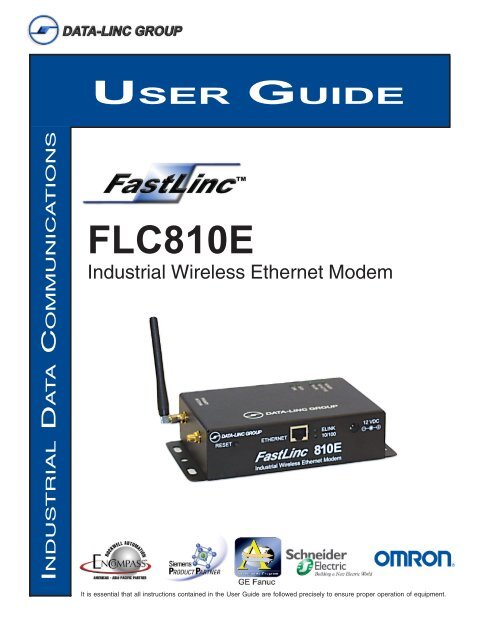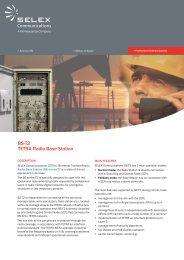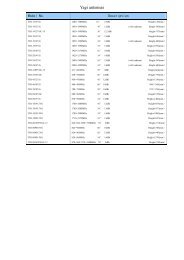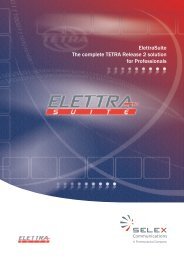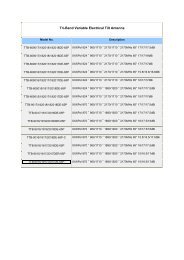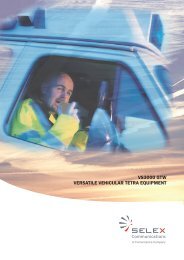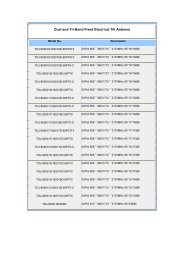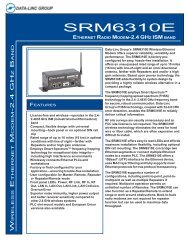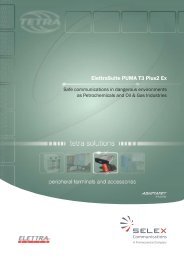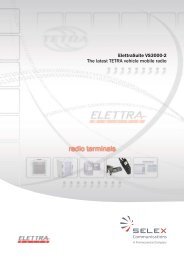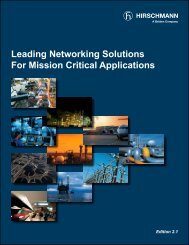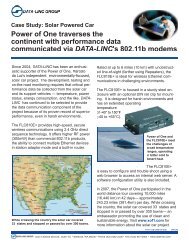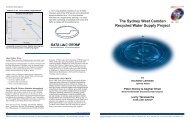FLC810E - Data-Linc Group
FLC810E - Data-Linc Group
FLC810E - Data-Linc Group
You also want an ePaper? Increase the reach of your titles
YUMPU automatically turns print PDFs into web optimized ePapers that Google loves.
USER GUIDE<br />
INDUSTRIAL DATA COMMUNICATIONS<br />
<strong>FLC810E</strong><br />
Industrial Wireless Ethernet Modem<br />
It is essential that all instructions contained in the User Guide are followed precisely to ensure proper operation of equipment.
<strong>FLC810E</strong> User Guide<br />
FCC Information<br />
This device complies with Part 15 of the FCC Rules. Operation is subject to the following two conditions: (1) this device<br />
may not cause harmful interference, and (2) this device must accept any interference received; including interference that<br />
may cause undesired operation.<br />
Federal Communications Commission (FCC) Statement<br />
This Equipment has been tested and found to comply with the limits for a Class A digital device, pursuant to Part 15 of the FCC<br />
rules. These limits are designed to provide reasonable protection against harmful interference in a residential installation. This<br />
equipment generates, uses and can radiate radio frequency energy and, if not installed and used in accordance with the<br />
instructions, may cause harmful interference to radio communications. However, there is no guarantee that interference will not<br />
occur in a particular installation. If this equipment does cause harmful interference to radio or television reception, which can<br />
be determined by turning the equipment off and on, the user is encouraged to try to correct the interference by one or more of<br />
the following measures:<br />
- Reorient or relocate the receiving antenna.<br />
- Increase the separation between the equipment and receiver.<br />
- Connect the equipment into an outlet on a circuit different from that to which the receiver is connected.<br />
- Consult the dealer or an experienced radio/TV technician for help.<br />
FCC RF Radiation Exposure Statement:<br />
1. This Transmitter must not be co-located or operating in conjunction with any other antenna or transmitter.<br />
2. This equipment complies with FCC RF radiation exposure limits set forth for an uncontrolled environment. This equipment<br />
should be installed and operated with a minimum distance of 20 centimeters between the radiator and your body.<br />
The only antennas to be used with this device are as follows:<br />
2.4 GHz Directional Antenna<br />
Gain Manufacturer Manufacturer Model Number <strong>Data</strong>-<strong>Linc</strong> Model<br />
10 dBi MAXRAD MYP24010PTNF A2.4-YB<br />
14 dBi MAXRAD MYP24014PTNF A-FL-YB-14M<br />
13.9 dBi CUSHCRAFT PC2415NA A-FL-YB-14C<br />
2.4 GHz Omni Antenna<br />
Gain Manufacturer Manfacturer Model Number <strong>Data</strong>-<strong>Linc</strong> Model<br />
6 dBi MAXRAD MFB24006 A-FL-OB-6<br />
5 dBi MAXRAD MAXC-24505 A-2.4-O<br />
2 dBi MAXRAD MHWS2400MSMARP A-FL-OADJ-2<br />
0 dBi ZCOMAX XI-50XA A-FL-ADJ<br />
Professional installation of this product is required.<br />
DATA-LINC GROUP<br />
PN 161-10005-001C<br />
Rev 1/05
○ ○ ○ ○ ○ ○ ○ ○ ○ ○ ○ ○ ○ ○ ○ ○ ○ ○ ○ ○ ○ ○ ○ ○ ○ ○ ○ ○ ○ ○ ○ ○ ○ ○ ○ ○ ○ ○ ○ ○ ○ ○<br />
○ ○ ○ ○ ○ ○ ○ ○ ○ ○ ○ ○ ○ ○ ○ ○ ○ ○ ○ ○ ○ ○ ○ ○ ○ ○ ○ ○ ○ ○ ○ ○ ○ ○ ○ ○ ○ ○ ○ ○<br />
○ ○ ○ ○ ○ ○ ○ ○ ○ ○ ○ ○ ○ ○ ○ ○ ○ ○ ○ ○ ○ ○ ○ ○ ○ ○ ○ ○ ○ ○ ○ ○ ○ ○ ○ ○ ○ ○ ○ ○ ○ ○ ○ ○ ○ ○ ○ ○<br />
○ ○ ○ ○ ○ ○ ○ ○ ○ ○ ○ ○ ○ ○ ○ ○ ○ ○ ○ ○ ○ ○ ○ ○ ○ ○ ○ ○ ○ ○ ○ ○ ○ ○ ○ ○ ○ ○ ○ ○<br />
○ ○ ○ ○ ○ ○ ○ ○ ○ ○ ○ ○ ○ ○ ○ ○ ○ ○ ○ ○ ○ ○ ○ ○ ○ ○ ○ ○ ○ ○ ○ ○ ○ ○ ○ ○ ○ ○ ○ ○<br />
○ ○ ○ ○ ○ ○ ○ ○ ○ ○ ○ ○ ○ ○ ○ ○ ○ ○ ○ ○ ○ ○ ○ ○ ○ ○ ○ ○ ○ ○ ○ ○ ○ ○ ○ ○ ○ ○ ○ ○ ○<br />
○ ○ ○ ○ ○ ○ ○ ○ ○ ○ ○ ○ ○ ○ ○ ○ ○ ○ ○ ○ ○ ○ ○ ○ ○ ○ ○ ○ ○ ○ ○ ○ ○<br />
○ ○ ○ ○ ○ ○ ○ ○ ○ ○ ○ ○ ○ ○ ○ ○ ○ ○ ○ ○ ○ ○ ○ ○ ○ ○ ○ ○ ○ ○ ○ ○ ○ ○ ○ ○ ○ ○ ○<br />
○ ○ ○ ○ ○ ○ ○ ○ ○ ○ ○ ○ ○ ○ ○ ○ ○ ○ ○ ○ ○ ○ ○ ○ ○ ○ ○ ○ ○ ○ ○ ○ ○ ○ ○ ○ ○ ○ ○ ○ ○ ○ ○ ○ ○ ○<br />
○ ○ ○ ○ ○ ○ ○ ○ ○ ○ ○ ○ ○ ○ ○ ○ ○ ○ ○ ○ ○ ○ ○ ○ ○ ○ ○ ○ ○ ○ ○ ○ ○ ○ ○ ○ ○ ○ ○ ○ ○ ○ ○ ○ ○<br />
○ ○ ○ ○ ○ ○ ○ ○ ○ ○ ○ ○ ○ ○ ○ ○ ○ ○ ○ ○ ○ ○ ○ ○ ○ ○ ○ ○ ○ ○ ○ ○ ○ ○ ○ ○ ○ ○ ○ ○ ○ ○ ○ ○ ○ ○ ○ ○<br />
○ ○ ○ ○ ○ ○ ○ ○ ○ ○ ○ ○ ○ ○ ○ ○ ○ ○ ○ ○ ○ ○ ○ ○ ○ ○ ○ ○ ○ ○ ○ ○ ○ ○ ○ ○ ○ ○ ○ ○ ○ ○ ○ ○ ○<br />
○ ○ ○ ○ ○ ○ ○ ○ ○ ○ ○ ○ ○ ○ ○ ○ ○ ○ ○ ○ ○ ○ ○ ○ ○ ○ ○ ○ ○ ○ ○ ○ ○ ○ ○ ○ ○ ○ ○ ○ ○ ○ ○ ○<br />
○ ○ ○ ○ ○ ○ ○ ○ ○ ○ ○ ○ ○ ○ ○ ○ ○ ○ ○ ○ ○ ○ ○ ○ ○ ○ ○ ○ ○ ○ ○ ○ ○ ○ ○ ○ ○ ○ ○ ○ ○ ○ ○ ○ ○ ○ ○ ○ ○<br />
○ ○ ○ ○ ○ ○ ○ ○ ○ ○ ○ ○ ○ ○ ○ ○ ○ ○ ○ ○ ○ ○ ○ ○ ○ ○ ○ ○ ○ ○ ○ ○ ○ ○ ○ ○ ○ ○ ○ ○ ○ ○ ○ ○ ○ ○ ○ ○ ○ ○ ○ ○ ○<br />
○ ○ ○ ○ ○ ○ ○ ○ ○ ○ ○ ○ ○ ○ ○ ○ ○ ○ ○ ○ ○ ○ ○ ○ ○ ○ ○ ○ ○ ○ ○ ○ ○ ○ ○ ○ ○ ○ ○ ○ ○ ○ ○ ○ ○ ○ ○ ○<br />
○ ○ ○ ○ ○ ○ ○ ○ ○ ○ ○ ○ ○ ○ ○ ○ ○ ○ ○ ○ ○ ○ ○ ○ ○ ○ ○ ○ ○ ○ ○ ○ ○ ○ ○ ○ ○ ○ ○ ○ ○<br />
○ ○ ○ ○ ○ ○ ○ ○ ○ ○ ○ ○ ○ ○ ○ ○ ○ ○ ○ ○ ○ ○ ○ ○ ○ ○ ○ ○ ○ ○ ○ ○ ○ ○ ○ ○ ○ ○ ○ ○ ○ ○ ○ ○ ○ ○<br />
○ ○ ○ ○ ○ ○ ○ ○ ○ ○ ○ ○ ○ ○ ○ ○ ○ ○ ○ ○ ○ ○ ○ ○ ○ ○ ○ ○ ○ ○ ○ ○ ○ ○ ○ ○ ○ ○ ○ ○ ○ ○ ○ ○ ○<br />
<strong>FLC810E</strong> User Guide<br />
Table of Contents<br />
Introduction Page<br />
Features & Benefits 3<br />
System Configurations 4<br />
Fast<strong>Linc</strong> <strong>FLC810E</strong> Installation<br />
Product Kit 6<br />
System Requirements 6<br />
Mechanical Description 6<br />
Hardware Installation 7<br />
Configuring the <strong>FLC810E</strong><br />
Using Fast<strong>Linc</strong> Configuration Utility 8<br />
Using Web Management 19<br />
Using Telnet 23<br />
Advanced Settings for Security<br />
Access Control 28<br />
WEP Keys 29<br />
Network Configuration 30<br />
Technical Specifications 33<br />
Troubleshooting 34<br />
Glossary 35<br />
Technical Support 36<br />
Return Material Authorization 36<br />
Contact Information 36<br />
Appendix A<br />
Enclosure Dimensions 37<br />
PN 161-10005-001C<br />
Rev 5/04<br />
DATA-LINC GROUP 1
DATA-LINC GROUP<br />
2<br />
PN 161-10005-001C<br />
Rev 5/04
<strong>FLC810E</strong> User Guide<br />
Introduction<br />
The Fast<strong>Linc</strong> 810E Industrial Wireless Ethernet Modem is specially designed for Point-to-Point and Point-to-Multipoint<br />
wireless applications, offering system-wide connections between PLCs at a speed of up to 11Mbps over the air data rate.<br />
Fully compliant with IEEE 802.11b standard, the Fast<strong>Linc</strong> 810E modem provides powerful features such as the Windowsbased<br />
configuration utility, MAC address filtering, WEP security and more.<br />
Features and Benefits<br />
• Creates a Point-to-Point connection linking two LANs, using 2 Fast<strong>Linc</strong> 810E modems.<br />
• Creates a Point-to-Multipoint system using three or more Fast<strong>Linc</strong> 810E modems.<br />
• External antenna connector allows for the use of high gain antennas.<br />
• With an over the air data rate of 11Mbps and 5.5Mbps, the system is faster than an E1/T1 data link.<br />
• Fully IEEE 802.11b compatible.<br />
• Transmits in the license-free 2.4Ghz ISM band.<br />
• Seamless roaming within the 802.11 & 802.11b wireless LAN infrastructure.<br />
• Provides user authentication to enforce tight security.<br />
• MAC address control for enhanced security.<br />
• Easy to install and configure.<br />
• Provides Windows-based configuration utility.<br />
• Industrial ruggedized enclosure provides protection in harsh environments.<br />
PN 161-10005-001C<br />
Rev 5/04<br />
DATA-LINC GROUP 3
DATA-LINC GROUP<br />
RESET<br />
ETHERNET<br />
ELINK<br />
10/100<br />
Industrial Wireless Ethernet Modem<br />
12 VDC<br />
- +<br />
DATA-LINC GROUP<br />
RESET<br />
DATA-LINC GROUP<br />
RESET<br />
ETHERNET<br />
ELINK<br />
10/100<br />
Industrial Wireless Ethernet Modem<br />
ETHERNET<br />
ELINK<br />
10/100<br />
Industrial Wireless Ethernet Modem<br />
12 VDC<br />
- +<br />
12 VDC<br />
- +<br />
SLC5/0X CPU<br />
RUN<br />
FORCE<br />
FLT<br />
BATT<br />
RS232<br />
RUN REM PROG<br />
SLC5/0X CPU<br />
RUN<br />
FORCE<br />
FLT<br />
BATT<br />
RS232<br />
RUN REM PROG<br />
System Configurations<br />
The Fast<strong>Linc</strong> 810E Industrial Wireless Ethernet Modem can be configured in a variety of network system configurations.<br />
Wireless Infrastructure<br />
In a wireless infrastructure, the Fast<strong>Linc</strong> 810E modem acts as a bridge. The Fast<strong>Linc</strong> 810E modem connects the wireless<br />
clients together. The Fast<strong>Linc</strong> 810E modem acts as a center point for all wireless communications. This would increase<br />
efficiency of the communications since the wireless adapters do not need to be within direct range of each other.<br />
Workstation<br />
Workstation<br />
Server<br />
Workstation<br />
Fast<strong>Linc</strong> 810E<br />
Fast<strong>Linc</strong> 810E<br />
Bridge<br />
PLC<br />
Fast<strong>Linc</strong> 810E<br />
Fast<strong>Linc</strong> 810E<br />
Bridge<br />
Workstation<br />
Workstation<br />
Fast<strong>Linc</strong> 810E<br />
Fast<strong>Linc</strong> 810E<br />
Bridge<br />
PLC<br />
4<br />
PN 161-10005-001C<br />
DATA-LINC GROUP<br />
Rev 5/04
12 VDC<br />
- +<br />
12 VDC<br />
- +<br />
12 VDC<br />
- +<br />
SLC5/0X CPU<br />
RUN<br />
FORCE<br />
FLT<br />
BATT<br />
RS232<br />
RUN REM PROG<br />
<strong>FLC810E</strong> User Guide<br />
Wireless Infrastructure with Stations Attaching to a Wired LAN<br />
The Fast<strong>Linc</strong> 810E modem will provide an access point to the local LAN. An integration of wireless and wired LAN is called<br />
an Infrastructure configuration. A group of wireless LAN PC users and a Fast<strong>Linc</strong> 810E modem construct a Basic Service<br />
Set (BSS). Each wireless PC in this BSS can talk to each other on the network via the Fast<strong>Linc</strong> 810E modem.<br />
Workstation<br />
Fast<strong>Linc</strong> 810E<br />
Station Adapter<br />
DATA-LINC GROUP<br />
ELINK<br />
RESET<br />
ETHERNET<br />
10/100<br />
Fast<strong>Linc</strong> 810E<br />
Industrial Wireless Ethernet Modem<br />
Workstation<br />
Fast<strong>Linc</strong> 810E<br />
Access Point<br />
Fast<strong>Linc</strong> 810E<br />
Station Adapter<br />
Workstation<br />
DATA-LINC GROUP<br />
ELINK<br />
RESET<br />
ETHERNET<br />
10/100<br />
Fast<strong>Linc</strong> 810E<br />
Industrial Wireless Ethernet Modem<br />
DATA-LINC GROUP<br />
ELINK<br />
RESET<br />
ETHERNET<br />
10/100<br />
Fast<strong>Linc</strong> 810E<br />
Industrial Wireless Ethernet Modem<br />
Laptop with<br />
Fast<strong>Linc</strong> 800C<br />
PN 161-10005-001C<br />
Rev 5/04<br />
DATA-LINC GROUP 5
Hardware Installation<br />
This chapter describes initial setup of the Fast<strong>Linc</strong> 810E modem.<br />
I. Product Kit<br />
Before installation confirm possesion the following items:<br />
(1) Fast<strong>Linc</strong> 810E Industrial Wireless Ethernet Modem<br />
(1) Operation Manual<br />
(1) Power Adapter<br />
(1) Configuration Utility Software<br />
(2) Antennas<br />
If any of the above items are not included or damaged, please contact <strong>Data</strong>-<strong>Linc</strong> <strong>Group</strong> for support.<br />
II. System Requirements<br />
Installation of the Fast<strong>Linc</strong> 810E modem requires:<br />
1. An AC power outlet (100V, 60Hz) which supplies the power for the Fast<strong>Linc</strong> 810E modem.<br />
2. A 10/100BaseT (UTP) Ethernet cable drop.<br />
III. Mechanical Description<br />
Top Panel<br />
The following table provides an overview of LED activity on the top panel of the Fast<strong>Linc</strong> 810E modem.<br />
LED<br />
PWR<br />
AP Active<br />
W-LAN<br />
<strong>Data</strong><br />
LINK<br />
Mode<br />
Continous<br />
Green<br />
Continuous<br />
Green<br />
Flashing<br />
Green<br />
Flashing<br />
Green<br />
Continous<br />
Green<br />
Description<br />
Power enabled<br />
The Fast<strong>Linc</strong> 810E Modem is ready to service<br />
Off:<br />
No wireless activity<br />
Flashing:<br />
Wireless RX/TX activity<br />
Off:<br />
No Ethernet traffic activity<br />
Flashing:<br />
Wired LAN traffic activity<br />
Off:<br />
No station connected to the Fast<strong>Linc</strong> 810E Modem<br />
On:<br />
When one or more stations are associated with the Fast<strong>Linc</strong> 810E Modem<br />
6<br />
PN 161-10005-001C<br />
DATA-LINC GROUP<br />
Rev 5/04
<strong>FLC810E</strong> User Guide<br />
Figure 1 Back Panel<br />
Power Socket<br />
The power adapter plugs into the socket labeled “12VDC”.<br />
Ethernet Ports<br />
The user may connect the Fast<strong>Linc</strong> 810E modem either to a hub or a PC. Please note to use the cross-over cable when a<br />
connection between the modem and a PC is desired. The two LEDs (10/100 & ELink) indicate the Ethernet physical link<br />
status. The ‘ELink’ LED is a good indicator to see if a proper Ethernet connection has been established.<br />
Reset<br />
The button labeled “Reset” enables the user to restore the modem’s default setting, useful for a forgotten password. Please<br />
detach the DC power plug and press the “Reset” button on the connection panel of the modem. Reconnect the power while<br />
holding the button in for a few seconds until the “AP Active” LED indicator blinks. This will restore the modem’s default<br />
settings and enable the user to configure the modem via the utility software, telnet or Web again. The default TCP/IP<br />
address is 192.168.1.1<br />
IV. Hardware Installation<br />
Take the following steps to set up the Fast<strong>Linc</strong> 810E modem.<br />
Site Selection<br />
Before installation, determine the Fast<strong>Linc</strong> 810E modem location. Proper placement of the Fast<strong>Linc</strong> 810E modem is critical<br />
to ensure optimum radio range and performance. The Site Survey and Browser Utility shipped with the FLC800C laptop card<br />
is used to choose a proper placement for the Fast<strong>Linc</strong> 810E modem. Typically, the best location to place the Fast<strong>Linc</strong> 810E<br />
modem is the center of your wireless coverage area with mobile stations within the line of sight. Obstructions may impede<br />
performance of the Fast<strong>Linc</strong> 810E modem.<br />
Connect the Ethernet Cable<br />
The Fast<strong>Linc</strong> 810E modem supports 10/100M Ethernet connection. Attach your UTP Ethernet cable to the Ethernet<br />
connector on the Fast<strong>Linc</strong> 810E modem. Please note to use the cross-over cable when you desire to connect the modem to<br />
a PC.<br />
Connect the Power Cable<br />
Connect the power adapter to the power socket on the Fast<strong>Linc</strong> 810E modem, and plug the other end of the power into an<br />
electrical outlet. The Fast<strong>Linc</strong> 810E modem will be powered on and all five indicators on the top panel will flash in sequence<br />
to test the functionality of the indicators.<br />
Note: Only use the power adapter supplied with the Fast<strong>Linc</strong> 810E modem. Otherwise, the unit may be damaged.<br />
PN 161-10005-001C<br />
Rev 5/04<br />
DATA-LINC GROUP 7
Configuring the Fast<strong>Linc</strong> 810E<br />
The Fast<strong>Linc</strong> 810E modem is shipped with default parameters, which will be suitable for the typical infrastructure wireless<br />
LAN. Just simply install the Fast<strong>Linc</strong> 810E modem and power it on. Nevertheless, the user can still adjust configuration<br />
settings depending on wireless network managment objectives. The Fast<strong>Linc</strong> 810E modem allows for configuration either via<br />
the configuration utility, Telnet or Web Management.<br />
I. Using Fast<strong>Linc</strong> 810E Utility<br />
Installed on your Windows 95/98/NT/ME/2000/XP computer, the Windows-based utility provides a user-friendly interface. The<br />
utility enables the user to configure all of Fast<strong>Linc</strong> 810E’s on the network more easily than ever before.<br />
The following instructions guide the user through the installation of the Fast<strong>Linc</strong> 810E utility.<br />
1. Insert the software floppy disk that came with the modem into the floppy drive on your computer.<br />
2. From the Start menu on the Windows desktop, choose Run.<br />
3. In the Run dialog box, type A:\setup then click OK.<br />
4. Follow the on-screen instructions to install the utility software.<br />
5. Upon completion, go to Program Files and execute the utility software. It will begin to browse all the Fast<strong>Linc</strong> 810E’s<br />
available on the network.<br />
8<br />
PN 161-10005-001C<br />
DATA-LINC GROUP<br />
Rev 5/04
<strong>FLC810E</strong> User Guide<br />
6. Double click a Fast<strong>Linc</strong> 810E modem icon to access its property dialog box. Enter the password in the entry field. The<br />
default password is “default”.<br />
7. After entering the correct password, a configuration window appears.<br />
Information Tab<br />
The user will see the basic information of the Fast<strong>Linc</strong> 810E, such as MAC Address, Frequency Domain and Firmware<br />
Version.<br />
MAC Address: Hardware identification number that<br />
distinguishes the unit from others. The number label is located<br />
on the bottom of the Fast<strong>Linc</strong> 810E.<br />
Frequency Domain: The regulated operating frequency per<br />
country.<br />
Firmware Version: Displays the firmware version that is<br />
equipped with the <strong>FLC810E</strong> hardware.<br />
PN 161-10005-001C<br />
Rev 5/04<br />
DATA-LINC GROUP 9
Statistics Tab<br />
The statistics tab contains three items for the user to monitor the Ethernet and wireless network traffic.<br />
1.) Ethernet:<br />
For monitoring the TX/RX on the wired network.<br />
2.) Wireless:<br />
For monitoring the TX/RX of the wireless network.<br />
10<br />
PN 161-10005-001C<br />
DATA-LINC GROUP<br />
Rev 5/04
<strong>FLC810E</strong> User Guide<br />
3.) Wireless Error:<br />
This item offers detailed information on wireless error packets that the AP (Access Point) receives and transmits.<br />
[Receive]:<br />
Packet FCS Errors: The number of wireless packets that fail during FCS transmission (Frame Check Sequence)<br />
when accessing the wired network.<br />
No Buffer: The number of wireless packets that the AP ignores due to insufficient memory.<br />
Received WEP Errors: The number of wireless packets that have WEP encryption errors.<br />
[Transmit]:<br />
Deferred Transmission: The number of packets that have deferred transmission due to the fact that the medium is<br />
busy.<br />
Retry Limit Exceed: The number of packets that are not sent due to the reason that the packets exceed the retry<br />
limits.<br />
Single Tries: The number of packets that are successfully sent on the first retry.<br />
Multiple Retries: The number of packets that are successfully sent after several retries.<br />
Wrong Source Address: The number of packets that are ignored by the Fast<strong>Linc</strong> 810E because the source client is<br />
not in its BSS.<br />
PN 161-10005-001C<br />
Rev 5/04<br />
DATA-LINC GROUP 11
Configuration Tab<br />
The configuration tab contains 5 items for configuration management.<br />
1.) General:<br />
AP name: In this entry field, you may enter any name. This will enable you to manage your Fast<strong>Linc</strong> 810Es with more ease<br />
if you have multiple Fast<strong>Linc</strong> 810Es on the network.<br />
12<br />
PN 161-10005-001C<br />
DATA-LINC GROUP<br />
Rev 5/04
<strong>FLC810E</strong> User Guide<br />
2.) IEEE 802.11<br />
Radio Mode<br />
This item enables the user to set the operation mode for the modems.<br />
• Wireless LAN Modem (AP): Serves as a transparent Media Access Control (MAC) bridge connecting a wireless<br />
network and a backbone network.<br />
• Inter-Building with Repeating (PxP): Connect two or more separate networks with the Fast<strong>Linc</strong> 810E modem.<br />
• Station Adapter – Infrastructure (SAI): Serves as a wireless station (infrastructure). Connect the Station Adapter –<br />
Infrastructure to a PC with a cross over 10baseT cable, and it is able to access the network via the Access Point<br />
(AP).<br />
• Station Adapter – Ad-Hoc (SAA): Serves as a wireless station (Ad-Hoc). Connecting to a PC with a cross over<br />
10BaseT cable, the Ad-Hoc Station Adaptor, along with other Ad-Hoc Station Adapters can establish a small wireless<br />
network without an Access Point.<br />
• Station Adapter – 802.11 Ad-Hoc (SAA2): Same as SAA except that it operates under 802.11 standards.<br />
Note: When setting the operation mode to either PxP or SAA set all devices in the network to the same<br />
channel. ESSID can be ignored. When SAA2 is selected set all devices with the same ESSID and channel.<br />
PN 161-10005-001C<br />
Rev 5/04<br />
DATA-LINC GROUP 13
2.) IEEE 802.11 cont.<br />
ESSID: The ESSID is a unique ID given to the Fast<strong>Linc</strong> 810E. Wireless clients associating to the Fast<strong>Linc</strong> 810E<br />
must have the same ESSID. The ESSID can have up to 32 characters.<br />
Channel: The user may select any of the available channels as an operational channel for your Fast<strong>Linc</strong> 810E.<br />
RTS Threshold: RTS Threshold is a mechanism implemented to prevent the “Hidden Node” problem. “Hidden Node”<br />
is a situation in which two stations are within range of the same Fast<strong>Linc</strong> 810E, but are not within range of each<br />
other. Therefore, they are hidden nodes for each other. When a hidden station starts data transmission with the<br />
Fast<strong>Linc</strong> 810E, it might not notice that another station is already using the wireless medium. When these two<br />
stations send data at the same time, they might collide when arriving simultaneously at the Fast<strong>Linc</strong> 810E. The<br />
collision will most certainly result in a loss of messages for both stations. Thus, the RTS Threshold mechanism will<br />
provide the solution to prevent data collisions. When the RTS is activated, the station and its Fast<strong>Linc</strong> 810E will use<br />
a Request to Send/Clear to Send protocol (RTS/CTS). The station will send an RTS to the Fast<strong>Linc</strong> 810E, informing<br />
that it is going to transmit the data. Upon receipt, the Fast<strong>Linc</strong> 810E will respond with a CTS message to all stations<br />
within its range to notify all other stations to defer transmission. It will also confirm to the requesting station that the<br />
Fast<strong>Linc</strong> 810E has reserved the channel for transmission.<br />
Fragmentation Threshold: The Fragmentation mechanism is used for improving the efficiency when there is high<br />
traffic within the wireless network. If you transmit large files in a wireless network, you can enable the Fragmentation<br />
Threshold and specify the packet size. The mechanism will split the packet into the packet size selected.<br />
14<br />
PN 161-10005-001C<br />
DATA-LINC GROUP<br />
Rev 5/04
<strong>FLC810E</strong> User Guide<br />
3.) Administration:<br />
The user may change the default password by entering the new password. Enter the new password in the Confirm Change<br />
field and click Apply to make the new setting take effect.<br />
4.) IP Address:<br />
To enable remote access to the Fast<strong>Linc</strong> 810E using Telnet or Web Management, the user must assign an IP address to<br />
the Fast<strong>Linc</strong> 810E. You may also assign other related Internet addressing options, such as subnet mask or gateway<br />
address. Consult your network administrator to obtain an available IP address.<br />
PN 161-10005-001C<br />
Rev 5/04<br />
DATA-LINC GROUP 15
5.) WEP:<br />
The Fast<strong>Linc</strong> 810E modem allows the “128-bit(s)” user to create up to 4 data encryption keys to secure data from<br />
eavesdropping by an unauthorized wireless user. To activate and set the WEP keys, do the following:<br />
1. From the WEP encryption item, pull down the menu and it will list three options:<br />
• Disable- Allows wireless adapters to communicate with Fast<strong>Linc</strong> 810Es without any data encryption.<br />
• WEP64- Requires wireless stations to use data encryption when communicating with the Fast<strong>Linc</strong><br />
810E.<br />
• WEP128- Requires wireless stations to use data encryption when communicating with the Fast<strong>Linc</strong><br />
810E.<br />
2. WEP encryption is either 40-bits or 128-bits. When the menu or manuals reference 64-bits it is actually 40-bits.<br />
The number of characters to enter for 40-bit encryption is five (5) ASCII characters long. However, if the string is<br />
preceded by the characters ‘0x’, the characters can be typed as ten (10) hexadecimal characters. Hexadecimal<br />
characters must be 0 to 9 or A to F.<br />
The number of characters to enter for 128-bit encryption is thirteen (13) ASCII characters long. However, if the string is<br />
preceded by the characters ‘0x’, the characters can be typed as twenty-six (26) hexadecimal characters. Hexadecimal<br />
characters must be 0 to 9 or A to F.<br />
You can also enter WEP keys in the Key 2, Key 3 and Key 4 if you wish. WEP will only use one Key. You will have<br />
to select one WEP key as an active key before enabling use of encryption.<br />
Note: The WEP key must be set up exactly the<br />
same on the Fast<strong>Linc</strong> 810E as on the wireless<br />
client stations. If Key 1 is used on the Fast<strong>Linc</strong><br />
810E and the value is (e.g. MyCar08), the same<br />
must be assigned to Key 1 for all client stations.<br />
16<br />
PN 161-10005-001C<br />
DATA-LINC GROUP<br />
Rev 5/04
<strong>FLC810E</strong> User Guide<br />
Upgrade Tab<br />
This item is used for uploading the newest firmware version for the Fast<strong>Linc</strong> 810E. The user may either enter the file name in<br />
the entry field or browse the file by clicking the Open File button. For information about the release of the newest firmware,<br />
contact <strong>Data</strong>-<strong>Linc</strong> <strong>Group</strong>.<br />
PN 161-10005-001C<br />
Rev 5/04<br />
DATA-LINC GROUP 17
Access Control Tab<br />
With the Access Control Table enabled, the user can authorize wireless units to access the Fast<strong>Linc</strong> 810E by identifying the<br />
MAC address of the wireless devices that are allowed access to transmit data. To create or edit the Access Control Table, do<br />
the following:<br />
1.) Go to the Access Control tab and select “Enable Access Control”. Note that when you enable the Access Control<br />
Table without any MAC address in the table, no access is allowed to communicate with the Fast<strong>Linc</strong> 810E.<br />
2.) Use the following buttons to manage the Access Control Table:<br />
• Add – to enter MAC addresses of authorized wireless devices one at a time.<br />
• Edit – to change the entries in the table if you enter the incorrect MAC address.<br />
• Remove – to remove MAC addresses one at a time.<br />
• Clear – to remove all MAC addresses in the table.<br />
• Import – to import an existing Access Control Table.<br />
• Export – to save the current Access Control Table to a location on your computer. You may save the file as a text<br />
document.<br />
Note:The MAC address of the equipment attached to the remote <strong>FLC810E</strong> (PC, PLC, etc.) needs to be<br />
entered in this list.<br />
18<br />
PN 161-10005-001C<br />
DATA-LINC GROUP<br />
Rev 5/04
<strong>FLC810E</strong> User Guide<br />
II. Using Web Management<br />
The built-in Web Management provides a user-friendly graphical user interface (web pages) to manage your Fast<strong>Linc</strong> 810Es.<br />
An AP with an assigned IP address (the default address is 192.168.1.1) will allow you via web browser (e.g., Netscape<br />
Navigator 3.0 - 4.5 or MS Internet Explorer 4.0 or higher) to monitor and configure the Fast<strong>Linc</strong> 810E.<br />
1. Open your web browser.<br />
2. Enter the IP address of your Fast<strong>Linc</strong> 810E in the Address field (the default address is 192.168.1.1). You will have access<br />
to the Fast<strong>Linc</strong> 810E Web Pages of the Fast<strong>Linc</strong> 810E modem.<br />
3. Enter the password to login to the Fast<strong>Linc</strong> 810E. The default password is “default”. The main page will show up.<br />
PN 161-10005-001C<br />
Rev 5/04<br />
DATA-LINC GROUP 19
Information<br />
General<br />
This item displays the general information for the Fast<strong>Linc</strong> 810E such as the MAC address, Frequency Domain, and<br />
Firmware Version.<br />
Statistics<br />
This item displays the Ethernet and wireless network traffic.<br />
20<br />
PN 161-10005-001C<br />
DATA-LINC GROUP<br />
Rev 5/04
<strong>FLC810E</strong> User Guide<br />
Configuration<br />
General<br />
You may make the settings on the Fast<strong>Linc</strong> 810E such as AP mode, ESSID, channel, RTS threshold, fragment threshold<br />
and password.<br />
PN 161-10005-001C<br />
Rev 5/04<br />
DATA-LINC GROUP 21
WEP<br />
To prevent unauthorized wireless stations from accessing data transmitted over the network, the Fast<strong>Linc</strong> 810E modem<br />
offers WEP (Wired Equivalency Privacy). You can set up 4 encryption keys but choose one key to encrypt your data.<br />
The number of characters to enter for 40-bit encryption is five (5) ASCII characters long. However, if the string is preceded by<br />
the characters ‘0x’, the characters can be typed as ten (10) hexadecimal characters. Hexadecimal characters must be 0 to<br />
9 or A to F.<br />
The number of characters to enter for 128-bit encryption is thirteen (13) ASCII characters long. However, if the string is<br />
preceded by the characters ‘0x’, the characters can be typed as twenty-six (26) hexadecimal characters. Hexadecimal<br />
characters must be 0 to 9 or A to F.<br />
22<br />
PN 161-10005-001C<br />
DATA-LINC GROUP<br />
Rev 5/04
<strong>FLC810E</strong> User Guide<br />
Configuration cont.<br />
Access Control<br />
The Access Control Table enables you to restrict wireless stations accessing the Fast<strong>Linc</strong> 810Es by identifying the MAC<br />
address of the wireless devices.<br />
Firmware Upgrade<br />
Here, you can upload the newest firmware for the Fast<strong>Linc</strong> 810E. You may either enter the file name in the entry field or<br />
browse the file by clicking the Browse button.<br />
PN 161-10005-001C<br />
Rev 5/04<br />
DATA-LINC GROUP 23
II. Using Telnet<br />
The Fast<strong>Linc</strong> 810E can be configured via the command prompt console with TCP/IP:<br />
Telnet (TCP/IP) Connection: Assign an IP address to your Fast<strong>Linc</strong> 810E through the modem Utility or use the default IP<br />
address. Telnet to the Fast<strong>Linc</strong> 810E to get access to the Fast<strong>Linc</strong> 810E console using standard Telnet commands.<br />
1.Telnet to your Fast<strong>Linc</strong> 810E. A window will show up.<br />
2. Enter the password. The default password is “default”.<br />
24<br />
PN 161-10005-001C<br />
DATA-LINC GROUP<br />
Rev 5/04
<strong>FLC810E</strong> User Guide<br />
Basic Commands<br />
The following are the commands provided for configuring the Fast<strong>Linc</strong> 810E. In loader mode, i.e., no valid firmware in the<br />
Fast<strong>Linc</strong> 810E, only the commands with an asterisk (*) are provided.<br />
Note: [xxx] stands for optional arguments.<br />
Info*<br />
Display some basic information of the Fast<strong>Linc</strong> 810E, for example, firmware version, frequency domain, etc.<br />
Stats<br />
Display the statistical values for the operation of the Fast<strong>Linc</strong> 810E, for example, association status, LAN/WLAN interface<br />
load, etc.<br />
PN 161-10005-001C<br />
Rev 5/04<br />
DATA-LINC GROUP 25
Ping ip_addr [num_pings] [data_size]<br />
Ping (ICMP echo) to an ip_addr host with optional num_pings times with optional data size in a length of data_size.<br />
Set<br />
List the configuration information.<br />
set apname | channel | essid | rts_threshold | frag_threshold | ip_address | ip_netmask | ip_gateway<br />
26<br />
PN 161-10005-001C<br />
DATA-LINC GROUP<br />
Rev 5/04
<strong>FLC810E</strong> User Guide<br />
To change factory default settings, type “set xxx (parameter) xxxx (value)”. For example, set channel 7 command, will<br />
set the channel to number 7; set ESSID “Your Network” command, will set the ESSID as Your Network. Remember that,<br />
a “save” command is required for changes to take effect. Always reset your AP with the “Reset” command.<br />
PN 161-10005-001C<br />
Rev 5/04<br />
DATA-LINC GROUP 27
The following table is a list of parameters changes that can be made on the Fast<strong>Linc</strong> 810E.<br />
Parameter<br />
apname<br />
mode<br />
Description<br />
A textual name for the identification of<br />
the Fast<strong>Linc</strong> 810E<br />
Operation mode of the modem<br />
Default Value<br />
apxxxxxx<br />
(where xxxxxx is the last six octets of<br />
Fast<strong>Linc</strong> 810E's MAC address)<br />
AP<br />
channel<br />
The<br />
radio channel numbe r<br />
1<br />
essid<br />
rts_threshold<br />
frag_threshold<br />
The ESS ID (a.k.a.), SSID) of the<br />
Fast<strong>Linc</strong> 810E<br />
The threshold(number of bytes) for<br />
enabling RTS/CTS handshake. <strong>Data</strong><br />
with a frame size larger than this value<br />
will perform the RTS/CTS handshake.<br />
Range of value: 0-2432<br />
The threshold(number of bytes) for the<br />
fragmentation boundary. <strong>Data</strong> will be<br />
transmitted in fragments smaller than<br />
this value. Range of value: 256-2432<br />
My Network<br />
2432<br />
2432<br />
ip_address<br />
The<br />
IP address of the Fast<strong>Linc</strong> 810E<br />
192.168.1. 1<br />
ip_netmask<br />
ip_gateway<br />
The subnet mask address of the<br />
Fast<strong>Linc</strong> 810E<br />
The default gateway address fo the<br />
Fast<strong>Linc</strong> 810E<br />
255.255.255.0<br />
192.168.1.254<br />
save<br />
Save your new configuration. Remember that the “save command” is required every time you make the new configuration.<br />
set default<br />
Return the factory default settings of the Fast<strong>Linc</strong> 810E except for the IP addresses. A ‘save’ command is required for<br />
changes to take effect.<br />
cls *<br />
Clear the console screen.<br />
exit *<br />
Exit the console.<br />
* or help *<br />
Print a help screen.<br />
rz *<br />
Receive a firmware file by the Zmodem protocol. The console will enter Zmodem receiving mode and then use the “file upload”<br />
function of your terminal emulation program to upload a new firmware file (ap.img) to the Fast<strong>Linc</strong> 810E. Upon completion,<br />
always remember to type the ‘reset’ command for running the Fast<strong>Linc</strong> 810E with the new firmware.<br />
reset *<br />
Issue a reset signal. The Fast<strong>Linc</strong> 810E will be reset if user confirms.<br />
28<br />
PN 161-10005-001C<br />
DATA-LINC GROUP<br />
Rev 5/04
<strong>FLC810E</strong> User Guide<br />
Advanced Settings for Security<br />
This section describes the commands to control the security for Fast<strong>Linc</strong> 810E. To prevent unauthorized wireless stations<br />
from accessing data transmitted over the network, the Fast<strong>Linc</strong> 810E modem offers the following levels of security options.<br />
- Access Control Table restricts wireless stations access to the Fast<strong>Linc</strong> 810E.<br />
- <strong>Data</strong> Encryption, known as WEP (Wired Equivalent Privacy), encrypts wireless data transmitted via<br />
wireless medium.<br />
I. Access Control<br />
auth mode | add | del | list| clear<br />
The ‘auth’ command contains sub-commands that allow you to manage the access control (MAC address filter) of the<br />
Fast<strong>Linc</strong> 810E. The access control table consists of a list for you to control the accessibility of any wireless stations or<br />
repeaters. The sub-commands are listed below:<br />
mode open | allow<br />
set the access control mode. The definition of each mode is specified as follows:<br />
- open: open to public (default)<br />
- restrict: only allow access of the authorized stations/repeaters in the table (no access is allowed if the list stays empty)<br />
add mac_addr<br />
add an address into the access control table<br />
del mac_addr |index<br />
delete a MAC address, or index an address from the access control table<br />
list [start/end]<br />
display the content of the access control mode and the address list. The optional arguments, start and end, can be affixed<br />
to select the range of items to be listed.<br />
clear<br />
clear all the addresses in the access control table.<br />
PN 161-10005-001C<br />
Rev 5/04<br />
DATA-LINC GROUP 29
II. WEP Keys<br />
wep mode | set | list<br />
The ‘wep’ command contains sub-commands that allow you to manage the data encryption (WEP, Wired Equivalent<br />
Privacy) function provided with the Fast<strong>Linc</strong> 810E. The sub-commands are listed as follows:<br />
mode disable | wep40<br />
set the access control mode. The following are the definitions of each data encryption mode.<br />
- none: no encryption (default)<br />
- wep40: use 40-bit WEP data encryption<br />
set key1 key_text: set WEP Key#1 as key_text<br />
The number of characters to enter for 40-bit encryption is five (5) ASCII characters long. However, if the string is preceded by<br />
the characters ‘0x’, the characters can be typed as ten (10) hexadecimal characters. Hexadecimal characters must be 0 to<br />
9 or A to F.<br />
The number of characters to enter for 128-bit encryption is thirteen (13) ASCII characters long. However, if the string is<br />
preceded by the characters ‘0x’, the characters can be typed as twenty-six (26) hexadecimal characters. Hexadecimal<br />
characters must be 0 to 9 or A to F.<br />
set key2 key_text<br />
set WEP Key#2 as key_text with a same format as WEP Key#1.<br />
set key3 key_text<br />
set WEP Key#3 as key_text with a same format as WEP Key#1.<br />
set key4 key_text<br />
set WEP Key#2 as key_text with a same format as WEP Key#1.<br />
set usekey 1|2|3|4<br />
Select the WEP key to be used for encrypting data transmission. Only one key can be selected at a time.<br />
list<br />
Display current WEP settings.<br />
Note: Your new WEP settings will take effect after resetting the Fast<strong>Linc</strong> 810E.<br />
30<br />
PN 161-10005-001C<br />
DATA-LINC GROUP<br />
Rev 5/04
SLC5/0X CPU<br />
RUN<br />
FORCE<br />
FLT<br />
BATT<br />
RS232<br />
RUN REM PROG<br />
12 VDC<br />
- +<br />
12 VDC<br />
- +<br />
12 VDC<br />
- +<br />
SLC5/0X CPU<br />
RUN<br />
FORCE<br />
FLT<br />
BATT<br />
RS232<br />
RUN REM PROG<br />
<strong>FLC810E</strong> User Guide<br />
Network Configuration<br />
Fast<strong>Linc</strong> Wireless LAN products support the same network configuration options as the legacy Ethernet LANs defined by<br />
the IEEE 802 standard committee.<br />
Fast<strong>Linc</strong> Wireless LAN products can be configured as:<br />
1. Ad-Hoc for departmental or SOHO LANs<br />
2. Infrastructure for enterprise LANs<br />
3. LAN-Interconnection for point-to-point link as a campus backbone.<br />
Network Topology<br />
Ad-Hoc<br />
Example of Ad-Hoc Wireless LAN<br />
PLC<br />
DATA-LINC GROUP<br />
ELINK<br />
RESET<br />
ETHERNET<br />
10/100<br />
Fast<strong>Linc</strong> 810E<br />
Industrial Wireless Ethernet Modem<br />
Fast<strong>Linc</strong> 810E<br />
Laptop with<br />
Fast<strong>Linc</strong> 800C<br />
Workstation<br />
DATA-LINC GROUP<br />
ELINK<br />
RESET<br />
ETHERNET<br />
10/100<br />
Fast<strong>Linc</strong> 810E<br />
Industrial Wireless Ethernet Modem<br />
Fast<strong>Linc</strong> 810E<br />
DATA-LINC GROUP<br />
ELINK<br />
RESET<br />
ETHERNET<br />
10/100<br />
Fast<strong>Linc</strong> 810E<br />
Industrial Wireless Ethernet Modem<br />
Fast<strong>Linc</strong> 810E<br />
PLC<br />
An Ad-Hoc wireless LAN is a group of computers, each equipped with one wireless adapter, connected as an independent<br />
wireless LAN. Computers in a specific Ad-Hoc wireless LAN must be configured to the same radio channel.<br />
Ad-Hoc wireless LAN is applicable at a departmental scale for a branch or SOHO operation.<br />
PN 161-10005-001C<br />
Rev 5/04<br />
DATA-LINC GROUP 31
DATA-LINC GROUP<br />
RESET<br />
ETHERNET<br />
ELINK<br />
10/100<br />
Industrial Wireless Ethernet Modem<br />
12 VDC<br />
- +<br />
DATA-LINC GROUP<br />
SLC5/0X CPU<br />
RUN<br />
FORCE<br />
FLT<br />
BATT<br />
RS232<br />
RUN REM PROG<br />
12 VDC<br />
- +<br />
DATA-LINC GROUP<br />
RESET<br />
ETHERNET<br />
ELINK<br />
10/100<br />
Industrial Wireless Ethernet Modem<br />
SLC5/0X CPU<br />
RUN<br />
FORCE<br />
FLT<br />
BATT<br />
RS232<br />
RUN REM PROG<br />
12 VDC<br />
- +<br />
DATA-LINC GROUP<br />
RESET<br />
ETHERNET<br />
ELINK<br />
10/100<br />
Industrial Wireless Ethernet Modem<br />
12 VDC<br />
- +<br />
DATA-LINC GROUP<br />
RESET<br />
ETHERNET<br />
ELINK<br />
10/100<br />
Industrial Wireless Ethernet Modem<br />
12 VDC<br />
- +<br />
DATA-LINC GROUP<br />
RESET<br />
ETHERNET<br />
Industrial Wireless Ethernet Modem<br />
SLC5/0X CPU<br />
RUN<br />
FORCE<br />
FLT<br />
BATT<br />
RS232<br />
RUN REM PROG<br />
ELINK<br />
10/100<br />
12 VDC<br />
- +<br />
DATA-LINC GROUP<br />
RESET<br />
ETHERNET<br />
SLC5/0X CPU<br />
RUN<br />
FORCE<br />
FLT<br />
BATT<br />
RS232<br />
RUN REM PROG<br />
ELINK<br />
10/100<br />
Industrial Wireless Ethernet Modem<br />
12 VDC<br />
- +<br />
DATA-LINC GROUP<br />
RESET<br />
ETHERNET<br />
ELINK<br />
10/100<br />
Industrial Wireless Ethernet Modem<br />
12 VDC<br />
- +<br />
Infrastructure<br />
Example of Infrastructure Wireless LAN<br />
Server<br />
Workstation<br />
Computer<br />
Ethernet LAN<br />
RESET<br />
ELINK<br />
ETHERNET<br />
10/100<br />
Fast<strong>Linc</strong> 810E<br />
Industrial Wireless Ethernet Modem<br />
Fast<strong>Linc</strong> 810E<br />
Fast<strong>Linc</strong> 810E<br />
Access Point<br />
Fast<strong>Linc</strong> 810E<br />
Access Point<br />
Fast<strong>Linc</strong> 810E<br />
Fast<strong>Linc</strong> 810E<br />
PLC<br />
PLC<br />
Fast<strong>Linc</strong> 810E<br />
Fast<strong>Linc</strong> 810E<br />
Fast<strong>Linc</strong> 810E<br />
Fast<strong>Linc</strong> 810E<br />
PLC<br />
PLC<br />
Fast<strong>Linc</strong> 810E<br />
Fast<strong>Linc</strong> 810E<br />
Workstation<br />
Workstation<br />
Fast<strong>Linc</strong> 810E<br />
Fast<strong>Linc</strong> 810E<br />
Fast<strong>Linc</strong> 810E<br />
Fast<strong>Linc</strong> 810E<br />
32<br />
PN 161-10005-001C<br />
DATA-LINC GROUP<br />
Rev 5/04
L<br />
DATA-LINC GROUP<br />
RESET<br />
ETHERNET<br />
ELINK<br />
10/100<br />
Industrial Wireless Ethernet Modem<br />
12 VDC<br />
- +<br />
12 VDC<br />
- +<br />
SLC5/0X CPU<br />
RUN<br />
FORCE<br />
FLT<br />
BATT<br />
RS232<br />
RUN REM PROG<br />
SLC5/0X CPU<br />
RUN<br />
FORCE<br />
FLT<br />
BATT<br />
RS232<br />
RUN REM PROG<br />
GROUP<br />
RESET<br />
ETHERNET<br />
ELINK<br />
10/100<br />
Industrial Wireless Ethernet Modem<br />
12 VDC<br />
- +<br />
<strong>FLC810E</strong> User Guide<br />
.<br />
The Fast<strong>Linc</strong> Wireless LAN devices provide access to a wired LAN for wireless workstations. An integrated wireless and<br />
wired LAN is called an Infrastructure configuration. A group of wireless LAN PC users and a Fast<strong>Linc</strong> 810E construct a Basic<br />
Service Set (BSS). Each wireless-equipped PC in this BSS can talk to any computer in the wired LAN infrastructure via the<br />
Fast<strong>Linc</strong> 810E<br />
Increase the effective Transmission Range<br />
Infrastructure configuration will extend the accessibility of a wireless station to the wired LAN. Multiple Fast<strong>Linc</strong> 810Es will<br />
allow roaming and it will increase the transmission range. The Fast<strong>Linc</strong> 810E is also able to forward data within its BSS.<br />
The effective transmission range in an infrastructure LAN is doubled.<br />
AD-HOC<br />
DATA-LINC GROUP<br />
RESET<br />
ETHERNET<br />
ELINK<br />
10/100<br />
Fast<strong>Linc</strong> 810E<br />
Industrial Wireless Ethernet Modem<br />
Fast<strong>Linc</strong> 810E PLC Laptop with<br />
Fast<strong>Linc</strong> 800C<br />
L<br />
Infrastructure<br />
Fast<strong>Linc</strong> 810E<br />
DATA-LINC<br />
Fast<strong>Linc</strong> 810E PLC<br />
Fast<strong>Linc</strong> 810E Laptop with<br />
Fast<strong>Linc</strong> 800C<br />
Fast<strong>Linc</strong> 810E<br />
L<br />
PN 161-10005-001C<br />
Rev 5/04<br />
DATA-LINC GROUP 33
Technical Specifications<br />
Product<br />
11Mbs Wireless LAN Fast<strong>Linc</strong> 810E<br />
W ired Interface<br />
10/100BaseT (RJ-45)<br />
Wireless<br />
Interface<br />
11 Mbps Wireless LAN<br />
M odulation<br />
DSSS (CCK, DQPSK, DBPSK)<br />
O peration Frequency<br />
N. America/FCC: 2412-2.462 GHz (11 Channels )<br />
Speed<br />
RF<br />
Options (over the air)<br />
Technology<br />
11M/5.5M/2M/1M, also support Auto Rate Selections<br />
Direct Sequence Spread Spectrum<br />
P ower Supply<br />
DC 12V (External power supply included )<br />
R F Output Power<br />
23 dBm (+ / - 2dBm)<br />
Sensitivity<br />
89dBm at 11Mbps, BER
<strong>FLC810E</strong> User Guide<br />
Troubleshooting<br />
If you have trouble using the Fast<strong>Linc</strong> 810E modem, the starting point to troubleshoot the problem with your<br />
Fast<strong>Linc</strong> 810 modem is looking at the LED activity of the Fast<strong>Linc</strong> 810E. The following is the “LED Error Table”<br />
provided to assist you in diagnosing and solving operational problems.<br />
If you are still unable to solve the problem by checking the LED activity, the error may be caused from a<br />
configuration mismatch, which prevents the Fast<strong>Linc</strong> 810E from establishing a wireless connection with the<br />
network. You may check the following to ensure normal operation of the Fast<strong>Linc</strong> 810E:<br />
WEP keys<br />
If data encryption is activated, always remember to set WEP keys exactly the same on the Fast<strong>Linc</strong> 810E<br />
as are on the wireless stations.<br />
Access Control<br />
Make sure that the MAC address of your Fast<strong>Linc</strong> 810E is not included in the Access Control table of other<br />
wireless devices.<br />
PWR<br />
AP Active<br />
W-LAN<br />
<strong>Data</strong><br />
LINK<br />
Description/Actio n<br />
Continuous<br />
Green<br />
Continuous<br />
Green<br />
Flashing<br />
Green<br />
Flashing<br />
Green<br />
Steady<br />
Green<br />
Nomal operation where flashing indicates<br />
interface activity<br />
- No action required<br />
Continuous<br />
Green<br />
On<br />
Off<br />
Off<br />
Normal operation indicating no LAN activity<br />
- No action required<br />
Off<br />
Off<br />
Off<br />
Off<br />
Off<br />
Power failure<br />
- Check the power cord<br />
- Check the power supply<br />
Continuous<br />
Green<br />
Off<br />
Off<br />
Off<br />
Off<br />
Invalid loader firmware or the Fast<strong>Linc</strong> 810E<br />
controller is dead<br />
- Return the unit to the vendor for support<br />
Continuous<br />
Green<br />
Flashing<br />
Green<br />
Invalid Fast<strong>Linc</strong> 810E firmware<br />
- Upgrade the firmware via the utility or consule<br />
mode.<br />
Continuous<br />
Green<br />
Flashing<br />
Green<br />
Flashing<br />
Green<br />
Wireless LAN initialization failure<br />
- Check whether the wireless module has<br />
been properly installed.<br />
Continuous<br />
Green<br />
Flashing<br />
Green<br />
Flashing<br />
Green<br />
Ethernet initialization failure<br />
- Return the unit to the vendor for support<br />
PN 161-10005-001C<br />
Rev 5/04<br />
DATA-LINC GROUP 35
Glossary<br />
Fast<strong>Linc</strong> 810E Modem - An Ethernet working device that seamlessly connects wired and wireless networks.<br />
Ad-Hoc - An Ad-Hoc wireless LAN is a group of computers, each with wireless adapters, connected as an independent<br />
wireless LAN.<br />
Backbone - The core infrastructure of a network. The portion of the network that transports information from one central<br />
location to another central location where it is off-loaded onto a local system.<br />
Base Station - In mobile telecommunications a base station is the central radio transmitter/receiver that maintains<br />
communications with the mobile radio telephone sets within range. In cellular and personal communication applications,<br />
each cell, or Fast<strong>Linc</strong> 810E cell, has its own base station. Each base station in turn is interconnected with other cells’ base<br />
stations.<br />
Bridge - An Ethernet working function that incorporates the lowest 2 layers of the OSI network protocol model.<br />
BSS - Stands for “Basic Service Set,” a Fast<strong>Linc</strong> 810E and all the wireless clients that associated with it.<br />
ESS - Stands for “Extended Service Set.” More than one BSS can be configured as an Extended Service Set. Mobile users<br />
can roam between BSS in an ESS.<br />
Ethernet - A popular local area data communications network, originally developed by Xerox Corp., which accepts<br />
transmission from computers and terminals. Ethernet operates on 10 Mbps baseband transmission over shielded coaxial<br />
cable or over shielded twisted pair telephone wire.<br />
Infrastructure - An integrated wireless and wired LAN is called an Infrastructure configuration.<br />
PCMCIA - Personal Computer Memory Card International Association, which develops standards for PC cards, formerly<br />
known as PCMCIA cards, are available in three “types” which are about the same length and width as credit cards, but range<br />
in thickness from 3.3 mm (Type I) to 5.0 mm (Type II) to 10.5 mm (Type III). These cards can be used for many functions,<br />
including memory storage, land line modems and wireless modems.<br />
Roaming - A wireless clients around an ESS and get the continuous connection to the Infrastructure network.<br />
RTS Threshold – Transmitters contending for the medium may not hear each other. RTS/CTS mechanism can solve this “<br />
Hidden Node Problem”. If the packet size is smaller than the preset RTS Threshold size, the RTS/CTS mechanism will NOT<br />
be enabled.<br />
Web Management - Network management using web browser connections to target devices.<br />
36<br />
PN 161-10005-001C<br />
DATA-LINC GROUP<br />
Rev 5/04
<strong>FLC810E</strong> User Guide<br />
Technical Support<br />
<strong>Data</strong>-<strong>Linc</strong> <strong>Group</strong> maintains a fully trained staff of service personnel who are capable of providing complete product<br />
assistance. They can provide you with technical, application and troubleshooting, spare parts and warranty assistance. Our<br />
technical staff is based in Bellevue, Washington USA and may be reached at (425) 882-2206 or e-mail<br />
support@data-linc.com<br />
Product Warranty<br />
<strong>Data</strong>-<strong>Linc</strong> <strong>Group</strong> warrants equipment of its own manufacture to be free from defects in material and workmanship for one<br />
year from date of shipment to original user. <strong>Data</strong>-<strong>Linc</strong> <strong>Group</strong> will replace or repair, at our option, any part found to be<br />
defective. Buyer must return any part claimed defective to <strong>Data</strong>-<strong>Linc</strong> <strong>Group</strong>, transportation prepaid.<br />
Return Material Authorization<br />
If a part needs to be sent to the factory for repair, contact <strong>Data</strong>-<strong>Linc</strong> <strong>Group</strong>’s corporate office and request a Return Material<br />
Authorization (RMA) number. The RMA number identifies the part and the owner and must be included with the part when<br />
shipped to the factory.<br />
Contact Information<br />
Corporate Office<br />
<strong>Data</strong>-<strong>Linc</strong> <strong>Group</strong><br />
3535 Factoria Blvd. SE<br />
Suite 100<br />
Bellevue, Washington 98006 USA<br />
Telephone: (425) 882-2206<br />
Fax: (425) 867-0865<br />
E-mail: info@data-linc.com<br />
Web site: www.data-linc.com<br />
PN 161-10005-001C<br />
Rev 5/04<br />
DATA-LINC GROUP 37
Appendix A<br />
Enclosure Dimensions<br />
38<br />
PN 161-10005-001C<br />
DATA-LINC GROUP<br />
Rev 5/04