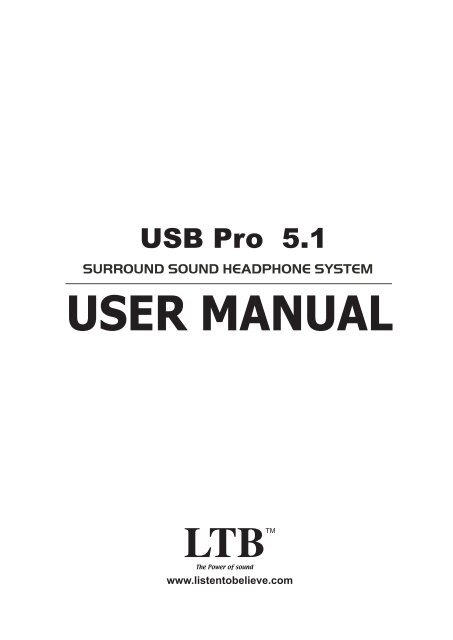USB Pro User Manual.pdf - LTB Audio Systems
USB Pro User Manual.pdf - LTB Audio Systems
USB Pro User Manual.pdf - LTB Audio Systems
You also want an ePaper? Increase the reach of your titles
YUMPU automatically turns print PDFs into web optimized ePapers that Google loves.
<strong>USB</strong> <strong>Pro</strong> 5.1<br />
USER MANUAL<br />
www.listentobelieve.com
Trademarks<br />
<strong>User</strong> <strong>Manual</strong><br />
C-Media, C-Media logo are trademarks of C-Media Electronics Inc. EAX<br />
trademarks of Creative Technology Ltd. Microsoft, DirectSound3D, Windows<br />
are trademarks of Microsoft Corporation. DOLBY, Dolby Digital are trademarks<br />
of Dolby Laboratories, Inc. Other company and product names may be<br />
trademarks of the respective companies with which they are associated.<br />
License<br />
Dolby Digital driver is manufactured under license from Dolby Laboratories.<br />
1
Table of Content<br />
1. Introduction <strong>USB</strong> Multi Channel Technology 3<br />
2. Function, Structure and Overview 4<br />
3. Advantages of <strong>USB</strong> Sound Solution 5<br />
4. System Requirement and Installation 7<br />
5. <strong>User</strong> Interface and Function Control 13<br />
6. Special Buttons Function 20<br />
2
1. Introduction Multi Channl Sound Technology<br />
Thanks for choosing our <strong>USB</strong> Multi Channel audio solution! The user manual is a<br />
guide for users to understand how to use this new generation <strong>USB</strong> Digital<br />
<strong>Audio</strong> technology. <strong>USB</strong> Multi Channel provides a value-added PC audio total<br />
solution and integrated advance Dolby Digital sound technology. All kinds of<br />
audio applications can get maximum support. With this manual, users can quickly<br />
take advantage of these great features to enjoy amazing sound effects even<br />
better than most consumer electronics devices. Better yet, all audio<br />
formats can be converted to thrilling 3-dimensional audio by this technology.<br />
Personalized and optimum 5.1Ch listening environment and experience is thus<br />
achieved.<br />
<strong>USB</strong> Multi Channel Sound Features for All Applications<br />
3
2. Function Structure and Overview<br />
The following shows the function overview of the driver. Optional features<br />
mean optional offers decided by system manufactures.<br />
<strong>USB</strong> Multi CHannel Driver Function Diagram<br />
4
3. Advantages of <strong>USB</strong> Sound Solution<br />
The 1st Advantage of <strong>USB</strong> Multi Channel Sound Technology:<br />
<strong>USB</strong> Multi-Channel <strong>Audio</strong><br />
SPEAKER SHIFTER allows the users to obtain a 5.1CH Headphone<br />
environment no matter what output device they are using (2CH speakers).<br />
Moreover, enhanced individual channel output is feasible. This revolutionary<br />
technology is welcomed by those who complain about the "not-loud-enough"<br />
volume of the center (for dialog) or bass output in DVD no more low-volume<br />
center and/or bass output problems.<br />
The 2nd Advantages of <strong>USB</strong> Multi Channel Sound Technology:<br />
Environment FX and 3D Positional <strong>Audio</strong><br />
In the real world sounds travel directionally; furthermore, sounds would have<br />
varied manifestations according to different factors of the environment: the<br />
room size, distance, reflecting materials, obstructing objects, etc. For example,<br />
same footsteps in different settings, say the cave and the sewer pipe, will<br />
generate distinctive effects to the ears. In that regard, besides eye perception,<br />
sound cues also play an important role in helping people tell the changes of<br />
the surroundings.<br />
The 3rd Advantages of <strong>USB</strong> Multi Channel Sound Technology:<br />
Karaoke Functions<br />
This function includes microphone echo, magic voice, key shifting and vocal<br />
canceling. General microphone control cannot change a user’s voice but by<br />
way of microphone echo, any one can get a unique voice. Moreover, you can<br />
use key shifting to adjusting any music and melody to harmize with your tune.<br />
Better yet, vocal canceling can eliminating singer’s voice and make the song<br />
become background music for your singing. Furthermore, magic voice will<br />
not only can provide interesting effects,but also can use on Internet voice<br />
communication to keep yourself anonymous.<br />
Especially for applications with ICQ, MSN message, Yahoo message, VOIP<br />
phone and on line games.<br />
5
The 4th Advantages of <strong>USB</strong> Multi Channel Sound Technology:<br />
Dolby Digital DSP Solution Integrated (Optional)<br />
<strong>USB</strong> Multi Channel is the world first PC audio technology that can integrate<br />
whole Dolby Digital DSP technology in a software module. This special feature<br />
include 1 ] x and RTCE (Real-Time Content Encoder) function modules.<br />
6
4. System Requirement and Installation<br />
This device must be used with <strong>USB</strong> specific PC products. And the user should<br />
confirm that PC operation supports <strong>USB</strong> function, <strong>USB</strong> 1.1 or 2.0.<br />
Case1--No external driver installed<br />
‣ OS Support Win98SE, WinME, Win2000, WinXP, Mac OS 9.0 and 10.x<br />
‣ System recommendeduse Intel Pentium III AMD K6 500 CPU above<br />
‣ At least 64 MB RAM (Win98SE) or 128MB RAM (WinME, Win2000 and<br />
WinXP)<br />
‣ At least 50 MB hard disk space<br />
‣ For good sound quality, please adjust your system’s H/W acceleration and<br />
Sample rate conversion quality to Full and Best.<br />
Note:<br />
Sometime, when user plug <strong>USB</strong> Personal Multi-media Device on PC<br />
system and OS cannot auto change audio device to <strong>USB</strong> audio, please<br />
switch the audio device to <strong>USB</strong> audio sound and audio devices<br />
properties in control panel.<br />
7
Case2--Install <strong>USB</strong> Multi Channel Dolby Digital sound technology driver <br />
‣ OS Support Win98SE, WinME, Win2000, WinXP<br />
‣ System recommendeduse IntelP4 1GHz or AMDK7 above<br />
‣ At least 64 MB RAM (Win98SE) or 128MB RAM (WinME, Win2000 and<br />
WinXP)<br />
‣ At least 80 MB hard disk space<br />
‣ Support direct sound 3D<br />
Note : Windows OS has default <strong>USB</strong> driver support, but no support for HRTF<br />
3D, EAX , Multi-channel sound effect and Dolby Digital sound DSP function.<br />
Thus, if user wants to enjoy these experiences must install <strong>USB</strong> Multi<br />
Channel sound audio driver.<br />
Before users install <strong>USB</strong> Multi Channel sound audio driver, they must make<br />
sure that <strong>USB</strong> Multi-media Sound Device has been connected to PC system<br />
already.<br />
If your PC system has more than one <strong>USB</strong> port, please remember<br />
which one is connected for install, and next time when you plug the <strong>USB</strong><br />
Multi-media Sound Device to PC, you have to plug in the same port to initialize<br />
the <strong>USB</strong> Multi Channel driver.<br />
8
Case3--Install <strong>USB</strong> Multi Channel technology driver<br />
‣ OS Support Win98SE, WinME, Win2000, WinXP<br />
‣ System recommendeduse Intel Pentium III AMD K6 500 CPU above<br />
‣ At least 64 MB RAM (Win98SE) or 128MB RAM (WinME, Win2000 and<br />
WinXP)<br />
‣ At least 50 MB hard disk space<br />
‣ Support direct sound 3D<br />
Note : Windows OS has default <strong>USB</strong> driver support, but no support for HRTF<br />
3D, EAX , Multi-channel sound effect and Dolby Digital sound DSP function.<br />
Thus, if user wants to enjoy these fancy experiences must install <strong>USB</strong> Multi<br />
Channel sound audio driver.<br />
Before users install <strong>USB</strong> Multi Channel sound audio driver, make sure<br />
that <strong>USB</strong> Multi-media Sound Device is connected to PC system already.<br />
If your PC system has more than one <strong>USB</strong> port, please remember<br />
which one is connected for install, and next time when you plug this <strong>USB</strong><br />
Multi-media Sound Device to PC, you have to plug in the same port to initialize<br />
the <strong>USB</strong> Multi Channel driver.<br />
<strong>USB</strong> Multi Channel Sound <strong>Audio</strong> Driver Installation Step<br />
1.Turn on PC system and connect <strong>USB</strong> Multi Channel Sound Device to PC<br />
system.<br />
9
2.Insert Installation CD on your CD-ROM or DVD ROM, the program will pop<br />
up auto run information.<br />
3.Please follow up the set up procedure and click “Next” button to continue<br />
installation.<br />
4. You can Select install driver only click “Next” to continue installation.<br />
10
5. Set up will install <strong>USB</strong> audio kit to default path and folder.<br />
6. If your System is WinXP, you may see a dialog box asking you about<br />
windows logo issue, please click “Continue Anyway” to complete installation.<br />
And set up program will continue install.<br />
7. While program is running to install driver it’s may take a little time.<br />
11
8. When set up program completes installation the system will need to restart to<br />
initialize the driver.<br />
9. After reboot and system is up and running again, you can see a small icon<br />
on right lower tray. You can click it to open <strong>USB</strong> Multi Channel Sound driver<br />
functions for more control.<br />
10. If your PC system has more than one <strong>USB</strong> port, you can just plug the <strong>USB</strong><br />
Personal Multi-media Device to any <strong>USB</strong> port. If this port is correct the driver<br />
will detect the device and show a task bar on the bottom right side of the screen to<br />
telling you which port is correct.<br />
12
When this <strong>USB</strong> Multi Channel sound icon was showing, it’s mean <strong>USB</strong> Multi<br />
Channel sound driver is initialized and working. If you have more than one<br />
<strong>USB</strong> port was and you forgot which one was installed with the <strong>USB</strong> Multi<br />
Channel sound driver, this icon will indicate you are connecting to the right port.<br />
13
5. <strong>User</strong> Interface and Function Control<br />
Main Setting<br />
Using Analog Output or Digital S/PDIF-Out<br />
1. Analog Outputturn on this button then can select analog output channels<br />
mode.<br />
2. Analog Output channels ModeEarphone, 2CH, 4CH, 6Ch and 8CH for<br />
selected.<br />
3. Digital Outputturn on this button then can select SPDIF Out data format.<br />
4. Digital Output ModeDolby RTCE, PCM for selected.<br />
5. <strong>Audio</strong> Jack Connected Display<br />
6. DSP Modepull down to select different DSP Mode. (Default support Xear<br />
3D)<br />
7. Virtual SPEAKER SHIFTERcan open SPEAKER SHIFTER windows for<br />
control. (For detail information see the next page)<br />
8. Digital Volume Controlcan open each channel to adjust digital volume.<br />
(For detail information see the next page)<br />
9. Channel Display & Speaker Testcan show analog output channel status<br />
and directly click speaker graphics will perform sound testing.<br />
10. Auto Sound Testcan auto test every channel sound effect.<br />
11. Stop Auto Sound Testcan stop auto testing.<br />
14
Virtual SPEAKER SHIFTER<br />
1. Total Volume Up Control<br />
2. Total Volume Down Control<br />
3. Clockwise<br />
4. Counter Clockwise<br />
5. <strong>Manual</strong> Rotation<br />
6. <strong>Manual</strong> Shifter<br />
7. Reset<br />
8. Shifter Drag<br />
Digital Volume Control<br />
1. Reset Volume<br />
2. Left Channel Control<br />
3. Center Channel Control<br />
4. Right Channel Control<br />
5. Subwoofer Channel Control<br />
6. Rear Right Channel Control<br />
7. Right Back Channel Control<br />
8. Left Back Channel Control<br />
9. Rear Left Channel Control<br />
15
Mixer<br />
Playback Volume Control<br />
1.Balance Control<br />
9. SW Synth Volume On/Off<br />
2.Volume Up/Down Control<br />
10.CD Volume Balance<br />
3.Master Volume On/Off<br />
11.CD Volume Control<br />
4.Wave Volume Balance<br />
12.CD Volume On/Off<br />
5.Wave Volume Control<br />
13.Microphone Balance<br />
6.Wave Volume On/Off<br />
14.Microphone Control<br />
7.SW Synth Volume Balance 15.Microphone On/Off<br />
8. SW Synth Volume Contro 16.Microphone Advanced Setting<br />
Recording Volume Control<br />
1.Stereo Mixer Balance Control<br />
2.Stereo Mixer<br />
3.Stereo Mixer<br />
4.Microphone Record Balance<br />
5.Microphone Record Volume Control<br />
6.Microphone Record Volume On/Off<br />
7.Microphone Record Advanced Setting<br />
16
Effects<br />
Environment<br />
1.Bathroom<br />
2.Opera<br />
3.Underwater<br />
4.Music Pub<br />
5.More option27 mode for selected<br />
Environment Size<br />
6.Large<br />
7.Middle<br />
8.Small<br />
Equalizer<br />
9.Ten Band Equalizer Adjust<br />
10.Pre-Set Mode (Default)<br />
11.Pre-Set Mode (Dance)<br />
12.Pre-Set Mode (Bass)<br />
13.Pre-Set Mode (Treble)<br />
14.Pre-Set Mode (Live)<br />
15.Pre-Set Mode (Rock)<br />
16.Pre-Set Mode (Soft-Rock)<br />
17.Pre-Set Mode (Jazz)<br />
18.Pre-Set Mode (Metal)<br />
19.Pre-Set Mode (RAP)<br />
20.Pre-Set Mode (Classic)<br />
21.Pre-Set Mode (Vocal)<br />
22.Equalizer <strong>User</strong> Define On/Off<br />
23.Pull to select user define mode<br />
24.<strong>User</strong> Define naming key in<br />
25.Add new user define mode<br />
26.Del user define mode<br />
17
Karaoke<br />
1.Karaoke On/Off<br />
2.Karaoke Setting Reset<br />
3.Start Microphone Echo Function<br />
Click this button then can control all<br />
karaoke functions<br />
Can reset all setting to default value<br />
Select this button will pop up a dialog<br />
box to enable microphone function.<br />
4.Echo Low/High Control Bar<br />
5.Magic Voice Function<br />
(Optional)<br />
Click “OK” button to select recording<br />
source and enable microphone<br />
Adjust echo low/high<br />
This function only supported in<br />
multi-channel audio products.<br />
6.Start Key Shifting Function<br />
7.Key Shifting Low/High Control Bar<br />
8.Start Vocal Cancellation Function<br />
9.Vocal Canceling Control Bar<br />
When you enable microphone echo<br />
then can pull down the menu to select<br />
magic voice. Magic voice provides 5<br />
different effects for choice.<br />
Select this button to enable key<br />
shifting function and control.<br />
This function can adjust tune of<br />
background music to fit your singing.<br />
Select this button to enable vocal<br />
cancellation function and control.<br />
This function can control singer’s<br />
vocal of background music and cancel<br />
it as possible.<br />
18
Information<br />
This page shows all of the <strong>USB</strong> <strong>Audio</strong> <strong>USB</strong> audio product and system<br />
information.<br />
19
6. Special Buttons Function (Optional)<br />
HID Function Button<br />
<strong>USB</strong> <strong>Audio</strong> provided 2 special digital control buttons for user control from<br />
external device without mouse click. These buttons can let user directly control<br />
volume up/volume down. <strong>User</strong> can easily control volume promptly without<br />
operating mouse and GUI.<br />
1.Volume UpPressing button can directly synchronizing control host side mixer<br />
to increase volume.<br />
2.Volume DownPressing button can directly synchronizing control host side<br />
mixer to decrease volume.<br />
20