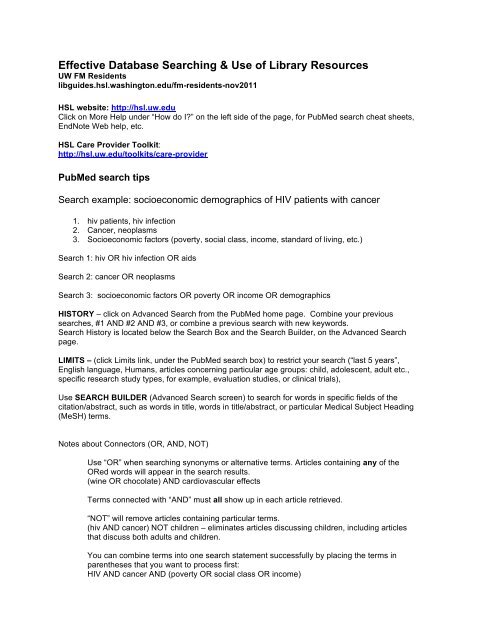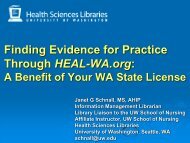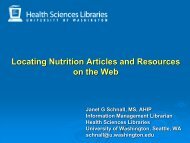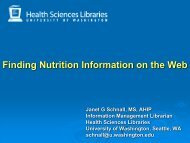Effective Database Searching & Use of Library Resources
Effective Database Searching & Use of Library Resources
Effective Database Searching & Use of Library Resources
You also want an ePaper? Increase the reach of your titles
YUMPU automatically turns print PDFs into web optimized ePapers that Google loves.
<strong>Effective</strong> <strong>Database</strong> <strong>Searching</strong> & <strong>Use</strong> <strong>of</strong> <strong>Library</strong> <strong>Resources</strong><br />
UW FM Residents<br />
libguides.hsl.washington.edu/fm-residents-nov2011<br />
HSL website: http://hsl.uw.edu<br />
Click on More Help under “How do I” on the left side <strong>of</strong> the page, for PubMed search cheat sheets,<br />
EndNote Web help, etc.<br />
HSL Care Provider Toolkit:<br />
http://hsl.uw.edu/toolkits/care-provider<br />
PubMed search tips<br />
Search example: socioeconomic demographics <strong>of</strong> HIV patients with cancer<br />
1. hiv patients, hiv infection<br />
2. Cancer, neoplasms<br />
3. Socioeconomic factors (poverty, social class, income, standard <strong>of</strong> living, etc.)<br />
Search 1: hiv OR hiv infection OR aids<br />
Search 2: cancer OR neoplasms<br />
Search 3: socioeconomic factors OR poverty OR income OR demographics<br />
HISTORY – click on Advanced Search from the PubMed home page. Combine your previous<br />
searches, #1 AND #2 AND #3, or combine a previous search with new keywords.<br />
Search History is located below the Search Box and the Search Builder, on the Advanced Search<br />
page.<br />
LIMITS – (click Limits link, under the PubMed search box) to restrict your search (“last 5 years”,<br />
English language, Humans, articles concerning particular age groups: child, adolescent, adult etc.,<br />
specific research study types, for example, evaluation studies, or clinical trials),<br />
<strong>Use</strong> SEARCH BUILDER (Advanced Search screen) to search for words in specific fields <strong>of</strong> the<br />
citation/abstract, such as words in title, words in title/abstract, or particular Medical Subject Heading<br />
(MeSH) terms.<br />
Notes about Connectors (OR, AND, NOT)<br />
<strong>Use</strong> “OR” when searching synonyms or alternative terms. Articles containing any <strong>of</strong> the<br />
ORed words will appear in the search results.<br />
(wine OR chocolate) AND cardiovascular effects<br />
Terms connected with “AND” must all show up in each article retrieved.<br />
“NOT” will remove articles containing particular terms.<br />
(hiv AND cancer) NOT children – eliminates articles discussing children, including articles<br />
that discuss both adults and children.<br />
You can combine terms into one search statement successfully by placing the terms in<br />
parentheses that you want to process first:<br />
HIV AND cancer AND (poverty OR social class OR income)
MeSH <strong>Database</strong> – <strong>Use</strong> the MeSH <strong>Database</strong> to locate appropriate Medical Subject Headings (MeSH)<br />
and then to narrow your search focus.<br />
Example: <strong>Use</strong> MeSH to do a search on L arginine as therapy for cardiovascular disease<br />
1. Look up cardiovascular disease in MeSH to find the appropriate MeSH heading for this<br />
concept. Click the entry to see the definition and subheadings for further narrowing the topic.<br />
2. Check the box next to the therapy subheading<br />
3. Click on the ‘Send To’ arrow and select ‘Send to Search Box’<br />
4. Look up ‘L arginine’ in MeSH. May add focusing subheadings, such as ‘therapeutic use’.<br />
Add to search box.<br />
5. Click “Search PubMed” to view the results.<br />
MeSH is useful for searching effectively for countries or regions ex. Georgia (the country),<br />
Africa South <strong>of</strong> the Sahara, for articles discussing any country within that region, and for<br />
searching for articles about specific population or ethnic groups.<br />
For most complete search, use both subject headings and text words (keywords)<br />
Advanced tip: Type in search field [tags] to qualify your terms: Guatemala[tw] AND breast feeding[mh] (finds<br />
articles where Guatemala is a textword (title, abstract, or MeSH term) and where breast feeding is a MeSH term.<br />
Title=[ti], Author=[au], title/abstract=[tiab] etc. Find complete list <strong>of</strong> search field tags in PubMed Help.<br />
Special PubMed search filters: CLINICAL QUERIES and TOPIC-SPECIFIC QUERIES<br />
– find under PubMed Tools on PubMed home page<br />
Clinical Queries<br />
<strong>Searching</strong> Clinical Queries will help locate the best research articles for therapy, diagnosis, etiology<br />
or prognosis searches, or search for systematic reviews.<br />
Topic-Specific Queries includes health services research filters for concepts such as health care<br />
quality, or health care costs, or comparative effectiveness research.<br />
PubMed Display Formats<br />
Summary format – Short, default display that you see when you first view your results. Click on<br />
authors’ names to see expanded display.<br />
Abstract format – view abstract from article, and can view the Medical Subject Headings (MeSH) for<br />
each article. MeSH are standard terms added to each PubMed record by database indexers, and are<br />
used to describe the content <strong>of</strong> the article. <strong>Use</strong> MeSH terms to search for all articles on a topic.<br />
MEDLINE display – this is the format to download should you wish to move your search results to a<br />
bibliographic citation management program such as RefWorks or EndNote.<br />
Example:<br />
Change the display format <strong>of</strong> your search results by clicking on the Display down arrow and<br />
selecting Abstract. Click on the most relevant MeSH terms to search for additional articles.<br />
Go to the History tab to combine concepts.
CLIPBOARD<br />
As you search, collect citations to download, email, print, or save by checking the box next to each<br />
citation. Place them on the Clipboard by using the Send To menu. Save File in “MEDLINE” format if<br />
you will be uploading into EndNote, RefWorks, or similar programs.<br />
My NCBI<br />
Register for a free My NCBI account so that you can save searches to re-run or have emailed as<br />
alerts, or save article citations as collections or bibliographies. See the handout PubMed: My NCBI for<br />
directions. Set preferences to display ‘UW Online’ and ‘Check for Full Text’ links to UW library<br />
holdings.<br />
PubMed Help guides:<br />
PubMed at the UW<br />
http://libguides.hsl.washington.edu/pubmed<br />
PubMed: My NCBI<br />
http://libguides.hsl.washington.edu/myncbi<br />
Consider searching additional databases:<br />
• Web <strong>of</strong> Science database: allows keyword searching, and also tracking citing/cited<br />
references for each article. Includes Sciences and Social Sciences subject area and journals.<br />
• EMBASE, CINAHLPlus, PsycInfo, etc., depending on the topic you are researching, and to<br />
find non-journal literature.<br />
DynaMed, Natural Standard, UpToDate: reading topic summaries can lead you to key article<br />
references.<br />
Sarah Safranek – safranek@uw.edu – UW Health Sciences Libraries , 206-543-3408<br />
Leilani St. Anna – lstanna@uw.edu – UW Health Sciences Libraries, 206-543-9267<br />
media.hsl.washington.edu/media/safranek/<strong>Effective</strong>-<strong>Searching</strong>-FMResidents-Nov2011.pdf<br />
(ss 11/2011)