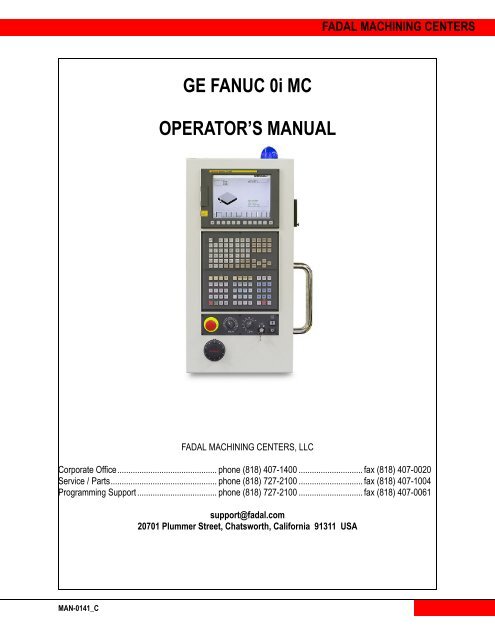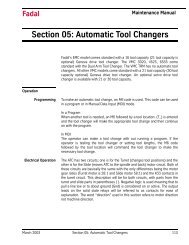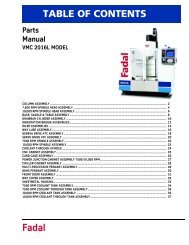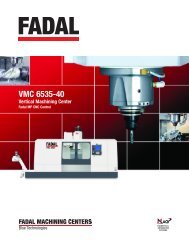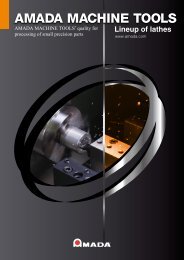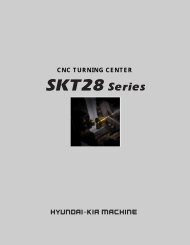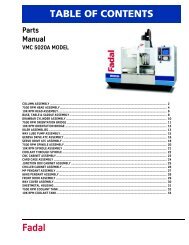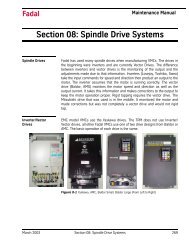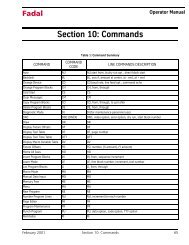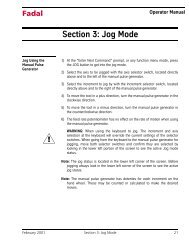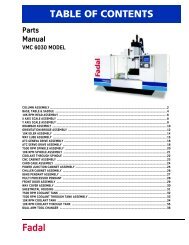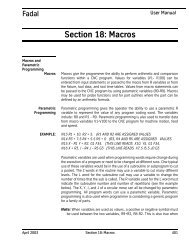GE FANUC 0i MC OPERATOR'S MANUAL - Compumachine
GE FANUC 0i MC OPERATOR'S MANUAL - Compumachine
GE FANUC 0i MC OPERATOR'S MANUAL - Compumachine
You also want an ePaper? Increase the reach of your titles
YUMPU automatically turns print PDFs into web optimized ePapers that Google loves.
FADAL MACHINING CENTERS<br />
<strong>GE</strong> <strong>FANUC</strong> <strong>0i</strong> <strong>MC</strong><br />
OPERATOR’S <strong>MANUAL</strong><br />
FADAL MACHINING CENTERS, LLC<br />
Corporate Office............................................. phone (818) 407-1400 ............................. fax (818) 407-0020<br />
Service / Parts................................................ phone (818) 727-2100 ............................. fax (818) 407-1004<br />
Programming Support .................................... phone (818) 727-2100 ............................. fax (818) 407-0061<br />
support@fadal.com<br />
20701 Plummer Street, Chatsworth, California 91311 USA<br />
MAN-0141_C
<strong>GE</strong> <strong>FANUC</strong> <strong>0i</strong> <strong>MC</strong> OPERATOR <strong>MANUAL</strong><br />
The content of this manual has been reviewed for accuracy.<br />
Differences may exist and we cannot guarantee that they are completely covered in this document.<br />
The information in this document is reviewed regularly and any necessary changes will be<br />
incorporated in the next revision. We welcome any suggestions for improvement.<br />
Material is subject to change without notice.<br />
This manual is for the exclusive use of Fadal Customers and Distributors. The reproduction,<br />
transmission or use of this document or its contents is not permitted without the expressed written<br />
permission of Fadal Machining Centers. All rights, including rights created by patent grant or<br />
registration of a utility, model or design, are reserved.<br />
© Copyright 2002 Fadal Machining Centers.<br />
2006
FADAL MACHINING CENTERS<br />
TABLE OF CONTENTS<br />
TABLE OF CONTENTS .......................................................................................................... i<br />
1.0 POWER ON/OFF .............................................................................................................. 1<br />
1.1 PRE-START CHECKING STEPS ...............................................................................................2<br />
1.1.1 OIL RESERVOIR ...................................................................................................................................2<br />
1.1.2 AIR PRESSURE .....................................................................................................................................2<br />
1.1.3 WATER RESERVOIR ............................................................................................................................3<br />
1.1.4 FLOOD COOLANT .................................................................................................................................3<br />
1.1.5 COOL POWER RESERVOIR .................................................................................................................3<br />
1.2 POWER ON/OFF ........................................................................................................................4<br />
1.2.1 POWER ON ...........................................................................................................................................4<br />
1.2.2 POWER OFF ..........................................................................................................................................5<br />
1.2.3 ELECTRICAL CABINET DOOR .............................................................................................................5<br />
2.0 CNC CONTROL ................................................................................................................7<br />
2.1 CONTROL LAYOUT ....................................................................................................................8<br />
2.1.1 <strong>GE</strong> <strong>FANUC</strong> LCD .....................................................................................................................................9<br />
2.1.2 SOFTKEYS ............................................................................................................................................9<br />
2.1.3 <strong>GE</strong> <strong>FANUC</strong> <strong>MANUAL</strong> DATA INPUT ......................................................................................................9<br />
2.1.4 OPERATOR PANEL A .........................................................................................................................10<br />
2.1.5 OPERATOR PANEL B .........................................................................................................................21<br />
2.1.6 <strong>MANUAL</strong> PULSE <strong>GE</strong>NERATOR ..........................................................................................................23<br />
2.1.7 PC<strong>MC</strong>IA CARD PORT .........................................................................................................................23<br />
2.1.8 RS 232 .................................................................................................................................................23<br />
2.1.9 BECON .................................................................................................................................................23<br />
3.0 CONTROL FUNCTION ................................................................................................... 25<br />
3.1 OPERATION MODE SELECTION ............................................................................................26<br />
3.1.1 AUTO MODE ........................................................................................................................................26<br />
3.1.2 EDIT MODE .........................................................................................................................................28<br />
3.1.3 MDI MODE ...........................................................................................................................................29<br />
3.1.4 REMOTE MODE ..................................................................................................................................31<br />
3.1.5 REF RETURN MODE ..........................................................................................................................35<br />
3.1.6 JOG MODE ..........................................................................................................................................37<br />
3.1.7 HANDLE MODE ...................................................................................................................................38<br />
3.2 SAFETY FUNCTIONS ...............................................................................................................39<br />
3.2.1 EMER<strong>GE</strong>NCY STOP ...........................................................................................................................39<br />
3.2.2 DOOR OVERRIDE ...............................................................................................................................39<br />
3.2.3 WORKLIGHT ........................................................................................................................................39<br />
3.2.4 ALARM MESSA<strong>GE</strong> ..............................................................................................................................39<br />
3.3 TEST FUNCTION MODES ........................................................................................................40<br />
3.3.1 SINGLE BLOCk ....................................................................................................................................40<br />
3.3.2 BLOCK DELETE ..................................................................................................................................40<br />
3.3.3 OPTION STOP .....................................................................................................................................40<br />
MAN-0141_C TABLE OF CONTENTS i
<strong>GE</strong> <strong>FANUC</strong> <strong>0i</strong> <strong>MC</strong> OPERATOR <strong>MANUAL</strong><br />
3.3.4 PROGRAM RESTART .........................................................................................................................40<br />
3.3.5 <strong>MC</strong> LOCK .............................................................................................................................................41<br />
3.3.6 DRY RUN .............................................................................................................................................41<br />
3.4 SETUP MODES ........................................................................................................................42<br />
3.4.1 FUNCTION KEY ...................................................................................................................................42<br />
3.5 TOOL OPERATION ...................................................................................................................43<br />
3.5.1 DRUM FWD .........................................................................................................................................43<br />
3.5.2 DRUM REV ..........................................................................................................................................43<br />
3.5.3 TOOL REL ............................................................................................................................................43<br />
3.5.4 T-COMMAND (TOOL NUMBER) .........................................................................................................44<br />
3.5.5 TOOL CHAN<strong>GE</strong>R COMMAND .............................................................................................................45<br />
3.6 AXIS DIRECTION SELECTION ................................................................................................56<br />
3.6.1 X+ AXIS ................................................................................................................................................56<br />
3.6.2 X- AXIS ................................................................................................................................................56<br />
3.6.3 Y+ AXIS ................................................................................................................................................56<br />
3.6.4 Y- AXIS .................................................................................................................................................57<br />
3.6.5 Z+ AXIS ................................................................................................................................................57<br />
3.6.6 Z- AXIS .................................................................................................................................................57<br />
3.6.7 A+ AXIS ................................................................................................................................................57<br />
3.6.8 A- AXIS .................................................................................................................................................57<br />
3.6.9 RAPID OVERRIDE ...............................................................................................................................57<br />
3.7 SPINDLE OPERATION .............................................................................................................58<br />
3.7.1 SPINDLE STOP ...................................................................................................................................58<br />
3.7.2 SPINDLE CLOCKWISE .......................................................................................................................58<br />
3.7.3 SPINDLE COUNTER-CLOCKWISE ....................................................................................................58<br />
3.7.4 <strong>MANUAL</strong> SPINDLE SPEED .................................................................................................................58<br />
3.7.5 M CODE / S CODE ..............................................................................................................................58<br />
3.7.6 SPINDLE SPEED RAN<strong>GE</strong> ...................................................................................................................59<br />
3.7.7 SPINDLE OVERRIDE ..........................................................................................................................60<br />
3.7.8 SPINDLE ORIENTATION ....................................................................................................................60<br />
3.7.9 SPINDLE SPEED OVERRIDE .............................................................................................................60<br />
3.7.10 SPINDLE CALIBRATION ....................................................................................................................60<br />
3.8 OPERATION CONTROL ...........................................................................................................61<br />
3.8.1 FEED/RAPID/JOG OVERRIDE ............................................................................................................61<br />
3.8.2 <strong>MANUAL</strong> PULSE <strong>GE</strong>NERATOR ..........................................................................................................62<br />
3.8.3 HANDLE ...............................................................................................................................................62<br />
3.9 EXECUTION FUNCTION ..........................................................................................................62<br />
3.9.1 CYCLE START .....................................................................................................................................62<br />
3.9.2 FEED HOLD .........................................................................................................................................63<br />
4.0 M/C SET UP .................................................................................................................... 65<br />
4.1 USER PREFERENCE ...............................................................................................................67<br />
4.1.1 PROGRAM COORDINATE UNITS ......................................................................................................68<br />
4.1.2 T/H/D ALIGNMENT CHECK ................................................................................................................69<br />
4.1.3 TOOL CHAN<strong>GE</strong> ADDS D/H OFFSETS ...............................................................................................70<br />
4.2 AXES SET UP ...........................................................................................................................71<br />
4.2.1 4TH (A) AXIS AMP FITTED .................................................................................................................71<br />
4.2.2 4TH (A) AXIS FITTED ..........................................................................................................................71<br />
4.3 AUTO TOOL CHAN<strong>GE</strong>R ...........................................................................................................72<br />
4.3.1 TOOL CHAN<strong>GE</strong> TYPE .........................................................................................................................72<br />
ii TABLE OF CONTENTS 2006
FADAL MACHINING CENTERS<br />
4.4 TOOL LOAD MONITOR ............................................................................................................73<br />
4.4.1 POWER SET ........................................................................................................................................74<br />
4.4.2 TOOL TYPE .........................................................................................................................................76<br />
4.4.3 DATUM .................................................................................................................................................77<br />
4.4.4 LIMIT ....................................................................................................................................................78<br />
4.4.5 ACTION ................................................................................................................................................80<br />
5.0 LENGTH SETTING ......................................................................................................... 81<br />
5.1 SETTING TOOL ORIGIN POINT .............................................................................................82<br />
5.2 SETTING TOOL LENGTH .........................................................................................................84<br />
5.3 TOOL DIAMETER/RADIUS SETTING ......................................................................................85<br />
5.4 TOOL LENGTH DIAMETER/RADIUS ADJUSTMENT ..............................................................86<br />
6.0 DATUM SETTING ........................................................................................................... 87<br />
6.1 DATUM ED<strong>GE</strong> LOCATION .......................................................................................................88<br />
6.1.1 X - AXIS LOCATION ............................................................................................................................88<br />
6.1.2 Y - AXIS LOCATION ............................................................................................................................90<br />
6.1.3 Z - AXIS LOCATION ............................................................................................................................91<br />
6.2 COPYING OFFSETS ................................................................................................................92<br />
6.3 GLOBAL DATUM SHIFT ...........................................................................................................93<br />
6.4 G92 POSITION SET ..................................................................................................................94<br />
6.5 G92 POSITION SET CANCEL ..................................................................................................97<br />
7.0 CALCULATOR ................................................................................................................ 99<br />
7.1 TRIANGLE SOLVER ...............................................................................................................100<br />
7.2 CIRCLE SOLVER ....................................................................................................................101<br />
7.3 SPEED AND FEED CALCULATOR ........................................................................................102<br />
8.0 QUICK CUT ................................................................................................................... 107<br />
8.1 SPINDLE CONTROL ...............................................................................................................109<br />
8.2 FEED CONTROL ....................................................................................................................109<br />
9.0 AICC FUNCTION .......................................................................................................... 111<br />
9.1 PROGRAMMING CONSIDERATIONS ...................................................................................112<br />
9.2 AICC PRECISION LEVEL DATA SCREEN ............................................................................114<br />
10.0 TOOL MANA<strong>GE</strong>MENT ............................................................................................... 117<br />
10.1 TOOL LIFE MANA<strong>GE</strong>MENT .................................................................................................118<br />
10.2 TOOL LIFE MANA<strong>GE</strong>MENT ACCESS ..................................................................................121<br />
10.3 ADD A TOOL .........................................................................................................................121<br />
10.4 ADD MORE TOOLS ..............................................................................................................122<br />
10.5 TOOL LIFE LIMIT SETTING .................................................................................................122<br />
MAN-0141_C TABLE OF CONTENTS iii
<strong>GE</strong> <strong>FANUC</strong> <strong>0i</strong> <strong>MC</strong> OPERATOR <strong>MANUAL</strong><br />
10.6 DELETE A TOOL ..................................................................................................................123<br />
10.7 DELETE ALL TOOLS ............................................................................................................124<br />
10.8 RESET “TOOL LIFE EXPIRED” STATUS FOR THE TOOL .................................................124<br />
10.9 RESET “TOOL LIFE EXPIRED” STATUS FOR ALL TOOLS ................................................125<br />
10.10 TOOL SKIP ..........................................................................................................................126<br />
11.0 <strong>MANUAL</strong> GUIDE I ....................................................................................................... 127<br />
11.1 <strong>MANUAL</strong> GUIDE I FUNCTION ..............................................................................................128<br />
12.0 DATA I/O ..................................................................................................................... 133<br />
12.1 DATA I/O FUNCTION ............................................................................................................134<br />
13.0 COOLANT CONTROL ................................................................................................ 137<br />
13.1 AUTO COOL .........................................................................................................................138<br />
13.2 FLOOD COOLANT ................................................................................................................138<br />
13.3 MIST COOL ...........................................................................................................................138<br />
13.4 COOLANT THROUGH SPINDLE (OPTIONAL) ...................................................................138<br />
14.0 DATA SERVER............................................................................................................ 139<br />
14.1 ................................................................................................................................................139<br />
15.0 APPENDIX .................................................................................................................. 141<br />
15.1 M CODE LIST ........................................................................................................................142<br />
15.2 PLC ALARM LIST ..................................................................................................................144<br />
15.3 PLC MESSA<strong>GE</strong>S ..................................................................................................................147<br />
15.4 G CODES ..............................................................................................................................150<br />
15.5 FINAL BACK UP PROCEDURE ............................................................................................150<br />
15.6 COLD START POSITION SETUP PROCEDURE .................................................................154<br />
15.7 PROB .....................................................................................................................................157<br />
INDEX ................................................................................................................................. 159<br />
RENISHAW .......................................................................................................................... 165<br />
iv TABLE OF CONTENTS 2006
FADAL MACHINING CENTERS<br />
1.0 POWER ON/OFF<br />
MAN-0141_C POWER ON/OFF 1
<strong>GE</strong> <strong>FANUC</strong> <strong>0i</strong> <strong>MC</strong> OPERATOR <strong>MANUAL</strong><br />
1.1 PRE-START<br />
CHECKING STEPS<br />
1.1.1 OIL RESERVOIR Examine the oil levels. Both levels should be filled up to one inch from the top of the<br />
reservoir. The spindle oil reservoir may have oil in it for up to six months. The way lube<br />
oil reservoir may run out of oil in one week.<br />
Figure 1-1: Spindle oil reservoir (optional)<br />
Figure 1-2: Way Lube Reservoir<br />
1.1.2 AIR PRESSURE The inlet air must no exceed 120 PSI. This supplies air to tool IN-OUT cylinder and it is<br />
used for air blast during tool change. Visually inspect the air pressure gauge to verify<br />
that it is set to at least 80-100 PSI. Air is used to operate:<br />
• belt change<br />
• spindle orient<br />
• way lube pump<br />
• spindle air/oil pump<br />
2 POWER ON/OFF 2006
FADAL MACHINING CENTERS<br />
• spindle air seal<br />
• tool changer<br />
Figure 1-3: Air Pressure<br />
1.1.3 WATER<br />
RESERVOIR<br />
V<strong>MC</strong> models release water collected in the water reservoir automatically. It is advisable<br />
to place an additional water trap in the air line going to the machine.<br />
1.1.4 FLOOD COOLANT Replenish the flood coolant level to avoid running out of coolant during execution of the<br />
program.<br />
Figure 1-4: Flood Coolant (Back side of the machine)<br />
1.1.5 COOL POWER<br />
RESERVOIR (OPT)<br />
Examine the cool power reservoir once a month.<br />
MAN-0141_C POWER ON/OFF 3
<strong>GE</strong> <strong>FANUC</strong> <strong>0i</strong> <strong>MC</strong> OPERATOR <strong>MANUAL</strong><br />
Figure 1-5: Cool Power Reservoir<br />
1.2 POWER ON/OFF<br />
Figure 1-6: Power Switch<br />
1.2.1 POWER ON To turn the V<strong>MC</strong> ON:<br />
1. Turn the power switch CW onto ON position.<br />
2. Press the CNC control ON, [ I ] button on the operator panel.<br />
When the machine is powered on, it will enter the Fadal custom<br />
screen (Figure 1-7:).<br />
4 POWER ON/OFF 2006
FADAL MACHINING CENTERS<br />
Figure 1-7: Fadal Custom Screen.<br />
It is important you read the notes on the maintenance information display screen.<br />
3. Press [ Accept ] softkey.<br />
1.2.2 POWER OFF To turn the V<strong>MC</strong> OFF:<br />
CNC will enter the System Configuration screen automatically.<br />
4. Press POS pushbutton on the MDI panel to enter position display screen if<br />
needed.<br />
1. Press Emergency Stop button.<br />
2. Press the CNC control OFF, [ O ] button on the operator panel.<br />
3. Turn the power switch CCW onto OFF position.<br />
1.2.3 ELECTRICAL<br />
CABINET DOOR<br />
To lock the electrical cabinet door, push the power switch in and hold it hard until the<br />
click sound indicating that the door is locked.<br />
To unlock the electrical cabinet door, turn the power switch CCW onto OPEN/RESET<br />
position.<br />
MAN-0141_C POWER ON/OFF 5
<strong>GE</strong> <strong>FANUC</strong> <strong>0i</strong> <strong>MC</strong> OPERATOR <strong>MANUAL</strong><br />
6 POWER ON/OFF 2006
FADAL MACHINING CENTERS<br />
2.0 CNC CONTROL<br />
MAN-0141_C CNC CONTROL 7
<strong>GE</strong> <strong>FANUC</strong> <strong>0i</strong> <strong>MC</strong> OPERATOR <strong>MANUAL</strong><br />
2.1 CONTROL<br />
LAYOUT<br />
LCD<br />
screen<br />
Becon<br />
PC<strong>MC</strong>IA<br />
card port<br />
RS 232<br />
serial data<br />
port<br />
MDI<br />
panel<br />
softkeys<br />
operator<br />
panel A<br />
operator<br />
panel B<br />
MPG<br />
Figure 2-1: Fanuc <strong>0i</strong> Control<br />
8 CNC CONTROL 2006
FADAL MACHINING CENTERS<br />
2.1.1 <strong>GE</strong> <strong>FANUC</strong> LCD<br />
Figure 2-2: <strong>GE</strong> Fanuc LCD<br />
LCD displays comprising screen indicating the operation and setup status of the<br />
machine.<br />
2.1.2 SOFTKEYS<br />
Figure 2-3: LCD softkeys<br />
The softkeys are software controlled and screen-sensitive. Their functions change each<br />
time screen is displayed. Detailed description of the use of the softkeys is given in the<br />
<strong>GE</strong> Fanuc Operator Programming Manual supplied on CD-Rom with the machine.<br />
2.1.3 <strong>GE</strong> <strong>FANUC</strong><br />
<strong>MANUAL</strong> DATA<br />
INPUT<br />
Figure 2-4: Manual Data Input Panel (US)<br />
MAN-0141_C CNC CONTROL 9
<strong>GE</strong> <strong>FANUC</strong> <strong>0i</strong> <strong>MC</strong> OPERATOR <strong>MANUAL</strong><br />
Figure 2-5: Manual Data Imput Panel (CE)<br />
Manual Data Input (MDI) panel is used for simple test operations. Detailed description<br />
of the use of the MDI panel is given in the <strong>GE</strong> Fanuc Operator Programming Manual<br />
supplied on CD-Rom with the machine.<br />
2.1.4 OPERATOR<br />
PANEL A<br />
Figure 2-6: Operator Panel A (US)<br />
10 CNC CONTROL 2006
FADAL MACHINING CENTERS<br />
Figure 2-7: Operator Panel A (CE)<br />
Operator Panel A allows the operator to control machine operation. It is used in<br />
conjuction with the display screen and softkeys. This panel is equipped with 55<br />
pushbuttons. Each pushbutton has an associated Light Emitting Diode (LED) indicator<br />
that is ON when the associated pushbutton is active.<br />
Operator Panel A pushbuttons<br />
BUTTON<br />
(US)<br />
BUTTON<br />
(CE)<br />
DESCRIPTION<br />
FUNCTION<br />
AUTO<br />
EDIT<br />
<strong>MANUAL</strong> DATA<br />
INPUT<br />
(MDI)<br />
Auto (Memory) mode allows automatic<br />
operation of part program selected from<br />
program files registered in control’s<br />
program directory.<br />
For more detailed information see section 3.1.1<br />
Edit mode allows to enter and edit of part<br />
programs stored in control’s part program<br />
directory. Part programs stored in optional Data<br />
Server or memory card inserted in PC<strong>MC</strong>IA<br />
card slot are not available for editing. Programs<br />
must be edited before loading the storage<br />
media.<br />
For more detailed information see section 3.1.2<br />
MDI mode allows to create and execute a<br />
program consisting up to 10 lines from the MDI<br />
panel, which is in the same format as the<br />
normal program. MDI mode is used for simple<br />
test operation.<br />
For more detailed information see section 3.1.3<br />
MAN-0141_C CNC CONTROL 11
<strong>GE</strong> <strong>FANUC</strong> <strong>0i</strong> <strong>MC</strong> OPERATOR <strong>MANUAL</strong><br />
Operator Panel A pushbuttons<br />
BUTTON<br />
(US)<br />
BUTTON<br />
(CE)<br />
DESCRIPTION<br />
FUNCTION<br />
REMOTE<br />
(DEEP FEED)<br />
SINGLE BLOCK<br />
BLOCK<br />
DELETE<br />
OPTION STOP<br />
REFERENCE<br />
RETURN<br />
MODE<br />
It is possible to perform machining while a<br />
program is being read in via reader/puncher<br />
interface, or remote buffer. Operator can, also,<br />
perform machining with execution of the<br />
program in the memory card, which is installed<br />
in the memory card interface located on the left<br />
side of the screen.<br />
For more detailed information see section 3.1.4<br />
Allows to execute part program block by block.<br />
Single Block mode is implemented to toggle<br />
ON/OFF with press of pushbutton.<br />
Pressing Single Block switch starts the single<br />
block mode. When Cycle Start pushbutton is<br />
pressed in the Single Block mode, the tool<br />
stops after executing a single block in the<br />
program. Check the program in the Single<br />
Block mode by executing the program block by<br />
block.<br />
Skip execution of program block (/). Multi level<br />
Block Skip is not supported. Block Delete is<br />
implemented to toggle the ON/OFF with press<br />
of pushbutton.<br />
Execution of the program will stop at M01 when<br />
Option Stop pushbutton is ON. Operator needs<br />
to press Cycle Start pushbutton to restart the<br />
program. It does not effect the program when<br />
the Option Stop pushbutton is OFF.<br />
Opportunity to return all the axes to the<br />
machine zero position.<br />
For more detailed information see section 3.1.5<br />
MACHINE<br />
LOCK<br />
Machine Lock enables execution of part<br />
program without axis motion, but M/S/T<br />
command still is able to execute. This<br />
pushbutton is for test purpose. Machine Lock is<br />
implemented to toggle ON/OFF with press of<br />
pushbutton.<br />
12 CNC CONTROL 2006
FADAL MACHINING CENTERS<br />
Operator Panel A pushbuttons<br />
BUTTON<br />
(US)<br />
BUTTON<br />
(CE)<br />
DESCRIPTION<br />
FUNCTION<br />
DRY RUN<br />
PROGRAM<br />
RESTART<br />
TOOL BROKEN<br />
DRUM<br />
FORWARD<br />
Dry Run feed rate forces program federate to<br />
fixed “dry run” rate to speed non-cutting testing<br />
of part programs. DRY RUN is implemented to<br />
toggle On/Off with press of pushbutton except<br />
AUTO and REMOTE mode.<br />
For more detailed information see section 3.3.4<br />
Program Restart provides the facility for<br />
restarting a program at a chosen sequence<br />
block number following a program interruption<br />
For more detailed information see section 3.3.4<br />
Tool Broken function enables operator to mark<br />
tool as damaged without editing Tool<br />
Management Data. FUNC pushbutton must be<br />
pressed simultaneously with TOOL BRKN to<br />
execute the program. Pressing TOOL BRKN<br />
and FUNC buttons at the same time is a<br />
shortcut to mark active tool as broken/<br />
damaged in the tool management. Tool<br />
management will not select a damaged tool for<br />
use from the tool group.<br />
Manual Index of Tool Drum in Forward<br />
Direction.<br />
Commands are manually jogging or indexing of<br />
the tool drum in forward direction. Forward<br />
direction is defined as indexing of tool pots in<br />
rising order:... 23, 24, 1, 2, 3,... Rotation is<br />
counter clock-wise when looking at the back of<br />
tool drum from the operator station.<br />
Jog Mode is required. Operator may hold down<br />
pushbutton for indexing of multiple tool pots, or<br />
press momentarily to index one tool.<br />
DRUM<br />
REVERSE<br />
Manual Index of Tool Drum in Reverse<br />
Direction.<br />
Commands are manually jogging or indexing of<br />
the tool drum in reverse direction. Reverse<br />
direction is defined as indexing of tool pots in<br />
decreasing order:... 3, 2, 1, 24, 23,... Rotation<br />
is clock-wise when looking at the back of tool<br />
drum from the operator station.<br />
Jog Mode is required. Operation is same as<br />
used for DRUM FWD.<br />
MAN-0141_C CNC CONTROL 13
<strong>GE</strong> <strong>FANUC</strong> <strong>0i</strong> <strong>MC</strong> OPERATOR <strong>MANUAL</strong><br />
Operator Panel A pushbuttons<br />
BUTTON<br />
(US)<br />
BUTTON<br />
(CE)<br />
DESCRIPTION<br />
FUNCTION<br />
LOAD TOOL<br />
ATC:<br />
Load Tool pushbutton is used to load a tool<br />
from the tool drum into the spindle. It is only<br />
active when the operator door is closed and<br />
CNC is in the Jog mode.<br />
• Press JOG button.<br />
• Press DRUM FWD or DRUM REV button<br />
to move the carousel to the pocket has<br />
the required tool.<br />
• Press FUNC + LOAD TOOL will load the<br />
tool aligned with the spindle into the<br />
spindle. It will return the tool of spindle to<br />
the carousel first, movr the carousel to the<br />
tool which pocket was aligned with the<br />
spindle, then load that tool into the<br />
spindle.<br />
• If the tool number at the current position is<br />
in the spindle, it will do nothing.<br />
• Operator can see the tool number<br />
changing from tool management screen.<br />
DATC:<br />
Load Tool pushbotton is used to load a tool<br />
from spindle into an empty spot of magazine.<br />
It is only active when the operator door is<br />
closet and CNC is in the Jog mode.<br />
• Press Jog button.<br />
• Pressing FUNC + LOAD TOOL will load a<br />
tool from spindle into an empty spot of<br />
magazine.<br />
• If the tool number at the current position is<br />
in the spindle, it will do nothing.<br />
• Operator can see the tool number<br />
changing from tool management screen.<br />
14 CNC CONTROL 2006
FADAL MACHINING CENTERS<br />
Operator Panel A pushbuttons<br />
BUTTON<br />
(US)<br />
BUTTON<br />
(CE)<br />
DESCRIPTION<br />
FUNCTION<br />
NEXT TOOL<br />
FEED HOLD<br />
ATC:<br />
Next Tool pushbutton is used to load a tool<br />
which is next to the current aligned position<br />
from the tool drum into the spindle. It is only<br />
active when the operator door is closed and<br />
CNC is in the Jog mode.<br />
• Press JOG button.<br />
• Pressing FUNC + NEXT TOOL will load<br />
the next pocket tool into the spindle. It will<br />
return the tool in the spindle to the tool<br />
drum drum first, then increment the tool<br />
drum 1 pocket and load the tool into the<br />
spindle.<br />
• Operator can see the tool number<br />
changing from tool management screen.<br />
DATC:<br />
Next Tool pushbutton is used to load current<br />
pocker tool into the spindle. It is only active<br />
when the operator door is closed and CNC is in<br />
the Jog mode.<br />
• Press Jog button.<br />
• Pressing FUNC + NEXT TOOL will swap<br />
the spindle tool with current pocket tool.<br />
• Operator can see the tool number<br />
changing from tool management screen.<br />
Feed Hold pushbutton stops all feed motors<br />
and suspends the CNC cycle.<br />
CYCLE START<br />
Cycle Start pushbutton causes CNC program<br />
to start.<br />
DOOR<br />
OVERRIDE<br />
DOOR OVRD pushbutton enables opening<br />
machine doors without generating Feed Hold &<br />
Cycle Start inhibits. While door override is<br />
applied, LED is flashing & Operator Message<br />
(2006 Door open override is active) is<br />
displayed to remind that override is active.<br />
Operation of Door Override pushbutton is<br />
momentary. Momentary function requires<br />
operator to hold pushbutton while door override<br />
is required.<br />
MAN-0141_C CNC CONTROL 15
<strong>GE</strong> <strong>FANUC</strong> <strong>0i</strong> <strong>MC</strong> OPERATOR <strong>MANUAL</strong><br />
Operator Panel A pushbuttons<br />
BUTTON<br />
(US)<br />
BUTTON<br />
(CE)<br />
DESCRIPTION<br />
FUNCTION<br />
DOOR<br />
UNLOCK<br />
ALARM RESET<br />
DOOR UNLOCK pushbutton is use for unlock<br />
the CE front door wten the following safety<br />
condition is satisfied: all axes motion is stop,<br />
spindle is stop, tool change cycle is finished<br />
and hardware monitor board agrees to be able<br />
open the front door.<br />
Alarm Reset pushbutton resets the CNC and<br />
clears the alarm/message.<br />
JOG<br />
HANDLE X1<br />
HANDLE X10<br />
HANDLE X100<br />
In the JOG mode, pressing the direction switch<br />
on the operator’s panel moves the tool along<br />
with the selected axes in the selected direction.<br />
For more detailed information see section 3.1.6<br />
In the HANDLE mode, operator can move the<br />
axes using the Manual Pulse Generator (MPG)<br />
on the operator’s panel.<br />
If machine is in metric mode the increments<br />
are:<br />
Handle x 1= 0.001mm<br />
Handle x 10= 0.010mm<br />
Handle x 100= 0.100mm<br />
If machine is in inch mode the increments are:<br />
Handle x 1= 0.0001 inch<br />
Handle x 10 = 0.001 inch<br />
Handle x 100 = 0.01 inch<br />
For more detailed information see section 3.1.7<br />
LENGTH SET<br />
Length Set pushbutton enables tool length<br />
setting screen mode.<br />
For more detailed information see section 5.0<br />
DATUM SET<br />
DATUM SET pushbutton enables datum<br />
setting mode.<br />
For more detailed information see section 6.0<br />
PROBE SET<br />
Probe Set pushbutton enables machine to<br />
enter the Renishaw probe setup screen.<br />
16 CNC CONTROL 2006
FADAL MACHINING CENTERS<br />
Operator Panel A pushbuttons<br />
BUTTON<br />
(US)<br />
BUTTON<br />
(CE)<br />
DESCRIPTION<br />
FUNCTION<br />
POWER SET<br />
DATA I/O<br />
M/C SETUP<br />
NOTE PAD<br />
The POWER SET pushbutton enables<br />
machine to display the Tool Load monitoring<br />
screen. It is used to display and monitor axes<br />
drive and spindle load information.<br />
Data I/O pushbutton opens the Data I/O<br />
screen. User can transfer the program between<br />
CNC memory and flash card.<br />
For more detailed information see section 12.0<br />
Machine Configuration Setup pushbutton<br />
enables the machine configuration displays;<br />
this allows the user to configure the machine<br />
tool for user preferences.<br />
For more detailed information see section 4.0<br />
NOTE PAD pushbutton provides the operator<br />
with the facility to write and save text<br />
messages.<br />
CALCULATOR<br />
QUICK CUT<br />
MGi<br />
CALC pushbutton enables the calculator<br />
function.<br />
Three modes are available:<br />
Triangle solver.<br />
Circle solver.<br />
Speed and feed calculator<br />
For more detailed information see section 7.0<br />
QUICK CUT pushbutton enables the quick cut<br />
feature which is used to quickly input speeds<br />
and feeds for manual machine operation.<br />
For more detailed information see section 8.0<br />
MGi pushbutton enables CNC to enter Manual<br />
Guide i mode.<br />
For more detailed information see section 4.0<br />
PASTE<br />
PASTE pushbutton is used in conjunction with<br />
the Calculator. The LED flashes when data are<br />
available to paste into a data entry field.<br />
MAN-0141_C CNC CONTROL 17
<strong>GE</strong> <strong>FANUC</strong> <strong>0i</strong> <strong>MC</strong> OPERATOR <strong>MANUAL</strong><br />
Operator Panel A pushbuttons<br />
BUTTON<br />
(US)<br />
BUTTON<br />
(CE)<br />
DESCRIPTION<br />
FUNCTION<br />
TOOL<br />
RELEASE<br />
FUNCTION<br />
KEY<br />
M02 OFF<br />
Tool Release (Draw Bar Open)<br />
This button is for manually loading/unloading a<br />
tool holder. Operator must be prepared to<br />
catch tool from spindle cartridge immediately<br />
upon pressing this pushbutton with FUNC<br />
pushbutton at the same time. Spindle air is<br />
turned on along with release of tool. Draw bar<br />
will open after pressing the pushbutton more<br />
that 1 second and remain open while push<br />
pushbutton is still held.<br />
For more detailed information see section 3.5.3<br />
To prevent accidental activation of selected<br />
operator panel operations, the FUNC<br />
pushbutton is required to be pressed in<br />
combination with desired operator panel<br />
function.<br />
Operator Panel functions currently requiring<br />
FUNC pushbutton are:<br />
SPINDLE CW<br />
SPINDLE CCW<br />
TOOL BRKN<br />
LOAD TOOL<br />
NEXT TOOL<br />
TOOL REL<br />
DRY RUN<br />
M02 OFF pushbutton is used to disable the<br />
axis and spindle drives at the end of a<br />
program, if program ends with M02 code, and<br />
can be turned ON and OFF at will. When this<br />
feature is ON the LED is ON.<br />
M02 OFF pushbutton is also used to<br />
automatically remove power to the axis and<br />
spindle drives when the machine cycle is<br />
completed after the end of a shift.<br />
WORK LIGHT<br />
Operator control of machine’s work light(s).<br />
Pressing WORK LIGHT pushbutton toggles<br />
work light On/ Off.<br />
Machine work light is set to automatically turn<br />
on with power-up of machine.<br />
18 CNC CONTROL 2006
FADAL MACHINING CENTERS<br />
Operator Panel A pushbuttons<br />
BUTTON<br />
(US)<br />
BUTTON<br />
(CE)<br />
DESCRIPTION<br />
FUNCTION<br />
MIST COOL<br />
MIST COOL turns on/off the mist coolant pump<br />
and coolant through spindle solenoid when the<br />
AUTO COOL is off.<br />
FLOOD COOL and MIST COOL may be turned<br />
on simultaneously.<br />
MIST COOL also turns on the coolant through<br />
spindle pump if the machine has this option.<br />
FLOOD COOL<br />
AUTO COOL<br />
FLOOD COOL turns on/off the flood coolant<br />
pump when the AUTO COOL is OFF.<br />
FLOOD COOL and MIST COOL may be turned<br />
on simultaneously.<br />
AUTO COOL pushbutton selects automatic<br />
control of coolant by programmed M-Code.<br />
AUTO COOL pushbutton toggles on/off, as<br />
indicated by LED. While AUTO COOL is active,<br />
manual coolant control pushbuttons MIST<br />
COOL AND FLOOD COOL are<br />
inhibited. AUTO COOL “OFF” enables control<br />
of coolant. AUTO COOL is defaulted to “ON”<br />
condition at power-up.<br />
When AUTO COOL is on, the following M-<br />
Code is used to control the coolant system:<br />
M-Code:<br />
M7: Mist coolant ON; Coolant though spindle<br />
ON<br />
M8: Flood coolant ON<br />
M9: Mist coolant, Flood coolant, coolant<br />
though spindle OFF<br />
Z POSITIVE<br />
Z+ AXIS pushbutton is used for continuous<br />
axis jogging in the Z+ direction. Select Z+ axis<br />
in the Handle mode.<br />
Y NEGATIVE<br />
Y- AXIS pushbutton is used for continuous axis<br />
jogging in the Y- direction. Select Y- axis in the<br />
Handle mode.<br />
A NEGATIVE<br />
A- AXIS pushbutton is used for continuous axis<br />
jogging in the A- direction. Select A- axis in the<br />
Handle mode.<br />
MAN-0141_C CNC CONTROL 19
<strong>GE</strong> <strong>FANUC</strong> <strong>0i</strong> <strong>MC</strong> OPERATOR <strong>MANUAL</strong><br />
Operator Panel A pushbuttons<br />
BUTTON<br />
(US)<br />
BUTTON<br />
(CE)<br />
DESCRIPTION<br />
FUNCTION<br />
X POSITIVE<br />
X+ AXIS pushbutton s used for continuous axis<br />
jogging in the X+ direction. Select X+ axis in<br />
the Handle mode.<br />
RAPID<br />
OVERRIDE<br />
X NEGATIVE<br />
RAPID O'RIDE can be operated<br />
simultaneously with any power feed pushbutton<br />
to produce rapid axis jogging, when the<br />
operator door is closed<br />
X- AXIS pushbutton is used for continuous axis<br />
jogging in the X- direction. Select X- axis in the<br />
Handle mode.<br />
A POSITIVE<br />
A+AXIS pushbutton is used for continuous axis<br />
jogging in the A+ direction. Select A+ axis in<br />
the Handle mode.<br />
Y POSITIIVE<br />
Y+ AXIS pushbutton is used for continuous<br />
axis jogging in the Y+ direction. Select Y+ axis<br />
in the Handle mode.<br />
Z NEGATIVE<br />
Z-AXIS pushbutton is used for continuous axis<br />
jogging in the Z- direction. Select Z- axis in the<br />
Handle mode.<br />
SPINDLE<br />
CLOCKWISE<br />
SPINDLE STOP<br />
Manual Spindle Start Clock-Wise & Spindle<br />
Jog CW<br />
FUNC pushbutton must be pressed<br />
simultaneously with SPDL CW to execute<br />
program.<br />
For more detailed information see section 3.7<br />
SPDL STOP applies stop to spindle running in<br />
either CW or CCW direction. SPDL STOP<br />
pushbutton is inhibited when CYCLE START<br />
LED is on, indicating automatic cycle is active.<br />
SPDL STOP does not cancel active spindle<br />
speed “S” word command. SPDL STOP may<br />
be used from any automatic or manual mode.<br />
For more detailed information see section 3.7<br />
20 CNC CONTROL 2006
FADAL MACHINING CENTERS<br />
Operator Panel A pushbuttons<br />
BUTTON<br />
(US)<br />
BUTTON<br />
(CE)<br />
DESCRIPTION<br />
FUNCTION<br />
SPINDLE<br />
COUNTER<br />
CLOCKWISE<br />
Manual Spindle Start Counter Clock-Wise &<br />
Spindle Jog CCW<br />
FUNC pushbutton must be pressed<br />
simultaneously with SPDL CCW to execute<br />
program.<br />
For more detailed information see section 3.7<br />
2.1.5 OPERATOR<br />
PANEL B<br />
Figure 2-8: Operator Panel B<br />
Operator panel B allows the operator to control machine operation, and is used in<br />
conjuction with the display screen and with the other panels on the control station.<br />
MAN-0141_C CNC CONTROL 21
<strong>GE</strong> <strong>FANUC</strong> <strong>0i</strong> <strong>MC</strong> OPERATOR <strong>MANUAL</strong><br />
Operator Panel B<br />
BUTTON DESCRIPTION FUNCTION<br />
EMER<strong>GE</strong>NCY<br />
STOP<br />
CAUTION<br />
Operating this button with the<br />
machine in a cutting cycle may damage<br />
cutting tools and workpieces. Failure to<br />
heed this Caution may result in damage to<br />
equipment.<br />
Pressing this button causes an immediate<br />
slide and spindle stop, followed by the<br />
removal of drive power. Any mechanisms in<br />
operation will stop immediately.<br />
The button remains latched-OFF when<br />
operated, and must be un-latched by<br />
turning the head of the button. The button is<br />
instantly active whenever it is pressed<br />
FEED/RAPID/JOG<br />
OVERRIDE<br />
Feed/Rapid/Jog Override selector switch is<br />
used to override programmed feed rate,<br />
rapid traverse, and jog rate.<br />
SPINDLE SPEED<br />
OVERRIDE<br />
Spindle Speed Override selector switch is<br />
used to override the programmed speed<br />
within the range 50 to 120% of the<br />
programmed spindle speed.<br />
The amount of override selected will affect<br />
all machining processes until it is changed<br />
by the operator.<br />
MEMORY<br />
PROTECTION<br />
KEYSWITCH<br />
This keys witch is used to prevent part<br />
programmes, offset values, parameters,<br />
and setting data from being accidentally<br />
edited, registered, modified, or deleted. The<br />
switch can be enabled in all operating<br />
modes, and the named functions are<br />
LOCKED when the MEMORY<br />
PROTECTION KEYSWITCH is in the (I)<br />
PROTECTION ON position, when the key<br />
may be removed for security. When the key<br />
is in the (O) position the key is retained and<br />
is unable to be removed.<br />
22 CNC CONTROL 2006
FADAL MACHINING CENTERS<br />
Operator Panel B<br />
BUTTON DESCRIPTION FUNCTION<br />
POWER OFF<br />
Power OFF button powers Off the control.<br />
POWER ON<br />
Power On button powers On the control.<br />
2.1.6 <strong>MANUAL</strong> PULSE<br />
<strong>GE</strong>NERATOR<br />
When Handle mode is selected, clockwise (CW) rotation of the handwheel gives<br />
positive axis motion, counterclockwise (CCW) rotation will give negative axis motion.<br />
When in Handle mode, both axis selection and incremental distance moved, are made<br />
using the selection and increment pushbuttons on the Operator panel A.<br />
Figure 2-9: Manual Pulse Generator<br />
2.1.7 PC<strong>MC</strong>IA CARD<br />
PORT<br />
Detailed description of the use of the PC<strong>MC</strong>IA card port is given in the <strong>GE</strong> Fanuc<br />
Operator Programming Manual supplied on CD-Rom with the machine.<br />
2.1.8 RS 232 The machines are supplied with data ports beneath a hinged protective cover. The<br />
twenty five (25) pin port fitted to the side of the control panel is used to interface any RS<br />
232 serial data input/output device with the machine.<br />
2.1.9 BECON Beacon light has two modes: OFF or ON (Blinking).<br />
It is ON and flashing when machine is in Auto, MDI, Waiting or Feed Hold mode.<br />
Beacon light is used to remind the operator to reactivate the machine. Other than that it<br />
is OFF.<br />
MAN-0141_C CNC CONTROL 23
<strong>GE</strong> <strong>FANUC</strong> <strong>0i</strong> <strong>MC</strong> OPERATOR <strong>MANUAL</strong><br />
24 CNC CONTROL 2006
FADAL MACHINING CENTERS<br />
3.0 CONTROL FUNCTION<br />
MAN-0141_C CONTROL FUNCTION 25
<strong>GE</strong> <strong>FANUC</strong> <strong>0i</strong> <strong>MC</strong> OPERATOR <strong>MANUAL</strong><br />
3.1 OPERATION<br />
MODE SELECTION<br />
3.1.1 AUTO MODE AUTO (MEM) mode runs a part program registered in the active<br />
program memory. For detailed information, see <strong>GE</strong> Fanuc<br />
Operators Programming Manual supplied with the machine.<br />
The screen below is shown in Auto mode.<br />
Figure 3-1: Auto (Memory Mode)<br />
Circled MEM on the Figure 3-1: indicates that operation is in Auto mode.<br />
Programs are registered in memory in advance. When one on these programs<br />
is selected and the CYCLE START pushbutton on the machine operator’s<br />
panel A is pressed, automatic operation starts, and the cycle start LED goes<br />
on.<br />
When the FEED HOLD pushbutton on the machine operator’s panel is pressed<br />
during automatic operation, this operation is stopped temporarily. When the<br />
CYCLE START pushbutton is pressed again, automatic operation is restarted.<br />
When the RESET pushbutton on the MDI panel is pressed, automatic<br />
operation terminates and the reset state is entered.<br />
26 CONTROL FUNCTION 2006
FADAL MACHINING CENTERS<br />
To complete this operation follow the next procedure:<br />
1. Press the AUTO (MEMORY) mode selection pushbutton.<br />
2. Select the program from the registered programs doing the following steps:<br />
3. Press PROG pushbutton on the MDI panel to display the program screen.<br />
4. Press [ + ] softkey.<br />
5. Press [ DIR ] softkey and the program library will be displayed.<br />
6. Enter a program number using the numeric keys.<br />
7. Press the [ O SRH ] softkey.<br />
8. Press the CYCLE START pushbutton on the machine operator’s panel A.<br />
Automatic operation starts, and the cycle start LED goes on. When automatic<br />
operation terminates, the cycle start LED goes off.<br />
To stop or cancel memory operation midway through, follow the steps below:<br />
Stopping memory operation.<br />
1. Press the CYCLE STOP pushbutton on the machine operator’s panel A.<br />
The FEED HOLD LED goes on and the CYCLE START LED goes off. The<br />
machine responds as follows:<br />
• When the machine was moving, feed operation decelerates and stops.<br />
• When dwell was being performed, dwell is stopped.<br />
• When M, S, or T was being executed, the operation stopped after M, S, or<br />
T is finished.<br />
Terminating memory operation.<br />
1. Press the RESET key on the MDI panel.<br />
Automatic operation is terminated and the reset state is entered. When a reset<br />
is applied during movement, movement decelerates then stops.<br />
MAN-0141_C CONTROL FUNCTION 27
<strong>GE</strong> <strong>FANUC</strong> <strong>0i</strong> <strong>MC</strong> OPERATOR <strong>MANUAL</strong><br />
3.1.2 EDIT MODE EDIT mode edits its part programs registered in the active<br />
program memory. For detailed information, see <strong>GE</strong> Fanuc<br />
Operators Programming Manual supplied with the machine.<br />
The screen below is shown in Edit mode.<br />
Figure 3-2: Edit Mode<br />
Circled EDIT on the Figure 3-2: indicates that operation is in Edit mode.<br />
28 CONTROL FUNCTION 2006
FADAL MACHINING CENTERS<br />
3.1.3 MDI MODE MDI mode enables a program of up to 10 blocks to be created<br />
and processed from the MDI buffer memory. For detailed<br />
information, see <strong>GE</strong> Fanuc Operators Programming Manual<br />
supplied with the machine.<br />
The screen below is shown in MDI mode.<br />
Figure 3-3: MDI Mode<br />
Circled MDI on the Figure 3-3: indicates that operation is in MDI mode.<br />
In the MDI mode, a program consisting of up to 10 lines can be created in the<br />
same format as normal programs and executed from the MDI panel. MDI<br />
operation is used for simple test operations.<br />
In order to complete this operation, follow the next procedure:<br />
1. Press the MDI mode selection pushbutton.<br />
2. Press the PROG pushbutton key on the MDI panel to select the program<br />
screen.<br />
3. Prepare a program to be executed by an operation similar to normal<br />
program editing. M30, specified in the last block can return control to the<br />
beginning of the program after operation ends. Word insertion,<br />
MAN-0141_C CONTROL FUNCTION 29
<strong>GE</strong> <strong>FANUC</strong> <strong>0i</strong> <strong>MC</strong> OPERATOR <strong>MANUAL</strong><br />
modification, deletion, word search, address search, and program search<br />
are available for programs created in the MDI mode.<br />
4. To entirely erase created program in the MDI mode, use one of the<br />
following methods:<br />
• Enter address, and then press the DELETE pushbutton on the MDI panel.<br />
• Alternatively, press the RESET pushbutton.<br />
5. To execute a program, set the cursor on the head of the program. Push<br />
CYCLE START pushbutton on the operator’s panel. By this selection, the<br />
prepared program will start. When the program end (M02, M30) or ER (%)<br />
is executed, the program will be erased and the operation will end. By<br />
command of M30, control returns to the head of the prepared program.<br />
6. To stop or terminate MDI operation in midway through, follow the next<br />
steps:<br />
• Stop MDI operation.<br />
• Press the FEED HOLD pushbutton on the machine operator’s panel. The<br />
FEED HOLD LED goes on and the CYCLE START LED goes off.<br />
• Terminate MDI operation.<br />
7. Press the RESET pushbutton on the MDI panel. Automatic operation is<br />
terminated and the reset state is entered. When a reset is applied during<br />
movement, movement decelerates then stops.<br />
30 CONTROL FUNCTION 2006
FADAL MACHINING CENTERS<br />
3.1.4 REMOTE MODE REMOTE mode is also called DNC mode. In the REMOTE mode,<br />
it is possible to perform machining while a program is being read<br />
in via reader/puncher interface, or remote buffer. Operator can,<br />
also, perform machining with execution of the program in the<br />
memory card, which is installed in the memory card interface<br />
located on the left side of the screen.<br />
The screen below is shown in REMOTE mode.<br />
Figure 3-4: Remote Mode<br />
Circled RMT on the Figure 3-4: indicates that operation is in Remote mode.<br />
By activating automatic operation during the DNC operation mode (REMOTE),<br />
it is possible to perform machining (DNC operation) while a program is being<br />
read in via reader/puncher interface, or remote buffer.<br />
To use the DNC operation function it is necessary to set the parameters related<br />
to the reader/punch interface and remote buffer in advance.<br />
To complete this procedure follow the next procedure:<br />
1. Search for the program to be executed.<br />
2. Press the REMOTE pushbutton on the machine operator’s panel to set<br />
REMOTE mode, then press CYCLE START pushbutton. The selected file<br />
is executed.<br />
MAN-0141_C CONTROL FUNCTION 31
<strong>GE</strong> <strong>FANUC</strong> <strong>0i</strong> <strong>MC</strong> OPERATOR <strong>MANUAL</strong><br />
During DNC operation, the program currently being executed is displayed on<br />
the program check screen and program screen.<br />
The number of displayed program blocks depends on the program being<br />
executed.<br />
DNC Operation procedure with memory card:<br />
1. Set the parameter of No.0020 to 4 in the setting screen in advance.<br />
2. Change to REMOTE mode.<br />
3. Press PROG pushbutton on the MDI panel.<br />
4. Push [ + ] softkey twice.<br />
5. When [ DNC-CD ] softkey is pressed, the following screen is displayed.<br />
Figure 3-5: DNC-CD Softkey<br />
The screen can be scrolled by page key. An arbitrary file number is input, and<br />
[ F SRH ] softkey is pressed (Figure 3-6:). Then the arbitrary file name is<br />
displayed at the top of DNC operation (memory card) screen.<br />
32 CONTROL FUNCTION 2006
FADAL MACHINING CENTERS<br />
Figure 3-6: F-SRH Softkey<br />
6. Input the file number (for example No. 7) which is going to be executed.<br />
Figure 3-7: File No. to be executed<br />
MAN-0141_C CONTROL FUNCTION 33
<strong>GE</strong> <strong>FANUC</strong> <strong>0i</strong> <strong>MC</strong> OPERATOR <strong>MANUAL</strong><br />
7. Press the [ DNC-ST ] softkey (Figure 3-7:), the file name will be displayed<br />
in the right side of DNC FILE NAME:<br />
For example; DNC FILE NAME:O0853<br />
Figure 3-8: Executed File<br />
8. Press the CYCLE START pushbutton to execute the program selected.<br />
34 CONTROL FUNCTION 2006
FADAL MACHINING CENTERS<br />
3.1.5 REF RETURN<br />
MODE<br />
REFERENCE RETURN mode gives an opportunity to return all<br />
the axes to the machine zero position manually. If Ref. Return<br />
and axes are selected machine references all the selected axis to<br />
its Cold Start position (Machine Home position).<br />
It is recommended to reference all the axis every time machine is powered ON.<br />
The screen below is shown in Ref. Return mode.<br />
Figure 3-9: Ref. Return Mode<br />
Circled REF on the Figure 3-9: indicates that operation is in Reference Return<br />
mode.<br />
Reference Zero:<br />
Manual reference position return is to move the tool to the reference position<br />
using switches and pushbuttons located on the operator’s panel. Fadal<br />
machines are equipped with Absolute Encoders. Stored position information<br />
from the encoders will initialize the current machine position at power-up.<br />
When position is established by absolute feedback, REF RETURN mode will<br />
simply command axes to Home position.<br />
Reference Procedure (for the machines without scale option)<br />
1. Select REF RETURN mode.<br />
MAN-0141_C CONTROL FUNCTION 35
<strong>GE</strong> <strong>FANUC</strong> <strong>0i</strong> <strong>MC</strong> OPERATOR <strong>MANUAL</strong><br />
2. Select one axis to be referenced by X±, Y±, Z±, A± pushbutton.<br />
Machine axes will move at traverse rate to home position. When each axis has<br />
completed finding the reference position, the related machine coordinate will<br />
become to zero. Press the JOG, HANDLE or AUTO, MDI, and EDIT mode keys<br />
to exit the Reference mode.<br />
Pressing the POS pushbutton on the MDI panel will switch to different position<br />
display which includes machine coordinate, absolute coordinate, and relative<br />
coordinate.<br />
NOTE<br />
FADAL machines do not use reference deceleration switches for<br />
establishing machine home position. Dog-less reference operation is<br />
provided for referencing axes without reference switches. Maintenance<br />
instructions for dog-less reference must be followed exactly, otherwise<br />
machine home position will not be repeatable.<br />
Reference Procedure (for the machines with distance-coded scale<br />
option)<br />
If V<strong>MC</strong> is equipped with Distance Coded Scale, operator needs to do manual<br />
reference position return after powering ON the V<strong>MC</strong> according to the<br />
procedure below:<br />
• Press the REF RETURN pushbutton.<br />
• Press X±/Y±/Z±/A± pushbutton on the operator panel A and wait until the<br />
reference moving is finished.<br />
• Press JOG pushbutton.<br />
• Press the REF RETURN pushbutton.<br />
• Press X±/Y±/Z±/A± pushbutton on the operator panel A and X±/Y±/Z±/<br />
A± axes will move to the machine reference position.<br />
36 CONTROL FUNCTION 2006
FADAL MACHINING CENTERS<br />
3.1.6 JOG MODE In the JOG mode, pressing the direction pushbutton on the<br />
operator’s panel moves the tool along with the selected axes in<br />
the selected direction.<br />
The screen below is shown in Jog mode.<br />
Figure 3-10: Jog Mode<br />
Circled JOG on the Figure 3-10: indicates that operation is in Jog mode.<br />
1. Select JOG mode.<br />
2. Select one axis to be manually jogged by X±, Y±, Z±, or A± axes<br />
pushbuttons. Axis selection pushbutton does not have to be held down.<br />
LED will light indicating selected axis. Pressing any axis pushbutton will<br />
automatically de-select previously selected axis. It is implemented to<br />
prevent jogging of more than one axis simultaneously.<br />
Machine axes will travel at jog rate 200 inch per minute. Feedrate Override<br />
rotary switch may be used to vary jog rate.<br />
3. Pressing RAPID O’RIDE pushbutton during continuous jog move will<br />
increase axis jog rate to traverse speed (MAX 1000IPM for XYZ axis).<br />
Feed rate switch is also used to override traverse rates.<br />
MAN-0141_C CONTROL FUNCTION 37
<strong>GE</strong> <strong>FANUC</strong> <strong>0i</strong> <strong>MC</strong> OPERATOR <strong>MANUAL</strong><br />
NOTE<br />
If the feedrate is at 0%, no motion will occur when using the axis<br />
pushbutton.<br />
3.1.7 HANDLE MODE In the HANDLE mode, operator can move<br />
the axes using the Manual Pulse<br />
Generator (MPG) on the operator’s panel.<br />
Figure 3-11: Handle Mode<br />
Circled HND on the Figure 3-11: indicates that operation is in Handle mode.<br />
By rotating the manual handle, the tool moves by the distance corresponding to<br />
the degree of handle rotation.<br />
1. Select HANDLE x1, HANDLE x10 or HANDLE x100 mode.<br />
2. Select one axis by X±, Y±, Z±, A± axes pushbuttons, as in JOG mode.<br />
3. Rotate Manual Pulse Generator (MPG) clock-wise or counter clock-wise<br />
for plus or minus motion, respectively. For each detent or “click” of MPG<br />
handle, one selected increment or travel will be commanded. Direction<br />
LED will be lit during motion.<br />
38 CONTROL FUNCTION 2006
FADAL MACHINING CENTERS<br />
NOTE<br />
When MPG hand wheel is rotated at a rate fast enough to exceed the axis<br />
traverse rate, the axis speed is clamped at the traverse rate and excess<br />
rotation of the hand wheel is ignored. In this case, the distance of axis<br />
travel will not equal the amount of hand wheel rotation.<br />
3.2 SAFETY<br />
FUNCTIONS<br />
3.2.1 EMER<strong>GE</strong>NCY<br />
STOP<br />
If you press Emergency Stop button on the machine<br />
operator’s manual, machine movement stops in a<br />
moment. This button is locked when it is pressed, and<br />
can be unlocked by twisting it CW.<br />
When the emergency stop is pressed, the emergency<br />
stop command is applied to the machine, and the CNC is<br />
reset, spindle and X/Y/Z/A axes are stopped, and the other actions are<br />
interrupted. CNC will display EMG STOP message on the screen.<br />
3.2.2 DOOR OVERRIDE DOOR OVRD pushbutton enables opening machine doors<br />
without generating Feed Hold & Cycle Start inhibits. While door<br />
override is applied, LED is flashing & Operator Message (2006<br />
Door open override is active) is displayed to remind that override<br />
is active.<br />
Operation of Door Override pushbutton is momentary. Momentary function<br />
requires operator to hold pushbutton while door override is required.<br />
3.2.3 WORKLIGHT Operator control of machine’s work light(s). Pressing WORK<br />
LIGHT pushbutton toggles work light On/ Off.<br />
Machine work light is set to automatically turn on with power-up of<br />
machine.<br />
3.2.4 ALARM MESSA<strong>GE</strong> ALARM RESET pushbutton resets the CNC and clears the P<strong>MC</strong><br />
message.<br />
MAN-0141_C CONTROL FUNCTION 39
<strong>GE</strong> <strong>FANUC</strong> <strong>0i</strong> <strong>MC</strong> OPERATOR <strong>MANUAL</strong><br />
3.3 TEST FUNCTION<br />
MODES<br />
3.3.1 SINGLE BLOCK SINGLE BLOCK allows an active part program program to be<br />
processed one block at a time. When this feature is active each<br />
block must be started using the CYCLE START pushbutton.<br />
MDI mode.<br />
The single block pushbutton is enabled in MEM, REMOTE and<br />
NOTE<br />
It is permitted to use this pushbutton to interrupt an active cycle. For the<br />
affect of single block programming on canned cycles refer to <strong>GE</strong> Fanuc<br />
Operators Programming Manual supplied with the machine.<br />
3.3.2 BLOCK DELETE BLOCK DELETE when active all program blocks preceded by the<br />
BLOCK DELETE character (/) are skipped during a CNC cycle.<br />
This pushbutton is enabled only in MEM, REMOTE, and MDI<br />
mode.<br />
3.3.3 OPTION STOP OPTIONAL STOP feature is enabled by M01. When optional stop<br />
is active the CNC cycle will stop on reading an M01 code and can<br />
only be re-started by pressing the CYCLE START pushbutton. All<br />
existing modal program information is unaffected by this function.<br />
This pushbutton is enabled in MEM, REMOTE, and MDI mode<br />
only.<br />
3.3.4 PROGRAM<br />
RESTART<br />
This feature provides the facility for restarting a program at a<br />
chosen sequence block number following a program interruption.<br />
The application of Program Restart is particularly useful when<br />
there are a considerable number of data blocks between tool<br />
changes normally adopted as restart blocks. The feature may be<br />
used to restart the program at a specific point in a milling operation or at a<br />
chosen position in any drilling or boring canned cycle.<br />
The Program Restart facility is enabled via a pushbutton located on the<br />
Operator Panel A.<br />
The operating procedures which follow replace the text describing Program<br />
Restart in the Fanuc Operating Manual, publication No. B-63534 -02<br />
1. AUTO CYCLE in progress<br />
2. Press CYCLE STOP pushbutton<br />
3. Press SPINDLE STOP / COOLANT OFF pushbutton<br />
4. Press RESET pushbutton<br />
40 CONTROL FUNCTION 2006
FADAL MACHINING CENTERS<br />
5. Choose one of these procedures:<br />
Table 3-1:<br />
SPINDLE TOOL CORRECT FOR<br />
RESTART<br />
Press EDIT pushbutton<br />
- Edit the program (if necessary)<br />
- Press RESET pushbutton<br />
(Cursor returns to the top of the pro<br />
gram. The screen displays the opening<br />
data blocks of the Program)<br />
TOOL TO BE CHAN<strong>GE</strong>D PRIOR TO<br />
RESTART<br />
Press EDIT pushbutton<br />
- Edit the program (if necessary)<br />
- Press RESET pushbutton<br />
(Cursor returns to the top of the pro<br />
gram. The screen displays the open<br />
ing data blocks of the Program)<br />
Press MDI pushbutton.<br />
- Key-in the following restart data:-<br />
Sxxxx Spindle Speed *<br />
Mxx Spindle Start & Coolant On *<br />
Press EOB & INSERT pushbuttons<br />
Press CYCLE START pushbutton.<br />
- Spindle rotates (Coolant ON - if<br />
requested ON)<br />
* Mandatory Input - see Caution below.<br />
-Select Spindle Tool for restart, i.e,<br />
Key-in Txx M6<br />
Press EOB & INSERT pushbuttons<br />
Press CYCLE START pushbutton.<br />
-Key-in the following restart data:-<br />
Sxxxx Spindle Speed*<br />
Mxx Spindle Start & Coolant On*<br />
Press EOB & INSERT pushbuttons<br />
Press CYCLE START pushbutton.<br />
-Spindle rotates (Coolant ON - if<br />
requested ON)<br />
* Mandatory Input - see Caution below.<br />
CAUTION<br />
Starting the spindle (and coolant, if required) is a mandatory input via MDI.<br />
Failure to heed this Caution will cause the program to restart without<br />
spindle rotation resulting in the possibility of damage to the machine,<br />
cutting tool and workpiece.<br />
3.3.5 <strong>MC</strong> LOCK Machine Lock (Test Mode) enables execution of part program<br />
without axis motion, but M/S/T command still is able to execute.<br />
This pushbutton is for test purposes. Machine lock is<br />
implemented to toggle On/Off with press of pushbutton.<br />
3.3.6 DRY RUN DRY RUN when active, inhibits coolant flow and the feedrate<br />
specified by the CNC program is ignored. The following notes are<br />
relevant:<br />
MAN-0141_C CONTROL FUNCTION 41
<strong>GE</strong> <strong>FANUC</strong> <strong>0i</strong> <strong>MC</strong> OPERATOR <strong>MANUAL</strong><br />
• The FEED/RAPID/JOG OVERRIDE selector switch is used to modify the<br />
DRY RUN feedrate from 0.1m/min. to 9.55 m/min.<br />
• Rapid movements are conducted as normal, and can also be overridden<br />
by the FEED/RAPID/JOG OVERRIDE selector switch.<br />
• This pushbutton can be enabled in both MEM and MDI modes by pressing<br />
FUNC+DRY RUN pushbuttons.<br />
• The LED is ON when DRY RUN is active.<br />
• Dry run can only be selected when the machine is not in cycle.<br />
This feed rate forces program federate to fixed “dry run” rate to speed noncutting<br />
testing of part programs. DRY RUN is implemented to toggle On/Off<br />
with press of pushbutton except AUTO and REMOTE mode. If the machine is<br />
in AUTO or REMOTE mode, operator can turn On DRY RUN by pressing<br />
FUNC + DRY RUN pushbuttons and turn it Off by pressing DRY RUN<br />
pushbutton. The tool is moved at the feed rate specified by a parameter<br />
regardless of the feed rate specified in the program. This function is used for<br />
checking the movement of the tool under the state that the workpiece is<br />
removed from the table. Press the Dry Run switch on the machine operator’s<br />
panel during automatic operation. The tool moves at the feed rate 1000 IPM<br />
when the feed rate is overridden by 100%. The rapid traverse switch can also<br />
be used for changing the feed rate.<br />
3.4 SETUP MODES<br />
3.4.1 FUNCTION KEY Horizontal mounting of Operator Panel in Fadal pendant exposes<br />
operator pushbuttons to a more varied environment. To prevent<br />
accidental activation of selected operator panel operations, the<br />
FUNC pushbutton is required to be pressed in combination with<br />
desired operator panel function.<br />
Operator Panel functions currently requiring FUNC pushbutton are:<br />
42 CONTROL FUNCTION 2006
FADAL MACHINING CENTERS<br />
3.5 TOOL<br />
OPERATION<br />
3.5.1 DRUM FWD Manual Index of Tool Drum in Forward Direction.<br />
Commands are manually jogging or indexing of the tool drum in<br />
forward direction. Forward direction is defined as indexing of tool<br />
pots in rising order:... 23, 24, 1, 2, 3,... Rotation is clock-wise (ATC) when<br />
looking from the top of the carousel. Rotation is clock-wise (DATC) when<br />
looking from the left side of the machine.<br />
Jog Mode is required. Operator may hold down pushbutton for indexing of<br />
multiple tool pots, or press momentarily to index one tool.<br />
3.5.2 DRUM REV Manual Index of Tool Drum in Reverse Direction<br />
Commands are manually jogging or indexing of the tool drum in<br />
reverse direction. Reverse direction is defined as indexing of tool<br />
pots in decreasing order:... 3, 2, 1, 24, 23,... Rotation is couter clock-wise<br />
(ATC) when looking from the top of the carousel. Rotation is counter clock-wise<br />
(DATC) when looking from the left side of the machine.<br />
Jog Mode is required. Operation is same as used for DRUM FWD.<br />
3.5.3 TOOL REL Tool Release (Draw Bar Open)<br />
This pushbutton is for manually loading/unloading a tool holder.<br />
Operator must be prepared to catch tool from spindle cartridge<br />
immediately upon pressing pushbutton. Spindle air is turned on along with<br />
release of tool. Draw bar will open after pressing the pushbutton more that 1<br />
second and remain open while pushbutton is still held.<br />
FUNC pushbutton must be pressed simultaneously with<br />
pushbutton.<br />
TOOL REL<br />
Spindle must be stopped with control in JOG or HANDLE modes to enable tool<br />
release.<br />
Unloading tool procedure:<br />
1. The tool holder must be held in the left hand with the thumb and the first<br />
finger grasping the holder below “V” groove. No other fingers should have<br />
contact with the holder or the tool in the holder. The area below the “V”<br />
groove is called the safe zone. The safe zone is the only place where the<br />
tool holder should be held.<br />
MAN-0141_C CONTROL FUNCTION 43
<strong>GE</strong> <strong>FANUC</strong> <strong>0i</strong> <strong>MC</strong> OPERATOR <strong>MANUAL</strong><br />
RETENTION KNOB<br />
V GROOVE<br />
SAFE ZONE<br />
Figure 3-12: Tool Holder<br />
2. Press the FUNC + TOOL REL pushbuttons. Keep the FUNC + TOOL REL<br />
pushbuttons pressed until the tool is completely out of the spindle.<br />
Loading tool procedure:<br />
1. The tool holder must be held in the left hand with the thumb and the first<br />
finger grasping the holder below the “V” groove. No other fingers should<br />
have contact with the holder or the tool in the holder. The area bellow “V”<br />
groove is called the safe zone. The safe zone is the only place where the<br />
tool holder should be held.<br />
2. Place the holder into the spindle after pressing the FUNC + TOOL REL<br />
pushbuttons, not before. The keys on the nose of the spindle must fit into<br />
the key-ways on the tool holder flange.<br />
Release the TOOL REL pushbutton to lock the tool into the spindle.<br />
NOTE<br />
When loading a holder into the spindle, inspect the taper for chips.<br />
Remove any chips from the taper with a flat stone.Confirm the retention<br />
knob is securely tightened before placing the tool in the spindle.<br />
3.5.4 T-COMMAND<br />
(TOOL NUMBER)<br />
Eight digit T-Word may be programd in block with or without M06 code.<br />
T-Word programmed in block by itself will position tool carousel with position<br />
tool carousel with programmed tool at 6 o'clock position (DATC)of magazine for<br />
next tool change.<br />
44 CONTROL FUNCTION 2006
FADAL MACHINING CENTERS<br />
Rotation of carousel will not inhibit continued execution of part program as<br />
carousel is away from work area. For DATC, this enables cycle time reduction<br />
of part program execution, by allowing next tool to be immediately ready for<br />
tool change.<br />
Programming T-Word after M06 will command positioning of carousel, followed<br />
by immediate tool change.<br />
Programming T-code of tool that is already at tool change (6 o'clock) position<br />
will command no activity by tool carousel, as requested tool, is already at tool<br />
change position.<br />
T-Word may be used to position tool carousel by pocket number when<br />
combining with M100 miscellaneous code.<br />
M100T5: Position carousel to tool pocket #5. Pocket #5 will be selected<br />
regardless of tool number in pocket, or if pocket empty.<br />
3.5.5 TOOL CHAN<strong>GE</strong>R<br />
COMMAND<br />
ATC:<br />
M06 Txx command from part program executes tool change cycle for carousel<br />
type ATC tool changer. M06 command calls macro program O9021, which<br />
executes required Z-axis motion commands & special Miscellaneous Codes<br />
(M- Codes) for execution of the tool change cycle.<br />
Legal Tool command:<br />
M06 T10: Proper Command Syntax<br />
M06: Proper Command Syntax( will change tool to the previous T<br />
number).<br />
T05 M06: Proper Command Syntax<br />
NEXT TOOL:<br />
Next Tool pushbutton is used to load a tool which is next to the current aligned<br />
position from the tool drum into the spindle. It is only active when the operator<br />
door is closed and CNC is in the Jog mode.<br />
Press "JOG" button.<br />
Pressing "FUNC" + "NEXT TOOL" will load the next pocket tool into the<br />
spindle. It will return the tool in the spindle to the tool drum first, then increment<br />
the tool drum 1 pocket and load the tool into the spindle.<br />
Operator can see the tool number changing from tool management screen.<br />
MAN-0141_C CONTROL FUNCTION 45
<strong>GE</strong> <strong>FANUC</strong> <strong>0i</strong> <strong>MC</strong> OPERATOR <strong>MANUAL</strong><br />
LOAD TOOL<br />
Load Tool pushbutton is used to load a tool from the tool drum into the spindle.<br />
It is only active when the operator door is closed and CNC is in the Jog mode.<br />
Press "JOG" button.<br />
Press "DRUM FWD" or "DRUM REV" button to move the carousel to the<br />
pocket has the required tool.<br />
Pressing "FUNC" + "LOAD TOOL" will load the tool aligned with the spindle<br />
into the spindle. It will return the tool of spindle to the carousel first, move the<br />
carousel to the tool which pocket was aligned with the spindle, then load that<br />
tool into the spindle.<br />
If the tool number at the current position is in the spindle, it will do nothing.<br />
Operator can see the tool number changing from tool management screen.<br />
ATC Maintain:<br />
If FX machine DATC arm stuck some place or spindle position, One should be<br />
able to use command to recover the ATC to home position.<br />
Procedure:<br />
1. Move the carousel back to home position:<br />
Press "RESET" and " RESET ALARM" P.B, button to clear all alarm.<br />
Press "MDI" key on the operator panel.<br />
Press "PROG" key on the MDI panel.<br />
Press "MDI" soft key.<br />
Type "M186"<br />
Press "EOB" key on the MDI panel.<br />
Press "INSERT" key on the MDI panel.<br />
Close the front door.<br />
Press " CYCLE START" on the operator panel.<br />
Done.<br />
Caution: one can set the K6.1=1 to override cycle start reference Inhibit<br />
protection. One should change the K6.1=0 as soon as one recovered the ATC.<br />
46 CONTROL FUNCTION 2006
FADAL MACHINING CENTERS<br />
2. Move carousel to spindle position. Move the Z axis to the cold start position.<br />
Press "RESET" and " RESET ALARM" P.B, button to clear all alarm.<br />
Press "MDI" key on the operator panel.<br />
Press "PROG" key on the MDI panel.<br />
Press "MDI" soft key.<br />
Type "M190"<br />
Press "EOB" key on the MDI panel.<br />
Press "INSERT" key on the MDI panel.<br />
Close the front door.<br />
Press " CYCLE START" on the operator panel.<br />
Type "M185"<br />
Press "EOB" key on the MDI panel.<br />
Press "INSERT" key on the MDI panel.<br />
Close the front door.<br />
Press " CYCLE START" on the operator panel.<br />
Done.<br />
3. Release the draw bar manually.<br />
Move the draw bar manually. Press "FUNC" + "TOOL REL" soft and hold one<br />
second will open the draw bar. The ball bar will close as soon as one releases<br />
these two buttons.<br />
4. ATC signal diagnosis screen:<br />
One can go to ATC diagnosis screen to see all the I/O signal status. That is a<br />
good tool to check the electrical problem of ATC.<br />
4.1. Press "JOG" key on the operator panel.<br />
4.2. Press " M/C SETUP" key on the operator panel.<br />
MAN-0141_C CONTROL FUNCTION 47
<strong>GE</strong> <strong>FANUC</strong> <strong>0i</strong> <strong>MC</strong> OPERATOR <strong>MANUAL</strong><br />
4.3. Press "3" soft key and the following screen come out.<br />
48 CONTROL FUNCTION 2006
FADAL MACHINING CENTERS<br />
DATC:<br />
M06 command from part program executes tool change cycle for "dual arm"<br />
type DATC tool changer. M06 command calls program O9020, which executes<br />
required Z-axis motion commands & special Miscellaneous Codes (M-Codes)<br />
for execution of the tool change cycle.<br />
Legal Tool command:<br />
M06 T10: Proper Command Syntax<br />
M06: Proper Command Syntax( will change tool to the previous T<br />
number).<br />
T05 M06: Proper Command Syntax<br />
T-Code may be programmed alone, in previous block to provide positioning of<br />
TOOL DRUM prior to tool change. This method improves partprogram cycle<br />
time.<br />
T10: Tool Drum positions, following operations will continue while drum.<br />
G01 X . . ., Positions to Tool from pocket containing T10 tool.<br />
. . . ,<br />
. . . ,<br />
M06: Tool change. T10 will be inserted into spindle, old tool to empty<br />
pocket. D and/or H codes must be added after tool change for offsets<br />
as required.<br />
M06 T4 Legal. Tool Drum will position during tool change.<br />
T05M06: Legal, tool Drum will position during tool change.<br />
.<br />
Programming M06, without programming a new tool number, will not command<br />
a swap of tools between the carousel and spindle. When no new tool number<br />
has been specified, and the active tool is already in the spindle, it is expected<br />
that no tool change is required.<br />
1.1 Operation<br />
1.1.1 Initialize the tool magazine and tool management.<br />
a. Execute M6T1 in the MDI mode.<br />
b. Move to the tool pocket to No.1.<br />
"Press "REF RETURN" button on the operator panel.<br />
"Press "FUNC" + "DRUM FWD"<br />
MAN-0141_C CONTROL FUNCTION 49
<strong>GE</strong> <strong>FANUC</strong> <strong>0i</strong> <strong>MC</strong> OPERATOR <strong>MANUAL</strong><br />
"Turret will move the pocket to No.1 position automatically.<br />
c. Enter the Tool management screen.<br />
Press "EDIT" key on the operator panel.<br />
Press "TOOL LENGTH" key on the operator panel.<br />
Press "TOOL MAG "soft key.<br />
The tool management screen will comes out like the following screen.<br />
"POT" column displays the pocket number of magazine.<br />
"TOOL#" column displays the tool number of magazine.<br />
d. Edit the tool magazine management table as following display.<br />
d.1 Press the "EDIT" soft key in the tool management screen.<br />
d.2 One can input the tool number for each pocket to match the physical tool<br />
POT<br />
TOOL#<br />
0<br />
2 2<br />
3 3<br />
4 4<br />
5 5<br />
6 6<br />
7 7<br />
8 8<br />
9 9<br />
10 10<br />
11 11<br />
12 12<br />
13 13<br />
14 14<br />
15 15<br />
16 16<br />
17 17<br />
18 18<br />
19 19<br />
20 20<br />
SPINDLE TOOL<br />
1<br />
NEXT TOOL<br />
0<br />
MAGAZINE POSITION<br />
1<br />
50 CONTROL FUNCTION 2006
FADAL MACHINING CENTERS<br />
e. Cycle the CNC power.<br />
1.1.2 Load the physical tool.<br />
"Initialize the tool magazine.<br />
"Execute "M6T1" in the MDI mode.<br />
"Open the front door.<br />
"Press "JOG" key on the operator panel.<br />
"Press "FUNC" + "TOOL REL" button and hold and<br />
load the tool No.1.<br />
"Close the door.<br />
"Execute "M6T2" in the MDI mode.<br />
"Repeat above steps to load all tools into magazine.<br />
"Cycle the CNC power.<br />
1.1.3 Call each tool in the MDI mode to make sure that physical tool matches<br />
the programming tool number.<br />
1.1.4 Jog the magazine.<br />
Press "JOG" key on the operator panel.<br />
Press "DRUM FWD" or "DRUM REV" to jog the magazine manually.<br />
The magazine will stop at the next pocket as soon one release the button.<br />
1.1.5 "NEXT TOOL" function for DATC.<br />
Press "JOG" key on the operator panel.<br />
Press "FUNC" + "NEXT TOOL" same time.<br />
CNC will call the macro program and swap the spindle tool with current pocket<br />
tool.<br />
1.1.6 "LOAD TOOL" function for DATC.<br />
Press "JOG" key on the operator panel.<br />
Press "FUNC" + "LOAD TOOL" same time.<br />
MAN-0141_C CONTROL FUNCTION 51
<strong>GE</strong> <strong>FANUC</strong> <strong>0i</strong> <strong>MC</strong> OPERATOR <strong>MANUAL</strong><br />
CNC will call the macro program and load the spindle tool to the empty spot of<br />
the pocket.<br />
1.1.7 Return spindle tool to magazine.<br />
Execute the M6T0 command in the MDI or Auto mode will return the spindle<br />
tool to magazine.<br />
1.1.8 DATC tool changer time.<br />
It takes 5.1s to change the tool in the following condition.<br />
Condition:<br />
a. Z axis is at home position.<br />
b. Requesting tool is at current pocket.<br />
FOR DATC: THE "NEXT TOOL" AND "LOAD TOOL" ARE DIFFERENCE.<br />
1.1.5 "NEXT TOOL" function for DATC.<br />
Press "JOG" key on the operator panel.<br />
Press "FUNC" + "NEXT TOOL" same time.<br />
CNC will call the macro program and swap the spindle tool with current pocket<br />
tool.<br />
1.1.6 "LOAD TOOL" function for DATC.<br />
Press "JOG" key on the operator panel.<br />
Press "FUNC" + "LOAD TOOL" same time.<br />
CNC will call the macro program and load the spindle tool to the empty spot of<br />
the pocket.<br />
NEXT TOOL:<br />
ATC:<br />
Next Tool pushbutton is used to load a tool which is next to the current aligned<br />
position from the tool drum into the spindle. It is only active when the operator<br />
door is closed and CNC is in the Jog mode.<br />
52 CONTROL FUNCTION 2006
FADAL MACHINING CENTERS<br />
Press "JOG" button.<br />
Pressing "FUNC" + "NEXT TOOL" will load the next pocket tool into the<br />
spindle. It will return the tool in the spindle to the tool drum first, then increment<br />
the tool drum 1 pocket and load the tool into the spindle.<br />
Operator can see the tool number changing from tool management screen.<br />
DATC:<br />
Next Tool pushbutton is used to load current pocket tool into the spindle. It is<br />
only active when the operator door is closed and CNC is in the Jog mode.<br />
Press "JOG" button.<br />
Pressing "FUNC" + "NEXT TOOL" pushbuttons will swap the spindle tool with<br />
current pocket tool<br />
Operator can see the tool number changing from tool management screen.<br />
LOAD TOOL<br />
ATC:<br />
Load Tool pushbutton is used to load a tool from the tool drum into the spindle.<br />
It is only active when the operator door is closed and CNC is in the Jog mode.<br />
Press "JOG" button.<br />
Press "DRUM FWD" or "DRUM REV" button to move the carousel to the<br />
pocket has the required tool.<br />
Pressing "FUNC" + "LOAD TOOL" will load the tool aligned with the spindle<br />
into the spindle. It will return the tool of spindle to the carousel first, move the<br />
carousel to the tool which pocket was aligned with the spindle, then load that<br />
tool into the spindle.<br />
If the tool number at the current position is in the spindle, it will do nothing.<br />
Operator can see the tool number changing from tool management screen.<br />
DATC:<br />
Load Tool pushbutton is used to load a tool from spindle into an empty spot of<br />
magazine. It is only active when the operator door is closed and CNC is in the<br />
Jog mode.<br />
MAN-0141_C CONTROL FUNCTION 53
<strong>GE</strong> <strong>FANUC</strong> <strong>0i</strong> <strong>MC</strong> OPERATOR <strong>MANUAL</strong><br />
Press "JOG" button.<br />
Pressing "FUNC" + "LOAD TOOL" will load a tool from spindle into an empty<br />
spot of magazine.<br />
If the tool number at the current position is in the spindle, it will do nothing.<br />
Operator can see the tool number changing from tool management screen.<br />
DOOR OVRD is for standard machine.<br />
DOOR UNLOCK is for CE machine.<br />
DATC Maintain:<br />
If FX machine DATC arm stuck some place or spindle position, One should be<br />
able to use the DATC maintain screen to recover the DATC and move arm and<br />
pocket back to the home position.<br />
Procedure:<br />
1. Press "JOG" key on the operator panel.<br />
2. Press " M/C SETUP" key on the operator panel.<br />
54 CONTROL FUNCTION 2006
FADAL MACHINING CENTERS<br />
3. Press "3" soft key and the following screen comes out.<br />
4. Press " MAINT MODE" soft key to enter the DATC maintain mode and the<br />
"MAINT MODE" soft key becomes red and the warning message comes out on<br />
the screen.<br />
Press " MAINT MODE" soft key again will release this mode.<br />
MAN-0141_C CONTROL FUNCTION 55
<strong>GE</strong> <strong>FANUC</strong> <strong>0i</strong> <strong>MC</strong> OPERATOR <strong>MANUAL</strong><br />
5. Move arm/pocket/ draw bar manually.<br />
5.1 Move the ARM manually<br />
Press "ARM FWD" soft key to move the arm at forward direction.<br />
Press "ARM REV" soft key to move the arm at reverse direction.<br />
Caution: Pressing "ARM FWD" or "ARM REV" soft key do not release the draw<br />
bar automatically. Please be carefully to move the arm in the right direction to<br />
avoid to force the tool.<br />
5.2 Move the Pocket manually<br />
Press "POCKET UP" soft key to move the pocket up.<br />
Press "POCKET DOWN" soft key to move the pocket down.<br />
Caution: Before pressing "POCKET UP" or "POCKET DOWN" soft key,<br />
please make sure that arm have already moved to the safe position. Otherwise<br />
the collision might happen when one presses these two soft key.<br />
5.3 Move the draw bar manually<br />
Press "FUNC" + "TOOL REL" soft and hold one second will open the draw bar.<br />
The ball bar will close as soon as one releases these two buttons.<br />
3.6 AXIS DIRECTION<br />
SELECTION<br />
3.6.1 X+ AXIS In the Jog mode X+ axis pushbutton is used for continuous axis<br />
jogging in the X+ direction.<br />
It is also used in the Handle mode for HANDWHEEL X AXIS<br />
selection, in which case both the X+ and the X- LEDs are ON.<br />
3.6.2 X- AXIS In the Jog mode X- axis pushbutton is used for continuous axis<br />
jogging in the X- direction.<br />
It is also used in the Handle mode for HANDWHEEL X AXIS<br />
selection, in which case both the X+ and the X- LEDs are ON.<br />
3.6.3 Y+ AXIS In the Jog mode Y+ axis pushbutton is used for continuous axis<br />
jogging in the Y+ direction.<br />
It is also used in the Handle mode for HANDWHEEL Y AXIS<br />
selection, in which case both the Y+ and the Y- LED's are ON.<br />
56 CONTROL FUNCTION 2006
FADAL MACHINING CENTERS<br />
3.6.4 Y- AXIS In the Jog mode Y- axis pushbutton is used for continuous axis<br />
jogging in the Y- direction.<br />
It is also used in the Handle mode for HANDWHEEL Y AXIS<br />
selection, in which case both the Y+ and the Y- LEDs are ON.<br />
3.6.5 Z+ AXIS In the Jog mode Z+ axis pushbutton is used for continuous axis<br />
jogging in the Z+ direction.<br />
It is also used in the Handle mode for HANDWHEEL Z AXIS<br />
selection in which case both the Z+ and the Z- LEDs are ON.<br />
3.6.6 Z- AXIS In the Jog mode Z- axis pushbutton is used for continuous axis<br />
jogging in the Z- direction.<br />
It is also used in the Handle mode for HANDWHEEL Z AXIS<br />
selection in which case both the Z+ and the Z- LEDs are ON.<br />
3.6.7 A+ AXIS In the Jog mode A+ axis pushbutton is used for continuous axis<br />
jogging of the A axis in the A+ direction.<br />
It is also used in the Handle mode for HANDWHEEL A AXIS<br />
selection in which case both the A+ and the A- LEDs are ON.<br />
3.6.8 A- AXIS In the Jog mode A- axis pushbutton is used for continuous axis<br />
jogging of the A axis in the A- direction.<br />
It is also used in the Handle mode for HANDWHEEL A AXIS<br />
selection where upon both A+ and A- pushbuttons are ON.<br />
NOTE<br />
The X-, Y-, Z+, and A+ LEDs are also ON in MEM or MDI mode when the<br />
corresponding machine axes are sent to their alignment position using G28<br />
and also during the machine axes alignment sequence.<br />
The Y+ (not Y-) LED will be ON, on machines aligning with the table at the<br />
front of the machine.<br />
3.6.9 RAPID OVERRIDE RAPID O'RIDE can be operated simultaneously with any power<br />
feed pushbutton to produce rapid axis jogging, when the operator<br />
door is closed.<br />
If pressed in MEM or MDI modes (LED on) RAPID O'RIDE will<br />
reduce rapid rates by 50% during program execution. The rapid rate may be<br />
further reduced if it is used in conjunction with the FEED SELECTOR switch.<br />
MAN-0141_C CONTROL FUNCTION 57
<strong>GE</strong> <strong>FANUC</strong> <strong>0i</strong> <strong>MC</strong> OPERATOR <strong>MANUAL</strong><br />
3.7 SPINDLE<br />
OPERATION<br />
3.7.1 SPINDLE STOP SPDL STOP causes an immediate spindle stop and is active at<br />
all times.<br />
If the machine is in cycle, a feed hold is also generated.<br />
NOTE<br />
The LED in this pushbutton is ON if the spindle is stopped during an AUTO<br />
CYCLE interrupt condition, to act as a reminder to restart the spindle<br />
before the cycle can be resumed.<br />
3.7.2 SPINDLE<br />
CLOCKWISE<br />
Manual Spindle Start Clock-Wise & Spindle Jog CW<br />
FUNC pushbutton must be pressed simultaneously with SPDL<br />
CW to execute program.<br />
SPDL CW provides dual functions, based on operating mode of control.<br />
3.7.3 SPINDLE<br />
COUNTER-<br />
CLOCKWISE<br />
Manual Spindle Start Counter Clock-Wise & Spindle Jog CCW<br />
FUNC pushbutton must be pressed simultaneously with SPDL<br />
CCW to execute program.<br />
SPDL CCW, also, provides dual function, based on operating mode of control.<br />
JOG MODE<br />
MDI, AUTO OR<br />
REMOTE<br />
MODE<br />
SPDL CW X Jog Spindle in CW direction<br />
X<br />
Spindle Start in CW direction<br />
SPDL<br />
CCW<br />
X<br />
X<br />
Jog Spindle in CCW direction<br />
Spindle Start in CCW direction<br />
3.7.4 <strong>MANUAL</strong> SPINDLE<br />
SPEED<br />
Spindle jog speed is defined in P<strong>MC</strong> data table. Spindle Speed Override rotary<br />
switch is applied to spindle jog speed. Spindle will jog while FUNC+ SPNDL<br />
CW/CCW pushbuttons are held. Spindle will stop when CW/CCW pushbutton<br />
is released.<br />
3.7.5 M CODE / S CODE M command:<br />
M3: Spindle CW rotate.<br />
58 CONTROL FUNCTION 2006
FADAL MACHINING CENTERS<br />
M4: Spindle CWW rotate.<br />
M5: Spindle Stop.<br />
M41: Spindle low gear range.<br />
M42: Spindle high gear range.<br />
S command: Spindle rotation speed command<br />
The spindle speed can be specified directly by address S followed by a<br />
maximum five-digit value (min-1). The unit is rotation per minute (RPM).<br />
The S command must be specified with M3/M4 command in the same block to<br />
run the spindle. Using M5 command or pressing RESET can stop the spindle.<br />
Example: S7500; spindle rotation speed is 7500RPM.<br />
M3 S2000 (Spindle CW, 2000RPM).<br />
M4 S2000 (Spindle CCW, 2000RPM).<br />
M5 Spindle Stop<br />
NOTE<br />
Use of FUNC+SPDL CW/CCW as spindle start in MDI, Auto & Remote<br />
Modes is inhibited when Cycle Start LED is on, and also by state of door<br />
interlock. Programmed “S” word must be active for use of pushbuttons for<br />
spindle start. Care should also be used in CW/CCW rotation.<br />
3.7.6 SPINDLE SPEED<br />
RAN<strong>GE</strong><br />
The spindle speed of the Fadal V<strong>MC</strong> has different configurations.<br />
For machines with spindle speed 8K, the spindle has a single range 30-7500<br />
RPM.<br />
For 15K spindle (optional):<br />
Low range: 30-2500<br />
High range: 2501-15000<br />
The V<strong>MC</strong> machines with mechanical Hi/Lo and the maximum speed is 10K, the<br />
spindle ranges are as follows:<br />
Low range: 30-2500<br />
High range: 2501-10000<br />
MAN-0141_C CONTROL FUNCTION 59
<strong>GE</strong> <strong>FANUC</strong> <strong>0i</strong> <strong>MC</strong> OPERATOR <strong>MANUAL</strong><br />
3.7.7 SPINDLE<br />
OVERRIDE<br />
3.7.8 SPINDLE<br />
ORIENTATION<br />
Spindle override 50%-120%<br />
This switch will adjust the commanded spindle speed by 50% to 120%.<br />
Spindle orientation command for tool changer:<br />
M190: Spindle orientation<br />
Execution of the M5/M3/M4 command or pressing the RESET key will release<br />
the spindle orientation command.<br />
M19: Spindle special orientation command for canned cycles.<br />
M19 positions spindle aligned with X & Y plane to provide for proper tool<br />
alignment during M19 orient cycles which is used during Fine Boring and Back<br />
boring canned cycled.<br />
NOTE<br />
M19 should be used for the Fine Boring and Back Boring canned cycles<br />
only. Using M19 for other purposes may cause machine crash.<br />
3.7.9 SPINDLE SPEED<br />
OVERRIDE<br />
Spindle Speed Override Selector switch is used to<br />
override the programmed speed within the range 50 to<br />
120% of the programmed spindle speed.<br />
The amount of override selected will affect all<br />
machining processes until it is changed by the<br />
operator.<br />
3.7.10 SPINDLE<br />
CALIBRATION<br />
M84: Spindle ratio calibration command:<br />
M84 is only using for calibrating spindle ratio when the machine equiped with<br />
10K HI/LO spindle or 15K HI/LO spindle. Machine comes with 8K 1:1 spindle<br />
doers not require to calibrate The ratio.<br />
Fadal have calibrated the spindle ratio on the floor during machine production.<br />
Use need to execute M84 to calibrate the spindle ratio if the orientation position<br />
is not accurate or spindle system parts was replaced or fixed (Example: spindle<br />
belt was replaced or spindle HI/LO parts were replaced or spindle motor was<br />
replace).<br />
60 CONTROL FUNCTION 2006
FADAL MACHINING CENTERS<br />
Spindle ratio calibration procedure:<br />
Move the machine to cold start position.<br />
Press "RESET" and " RESET ALARM" P.B, button to clear all alarm.<br />
Press "MDI" key on the operator panel.<br />
Press "PROG" key on the MDI panel.<br />
Press "MDI" soft key.<br />
Type "M84"<br />
Press "EOB" key on the MDI panel.<br />
Press "INSERT" key on the MDI panel.<br />
Close the front door.<br />
Press " CYCLE START" on the operator panel.<br />
Wait 11 minetues until spindle stop without alarms.<br />
Cycle the CNC power.<br />
Test the spindle orientation using M190.<br />
Test the spindle using M3Sxxxx code in the MDI panel.<br />
Done.<br />
3.8 OPERATION<br />
CONTROL<br />
3.8.1 FEED/RAPID/JOG<br />
OVERRIDE<br />
Feed/Rapid/Jog Override Selector Switch is used to<br />
override:<br />
• Programmed Feedrate (scale 0-120)% in MEM and MDI<br />
modes. If an override could result in a feedrate greater<br />
than the maximum programmable feedrate, that feedrate<br />
is clamped to that maximum value.<br />
• Rapid Traverse (scale 0-100)% in MEM/MDI/JOG modes.<br />
• Jog rate (Scale 0-120)% in JOG mode only.<br />
MAN-0141_C CONTROL FUNCTION 61
<strong>GE</strong> <strong>FANUC</strong> <strong>0i</strong> <strong>MC</strong> OPERATOR <strong>MANUAL</strong><br />
NOTE<br />
Selecting 0% will cause a feedhold except during a Tapping Cycle.<br />
Feed override is disabled whilst M48, G63, or Tapping Cycles are active.<br />
3.8.2 <strong>MANUAL</strong> PULSE<br />
<strong>GE</strong>NERATOR<br />
When Handle mode is selected, clockwise (CW)<br />
rotation of the handwheel gives positive axis<br />
motion, counterclockwise (CCW) rotation will give<br />
negative axis motion. When in Handle mode, both<br />
axis selection and incremental distance moved,<br />
are made using the selection and increment<br />
pushbuttons on the Operator Panel A. The<br />
increments are:<br />
PUSH-BUTTON METRIC INCH<br />
HANDLE x 1 0.001mm 0.0001inch<br />
HANDLE x 10 0.010mm 0.001inch<br />
HANDLE x 100 0.100mm 0.01<strong>0i</strong>nch<br />
3.8.3 HANDLE HANDLEx1 selects Handle mode with 0.001mm (0.0001 inch)<br />
distance moved per handwheel graduation (increment) .<br />
HANDLEx10 selects Handle mode with 0.010mm (0.001 inch)<br />
distance moved per handwheel graduation (increment).<br />
HANDLEx100 selects Handle mode with 0.100mm (0.01 inch)<br />
distance moved per handwheel graduation (increment).<br />
3.9 EXECUTION<br />
FUNCTION<br />
3.9.1 CYCLE START CYCLE START pushbutton causes the active CNC program to<br />
start, providing the following conditions are met:<br />
• All axes, and the tool changer are aligned.<br />
• No CNC or machine faults are active.<br />
• MEM or MDI mode has been selected.<br />
62 CONTROL FUNCTION 2006
FADAL MACHINING CENTERS<br />
• The operator door is closed<br />
3.9.2 FEED HOLD FEED HOLD stops all feed motors and suspends the CNC cycle.<br />
Feed Hold is cancelled when re-starting the CNC cycle using the<br />
CYCLE START pushbutton.<br />
NOTE<br />
Any active program dwell will also be stopped by this pushbutton. If Feed<br />
Hold is pressed during a Tapping Cycle the CNC cycle will continue until<br />
the spindle has reversed and the Z axis has retracted<br />
MAN-0141_C CONTROL FUNCTION 63
<strong>GE</strong> <strong>FANUC</strong> <strong>0i</strong> <strong>MC</strong> OPERATOR <strong>MANUAL</strong><br />
64 CONTROL FUNCTION 2006
FADAL MACHINING CENTERS<br />
4.0 M/C SET UP<br />
NOTE<br />
The screens shown in this section are typical, and may very slightly from machine<br />
to machine, depending on the specification.<br />
MAN-0141_C M/C SET UP 65
<strong>GE</strong> <strong>FANUC</strong> <strong>0i</strong> <strong>MC</strong> OPERATOR <strong>MANUAL</strong><br />
To start machine setup procedure press M/C SETUP pushbutton on the Operator Panel<br />
A.<br />
Screen displays the following setup windows:<br />
• User Reference<br />
• Axes Set Up<br />
• Auto Tool Changer<br />
• Tool Load Monitor<br />
Figure 4-1: Machine Set-Up<br />
66 M/C SET UP 2006
FADAL MACHINING CENTERS<br />
4.1 USER<br />
PREFERENCE<br />
Press (1) softkey ( Figure 4-1:) to display User Reference screen.<br />
Figure 4-2: User Reference Screen<br />
Machine Setup User Reference Screen displays the following settings:<br />
• Program coordinate units<br />
• T/H/D alignment check<br />
• Tool change adds D/H offsets<br />
RETURN soft key displays the main User Reference Screen.<br />
MAN-0141_C M/C SET UP 67
<strong>GE</strong> <strong>FANUC</strong> <strong>0i</strong> <strong>MC</strong> OPERATOR <strong>MANUAL</strong><br />
4.1.1 PROGRAM<br />
COORDINATE<br />
UNITS<br />
Figure 4-3: Program coordinate units<br />
The default measurement units can be selected by pressing either the INCH or<br />
METRIC soft keys. Changing co-ordinate system automatically recalculates all tool and<br />
work offsets and re-establishes the absolute position in the new co-ordinate system.<br />
NOTE<br />
This may introduce a rounding error of 1 micron in the tool, work offset data. This is<br />
caused by the conversion in measurement system resolution (inch = 0.0001 and<br />
mm = 0.001).<br />
68 M/C SET UP 2006
FADAL MACHINING CENTERS<br />
4.1.2 T/H/D ALIGNMENT<br />
CHECK<br />
Figure 4-4: T/H/D Alignment Check<br />
This function is used to check that a tool uses the corresponding tool length and<br />
diameter offsets.<br />
Tool 1 can only have a length offset of H1 and a radius/diameter offset of D1.<br />
If any other H or D offset is programmed with tool 1 in the spindle, a system error is<br />
generated and the cycle is stopped.<br />
Tool 1 H2 D2 will generate a system error.<br />
WARNING!<br />
There is a possibility that Z-axis movement will occur if there is a large discrepancy<br />
between the active tool length and new programmed tool length. This movement<br />
can be as much as 13mm.<br />
With this feature disabled, no T/H/D checking is performed, any tool can have any<br />
length (H) and any radius/diameter (D) offset assigned.<br />
To enable or disable this feature use the cursor keys to move to the T/H/D<br />
Alignment Check and press either the YES or NO soft keys (Figure 4-4:).<br />
MAN-0141_C M/C SET UP 69
<strong>GE</strong> <strong>FANUC</strong> <strong>0i</strong> <strong>MC</strong> OPERATOR <strong>MANUAL</strong><br />
4.1.3 TOOL CHAN<strong>GE</strong><br />
ADDS D/H<br />
OFFSETS<br />
Figure 4-5: Tool Change Adds D/H Offsets<br />
With this feature enabled; programming T1 M6 will load tool 1 into the spindle, the<br />
length offset H1 will be automatically applied without any axis movement and the<br />
Radius/Diameter offset D1 will be pre-set for use with cutter compensation.<br />
The programmer can also program a different length offset H word at any time in the<br />
program using the normal G43 command, provided the feature "T/H/D Alignment<br />
Check" is disabled. This arrangement enables standard <strong>GE</strong> Fanuc programs to function<br />
as normal.<br />
In addition, enabling the feature "Tool Change adds D and H Offset" automatically<br />
highlights the the 'Hxx' Length Geometry register associated numerically with the tool<br />
pocket number; i.e., if the tool from pocket 5 is loaded into the spindle it will be the<br />
Length Geometry register '005' which is automatically in highlight.<br />
To enable or disable "Tool Change adds D and H Offsets" use the cursor keys to move<br />
to the "Tool Change adds D and H Offsets" feature in the menu and press either the<br />
YES or NO soft keys (Figure 4-5:).<br />
70 M/C SET UP 2006
FADAL MACHINING CENTERS<br />
4.2 AXES SET UP Press (2) softkey ( Figure 4-1:) to display Axes Set Up screen.<br />
Figure 4-6: Axis Setup Screen<br />
This screen allows the user to easily attach or detach a 4th and the commissioning /<br />
maintenance engineer to configure both the main machine axes and a 4th axis option.<br />
NOTE<br />
5th (B) axis is not applicable for <strong>GE</strong> Fanuc <strong>0i</strong> control.<br />
4.2.1 4TH (A) AXIS AMP<br />
FITTED<br />
4.2.2 4TH (A) AXIS<br />
FITTED<br />
Enables the 4th axis hardware option.<br />
To enable or disable this feature use the cursor keys to move to the 4the axis Amp<br />
Fitted and press either the YES or NO soft keys (Figure 4-6:)<br />
For this function to be enabled the 4th axis amp option must be installed.<br />
If the user does not require the control to retain the 4th axis position after the machine<br />
has been shut down due to the nature of the work, the 4th axis is ready for future<br />
immediate use once the setting is changed to YES.<br />
Setting of the 4th axis datum is accomplished using the Datum Set push button.<br />
MAN-0141_C M/C SET UP 71
<strong>GE</strong> <strong>FANUC</strong> <strong>0i</strong> <strong>MC</strong> OPERATOR <strong>MANUAL</strong><br />
To enable or disable this feature use the cursor keys to move to the 4th AXIS FITTED<br />
and press either the YES or NO soft keys.<br />
4.3 AUTO TOOL<br />
CHAN<strong>GE</strong>R<br />
Press (3) softkey ( Figure 4-1:) to display Auto Tool Changer screen.<br />
Figure 4-7: Auto Tool Changer Screen<br />
4.3.1 TOOL CHAN<strong>GE</strong><br />
TYPE<br />
The ATC is the 21 tool linear type (Figure 4-7:).<br />
WARNING!<br />
Re-configuring the spindle orient position, automatic tool change height and<br />
manual tool change height must be conducted by a Fadal engineer or authorized<br />
person. Erroneous configuration data may result in damage to the machine and/or<br />
personal injury.<br />
72 M/C SET UP 2006
FADAL MACHINING CENTERS<br />
4.4 TOOL LOAD<br />
MONITOR<br />
Press (4) softkey ( Figure 4-1:) to display Tool Load Monitor screen.<br />
Figure 4-8: Tool Load Monitor Screen<br />
The POWER SET push-button is used to display axis drive and spindle load<br />
information. Pressing this push button opens the Tool Load Monitor screen.<br />
This function enables spindle tool protection by monitoring the spindle load. It is easy<br />
to set and use using the four rows of data displayed on the tool load monitor display.<br />
The control can be set to learn the values, using the teach facility, while running a<br />
program, negating any operator input or calculations. Once the values for each tool<br />
used in the program have been learned, the operator can run the program either with or<br />
without tool protection.<br />
The Power Set facility enables dynamic feed rates and also spindle overload warning<br />
and machine stop.<br />
This screen (Figure 4-8:) shows the percentage increase in spindle load before action<br />
from the control is implemented.<br />
Five tool types are available:<br />
• STD Default Value 15% Range 0 to 99 percent<br />
• MILL Default Value 25% Range 0 to 99 percent<br />
MAN-0141_C M/C SET UP 73
<strong>GE</strong> <strong>FANUC</strong> <strong>0i</strong> <strong>MC</strong> OPERATOR <strong>MANUAL</strong><br />
• DRILL Default Value 40% Range 0 to 99 percent<br />
• BORE Default Value 20% Range 0 to 99 percent<br />
• TAP Default Value 10% Range 0 to 99 percent<br />
To modify the default values for each tool type use the following procedure:<br />
1. Use the cursor key to highlight the value to be modified.<br />
2. Using the number key pad type the value to be entered.<br />
3. Press the INPUT push button.<br />
4.4.1 POWER SET The Dynamic Feedrate facility enables the operator to maximise the<br />
machines cutting power, effectively the feedrate is taught the optimum<br />
speed and feed for each cutting tool, for a specific job and material. Each<br />
cutting tool is set up and taught in turn, as follows:<br />
• Press the POWER SET push-button.<br />
• Use the cursor keys to navigate to the function column for the selected tool.<br />
• Highlight MONITOR.<br />
Figure 4-9: Function<br />
74 M/C SET UP 2006
FADAL MACHINING CENTERS<br />
Press the DYN FD softkey and the function for the selected tool becomes DYNFEED<br />
(Figure 4-10:).<br />
Press the TEACH softkey.<br />
Figure 4-10: Function<br />
MAN-0141_C M/C SET UP 75
<strong>GE</strong> <strong>FANUC</strong> <strong>0i</strong> <strong>MC</strong> OPERATOR <strong>MANUAL</strong><br />
4.4.2 TOOL TYPE<br />
Figure 4-11: Tool Type<br />
For ease of use, five tool types have been pre-defined in the Machine Configuration<br />
displays:<br />
STD<br />
MILL<br />
DRILL<br />
BORE<br />
TAP<br />
Default Value 15% Increase<br />
Default Value 25% Increase<br />
Default Value 40% Increase<br />
Default Value 20% Increase<br />
Default Value 10% Increase<br />
To change the tool type for a tool number, use the cursor keys to highlight the tool<br />
required in the T TYPE column (Figure 4-11:) and press the relevant tool type soft key,<br />
the default value for the tool type is loaded into the LIMIT column for that tool.<br />
The default values can be modified in the machine configuration displays.<br />
76 M/C SET UP 2006
FADAL MACHINING CENTERS<br />
4.4.3 DATUM<br />
Figure 4-12: Datum<br />
Datum is the maximum spindle load used by a tool during normal program execution,<br />
even if the tool is loaded several times within a program machining several features.<br />
The value recorded when using the teach mode can be overridden by the operator<br />
using the following procedure:<br />
• Use the cursor keys to highlight the tool number required in the Datum column<br />
(Figure 4-12:).<br />
• Using the numeric keypad type the value you require.<br />
• Press the INPUT push button.<br />
If the DATUM value is set to 0 (zero), the spindle load monitor is disabled and all<br />
available spindle power is used.<br />
MAN-0141_C M/C SET UP 77
<strong>GE</strong> <strong>FANUC</strong> <strong>0i</strong> <strong>MC</strong> OPERATOR <strong>MANUAL</strong><br />
4.4.4 LIMIT<br />
Figure 4-13: Limit<br />
The limit is the incremental spindle load percent increase of the maximum spindle load<br />
measured for a tool. It is automatically set to the default tool type value; the operator<br />
can override the value with the following procedure.<br />
• Use the cursor keys to highlight the tool number required in the Limit column<br />
(Figure 4-13:).<br />
• Using the numeric keypad type the value required.<br />
• Press the INPUT push button.<br />
If the LIMIT value is set to 0 (zero) then the spindle load monitor is disabled & all<br />
available spindle power is used.<br />
STD Default Value 15%<br />
MILL Default Value 25%<br />
DRILL Default Value 40%<br />
BORE Default Value 20%<br />
TAP Default Value 10%<br />
78 M/C SET UP 2006
FADAL MACHINING CENTERS<br />
Example 1:<br />
The spindle load required for a milling cutter is 80%.<br />
Using the default value for a milling cutter 25%<br />
25% of 80% = 20%<br />
80% + 20% = 100%<br />
The machine will function without any action from the control up to 100% spindle<br />
load.<br />
Example 2:<br />
The spindle load required for a drilling operation is 10%.<br />
Using the default value for a drill 40%<br />
40% of 10% = 4%<br />
10% + 4% = 14%<br />
The machine will function without any action from the control up to 14% spindle<br />
load.<br />
MAN-0141_C M/C SET UP 79
<strong>GE</strong> <strong>FANUC</strong> <strong>0i</strong> <strong>MC</strong> OPERATOR <strong>MANUAL</strong><br />
4.4.5 ACTION<br />
Figure 4-14: Action<br />
There are two different actions that can be performed when reaching the tool spindle<br />
load limit:<br />
FHOLD - Feed Hold. Applies feed-hold only - the spindle is allowed to continue running.<br />
SSTOP - Feed Hold Spindle Stop. Applies feed-hold -the spindle stops 5 seconds after<br />
the spindle load has reduced to below the spindle load limit.<br />
To change the action when the spindle load is exceeded use the following procedure:<br />
Use the cursor keys to highlight the tool number required in the Action column (Figure<br />
4-14:).<br />
Press either the FHOLD or FHOLD SSTOP soft keys.<br />
WARNING!<br />
When Feed Hold Spindle Stop in selected, the spindle load increases above the<br />
action limit. The spindle will continue to rotate until the spindle load is reduced<br />
below the action limit, before the 5 second timer is started.<br />
80 M/C SET UP 2006
FADAL MACHINING CENTERS<br />
5.0 LENGTH SETTING<br />
MAN-0141_C LENGTH SETTING 81
<strong>GE</strong> <strong>FANUC</strong> <strong>0i</strong> <strong>MC</strong> OPERATOR <strong>MANUAL</strong><br />
To simplify tool length setting several short-cut keys have been developed. The<br />
procedures here describe how to quickly set tool lengths.<br />
5.1 SETTING TOOL<br />
ORIGIN POINT<br />
It is advisable when setting the Tool Origin Point and Tool Lengths to set these points in<br />
the Z axis positive direction. This overcomes the possible problem of trapping the tool<br />
setting block or possible tool breakage.<br />
A datum point must be set before tool length setting can be performed. It is<br />
recommended that a setting block of a known height is used to complete the following<br />
procedure. The minimum height of the setting block must be greater than the spindle<br />
nose clearance height between the table surface and maximum.<br />
If there is a tool in the spindle that has been loaded from the tool drum, please open the<br />
door, press JOG pushbutton, and hold the tool in the spindle and press the FUNC and<br />
TOOL REL pushbuttons together and this will eject the tool from the spindle.<br />
1. Press JOG mode pushbutton on the<br />
operator panel.<br />
2. Using the axis direction pushbuttons<br />
position the spindle nose near the tool<br />
length setting block.<br />
3. Using a combination of the HANDLE X<br />
1, HANDLE X 10, HANDLE X 100, and<br />
the MPG Handwheel obtain a sliding fit<br />
between the spindle nose and the tool<br />
length setting block.<br />
4. Remove the tool length setting block.<br />
1.27<br />
Spindle<br />
Table<br />
5. Press the LENGTH SET pushbutton - the following screen is displayed.<br />
82 LENGTH SETTING 2006
FADAL MACHINING CENTERS<br />
Figure 5-1:<br />
6. Type the height of the tool height setting block .<br />
Figure 5-2:<br />
MAN-0141_C LENGTH SETTING 83
<strong>GE</strong> <strong>FANUC</strong> <strong>0i</strong> <strong>MC</strong> OPERATOR <strong>MANUAL</strong><br />
7. Press the GA<strong>GE</strong> SET soft key. The height tool setting block will be displayed on<br />
the screen and CNC will remember this value.<br />
8. Press the JOG pushbutton.<br />
Figure 5-3:<br />
9. Press the Z+ pushbutton until the Z-axis is at the top of its stroke.<br />
5.2 SETTING TOOL<br />
LENGTH<br />
To reset a tool length after a tool breakage, follow the procedure below:<br />
1. Using the DRUM FWD or DRUM REV<br />
pushbutton index the drum to the tool<br />
you wish to load into the spindle e.g.<br />
pocket 1.<br />
Spindle<br />
2. Press the FUNC + LOAD TOOL<br />
pushbuttons.<br />
3. The tool from pocket 1 is loaded into the<br />
spindle.<br />
4. The data for the tool in the spindle are<br />
automatically highlighted.<br />
Table<br />
Table<br />
84 LENGTH SETTING 2006
FADAL MACHINING CENTERS<br />
5. Using the axis direction pushbuttons position the spindle nose near the origin point<br />
6. Using a combination of the HANDLE X 1, HANDLE X 10, HANDLE X 100, and the<br />
MPG Handwheel obtain a sliding fit between the tool in the spindle and the tool<br />
setting block.<br />
7. Remove the tool setting block.<br />
8. Press the LENGTH SET softkey. The measured tool length is displayed.<br />
9. For subsequent tools repeat steps 2 to 8.<br />
To reset a tool length after a tool breakage, follow the above procedure.<br />
5.3 TOOL DIAMETER/<br />
RADIUS SETTING<br />
1. Press the LENGTH SET softkey - the following screen is displayed.<br />
Figure 5-4: Tool Length Setting Screen<br />
WARNING!<br />
When inputting tool diameter/radius compensation, ensure the control is set to the<br />
correct status (see Step 3).<br />
2. Pressing the RADIUS DIAMTR softkey will toggle the control between Radius and<br />
Diameter compensation.<br />
MAN-0141_C LENGTH SETTING 85
<strong>GE</strong> <strong>FANUC</strong> <strong>0i</strong> <strong>MC</strong> OPERATOR <strong>MANUAL</strong><br />
3. All data in the compensation field will be re-calculated when the RADIUS DIAMRT<br />
softkey is pressed.<br />
4. Using the cursor keys highlight the Radius/Diameter Geometry field and type in the<br />
value for the tool radius/diameter and press the INPUT key to enter the value into<br />
the Radius/Diameter Geometry field.<br />
5.4 TOOL LENGTH<br />
DIAMETER/<br />
RADIUS<br />
ADJUSTMENT<br />
1. Adjustment of the values in the tooling tables is done as follows:<br />
2. Press the LENGTH SET softkey - Figure 5-4: screen is displayed.<br />
3. Using the cursor keys highlight the value to be altered.<br />
4. Type-in the compensation to be applied e.g. -0.01.<br />
5. Press the OFFSET ALTER softkey - this will subtract 0.01 from the original value.<br />
6. Type in the compensation to be applied e.g. 0.02<br />
7. Press the OFFSET ALTER softkey. This will add 0.02 to the original value.<br />
86 LENGTH SETTING 2006
FADAL MACHINING CENTERS<br />
6.0 DATUM SETTING<br />
MAN-0141_C DATUM SETTING 87
<strong>GE</strong> <strong>FANUC</strong> <strong>0i</strong> <strong>MC</strong> OPERATOR <strong>MANUAL</strong><br />
The objective of component datum setting is to inform the CNC control of the distance<br />
from the machine co-ordinate to the datum position in the X and Y axes (spindle<br />
centreline), and the distance from the machine co-ordinate to the datum position in the<br />
Z axis (spindle nose).<br />
6.1 DATUM ED<strong>GE</strong><br />
LOCATION<br />
6.1.1 X - AXIS<br />
LOCATION<br />
X Offset<br />
Table<br />
X+<br />
Y-<br />
X-<br />
Edge Finder Radial Offset X+5<br />
Y+<br />
Required Datum Point<br />
Figure 6-1: X-Axis Location<br />
1. Press the JOG pushbutton.<br />
2. Using the axis direction pushbuttons position the edge finder near the left-hand<br />
side of the work piece (Figure 6-1:).<br />
3. Using a combination of the Handle X1, Handle X10, Handle X100, and the MPG<br />
Handwheel obtain contact with the work piece.<br />
4. Press the DATUM SET pushbutton - the following screen is displayed:<br />
88 DATUM SETTING 2006
FADAL MACHINING CENTERS<br />
Figure 6-2: Work Coordinates Setting Screen<br />
5. Using the UP or DOWN cursor keys highlight the offset to be set, choose from G54<br />
to G59 (but not EXT).<br />
6. Type the current programme position from datum edge to spindle centreline e.g.<br />
X+5 (Figure 6-1:)<br />
7. Press OFFSET MEASURE softkey.<br />
The value now contained in the X axis table will be the distance from the machine coordinate<br />
to the datum edge.<br />
MAN-0141_C DATUM SETTING 89
<strong>GE</strong> <strong>FANUC</strong> <strong>0i</strong> <strong>MC</strong> OPERATOR <strong>MANUAL</strong><br />
6.1.2 Y - AXIS<br />
LOCATION<br />
Table<br />
X+<br />
Y-<br />
X-<br />
Y+<br />
Required Datum Point<br />
Radial Offset Y+5<br />
Edge Finder<br />
Y Offset<br />
Figure 6-3: Y-Axis Location<br />
1. Using the MPG Handwheel, raise the Z axis clear of the workpiece surface, and<br />
position the Edge Finder on the Y axis side of the workpiece.<br />
2. Press the JOG pushbutton.<br />
3. Using the axis direction pushbuttons position the edge finder near the lower edge<br />
of the work piece (Figure 6-3:).<br />
4. Using a combination of the HANDLE x1, HANDLE x10, HANDLE x100 and the<br />
MPG Handwheel obtain contact with the work piece.<br />
5. Type-in the current programme position from datum edge to spindle centreline e.g.<br />
Y+5 (Figure 6-3:).<br />
6. Press the OFFSET MEASURE softkey (Figure 6-2:).<br />
7. The value now contained in the Y axis table will be the distance from the machine<br />
co-ordinate to the datum edge.<br />
90 DATUM SETTING 2006
FADAL MACHINING CENTERS<br />
6.1.3 Z - AXIS<br />
LOCATION<br />
1. Using the MPG Handwheel, position the spindle nose to a setting gauge block of<br />
known height on top of the required datum in the Z-axis.<br />
Spindle<br />
4.0<br />
100mm<br />
Workpiece Surface surface<br />
Figure 6-4: Z-Axis Location<br />
2. Press the JOG pushbutton.<br />
3. Using the axis direction pushbuttons, position the spindle nose near the gauge<br />
block on top of the work piece.<br />
4. Using a combination of the Handle X1, Hanlde X10, Hanlde X100, and the MPG<br />
Handwheel obtain contact with the work piece.<br />
5. Type-in the current programme position the spindle nose is above the workpiece<br />
e.g. Z4.0 (Figure 6-4:).<br />
6. Press the OFFSET MEASURE softkey (Figure 6-2:).<br />
The value now contained in the Z axis table will be the distance from the machine coordinate<br />
to the datum edge and should be a negative Z-axis value (Figure 6-5:)<br />
MAN-0141_C DATUM SETTING 91
<strong>GE</strong> <strong>FANUC</strong> <strong>0i</strong> <strong>MC</strong> OPERATOR <strong>MANUAL</strong><br />
Figure 6-5: Work Coordinates Setting Screen<br />
6.2 COPYING<br />
OFFSETS<br />
When a multi-load fixture is in use on the machine and the distance between the<br />
various load stations is known, the Copy Offset feature can be used to reduce the offset<br />
setting time as follows:<br />
1. Use the Component Datum Setting procedure (sections above) to set the initial<br />
position.<br />
2. Using the cursor keys, highlight the offset just set (e.g. G54) (Figure 6-5:).<br />
3. Press the COPY OFFSET softkey (Figure 6-5:).<br />
4. Using the cursor keys move to the next offset to be used (e.g.. G55) and press the<br />
PASTE G54 softkey.<br />
92 DATUM SETTING 2006
FADAL MACHINING CENTERS<br />
Now G55 has same offsets as G54.<br />
Figure 6-6: Paste G54 Softkey<br />
5. Assume the next load position is 4.0 inch to the right - highlight the X offset on G55.<br />
6. Type-in 8.0 inch and press the OFFSET ALTER softkey (Figure 6-6:); this will add<br />
8.0 inch to the value that was in G55 X-AXIS.<br />
Repeat from step 2 for subsequent offsets.<br />
6.3 GLOBAL DATUM<br />
SHIFT<br />
1. It is useful when proving programmes to globally shift the Z-axis position in the positive<br />
direction. Using the EXT offset this can be done as follows:<br />
2. Press the DATUM SET pushbutton.<br />
3. Using the cursor keys move the cursor to the EXT Z offset.<br />
MAN-0141_C DATUM SETTING 93
<strong>GE</strong> <strong>FANUC</strong> <strong>0i</strong> <strong>MC</strong> OPERATOR <strong>MANUAL</strong><br />
4. Type 5.0 inch then press the input key - the following screen is displayed (Figure 6-<br />
7:):<br />
Figure 6-7: Work Coordinates Setting Screen<br />
6.4 G92 POSITION<br />
SET<br />
WARNING!<br />
Do not change the work coordinate system when using G92.<br />
Failure to heed this Warning may result in a collision with the workpiece or a fixture,<br />
and possible personal injury.<br />
The G92 Position Set feature is used to set a local co-ordinate system without affecting<br />
any of the G54 to G59 positions. G92 is an additional offset to the active G54 to G59<br />
position and is set as follows:<br />
1. Using MPG Handwheel, position the Edge Finder on the X axis side of the workpiece.<br />
2. Press the MDI pushbutton.<br />
3. Type-in the current programme position from datum edge to the spindle centreline<br />
e.g. G92 X+5 (Figure 6-8:).<br />
94 DATUM SETTING 2006
FADAL MACHINING CENTERS<br />
X Offset<br />
Table<br />
Edge Finder Radial Offset X+5<br />
X+<br />
Y-<br />
Y+<br />
X-<br />
Required Datum Point<br />
4. Press the CYCLE START pushbutton.<br />
Figure 6-8: G92 Position Set<br />
The X-axis position when looking at the absolute display will be X+5.<br />
5. Using the MPG Handwheel, raise the Z-axis clear of the workpiece surface and<br />
position the Edge Finder on the Y axis side of the workpiece.<br />
Table<br />
X+<br />
Y-<br />
X-<br />
Y+<br />
Required Datum Point<br />
Radial Offset Y+5<br />
Edge Finder<br />
Y Offset<br />
6. Press the MDI pushbutton.<br />
Figure 6-9: G92 Position Set<br />
7. Type-in the current programme position from datum edge to spindle center line e.g.<br />
G92 Y+5 (Figure 6-9:).<br />
8. Press the CYCLE START pushbutton.<br />
The Y axis position when looking at the absolute display will be Y+5.<br />
MAN-0141_C DATUM SETTING 95
<strong>GE</strong> <strong>FANUC</strong> <strong>0i</strong> <strong>MC</strong> OPERATOR <strong>MANUAL</strong><br />
9. Using the MPG Handwheel, position the spindle nose to a setting block of a known<br />
height on top of the required datum in the Z-axis.<br />
Spindle<br />
4.0<br />
100mm<br />
Workpiece Surface surface<br />
10. Press the MDI pushbutton.<br />
Figure 6-10:<br />
11. Type-in the current programme position from the work surface datum position to the<br />
spindle nose e.g. G92 Z4.0.<br />
12. Press the CYCLE START pushbutton.<br />
The Z axis position when looking at the absolute display will be Z4.0.<br />
96 DATUM SETTING 2006
FADAL MACHINING CENTERS<br />
6.5 G92 POSITION<br />
SET CANCEL<br />
The G92 Position Set feature must be cancelled on completion of the task as follows:<br />
1. Press the DATUM SET pushbutton - the following screen is displayed (Figure 6-<br />
11:):<br />
2. Press the G92 CANCEL pushbutton.<br />
Figure 6-11:<br />
3. The G92 Position Set feature is cancelled without any axes movement.<br />
MAN-0141_C DATUM SETTING 97
<strong>GE</strong> <strong>FANUC</strong> <strong>0i</strong> <strong>MC</strong> OPERATOR <strong>MANUAL</strong><br />
98 DATUM SETTING 2006
FADAL MACHINING CENTERS<br />
7.0 CALCULATOR<br />
MAN-0141_C CALCULATOR 99
<strong>GE</strong> <strong>FANUC</strong> <strong>0i</strong> <strong>MC</strong> OPERATOR <strong>MANUAL</strong><br />
The calculator assists the operator to do the following common engineering<br />
calculations:<br />
• Basic trigonometry.<br />
• Circular interpolation.<br />
• Speed and Feed calculations.<br />
• Addition, subtraction, multiplication, and division.<br />
1. Press the CALC hard key to display the calculator. The display defaults to the last<br />
Calculator screen displayed.<br />
2. Pressing the PA<strong>GE</strong> UP/PA<strong>GE</strong> DOWN pushbuttons switches the calculator between<br />
the above functions.<br />
7.1 TRIANGLE<br />
SOLVER<br />
Figure 7-1: Triangle Solver<br />
The minimum information needed to solve a triangle is 2 angles and 1 side, or 2 sides<br />
and one angle.<br />
In Figure 7-1: the information entered was:<br />
Angle A = 30 Angle B = 60 Side a = 5.2<br />
100 CALCULATOR 2006
FADAL MACHINING CENTERS<br />
The calculated results are in reverse video, and are:<br />
Angle C = 90 Side b = 9.0067 Side c =10.4<br />
The operator can copy any of the triangle data into the memory by pressing the<br />
MEMORY softkey. Once the value is stored in the memory the PASTE softkey flashes,<br />
the operator can then either paste the value into a program being edited, or into MTB<br />
by using the PASTE pushbutton.<br />
7.2 CIRCLE SOLVER<br />
Figure 7-2: Circle Solver<br />
In Figure 7-2: a simple quadrant is used. All data must be entered in absolute coordinates.<br />
The information entered was:<br />
• Start Position in the:X axis x=1.0<br />
• Start Position in the:Y axis y=1.2<br />
• Circle centre in the:X axis I=2.0<br />
• Circle centre in the:Y axis J=3.1<br />
• End Point in the:X axis X=5.0<br />
• End Point in the:Y axis Y=6.0<br />
MAN-0141_C CALCULATOR 101
<strong>GE</strong> <strong>FANUC</strong> <strong>0i</strong> <strong>MC</strong> OPERATOR <strong>MANUAL</strong><br />
The calculated data names are in reverse video, and are:<br />
• Radius:= 2.147<br />
• Start Angle:= 242.241<br />
• Swept Angle:= 198.212<br />
• End Angle:= 44.029<br />
The solution G code program is displayed as
FADAL MACHINING CENTERS<br />
Figure 7-3: Work Material<br />
Navigation between the screens is by using a combination of cursor keys.<br />
Use the up/down keys to highlight the top field "WORK MATERIAL" Figure 7-3:.<br />
Use the left/right keys to page through the available WORK materials, select by<br />
pressing a down cursor key. This action also inputs the next field "WORK HARDNESS"<br />
(Figure 7-4:).<br />
MAN-0141_C CALCULATOR 103
<strong>GE</strong> <strong>FANUC</strong> <strong>0i</strong> <strong>MC</strong> OPERATOR <strong>MANUAL</strong><br />
Figure 7-4: Work Hardness<br />
Use the down cursor key to highlight "TOOL TYPE" (Figure 7-5:).<br />
Figure 7-5: Tool Type<br />
104 CALCULATOR 2006
FADAL MACHINING CENTERS<br />
1. Use the left/right cursor keys to page through "TOOL MATERIAL" images, select by<br />
pressing a down cursor key.<br />
2. Use the down cursor key to highlight "TOOL DIAMETER".<br />
3. Input the required diameter using the numeric keypad.<br />
4. Use the down cursor key to highlight "TOOL TEETH".<br />
5. Input the required number using the numeric keypad.<br />
6. Use the down cursor key to highlight "CUTTING WIDTH".<br />
7. Input the required dimension using the numeric keypad.<br />
8. Use the down cursor key to highlight "CUTTING DEPTH".<br />
9. Input the required dimension using the numeric keypad.<br />
10. Use the down cursor key to highlight "CUTTING SPEED".<br />
11. Input the required value using the numeric keypad.<br />
12. Use the down cursor key to highlight "SPINDLE SPEED".<br />
13. Input the required value using the numeric keypad.<br />
14. Use the down cursor key to highlight "FEED/TOOTH".<br />
15. Input the required value using the numeric keypad.<br />
16. Use the down cursor key to highlight "FEEDRATE".<br />
17. Input the required value using the numeric keypad.<br />
18. Press MEMORY softkey to retain the input values.<br />
19. Press RETURN softkey to enter values into the program.<br />
MAN-0141_C CALCULATOR 105
<strong>GE</strong> <strong>FANUC</strong> <strong>0i</strong> <strong>MC</strong> OPERATOR <strong>MANUAL</strong><br />
106 CALCULATOR 2006
FADAL MACHINING CENTERS<br />
8.0 QUICK CUT<br />
MAN-0141_C QUICK CUT 107
<strong>GE</strong> <strong>FANUC</strong> <strong>0i</strong> <strong>MC</strong> OPERATOR <strong>MANUAL</strong><br />
This feature enables the operator to set a Speed and Feed to allow the<br />
machine to be used under manual control. QUICK CUT and JOG<br />
pushbutton LED's are both illuminated.<br />
Pressing the QUICK CUT pushbutton will display the following screen:<br />
Figure 8-1: Quick Cut Screen<br />
The speed and feed displayed are the last speed and feed used by the control system.<br />
To set the speed, press MDI button, use the number keypad and type-in the required<br />
rpm e.g.. 100. and then press the SET SPEED soft key.<br />
To set a feed, press MDI button, use the number key-pad and type-in the feed required<br />
in mm per min e.g.. 200, and then press the SET FEED soft key.<br />
After entering the speed and feed, the screen is updated as shown in Figure 8-2:<br />
108 QUICK CUT 2006
FADAL MACHINING CENTERS<br />
Figure 8-2: Quick Cut Screen<br />
The machine is now ready for use under manual or MDI control.<br />
8.1 SPINDLE<br />
CONTROL<br />
Control the spindle as follows:<br />
1. Press MDI pushbutton.<br />
2. Press FUNC + SPINDLE CW or FUNC + SPINDLE CCW pushbuttons on the<br />
Operator Panel A to start spindle in the right direction.<br />
3. Changing the spindle speed can be done in two ways:<br />
• Without stopping the spindle in the MDI mode, by typing in the required spindle<br />
speed e.g. 400 and then pressing the SET SPEED soft key, the spindle speed will<br />
be immediately changed.<br />
• The SPINDLE SPEED OVERRIDE selector switch can also be used to override the<br />
commanded speed within the range of 50 to 120%.<br />
8.2 FEED CONTROL The operator can use the machine in JOG mode to manually feed a cutter across a<br />
workpiece, or simply to position a cutter to the start point of each maching pass across<br />
the workpiece. It may also be used to feed a cutter across a workpiece whilst<br />
performing a machining process. This requires the operator to keep the relevant AXIS<br />
MAN-0141_C QUICK CUT 109
<strong>GE</strong> <strong>FANUC</strong> <strong>0i</strong> <strong>MC</strong> OPERATOR <strong>MANUAL</strong><br />
JOG pushbutton pressed, releasing the pushbutton will stop axis motion. Axis Jog<br />
pushbuttons X+, X-, Y+, Y-, Z+ and Z- may be selected in this mode. Axis motion is at<br />
AXIS JOG feedrate (not the selected Quick Cut feedrate) which may be modified by<br />
using the FEED OVERRIDE selector switch.<br />
Alternatively, the LOCK FEED function can be used. This feature allows a cutter to feed<br />
across a workpiece at the specified Quick Cut feedrate.<br />
1. Press the MDI pushbutton.<br />
2. Press FUNC +SPINDL CW or FUNC + SPINDL CCW pushbuttons to start spindle<br />
in the right direction.<br />
3. Press the LOCK FEED softkey to change the screen display as shown below.<br />
LOCK FEED<br />
Figure 8-3: Feed Lock<br />
4. Press the X+, X-, Y+, or Y- axis selection pushbutton for the desired feed direction.<br />
The selected feed is now locked, and the pushbutton need not be kept pressed.<br />
Axis motion is at the specified QUICK CUT feedrate which may be modified by<br />
using the FEED OVERRIDE selector switch.<br />
5. Pressing any key on the keypad will terminate the axis feed. Terminating axis feed<br />
cancels the Lock Feed function.<br />
NOTE<br />
It is not possible to use Lock Feed in the Z-axis.<br />
110 QUICK CUT 2006
FADAL MACHINING CENTERS<br />
9.0 AICC FUNCTION<br />
MAN-0141_C AICC FUNCTION 111
<strong>GE</strong> <strong>FANUC</strong> <strong>0i</strong> <strong>MC</strong> OPERATOR <strong>MANUAL</strong><br />
AICC is provided for high-speed, high-precision machining. This function<br />
improves acceleration/deceleration and servo response during the high-speed<br />
machining. Control can look ahead up to 40 blocks to execute smooth<br />
acceleration/deceleration over multiple blocks and higher machining speed<br />
and reducing profile error.<br />
The feature is primarily designed for Die and Mould applications where there is<br />
a high accuracy requirement and to overcome tool path control when<br />
generating sharp corners and small radii.<br />
9.1 PROGRAMMING<br />
CONSIDERATIONS<br />
AICC Enable Format:- G5.1 Q1 Rx<br />
where:-<br />
Rxx provides the user with the option of selecting from 10 fixed settings (R1 -<br />
R10) which contrast Tool Path Speed (feedrate) with Positioning Accuracy, i.e.,<br />
G5.1 Q1 R1 -Tool path speed has priority<br />
G5.1 Q1 R2 over Positioning Accuracy<br />
G5.1 Q1 R3<br />
G5.1 Q1 R4<br />
G5.1 Q1 R5 -Tool Path Speed and path<br />
G5.1 Q1 R6 accuracy have equal priority<br />
G5.1 Q1 R7<br />
G5.1 Q1 R8<br />
G5.1 Q1 R9<br />
G5.1 Q1 R10 -Positioning Accuracy has<br />
priority over Tool Path Speed<br />
R1-R2: Smoother axis motion. Improved accuracy.<br />
R3-R5: Die & Mould - roughing.<br />
R6-R8: Die & Mould - semi-finish.<br />
R9-R10: Best accuracy, finish, form & smooth axis motions.<br />
R1 = Rough machining. R10 = Finish machining.<br />
Using R1, a 90 degree corner produced at feedrate of 10,000mm/min will give<br />
anapprox. deviation of 0.15mm.<br />
112 AICC FUNCTION 2006
FADAL MACHINING CENTERS<br />
Using R10, a 90 degree corner produced at feedrate of 2,000mm/min will give<br />
an approx. deviation of 0.01mm.<br />
G5.1 Q1 R1 G5.1 Q1 R10<br />
1<br />
1<br />
=Programmed Path.<br />
1 = Actual Cutter Path<br />
AICC Disable Format:- G5.1 Q0<br />
The AICC feature is also disabled by M02, M30 and by pressing<br />
the RESET Button.<br />
NOTE<br />
Always enable / re-enable the AICC before a Tool Change (M06) block and<br />
G43 block; or a Program Stop (M00/M01) block. The 'G5.1 Q1 Rxx' block<br />
must be inserted immediately after activation of Work Offset (G54 - G59)<br />
and before Tool Length Offset (G43) data blocks, see Example Program<br />
below.<br />
Always disable the AICC feature prior to processing a Tool Change (M06)<br />
block, or a Program Stop (M00/M01) block.<br />
Example program:<br />
%<br />
O0001(PART NAME)<br />
G0 G90 G40 G49 G94 G80<br />
G21<br />
G0<br />
G5.1Q1R1(AICC ENABLED-ON) -<br />
T1 M6 (10MM DIA ENDMILL)<br />
(ROUGH MACHINE COMPONENT)<br />
G54<br />
G1 X10 Y50 F3000<br />
S7500 M3<br />
G43 Z100 H1<br />
Z-10<br />
Tool path speed has priority<br />
over Positioning Accuracy<br />
MAN-0141_C AICC FUNCTION 113
<strong>GE</strong> <strong>FANUC</strong> <strong>0i</strong> <strong>MC</strong> OPERATOR <strong>MANUAL</strong><br />
G0 Z100 M9<br />
M5<br />
G5.1Q0 (AICC DISABLED - OFF)<br />
G28 Z0.0<br />
G49<br />
G5.1Q1 R5(AICC ENABLED-ON) -<br />
T2 M6 (12MM DIA ENDMILL)<br />
(SEMI-FINISH COMPONENT)<br />
G54 X10 Y50 F3000 S7500 M3<br />
G43 Z100 H2<br />
Z-10<br />
G0 Z100 M9<br />
M5<br />
G5.1Q0 (AICC DISABLED - OFF)<br />
G28 Z0.0<br />
G49<br />
G5.1Q1 R8 (AICC ENABLED-ON) -<br />
T3M6 (8MM DIA BALL ENDMILL)<br />
(FINISH MACHINE COMPONENT)<br />
G54 X10 Y50 F3000 S7500 M3<br />
G43 Z100 H3<br />
Z-10<br />
G0 Z100 M9<br />
G5.1Q0 (AICC DISABLED - OFF)<br />
G28 Z0.0<br />
M30<br />
%<br />
Tool path speed and Position<br />
Accuracy have equal priority<br />
Positioning Accuracy has<br />
priority over Tool path speed<br />
9.2 AICC PRECISION<br />
LEVEL DATA<br />
SCREEN<br />
The current Precision Level of the AICC feature may be viewed at any time by<br />
following the procedure given below:<br />
1. Press the OFFSET SETTING pushbutton.<br />
114 AICC FUNCTION 2006
FADAL MACHINING CENTERS<br />
2. Press the [ + ] softkey twice or until legend “PR-LEV” appears on a screen<br />
softkey.<br />
3. Press the [ PR-LEV ] softkey.<br />
4. Press the [ APC/AI ] softkey.<br />
Press the up/down cursor keys to display AICC data for the desired axis.<br />
Figure 9-1: shows AICC parameter data for the X-axis.<br />
Figure 9-1: AICC Precision Level Data Screen<br />
The screen in Figure 9-1: indicates the AICC Precision Level (“5” shown in<br />
highlight - i.e., G5.1Q1 R5 active) and all parameters associated with the X-<br />
axis at the active Precision Level. The screen is provided for viewing only.<br />
For further information relating to this feature, refer to <strong>GE</strong> Fanuc Operator<br />
Manual publication B-64124EN- Section II Programming, Chapter 19.3 'AI<br />
ADVANCED PREVIEW CONTROLFUNCTION/AI CONTOUR CONTROL<br />
FUNCTION'.<br />
<strong>GE</strong> Fanuc Manuals may be found elsewhere on this CD-ROM.<br />
MAN-0141_C AICC FUNCTION 115
<strong>GE</strong> <strong>FANUC</strong> <strong>0i</strong> <strong>MC</strong> OPERATOR <strong>MANUAL</strong><br />
116 AICC FUNCTION 2006
FADAL MACHINING CENTERS<br />
10.0 TOOL MANA<strong>GE</strong>MENT<br />
MAN-0141_C TOOL MANA<strong>GE</strong>MENT 117
<strong>GE</strong> <strong>FANUC</strong> <strong>0i</strong> <strong>MC</strong> OPERATOR <strong>MANUAL</strong><br />
10.1 TOOL LIFE<br />
MANA<strong>GE</strong>MENT<br />
The CNC system may have an optional control feature for managing tool life.<br />
Tool life management enables the user to locate identical (sister) tools into tool<br />
groups. A tool group T-number is specified in the NC program from which the<br />
system decides which sister tool from the group is to be used. A 4 digit T-<br />
number (e.g. T0910) is used to define Tool Group #10.<br />
The number of tool groups, and the tool life measurement units are defined by<br />
an 8-bit parameter 6800. The default bit pattern is as follows:<br />
Parameter Bit 7 6 5 4 3 2 1 0<br />
6800 0 0 0 0 0 0 0 0<br />
This bit pattern allows for 16 tool groups with tool life measured by usage<br />
count.<br />
NOTE<br />
Param 6800 Bit 0 defines the Useful Tool Life Group size i.e.:<br />
• 0 = 16 groups, each group comprising 16 tools<br />
• 1 = 32 groups, each group comprising 8 tools<br />
Param 6800 Bit 2 defines tool life units i.e.:<br />
• 0 = usage count,<br />
• 1 = cycle time count (minutes) with spindle rotating at feedrate motion. Tool<br />
Life Units may also be defined in the "Edit Tool Life" screen display.<br />
Figure 10-1: Tool Life Data<br />
Figure 10-1:shows tools allocated to Tool Group 10.<br />
118 TOOL MANA<strong>GE</strong>MENT 2006
FADAL MACHINING CENTERS<br />
Figure 10-2: Edit Life Data Group<br />
Figure 10-2: shows editing of Tool Group 10.<br />
Display shows:<br />
• Type - Tool life units in minutes (type 2)<br />
• Life - Life per tool is 5.00 minutes<br />
• Count - Accumulated time of active tool is 3.45 minutes.<br />
• T code = Tool number<br />
In tool group 10, T01 and T02 are designated with a length offset (H1 / H2) and<br />
a radius offset (D1 / D2).<br />
T01 and T02 are tool numbers, and are called sequentially via a dedicated 4-<br />
digit Tool Group Number T0910.<br />
Specifying Tool Life:<br />
Life type may be conducted in either usage count (1 = C) or machining time in<br />
minutes (2 = M)<br />
Cycle time is measured as the spindle is turning at feedrate<br />
Usage count is incremented on processing M02 or M30. (NB a 'loop' program<br />
will not increment the usage counter.)<br />
When the active tool has exceeded its life time limit, and asterisk (*) appears in<br />
the STATE column for that tool. The affected tool is allowed to continue in-cycle<br />
until reaching the next tool change block. The next time the affected tool group<br />
is selected, the system allows the next available tool in the group to become<br />
the active tool.<br />
MAN-0141_C TOOL MANA<strong>GE</strong>MENT 119
<strong>GE</strong> <strong>FANUC</strong> <strong>0i</strong> <strong>MC</strong> OPERATOR <strong>MANUAL</strong><br />
An active tool is designated with the symbol (@) in the STATE column. When<br />
all tools in a tool group have exceeded their tool life limit (i.e. cycle time or<br />
usage count) and the tool is again called, this results in an alarm.<br />
Programming Tool Life:<br />
When the Tool Life Management feature is active, the Tool Call (M6) block<br />
specifies the Tool Life Group number, not the Tool number. Hence, "T0901 M6"<br />
calls for the first available tool from Tool Life Group 1. "T0901 - T0916" is the<br />
range of Tool Life Group tool numbers when the control is arranged with 16<br />
Tool Life Groups.<br />
Tools from tool group 10 may be accessed by programming:<br />
T0910 M6<br />
The program extract shown here utilizes the first available tool from Tool Life<br />
Group 10. The system automatically identifies the associated Length Offset H-<br />
register by programming H99. Similarly, the system identifies the Cutter Radius<br />
Offset D-register by processing D99 in a G41/G42 block.<br />
N210 Tn* M6<br />
N220 G0 G90 G40 G17 G94 G80<br />
N230<br />
G21<br />
N240 G54 X--- Y--- S--- M3<br />
N250 G43 Z--- H99<br />
N260 G41 X--- Y--- D99<br />
N270<br />
N280<br />
X---<br />
Y---<br />
N290 G40 X---<br />
N300 G0 Z---<br />
* Tn = 0910<br />
The actual Hxx and Dxx codes are specified along with the Tool numbers in the<br />
EDIT LIFE DATA screen of the Tool Life Group.<br />
H00 cancels the active Tool Length Offset<br />
D00 cancels the active Cutter Radius Offset<br />
120 TOOL MANA<strong>GE</strong>MENT 2006
FADAL MACHINING CENTERS<br />
10.2 TOOL LIFE<br />
MANA<strong>GE</strong>MENT<br />
ACCESS<br />
To access Tool Life Management, select Tool Life Group following the<br />
procedure bellow:<br />
1. Press MDI pushbutton on the operator panel.<br />
2. Select OFFSET/SETTING keypad.<br />
3. Press [ + ] softkey on the LCD screen until [ TOOLLF ] softkey comes out.<br />
4. If the "EDIT TOOL DATA" screen is present, but does not display the<br />
desired Tool Life Group, then:<br />
• Press [ OPRT ] softkey (if present)<br />
• Press [ END ] softkey<br />
5. Press [ > ] softkey<br />
6. Press [ TOOLLF ] softkey (this displays two of the tool groups)<br />
7. Cursor pushbuttons control to advance to the desired tool group.<br />
10.3 ADD A TOOL To add a Tool to the selected Tool Group follow the procedure bellow:<br />
1. Press MDI pushbutton on the operator panel.<br />
2. Select OFFSET/SETTING keypad<br />
3. Press [ + ] softkey on the LCD screen until [ TOOLLF ] softkey comes out.<br />
4. If the "EDIT TOOL DATA" screen is present, but does not display the<br />
desired Tool Life Group, then:<br />
• Press [ OPRT ] softkey (if present)<br />
• Press [ END ] softkey<br />
5. Press [ > ] softkey<br />
6. Press [ TOOLLF ] softkey (this displays two of the tool groups)<br />
7. Cursor pushbuttons control to advance to the desired tool group.<br />
8. Press [ OPRT ] softkey<br />
9. Press [ EDIT ] softkey (this displays EDIT LIFE DATA screen for the<br />
selected group)<br />
10. Enter Tool No (e.g. 0005)<br />
11. Press [ INSERT ] softkey.<br />
MAN-0141_C TOOL MANA<strong>GE</strong>MENT 121
<strong>GE</strong> <strong>FANUC</strong> <strong>0i</strong> <strong>MC</strong> OPERATOR <strong>MANUAL</strong><br />
Tool number 0005 is now displayed in the T-CODE column, as are the H-Code<br />
(tool length offset register field) and D-Code (tool radius offset register field), all<br />
may now be added.<br />
10.4 ADD MORE<br />
TOOLS<br />
To add more tools to the Tool Group follow the procedure bellow:<br />
1. Press MDI pushbutton on the operator panel.<br />
2. Select OFFSET/SETTING keypad<br />
3. Press [ + ] softkey on the LCD screen until [ TOOLLF ] softkey comes out.<br />
4. If the "EDIT TOOL DATA" screen is present, but does not display the<br />
desired Tool Life Group, then:<br />
• Press [ OPRT ] softkey (if present)<br />
• Press [ END ] softkey<br />
5. Press [ > ] softkey<br />
6. Press [ TOOLLF ] softkey (this displays two of the tool groups)<br />
7. Cursor pushbuttons control to advance to the desired tool group.<br />
8. Press [ OPRT ] softkey<br />
9. Press [ EDIT ] softkey (this displays EDIT LIFE DATA screen for the<br />
selected group)<br />
10. Enter Tool No (e.g. 0005)<br />
11. Press [ INSERT ] softkey.<br />
12. Add offset number in H-Code and D-Code fields as required.<br />
10.5 TOOL LIFE LIMIT<br />
SETTING<br />
To set Tool Life Limit follow the procedure bellow:<br />
1. Press MDI pushbutton on the operator panel.<br />
2. Select OFFSET/SETTING keypad<br />
3. Press [ + ] softkey on the LCD screen until [ TOOLLF ] softkey comes out.<br />
4. If the [ EDIT TOOL DATA ] screen is present, but does not display the<br />
desired Tool Life Group, then:<br />
• Press [ OPRT ] softkey (if present)<br />
• Press [ END ] softkey<br />
5. Press [ > ] softkey<br />
122 TOOL MANA<strong>GE</strong>MENT 2006
FADAL MACHINING CENTERS<br />
6. Press [ TOOLLF ] softkey (this displays two of the tool groups)<br />
7. Cursor controls to advance to the desired tool group.<br />
8. Press [ OPRT ] softkey<br />
9. Press [ EDIT ] softkey (this displays EDIT LIFE DATA screen for the<br />
selected group)<br />
10. Cursor pushbuttons control to advance to the TYPE field.<br />
11. Type [ 1 ] for usage count life or 2 for life in minutes.<br />
12. Press INPUT keypad to confirm data entry.<br />
13. Cursor pushbuttons control to advance to the LIFE field<br />
14. Enter Tool Life (0200 = 2 minutes or 200 cycles of the part program)<br />
15. Press INPUT keypad to confirm data entry<br />
The accumulated usage time in minutes or the accumulated usage count of the<br />
active tool is displayed in the COUNT field.<br />
NOTE<br />
The input of there Tool Life Limit by Time or by Usage Count to the active<br />
group (as above) overwrites the default setting of the Tool Life Limit by<br />
Time.<br />
10.6 DELETE A TOOL To delete a tool from the selected Tool Life Group follow the procedure bellow:<br />
1. Press MDI pushbutton on the operator panel.<br />
2. Select OFFSET/SETTING keypad<br />
3. Press [ + ] softkey on the LCD screen until [ TOOLLF ] softkey comes out.<br />
4. If the "EDIT TOOL DATA" screen is present, but does not display the<br />
desired Tool Life Group, then:<br />
• Press [ OPRT ] softkey (if present)<br />
• Press [ END ] softkey<br />
5. Press [ > ] softkey<br />
6. Press [ TOOLLF ] softkey (this displays two of the tool groups)<br />
7. Cursor pushbuttons control to advance to the desired tool group.<br />
8. Press [ OPRT ] softkey<br />
MAN-0141_C TOOL MANA<strong>GE</strong>MENT 123
<strong>GE</strong> <strong>FANUC</strong> <strong>0i</strong> <strong>MC</strong> OPERATOR <strong>MANUAL</strong><br />
9. Press [ EDIT ] softkey (this displays EDIT LIFE DATA screen for the<br />
selected group)<br />
10. Cursor pushbuttons control to advance to the selected tool to be deleted.<br />
11. Press [ DELETE ] softkey<br />
12. Press [ ]softkey<br />
Selected tool is deleted from the Tool Life Group.<br />
10.7 DELETE ALL<br />
TOOLS<br />
To delete all the tools from the selected Tool Life Group follow the procedure<br />
bellow’<br />
1. Press MDI pushbutton on the operator panel.<br />
2. Select OFFSET/SETTING keypad<br />
3. Press [ + ] softkey on the LCD screen until [ TOOLLF ] softkey comes out.<br />
4. If the "EDIT TOOL DATA" screen is present, but does not display the<br />
desired Tool Life Group, then:<br />
• Press [ OPRT ] softkey (if present)<br />
• Press [ END ] softkey<br />
5. Press [ > ] softkey<br />
6. Press [ TOOLLF ] softkey (this displays two of the tool groups)<br />
7. Cursor pushbuttons control to advance to the desired tool group.<br />
8. Press [ OPRT ] softkey<br />
9. Press [ EDIT ] softkey (this displays “EDIT LIFE DATA” screen for the<br />
selected group)<br />
10. Press [ DELETE ] softkey<br />
11. Press [ GROUP ] softkey<br />
12. Press [ EXEC ] softkey<br />
All tools are deleted from the selected Tool Life Group.<br />
10.8 RESET “TOOL<br />
LIFE EXPIRED”<br />
STATUS FOR THE<br />
TOOL<br />
To reset “Tool Life Expired” status for selected Tool in the Group follow the<br />
procedure below:<br />
1. Press [ MDI ] key on the operator panel.<br />
124 TOOL MANA<strong>GE</strong>MENT 2006
FADAL MACHINING CENTERS<br />
2. Select OFFSET/SETTING keypad<br />
3. Press [ + ] softkey on the LCD screen until [ TOOLLF ] softkey comes out.<br />
4. If the "EDIT TOOL DATA" screen is present, but does not display the<br />
desired Tool Life Group, then:<br />
• Press [ OPRT ] softkey (if present)<br />
• Press [ END ] softkey<br />
5. Press [ > ]softkey<br />
6. Press [ TOOLLF ] softkey (this displays two of the tool groups)<br />
7. Cursor controls to advance to the desired tool group.<br />
8. Press [ OPRT ] softkey<br />
9. Press [ EDIT ] softkey (this displays EDIT LIFE DATA screen for the<br />
selected group)<br />
10. Cursor pushbuttons control to highlight tool identified with * in state column<br />
11. Press [ STATE ] softkey<br />
12. Press [ CLEAR ] softkey<br />
10.9 RESET “TOOL<br />
LIFE EXPIRED”<br />
STATUS FOR ALL<br />
TOOLS<br />
To reset “Tool Life Expired” Status for all the Tools in the Group follow the<br />
procedure below:<br />
NOTE<br />
The Tool Group Life Expired LED is illuminated on operator control panel.<br />
The control screen displays alarm "TOOL GROUP EXPIRED". The illuminated<br />
LED and alarm occur: at the end of program if Usage Count is the life measure.<br />
During the machining cycle of the tool whose life expires if Cycle Time is the life<br />
measure.<br />
1. Press MDI pushbutton on the operator panel.<br />
2. Select OFFSET/SETTING keypad<br />
3. Press [ + ] softkey on the LCD screen until [TOOLLF] softkey comes out.<br />
4. If the [EDIT TOOL DATA] screen is present, but does not display the<br />
desired Tool Life Group, then:<br />
• Press [ OPRT ] softkey (if present)<br />
• Press [ END ] softkey<br />
MAN-0141_C TOOL MANA<strong>GE</strong>MENT 125
<strong>GE</strong> <strong>FANUC</strong> <strong>0i</strong> <strong>MC</strong> OPERATOR <strong>MANUAL</strong><br />
5. Press [ > ] softkey<br />
6. Press [ TOOLLF ] softkey (this displays two of the tool groups)<br />
7. Cursor pushbuttons control to advance to the desired tool group.<br />
8. Press [ CLEAR ] softkey<br />
9. Press [ EXEC ] softkey<br />
Asterisks (*) in the STATE column are removed. All tools in the group are given<br />
a full tool life period.<br />
10.10 TOOL SKIP To skip a Tool from a Tool Life Group follow the procedure below:<br />
softkey operation in the EDIT LIFE DATA screen may be used to designate a<br />
tool as having no useful life, i.e.:<br />
1. Press MDI pushbutton on the operator panel.<br />
2. Select OFFSET/SETTING keypad<br />
3. Press [ + ] softkey on the LCD screen until [ TOOLLF ] softkey comes out.<br />
4. If the "EDIT TOOL DATA" screen is present, but does not display the<br />
desired Tool Life Group, then:<br />
• Press [ OPRT ] softkey (if present)<br />
• Press [ END ] softkey<br />
5. Press [ > ] softkey<br />
6. Press [ TOOLLF ] softkey (this displays two of the tool groups)<br />
7. Cursor pushbuttons control to advance to the desired tool group.<br />
8. Press [ OPRT ] softkey<br />
9. Press [ EDIT ] softkey (this displays EDIT LIFE DATA screen for the<br />
selected group)<br />
10. Cursor pushbuttons control to highlight tool identified with (*) in STATE<br />
column<br />
11. Press [ STATE ] softkey<br />
12. Press [ SKIP ] softkey.<br />
126 TOOL MANA<strong>GE</strong>MENT 2006
FADAL MACHINING CENTERS<br />
11.0 <strong>MANUAL</strong> GUIDE I<br />
MAN-0141_C <strong>MANUAL</strong> GUIDE I 127
<strong>GE</strong> <strong>FANUC</strong> <strong>0i</strong> <strong>MC</strong> OPERATOR <strong>MANUAL</strong><br />
11.1 <strong>MANUAL</strong> GUIDE I<br />
FUNCTION<br />
MGi pushbutton enables the CNC to enter the Manual Guide i mode.<br />
<strong>MANUAL</strong> GUIDE i is the operation guidance to support an operator on<br />
many situations such as creating a part program, checking by machining<br />
simulation, set-up and actual machining. These operations can be done<br />
on the only one screen. ISO code form is adopted as the part program format, it is<br />
widely used on many CNC machine tools, furthermore, machining cycles, which can<br />
realize complicated machining motions by simple programming, are provided.<br />
Figure 11-1: Manual Guide i Screen<br />
By using Manual Guide i, the operator can carry out routine machining easily.<br />
1. Integrated operation screen that enables almost all routine machining operations<br />
A single integrated operation screen enables routine machining operations<br />
including machining program input/editing, animated simulation-based machining<br />
program checks, production machining, MDI operations, and manual operations<br />
with JOG and HANDLE.<br />
2. Machining programs in ISO code format<br />
Using ISO code machining programs, which are in wide use, enables the operator<br />
to specify simple operations with simple commands, such as those for straight lines<br />
and arcs, and complicated machining operations with machining cycles easily.<br />
128 <strong>MANUAL</strong> GUIDE I 2006
FADAL MACHINING CENTERS<br />
3. High affinity with CAD/CAM<br />
ISO code machining programs created using CAD/CAM can be used without<br />
modification. Adding advanced machining cycles to these machining programs<br />
makes them perfect machining programs. They can be checked easily, using<br />
animated simulation.<br />
4. Advanced machining program editing<br />
Using advanced editing functions, such as substring search and cut/paste via the<br />
clipboard, enables easy editing of machining programs.<br />
5. Advanced machining using machining cycles (option)<br />
Advanced machining cycles are available which cover various types of machining<br />
including milling and turning. With these machining cycles, it is possible to perform<br />
complex machining by creating and running programs easily.<br />
6. Fixed format program menu-driven simple program entry<br />
Register a series of frequently used machining operations previously as a menu,<br />
and select necessary machining operations from the menu when creating a<br />
machining program. This method can eliminate the trouble of entering similar<br />
machining operations repeatedly.<br />
7. M code menu<br />
It is possible to input M codes easily by referencing explanations displayed in an M<br />
code menu. Machine tool builders can create the explanations easily.<br />
8. Realistic animated simulation (option)<br />
Machining programs can be checked easily, using an animated simulation method<br />
that can realistically show what the surface machined with a specific type of tool tip<br />
is like. In addition, you can check a simulated workpiece as if you were looking at a<br />
real workpiece because the animated simulation method uses solid models for all<br />
operations, from milling to turning, for the workpiece.<br />
9. Advanced set-up guidance (option)<br />
It is possible to set up machining operations and check the precision of machined<br />
workpieces easily, using an advanced set-up guidance function that can handle all<br />
measurements, from tool offset measurement to the measurement of workpieces in<br />
machine tools.<br />
MAN-0141_C <strong>MANUAL</strong> GUIDE I 129
<strong>GE</strong> <strong>FANUC</strong> <strong>0i</strong> <strong>MC</strong> OPERATOR <strong>MANUAL</strong><br />
10. Supporting a wide variety of machine types including lathes and machining centers.<br />
In <strong>MANUAL</strong> GUIDE i, basically, only one screen called the All-in-one Screen is used for<br />
all the operations from trial machining to actual machining.<br />
Title area<br />
CNC status area<br />
Status<br />
indicator<br />
window<br />
Graphic<br />
window<br />
Message<br />
window<br />
Soft keys<br />
Pop-up<br />
window<br />
Program<br />
window<br />
Key-in<br />
buffer<br />
Figure 11-2: Screen windows and displays<br />
1. Title area of <strong>MANUAL</strong> GUIDE i is always displayed.<br />
2. CNC status area displays the following CNC statuses:<br />
• Mode<br />
• Alarm status<br />
• Reset or emergency stop status<br />
• Actual time<br />
3. Status indicator window displays the following information:<br />
• Actual machine position<br />
• Remaining moving distance of the actual block<br />
• Actual speed and load meter (for the axis with the maximum load)<br />
• Spindle rotating speed and spindle load meter<br />
130 <strong>MANUAL</strong> GUIDE I 2006
FADAL MACHINING CENTERS<br />
• Program number and process number<br />
• Command values during automatic operation (M,S,T,F)<br />
4. Graphic window displays the following graphical drawing:<br />
• Animated drawing with a solid model (machining simulation)<br />
• Tool path drawing<br />
5. Program window displays the machining program.<br />
6. Pop-up window displays the following supplemental screens:<br />
• M-code menu<br />
• Fixed format statement menu<br />
• Set data (workpiece coordinate system, tool offset, fixed format statement<br />
registration)<br />
• Program list<br />
• Data input window for machining cycles<br />
7. Key in buffer displays comments on data and input numerical data.<br />
8. Message window displays the following messages:<br />
• Meaning of the word which a cursor is allocated (Guidance Message)<br />
• Meaning of Machine Cycle which is executing<br />
• Content of Warning and Alarm<br />
9. Soft keys displays the comments on the following soft keys:<br />
• Editing operation menu<br />
• Machining cycle menu<br />
• Pop-up window menu<br />
MAN-0141_C <strong>MANUAL</strong> GUIDE I 131
<strong>GE</strong> <strong>FANUC</strong> <strong>0i</strong> <strong>MC</strong> OPERATOR <strong>MANUAL</strong><br />
132 <strong>MANUAL</strong> GUIDE I 2006
FADAL MACHINING CENTERS<br />
12.0 DATA I/O<br />
MAN-0141_C DATA I/O 133
<strong>GE</strong> <strong>FANUC</strong> <strong>0i</strong> <strong>MC</strong> OPERATOR <strong>MANUAL</strong><br />
12.1 DATA I/O<br />
FUNCTION<br />
Data Input/Output screen displays list of programs that are stored in the<br />
CNC memory.<br />
Figure 12-1: Data Input/Output Screen<br />
Data Input/Output screen displays the CNC memory list of programs and memory card<br />
slot list of programs.<br />
Once the program is selected, contents of the program is displayed in the left box of the<br />
screen.<br />
It is possible to copy the program from CNC memory and paste it in the memory card<br />
slot and vise verse.<br />
1. Select the program.<br />
2. Press Copy softkey.<br />
3. Paste the program in the desired memory window.<br />
To search for a program:<br />
1. Input program number.<br />
2. Select SEARCH softkey.<br />
134 DATA I/O 2006
FADAL MACHINING CENTERS<br />
If this program is in one of the memories, screen will display it.<br />
To select more than one program, select TAG softkey. If program is selected, little star<br />
appears infront of the program indicating that the program is selected. To copy all the<br />
selected programs select COPY softkey, and it will copy all the selected programs.<br />
MAN-0141_C DATA I/O 135
<strong>GE</strong> <strong>FANUC</strong> <strong>0i</strong> <strong>MC</strong> OPERATOR <strong>MANUAL</strong><br />
136 DATA I/O 2006
FADAL MACHINING CENTERS<br />
13.0 COOLANT CONTROL<br />
MAN-0141_C COOLANT CONTROL 137
<strong>GE</strong> <strong>FANUC</strong> <strong>0i</strong> <strong>MC</strong> OPERATOR <strong>MANUAL</strong><br />
13.1 AUTO COOL AUTO COOL pushbutton selects automatic control of coolant by programmed M-Code.<br />
AUTO COOL pushbutton toggles on/off, as indicated by LED. While AUTO COOL is<br />
active, manual coolant control pushbuttons MIST COOL and FLOOD COOL are<br />
inhibited. AUTO COOL "OFF" enables control of coolant manually. AUTO COOL is<br />
defaulted to "ON" condition at power-up.<br />
When AUTO COOL is on, the following M-Code is used to control the coolant system:<br />
M-Code:<br />
M7: Mist coolant ON; Coolant though spindle ON<br />
M8: Flood coolant ON<br />
M9: Mist coolant, Flood coolant, coolant though spindle OFF<br />
13.2 FLOOD<br />
COOLANT<br />
FLOOD COOL turns ON/OFF the flood coolant pump when the AUTO COOL is OFF.<br />
13.3 MIST COOL MIST COOL turns ON/OFF the mist coolant pump and coolant through spindle solenoid<br />
when the AUTO COOL is OFF.<br />
13.4 COOLANT<br />
THROUGH<br />
SPINDLE<br />
(OPTIONAL)<br />
MIST COOL pushbutton is used to turn ON/OFF the coolant through spindle when the<br />
AUTO COOL is OFF. When the AUTO COOL pushbutton LED is ON, M7 is used to<br />
turn ON coolant through spindle and M9 is used to turn it OFF.<br />
When the coolant through spindle is in OFF position (by pushbutton or M9 command),<br />
the coolant through spindle pump is turned OFF immediately. After coolant through<br />
spindle is in OFF position for 4 seconds, the air seal of the coolant through spindle turns<br />
OFF also.<br />
NOTE<br />
FLOOD COOL and MIST COOL/Coolant through spindle may be turned on<br />
simultaneously.<br />
138 COOLANT CONTROL 2006
FADAL MACHINING CENTERS<br />
14.0 DATA SERVER<br />
14.1 DATA SERVER<br />
OPTION<br />
Moving Data Around on the Data Server<br />
There are many different ways to move data around using the Data Server option. They<br />
vary depending on your specific CNC setup. Please refer to the document "Ethernet/<br />
Data Server for i-Series Described" for a more detailed description of the different Data<br />
Server modes.<br />
For this document we will cover only the case was you have a true Data Server with<br />
storage.<br />
Section #a Punch a Part Program between CNC and Data Server<br />
For Series<br />
<strong>0i</strong><strong>MC</strong><br />
1. Verify that parameter 20 (or 21 depending CNC setup) is 5<br />
2. Place the CNC in "EDIT" mode.<br />
3. Press function key "PROG"<br />
4. Press the continuation menu soft key "+" at the right end of the soft key menu.<br />
5. When you press soft key [PRGRM], the Program screen appears.<br />
6. Press soft key [(OPRT)].<br />
7. Press the continuation menu key at the right end of the soft key menu.<br />
8. Press soft key [PUNCH].<br />
9. Enter the file number or name of the NC program using the MDI keys.<br />
a. [Input format] <br />
10. Press soft key [EXEC].<br />
11. During output, "OUTPUT" blinks in the lower-right part of the screen.<br />
12. Once complete, display the Data Server Storage screen. The program should<br />
now be listed there.<br />
MAN-0141_C DATA SERVER 139
<strong>GE</strong> <strong>FANUC</strong> <strong>0i</strong> <strong>MC</strong> OPERATOR <strong>MANUAL</strong><br />
Section #b Transfer a Part Program between Data Server Storage and the Host<br />
For Series<br />
<strong>0i</strong><strong>MC</strong><br />
1. Display the Hard Disk File Dir screen.<br />
2. Press soft key [(OPRT)].<br />
3. Press the continuation menu key at the right end of the soft key menu.<br />
4. Press soft key [PUT].<br />
5. Enter the following items using the MDI keys: number or name of the file on the<br />
transfer source Fast data server built-in ATA card, and name of the file on the transfer<br />
destination host computer built-in hard disk.<br />
a.[Input format] Use one of the following:<br />
i., or<br />
ii., or<br />
iii. or<br />
iv.<br />
6. Press soft key [EXEC].<br />
7. During PUT operation, "PUT" blinks in the lower-right part of the screen.<br />
8. To stop a PUT operation, press soft key [STOP].<br />
9. Once complete, display the Host Directory screen. The program should now be listed<br />
there.<br />
Section #2c Read/Punch Other CNC Data to the Host<br />
Any CNC data that can normally be Read/Punched through the CNC RS-232 can now<br />
be read and punched through the Data Server connection to the host.<br />
1. Verify that parameters 20, 21, 22, and 23 are set correctly for the CNC. (5 for<br />
<strong>0i</strong><strong>MC</strong>, 14 for 15i)<br />
2. Execute a normal Read or Punch like you would if you were sending the data out the<br />
RS-232 port. Each set of data will be given a unique filename on the Host PC.<br />
140 DATA SERVER 2006
FADAL MACHINING CENTERS<br />
15.0 APPENDIX<br />
MAN-0141_C APPENDIX 141
<strong>GE</strong> <strong>FANUC</strong> <strong>0i</strong> <strong>MC</strong> OPERATOR <strong>MANUAL</strong><br />
15.1 M CODE LIST<br />
Table 14-1: M Code<br />
M CODE<br />
DESCRIPTION<br />
M00<br />
M01<br />
M02<br />
M30<br />
M98<br />
M99<br />
M03<br />
M04<br />
M05<br />
M06<br />
Program Stop<br />
Optional Program Stop<br />
End of Program<br />
End of Program<br />
Sub-Program Call<br />
Sub-Program End<br />
Spindle Start Forward<br />
Spindle Start Reverse<br />
Spindle Stop<br />
Run Tool Change Cycle<br />
See unit III,<br />
Section 11.1 of<br />
<strong>0i</strong>-<strong>MC</strong> Operator’s Manual<br />
M07 Coolant ON - Mist Coolant/Coolant thru Spindle Mist Coolant (Coolant 2)<br />
Receptacle<br />
M08<br />
M09<br />
M11<br />
M19<br />
Coolant ON - Flood Coolant<br />
Coolant OFF<br />
Set Tool Carousel position to 1 (ATC Tool<br />
Changer ONLY)<br />
<strong>FANUC</strong> Canned Cycle Positioning, (Not for<br />
Spindle Orientation)<br />
Need to take off the tool from<br />
spindle and cycle the CNC power<br />
Canned Cycles, Spindle Orients<br />
normal to X/Y/ axes<br />
M20 Wash Down, Toggle ON/OFF When K15.7=1<br />
M20 MIDACO Pallet Changer 1 When K15.7=0, K15.2=1<br />
M20 does nothing When K15.7=0, K15.1=0<br />
M22 Chip Conveyor Toggle ON/OFF Set K15.6=1 when activating<br />
Conveyor by M22<br />
M29 Rigid Tap M29 Sxxxx in block prior to G84<br />
M41<br />
M42<br />
Low Gear Select<br />
High Gear Select<br />
M48 100% Spindle Speed Override Forced Spindle Speed will override<br />
selection<br />
M49<br />
M60<br />
M61<br />
100% Spindle Speed Override Released<br />
A Axis Brake ON<br />
A Axis Brake OFF<br />
142 APPENDIX 2006
FADAL MACHINING CENTERS<br />
Table 14-1: (Continued) M Code<br />
M CODE<br />
DESCRIPTION<br />
M62<br />
M63<br />
M64<br />
M65<br />
B Axis Brake ON<br />
B Axis Brake OFF<br />
M64/65 Output ON<br />
M64/65 Output OFF<br />
M66 M66/67 Output ON, Chip Conveyor ON When K15.6=0<br />
M67 M66/67 Output OFF, Chip Conveyor OFF When K15.6=0<br />
M68 M68/69 Output ON, Wash Down ON When K15.7=0<br />
M69 M68/69 Output OFF, Wash Down OFF When K15.7=0<br />
M78<br />
M79<br />
M80 MIDACO Pallet Changer 2<br />
M85<br />
M86<br />
M87<br />
M88<br />
M100<br />
A Axis Rotary Table Enable<br />
A Axis Rotary Table Disable<br />
B Axis Rotary Table Enable<br />
B Axis Rotary Table Disable<br />
Positioning Tool Drum to Pocket by T-Word Ex:<br />
“M100 T05”<br />
M190 Spindle Orient for Tool Changer Orient tool to angle required for<br />
Tool Change.<br />
MAN-0141_C APPENDIX 143
<strong>GE</strong> <strong>FANUC</strong> <strong>0i</strong> <strong>MC</strong> OPERATOR <strong>MANUAL</strong><br />
15.2 PLC ALARM<br />
LIST<br />
Table 14-2: PLC Alarms<br />
ALARM<br />
DESCRIPTION<br />
1002 DUAL DOOR SWITCH FAILURE<br />
1003 M02 POWER SAVE, RESET TO CLEAR<br />
1005 DOOR OPEN, MDI TOOL CHG ALRM<br />
1016 TOOL LIFE END REPLACE TOOL AND RESET ON TOOL LIFE SCREEN<br />
1040 CAN NOT CHAN<strong>GE</strong> TOOL WHEN SPINDLE IS RUNNNG<br />
1041 CAN NOT CHAN<strong>GE</strong> TOOL WHEN Z IS NOT IN HOME POSITION<br />
1042 CAN NOT CHAN<strong>GE</strong> TOOL WHEN SPINDEL IS NOT ORIENTED<br />
1050 INIT SHIFT FAIL, CYC STRT INHIBT<br />
1051 LOST LOW <strong>GE</strong>AR DURING OPERATION<br />
1052 LOST HIGH <strong>GE</strong>AR DURING OPERATION<br />
1054 HIGH TO LOW <strong>GE</strong>AR SHIFT FAILED<br />
1055 LOW TO HIGH <strong>GE</strong>AR SHIFT FAILED<br />
1056 SPINDLE WINDING SHIFT FAILED<br />
1081 M11 ALM, RETURN/CLR SPDL TOOL<br />
1083 TOOL UP AT MACHINE ON FAILED<br />
1084 TOOL UP AT DRUM ROTATION FAILED<br />
1086 STORED TOOL ILLEGAL, SEE OPR MSG<br />
1090 NO EMPTY TOOL POCKETS AVAILABLE<br />
1091 INVALID TOOL MGMT DATA FOR SEARCH<br />
1092 OPTIONAL TOOL MGMT SEARCH ILLEGAL<br />
1093 EMPTY POT SEARCH ILLEGAL DATA<br />
1094 EMPTY POT SEARCH INVALID OPT<br />
1095 TOOL MGMT SEARCH PROTECTED<br />
1096 TOOL CHAN<strong>GE</strong>R INIT FAULT, SEE MSG<br />
1097 NO TOOL CHGR, CYC STRT INHIBITED<br />
1103 ATC CAN'T EXTEND DURING SP-OP<br />
1104 ATC TOOL COUNT SWITCH MISSING<br />
1105 INHIBIT SPINDLE CMM, ATC IS NOT AT HOME POS.<br />
1106 ATC Z AXIS IS NOT AT REF.POSTION PLEASE REFERENCE Z AXIS<br />
144 APPENDIX 2006
FADAL MACHINING CENTERS<br />
Table 14-2: (Continued) PLC Alarms<br />
ALARM<br />
DESCRIPTION<br />
1107 ATC SPINDLE IS NOT ORIENTED. PLEASE ORIENT THE SPINDLE<br />
1110 ATC CAROUSEL EXTEND FAILED<br />
1111 ATC CAROUSEL RETRACT FAILED<br />
1112 ATC CAROUSEL E-STOP ALARM<br />
1113 ATC SLIDE SENSORS ARE BAD<br />
1114 ATC SLIDE STOP IN WRONG PLACE AND TIME OUT<br />
1115 ATC SLIDE EXTENDING IS TOO QUICK OR EXTEND SENSOR IS BAD<br />
1116 ATC SLIDE RETRACTING IS TOO QUICK OR SLIDE HOME SENSOR IS<br />
BAD<br />
1117 ATC SLIDE CAN NOT RETRACT BECAUSE DRAW BAR IS OPEN<br />
1120 M85 WINDOW R/W DATA ERROR<br />
1120 M86 WINDOW R/W DATA ERROR<br />
1120 M87 WINDOW R/W DATA ERROR<br />
1120 M88 WINDOW R/W DATA ERROR<br />
1125 DRAW BAR TIME OUT CHECK DRAW BAR SENSOR<br />
1126 ORIENTATION INHIBIT, SLIDE EXTENDED<br />
1130 4TH AXS BRAKE ON, COMMAND HALTED<br />
1132 5TH AXS BRAKE ON, COMMAND HALTED<br />
1134 INCH METRIC CONVERSIO ERROR CHAN<strong>GE</strong> MODE IN SETTINGS<br />
SCREEN<br />
1143 CYCLE CNC POWER<br />
1145 DOOR PARAMETER WRITE ALARM<br />
1147 ILLEGAL TOOL SEE MESSA<strong>GE</strong><br />
1152 ATC DISK IS IN WRONG POSITION.<br />
1153 CAN NOT EXTEND ATC WHEN ATC IS MOVING<br />
1154 CAN NOT MOVE Z AXIS WHEN ATC IS RUNNING<br />
1163 CYCLE START IS INHIBITED<br />
1166 M11 RESET ACTIVE<br />
1170 M84 LOGR CALIB DATA ZERO ERROR<br />
1171 M84 LOGR SPDL SPEED CALC ERROR<br />
MAN-0141_C APPENDIX 145
<strong>GE</strong> <strong>FANUC</strong> <strong>0i</strong> <strong>MC</strong> OPERATOR <strong>MANUAL</strong><br />
Table 14-2: (Continued) PLC Alarms<br />
ALARM<br />
DESCRIPTION<br />
1172 M84 LOW <strong>GE</strong>AR SHIFT ERROR<br />
1173 M84 LOGR WINDR READ SAMPLE ERROR<br />
1174 M84 LOGR ARBITRARY DATA ERROR<br />
1175 M84 LOGR REV COUNT WINDR ERROR<br />
1176 M84 LOGR FDBK COUNT WINDR ERROR<br />
1177 M84 LOGR DATA OUT OF RAN<strong>GE</strong> ERROR<br />
1180 M84 LOGR DISP RATIO MATH ERROR<br />
1181 M84 LOGR RATIO RAN<strong>GE</strong> ERROR<br />
1182 M84 LOGR WINDW PAR SET ERROR 1<br />
1183 M84 LOGR WINDW PAR SET ERROR 2<br />
1184 M84 LOGR CALIB SPDL START ERROR<br />
1186 M84 BELT CALIB CYCLE INHIBITED<br />
1190 M84 HIGR CALIB DATA ZERO ERROR<br />
1191 M84 HIGR SPDL SPEED CALC ERROR<br />
1192 M84 HIGH <strong>GE</strong>AR SHIFT ERROR<br />
1193 M84 HIGR WINDR READ SAMPLE ERROR<br />
1194 M84 HIGR ARBITRARY DATA ERROR<br />
1195 M84 HIGR REV COUNT WINDR ERROR<br />
1196 M84 HIGR FDBK COUNT WINDR ERROR<br />
1197 M84 HIGR DATA OUT OF RAN<strong>GE</strong> ERROR<br />
1200 M84 HIGR DISP RATIO MATH ERROR<br />
1201 M84 HIGR RATIO RAN<strong>GE</strong> ERROR<br />
1202 M84 HIGR WINDW PAR SET ERROR 1<br />
1203 M84 HIGR WINDW PAR SET ERROR 2<br />
1204 M84 HIGR CALIB SPDL START ERROR<br />
1205 NEED TO REFERENCE ALL AXES FIRST<br />
1206 DOOR OPEN/CLOSE REQUIRED<br />
1210 M84 #3741 CALC ERROR<br />
1211 M84 #3742 CALC ERROR<br />
1212 M84 MAX LOW WINDW ERROR<br />
146 APPENDIX 2006
FADAL MACHINING CENTERS<br />
Table 14-2: (Continued) PLC Alarms<br />
ALARM<br />
DESCRIPTION<br />
1213 M84 MAX HI WINDW ERROR<br />
1214 M84 #3751 CALC ERROR<br />
1215 M84 SHIFT SPD WINDW ERROR<br />
1216 M84 #3736 CALC ERROR<br />
1217 M84 #3736 WINDW ERROR<br />
1220 M84 #3752 WINDW ERROR<br />
1221 M84 #3762 WINDW ERROR<br />
15.3 PLC MESSA<strong>GE</strong>S<br />
Table 14-3: PLC Messages<br />
MESSA<strong>GE</strong><br />
DESCRIPTION<br />
2004 OPERATOR FUNCTION INHIBITED CHECK DOOR ALM OPERATIONAL<br />
MODE<br />
2005 MACHINE DOOR OPEN. FEEDHOLD ON. CYCLE START IS INHIBITED<br />
2006 DOOR OVERRIDE IS ACTIVE<br />
2007 CLOSE MACHINE DOOR TO CONTINUE OR RESET TO CANCEL OPERA-<br />
TION<br />
2010 USE FUNC + SPINDLE CW OR CCW PB TO RESTART SPINDLE<br />
2011 PRESS CYCLE START TO RESUME PROGRAM COMMAND<br />
2012 TOOL CHAN<strong>GE</strong> INTERUPTED BY DOOR OPEN.<br />
2013 PRESS CYCLE START TO RESTART TOOL CHAN<strong>GE</strong><br />
2014 EXIT PROGRAM RESTART BEFORE CYCLE START<br />
2015 DOOR UNLOCK INHIBITED<br />
2016 TOOL CA<strong>GE</strong> DOOR IS OPEN, PLEASE CLOSE IT. FEED HOLD IS ON<br />
2019 RESET E-STOP WITH ALARM PB.<br />
2020 LOW LUBE OIL LEVEL REFILL VACTRA-2 OR EQUIVALENT<br />
2021 TOOL LIFE NEAR END OR HAS EXPIRED<br />
2023 TOOL DATA SWAP ERROR CHECK TOOL LOCATION<br />
2024 LOW PROBE BATTERY<br />
2026 AIR-OIL FAULT, ILLEGAL TABLE DATA FOR AIR-OIL INTERVALS<br />
MAN-0141_C APPENDIX 147
<strong>GE</strong> <strong>FANUC</strong> <strong>0i</strong> <strong>MC</strong> OPERATOR <strong>MANUAL</strong><br />
Table 14-3: PLC Messages<br />
MESSA<strong>GE</strong><br />
DESCRIPTION<br />
2027 AIR-OIL FAULT FEEDHOLD/SPINDLE STOP FORCED.SEE OTHER MES-<br />
SA<strong>GE</strong>S<br />
2030 AIR-OIL LOW OIL PRESSURE FAULT<br />
2031 AIR-OIL UPPER BEARING PRESSURE FAILED FAULT<br />
2032 AIR-OIL LOWER BEARING PRESSURE FAILED FAULT<br />
2033 AIR-OIL HIGH OIL PRESSURE WHILE PUMP TURNED OFF<br />
2034 AIR-OIL FAULT. SAFELY STOP MACHINE, OR STOP WILL BE FORCED<br />
2035 AIR-OIL SPINDLE AIR/VAC PRESSURE FAILED FAULT<br />
2036 AIR-OIL OIL LEVEL LOW PLEASE REFILL RESEVOIR<br />
2037 CORRECT FAULT & USE ALARM-MSG PBTO RESET ALL AIR-OIL MES-<br />
SA<strong>GE</strong>'S<br />
2044 TOOL ARM OVERLOAD TRIP MAINTENANCE MUST RESET OVERLOAD<br />
2045 TOOL MAGAZINE OVERLOAD TRIP MAINTENANCE MUST RESET OVER-<br />
LOAD<br />
2046 WASHDOWN PUMP OVERLOAD TRIP MAINTENANCE MUST RESET<br />
OVERLOAD<br />
2055 M11 MSG, ATC IS SET POCKET 1<br />
2056 M11 ALM, USING FUNC+LOAD TOOL BUTTON TO RETURN SPDL TOOL<br />
TO ATC FIRST<br />
2057 PWR DOWN REQ'D TO CLR ALRM 1050 CHECK AIR PRESSURE 80-90 PSI<br />
2058 M11 ALM, TAKE SPDL TOOL OFF, CLR SPDL TOOL MANAGMENT TO 0<br />
2059 M11 ALM, OPERATOR MUST EDIT TOOL MANA<strong>GE</strong>MENT ACCORDING TO<br />
REAL CAROUSEL<br />
2060 Z AXIS TOOL CHAN<strong>GE</strong> PROX SWITCH NOT CONFIRMING TOOL CHAN<strong>GE</strong><br />
POSN<br />
2061 TOOL DRUM POT NOT UP FOR ROTATION OF TOOL DRUM<br />
2062 TOOL DRUM POT NOT IN DOWN POSN FOR ACCESS BY TOOL ARM<br />
2063 TOOL ARM NOT IN POSITION FOR TOOL REMOVAL FROM SPNDLE<br />
2064 DRAWBAR NOT RELEASED FOR REMOVAL OF TOOL FROM SPNDLE<br />
2065 TOOL ARM NOT IN POSITION FOR TOOL INSERTION INTO SPNDLE<br />
2066 DRAWBAR NOT CLAMPED ON NEW TOOL IN SPNDLE<br />
2067 TOOL ARM NOT RETURNED TO PARK POSN AT END OF TOOL CHAN<strong>GE</strong><br />
2068 USING "FUNC+CYCLE START" BUTTON TO RESTART MAGAZINE<br />
148 APPENDIX 2006
FADAL MACHINING CENTERS<br />
Table 14-3: PLC Messages<br />
MESSA<strong>GE</strong><br />
DESCRIPTION<br />
2070 TOOL CHAN<strong>GE</strong> COMMAND ABORTED TOOL CHAN<strong>GE</strong> SERVICE MODE<br />
ACTIVE<br />
2071 TOOL CHAN<strong>GE</strong> COMMAND ABORTED SPINDLE FWD, REV, ORIENT<br />
ACTIVE<br />
2072 ARM NOT AT HOME POSITION<br />
2073 ARM AT SPINDLE<br />
2074 Z MOVE TO THE PROHIBIT AREA<br />
2075 TOOL CHNG & SPNDL, E-STOP FORCED ALARM PB TO CLEAR<br />
2076 TOOL CHAN<strong>GE</strong> SERVICE MODE SET<br />
2077 TOOL CHNG ALARM, ALARM PB TO CLR CYCLE START INHIBITED<br />
2080 DATC IS NOT AT HOME POS. CYCLE START INHIBITED<br />
2082 TOOL DRUM AT POCKET # OF # PRESS DRUM PSN TO CLEAR MSG<br />
2087 STORED TOOL VALUE OF # IS NOT IN LEGAL RAN<strong>GE</strong> OF 1 TO #(maximum<br />
tool number)<br />
2100 NO TOOL CHAN<strong>GE</strong>R SELECTED CORRECT K5.X & CYCLE POWER<br />
2101 ILLEGAL V<strong>MC</strong> TOOL CHANGR SETTING CORRECT K5.X & CYCLE<br />
POWER<br />
2102 V<strong>MC</strong> & H<strong>MC</strong> TOOL CHAN<strong>GE</strong>R BOTH SET CORRECT K5.X & CYCLE<br />
POWER<br />
2127 ORIENTATION INHIBIT, SLIDE EXTENDED<br />
2130 LOW COOLANT LEVEL OR PUMP FAILURE<br />
2131 USE M61 TO RELEASE 4TH AX BRAKE PRIOR TO AXIS COMMAND<br />
BLOCK<br />
2133 USE M62 TO RELEASE 5TH AX BRAKE PRIOR TO AXIS COMMAND<br />
BLOCK<br />
2136 POSSIBLE FAILURE OF PCB-0321 OR SPINDLE BELT MAY BE BROKEN<br />
2137 POSSIBLE FAILURE OF PCB-0321<br />
2140 AXIS INHIBIT BY MIDACO PALLET CHAN<strong>GE</strong>R<br />
2142 DOOR IS CLOSED. PRESS ALARM PB TO RESET<br />
2150 ATC IS NOT AT HOME POSITION USE M186 RETURN;Z INHIBITED<br />
2151 NEW TOOL VALUE OF # IS NOT IN LEGAL RAN<strong>GE</strong> OF #(minimum tool<br />
value) TO (maximum tool value).<br />
2165 PRESS UNLOCK BUTTON FOR 60S TO UNLOCK DOOR<br />
2187 M84 BELT CALIBRATION ACTIVE<br />
MAN-0141_C APPENDIX 149
<strong>GE</strong> <strong>FANUC</strong> <strong>0i</strong> <strong>MC</strong> OPERATOR <strong>MANUAL</strong><br />
Table 14-3: PLC Messages<br />
MESSA<strong>GE</strong><br />
DESCRIPTION<br />
2222 IO OUTPUT OVERCURRENT<br />
2224 PB TWICE TO RESET, THEN USE JOG OR HANDLE MODE TO MOVE AXIS<br />
2225 PRESS AND HOLD ENABLE KEY ONTHE BACK OF HMOP AND PRESS<br />
ALARM<br />
2667 WINDOW WRITE ERROR, CE<br />
15.4 G CODES For the G-Codes list refer to <strong>GE</strong> Fanuc Operator’s Manual B-64124EN_01, II<br />
Programming, sections 3. Preparatory Function (G Function), Table 3 G Code List.<br />
15.5 FINAL BACK UP<br />
PROCEDURE<br />
1. Reference all the axes.<br />
a). Press "REF RETURN" pushbutton on the operator panel .<br />
b). Press "Z+" pushbutton on the operator panel (Manual Z axis zero return).<br />
c). Press "X+" pushbutton on the operator panel (Manual X axis zero return).<br />
d). Press "Y+" pushbutton on the operator panel (Manual Y axis zero return).<br />
e). CNC moved X/Y/Z axis to zero position. CNC screen will display X0Y0Z0.<br />
2. Use flash card.<br />
a). Prepare a blank flash card to use.<br />
b). Smoothly put the COMPACT FLASH CARD inside the M-CARD slot of LCD<br />
3. Backup all the programs of CNC memory.<br />
a). Press "SYSTEM" pushbutton on pendant.<br />
b). Press "EDIT" pushbutton on pendant.<br />
c). Press softkey "+" twice.<br />
d). Press softkey "ALL IO".<br />
e). Press softkey "PRGRM".<br />
f). Press softkey "OPRT".<br />
g). Press softkey "PUNCH".<br />
h). Type "-9999"<br />
i). Press "O SET" softkey.<br />
150 APPENDIX 2006
FADAL MACHINING CENTERS<br />
j). Press softkey "EXEC" (OUTPUT will be displayed on the screen, all the<br />
programs will output to the Flash Card as PROGRAM.ALL)<br />
4. Backup CNC parameters.<br />
a). Press "SYSTEM" pushbutton on pendant.<br />
b). Press "EDIT" pushbutton on pendant.<br />
c). Press softkey "+" twice.<br />
d). Press softkey "ALL IO".<br />
e). Press softkey "PARAM".<br />
f). Press softkey "OPRT".<br />
g). Press softkey "PUNCH".<br />
h). Press softkey "EXEC". (OUTPUT will be display on the screen, all the<br />
parameter will output to the Flash Card as "CNCPARAM.DAT" )<br />
5. Backup CNC offset.<br />
a). Press "SYSTEM" pushbutton on pendant.<br />
b). Press "EDIT" pushbutton on pendant.<br />
c). Press softkey "+" twice.<br />
d). Press softkey "ALL IO".<br />
e). Press softkey "OFFSET".<br />
f). Press softkey "OPRT".<br />
g). Press softkey "PUNCH".<br />
h). Press softkey "EXEC" (OUTPUT will be display on the screen, all the offsets<br />
will output to the Flash Card as "TOOLOFST.DAT" )<br />
6. Backup CNC macros.<br />
a). Press "SYSTEM" pushbutton on pendant.<br />
b). Press "EDIT" pushbutton on pendant.<br />
c). Press softkey "+" twice.<br />
d). Press softkey "ALL IO".<br />
e). Press softkey "+".<br />
f). Press softkey "MACRO".<br />
g). Press softkey "OPRT".<br />
MAN-0141_C APPENDIX 151
<strong>GE</strong> <strong>FANUC</strong> <strong>0i</strong> <strong>MC</strong> OPERATOR <strong>MANUAL</strong><br />
h). Press softkey "PUNCH".<br />
i). Press softkey "EXEC" (OUTPUT will be display on the screen, all the macros<br />
will output to the Flash Card as "MACROVAR.DAT" )<br />
7. Backup CNC pitch.<br />
a). Press "SYSTEM" pushbutton on pendant.<br />
b). Press "EDIT" pushbutton on pendant.<br />
c). Press softkey "+" twice.<br />
d). Press softkey "ALL IO".<br />
e). Press softkey "+".<br />
f). Press softkey "PITCH".<br />
g). Press softkey "OPRT".<br />
h). Press softkey "PUNCH".<br />
i). Press softkey "EXEC" (OUTPUT will be display on the screen, all the pitch<br />
compensation data will output to the Flash Card as "PITCHERR.DAT" )<br />
8. Backup CNC work offsets.<br />
a). Press "SYSTEM" pushbutton on pendant.<br />
b). Press "EDIT" pushbutton on pendant.<br />
c). Press softkey "+" twice.<br />
d). Press softkey "ALL IO".<br />
e). Press softkey "+".<br />
f). Press softkey "WORK".<br />
g). Press softkey "OPRT".<br />
h). Press softkey "PUNCH".<br />
i). Press softkey "EXEC" (OUTPUT will be display on the screen, all the work<br />
offsets will output to the Flash Card as "WORK-G54.DAT" )<br />
9. Backup the PLC software<br />
a). Press "EDIT" pushbutton to CNC control to edit mode.<br />
b). Press "SYSTEM" pushbutton on the MDI panel until parameter screen comes<br />
out.<br />
c). Press softkey "P<strong>MC</strong>" .<br />
d). Press softkey "I/O" .<br />
152 APPENDIX 2006
FADAL MACHINING CENTERS<br />
e). Move the cursor and select the contents of the screen as following (move the<br />
cursor, and use the softkey to select the correct data type)<br />
DEVICE= M-CARD<br />
FUNCTION= WRITE<br />
DATA KIND= LADDER<br />
FILE NO.= @P<strong>MC</strong>-SB.000<br />
f). Press "EXEC" (OUTPUT will be display on the screen, PLC software will output<br />
to the Flash Card as P<strong>MC</strong>-SB.000)<br />
10. Backup the PLC parameter<br />
a). Press "EDIT" pushbutton to CNC control to edit mode.<br />
b). Press "SYSTEM" pushbutton on the MDI panel until parameter screen comes<br />
out.<br />
c). Press softkey "P<strong>MC</strong>" .<br />
d). Press softkey "I/O" .<br />
e). Move the cursor and select the contents of the screen as following (move the<br />
cursor, and use the softkey to select the correct data type)<br />
DEVICE= M-CARD<br />
FUNCTION= WRITE<br />
DATA KIND= PARAM<br />
FILE NO.= @P<strong>MC</strong>-SB.PRM<br />
f). Press "EXEC" (OUTPUT will be display on the screen, PLC software will output<br />
to the Flash Card as P<strong>MC</strong>-SB.PRM)<br />
11. Backup SRAM file.<br />
a). Power off the machine.<br />
b). Press the most right side two softkey on the LCD screen and hold<br />
c). Press the CNC power on pushbutton.<br />
d). Wait until the CNC system boot screen comes out.<br />
e). Press the "DOWN" softkey to move the cursor to the item 5 (is highlighted)<br />
5. System Data Backup<br />
MAN-0141_C APPENDIX 153
<strong>GE</strong> <strong>FANUC</strong> <strong>0i</strong> <strong>MC</strong> OPERATOR <strong>MANUAL</strong><br />
f). Press "SELECT" softkey will display two choices<br />
"1. SRAM BACKUP(CNC 'Flash Card)"<br />
"2………………………………………….."<br />
g). Make sure the cursor is in the first line.<br />
h). Press "SELECT" softkey and you will be asked "Backup SRAM Data OK"<br />
i). Select "YES" to continue. (or "NO" to return to previous menu.)<br />
j). Wait until the screen displays completed information.<br />
k). Press softkey "SELECT".<br />
l).<br />
Press the "DOWN" softkey until the cursor moves to item : END<br />
m). Press softkey "SELECT".<br />
n). Press the "DOWN" softkey until the cursor moves to item : END<br />
o). Press softkey "SELECT".<br />
p). Press softkey "YES".<br />
q). Finish, the CNC system will boot up.<br />
12. Copy all the backup files form your flash card to your PC or storage disk.<br />
15.6 COLD START<br />
POSITION SETUP<br />
PROCEDURE<br />
Fadal Fanuc V<strong>MC</strong> comes with absolute encoder which is setup in the Fadal already.<br />
The machine will remember the position even if it is powered off. We need to make the<br />
cold start position again if the alarm No.300 appears on the screen which can be<br />
caused by low battery or disconnect the servo motor encoder.<br />
Follow the next procedure:<br />
1. Prepare: In "MDI" mode input "G21" code to change machine to Metric mode.<br />
a). Press the "MDI" pushbutton on the operator panel A.<br />
b). Press "PROGRAM" pushbutton one/two times on the MDI panel until<br />
PROGRAM (MDI) screen is displayed.<br />
c). Press "G21" using MDI panel.<br />
d). Press "EOB" pushbutton on the MDI panel.<br />
e). Press "INSERT" pushbutton.<br />
f). Press "CYCLE START" pushbutton on the operator panel .<br />
g). Make sure the screen is changed to Metric Mode (X***,*** is displayed).<br />
2. Reference all the axes.<br />
154 APPENDIX 2006
FADAL MACHINING CENTERS<br />
a). Press "REF RETURN" pushbutton on the operator panel .<br />
b). Press "Z+" pushbutton on the operator panel (Manual Z axis zero return).<br />
c). Press "X+" pushbutton on the operator panel (Manual X axis zero return).<br />
d). Press "Y+" pushbutton on the operator panel (Manual Y axis zero return).<br />
e). CNC moved X/Y/Z axis to zero position. CNC screen will display X0Y0Z0.<br />
3. Load a tool to spindle.<br />
a). Press "JOG" pushbutton on the operator panel .<br />
b). Press "FUNC" + "TOOL REL" pushbutton together on the operator panel and<br />
keep it. (Draw Bar will be released)<br />
c). Put the tool inside of spindle nose.<br />
d). Release the "FUNC" + "TOOL REL" pushbutton.<br />
e). Make sure that tool is loaded into spindle.<br />
4. Find out X axis zero position manually and makes the cold start.<br />
a). Press "HANDLE X100" or "HANDLE X10" or "HANDLE X1" to select MPG<br />
mode and right resolution of MPG.<br />
b). Press "X+" pushbutton to select to select X axis.<br />
c). Use TAPE MEASURE find out the X axis middle point of the table, and make a<br />
mark.<br />
d). Use MPG move the X axis to the X axis middle potion mark.<br />
e). Record the X coordinate displayed on the CNC screen as "A".<br />
f). Calculate the data "B" as following formula B=(A-(A/10))*10000<br />
g). Press "MDI" pushbutton on the operator panel.<br />
h). Press "SYSTEM" pushbutton on the MDI panel.<br />
i). Press "PARAM" softkey below the LCD screen.<br />
j). Type "1850" using MDI panel.<br />
k). Press "NO.SRH" softkey below the LCD screen (Parameter 1850 will be<br />
displayed).<br />
l). Move the cursor to X axis section of parameter No.1850.<br />
m). Type data B from MDI panel, example 34560 (3.456mm).<br />
n). Press "INPUT" pushbutton on the MDI panel (34560 will be displayed on the<br />
parameter 1850X column)<br />
MAN-0141_C APPENDIX 155
<strong>GE</strong> <strong>FANUC</strong> <strong>0i</strong> <strong>MC</strong> OPERATOR <strong>MANUAL</strong><br />
***Alarm 000 will pop up on the alarm window.<br />
o). Press "Power OFF" button to power off the CNC (Press [O] button on the<br />
operator panel ).<br />
p). Press "Power ON" button to Power ON the CNC (Press [ I ] button on the<br />
operator panel B).<br />
***Alarm 300X will be displayed on the screen (it is normal).<br />
q). Press "JOG" pushbutton on the operator panel.<br />
r). Press "X-" pushbutton on the operator panel to move the X axis 25.0mm or<br />
more.<br />
s). Press "X+" plus pushbutton to move the X axis middle position to the position<br />
that is very close to the physical reference mark.<br />
t). Press "REF RETURN" pushbutton.<br />
u). Press "X+" pushbutton. (X axis will automatically move to the zero position)<br />
v). In case if zero position is wrong, repeat the previous steps starting with step 4/<br />
e).<br />
w). Double check the cold start position using tape measure.<br />
x). Press "RESET" pushbutton on the MDI panel. That will reset the 300 alarm.<br />
5. Find out Y axis zero position manually, make the cold start.<br />
a). Install the indicator on the spindle.<br />
b). Repeat the same procedure as 4/a). - 4/x). to find out the Y axis cold start<br />
position.<br />
6. Find out Z axis zero position manually, make the cold start.<br />
a). Install tool on the DATC arm (DATC) or ATC carousel (ATC).<br />
b). Measure the height of the tool.<br />
c). Install the tool on the spindle.<br />
d). Use MPG move the Z axis to the same height as the tool on the DATC ARM/<br />
ATC carousel, measure the same point of the tool.<br />
e). Repeat the same procedure as 4/e). - 4/x). to find out the Z axis cold start<br />
position.<br />
7. Repeat the same procedure for A axis id it needs.<br />
8. Cold Start setup is finished.<br />
156 APPENDIX 2006
FADAL MACHINING CENTERS<br />
15.7 PROBE For further instruction please view PDF attachment H-2000-6430-00-A from Renishaw<br />
MAN-0141_C APPENDIX 157
<strong>GE</strong> <strong>FANUC</strong> <strong>0i</strong> <strong>MC</strong> OPERATOR <strong>MANUAL</strong><br />
158 APPENDIX 2006
FADAL MACHINING CENTERS<br />
INDEX<br />
0-9<br />
4TH (A) AXIS AMP FITTED 71<br />
4TH (A) AXIS FITTED 71<br />
A<br />
A- AXIS 47<br />
A+ AXIS 47<br />
ACTION 80<br />
ADD A TOOL 121<br />
ADD MORE TOOLS 122<br />
AICC FUNCTION 111<br />
AICC PRECISION LEVEL DATA SCREEN 114<br />
AIR PRESSURE 2<br />
ALARM MESSA<strong>GE</strong> 39<br />
APPENDIX 141<br />
AUTO COOL 138<br />
AUTO MODE 26<br />
AUTO TOOL CHAN<strong>GE</strong>R 72<br />
AXES SET UP 71<br />
AXIS DIRECTION SELECTION 56<br />
B<br />
BECON 23<br />
BLOCK DELETE 40<br />
C<br />
CALCULATOR 99<br />
CIRCLE SOLVER 101<br />
CNC CONTROL 7<br />
COLD START POSITION SETUP PROCEDURE 154<br />
CONTROL FUNCTION 25<br />
CONTROL LAYOUT 8<br />
COOLANT CONTROL 137<br />
COOLANT THROUGH SPINDLE (OPTIONAL) 138<br />
COPYING OFFSETS 92<br />
CYCLE START 62<br />
D<br />
DATA I/O 133<br />
DATA I/O FUNCTION 134<br />
DATUM 77<br />
DATUM ED<strong>GE</strong> LOCATION 88<br />
MAN-0141_C INDEX 159
<strong>GE</strong> <strong>FANUC</strong> <strong>0i</strong> <strong>MC</strong> OPERATOR <strong>MANUAL</strong><br />
DATUM SETTING 87<br />
DELETE A TOOL 123<br />
DELETE ALL TOOLS 124<br />
DOOR OVERRIDE 39<br />
DRUM FWD 43<br />
DRUM REV 43<br />
DRY RUN 41<br />
E<br />
EDIT MODE 28<br />
ELECTRICAL CABINET DOOR 5<br />
EMER<strong>GE</strong>NCY STOP 39<br />
EXECUTION FUNCTION 62<br />
F<br />
FEED CONTROL 109<br />
FEED HOLD 63<br />
FEED/RAPID/JOG OVERRIDE 61<br />
FINAL BACK UP PROCEDURE 150<br />
FLOOD COOLANT 138<br />
FLOOD COOLANT 3<br />
FUNCTION KEY 42<br />
G<br />
G CODES 150<br />
G92 POSITION SET 94<br />
G92 POSITION SET CANCEL 97<br />
<strong>GE</strong> <strong>FANUC</strong> LCD 9<br />
<strong>GE</strong> <strong>FANUC</strong> <strong>MANUAL</strong> DATA INPUT 9<br />
GLOBAL DATUM SHIFT 93<br />
H<br />
HANDLE 62<br />
HANDLE MODE 38<br />
J<br />
JOG MODE 37<br />
L<br />
LENGTH SETTING 81<br />
LIMIT 78<br />
M<br />
M CODE / S CODE 58<br />
M CODE LIST 142<br />
M/C SET UP 65<br />
<strong>MANUAL</strong> GUIDE I 127<br />
160 INDEX 2006
FADAL MACHINING CENTERS<br />
<strong>MANUAL</strong> GUIDE I FUNCTION 128<br />
<strong>MANUAL</strong> PULSE <strong>GE</strong>NERATOR 23<br />
<strong>MANUAL</strong> PULSE <strong>GE</strong>NERATOR 62<br />
<strong>MANUAL</strong> SPINDLE SPEED 48<br />
<strong>MC</strong> LOCK 41<br />
MDI MODE 29<br />
MIST COOL 138<br />
O<br />
OIL RESERVOIR 2<br />
OPERATION CONTROL 61<br />
OPERATION MODE SELECTION 26<br />
OPERATOR PANEL A 10<br />
OPERATOR PANEL B 21<br />
OPTION STOP 40<br />
P<br />
PC<strong>MC</strong>IA CARD PORT 23<br />
PLC ALARM LIST 144<br />
PLC MESSA<strong>GE</strong>S 147<br />
POWER OFF 5<br />
POWER ON 4<br />
POWER ON/OFF 1<br />
POWER ON/OFF 4<br />
POWER SET 74<br />
PRE-START CHECKING STEPS 2<br />
PROGRAM COORDINATE UNITS 68<br />
PROGRAM RESTART 40<br />
PROGRAMMING CONSIDERATIONS 112<br />
Q<br />
QUICK CUT 107<br />
R<br />
RAPID OVERRIDE 57<br />
REF RETURN MODE 35<br />
REMOTE MODE 31<br />
RESET "TOOL LIFE EXPIRED" STATUS FOR ALL TOOLS 125<br />
RESET "TOOL LIFE EXPIRED" STATUS FOR THE TOOL 124<br />
RS 232 23<br />
S<br />
SAFETY FUNCTIONS 39<br />
SETTING TOOL ORIGIN POINT 82<br />
SETTING TOOL LENGTH 84<br />
SETUP MODES 42<br />
SINGLE BLOCk 40<br />
MAN-0141_C INDEX 161
<strong>GE</strong> <strong>FANUC</strong> <strong>0i</strong> <strong>MC</strong> OPERATOR <strong>MANUAL</strong><br />
SOFTKEYS 9<br />
SPEED AND FEED CALCULATOR 102<br />
SPINDLE CLOCKWISE 58<br />
SPINDLE CONTROL 109<br />
SPINDLE COUNTER-CLOCKWISE 58<br />
SPINDLE OPERATION 58<br />
SPINDLE ORIENTATION 60<br />
SPINDLE OVERRIDE 60<br />
SPINDLE SPEED OVERRIDE 60<br />
SPINDLE SPEED RAN<strong>GE</strong> 59<br />
SPINDLE STOP 58<br />
T<br />
T/H/D ALIGNMENT CHECK 69<br />
T-COMMAND (TOOL NUMBER) 44<br />
TEST FUNCTION MODES 40<br />
TOOL CHAN<strong>GE</strong> ADDS D/H OFFSETS 70<br />
TOOL CHAN<strong>GE</strong> TYPE 72<br />
TOOL CHAN<strong>GE</strong>R COMMAND 45<br />
TOOL DIAMETER/RADIUS SETTING 85<br />
TOOL LENGTH DIAMETER/RADIUS ADJUSTMENT 86<br />
TOOL LIFE LIMIT SETTING 122<br />
TOOL LIFE MANA<strong>GE</strong>MENT 118<br />
TOOL LIFE MANA<strong>GE</strong>MENT ACCESS 121<br />
TOOL LOAD MONITOR 73<br />
TOOL MANA<strong>GE</strong>MENT 117<br />
TOOL OPERATION 43<br />
TOOL REL 43<br />
TOOL SKIP 126<br />
TOOL TYPE 76<br />
TRIANGLE SOLVER 100<br />
U<br />
USER PREFERENCE 67<br />
W<br />
WATER RESERVOIR 3<br />
WORKLIGHT 39<br />
X<br />
X- AXIS 56<br />
X - AXIS LOCATION 88<br />
X+ AXIS 56<br />
Y<br />
Y - AXIS LOCATION 90<br />
Y- AXIS 57<br />
162 INDEX 2006
FADAL MACHINING CENTERS<br />
Y+ AXIS 56<br />
Z<br />
Z - AXIS LOCATION 91<br />
Z - AXIS 57<br />
Z+ AXIS 57<br />
MAN-0141_C INDEX 163
<strong>GE</strong> <strong>FANUC</strong> <strong>0i</strong> <strong>MC</strong> OPERATOR <strong>MANUAL</strong><br />
164 INDEX 2006
FADAL MACHINING CENTERS<br />
RENISHAW<br />
MAN-0141_C RENISHAW 165
<strong>GE</strong> <strong>FANUC</strong> <strong>0i</strong> <strong>MC</strong> OPERATOR <strong>MANUAL</strong><br />
166 RENISHAW 2006
Quick start guide<br />
H-2000-6430-00-A<br />
Workpiece and tool set up software for<br />
Fanuc controllers with GUI<br />
Draft No. 4 – circulated 8/05/06<br />
for Fanuc controls <strong>0i</strong>, 16i, 18i,<br />
2<strong>0i</strong>, 21i, 3<strong>0i</strong> and 30<strong>0i</strong> series
© 2006 Renishaw plc. All rights reserved.<br />
This document may not be copied or reproduced in whole or in<br />
part, or transferred to any other media or language, by any means,<br />
without the prior written permission of Renishaw.<br />
The publication of material within this document does not imply<br />
freedom from the patent rights of Renishaw plc.<br />
Disclaimer<br />
Considerable effort has been made to ensure that the contents of<br />
this document are free from inaccuracies and omissions. However,<br />
Renishaw makes no warranties with respect to the contents of<br />
this document and specifi cally disclaims any implied warranties.<br />
Renishaw reserves the right to make changes to this document<br />
and to the product described herein without obligation to notify any<br />
person of such changes.<br />
Trademarks<br />
RENISHAW® and the probe emblem used in the RENISHAW logo<br />
are registered trademarks of Renishaw plc in the UK and other<br />
countries.<br />
apply innovation is a trademark of Renishaw plc.<br />
All other brand names and product names used in this document<br />
are trade names, service marks, trademarks, or registered<br />
trademarks of their respective owners.<br />
Renishaw part no: H-2000-6430-00-A<br />
Issued: ****.2006
Contents 1<br />
Contents<br />
Introduction ........................................................................................................................ 3<br />
Software cycles.................................................................................................................. 3<br />
Before using Renishaw software cycles ............................................................................ 3<br />
Starting the Renishaw software ......................................................................................... 4<br />
Using the software: an overview........................................................................................ 4<br />
Selecting a screen option ........................................................................................... 4<br />
Moving between screens ............................................................................................ 4<br />
Entering a cycle input value........................................................................................ 5<br />
Moving between cycle inputs...................................................................................... 5<br />
Using a typical cycle ................................................................................................... 5<br />
Calibrating a probe’s stylus................................................................................................ 7<br />
When to calibrate an inspection probe ....................................................................... 7<br />
When to calibrate a TS27R tool setting probe ............................................................ 7<br />
Selecting a calibration cycle ....................................................................................... 8<br />
Calibrating an inspection probe’s stylus ..................................................................... 9<br />
Calibrating a tool setting probe’s stylus ...................................................................... 9<br />
Setting a workpiece ......................................................................................................... 10<br />
Selecting a workpiece set up cycle........................................................................... 10<br />
Bore setting .............................................................................................................. 10<br />
Boss setting .............................................................................................................. 10<br />
Web setting............................................................................................................... 10<br />
Pocket setting ........................................................................................................... 11<br />
Edge setting.............................................................................................................. 11<br />
Z surface setting ....................................................................................................... 11<br />
Corner setting ........................................................................................................... 11<br />
Levelling a 4th axis (when fitted) .............................................................................. 12<br />
Tool setting ...................................................................................................................... 12<br />
Selecting a tool setting cycle .................................................................................... 12<br />
Tool length setting .................................................................................................... 13<br />
Tool length and diameter setting .............................................................................. 13<br />
Sequential tool length setting.................................................................................... 14<br />
Random tool length setting ....................................................................................... 14<br />
Broken tool detection (manual and automatic) ......................................................... 14<br />
Changing a tool................................................................................................................ 14<br />
Configuring the software (when access is permitted) ...................................................... 15<br />
Selecting the software configuration screen ............................................................. 15<br />
Configuring controller settings .................................................................................. 15<br />
Publication No. H-2000-6430
2 Workpiece and tool set up software<br />
Configuring inspection probe settings....................................................................... 16<br />
Configuring TS27R tool setting probe settings ......................................................... 17<br />
Inputs ............................................................................................................................... 19<br />
Inputs for workpiece set up cycles............................................................................ 19<br />
Inputs for tool setting cycles ..................................................................................... 20<br />
Inputs for inspection probe calibration cycles ........................................................... 21<br />
Inputs for TS27R tool setting probe calibration cycles.............................................. 21<br />
Workpiece set up NC macro variables............................................................................. 21<br />
Calibration cycle variables ........................................................................................ 21<br />
Cycle output variables .............................................................................................. 22<br />
Alarms and error messages............................................................................................. 23<br />
Additional TS27R messages..................................................................................... 24<br />
Publication No. H-2000-6430
Introduction 3<br />
Introduction<br />
This Renishaw software is designed for running on Fanuc controls that use a graphical<br />
user interface (GUI). It provides you with a quick and effective way to carry out many of<br />
the workpiece and tool setting set up tasks that are commonly performed on machine<br />
tools. The cycles are based on those provided by current Renishaw software.<br />
Fanuc controls on which the software runs are as follows:<br />
• <strong>0i</strong>, 16i, 18i, 2<strong>0i</strong>, 21i, 3<strong>0i</strong> and 30<strong>0i</strong> series.<br />
Software cycles<br />
The following cycles are provided by the software:<br />
• Workpiece set up cycles. For a description of how to select and use these cycles,<br />
see “Setting a workpiece” on page 10.<br />
• Tool setting cycles. For a description of how to select and use these cycles, see<br />
“Tool setting” on page 12.<br />
• A tool change cycle. For a description of how to select and use this cycle, see<br />
“Changing a tool” on page 15.<br />
• Probe stylus calibration cycles. For a description of how to select and use these<br />
cycles, see “Calibrating a probe’s stylus” on page7.<br />
• Software configuration options. These are used to configure the controller,<br />
inspection probe and Renishaw TS27R tool setting probe. For a description of how<br />
to select and use these options, see “Configuring the software” on page 16.<br />
Before using Renishaw software cycles<br />
Before using any of the cycles it is important that the software has been correctly<br />
prepared and configured for the machine. For details of configuration settings, refer to<br />
“Configuring the software” on page 16.<br />
Publication No. H-2000-6430
4 Workpiece and tool set up software<br />
Starting the Renishaw software<br />
<br />
To start the Renishaw software, press the CUSTOM 1 button on the control.<br />
The Renishaw splash screen is displayed, as shown below.<br />
Note that your control might have been configured to use a different button.<br />
Status bar<br />
(this is<br />
optional)<br />
For<br />
workpiece<br />
set up<br />
For tool<br />
setting<br />
For<br />
calibrating the<br />
software<br />
For<br />
changing<br />
a tool<br />
For configuring<br />
the software and<br />
hardware<br />
Using the software: an overview<br />
Selecting a screen option<br />
<br />
To choose a screen option, press the soft key associated with the option.<br />
Moving between screens<br />
<br />
<br />
To exit a screen and move to the previous screen, press the soft key.<br />
To move to the next screen, press the soft key.<br />
Publication No. H-2000-6430
Using the software: an overview 5<br />
Entering a cycle input value<br />
<br />
<br />
To enter a value for the inputs of most cycles, use the control’s numeric keypad.<br />
To enter a value for some of the inputs of the configuration cycles, repeated press<br />
the SELECT soft key that will be displayed.<br />
Moving between cycle inputs<br />
<br />
After you enter the value of a cycle input the cursor moves to the next input in the<br />
sequence. To move between the inputs in a random order, use the control’s cursor<br />
keys.<br />
NOTE: If you press to exit the screen after you have entered the input values,<br />
the values will be lost.<br />
Using a typical cycle<br />
This topic describes how to select a typical cycle (the web set up cycle in this example),<br />
enter the input values then run the cycle. All software cycles are used in a similar way.<br />
Selecting the cycle<br />
1. From the Renishaw splash screen (shown on the previous page), press PROBE.<br />
The WORKPIECE SETUP screen is displayed.<br />
2. From the WORKPIECE SETUP screen, press WEB. The WEB CYCLE screen is<br />
displayed.<br />
Publication No. H-2000-6430
6 Workpiece and tool set up software<br />
5<br />
6<br />
2<br />
7<br />
3<br />
1<br />
4<br />
Entering inputs and running the cycle<br />
1. To choose a cycle option, press the required soft key .<br />
2. Use the control’s keypad to enter the values of compulsory inputs. They are shown<br />
in the CYCLE INPUTS box .<br />
For further information about the inputs, both compulsory and optional, for<br />
workpiece set up, tool setting and calibration cycles, see “Inputs” on page 20.<br />
3. After you have entered all compulsory input values, a message box that contains<br />
operating instructions is displayed . A cycle cannot run until this message<br />
appears.<br />
When the cycle supports additional optional inputs, an ADVNCD (advanced<br />
options) soft key is also displayed.<br />
You can now choose to either enter advanced optional inputs, when supported by<br />
the cycle, or run the cycle.<br />
4. To enter the additional optional inputs, press ADVNCD .<br />
Enter the values of the optional inputs. They are shown in an expanded CYCLE<br />
INPUTS box .<br />
Publication No. H-2000-6430
Using the software: an overview 7<br />
5. To run the cycle, select AUTO mode on the control then press CYCLE START.<br />
Refer to the DISTANCE TO GO box 6 to see live axis values.<br />
Output variables that are set by the cycle are described in the section “Cycle output<br />
variables” on page 23.<br />
6. When the cycle finishes, a MEASUREMENT pop-up box 7 is displayed.<br />
To display the previous screen, press .<br />
Calibrating a probe’s stylus<br />
Before a probe is used it is important that the stylus is calibrated correctly. Two calibration<br />
cycles are provided for calibrating the stylus of an inspection probe and one cycle for<br />
calibrating a TS27R tool setting probe.<br />
When to calibrate an inspection probe<br />
After you have fitted an inspection probe into its machine shank/holder it is good practice<br />
to adjust the probe’s stylus so that it is true to the spindle centre-line. This helps reduce<br />
the effects of spindle and tool orientation errors. However, a small amount of run-out can<br />
be tolerated.<br />
Calibrating the probe ensures that run-out is automatically accounted for. If you do not<br />
calibrate the probe you will get inaccurate results.<br />
It is important that you calibrate a Renishaw inspection probe in the following<br />
circumstances:<br />
• When a probe is to be used for the first time.<br />
• Whenever a new stylus is fitted to the probe.<br />
• When it is suspected that the stylus has become distorted or that the probe has<br />
crashed.<br />
• At regular intervals to compensate for mechanical changes of your machine tool.<br />
• If, following a tool change, the repeatability of accurately relocating the probe shank<br />
is poor. In this case, the probe may need to be recalibrated each time it is selected.<br />
When to calibrate a TS27R tool setting probe<br />
After a TS27R tool setting probe has been mounted on the machine table, the stylus<br />
faces must be aligned with the machine axes to avoid probing errors when setting tools.<br />
Take care with this operation – for normal use you should try to get the faces aligned to<br />
within 0.010 mm (0.0004 in). Do this by manually aligning the stylus with the adjusting<br />
Publication No. H-2000-6430
8 Workpiece and tool set up software<br />
screws, and using a suitable instrument such as a DTI clock mounted in the machine<br />
spindle.<br />
After the probe has been correctly set up on the machine, it must be calibrated. This<br />
establishes the trigger point values of the probe stylus measuring faces under normal<br />
measuring conditions. The calibration values are stored in macro variables for<br />
computation of the tool size during tool setting cycles.<br />
Values obtained are axis trigger positions (in machine co-ordinates). Any errors due to<br />
machine and probe triggering characteristics are automatically compensated for. These<br />
values are the electronic trigger positions under dynamic operating conditions and are not<br />
necessarily the true physical stylus face positions.<br />
It is important that you calibrate a Renishaw TS27R probe in the following circumstances:<br />
• When a probe is to be used for the first time.<br />
• Whenever a new stylus is fitted to the probe.<br />
• When it is suspected that the stylus has become distorted or that the probe has<br />
crashed.<br />
• At regular intervals to compensate for mechanical changes of your machine tool.<br />
Selecting a calibration cycle<br />
1. From the Renishaw splash screen (shown on page 4), press the CALIBR soft key.<br />
The HARDWARE CALIBRATION screen is displayed.<br />
2. To calibrate the length of an inspection probe stylus, press the PRBLEN soft key.<br />
To calibrate the radii and stylus offsets of an inspection probe stylus, press the<br />
PRBRAD soft key.<br />
To calibrate a TS27R tool setting probe stylus, press the TS27R soft key.<br />
For further information about inputs for the calibration cycles, see “Inputs” on<br />
page 20.<br />
The following sections each provide a brief description of how to use a calibration cycle. If<br />
you need more information about using a cycle, see “Using the software: an overview” on<br />
page 4.<br />
Publication No. H-2000-6430
Calibrating a probe’s stylus 9<br />
Calibrating an inspection probe’s stylus<br />
Calibrating the length<br />
This cycle is used to calibrate the length of the stylus of an inspection probe.<br />
A reference feature having a known Z-axis position is used for calibrating. This may be<br />
the machine table surface or a reference surface on a component or fixture. Enter the<br />
probe tool offset used and the position of the Z surface.<br />
Note that the Z REF POSITION is relative to the active work offset. The active work offset<br />
number (G54 etc.) is displayed on the screen so also check the Z-axis value of the work<br />
offset register.<br />
The probe is positioned above the reference surface. When the cycle runs, the surface is<br />
measured and the probe tool offset is reset to this new value. The probe then returns to<br />
the start position.<br />
Calibrating the radius and stylus offsets<br />
This cycle is used to calibrate the radius (diameter) of the stylus ball and the offsets of the<br />
stylus in the X and Y axes.<br />
A reference feature having a known size is used for calibrating. This may be a ring gauge<br />
or a suitable external cylinder feature.<br />
When the machine has an M-code for 180 degrees spindle orientation positioning, the<br />
cycle will calibrate using this feature. This avoids the necessity to position the probe’s<br />
spindle exactly on the feature centre-line before running the cycle.<br />
The probe is positioned at a suitable start position, as shown in the onscreen graphic.<br />
Depending on the method used for calibrating, the probe’s spindle may or may not need<br />
to be exactly on the feature centre-line with the spindle orientation active. When the cycle<br />
runs, complete calibration of the stylus radii, including the vector radii, and stylus offsets<br />
are established. The probe then returns to the start position.<br />
Calibrating a tool setting probe’s stylus<br />
This cycle is used to fully calibrate the TS27R probe on the machine table to establish the<br />
trigger position of each of the stylus faces.<br />
A master tool (reference arbor) having a known length and diameter is used for<br />
calibrating the probe. This must be fitted in the machine spindle.<br />
The SELECT soft key is used to select the onscreen orientation that matches the<br />
orientation of your TS27R probe.<br />
Publication No. H-2000-6430
10 Workpiece and tool set up software<br />
The master tool is positioned to a suitable start position approximately 10 mm (0.4 in)<br />
above the stylus as shown in the onscreen graphic. When the cycle runs, the stylus is<br />
fully calibrated.<br />
Setting a workpiece<br />
This section provides a brief description of how to select a workpiece set up cycle and<br />
then use each of the cycles. If you need more information about using a cycle, see “Using<br />
the software: an overview” on page 4.<br />
Selecting a workpiece set up cycle<br />
1. From the Renishaw splash screen (shown on page 4), press PROBE. The<br />
WORKPIECE SETUP screen is displayed.<br />
2. From the WORKPIECE SETUP screen, press a soft key to select the cycle you<br />
require. The appropriate cycle screen is displayed.<br />
Bore setting<br />
The bore set up cycle measures a bore using four measuring moves in the X and Y axes.<br />
Before running the cycle, the probe is positioned on the expected centre-line of the<br />
feature and at a suitable position in the Z-axis, as shown in the onscreen graphic. The<br />
probe and probe offset are to be active. When the cycle runs, the stylus measures the<br />
bore. The probe then returns to the start position.<br />
Boss setting<br />
The boss set up cycle measures a boss using four measuring moves in the X and Y axes.<br />
Before running the cycle, the probe is positioned on the expected centre-line of the<br />
feature and at a suitable position in the Z-axis, as shown in the onscreen graphic. The<br />
probe and probe offset are to be active. When the cycle runs, the stylus measures the<br />
boss. The probe then returns to the start position.<br />
Web setting<br />
The web set up cycle measures a web using two measuring moves in either the X or Y<br />
axis.<br />
Before running the cycle, the probe is positioned on the expected centre-line of the<br />
feature and at a suitable position in the Z-axis, as shown in the onscreen graphic. The<br />
Publication No. H-2000-6430
Setting a workpiece 11<br />
probe and probe offset are to be active. When the cycle runs, the stylus measures the<br />
web. The probe then returns to the start position.<br />
Pocket setting<br />
The pocket set up cycle measures a pocket using two measuring moves in either the X or<br />
Y axis.<br />
Before running the cycle, the probe is positioned on the expected centre-line of the<br />
feature and at a suitable position in the Z-axis, as shown in the onscreen graphic. The<br />
probe and probe offset are to be active. When the cycle runs, the stylus measures the<br />
pocket. The probe then returns to the start position.<br />
Edge setting<br />
The edge set up cycle measures an edge in the X+, X–, Y+ or Y– axis to establish either<br />
its size or position.<br />
Press the appropriate soft key to select the onscreen orientation that matches the<br />
orientation of the edge to be measured.<br />
Before running the cycle, the probe is positioned adjacent to the edge and at a suitable<br />
position in the Z-axis, as shown in the onscreen graphic. The probe and tool offset are<br />
active. When the cycle runs, the stylus measures the surface. The probe then returns to<br />
the start position.<br />
Z surface setting<br />
The Z– set up cycle measures a surface to establish either its size or Z-axis position.<br />
Before running the cycle, the probe is positioned adjacent to the surface and at a suitable<br />
position in the Z-axis, as shown in the onscreen graphic. The probe and tool offset are<br />
active. When the cycle runs, the stylus measures the surface. The probe then returns to<br />
the start position.<br />
Corner setting<br />
The corner set up cycle is used to establish the corner position of a feature. Both internal<br />
and external corners can be set. A true corner intersection can be found even if the<br />
corner is not 90 degrees.<br />
The following options are available:<br />
Publication No. H-2000-6430
12 Workpiece and tool set up software<br />
Using inputs D1 and D2 only: A single measuring point is taken on each surface to find<br />
the corner. This assumes the surfaces are square to each other and to the machine axis.<br />
Using inputs D1, D2 and either I or J: Two measuring points are taken on one surface<br />
and one is taken on the other surface to find the corner. This assumes the surfaces are<br />
square to each other but not necessarily to the machine axis.<br />
Using inputs D1, D2, I and J: Two measuring points are taken on each surface to find<br />
the corner. The true corner intersection point is found.<br />
Before running the cycle, the probe is positioned at the start position, as shown in the<br />
onscreen graphic. The tool offset is active. The SELECT soft key is used to select the<br />
onscreen orientation that matches the orientation of the corner to be measured.<br />
When the cycle runs, the probe first measures the Y-axis surface followed by the X-axis<br />
surface. The probe then returns to the start position. If an error occurs during the cycle,<br />
the probe returns to the start position.<br />
Levelling a 4th axis (when fitted)<br />
Note that this cycle is available only if a 4th axis is provided on the machine.<br />
The level set up cycle is used to find the slope of a surface between two points (Z1 and<br />
Z2). The 4th axis can then be rotated to compensate for the surface error. The 4th axis<br />
must be positioned to the expected angular position of the feature; that is, the surface<br />
normal to the Z axis. The work offset register is adjusted by the error amount.<br />
To make the new work offset active on most machines, it is normally necessary to restate<br />
the work offset and move to the angular position after the cycle.<br />
Tool setting<br />
This section provides a brief description of how to select a tool setting cycle and then use<br />
each of the cycles. If you need more information about using a cycle, see “Using the<br />
software: an overview” on page 4.<br />
Selecting a tool setting cycle<br />
1. From the Renishaw splash screen (shown on page 4), press T-SET. The TOOL<br />
MEASURE screen is displayed.<br />
2. From the TOOL MEASURE screen, press a soft key to select the cycle you require.<br />
The appropriate cycle screen is displayed.<br />
Publication No. H-2000-6430
Tool setting 13<br />
Tool length setting<br />
The manual and automatic length cycles are used to measure the effective cutting length<br />
of a rotating or non-rotating tool by taking a measurement on the tool setting stylus. The<br />
manual cycle can set the length of on-centre tools only; off-centre tools cannot be set.<br />
The auto cycle can set the length of on-centre and off-centre tools.<br />
Manual cycle (for non-rotating tools only)<br />
Before running the cycle, the spindle is jogged until the tool is directly over the probe’s<br />
stylus and within 10.0 mm (0.4 in) of the surface. The cycle runs and the tool is moved to<br />
the stylus, where the measurement is made. At the end of the cycle, the tool returns to<br />
the Z clearance position above the stylus.<br />
Auto cycle<br />
When the cycle runs, the tool is selected from the tool changer and is moved to the<br />
stylus, where the measurement is made. At the end of the cycle, the tool returns to the Z<br />
home position.<br />
Tool length and diameter setting<br />
The manual and automatic length and diameter cycles are used to measure the effective<br />
cutting length of a rotating (or non-rotating) tool and the effective cutting radius of a<br />
rotating tool. The manual cycle can set the length and diameter of on-centre tools only;<br />
off-centre tools cannot be set. The auto cycle can set the length and diameter of oncentre<br />
and off-centre tools.<br />
Manual cycle<br />
The effective cutting length is determined from one measurement, taken on the top of the<br />
tool setting stylus. The effective cutting radius is determined from a measurement taken<br />
on each side of the tool setting stylus.<br />
Before running the cycle, the spindle is jogged until the tool is directly over the probe’s<br />
stylus and within 10.0 mm (0.4 in) of the surface. The cycle runs and the tool is moved to<br />
the stylus, where the measurements are made. At the end of the cycle, the tool returns to<br />
the Z clearance position above the stylus.<br />
Auto cycle<br />
The effective cutting length is determined from one measurement, taken on the top of the<br />
tool setting stylus. The effective cutting radius is determined from a measurement taken<br />
on each side of the tool setting stylus.<br />
When the cycle runs, the tool is selected from the tool changer and is moved to the<br />
stylus, where the measurements are made. At the end of the cycle, the tool returns to the<br />
Z home position.<br />
Publication No. H-2000-6430
14 Workpiece and tool set up software<br />
Sequential tool length setting<br />
The sequential cycle is used to automatically set the effective cutting length of a range of<br />
tools in order. It can set the length of static on-centre tools only; off-centre tools cannot be<br />
set by this cycle.<br />
Before running the cycle, the numbers of the first and last tools to be set are defined. Tool<br />
changing occurs automatically as the cycle runs.<br />
Random tool length setting<br />
This cycle sets the effective cutting lengths of up to 10 tools in the order in which the tools<br />
are entered in the list. This means that a random sequence of tools (e.g. T1, T8, T4 and<br />
T2) can be set if required.<br />
The cycle can set the length of static on-centre tools only; off-centre tools cannot be set<br />
by this cycle. Tool changing occurs automatically as the cycle runs.<br />
Broken tool detection (manual and automatic)<br />
The manual and automatic check cycles are used to detect a broken or excessively worn<br />
tool. When a tool is found to be out of tolerance, the program raises a BROKEN TOOL<br />
alarm.<br />
The auto cycle allows a tool change to take place as the cycle runs.<br />
Changing a tool<br />
This section provides a brief description of how to select and use the tool change cycle. If<br />
you need more information about using a cycle, see “Using the software: an overview” on<br />
page 4.<br />
TIP: Before running a manual cycle, use this tool change cycle to select the tool into the<br />
spindle to provide an active tool /offset. This is particularly important when running a cycle<br />
after the machine has just been powered up and a tool has not yet been changed into the<br />
spindle.<br />
1. From the Renishaw splash screen (shown on page 4), press T-CHNG. The TOOL<br />
CHAN<strong>GE</strong> screen is displayed.<br />
The tool change cycle can also be selected from the TOOL MEASURE screen.<br />
2. Enter the number of the new tool.<br />
Publication No. H-2000-6430
Configuring the software (when access is permitted) 15<br />
Configuring the software (when access is permitted)<br />
After default configuration values have been set for the first time as the software is<br />
commissioned, you are able to change them to suit the application provided you have<br />
been granted the necessary access status.<br />
This section provides a brief description of how to select a software configuration screen<br />
and then use each of the configuration options. If you need more information about using<br />
a screen, see “Using the software: an overview” on page 4.<br />
Selecting the software configuration screen<br />
<br />
From the Renishaw splash screen (shown on page 4), press the CONFIG soft key.<br />
The SOFTWARE CONFIGURATION screen is displayed.<br />
Configuring controller settings<br />
<br />
To choose this option from the SOFTWARE CONFIGURATION screen, press the<br />
SYSTEM soft key.<br />
Use this screen to configure parameters associated with the controller:<br />
TOOL OFFSET<br />
TYPE:<br />
Select the correct tool offset to suit the machine. You can choose<br />
from offset types A, B or C.<br />
Type A: One set of registers per tool offset number.<br />
Type B: Two sets of registers per tool offset number. They are<br />
geometry and wear registers.<br />
Type C: Four sets of registers per tool offset number. They are<br />
length geometry, length wear, radius geometry and radius wear.<br />
Default: C<br />
INCH OR<br />
METRIC UNITS<br />
Select the units to be used for measuring. This changes the units<br />
used for the setting data held in the P-code variables. All current<br />
setting data is automatically converted to the newly selected unit.<br />
Default: Metric<br />
Publication No. H-2000-6430
16 Workpiece and tool set up software<br />
Configuring inspection probe settings<br />
<br />
To choose this option from the SOFTWARE CONFIGURATION screen, press the<br />
PROBE soft key.<br />
Use this screen to configure following parameters associated with an inspection<br />
probe.<br />
IN POSITION<br />
ZONE<br />
This is the zone used for checking whether a probe open or probe<br />
fail condition exists.<br />
Default: 5 µm<br />
FAST<br />
FEEDRATE<br />
This is the fast feedrate that is used when an inspection probe<br />
approaches the surface of the feature.<br />
Default: 3000 mm/min (118 in/min).<br />
BACK OFF<br />
DISTANCE<br />
This is a multiplication factor and does not have any units associated<br />
with it. The default value usually ensures that a cycle will run first<br />
time without generating a PROBE OPEN alarm.<br />
After running a cycle, the back-off distance may be optimised by<br />
gradually reducing the value while checking that cycles continue to<br />
run without causing a PROBE OPEN alarm.<br />
Default: 0.25 mm (0.01 in)<br />
180 DEGREE<br />
ROTATION<br />
M-CODE<br />
This is the M-code number that activates the second spindle-axis<br />
orientation (180°) position.<br />
Your application might not use the M-code method for spindle<br />
positioning. In this case, treat the setting as a flag to select the type<br />
of calibration method used, as follows:<br />
0 This turns off the automatic centring feature during<br />
calibration.<br />
(Any<br />
value)<br />
This turns on the automatic centring feature during<br />
calibration. There is no need to clock a ring gauge.<br />
Note that this entry may have been disabled (i.e. the calibration<br />
method has been is fixed).<br />
Default: 0<br />
PROBE<br />
OFFSET NO.<br />
This defines the tool offset number that is assigned to the inspection<br />
probe. You should note that this entry fixes the tool offset register<br />
used for the probe whenever a workpiece set up cycle is run. If the<br />
tool pocket/offset is changed, the new offset register number must<br />
then be entered here.<br />
Default: 0<br />
Publication No. H-2000-6430
Configuring the software (when access is permitted) 17<br />
VARIABLE<br />
BASE NO.<br />
This is the P-code variable base number that is used by the<br />
workpiece cycles.<br />
Default: 21500<br />
STORE<br />
RESULTS IN<br />
MACRO VARS<br />
This allows the probing output results and, optionally, the calibration<br />
data to be output to NC macro variables as follows:<br />
NO Data is not sent to any of the NC macro variables.<br />
YES<br />
AND<br />
CALDATA<br />
The probing output results are sent to NC macro<br />
variables #135 to #149.<br />
The probing output results and the workpiece set up<br />
calibration data are sent to the NC macro variables (see<br />
also BASE NO. FOR CALIBR. DATA on the screen).<br />
Default: No<br />
4TH AXIS<br />
NUMBER<br />
4TH AXIS<br />
UPDATE<br />
DIRECTION<br />
BASE NO. FOR<br />
NC CALIBR.<br />
DATA<br />
The number of the 4th axis that is defined by the controller.<br />
Default: 0 (not used)<br />
Set to either CW or CCW to suit how the 4th axis has been<br />
configured.<br />
Default: CW DIR<br />
This is the P-code variable base number that is used by the<br />
calibration cycles.<br />
Default: 500<br />
Configuring TS27R tool setting probe settings<br />
<br />
To choose this option from the SOFTWARE CONFIGURATION screen, press the<br />
T-SET soft key.<br />
Use this screen to configure parameters associated with the TS27R tool setting<br />
probe.<br />
Z APPROACH –<br />
LONG TOOL<br />
LENGTH<br />
The first fast positioning move to the position where the tool offset is<br />
applied (the height above the stylus). This position is usually set to<br />
the longest tool length plus clearance.<br />
Default: 100 mm (3.94 in)<br />
Z CLEARANCE<br />
POSITION<br />
The position above the stylus for clear moves around the stylus (the<br />
height above the stylus).<br />
Default: 10 mm (0.394 in)<br />
Publication No. H-2000-6430
18 Workpiece and tool set up software<br />
ROTATE<br />
TOOLS ABOVE<br />
DIA.<br />
MAXIMUM<br />
TOOL<br />
DIAMETER<br />
STYLUS<br />
DIAMETER OR<br />
WIDTH<br />
DEFAULT<br />
OVERTRAVEL<br />
Tools above this diameter are rotated.<br />
Default: 10 mm (0.394 in)<br />
The maximum diameter of a tool.<br />
Default: 80 mm (3.15 in)<br />
The nominal diameter of a round stylus or nominal width of a cube<br />
stylus.<br />
Default: 12.7 mm (0.5 in)<br />
The distance past the expected surface the tool will travel as it<br />
searches for the surface of the probe.<br />
Default: 5 mm (0.197 in)<br />
VARIABLE<br />
BASE NO.<br />
This is the P-code variable base number that is used by the TS27R<br />
cycles.<br />
Default: 21600<br />
BACK OFF<br />
DISTANCE<br />
This is a multiplication factor and does not have any units associated<br />
with it. The default value usually ensures that a cycle will run first<br />
time without generation of a PROBE OPEN alarm.<br />
If a PROBE OPEN alarm is generated after the first measuring touch<br />
when running a cycle for the first time, increase the back-off<br />
distance. Run the cycle again. If a PROBE OPEN alarm is again<br />
generated, repeat this process until a PROBE OPEN alarm is no<br />
longer generated.<br />
To optimise the cycle times it may be possible to reduce the default<br />
value.<br />
Default: 0.5 mm (0.02 in)<br />
SHORT TOOL<br />
LENGTH<br />
ON-CENTER<br />
APPROACH<br />
FEED<br />
OFF-CENTER<br />
APPROACH<br />
FEED<br />
This is the length of the shortest tool to be used.<br />
Default: 30 mm (1.18 in)<br />
This is the fast feedrate that is used when an on-centre tool<br />
approaches the surface of the probe.<br />
Default: 2000 mm/min (78.7 in/min).<br />
This is the fast feedrate that is used when an off-centre tool<br />
approaches the surface of the probe.<br />
Default: 3000 mm/min (118 in/min).<br />
Publication No. H-2000-6430
Inputs 19<br />
Inputs<br />
Inputs for workpiece set up cycles<br />
BALL DIAMETER<br />
CLEAR DIST<br />
DEPTH<br />
DIAMETER<br />
DISTANCE D1<br />
DISTANCE D2<br />
DISTANCE I<br />
DISTANCE J<br />
EXT G54.1 P<br />
FEATURE DIAM<br />
RAD CLEARANCE<br />
SEARCH DIST<br />
TOLERANCE<br />
WIDTH<br />
WK. OFFS SHFT X<br />
WK. OFFS SHFT Y<br />
WK. OFFS SHFT Z<br />
WORK OFFSET G<br />
The nominal diameter of the stylus ball.<br />
The clearance distance when moving around an external feature.<br />
The depth to be measured.<br />
This is the incremental distance from the start point.<br />
The nominal diameter of the feature.<br />
The external corner find distance to the first measuring point<br />
along the X axis.<br />
The external corner find distance to the first measuring point<br />
along the Y axis.<br />
The incremental distance to the second measuring point along<br />
the X axis.<br />
The incremental distance to the second measuring point along<br />
the Y axis.<br />
The extended work offset number (P1 to P48).<br />
The nominal diameter of the feature.<br />
The clearance distance when moving around an external feature.<br />
The distance past the expected surface the probe will travel as it<br />
searches for a surface (the probe overtravel distance).<br />
The tolerance value of a feature dimension to be set.<br />
The nominal width of the feature.<br />
The work offset shift value in the X axis.<br />
This can be used to adjust the new work offset position by a set<br />
amount.<br />
The work offset shift value in the Y axis.<br />
This can be used to adjust the new work offset position by a set<br />
amount.<br />
The work offset shift value in the Z axis.<br />
This can be used to adjust the new work offset position by a set<br />
amount.<br />
The standard work offset number (G54 to G59).<br />
Publication No. H-2000-6430
20 Workpiece and tool set up software<br />
Levelling the 4 th axis cycle inputs (when fitted)<br />
ANGLE TOLERANCE<br />
SPAN X<br />
SPAN Y<br />
The tolerance value of the angle to be measured.<br />
The distance between measurements along the X axis.<br />
The distance between measurements along the Y axis.<br />
W. OFFS SHIFT The work offset shift value in the 4th axis.<br />
This can be used to adjust the new work offset position by a set<br />
amount.<br />
Z DISTANCE<br />
The expected search distance to the surface.<br />
Inputs for tool setting cycles<br />
FIRST TOOL<br />
NEXT TOOL<br />
INC. Z DIST<br />
LAST TOOL<br />
RAD CLEARANCE<br />
R EXPERIENCE<br />
SEARCH DISTANCE<br />
TOLERANCE<br />
TOOL DIAMETER<br />
TOOL LENGTH<br />
TOOL NUMBER<br />
TOOL OFFSET D<br />
TOOL OFFSET H<br />
The number of the first tool in the sequence to be set.<br />
The number of the next tool in the sequence to be set.<br />
The depth for measuring a diameter taken from the top of the<br />
stylus.<br />
The number of the last tool in the sequence to be set.<br />
The clearance distance when moving around an external feature.<br />
The experience value. Specify the number of a spare tool offset<br />
where an adjustment value to the measured size is stored.<br />
The distance past the expected surface the tool will travel as it<br />
searches for the surface of the probe (the tool overtravel<br />
distance).<br />
The tolerance value of the tool to be set.<br />
The nominal diameter of the cutting tool.<br />
The nominal length of the cutting tool.<br />
The number of the tool to be set or changed.<br />
The diameter offset number.<br />
This is the offset location in which the measured tool diameter is<br />
stored.<br />
The height offset number.<br />
This is the offset location in which the measured tool height is<br />
stored.<br />
Publication No. H-2000-6430
Inputs 21<br />
Inputs for inspection probe calibration cycles<br />
BALL DIAMETER<br />
DEPTH<br />
FEATURE DIAM<br />
RAD CLEARANCE<br />
SEARCH DIST<br />
TOOL OFFSET H<br />
Z REF POSITION<br />
The nominal diameter of the stylus ball.<br />
The absolute Z-axis measuring position when calibrating on an<br />
external feature, e.g. a boss.<br />
The diameter of the reference feature, e.g. a calibrated ring<br />
gauge.<br />
The clearance distance when moving around an external feature.<br />
The distance past the expected surface the probe will travel as it<br />
searches for a surface (the probe overtravel distance).<br />
The height offset number.<br />
This is the offset location in which the height of the active tool is<br />
stored.<br />
The position of the reference surface that is used for calibrating<br />
the probe’s stylus, relative to the active work offset.<br />
Inputs for TS27R tool setting probe calibration cycles<br />
ARBOR LENGTH<br />
ARBOR DIAM<br />
INC. Z DIST<br />
RAD CLEARANCE<br />
TOOL NUMBER<br />
The reference length of the calibration tool.<br />
The reference diameter of the calibration tool.<br />
The depth for measuring a diameter taken from the top of the<br />
stylus.<br />
The clearance distance when moving around an external feature.<br />
The number of the tool to be set.<br />
Workpiece set up NC macro variables<br />
Calibration cycle variables<br />
The following calibration data is written across into NC macro variables. You should note<br />
that depending on how your system has been set up, these outputs might not be<br />
available.<br />
NC variable used Default Description<br />
# base number +0 #500 X+, X+ stylus ball radius (XRAD)<br />
# base number +1 #501 Y+, Y+ stylus ball radius (XRAD)<br />
Publication No. H-2000-6430
22 Workpiece and tool set up software<br />
NC variable used Default Description<br />
# base number +2 #502 X-axis stylus offset<br />
# base number +3 #503 Y-axis stylus offset<br />
Cycle output variables<br />
Variable outputs that are produced by some of the workpiece set up macros are listed<br />
here. You should note that depending on how your system has been set up, these<br />
outputs may not be available.<br />
Variable<br />
No.<br />
Z surface<br />
cycle<br />
Bore/boss<br />
cycles<br />
Web/ pocket<br />
cycles<br />
Corner<br />
cycles<br />
Edge cycle<br />
4th axis<br />
cycle<br />
# 135 X position X position X position X position<br />
# 136 Y position Y position Y position Y position<br />
# 137 Z position<br />
# 138 Size Size Size Size<br />
# 139 X surface<br />
angle<br />
4th angle<br />
# 140 X error X error X error X error<br />
# 141 Y error Y error Y error Y error<br />
# 142 Z error Y surface<br />
angle<br />
# 143 Size error Size error Size error Y angle error Size error Height error<br />
# 144 X angle error Angle error<br />
# 145 True<br />
position<br />
error<br />
True<br />
position<br />
error<br />
True position<br />
error<br />
True position<br />
error<br />
True<br />
position<br />
error<br />
# 146 Metal<br />
condition<br />
Metal<br />
condition<br />
Metal<br />
condition<br />
Metal<br />
condition<br />
# 147 Direction<br />
indicator<br />
# 148 Out of tolerance flag (1 to 7)<br />
# 149 Probe error flag (0 to 2)<br />
Publication No. H-2000-6430
Alarms and error messages 23<br />
Alarms and error messages<br />
When an error occurs during use of the software, an alarm number and message is<br />
displayed on the screen of the controller. The meaning and likely cause of each alarm<br />
message and typical actions you should take to clear the fault are described here.<br />
Some critical data entry fields are monitored. Entry of incorrect data immediately causes<br />
an alarm message to be displayed on the screen. To cancel the message, position the<br />
cursor at the input data causing the problem then enter correct data.<br />
Secondary checking during run time of a cycle may cause an NC alarm message to be<br />
displayed. Further information on these messages is described in the relevant<br />
programming manual.<br />
Message<br />
Cause<br />
Action<br />
#3000 = 86 (PATH OBSTRUCTED)<br />
The probe was triggered during a positioning move.<br />
Clear the obstruction and start again from a safe position.<br />
Edit the program.<br />
This is a reset condition.<br />
Message<br />
Cause<br />
Action<br />
#3000 = 88 (NO FEED RATE)<br />
This error occurs in the protected positioning cycle only.<br />
Edit the program.<br />
Insert the F___ code input and start again from a safe position.<br />
This is a reset condition.<br />
Message<br />
Cause<br />
Action<br />
#3000 = 89 (NO TOOL LENGTH ACTIVE)<br />
G43 or G44 must be active before the cycle is called.<br />
Edit the program and start again from a safe position.<br />
This is a reset condition.<br />
Message<br />
#3000 = 91 (T INPUT MISSING)<br />
#3000 = 91 (X INPUT MISSING)<br />
#3000 = 91 (Y INPUT MISSING)<br />
#3000 = 91 (Z INPUT MISSING)<br />
#3000 = 91 (XY INPUT MISSING)<br />
#3000 = 91 (H INPUT NOT ALLOWED)<br />
#3000 = 91 (SH INPUT MIXED)<br />
#3000 = 91 (TM INPUT MIXED)<br />
#3000 = 91 (XYZ INPUT MIXED)<br />
#3000 = 91 (FORMAT ERROR)<br />
Publication No. H-2000-6430
24 Workpiece and tool set up software<br />
Cause<br />
Action<br />
The input specified is either missing from the program or is incorrect.<br />
Edit the program and start again from a safe start position.<br />
This is a reset condition.<br />
Message<br />
Cause<br />
Action<br />
#3000 = 92 (PROBE OPEN)<br />
The probe is already triggered before a move.<br />
The stylus may be in contact with a surface or the probe failed to reseat.<br />
This could be due to swarf trapped around the probe eyelid.<br />
Clear the fault and start again from a safe start position.<br />
This is a reset condition.<br />
Message<br />
Cause<br />
Action<br />
#3000 = 93 (PROBE FAIL)<br />
The probe did not trigger during the move.<br />
The surface was not found or the probe failed.<br />
Edit the program and start again from a safe start position.<br />
This is a reset condition.<br />
Message<br />
#148 flag<br />
#3006 = 1 (OUT OF TOLERANCE) If the cycle start button 1<br />
1 (OUT OF POSITION) is pressed to continue, 2<br />
the offset is updated.<br />
1 (ANGLE OUT OF TOLERANCE) 4<br />
1 (DIA OFFSET TOO LAR<strong>GE</strong>)<br />
5<br />
1 (UPPER TOL EXCEEDED) If the cycle start button<br />
is pressed to continue,<br />
no offset is updated.<br />
3<br />
Additional TS27R messages<br />
Message<br />
Cause<br />
Action<br />
#3000 = 99 (BROKEN TOOL)<br />
The tool is out of tolerance and the Mm input has not been used. A worn or<br />
broken tool is assumed.<br />
Replace the defective tool and establish the correct tool offset value.<br />
Publication No. H-2000-6430
Renishaw plc<br />
New Mills, Wotton-under-Edge,<br />
Gloucestershire, GL12 8JR<br />
United Kingdom<br />
T +44 (0)1453 524524<br />
F +44 (0)1453 524901<br />
E uk@renishaw.com<br />
www.renishaw.com<br />
For worldwide contact details,<br />
please visit our main web site at<br />
www.renishaw.com/contact<br />
*H-2000-6430-00*