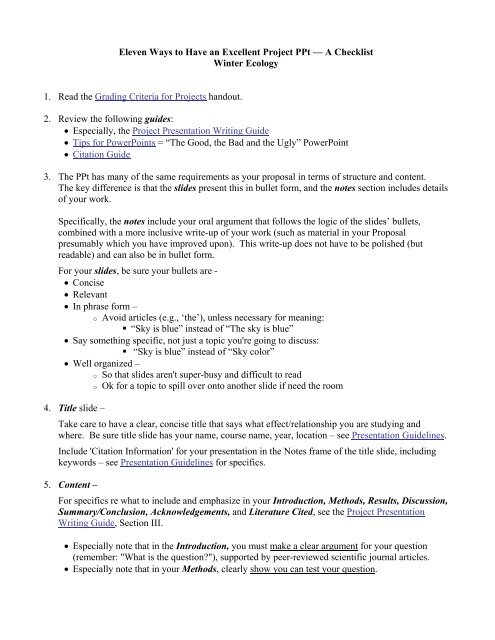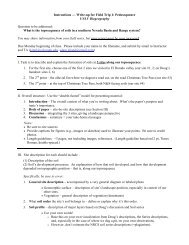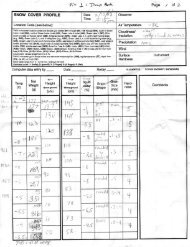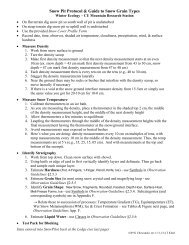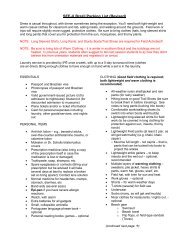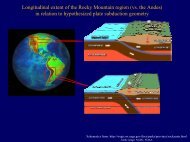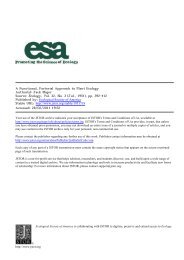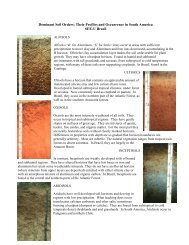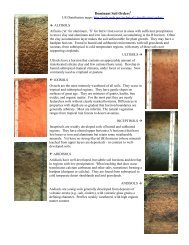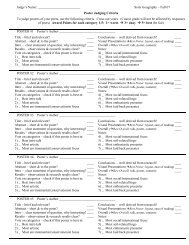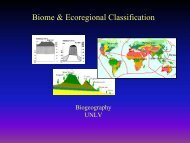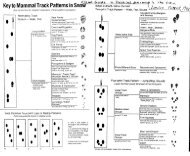Eleven Ways to Have an Excellent Project PPt â A Checklist Winter ...
Eleven Ways to Have an Excellent Project PPt â A Checklist Winter ...
Eleven Ways to Have an Excellent Project PPt â A Checklist Winter ...
Create successful ePaper yourself
Turn your PDF publications into a flip-book with our unique Google optimized e-Paper software.
<strong>Eleven</strong> <strong>Ways</strong> <strong>to</strong> <strong>Have</strong> <strong>an</strong> <strong>Excellent</strong> <strong>Project</strong> <strong>PPt</strong> — A <strong>Checklist</strong><br />
<strong>Winter</strong> Ecology<br />
1. Read the Grading Criteria for <strong>Project</strong>s h<strong>an</strong>dout.<br />
2. Review the following guides:<br />
Especially, the <strong>Project</strong> Presentation Writing Guide<br />
Tips for PowerPoints = “The Good, the Bad <strong>an</strong>d the Ugly” PowerPoint<br />
Citation Guide<br />
3. The <strong>PPt</strong> has m<strong>an</strong>y of the same requirements as your proposal in terms of structure <strong>an</strong>d content.<br />
The key difference is that the slides present this in bullet form, <strong>an</strong>d the notes section includes details<br />
of your work.<br />
Specifically, the notes include your oral argument that follows the logic of the slides’ bullets,<br />
combined with a more inclusive write-up of your work (such as material in your Proposal<br />
presumably which you have improved upon). This write-up does not have <strong>to</strong> be polished (but<br />
readable) <strong>an</strong>d c<strong>an</strong> also be in bullet form.<br />
For your slides, be sure your bullets are -<br />
Concise<br />
Relev<strong>an</strong>t<br />
In phrase form –<br />
o Avoid articles (e.g., ‘the’), unless necessary for me<strong>an</strong>ing:<br />
• “Sky is blue” instead of “The sky is blue”<br />
Say something specific, not just a <strong>to</strong>pic you're going <strong>to</strong> discuss:<br />
• “Sky is blue” instead of “Sky color”<br />
Well org<strong>an</strong>ized –<br />
o So that slides aren't super-busy <strong>an</strong>d difficult <strong>to</strong> read<br />
o Ok for a <strong>to</strong>pic <strong>to</strong> spill over on<strong>to</strong> <strong>an</strong>other slide if need the room<br />
4. Title slide –<br />
Take care <strong>to</strong> have a clear, concise title that says what effect/relationship you are studying <strong>an</strong>d<br />
where. Be sure title slide has your name, course name, year, location – see Presentation Guidelines.<br />
Include 'Citation Information' for your presentation in the Notes frame of the title slide, including<br />
keywords – see Presentation Guidelines for specifics.<br />
5. Content –<br />
For specifics re what <strong>to</strong> include <strong>an</strong>d emphasize in your Introduction, Methods, Results, Discussion,<br />
Summary/Conclusion, Acknowledgements, <strong>an</strong>d Literature Cited, see the <strong>Project</strong> Presentation<br />
Writing Guide, Section III.<br />
Especially note that in the Introduction, you must make a clear argument for your question<br />
(remember: "What is the question"), supported by peer-reviewed scientific journal articles.<br />
Especially note that in your Methods, clearly show you c<strong>an</strong> test your question.
6. Be sure <strong>to</strong> use in-text citations on your slides – be sure <strong>to</strong> use the guidelines for these, <strong>an</strong>d <strong>to</strong><br />
include these where appropriate on the slides (following statements <strong>an</strong>d in much smaller font).<br />
Be sure <strong>to</strong> follow the citations guidelines for your References/Literature Cited slide.<br />
Good style is <strong>to</strong> put cites on slides in a smaller font so aren’t visually distracting <strong>to</strong> your<br />
audience.<br />
2<br />
7. Follow the general rule of 1 content slide per minute.<br />
Take care not <strong>to</strong> load up your <strong>PPt</strong> with Intro <strong>an</strong>d Method slides – stick <strong>to</strong> the point. If you have<br />
more th<strong>an</strong> 5-6 slides for Intro, Question, <strong>an</strong>d Methods, you won’t have enough time for the really<br />
import<strong>an</strong>t stuff – Results <strong>an</strong>d interpretation.<br />
To protect the time you have for a short presentation, skip over or leave out <strong>an</strong> Outline slide.<br />
If you decide <strong>to</strong> take out slides you’ve created, you c<strong>an</strong> keep them in your <strong>PPt</strong> as <strong>an</strong> Appendix<br />
(following your References) <strong>to</strong> keep as part of your record, <strong>an</strong>d <strong>to</strong> refer <strong>to</strong> if needed in questions.<br />
8. Include appropriate pho<strong>to</strong>s <strong>to</strong> help your audience underst<strong>an</strong>d what you’re saying, <strong>an</strong>d <strong>to</strong> visually<br />
break up a text slide.<br />
Tips –<br />
Pho<strong>to</strong>s <strong>an</strong>d illustrations must be about what you’re talking about, <strong>an</strong>d be of the same ecosystem<br />
or org<strong>an</strong>ism you're taking about<br />
Do not dis<strong>to</strong>rt the image on resizing<br />
Do not drag images from websites <strong>to</strong> your <strong>PPt</strong> – save them on your machine first, then insert<br />
them (otherwise they may be lost when shown on a PC)<br />
9. Final check of slide layout –<br />
Give a trial run projecting your <strong>PPt</strong>:<br />
o Check that your text/background have sufficient contrast (but not blinding) that works for<br />
the room you’ll be talking in<br />
o Check that fonts large enough <strong>to</strong> read easily from back of room<br />
o Check you’ve left out <strong>an</strong>y <strong>an</strong>imations (except “Appear / immediately on click”) or sounds<br />
(unless of the org<strong>an</strong>ism you’re studying).<br />
Proof your <strong>PPt</strong> for misspellings, grammar.<br />
If created your <strong>PPt</strong> on a Mac, check that images <strong>an</strong>d formatting are ok on a PC (such as those in<br />
the lecture room). If problems are difficult <strong>to</strong> resolve, create a pdf of your ppt; check that works<br />
on the PC. If you convert it <strong>to</strong> a pdf, also submit your <strong>PPt</strong>.<br />
10. File size & file name –<br />
Be sure <strong>to</strong> compact images on saving <strong>to</strong> reduce file size (different for different PowerPoint<br />
versions – check Help; see also Presentation Guidelines for the technique for some versions).<br />
File naming pro<strong>to</strong>col – include your name, title keywords, <strong>an</strong>d 2-digit year: e.g.<br />
“JamesDe<strong>an</strong>_Treeline&Snowdepth_11.ppt”. Use underscores in place of spaces.<br />
11. Finally: Practice, practice, practice – Practice <strong>to</strong> assure that what you w<strong>an</strong>t <strong>to</strong> say flows well <strong>an</strong>d<br />
that you are within your 10 mins (we’ll have signs <strong>to</strong> let you know when you have 5 min <strong>an</strong>d 0 min<br />
left; points off for going over).<br />
TKittel 712, 213