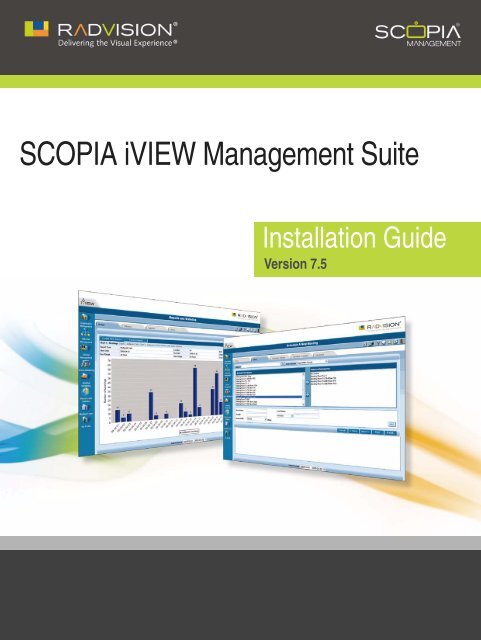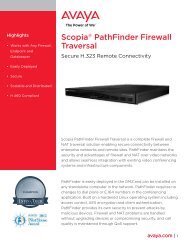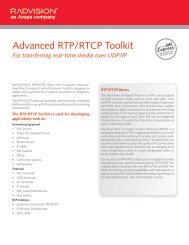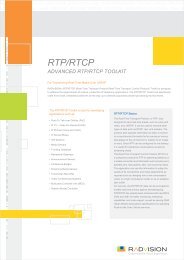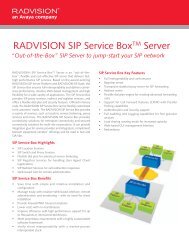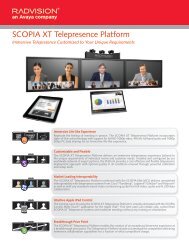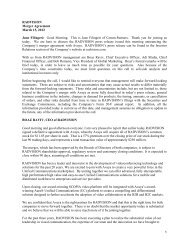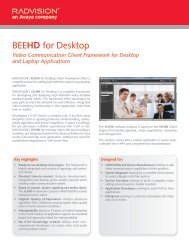Installation Guide for SCOPIA iVIEW Management Suite ... - Radvision
Installation Guide for SCOPIA iVIEW Management Suite ... - Radvision
Installation Guide for SCOPIA iVIEW Management Suite ... - Radvision
You also want an ePaper? Increase the reach of your titles
YUMPU automatically turns print PDFs into web optimized ePapers that Google loves.
<strong>SCOPIA</strong> <strong>iVIEW</strong> <strong>Management</strong> <strong>Suite</strong><br />
<strong>Installation</strong> <strong>Guide</strong><br />
Version 7.5
© 2000-2010 RADVISION Ltd. All intellectual property rights in this publication are owned by RADVISION Ltd and are<br />
protected by United States copyright laws, other applicable copyright laws and international treaty provisions.<br />
RADVISION Ltd retains all rights not expressly granted.<br />
This publication is RADVISION confidential. No part of this publication may be reproduced in any <strong>for</strong>m whatsoever or used<br />
to make any derivative work without prior written approval by RADVISION Ltd.<br />
No representation of warranties <strong>for</strong> fitness <strong>for</strong> any purpose other than what is specifically mentioned in this guide is made<br />
either by RADVISION Ltd or its agents.<br />
RADVISION Ltd reserves the right to revise this publication and make changes without obligation to notify any person of<br />
such revisions or changes. RADVISION Ltd may make improvements or changes in the product(s) and/or the program(s)<br />
described in this documentation at any time.<br />
If there is any software on removable media described in this publication, it is furnished under a license agreement<br />
included with the product as a separate document. If you are unable to locate a copy, please contact RADVISION Ltd and<br />
a copy will be provided to you.<br />
Unless otherwise indicated, RADVISION registered trademarks are registered in the United States and other territories.<br />
All registered trademarks recognized.<br />
For further in<strong>for</strong>mation contact RADVISION or your local distributor or reseller.<br />
<strong>Installation</strong> <strong>Guide</strong> <strong>for</strong> <strong>SCOPIA</strong> <strong>iVIEW</strong> <strong>Management</strong> <strong>Suite</strong> Version 7.5, November 2010<br />
http://www.radvision.com<br />
RADVISION | <strong>Installation</strong> <strong>Guide</strong> <strong>for</strong> <strong>SCOPIA</strong> <strong>iVIEW</strong> <strong>Management</strong> <strong>Suite</strong> Version 7.5
Table of Contents<br />
1 About <strong>SCOPIA</strong> <strong>iVIEW</strong> Communications Manager<br />
2 Verifying System Requirements<br />
Verifying Minimum Hardware Requirements.............................................................2<br />
Supported Operating Systems..............................................................................3<br />
Supported Software .........................................................................................3<br />
Supported Databases ........................................................................................4<br />
Supported VMware...........................................................................................5<br />
Supported LDAP Server Types..............................................................................5<br />
Supported Devices ...........................................................................................5<br />
SNMP Services ................................................................................................6<br />
Port Requirements ...........................................................................................6<br />
Redundancy Requirements .................................................................................8<br />
3 Installing <strong>iVIEW</strong> <strong>Management</strong> <strong>Suite</strong><br />
How to Install <strong>iVIEW</strong> <strong>Management</strong> <strong>Suite</strong> .................................................................9<br />
Installing <strong>iVIEW</strong> <strong>Management</strong> <strong>Suite</strong> with an Internal Gatekeeper............................ 10<br />
Installing <strong>iVIEW</strong> <strong>Management</strong> <strong>Suite</strong> without an Internal Gatekeeper........................ 14<br />
Installing <strong>iVIEW</strong> <strong>Management</strong> <strong>Suite</strong> <strong>for</strong> Service Providers ..................................... 18<br />
Confirming the <strong>SCOPIA</strong> <strong>iVIEW</strong> <strong>Management</strong> <strong>Suite</strong> <strong>Installation</strong> ...................................... 22<br />
Verifying <strong>SCOPIA</strong> <strong>iVIEW</strong> <strong>Management</strong> <strong>Suite</strong> Services Are Running.................................. 24<br />
Logging Into <strong>SCOPIA</strong> <strong>iVIEW</strong> <strong>Management</strong> <strong>Suite</strong> <strong>for</strong> the First Time.................................. 24<br />
Obtaining Required License Keys........................................................................ 25<br />
RADVISION | <strong>Installation</strong> <strong>Guide</strong> <strong>for</strong> <strong>SCOPIA</strong> <strong>iVIEW</strong> <strong>Management</strong> <strong>Suite</strong> Version 7.5<br />
Table of Contents| i
1<br />
About <strong>SCOPIA</strong> <strong>iVIEW</strong> Communications Manager<br />
RADVISION <strong>SCOPIA</strong> <strong>iVIEW</strong> <strong>Management</strong> <strong>Suite</strong> is an easy to use, web-based application <strong>for</strong> managing<br />
and monitoring multi-site video networks. This single-installation product contains the following<br />
components:<br />
• <strong>SCOPIA</strong> <strong>iVIEW</strong> Communications Manager: Provides resource management of network devices<br />
<strong>for</strong> video and audio meetings as well as scheduling, call-routing, and conference control<br />
functionalities.<br />
<strong>SCOPIA</strong> <strong>iVIEW</strong> Communications Manager optionally includes an internal ITU-T H.323 version<br />
4-compliant gatekeeper to provide call control <strong>for</strong> IP telephony and multimedia<br />
communication networks. This internal gatekeeper is a variation of the RADVISION <strong>SCOPIA</strong> ECS<br />
Gatekeeper (ECS).<br />
<strong>SCOPIA</strong> <strong>iVIEW</strong> Communications Manager also contains an internal SIP User Agent to provide<br />
call control <strong>for</strong> IP telephony and multimedia communication on the SIP network.<br />
• <strong>SCOPIA</strong> <strong>iVIEW</strong> Network Manager provides a central management interface, enabling network<br />
administrators to easily and intuitively control, configure, and maintain collaborative<br />
radvision-based communication networks and equipment.<br />
RADVISION | <strong>Installation</strong> <strong>Guide</strong> <strong>for</strong> <strong>SCOPIA</strong> <strong>iVIEW</strong> <strong>Management</strong> <strong>Suite</strong> Version<br />
7.5<br />
About <strong>SCOPIA</strong> <strong>iVIEW</strong> Communications Manager | 1
2<br />
Verifying System Requirements<br />
Be<strong>for</strong>e installing <strong>SCOPIA</strong> <strong>iVIEW</strong> <strong>Management</strong> <strong>Suite</strong>, read each section below to understand the<br />
minimum system requirements.<br />
• Verifying Minimum Hardware Requirements................................................ page 2<br />
• Supported Operating Systems................................................................. page 3<br />
• Verifying Minimum Hardware Requirements................................................ page 2<br />
• Supported Databases ........................................................................... page 4<br />
• Supported VMware.............................................................................. page 5<br />
• Supported Databases ........................................................................... page 4<br />
• Supported Devices .............................................................................. page 5<br />
• SNMP Services ................................................................................... page 6<br />
• Port Requirements .............................................................................. page 6<br />
• Port Requirements .............................................................................. page 6<br />
Verifying Minimum Hardware Requirements<br />
The following are the minimum hardware requirements that must be met be<strong>for</strong>e installing <strong>SCOPIA</strong><br />
<strong>iVIEW</strong> <strong>Management</strong> <strong>Suite</strong>:<br />
Product Number of<br />
Ports<br />
Requirements<br />
<strong>iVIEW</strong> <strong>Management</strong> <strong>Suite</strong> Standalone 25-100 CPU: Intel Single Core 2.8 GHz RAM: 1<br />
GB Disk Space: 20 GB NIC: 100 Mbit<br />
100-1000 CPU: Intel Single Core 3 GHz RAM: 1<br />
GB Disk Space: 20 GB NIC: 100 Mbit<br />
<strong>iVIEW</strong> <strong>Management</strong> <strong>Suite</strong> with internal<br />
gatekeeper, including these bundles:<br />
• <strong>SCOPIA</strong> Bundle 12, 24, 48, and 72<br />
• <strong>SCOPIA</strong> Elite MCU Bundle 10 and 15<br />
RADVISION | <strong>Installation</strong> <strong>Guide</strong> <strong>for</strong> <strong>SCOPIA</strong> <strong>iVIEW</strong> <strong>Management</strong> <strong>Suite</strong> Version<br />
7.5<br />
25-1000 CPU: Intel Single Core 2.8 GHz RAM: 2<br />
GB Disk Space: 20 GB NIC: 100 Mbit<br />
Verifying System Requirements | 2
Supported Operating Systems<br />
Supported Software<br />
Product Number of<br />
Ports<br />
<strong>iVIEW</strong> <strong>Management</strong> <strong>Suite</strong> with internal<br />
gatekeeper, including <strong>SCOPIA</strong> Elite MCU<br />
30 Bundle<br />
<strong>iVIEW</strong> <strong>Management</strong> <strong>Suite</strong> with internal<br />
gatekeeper<br />
<strong>SCOPIA</strong> <strong>iVIEW</strong> <strong>Management</strong> <strong>Suite</strong> standalone and <strong>SCOPIA</strong> <strong>iVIEW</strong> <strong>Management</strong> <strong>Suite</strong> with an internal<br />
gatekeeper support these operating systems:<br />
• Microsoft Windows 2003 Standard/Enterprise Edition, SP1 & SP2 (32 Bit only)<br />
• Microsoft Windows 2003 R2 Standard/Enterprise Edition, SP1 & SP2 (32 Bit only)<br />
• Microsoft Windows 2008 Standard/Enterprise Edition, SP1 & SP2 (32 & 64 Bit)<br />
• Microsoft Windows 2008 R2 x64 Edition<br />
The following browsers are supported by in <strong>iVIEW</strong> <strong>Management</strong> <strong>Suite</strong> version 7.5:<br />
• Internet Explorer 6.0 - 8.0<br />
<strong>iVIEW</strong> <strong>Management</strong> <strong>Suite</strong> Outlook Add-on supports these versions of Microsoft Outlook:<br />
• Microsoft Outlook XP on Windows XP<br />
• Microsoft Outlook 2003 on Windows XP<br />
• Microsoft Outlook 2007 on Windows XP<br />
• Microsoft Outlook 2007 on Windows Vista<br />
• Microsoft Outlook 2007 on Windows 7<br />
• Microsoft Outlook 2007 on Windows 7 x64<br />
• Microsoft Outlook 2010 (x32) on Windows XP<br />
• Microsoft Outlook 2010 (x32) on Windows Vista<br />
• Microsoft Outlook 2010 (x32) on Windows 7 (x32 only)<br />
RADVISION | <strong>Installation</strong> <strong>Guide</strong> <strong>for</strong> <strong>SCOPIA</strong> <strong>iVIEW</strong> <strong>Management</strong> <strong>Suite</strong> Version 7.5<br />
Requirements<br />
100-500 CPU: Intel Single Core 3 GHz RAM: 2<br />
GB Disk Space: 20 GB NIC: 100 Mbit<br />
500-1000 CPU: Intel Single Core 3 GHz RAM: 3<br />
GB Disk Space: 20 GB NIC: 100 Mbit<br />
<strong>iVIEW</strong> <strong>Management</strong> <strong>Suite</strong> on VMware 25-500 CPU: Intel Xeon Dual Core 3G Memory:<br />
4G, (assign 2G to virtual machine)<br />
<strong>iVIEW</strong> <strong>Management</strong> <strong>Suite</strong> on VMware 500-1000 CPU: Intel Xeon Dual Core 3G Memory:<br />
6G, (assign 3G to virtual machine)<br />
Verifying System Requirements | 3
Supported Databases<br />
<strong>iVIEW</strong> <strong>Management</strong> <strong>Suite</strong> supports these versions of Microsoft Exchange:<br />
• Microsoft Exchange 2003<br />
• Microsoft Exchange 2007<br />
• Microsoft Exchange 2010<br />
<strong>iVIEW</strong> <strong>Management</strong> <strong>Suite</strong> supports these versions of Lotus Notes:<br />
• Lotus Notes 7<br />
• Lotus Notes 8<br />
• Lotus Notes 8.5<br />
• Lotus Notes 8.5.1<br />
The following database types are supported by in <strong>iVIEW</strong> <strong>Management</strong> <strong>Suite</strong> version 7.5:<br />
• MySQL internal database server<br />
• Microsoft SQL Server 2000 Standard/Enterprise Edition SP4<br />
• Microsoft SQL Server 2005 Standard/Enterprise Edition SP1<br />
• Microsoft SQL Server 2008<br />
• Microsoft Active Directory Server <strong>for</strong> Windows 2000 Server<br />
• Microsoft Active Directory Server <strong>for</strong> Windows 2003 Server<br />
• Microsoft Active Directory Server <strong>for</strong> Windows 2003 R2 Server<br />
• Microsoft Active Directory Domain Services <strong>for</strong> Windows 2008 R2 Server<br />
Note: Install external database servers on a separate machine be<strong>for</strong>e installing <strong>iVIEW</strong> <strong>Management</strong> <strong>Suite</strong>.<br />
Make sure that no database server is installed on the <strong>iVIEW</strong> <strong>Management</strong> <strong>Suite</strong> host server.<br />
RADVISION | <strong>Installation</strong> <strong>Guide</strong> <strong>for</strong> <strong>SCOPIA</strong> <strong>iVIEW</strong> <strong>Management</strong> <strong>Suite</strong> Version 7.5<br />
Verifying System Requirements | 4
Supported VMware<br />
When creating a new external database <strong>for</strong> <strong>iVIEW</strong> <strong>Management</strong> <strong>Suite</strong>, the following requirements<br />
must be met:<br />
Table 2-1 External Database Requirements<br />
<strong>iVIEW</strong> <strong>Management</strong> <strong>Suite</strong> version 7.5 supports VMware vSphere version 4.<br />
The virtual server operating system specifications include:<br />
• Windows 2003 Server R2 SP2 - Enterprise (32 bit only)<br />
• Windows 2008 Server SP2 - Enterprise (32 bit and 64 bit)<br />
• Windows 2008 Server R2 - Enterprise (64 bit)<br />
Supported LDAP Server Types<br />
Supported Devices<br />
Login Element Maximum Characters<br />
Database Name 32<br />
Database User Name 16<br />
Database Password 12<br />
In addition to Microsoft Active Directory, <strong>iVIEW</strong> <strong>Management</strong> <strong>Suite</strong> supports the following IBM<br />
Lotus Domino directory versions:<br />
• Lotus Domino Server version 7.0<br />
• Lotus Domino Server version 8.0<br />
• Lotus Domino Server version 8.5<br />
• Lotus Domino Server version 8.5.1<br />
<strong>iVIEW</strong> <strong>Management</strong> <strong>Suite</strong> version 7.5 supports the following devices:<br />
• RADVISION <strong>SCOPIA</strong> ECS Gatekeeper version 7.1<br />
• Cisco IOS H.323 Gatekeeper<br />
• Cisco Unified Communications Manager<br />
• Microsoft LCS 2005 SP1, OCS 2007, and OCS 2007 R2<br />
• Broadsoft IP Centrix<br />
RADVISION | <strong>Installation</strong> <strong>Guide</strong> <strong>for</strong> <strong>SCOPIA</strong> <strong>iVIEW</strong> <strong>Management</strong> <strong>Suite</strong> Version 7.5<br />
Verifying System Requirements | 5
SNMP Services<br />
Port Requirements<br />
• RADVISION MCU versions 4.4, 5.7, and 7.5<br />
• RADVISION <strong>SCOPIA</strong> Gateway versions 5.6<br />
• <strong>SCOPIA</strong> Desktop version 7.5<br />
• Polycom endpoints<br />
To enable SNMP services, install the Microsoft Windows SNMP service <strong>for</strong> <strong>iVIEW</strong> <strong>Management</strong> <strong>Suite</strong><br />
with internal gatekeeper <strong>for</strong> <strong>SCOPIA</strong> 100 bundle.<br />
The following are the required ports <strong>for</strong> <strong>iVIEW</strong> <strong>Management</strong> <strong>Suite</strong>. Make sure all required ports<br />
are available and assigned according to the following guidelines:<br />
Table 2-2 <strong>iVIEW</strong> <strong>Management</strong> <strong>Suite</strong> Server Port Requirements<br />
Protocol Ports Type Direction Purpose Destination<br />
HTTP 80 TCP In from web Web UI access and<br />
Web Service access<br />
RADVISION | <strong>Installation</strong> <strong>Guide</strong> <strong>for</strong> <strong>SCOPIA</strong> <strong>iVIEW</strong> <strong>Management</strong> <strong>Suite</strong> Version 7.5<br />
<strong>iVIEW</strong> <strong>Management</strong> <strong>Suite</strong><br />
standalone server. Port 8080<br />
<strong>for</strong> <strong>iVIEW</strong> <strong>Management</strong> <strong>Suite</strong><br />
with internal gatekeeper.<br />
XML 3336 TCP In from <strong>SCOPIA</strong> Desktop Configuration status <strong>iVIEW</strong> <strong>Management</strong> <strong>Suite</strong><br />
standalone server<br />
Internal<br />
Gatekeeper HTTP<br />
Database<br />
Connection<br />
8011 TCP In from web Log retrieval and<br />
advanced commands<br />
3306 TCP Local database<br />
connection<br />
XML 3271 TCP In from<br />
<strong>iVIEW</strong> Communications<br />
Manager<br />
If the internal<br />
database is installed,<br />
the application<br />
communicates with<br />
the database using<br />
port 3306<br />
ECS Call Control XML<br />
API<br />
<strong>iVIEW</strong> <strong>Management</strong> <strong>Suite</strong> with<br />
internal gatekeeper server<br />
<strong>iVIEW</strong> <strong>Management</strong> <strong>Suite</strong><br />
standalone server and<br />
<strong>iVIEW</strong> <strong>Management</strong> <strong>Suite</strong> with<br />
internal gatekeeper server<br />
<strong>iVIEW</strong> <strong>Management</strong> <strong>Suite</strong> with<br />
internal gatekeeper server<br />
Verifying System Requirements | 6
Protocol Ports Type Direction Purpose Destination<br />
SNMP 161 UDP In from<br />
<strong>iVIEW</strong> Communications<br />
Manager and<br />
<strong>iVIEW</strong> Network<br />
Manager<br />
FTP 21 TCP In from <strong>iVIEW</strong> Network<br />
Manager<br />
Table 2-3 MCU Port Requirements<br />
Table 2-4 Gateway Port Requirements<br />
Redundancy Requirements<br />
For existing redundant deployments install <strong>iVIEW</strong> <strong>Management</strong> <strong>Suite</strong> on an additional server. For<br />
new redundant deployments install <strong>iVIEW</strong> <strong>Management</strong> <strong>Suite</strong> products on two separate servers.<br />
RADVISION | <strong>Installation</strong> <strong>Guide</strong> <strong>for</strong> <strong>SCOPIA</strong> <strong>iVIEW</strong> <strong>Management</strong> <strong>Suite</strong> Version 7.5<br />
Configuration of<br />
internal gatekeeper<br />
Log retrieval of<br />
internal gatekeeper<br />
<strong>iVIEW</strong> <strong>Management</strong> <strong>Suite</strong> with<br />
internal gatekeeper server<br />
<strong>iVIEW</strong> <strong>Management</strong> <strong>Suite</strong> with<br />
internal gatekeeper server<br />
Protocol Ports Type Direction Purpose Destination<br />
HTTP 80 TCP In from web Web UI access MCU<br />
XML 3336 TCP In from<br />
<strong>iVIEW</strong> Communications<br />
Manager<br />
MCU Call Control XML API MCU<br />
XML 3337 TCP In from MCU or<br />
<strong>SCOPIA</strong> Desktop<br />
SNMP 161 UDP In from<br />
<strong>iVIEW</strong> Communications<br />
Manager and<br />
<strong>iVIEW</strong> Network Manager<br />
Telnet 23 TCP In from <strong>iVIEW</strong> Network<br />
Manager<br />
MCU Cascade XML API MCU<br />
Configuration/Status MCU<br />
Log retrieval and<br />
advanced commands<br />
Protocol Ports Type Direction Purpose Destination<br />
HTTP 80 TCP In <strong>for</strong>m web Web UI access Gateway<br />
SNMP 161 UDP In from the<br />
<strong>iVIEW</strong> Communications<br />
Manager and<br />
<strong>iVIEW</strong> Network Manager<br />
Configuration status Gateway<br />
Telnet 23 TCP In from <strong>iVIEW</strong> Network<br />
Manager<br />
Log retrieval and<br />
advanced commands<br />
MCU<br />
Gateway<br />
Verifying System Requirements | 7
3<br />
Installing <strong>iVIEW</strong> <strong>Management</strong> <strong>Suite</strong><br />
Depending on your deployment type and path, there are various steps required to complete a<br />
successful installation of <strong>iVIEW</strong> <strong>Management</strong> <strong>Suite</strong>. The following topics are covered in this<br />
chapter:<br />
• How to Install <strong>iVIEW</strong> <strong>Management</strong> <strong>Suite</strong>..................................................... page 9<br />
• Confirming the <strong>SCOPIA</strong> <strong>iVIEW</strong> <strong>Management</strong> <strong>Suite</strong> <strong>Installation</strong> .......................... page 22<br />
• Verifying <strong>SCOPIA</strong> <strong>iVIEW</strong> <strong>Management</strong> <strong>Suite</strong> Services Are Running ...................... page 24<br />
• Logging Into <strong>SCOPIA</strong> <strong>iVIEW</strong> <strong>Management</strong> <strong>Suite</strong> <strong>for</strong> the First Time...................... page 24<br />
• Obtaining Required License Keys ............................................................ page 25<br />
How to Install <strong>iVIEW</strong> <strong>Management</strong> <strong>Suite</strong><br />
This section provides general in<strong>for</strong>mation about <strong>iVIEW</strong> <strong>Management</strong> <strong>Suite</strong> installation and<br />
procedures <strong>for</strong> installing <strong>iVIEW</strong> <strong>Management</strong> <strong>Suite</strong>in different modes.<br />
For most deployments you need to install <strong>iVIEW</strong> <strong>Management</strong> <strong>Suite</strong> with an internal gatekeeper.<br />
For large organizations with multiple branches offering service preservation <strong>for</strong> up to 10,000<br />
users, you would install <strong>iVIEW</strong> <strong>Management</strong> <strong>Suite</strong> in the standalone mode. If you are a service<br />
provider, you need to install a standalone <strong>iVIEW</strong> <strong>Management</strong> <strong>Suite</strong> with multi-tenant support,<br />
since your large centralized videoconferencing deployment will serve many customers (tenants).<br />
If you need to install <strong>iVIEW</strong> <strong>Management</strong> <strong>Suite</strong> <strong>for</strong> redundancy, use instructions in this section. The<br />
installation procedure <strong>for</strong> a slave <strong>iVIEW</strong> <strong>Management</strong> <strong>Suite</strong> is the same as <strong>for</strong> a master<br />
<strong>iVIEW</strong> <strong>Management</strong> <strong>Suite</strong>.<br />
• Installing <strong>iVIEW</strong> <strong>Management</strong> <strong>Suite</strong> with an Internal Gatekeeper...................... page 10<br />
• Installing <strong>iVIEW</strong> <strong>Management</strong> <strong>Suite</strong> without an Internal Gatekeeper.................. page 14<br />
• Installing <strong>iVIEW</strong> <strong>Management</strong> <strong>Suite</strong> <strong>for</strong> Service Providers ............................... page 18<br />
RADVISION | <strong>Installation</strong> <strong>Guide</strong> <strong>for</strong> <strong>SCOPIA</strong> <strong>iVIEW</strong> <strong>Management</strong> <strong>Suite</strong> Version<br />
7.5<br />
Installing <strong>iVIEW</strong> <strong>Management</strong> <strong>Suite</strong> | 9
Installing <strong>iVIEW</strong> <strong>Management</strong> <strong>Suite</strong> with an Internal Gatekeeper<br />
This section provides installation procedure <strong>for</strong> a typical deployment.<br />
Procedure<br />
Step 1 To start the installation wizard, run the RADVISION <strong>iVIEW</strong> <strong>Management</strong> <strong>Suite</strong> .exe file from the<br />
<strong>iVIEW</strong> <strong>Management</strong> <strong>Suite</strong> CD-ROM.<br />
Step 2 Select Next in the Introduction window.<br />
Step 3 Read and accept the license agreement in the License Agreement window, and then select Next.<br />
Step 4 Select the With Gatekeeper <strong>for</strong> <strong>SCOPIA</strong> Bundle option in the <strong>Installation</strong> Type Selection window.<br />
Step 5 Select Next.<br />
RADVISION | <strong>Installation</strong> <strong>Guide</strong> <strong>for</strong> <strong>SCOPIA</strong> <strong>iVIEW</strong> <strong>Management</strong> <strong>Suite</strong> Version 7.5<br />
Figure 3-1 The <strong>Installation</strong> Type Selection Window<br />
Installing <strong>iVIEW</strong> <strong>Management</strong> <strong>Suite</strong> | 10
Step 6 Select a user provisioning option in the User Provisioning window.<br />
The following options are available:<br />
• No integration with Directory Server<br />
Directory server<br />
Step 7 Select Next.<br />
Directory Server with Single Sign On (SSO) Enabled—If SSO is enabled, a user who is logged<br />
into the organization domain is authenticated transparently when accessing<br />
<strong>iVIEW</strong> Communications Manager.<br />
RADVISION | <strong>Installation</strong> <strong>Guide</strong> <strong>for</strong> <strong>SCOPIA</strong> <strong>iVIEW</strong> <strong>Management</strong> <strong>Suite</strong> Version 7.5<br />
Figure 3-2 The User Provisioning Window<br />
Step 8 Select the directory which you want to use <strong>for</strong> application installation in the Directory Selection<br />
window, and then select Next.<br />
Figure 3-3 The Directory Selection Window<br />
Installing <strong>iVIEW</strong> <strong>Management</strong> <strong>Suite</strong> | 11
Step 9 Enter the host name URL and Web server port number used by the application in the <strong>iVIEW</strong> Server<br />
In<strong>for</strong>mation window. Make sure that the Web server port is not in use by another application, and<br />
then select Next.<br />
RADVISION | <strong>Installation</strong> <strong>Guide</strong> <strong>for</strong> <strong>SCOPIA</strong> <strong>iVIEW</strong> <strong>Management</strong> <strong>Suite</strong> Version 7.5<br />
Figure 3-4 The <strong>iVIEW</strong> Server In<strong>for</strong>mation Window<br />
The MySQL <strong>Installation</strong> window opens providing basic in<strong>for</strong>mation about MySQL database.<br />
Step 10 Define the directory which you want to use <strong>for</strong> MySQL database installation:<br />
a. In the MySQL installation window, select Next.<br />
b. Define a folder in which you want to install the MySQL database in the Choose a folder <strong>for</strong><br />
MySQL <strong>Installation</strong> window.<br />
c. Select Next.<br />
Step 11 Enter mail server in<strong>for</strong>mation in the Outgoing Mail Server In<strong>for</strong>mation window. To confirm that the<br />
email server is functioning, enter an email address. If the email server is functioning correctly,<br />
you receive a test email.<br />
Figure 3-5 The Outgoing Mail Server In<strong>for</strong>mation Window<br />
Typically, you can use port 25 <strong>for</strong> your outgoing mail server.<br />
Installing <strong>iVIEW</strong> <strong>Management</strong> <strong>Suite</strong> | 12
Step 12 Create an administrator account <strong>for</strong> accessing the application in the Account Login In<strong>for</strong>mation<br />
window. This account will be used accessing both the <strong>SCOPIA</strong> <strong>iVIEW</strong> Communications Manager and<br />
<strong>iVIEW</strong> <strong>Management</strong> <strong>Suite</strong>.<br />
RADVISION | <strong>Installation</strong> <strong>Guide</strong> <strong>for</strong> <strong>SCOPIA</strong> <strong>iVIEW</strong> <strong>Management</strong> <strong>Suite</strong> Version 7.5<br />
Figure 3-6 The <strong>iVIEW</strong> Account Login In<strong>for</strong>mation Window<br />
Step 13 Review the installation summary in the Pre-<strong>Installation</strong> Summary window, and then click Install to<br />
proceed with the installation.<br />
Figure 3-7 The Pre-<strong>Installation</strong> Summary Window<br />
Do not interrupt the installation. After starting the <strong>iVIEW</strong> <strong>Suite</strong> service allow several minutes <strong>for</strong><br />
server initialization be<strong>for</strong>e logging into the user interface.<br />
Installing <strong>iVIEW</strong> <strong>Management</strong> <strong>Suite</strong> | 13
Installing <strong>iVIEW</strong> <strong>Management</strong> <strong>Suite</strong> without an Internal Gatekeeper<br />
Use this installation procedure <strong>for</strong> large distributed deployments.<br />
Procedure<br />
Step 1 To start the installation wizard, run the RADVISION <strong>iVIEW</strong> <strong>Management</strong> <strong>Suite</strong> .exe file from the<br />
<strong>iVIEW</strong> <strong>Management</strong> <strong>Suite</strong> CD-ROM.<br />
Step 2 Select Next in the Introduction window.<br />
Step 3 Read and accept the license agreement in the License Agreement window, and then select Next.<br />
Step 4 Select the Standalone option in the <strong>Installation</strong> Type Selection window.<br />
Step 5 Select Next.<br />
RADVISION | <strong>Installation</strong> <strong>Guide</strong> <strong>for</strong> <strong>SCOPIA</strong> <strong>iVIEW</strong> <strong>Management</strong> <strong>Suite</strong> Version 7.5<br />
Figure 3-8 The <strong>Installation</strong> Type Selection Window<br />
Step 6 Select a user provisioning option in the User Provisioning window. The following options are<br />
available:<br />
No integration with Directory Server<br />
Directory server<br />
Step 7 Select Next.<br />
Directory Server with Single Sign On (SSO) Enabled—If SSO is enabled, a user who is logged<br />
into the organization domain is authenticated transparently when accessing<br />
<strong>iVIEW</strong> Communications Manager.<br />
Figure 3-9 The User Provisioning Window<br />
Installing <strong>iVIEW</strong> <strong>Management</strong> <strong>Suite</strong> | 14
Step 8 Select the directory which you want to use <strong>for</strong> application installation in the Directory Selection<br />
window, and then select Next.<br />
RADVISION | <strong>Installation</strong> <strong>Guide</strong> <strong>for</strong> <strong>SCOPIA</strong> <strong>iVIEW</strong> <strong>Management</strong> <strong>Suite</strong> Version 7.5<br />
Figure 3-10 The Directory Selection Window<br />
Step 9 Enter the host name URL and Web server port number used by the application in the <strong>iVIEW</strong> Server<br />
In<strong>for</strong>mation window. Make sure that the Web server port is not in use by another application, and<br />
then select Next.<br />
Figure 3-11 The <strong>iVIEW</strong> Server In<strong>for</strong>mation Window<br />
Step 10 To configure a MySQL database, per<strong>for</strong>m these steps:<br />
a. Select Internal Database in the Database Server Selection window.<br />
b. Select Next. The MySQL <strong>Installation</strong> window is displayed providing basic in<strong>for</strong>mation about<br />
MySQL database.<br />
c. Select Next.<br />
d. Define a folder in which you want to install the MySQL database in the Choose a folder <strong>for</strong><br />
MySQL <strong>Installation</strong> window.<br />
e. If you choose to create a new database, enter the server name, port, and administrator login<br />
ID and password in the Database Server Administration In<strong>for</strong>mation window.<br />
Installing <strong>iVIEW</strong> <strong>Management</strong> <strong>Suite</strong> | 15
f. Select Next.<br />
g. Enter the database name, user login ID, and password in the Database In<strong>for</strong>mation window.<br />
h. Select Next.<br />
Step 11<br />
-OR-<br />
To configure an MSDE/MS-SQL database, per<strong>for</strong>m these steps:<br />
a. Select MSDE/MS-SQL in the Database Server Selection window.<br />
b. Select Next.<br />
c. Define whether you want to create a new database or connect to an existing database in the<br />
Create or Connect window, and then select Next.<br />
RADVISION | <strong>Installation</strong> <strong>Guide</strong> <strong>for</strong> <strong>SCOPIA</strong> <strong>iVIEW</strong> <strong>Management</strong> <strong>Suite</strong> Version 7.5<br />
Figure 3-12 The Create or Connect Window<br />
d. If you chose to create a new database, enter the server name, port, and administrator login<br />
ID and password in the Database Server Administration In<strong>for</strong>mation window, and then select<br />
Next.<br />
-ORe.<br />
If you chose to use an existing database, enter the server name, port, database name, user<br />
login ID and password in the Existing Database Server User In<strong>for</strong>mation window.<br />
Make sure that the existing database is empty. Select Next.<br />
Installing <strong>iVIEW</strong> <strong>Management</strong> <strong>Suite</strong> | 16
Step 12 Enter mail server in<strong>for</strong>mation in the Outgoing Mail Server In<strong>for</strong>mation window. To confirm that the<br />
email server is functioning, enter an email address. If the email server is functioning correctly,<br />
you receive a test email.<br />
RADVISION | <strong>Installation</strong> <strong>Guide</strong> <strong>for</strong> <strong>SCOPIA</strong> <strong>iVIEW</strong> <strong>Management</strong> <strong>Suite</strong> Version 7.5<br />
Figure 3-13 The Outgoing Mail Server In<strong>for</strong>mation Window<br />
Typically, you can use port 25 <strong>for</strong> your outgoing mail server.<br />
Step 13 Create an administrator account <strong>for</strong> accessing the application in the Account Login In<strong>for</strong>mation<br />
window. This account will be used accessing both the <strong>SCOPIA</strong> <strong>iVIEW</strong> Communications Manager and<br />
<strong>iVIEW</strong> <strong>Management</strong> <strong>Suite</strong>.<br />
Figure 3-14 The <strong>iVIEW</strong> Account Login In<strong>for</strong>mation Window<br />
Installing <strong>iVIEW</strong> <strong>Management</strong> <strong>Suite</strong> | 17
Step 14 Review the installation summary in the Pre-<strong>Installation</strong> Summary window, and then click Install to<br />
proceed with the installation.<br />
RADVISION | <strong>Installation</strong> <strong>Guide</strong> <strong>for</strong> <strong>SCOPIA</strong> <strong>iVIEW</strong> <strong>Management</strong> <strong>Suite</strong> Version 7.5<br />
Figure 3-15 The Pre-<strong>Installation</strong> Summary Window<br />
Do not interrupt the installation. After starting the <strong>iVIEW</strong> <strong>Suite</strong> service allow several minutes <strong>for</strong><br />
server initialization be<strong>for</strong>e logging into the user interface.<br />
Step 15 If you configured an MS-SQL database and you require a language other than English, match the<br />
language setting <strong>for</strong> the computer on which the SQL Server database is installed with the language<br />
setting <strong>for</strong> <strong>iVIEW</strong> <strong>Management</strong> <strong>Suite</strong>.<br />
For example, to view the <strong>iVIEW</strong> <strong>Management</strong> <strong>Suite</strong> user interface in Chinese, you must also set<br />
the SQL server database host computer to use Chinese.<br />
Note: Failure to match these language settings can result in the incorrect display of Chinese<br />
characters as well as incorrect user or terminal in<strong>for</strong>mation being stored in the database.<br />
Installing <strong>iVIEW</strong> <strong>Management</strong> <strong>Suite</strong> <strong>for</strong> Service Providers<br />
Per<strong>for</strong>m this procedure <strong>for</strong> service provider’s deployments.<br />
Procedure<br />
Step 1 To start the installation wizard, run the RADVISION <strong>iVIEW</strong> <strong>Management</strong> <strong>Suite</strong> .exe file from the<br />
<strong>iVIEW</strong> <strong>Management</strong> <strong>Suite</strong> CD-ROM.<br />
Step 2 Select Next in the Introduction window.<br />
Step 3 Read and accept the license agreement in the License Agreement window, and then select Next.<br />
Installing <strong>iVIEW</strong> <strong>Management</strong> <strong>Suite</strong> | 18
Step 4 Select the Standalone with Multi-tenant Support option the <strong>Installation</strong> Type Selection window.<br />
Step 5 Select Next.<br />
RADVISION | <strong>Installation</strong> <strong>Guide</strong> <strong>for</strong> <strong>SCOPIA</strong> <strong>iVIEW</strong> <strong>Management</strong> <strong>Suite</strong> Version 7.5<br />
Figure 3-16 The <strong>Installation</strong> Type Selection Window<br />
Step 6 Select the directory which you want to use <strong>for</strong> application installation in the Directory Selection<br />
window, and then select Next.<br />
Step 7 Enter the host name URL and Web server port number used by the application in the Server<br />
In<strong>for</strong>mation window. Make sure that the Web server port is not in use by another application, and<br />
then select Next.<br />
Figure 3-17 The <strong>iVIEW</strong> Server In<strong>for</strong>mation Window<br />
Step 8 To configure a MySQL database, per<strong>for</strong>m these steps:<br />
a. Select Internal Database in the Database Server Selection window.<br />
b. Select Next. The MySQL <strong>Installation</strong> window is displayed providing basic in<strong>for</strong>mation about<br />
MySQL database.<br />
c. Select Next.<br />
d. Define a folder in which you want to install the MySQL database in the Choose a folder <strong>for</strong><br />
MySQL <strong>Installation</strong> window.<br />
Installing <strong>iVIEW</strong> <strong>Management</strong> <strong>Suite</strong> | 19
e. If you choose to create a new database, enter the server name, port, and administrator login<br />
ID and password in the Database Server Administration In<strong>for</strong>mation window.<br />
f. Select Next.<br />
g. Enter the database name, user login ID, and password in the Database In<strong>for</strong>mation window.<br />
h. Select Next.<br />
Step 9<br />
-OR-<br />
To configure an MSDE/MS-SQL database, per<strong>for</strong>m these steps:<br />
a. Select MSDE/MS-SQL in the Database Server Selection window.<br />
b. Select Next.<br />
c. Define whether you want to create a new database or connect to an existing database in the<br />
Create or Connect window, and then select Next.<br />
RADVISION | <strong>Installation</strong> <strong>Guide</strong> <strong>for</strong> <strong>SCOPIA</strong> <strong>iVIEW</strong> <strong>Management</strong> <strong>Suite</strong> Version 7.5<br />
Figure 3-18 The Create or Connect Window<br />
d. If you chose to create a new database, enter the server name, port, and administrator login<br />
ID and password in the Database Server Administration In<strong>for</strong>mation window, and then select<br />
Next.<br />
-ORe.<br />
If you chose to use an existing database, enter the server name, port, database name, user<br />
login ID and password in the Existing Database Server User In<strong>for</strong>mation window.<br />
Make sure that the existing database is empty. Select Next.<br />
Installing <strong>iVIEW</strong> <strong>Management</strong> <strong>Suite</strong> | 20
Step 10 Enter mail server in<strong>for</strong>mation in the Outgoing Mail Server In<strong>for</strong>mation window. To confirm that the<br />
email server is functioning, enter an email address. If the email server is functioning correctly,<br />
you receive a test email.<br />
RADVISION | <strong>Installation</strong> <strong>Guide</strong> <strong>for</strong> <strong>SCOPIA</strong> <strong>iVIEW</strong> <strong>Management</strong> <strong>Suite</strong> Version 7.5<br />
Figure 3-19 The Outgoing Mail Server In<strong>for</strong>mation Window<br />
Typically, you can use port 25 <strong>for</strong> your outgoing mail server.<br />
Step 11 Create an administrator account <strong>for</strong> accessing the application in the Account Login In<strong>for</strong>mation<br />
window. This account will be used accessing both the <strong>SCOPIA</strong> <strong>iVIEW</strong> Communications Manager and<br />
<strong>iVIEW</strong> <strong>Management</strong> <strong>Suite</strong>.<br />
Figure 3-20 The <strong>iVIEW</strong> Account Login In<strong>for</strong>mation Window<br />
Installing <strong>iVIEW</strong> <strong>Management</strong> <strong>Suite</strong> | 21
Step 12 Review the installation summary in the Pre-<strong>Installation</strong> Summary window, and then click Install to<br />
proceed with the installation.<br />
RADVISION | <strong>Installation</strong> <strong>Guide</strong> <strong>for</strong> <strong>SCOPIA</strong> <strong>iVIEW</strong> <strong>Management</strong> <strong>Suite</strong> Version 7.5<br />
Figure 3-21 The Pre-<strong>Installation</strong> Summary Window<br />
Do not interrupt the installation. After starting the <strong>iVIEW</strong> <strong>Suite</strong> service allow several minutes <strong>for</strong><br />
server initialization be<strong>for</strong>e logging into the user interface.<br />
Step 13 If you configured an MS-SQL database and you require a language other than English, match the<br />
language setting <strong>for</strong> the computer on which the SQL Server database is installed with the language<br />
setting <strong>for</strong> <strong>iVIEW</strong> <strong>Management</strong> <strong>Suite</strong>.<br />
For example, to view the <strong>iVIEW</strong> <strong>Management</strong> <strong>Suite</strong> user interface in Chinese, you must also set<br />
the SQL server database host computer to use Chinese.<br />
Note: Failure to match these language settings can result in the incorrect display of Chinese<br />
characters as well as incorrect user or terminal in<strong>for</strong>mation being stored in the database.<br />
Confirming the <strong>SCOPIA</strong> <strong>iVIEW</strong> <strong>Management</strong> <strong>Suite</strong> <strong>Installation</strong><br />
Be<strong>for</strong>e configuring administrative and user settings within <strong>SCOPIA</strong> <strong>iVIEW</strong> <strong>Management</strong> <strong>Suite</strong>, verify<br />
that the installation is complete.<br />
Procedure<br />
Step 1 Wait 2-3 minutes <strong>for</strong> the server to complete initialization.<br />
Step 2 Go to http://host-URL:port-number.<br />
Step 3 Verify that the <strong>SCOPIA</strong> <strong>iVIEW</strong> Communications Manager login window appears.<br />
Step 4 Verify that you can log in to the web interface using the administrator account specified in the<br />
installation process.<br />
Installing <strong>iVIEW</strong> <strong>Management</strong> <strong>Suite</strong> | 22
RADVISION | <strong>Installation</strong> <strong>Guide</strong> <strong>for</strong> <strong>SCOPIA</strong> <strong>iVIEW</strong> <strong>Management</strong> <strong>Suite</strong> Version 7.5<br />
Figure 3-22 <strong>SCOPIA</strong> <strong>iVIEW</strong> Communications Manager<br />
Installing <strong>iVIEW</strong> <strong>Management</strong> <strong>Suite</strong> | 23
Verifying <strong>SCOPIA</strong> <strong>iVIEW</strong> <strong>Management</strong> <strong>Suite</strong> Services Are Running<br />
<strong>iVIEW</strong> <strong>Management</strong> <strong>Suite</strong> is installed as a Windows Service on your server. <strong>iVIEW</strong> <strong>Management</strong><br />
<strong>Suite</strong> services should automatically start when the server is started. To verify:<br />
Procedure<br />
Step 1 Go to Start > Settings > Control Panel > Administrative Tools > Services and find the list of<br />
<strong>iVIEW</strong> <strong>Management</strong> <strong>Suite</strong> related services.<br />
Step 2 Verify that the following services are installed:<br />
RADVISION <strong>iVIEW</strong> <strong>Management</strong> <strong>Suite</strong>—The service that <strong>SCOPIA</strong> <strong>iVIEW</strong> Communications<br />
Manager and <strong>SCOPIA</strong> <strong>iVIEW</strong> Network Manager run on. This is started automatically.<br />
RADVISION SipServer—The service <strong>for</strong> the SIP User agent included with <strong>SCOPIA</strong> <strong>iVIEW</strong><br />
Communications Manager <strong>for</strong> SIP call control. This is started automatically.<br />
You can turn off this service in H.323-only deployments. Access the vcs-core.properties file<br />
located by default under C:\Program Files\<strong>Radvision</strong>\<strong>iVIEW</strong> <strong>Management</strong><br />
<strong>Suite</strong>\iCM\jboss\bin, and make the following change:<br />
vnex.vcms.core.sip.serverAddress=.<br />
RADVISION <strong>SCOPIA</strong> ECS Gatekeeper—Internal gatekeeper service. Only available in<br />
<strong>iVIEW</strong> <strong>Management</strong> <strong>Suite</strong> with internal gatekeeper <strong>for</strong> <strong>SCOPIA</strong> bundle. This is started<br />
automatically<br />
RADVISION <strong>SCOPIA</strong> ECS Gatekeeper Watchdog—Internal gatekeeper service. Only available<br />
in <strong>iVIEW</strong> <strong>Management</strong> <strong>Suite</strong> with internal gatekeeper <strong>for</strong> <strong>SCOPIA</strong> bundle. This is started<br />
automatically.<br />
RADVISION <strong>SCOPIA</strong> ECS Gatekeeper Web Server—The web interface service <strong>for</strong> the internal<br />
gatekeeper. Only available in <strong>iVIEW</strong> <strong>Management</strong> <strong>Suite</strong> with internal gatekeeper <strong>for</strong> <strong>SCOPIA</strong><br />
bundle. To access the web interface of the internal gatekeeper, enable this service. The URL<br />
of the internal gatekeeper web interface is http://host_server:8011/. The default login ID<br />
is “admin”, and there is no password. You can modify the login ID and password via the web<br />
interface of the internal gatekeeper.<br />
Logging Into <strong>SCOPIA</strong> <strong>iVIEW</strong> <strong>Management</strong> <strong>Suite</strong> <strong>for</strong> the First Time<br />
Procedure<br />
Step 1 Access either the <strong>SCOPIA</strong> <strong>iVIEW</strong> Communications Manager or the <strong>SCOPIA</strong> <strong>iVIEW</strong> Network Manager<br />
login windows from the Start menu of the local server.<br />
Step 2 Log in to <strong>SCOPIA</strong> <strong>iVIEW</strong> Communications Manager <strong>for</strong> the first time.<br />
Step 3 (Optional) Enable directory integration to synchronize user records from a Directory Server.<br />
RADVISION | <strong>Installation</strong> <strong>Guide</strong> <strong>for</strong> <strong>SCOPIA</strong> <strong>iVIEW</strong> <strong>Management</strong> <strong>Suite</strong> Version 7.5<br />
Installing <strong>iVIEW</strong> <strong>Management</strong> <strong>Suite</strong> | 24
Obtaining Required License Keys<br />
At the end of the installation process, a temporary license is automatically installed. This license<br />
is valid <strong>for</strong> 30 days. To obtain an<strong>SCOPIA</strong> <strong>iVIEW</strong> <strong>Management</strong> <strong>Suite</strong> license, per<strong>for</strong>m the following<br />
procedure:<br />
Procedure<br />
Step 1 In the <strong>SCOPIA</strong> <strong>iVIEW</strong> Communications Manager toolbar, select the Help About icon:<br />
Step 2 Select Select here <strong>for</strong> product registration in the Help About window.<br />
The Permanent License Registration Site page opens.<br />
Step 3 Follow the instructions in the How to receive your permanent license section. Upon completion,<br />
your license is sent to you by email.<br />
Step 4 After obtaining the license, choose Start > Programs > RADVISION > <strong>iVIEW</strong> <strong>Suite</strong> > Update<br />
License to apply the new license.<br />
RADVISION | <strong>Installation</strong> <strong>Guide</strong> <strong>for</strong> <strong>SCOPIA</strong> <strong>iVIEW</strong> <strong>Management</strong> <strong>Suite</strong> Version 7.5<br />
Installing <strong>iVIEW</strong> <strong>Management</strong> <strong>Suite</strong> | 25
www.radvision.com<br />
About RADVISION<br />
RADVISION (NASDAQ: RVSN) is the industry’s leading provider of market-proven products and technologies <strong>for</strong><br />
unified visual communications over IP and 3G networks. With its complete set of standards based video networking<br />
infrastructure and developer toolkits <strong>for</strong> voice, video, data and wireless communications, RADVISION is driving the<br />
unified communications evolution by combining the power of video, voice, data and wireless – <strong>for</strong> high definition<br />
video conferencing systems, innovative converged mobile services, and highly scalable video-enabled desktop<br />
plat<strong>for</strong>ms on IP, 3G and emerging next generation networks. For more in<strong>for</strong>mation about RADVISION, visit<br />
www.radvision.com<br />
USA/Americas<br />
T +1 201 689 6300<br />
F +1 201 689 6301<br />
infoUSA@radvision.com<br />
EMEA<br />
T +44 20 3178 8685<br />
F +44 20 3178 5717<br />
infoUK@radvision.com<br />
APAC<br />
T +852 3472 4388<br />
F +852 2801 4071<br />
infoAPAC@radvision.com<br />
This document is not part of a contract of license as may be expressly agreed RADVISION is registered<br />
trademarks of RADVISION, Ltd. All trademarks recognized. All rights reserved © 2010 RADVISION, Ltd.