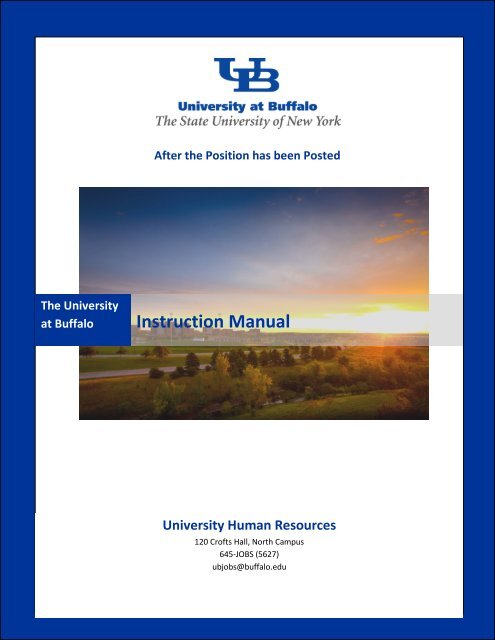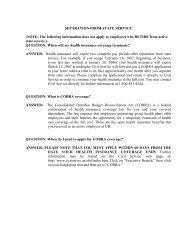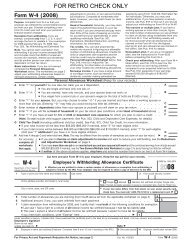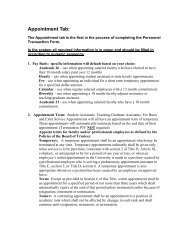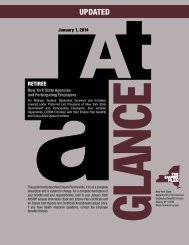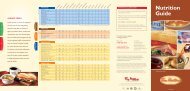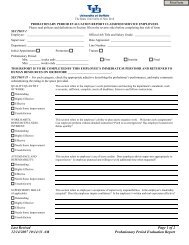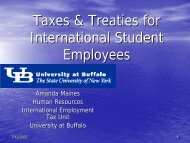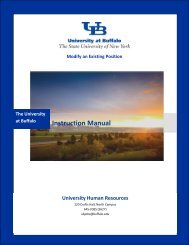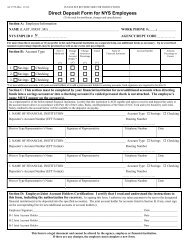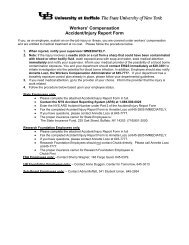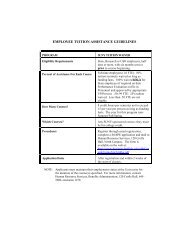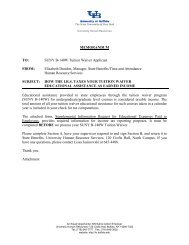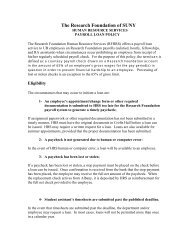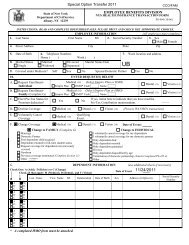After the Position has Been Posted - University at Buffalo Human ...
After the Position has Been Posted - University at Buffalo Human ...
After the Position has Been Posted - University at Buffalo Human ...
Create successful ePaper yourself
Turn your PDF publications into a flip-book with our unique Google optimized e-Paper software.
<strong>After</strong> <strong>the</strong> <strong>Position</strong> <strong>has</strong> been <strong>Posted</strong><br />
The <strong>University</strong><br />
<strong>at</strong> <strong>Buffalo</strong><br />
Instruction Manual<br />
<strong>University</strong> <strong>Human</strong> Resources<br />
120 Crofts Hall, North Campus<br />
645-JOBS (5627)<br />
ubjobs@buffalo.edu<br />
Submitting an Action Cre<strong>at</strong>ing a New <strong>Position</strong> Page 1
Table of Contents<br />
Logging In ...................................................................................................................................................... 5<br />
Active Posting Inform<strong>at</strong>ion ........................................................................................................................... 6<br />
Available Posting Reports ............................................................................................................................ 7<br />
Sample Departmental EEO Summary Report ............................................................................................... 9<br />
Sample Applicant List Report ...................................................................................................................... 10<br />
Sample Posting Preview Report .................................................................................................................. 11<br />
Viewing Posting Inform<strong>at</strong>ion ...................................................................................................................... 12<br />
Posting Details Tab ...................................................................................................................................... 13<br />
Posting Specific Questions Tab ................................................................................................................... 14<br />
Disqualifying/Point Tab ............................................................................................................................... 15<br />
Guest User Tab ............................................................................................................................................ 16<br />
Hiring Proposal(s) for Posting Tab .............................................................................................................. 17<br />
Notes/History Tab ....................................................................................................................................... 18<br />
Reference Letters Tab ................................................................................................................................. 19<br />
Applicants Tab ............................................................................................................................................. 20<br />
View Applicant Documents ......................................................................................................................... 21<br />
Manage References .................................................................................................................................... 25<br />
Attaching a Reference Letter ...................................................................................................................... 27<br />
Adding a New Reference ............................................................................................................................. 29<br />
View Inactive Applicants ............................................................................................................................. 30<br />
Upd<strong>at</strong>ing an Applicant’s St<strong>at</strong>us ................................................................................................................... 32<br />
Submitting a Hiring Proposal ...................................................................................................................... 37<br />
Appendix 1 - D<strong>at</strong>a Tools .............................................................................................................................. 42<br />
Applicant contact inform<strong>at</strong>ion ................................................................................................................ 42<br />
Applicant list tool for hiring managers ................................................................................................... 42<br />
Appendix 2 - Sample E-Mails to Applicants ................................................................................................ 43<br />
Pass Message - Applic<strong>at</strong>ion Received ..................................................................................................... 43<br />
Fail Message – Applic<strong>at</strong>ion Received ...................................................................................................... 43<br />
Minimum Qualific<strong>at</strong>ion Not Met............................................................................................................. 44<br />
Not Selected for Interview ...................................................................................................................... 44
Selected for Interview – No Offer ........................................................................................................... 45<br />
Cancelled Posting .................................................................................................................................... 45<br />
Appendix 3 – Sample e-Mail to References ................................................................................................ 46<br />
UB Jobs Quick Tips Sheet .......................................................................................................................... 47
Logging In<br />
1<br />
2<br />
3<br />
Action Field Description<br />
1 Go to <strong>the</strong> UB Jobs Recruitment and <strong>Position</strong> Management website <strong>at</strong><br />
www.UBJobs.buffalo.edu/hr.<br />
2 Enter your UBIT Name. If you have not yet established a UB Jobs user account, please<br />
visit <strong>the</strong> UB Jobs Access Request Form online <strong>at</strong><br />
http://hr.buffalo.edu/files/ph<strong>at</strong>file/UB_Jobs_Access.pdf.<br />
3 Enter your selected password. This password is not linked to your UB account and<br />
would have been e-mailed to you when your UB Jobs account was established.<br />
If you have forgotten your password, please call 645-JOBS(5627) or send an e-mail to<br />
ubjobs@buffalo.edu to have your password reset.<br />
Logging In <strong>After</strong> <strong>the</strong> <strong>Position</strong> <strong>has</strong> <strong>Been</strong> <strong>Posted</strong> Page 5
Active Posting Inform<strong>at</strong>ion<br />
5<br />
1<br />
7<br />
2<br />
3<br />
4<br />
6<br />
Action Field Description<br />
1 <strong>After</strong> logging into <strong>the</strong> system, you are brought to <strong>the</strong> active postings page. This is also<br />
considered <strong>the</strong> home page in <strong>the</strong> UB Jobs system. Displayed are <strong>the</strong> active positions<br />
th<strong>at</strong> you have posted but have not yet been filled or cancelled.<br />
2 From this screen, you can:<br />
• View <strong>the</strong> details of <strong>the</strong> posting<br />
3 • View a summary of <strong>the</strong> posting<br />
4 • Gener<strong>at</strong>e basic report inform<strong>at</strong>ion<br />
5 • View <strong>the</strong> number of applic<strong>at</strong>ions in progress<br />
6 • View <strong>the</strong> posting open and close d<strong>at</strong>es of <strong>the</strong> posting<br />
7 • Determine <strong>the</strong> posting st<strong>at</strong>us<br />
Page 6 <strong>After</strong> <strong>the</strong> <strong>Position</strong> <strong>has</strong> <strong>Been</strong> <strong>Posted</strong> Posting Inform<strong>at</strong>ion
Available Posting Reports<br />
3<br />
1<br />
Action<br />
Field Description<br />
1 To get started reviewing <strong>the</strong> reports available in UB Jobs, click on Get Reports List.<br />
Posting Inform<strong>at</strong>ion <strong>After</strong> <strong>the</strong> <strong>Position</strong> <strong>has</strong> <strong>Been</strong> <strong>Posted</strong> Page 7
3<br />
1<br />
2<br />
Action Field Description<br />
1 You have <strong>the</strong> option of three different reports:<br />
• Departmental EEO Summary – a summary of <strong>the</strong> applicants’ race and gender<br />
• Applicant List – a list of all <strong>the</strong> applicants, <strong>the</strong> d<strong>at</strong>e applied and <strong>the</strong> current<br />
st<strong>at</strong>us of each applicant in <strong>the</strong> system<br />
• Posting Preview – <strong>the</strong> details of <strong>the</strong> posting th<strong>at</strong> <strong>the</strong> applicant sees when<br />
applying for your position<br />
2 To run <strong>the</strong>se reports, click on <strong>the</strong> circle next to <strong>the</strong> report name and choose gener<strong>at</strong>e<br />
report. The report will appear in a pop-up window th<strong>at</strong> can be printed or closed once<br />
your review is complete. Sample reports are shown on pages 9-11.<br />
3 To leave <strong>the</strong> reports section, you will choose Return to Previous.<br />
Page 8 <strong>After</strong> <strong>the</strong> <strong>Position</strong> <strong>has</strong> <strong>Been</strong> <strong>Posted</strong> Posting Inform<strong>at</strong>ion
Sample Departmental EEO Summary Report<br />
The EEO Summary Report shows two separ<strong>at</strong>e reports. The first report is applicable to applicants th<strong>at</strong><br />
have applied to a position prior to September 2009. <strong>After</strong> September 2009, Affirm<strong>at</strong>ive Action d<strong>at</strong>a was<br />
collected in a two question form<strong>at</strong> which is represented on <strong>the</strong> second report. For positions posted after<br />
September 2009, all applicants are included on <strong>the</strong> second report.<br />
Posting Inform<strong>at</strong>ion <strong>After</strong> <strong>the</strong> <strong>Position</strong> <strong>has</strong> <strong>Been</strong> <strong>Posted</strong> Page 9
Sample Applicant List Report<br />
Page 10 <strong>After</strong> <strong>the</strong> <strong>Position</strong> <strong>has</strong> <strong>Been</strong> <strong>Posted</strong> Posting Inform<strong>at</strong>ion
Posting Preview<br />
Sample Posting Preview Report<br />
Applicant View<br />
<strong>Position</strong> Inform<strong>at</strong>ion<br />
<strong>Position</strong> Inform<strong>at</strong>ion<br />
<strong>Position</strong> Title<br />
Classific<strong>at</strong>ion Title<br />
Adjunct Instructor/Lecturer<br />
Faculty <strong>Position</strong><br />
Posting Number 1200388<br />
Department<br />
Employer<br />
Appointment Type<br />
<strong>Position</strong> Type<br />
Appointment Term<br />
Temporary Until<br />
Salary Grade<br />
Str<strong>at</strong>egic Strength<br />
Posting Details<br />
<strong>Position</strong> Summary<br />
Minimum Qualific<strong>at</strong>ions<br />
Preferred Qualific<strong>at</strong>ions<br />
Physical Demands<br />
Salary Range<br />
Multiple <strong>Position</strong>s Available<br />
Work Hours<br />
0000-<strong>Human</strong> Resources<br />
St<strong>at</strong>e<br />
02 - Faculty<br />
UUP Faculty<br />
Term<br />
FTE 0.50<br />
Campus<br />
Special Instructions to Applicants<br />
Required Applicant Documents<br />
Optional Applicant Documents<br />
Contact Inform<strong>at</strong>ion for Reference Letters<br />
Contact Inform<strong>at</strong>ion<br />
Contact Name<br />
Contact Title<br />
NS<br />
None Selected<br />
Teaching, Research and Services<br />
Doctor<strong>at</strong>e earned by <strong>the</strong> time of employment.<br />
Negotiable<br />
No<br />
As Assigned<br />
Cover Letter<br />
Contact Inform<strong>at</strong>ion for References<br />
CV<br />
Search Committee Chair<br />
Contact Phone 716-645-7777<br />
Posting D<strong>at</strong>es<br />
Internal Posting D<strong>at</strong>e 05/31/2011<br />
Internal Closing D<strong>at</strong>e<br />
Open Until Filled<br />
External Posting D<strong>at</strong>e 05/31/2011<br />
External Closing D<strong>at</strong>e<br />
Open Until Filled<br />
D<strong>at</strong>e to be Filled Fall 2012<br />
Posting Inform<strong>at</strong>ion <strong>After</strong> <strong>the</strong> <strong>Position</strong> <strong>has</strong> <strong>Been</strong> <strong>Posted</strong> Page 11
Viewing Posting Inform<strong>at</strong>ion<br />
1<br />
Action<br />
Field Description<br />
1 If you are interested in viewing <strong>the</strong> applicant inform<strong>at</strong>ion or <strong>the</strong> details of your posting,<br />
you will click on View under <strong>the</strong> Classific<strong>at</strong>ion Title column.<br />
Page 12 <strong>After</strong> <strong>the</strong> <strong>Position</strong> <strong>has</strong> <strong>Been</strong> <strong>Posted</strong> Posting Inform<strong>at</strong>ion
Posting Details Tab<br />
1<br />
2<br />
Action Field Description<br />
1 The position details tab is popul<strong>at</strong>ed based on <strong>the</strong> inform<strong>at</strong>ion th<strong>at</strong> had originally been<br />
input into <strong>the</strong> approved position description. From this tab, you can obtain:<br />
• Posting number – a unique number for your posting which can be used in<br />
advertisements to assist applicants in finding your position or as an identifier<br />
when you contact HR with questions regarding your posting. The number is<br />
always 7 digits with <strong>the</strong> first two numbers being <strong>the</strong> year th<strong>at</strong> <strong>the</strong> position was<br />
first posted.<br />
2 • Quicklink for posting – a unique link for your posting. The link is CASE<br />
SENSITIVE. It must be entered into <strong>the</strong> web address bar exactly as written or<br />
<strong>the</strong> applicant will be brought to <strong>the</strong> UB Jobs home page.<br />
Posting Inform<strong>at</strong>ion <strong>After</strong> <strong>the</strong> <strong>Position</strong> <strong>has</strong> <strong>Been</strong> <strong>Posted</strong> Page 13
Posting Specific Questions Tab<br />
1<br />
Action<br />
Field Description<br />
1 On <strong>the</strong> posting specific questions tab, all questions selected when cre<strong>at</strong>ing your posting<br />
are displayed. For all postings, we autom<strong>at</strong>ically ask applicants, “How did you first learn<br />
about this employment opportunity”<br />
Page 14 <strong>After</strong> <strong>the</strong> <strong>Position</strong> <strong>has</strong> <strong>Been</strong> <strong>Posted</strong> Posting Inform<strong>at</strong>ion
Disqualifying/Point Tab<br />
1<br />
Action<br />
Field Description<br />
1 The Disqualifying/Points tab shows all closed response questions asked of <strong>the</strong><br />
applicants and whe<strong>the</strong>r or not you have selected to disqualify <strong>the</strong> applicant based on<br />
his/her response.<br />
Posting Inform<strong>at</strong>ion <strong>After</strong> <strong>the</strong> <strong>Position</strong> <strong>has</strong> <strong>Been</strong> <strong>Posted</strong> Page 15
Guest User Tab<br />
1<br />
Action<br />
Field Description<br />
1 The Guest User tab provides a unique user ID and password th<strong>at</strong> can be provided to<br />
members of <strong>the</strong> search committee to access applicant and posting inform<strong>at</strong>ion<br />
electronically. The search committee <strong>has</strong> read only access with this log-in inform<strong>at</strong>ion.<br />
The search committee will go to www.ubjobs.buffalo.edu/hr to view applicant<br />
inform<strong>at</strong>ion.<br />
Page 16 <strong>After</strong> <strong>the</strong> <strong>Position</strong> <strong>has</strong> <strong>Been</strong> <strong>Posted</strong> Posting Inform<strong>at</strong>ion
Hiring Proposal(s) for Posting Tab<br />
1<br />
Action<br />
Field Description<br />
1 The Hiring Proposal for Posting tab allows you to:<br />
• See <strong>the</strong> proposal th<strong>at</strong> you have submitted<br />
• Edit <strong>the</strong> proposal if it <strong>has</strong> been returned to you<br />
• Determine <strong>the</strong> st<strong>at</strong>us of your proposal<br />
• Find <strong>the</strong> D<strong>at</strong>e Approved to be entered into <strong>the</strong> e-PTF system in <strong>the</strong> SPR Waiver<br />
d<strong>at</strong>e field.<br />
Note: A hiring proposal must be approved prior to making an offer.<br />
Posting Inform<strong>at</strong>ion <strong>After</strong> <strong>the</strong> <strong>Position</strong> <strong>has</strong> <strong>Been</strong> <strong>Posted</strong> Page 17
Notes/History Tab<br />
1<br />
Action Field Description<br />
1 The Notes/History tab allows you to view <strong>the</strong> posting/reposting history of this position as<br />
well as any special notes from HR regarding your posting. Special notes may include:<br />
• Your e-mail request for a repost of a position<br />
• Your e-mail request to extend a posting period<br />
• Canvass inform<strong>at</strong>ion for competitive classified positions<br />
Page 18 <strong>After</strong> <strong>the</strong> <strong>Position</strong> <strong>has</strong> <strong>Been</strong> <strong>Posted</strong> Posting Inform<strong>at</strong>ion
Reference Letters Tab<br />
1<br />
Action Field Description<br />
1 The Reference Letters tab allows you to view any instructions provided to references/<br />
applicants through <strong>the</strong> online Reference letter process.<br />
Applicant Inform<strong>at</strong>ion <strong>After</strong> <strong>the</strong> <strong>Position</strong> <strong>has</strong> <strong>Been</strong> <strong>Posted</strong> Page 19
Applicants Tab<br />
1 3<br />
2<br />
4<br />
Action Field Description<br />
1 On <strong>the</strong> Applicants tab, you can view <strong>the</strong> name of your applicants and all <strong>the</strong> applic<strong>at</strong>ion<br />
m<strong>at</strong>erials th<strong>at</strong> have been successfully submitted. This inform<strong>at</strong>ion is sorted from <strong>the</strong><br />
oldest to newest d<strong>at</strong>e applied.<br />
2 You can upd<strong>at</strong>e <strong>the</strong> st<strong>at</strong>us of <strong>the</strong> applicant based on where <strong>the</strong> search committee is in<br />
<strong>the</strong> search process as well as submit <strong>the</strong> search committee’s recommend<strong>at</strong>ion for hire.<br />
3 You can view <strong>the</strong> st<strong>at</strong>us of <strong>the</strong> applicant as well as <strong>the</strong> external st<strong>at</strong>us or <strong>the</strong> text th<strong>at</strong><br />
<strong>the</strong> applicant sees when he/she logs into <strong>the</strong> applicant site.<br />
4 You autom<strong>at</strong>ically see all <strong>the</strong> active applicants meaning th<strong>at</strong> each person is still under<br />
consider<strong>at</strong>ion for <strong>the</strong> position.<br />
Page 20 <strong>After</strong> <strong>the</strong> <strong>Position</strong> <strong>has</strong> <strong>Been</strong> <strong>Posted</strong> Applicant Inform<strong>at</strong>ion
View Applicant Documents<br />
1<br />
2<br />
Action Field Description<br />
1 To view individual documents submitted by applicants in UB Jobs click on <strong>the</strong><br />
appropri<strong>at</strong>e link in <strong>the</strong>:<br />
• Name column<br />
2 • Document column<br />
Applicant Inform<strong>at</strong>ion <strong>After</strong> <strong>the</strong> <strong>Position</strong> <strong>has</strong> <strong>Been</strong> <strong>Posted</strong> Page 21
1<br />
2<br />
Action Field Description<br />
1 To view all applic<strong>at</strong>ions submitted by all applicants <strong>at</strong> one time, click on All in <strong>the</strong><br />
all/none column.<br />
2 Choose View Multiple Applic<strong>at</strong>ions. This will allow you to view all <strong>the</strong> applic<strong>at</strong>ions for<br />
this posting in one document.<br />
Page 22 <strong>After</strong> <strong>the</strong> <strong>Position</strong> <strong>has</strong> <strong>Been</strong> <strong>Posted</strong> Applicant Inform<strong>at</strong>ion
1<br />
2<br />
Action Field Description<br />
1 To view all Documents submitted by all applicants <strong>at</strong> one time in a PDF document, click<br />
on All in <strong>the</strong> all/none column.<br />
2 Choose View Multiple Documents. This will allow you to view all <strong>the</strong> <strong>at</strong>tachments from<br />
your applicants in one PDF document. There is no way in <strong>the</strong> system to merge <strong>the</strong><br />
applic<strong>at</strong>ions and <strong>the</strong> Supplemental Documents toge<strong>the</strong>r.<br />
Applicant Inform<strong>at</strong>ion <strong>After</strong> <strong>the</strong> <strong>Position</strong> <strong>has</strong> <strong>Been</strong> <strong>Posted</strong> Page 23
1<br />
2<br />
Action Field Description<br />
1 To view all documents for one (or more) applicant <strong>at</strong> a time, click <strong>the</strong> check box next to<br />
<strong>the</strong> applicant’s name in <strong>the</strong> all/none column.<br />
2 Choose View Multiple Documents. This will allow you to view all <strong>the</strong> <strong>at</strong>tachments from<br />
your applicants in one PDF document. There is no way in <strong>the</strong> system to merge <strong>the</strong><br />
applic<strong>at</strong>ions and documents toge<strong>the</strong>r.<br />
Page 24 <strong>After</strong> <strong>the</strong> <strong>Position</strong> <strong>has</strong> <strong>Been</strong> <strong>Posted</strong> Applicant Inform<strong>at</strong>ion
Manage References<br />
1<br />
Action<br />
Field Description<br />
1 To view reference letters submitted for an applicant, you will want to click on <strong>the</strong><br />
Manage References link in <strong>the</strong> References Received column.<br />
Applicant Inform<strong>at</strong>ion <strong>After</strong> <strong>the</strong> <strong>Position</strong> <strong>has</strong> <strong>Been</strong> <strong>Posted</strong> Page 25
1<br />
3<br />
4<br />
2<br />
5<br />
6<br />
Action Field Description<br />
1 When electronic references are required, <strong>the</strong> reference’s name and e-mail addresses<br />
are popul<strong>at</strong>ed by <strong>the</strong> applicant during <strong>the</strong> applic<strong>at</strong>ion process in <strong>the</strong> system.<br />
2 The Portal Link is a unique link th<strong>at</strong> is sent to <strong>the</strong> applicant reference via e-mail<br />
requesting a letter of recommend<strong>at</strong>ion immedi<strong>at</strong>ely after applicant’s successful<br />
submission of applic<strong>at</strong>ion.<br />
3 The References column allows you to see which letters have been submitted.<br />
4 You can view letters submitted for an applicant by clicking on View under <strong>the</strong><br />
references column. The letter will show up as a pop-up to review and print if necessary.<br />
Unlike <strong>the</strong> applic<strong>at</strong>ion and supplemental documents, you have to open <strong>the</strong>se<br />
documents individually.<br />
5 You can <strong>at</strong>tach reference letters th<strong>at</strong> have been sent via postal mail or e-mail ra<strong>the</strong>r<br />
than submitted online by clicking on <strong>at</strong>tach under <strong>the</strong> references column. A reference<br />
letter should never be accepted from an applicant directly. Please see page 27 for<br />
individual steps.<br />
6 You can request additional reference letters by clicking on Add New Entry. This will<br />
send an e-mail notific<strong>at</strong>ion to <strong>the</strong> reference. Please note a system gener<strong>at</strong>ed e-mail will<br />
be sent to <strong>the</strong> reference once <strong>the</strong> name and e-mail address on Add Entry is saved.<br />
Please see page 29 for individual steps.<br />
Page 26 <strong>After</strong> <strong>the</strong> <strong>Position</strong> <strong>has</strong> <strong>Been</strong> <strong>Posted</strong> Applicant Inform<strong>at</strong>ion
Attaching a Reference Letter<br />
.<br />
2<br />
3<br />
4<br />
Applicant Inform<strong>at</strong>ion <strong>After</strong> <strong>the</strong> <strong>Position</strong> <strong>has</strong> <strong>Been</strong> <strong>Posted</strong> Page 27
5<br />
6<br />
Action Field Description<br />
1 To upload a reference letter, make sure to save <strong>the</strong> letter to your computer. Documents<br />
cannot exceed 2 MB in size. All password and o<strong>the</strong>r security measures added to <strong>the</strong><br />
document must be removed prior to <strong>at</strong>taching online.<br />
2 Click on Attach under <strong>the</strong> References column<br />
3 Next you will need to click on Browse under Upload a new document.<br />
4 A screen will appear th<strong>at</strong> will allow you to select <strong>the</strong> document saved on your computer. Click<br />
on <strong>the</strong> document name and <strong>the</strong>n choose Open.<br />
5 You will see th<strong>at</strong> <strong>the</strong> name <strong>has</strong> popul<strong>at</strong>ed in <strong>the</strong> File Box. Click on Attach below <strong>the</strong> box.<br />
6 Choose Confirm. Your document <strong>has</strong> now been successfully uploaded.<br />
Page 28 <strong>After</strong> <strong>the</strong> <strong>Position</strong> <strong>has</strong> <strong>Been</strong> <strong>Posted</strong> Applicant Inform<strong>at</strong>ion
Adding a New Reference<br />
2<br />
1<br />
3<br />
Action Field Description<br />
1 If a new reference needs to be added for <strong>the</strong> applicant, you will click on Add New Entry.<br />
2 An Add New Entry form will appear under <strong>the</strong> reference list previously provided by <strong>the</strong><br />
applicant. On this form, you will be required to provide <strong>the</strong> reference’s Name and E-mail<br />
Address. To add <strong>the</strong> reference and send <strong>the</strong> system gener<strong>at</strong>ed e-mail (example on page 33),<br />
you will click on Add Entry.<br />
3 Click on Continue to Next to return to <strong>the</strong> applicant tab.<br />
Applicant Inform<strong>at</strong>ion <strong>After</strong> <strong>the</strong> <strong>Position</strong> <strong>has</strong> <strong>Been</strong> <strong>Posted</strong> Page 29
View Inactive Applicants<br />
2<br />
3<br />
Action Field Description<br />
1 An applicant becomes inactive when <strong>the</strong>y are no longer being considered for <strong>the</strong> position. An<br />
applicant is inactive for <strong>the</strong> following reasons:<br />
• The applicant <strong>has</strong> started to apply to <strong>the</strong> vacancy, but never completed his/her<br />
applic<strong>at</strong>ion. This inform<strong>at</strong>ion is not available to <strong>the</strong> department to review.<br />
• You have asked supplemental questions of your applicants and are disqualifying<br />
applicants based on <strong>the</strong>ir response. These applicants will be notified immedi<strong>at</strong>ely<br />
th<strong>at</strong> <strong>the</strong>y are not being considered for this position and <strong>the</strong> applicant will be<br />
considered inactive. The inform<strong>at</strong>ion is not available to <strong>the</strong> department to review.<br />
• The department <strong>has</strong> disqualified <strong>the</strong> applicant using <strong>the</strong> change st<strong>at</strong>us option. The<br />
applicant becomes inactive, but <strong>the</strong> applic<strong>at</strong>ion inform<strong>at</strong>ion continues to be available<br />
for department review.<br />
2 To view inactive applicants, click on <strong>the</strong> checkbox next to <strong>the</strong> Inactive Applicants text over<br />
<strong>the</strong> refresh button.<br />
3 Click on Refresh.<br />
Page 30 <strong>After</strong> <strong>the</strong> <strong>Position</strong> <strong>has</strong> <strong>Been</strong> <strong>Posted</strong> Applicant Inform<strong>at</strong>ion
1<br />
2<br />
Action Field Description<br />
1 Inactive applicants are now displayed under <strong>the</strong> active applicant list.<br />
2 If an applicant <strong>has</strong> been disqualified in error, click on Change St<strong>at</strong>us to correct <strong>the</strong> st<strong>at</strong>us of<br />
<strong>the</strong> applicant.<br />
Caution: An applicant can see <strong>the</strong> external st<strong>at</strong>us so when disqualified, <strong>the</strong>y will know<br />
immedi<strong>at</strong>ely th<strong>at</strong> <strong>the</strong>ir st<strong>at</strong>us <strong>has</strong> been changed by looking online even if you select No Letter<br />
as a disqualific<strong>at</strong>ion reason.<br />
If you choose to send a letter when disqualifying and you disqualified in error, it will be<br />
necessary to follow up with <strong>the</strong> applicant to prevent confusion. You would reactiv<strong>at</strong>e <strong>the</strong><br />
applicant by choosing Interviewed defined on page 32) from <strong>the</strong> st<strong>at</strong>us reasons. See page 34<br />
for steps on how to change an applicant’s st<strong>at</strong>us.<br />
Applicant Inform<strong>at</strong>ion <strong>After</strong> <strong>the</strong> <strong>Position</strong> <strong>has</strong> <strong>Been</strong> <strong>Posted</strong> Page 31
Upd<strong>at</strong>ing an Applicant’s St<strong>at</strong>us<br />
Below is an explan<strong>at</strong>ion of <strong>the</strong> different applicant st<strong>at</strong>uses you will see in UB Jobs.<br />
• Under review by search committee – an active applicant st<strong>at</strong>us in which all applicants th<strong>at</strong> apply<br />
are autom<strong>at</strong>ically assigned. You should never change an applicant’s st<strong>at</strong>us to under review by search<br />
committee as a new e-mail message will be sent to <strong>the</strong> applicant confirming receipt of <strong>the</strong>ir<br />
applic<strong>at</strong>ion again.<br />
• Recommend for hire – an active applicant st<strong>at</strong>us to be used when recommending an applicant for<br />
hire. Once this st<strong>at</strong>us is changed, <strong>the</strong> applicant tab will allow you to submit a hiring proposal.<br />
• Minimum qualific<strong>at</strong>ions not met send letter – an inactive applicant st<strong>at</strong>us to be used when after<br />
review of <strong>the</strong> applic<strong>at</strong>ion m<strong>at</strong>erials, it is determined th<strong>at</strong> he/she does not meet <strong>the</strong> minimum<br />
qualific<strong>at</strong>ions. This st<strong>at</strong>us change alone is a valid disqualific<strong>at</strong>ion reason <strong>the</strong>refore a valid selection<br />
reason does not have to be selected. Choosing this st<strong>at</strong>us upd<strong>at</strong>e will send <strong>the</strong> applicant a system<br />
gener<strong>at</strong>ed e-mail.<br />
• Not selected for interview send letter – an inactive applicant st<strong>at</strong>us to be used when after <strong>the</strong><br />
review of <strong>the</strong> applic<strong>at</strong>ion m<strong>at</strong>erials where <strong>the</strong> applicant meets <strong>the</strong> minimum qualific<strong>at</strong>ions of <strong>the</strong><br />
position, <strong>the</strong> applicant will not be invited for an interview. When this st<strong>at</strong>us is selected, you will be<br />
required to also provide a valid Selection Reason as to why this applicant is not moving forward in<br />
<strong>the</strong> search process. Choosing this st<strong>at</strong>us upd<strong>at</strong>e will send <strong>the</strong> applicant a system gener<strong>at</strong>ed e-mail.<br />
• Selected for interview no offer send letter – an inactive applicant st<strong>at</strong>us to be used when after<br />
review of <strong>the</strong> applic<strong>at</strong>ion m<strong>at</strong>erials, it is determined th<strong>at</strong> he/she will be invited for an interview, but<br />
will not be <strong>the</strong> final candid<strong>at</strong>e for <strong>the</strong> position. When this st<strong>at</strong>us is selected, you will be required to<br />
also provide a valid Selection Reason as to why this applicant is not <strong>the</strong> final candid<strong>at</strong>e for <strong>the</strong><br />
position. Choosing this st<strong>at</strong>us upd<strong>at</strong>e will send <strong>the</strong> applicant a system gener<strong>at</strong>ed e-mail.<br />
• Hired –can only be used after a hiring proposal <strong>has</strong> been approved and <strong>the</strong> candid<strong>at</strong>e <strong>has</strong> accepted<br />
your offer of employment.<br />
• Interviewed – an active applicant st<strong>at</strong>us and can be used as a holding st<strong>at</strong>us for applicants th<strong>at</strong> <strong>the</strong><br />
department does not yet want to disqualify. If an applicant is accidentally disqualified and needs to<br />
be reactiv<strong>at</strong>ed, <strong>the</strong> department should choose this option.<br />
• Minimum qualific<strong>at</strong>ion not met (no letter) - an inactive applicant st<strong>at</strong>us to be used when after<br />
review of <strong>the</strong> applic<strong>at</strong>ion m<strong>at</strong>erials, it is determined th<strong>at</strong> he/she does not meet <strong>the</strong> minimum<br />
qualific<strong>at</strong>ions. This st<strong>at</strong>us change alone is a valid disqualific<strong>at</strong>ion reason <strong>the</strong>refore a valid selection<br />
reason does not have to be selected. Choosing this st<strong>at</strong>us upd<strong>at</strong>e will require <strong>the</strong> department to<br />
send a disqualific<strong>at</strong>ion letter.<br />
Page 32 <strong>After</strong> <strong>the</strong> <strong>Position</strong> <strong>has</strong> <strong>Been</strong> <strong>Posted</strong> Applicant Inform<strong>at</strong>ion
• Not selected for interview (no letter) – an inactive applicant st<strong>at</strong>us to be used when after <strong>the</strong><br />
review of <strong>the</strong> applic<strong>at</strong>ion m<strong>at</strong>erials where <strong>the</strong> applicant meets <strong>the</strong> minimum qualific<strong>at</strong>ions of <strong>the</strong><br />
position, <strong>the</strong> applicant will not be invited for an interview. When this st<strong>at</strong>us is selected, you will be<br />
required to also provide a valid Selection Reason as to why this applicant is not moving forward in<br />
<strong>the</strong> search process. Choosing this st<strong>at</strong>us upd<strong>at</strong>e will require <strong>the</strong> department to send a<br />
disqualific<strong>at</strong>ion letter.<br />
• Selected for interview no offer (no letter) – an inactive applicant st<strong>at</strong>us to be used when after<br />
review of <strong>the</strong> applic<strong>at</strong>ion m<strong>at</strong>erials, it is determine th<strong>at</strong> he/she will be invited for an interview, but<br />
will not be <strong>the</strong> final candid<strong>at</strong>e for <strong>the</strong> position. When this st<strong>at</strong>us is selected, you will be required to<br />
also provide a valid Selection Reason as to why this applicant is not <strong>the</strong> final candid<strong>at</strong>e for <strong>the</strong><br />
position. Choosing this st<strong>at</strong>us upd<strong>at</strong>e will require <strong>the</strong> department to send a disqualific<strong>at</strong>ion letter.<br />
• Job offer declined/withdrawn – can only be used after <strong>the</strong> hiring proposal <strong>has</strong> been approved and<br />
<strong>the</strong> candid<strong>at</strong>e <strong>has</strong> declined your offer of employment.<br />
• Hiring proposal approved – an active applicant st<strong>at</strong>us th<strong>at</strong> <strong>the</strong> applicant is autom<strong>at</strong>ically switched<br />
to once all approvals have been obtained on <strong>the</strong> hiring proposal. No e-mail notific<strong>at</strong>ion is sent to <strong>the</strong><br />
applicant <strong>at</strong> this time. Applicants are not notified through UB Jobs th<strong>at</strong> <strong>the</strong>y have been selected<br />
for <strong>the</strong> position as <strong>the</strong> final candid<strong>at</strong>e; this is up to <strong>the</strong> department to communic<strong>at</strong>e. Once <strong>the</strong><br />
applicant accepts or declines your position, you will be required to change <strong>the</strong>ir st<strong>at</strong>us to hired or<br />
job offer declined/withdrawn.<br />
• Copied from pool – an active applicant st<strong>at</strong>us only applicable to classified positions. This st<strong>at</strong>us<br />
allows a department to distinguish an applicant th<strong>at</strong> <strong>has</strong> applied directly to <strong>the</strong> posting from any<br />
applicant th<strong>at</strong> is on a canvass list from Civil Service.<br />
• Under review by HR - an active applicant st<strong>at</strong>us only applicable to competitive classified positions.<br />
This st<strong>at</strong>us allows HR to review applic<strong>at</strong>ions prior to <strong>the</strong> department’s review. This option is only<br />
exercised if <strong>the</strong> department is recruiting for a non-common title in <strong>the</strong> st<strong>at</strong>e th<strong>at</strong> would require us<br />
to verify eligibility prior to <strong>the</strong> department review.<br />
The system gener<strong>at</strong>ed e-mails, can be found on pages 43-45.<br />
Applicant Inform<strong>at</strong>ion <strong>After</strong> <strong>the</strong> <strong>Position</strong> <strong>has</strong> <strong>Been</strong> <strong>Posted</strong> Page 33
1<br />
2<br />
3<br />
4<br />
5<br />
Action Field Description<br />
1 To change <strong>the</strong> st<strong>at</strong>us of one applicant <strong>at</strong> a time, click on change st<strong>at</strong>us under <strong>the</strong> st<strong>at</strong>us<br />
column.<br />
2 Choose an appropri<strong>at</strong>e reason for disqualific<strong>at</strong>ion from <strong>the</strong> St<strong>at</strong>us and Selection Reasons (if<br />
applicable).<br />
3 Click on Continue to Confirm Page.<br />
4 Review and verify <strong>the</strong> st<strong>at</strong>us change.<br />
5 Click on Save St<strong>at</strong>us Changes.<br />
Page 34 <strong>After</strong> <strong>the</strong> <strong>Position</strong> <strong>has</strong> <strong>Been</strong> <strong>Posted</strong> Applicant Inform<strong>at</strong>ion
1<br />
2<br />
3<br />
4 5<br />
6<br />
Applicant Inform<strong>at</strong>ion <strong>After</strong> <strong>the</strong> <strong>Position</strong> <strong>has</strong> <strong>Been</strong> <strong>Posted</strong> Page 35
7<br />
Action Field Description<br />
1 To change <strong>the</strong> st<strong>at</strong>us of multiple applicants <strong>at</strong> a time, click on All in <strong>the</strong> all/none column.<br />
2 Click on Change Multiple Applicant St<strong>at</strong>uses.<br />
3 You are given two options for changing st<strong>at</strong>uses. The first option is to change all applicants to<br />
<strong>the</strong> same st<strong>at</strong>us and selection reason (if applicable) by selecting an appropri<strong>at</strong>e reason from<br />
<strong>the</strong> Change for All Applicants.<br />
4 The second option is to change <strong>the</strong> st<strong>at</strong>us of applicants individually from <strong>the</strong> same screen by<br />
clicking on <strong>the</strong> arrows next to <strong>the</strong> applicant. The advantage to this option is th<strong>at</strong> you do not<br />
have to continue to go back and forth from <strong>the</strong> Applicant tab to upd<strong>at</strong>e st<strong>at</strong>uses.<br />
5 The third option is to change all <strong>the</strong> applicant st<strong>at</strong>uses by using <strong>the</strong> Change for All Applicants<br />
options to upd<strong>at</strong>e <strong>the</strong> majority of applicants and correcting <strong>the</strong> few applicants th<strong>at</strong> may have<br />
a different st<strong>at</strong>us. This option is best used when <strong>the</strong> majority of applicants are being<br />
disqualified for <strong>the</strong> same reason.<br />
6 Click on Continue to Confirm Page.<br />
7 Review <strong>the</strong> st<strong>at</strong>us changes and choose Save St<strong>at</strong>us Changes if correct. Once you click Save<br />
St<strong>at</strong>us Changes, auto-gener<strong>at</strong>ed e-mails will be sent from <strong>the</strong> system if you have chosen Send<br />
Letter disqualific<strong>at</strong>ion reasons.<br />
Page 36 <strong>After</strong> <strong>the</strong> <strong>Position</strong> <strong>has</strong> <strong>Been</strong> <strong>Posted</strong> Applicant Inform<strong>at</strong>ion
Submitting a Hiring Proposal<br />
1<br />
Action Field Description<br />
1 Now th<strong>at</strong> <strong>the</strong> st<strong>at</strong>us <strong>has</strong> been successfully changed to recommend for hire using <strong>the</strong> steps on<br />
<strong>the</strong> previous pages, you are ready to submit a hiring proposal. We can see on this page under<br />
<strong>the</strong> st<strong>at</strong>us column th<strong>at</strong> our applicant <strong>has</strong> had a new link appear called Begin Hiring Proposal<br />
as a result of <strong>the</strong> st<strong>at</strong>us change. Click on this link to submit your hiring proposal.<br />
Submitting a Hiring Proposal <strong>After</strong> <strong>the</strong> <strong>Position</strong> <strong>has</strong> <strong>Been</strong> <strong>Posted</strong> Page 37
1<br />
2<br />
Action Field Description<br />
1 The system gives you three different types of hiring proposals th<strong>at</strong> you can submit.<br />
• Hiring Proposal for a Different <strong>Position</strong> Description –used when you are submitting a<br />
hiring proposal for ano<strong>the</strong>r position th<strong>at</strong> <strong>has</strong> already been cre<strong>at</strong>ed and approved in<br />
<strong>the</strong> UB Jobs system. The duties and qualific<strong>at</strong>ions of <strong>the</strong> position must be <strong>the</strong> exact<br />
same. This option is only available for a multi-recruit vacancy.<br />
• Hiring Proposal for Selected <strong>Position</strong> (See Below) – used for all postings including<br />
single recruit vacancies as well as <strong>the</strong> last candid<strong>at</strong>e hired from a multi-recruit<br />
vacancy. UB Jobs is built so th<strong>at</strong> one person can be assigned to one position<br />
description. If <strong>the</strong>re are multiple hires for <strong>the</strong> position, you must use this hiring<br />
proposal for one hire and ei<strong>the</strong>r <strong>the</strong> different position description or duplic<strong>at</strong>e<br />
position description for <strong>the</strong> o<strong>the</strong>r hires.<br />
• HP for Selected <strong>Position</strong> (Duplic<strong>at</strong>e <strong>Position</strong> Description) – used for multi-recruit<br />
vacancies where <strong>the</strong> o<strong>the</strong>r positions to be filled have not yet been submitted and<br />
approved on <strong>the</strong> position description side of <strong>the</strong> system. It is not recommended th<strong>at</strong><br />
this option be used for St<strong>at</strong>e Professional and Classified positions as <strong>the</strong>re may be a<br />
delay due to <strong>the</strong> need to classify <strong>the</strong> position.<br />
2 Click on Start Action.<br />
Page 38 <strong>After</strong> <strong>the</strong> <strong>Position</strong> <strong>has</strong> <strong>Been</strong> <strong>Posted</strong> Submitting a Hiring Proposal
Employee First Name<br />
Employee Last Name<br />
Employee ID Number<br />
Posting Number<br />
Classific<strong>at</strong>ion Title<br />
In-House Title<br />
Oblig<strong>at</strong>ion<br />
Employer<br />
Account Number (St<strong>at</strong>e<br />
Professional & Classified<br />
only)<br />
Line Number (st<strong>at</strong>e use<br />
only)<br />
FTE<br />
Department<br />
Appointment Type<br />
<strong>Position</strong> Type<br />
Reason for Return<br />
Hiring Manager with Access<br />
Internal Posting D<strong>at</strong>e<br />
Internal Closing D<strong>at</strong>e<br />
External Posting D<strong>at</strong>e<br />
External Closing D<strong>at</strong>e<br />
D<strong>at</strong>e to be Filled<br />
Posting Type<br />
Recommended Salary<br />
Anticip<strong>at</strong>ed Effective D<strong>at</strong>e<br />
Original Recruitment Plan<br />
from <strong>the</strong> Auth to Recruit<br />
O<strong>the</strong>r Venues listed on <strong>the</strong><br />
Auth to Recruit<br />
Modific<strong>at</strong>ions made to <strong>the</strong><br />
recruitment plan listed<br />
above. Indic<strong>at</strong>e no changes<br />
if <strong>the</strong>re were none<br />
Original search committee<br />
composition from <strong>the</strong> auth<br />
to recruit<br />
Modific<strong>at</strong>ions to <strong>the</strong> search<br />
committee listed above.<br />
Indic<strong>at</strong>e no changes if<br />
<strong>the</strong>re were none<br />
HR Comments<br />
Autom<strong>at</strong>ically popul<strong>at</strong>ed from <strong>the</strong> applic<strong>at</strong>ion<br />
Autom<strong>at</strong>ically popul<strong>at</strong>ed from <strong>the</strong> applic<strong>at</strong>ion<br />
If <strong>the</strong> candid<strong>at</strong>e is internal and person number is available, can be provided.<br />
Autom<strong>at</strong>ically popul<strong>at</strong>ed from <strong>the</strong> posting<br />
Autom<strong>at</strong>ically popul<strong>at</strong>ed from <strong>the</strong> posting<br />
Autom<strong>at</strong>ically popul<strong>at</strong>ed from <strong>the</strong> posting<br />
Autom<strong>at</strong>ically popul<strong>at</strong>ed from <strong>the</strong> posting<br />
Autom<strong>at</strong>ically popul<strong>at</strong>ed from <strong>the</strong> posting<br />
Only required when a new line number is being established.<br />
Autom<strong>at</strong>ically popul<strong>at</strong>ed from <strong>the</strong> posting. Needs to be upd<strong>at</strong>ed when using a<br />
duplic<strong>at</strong>e position or different position for all St<strong>at</strong>e Professional and Classified<br />
positions.<br />
Autom<strong>at</strong>ically popul<strong>at</strong>ed from <strong>the</strong> posting<br />
Autom<strong>at</strong>ically popul<strong>at</strong>ed from <strong>the</strong> posting<br />
Autom<strong>at</strong>ically popul<strong>at</strong>ed from <strong>the</strong> posting<br />
Autom<strong>at</strong>ically popul<strong>at</strong>ed from <strong>the</strong> posting<br />
If a hiring proposal <strong>has</strong> been returned, <strong>the</strong> reason for <strong>the</strong> return is popul<strong>at</strong>ed<br />
with wh<strong>at</strong> needs to be corrected.<br />
Autom<strong>at</strong>ically popul<strong>at</strong>ed from <strong>the</strong> posting<br />
Autom<strong>at</strong>ically popul<strong>at</strong>ed from <strong>the</strong> posting<br />
Autom<strong>at</strong>ically popul<strong>at</strong>ed from <strong>the</strong> posting<br />
Autom<strong>at</strong>ically popul<strong>at</strong>ed from <strong>the</strong> posting<br />
Autom<strong>at</strong>ically popul<strong>at</strong>ed from <strong>the</strong> posting<br />
Autom<strong>at</strong>ically popul<strong>at</strong>ed from <strong>the</strong> posting<br />
Autom<strong>at</strong>ically popul<strong>at</strong>ed from <strong>the</strong> posting<br />
Anticip<strong>at</strong>ed offer r<strong>at</strong>e cannot exceed <strong>the</strong> posted salary range.<br />
D<strong>at</strong>e you expect for <strong>the</strong> employee to start working.<br />
Autom<strong>at</strong>ically popul<strong>at</strong>ed from <strong>the</strong> posting<br />
Autom<strong>at</strong>ically popul<strong>at</strong>ed from <strong>the</strong> posting<br />
If o<strong>the</strong>r advertising sources were ei<strong>the</strong>r used or not used, o<strong>the</strong>r than wh<strong>at</strong> was<br />
originally submitted, provide <strong>the</strong> names of <strong>the</strong> advertising loc<strong>at</strong>ions. If <strong>the</strong>re<br />
were no changes, indic<strong>at</strong>e “No changes.”<br />
Autom<strong>at</strong>ically popul<strong>at</strong>ed from <strong>the</strong> posting<br />
If additional search committee members were added or <strong>the</strong> search committee<br />
member names were not previously provided, this inform<strong>at</strong>ion must now be<br />
provided. If <strong>the</strong>re were no changes, indic<strong>at</strong>e “No changes”.<br />
Popul<strong>at</strong>ed by HR showing any comments/stipul<strong>at</strong>ions about <strong>the</strong> hire.<br />
Submitting a Hiring Proposal <strong>After</strong> <strong>the</strong> <strong>Position</strong> <strong>has</strong> <strong>Been</strong> <strong>Posted</strong> Page 39
1<br />
2<br />
3<br />
4<br />
Action Field Description<br />
1 Once all <strong>the</strong> required inform<strong>at</strong>ion is popul<strong>at</strong>ed into <strong>the</strong> Hiring Proposal tab, you will choose<br />
Continue to Next Page. The Notes/History tab allows you to see <strong>the</strong> history of this hiring<br />
proposal as well as to add notes about this search/candid<strong>at</strong>e.<br />
2 Notes can be entered into <strong>the</strong> free form field.<br />
3 Once all notes have been entered, click Add Notes to save on <strong>the</strong> hiring proposal.<br />
4 Choose Continue to Next Page to submit <strong>the</strong> hiring proposal to <strong>the</strong> next level of approver.<br />
Page 40 <strong>After</strong> <strong>the</strong> <strong>Position</strong> <strong>has</strong> <strong>Been</strong> <strong>Posted</strong> Submitting a Hiring Proposal
Action Field Description<br />
1 Review <strong>the</strong> contents of your hiring proposal.<br />
2 To make changes, click on Edit.<br />
3 To print a copy of your submission, click on Printer-Friendly Version.<br />
4 When you are ready to submit <strong>the</strong> hiring proposal to <strong>the</strong> next level of approver, click on <strong>the</strong><br />
appropri<strong>at</strong>e circle and choose continue. Please check <strong>the</strong> Approval Levels link<br />
(http://hr.buffalo.edu/files/ph<strong>at</strong>file/Approval_Levels.pdf) on <strong>the</strong> Hiring Manager’s Guide<br />
webpage for assistance in determining your next level of approver..<br />
Submitting a Hiring Proposal <strong>After</strong> <strong>the</strong> <strong>Position</strong> <strong>has</strong> <strong>Been</strong> <strong>Posted</strong> Page 41
Appendix 1 - D<strong>at</strong>a Tools<br />
Applicant contact inform<strong>at</strong>ion<br />
To obtain an excel file of all applicant contact inform<strong>at</strong>ion, please send an e-mail to Christina Stroehlein<br />
who will be able to provide you with all active applicants’ name, address, phone number and e-mail<br />
address. Once an applicant is no longer active, this inform<strong>at</strong>ion is not available. Due to d<strong>at</strong>a retrieval;<br />
<strong>the</strong>re is a 2 business day delay in inform<strong>at</strong>ion being available.<br />
Applicant list tool for hiring managers<br />
An interactive excel spreadsheet is available which instructs hiring managers how to download applicant<br />
names from <strong>the</strong> applicant list report. The file can <strong>the</strong>n be shared with search committee members<br />
allowing <strong>the</strong>m to select appropri<strong>at</strong>e disqualific<strong>at</strong>ion reasons for all applicants not being recommended<br />
for hire. The report can <strong>the</strong>n be e-mailed back to <strong>the</strong> hiring manager to disqualify applicants in UB Jobs.<br />
Page 42 <strong>After</strong> <strong>the</strong> <strong>Position</strong> <strong>has</strong> <strong>Been</strong> <strong>Posted</strong> D<strong>at</strong>a Tools
Appendix 2 - Sample E-Mails to Applicants<br />
Pass Message - Applic<strong>at</strong>ion Received<br />
<strong>Position</strong> Applied For: Confirm<strong>at</strong>ion Number: <br />
We would like to take this opportunity to thank you for your interest in this position. This message is to<br />
confirm th<strong>at</strong> <strong>the</strong> hiring manager for this position <strong>has</strong> received <strong>the</strong> m<strong>at</strong>erial(s) submitted.<br />
We anticip<strong>at</strong>e <strong>the</strong> review process will begin in <strong>the</strong> near future and will continue until a successful<br />
candid<strong>at</strong>e is chosen or <strong>the</strong> position is closed. The recruiting department will contact you if after review<br />
of your qualific<strong>at</strong>ions it is decided to pursue your candidacy for <strong>the</strong> position. We appreci<strong>at</strong>e your<br />
interest, and we wish you well in <strong>the</strong> pursuit of your career goals.<br />
<strong>University</strong> <strong>Human</strong> Resources<br />
UBJobs.buffalo.edu<br />
** This is an auto-gener<strong>at</strong>ed email, please do not respond **<br />
Fail Message – Applic<strong>at</strong>ion Received<br />
<strong>Position</strong> Applied For: Confirm<strong>at</strong>ion Number: <br />
We would like to take this opportunity to thank you for your interest in this position. Based upon your<br />
responses to <strong>the</strong> applic<strong>at</strong>ion questions, you do not meet <strong>the</strong> minimum qualific<strong>at</strong>ions for this position.<br />
We appreci<strong>at</strong>e your interest and want to thank you for your time spent preparing applic<strong>at</strong>ion m<strong>at</strong>erials.<br />
We encourage you to visit our employment opportunities site on a regular basis to stay current on<br />
vacancies <strong>at</strong> our <strong>University</strong>. We wish you success in <strong>the</strong> pursuit of your career goals.<br />
<strong>University</strong> <strong>Human</strong> Resources<br />
UBjobs.buffalo.edu<br />
** This is an auto-gener<strong>at</strong>ed email, please do not respond **<br />
D<strong>at</strong>a Tools <strong>After</strong> <strong>the</strong> <strong>Position</strong> <strong>has</strong> <strong>Been</strong> <strong>Posted</strong> Page 43
Minimum Qualific<strong>at</strong>ion Not Met<br />
We would like to take this opportunity to thank you for your interest in <strong>the</strong> position of . <strong>After</strong> careful review of your applic<strong>at</strong>ion and/or supplemental document<strong>at</strong>ion, it <strong>has</strong> been<br />
determined th<strong>at</strong> <strong>the</strong> minimum qualific<strong>at</strong>ions for this position have not been met.<br />
We appreci<strong>at</strong>e your interest and want to thank you for your time spent preparing applic<strong>at</strong>ion m<strong>at</strong>erials.<br />
We encourage you to visit our employment opportunity site on a regular basis for current vacancies <strong>at</strong><br />
our <strong>University</strong>. We wish you success in <strong>the</strong> pursuit of your career goals.<br />
<strong>Human</strong> Resources<br />
UBjobs.buffalo.edu<br />
** This is an auto-gener<strong>at</strong>ed email, please do not respond **<br />
Not Selected for Interview<br />
We would like to take this opportunity to thank you for your interest in <strong>the</strong> position of . Our search committee <strong>has</strong> completed its review of qualified candid<strong>at</strong>es. We regret to inform you<br />
th<strong>at</strong> you have not been selected as a finalist for this position.<br />
We appreci<strong>at</strong>e your interest and want to thank you for your time spent preparing applic<strong>at</strong>ion m<strong>at</strong>erials.<br />
We encourage you to visit our employment opportunities site on a regular basis for current vacancies <strong>at</strong><br />
our <strong>University</strong>. We wish you success in pursuit of your career goals.<br />
<strong>Human</strong> Resources<br />
UBjobs.buffalo.edu<br />
** This is an auto-gener<strong>at</strong>ed email, please do not respond **<br />
Page 44 <strong>After</strong> <strong>the</strong> <strong>Position</strong> <strong>has</strong> <strong>Been</strong> <strong>Posted</strong> D<strong>at</strong>a Tools
Selected for Interview – No Offer<br />
We would like to take this opportunity to thank you for your interest in <strong>the</strong> position of <br />
and for taking <strong>the</strong> time to meet with us for an interview. Our search committee <strong>has</strong> completed its<br />
review of qualified candid<strong>at</strong>es. We regret to inform you th<strong>at</strong> you have not been selected as <strong>the</strong> finalist<br />
for this position.<br />
We appreci<strong>at</strong>e your interest and want to thank you for your time spent preparing applic<strong>at</strong>ion m<strong>at</strong>erials.<br />
We encourage you to visit our employment opportunities site on a regular basis for current vacancies <strong>at</strong><br />
our <strong>University</strong>. We wish you success in pursuit of your career goals.<br />
<strong>Human</strong> Resources<br />
UBjobs.buffalo.edu<br />
** This is an auto-gener<strong>at</strong>ed email, please do not respond **<br />
Cancelled Posting<br />
Dear Applicant:<br />
This letter is to inform you of your applic<strong>at</strong>ion st<strong>at</strong>us for our search for ,<br />
posting number . Unfortun<strong>at</strong>ely, <strong>the</strong> search for this position <strong>has</strong> been<br />
cancelled.<br />
Thank you for your interest in employment opportunities <strong>at</strong> <strong>the</strong> <strong>University</strong> <strong>at</strong> <strong>Buffalo</strong>. I sincerely hope<br />
you will continue to review our postings in UB Jobs <strong>at</strong> www.UBJobs.buffalo.edu and will apply again in<br />
<strong>the</strong> future.<br />
Sincerely,<br />
<strong>Human</strong> Resources<br />
UBjobs.buffalo.edu<br />
** This is an auto-gener<strong>at</strong>ed email, please do not respond **<br />
D<strong>at</strong>a Tools <strong>After</strong> <strong>the</strong> <strong>Position</strong> <strong>has</strong> <strong>Been</strong> <strong>Posted</strong> Page 45
Dear Jane Smith,<br />
Appendix 3 – Sample e-Mail to References<br />
Mr. Geoffrey Chaucer is applying for a position <strong>at</strong> <strong>the</strong> <strong>University</strong> <strong>at</strong> <strong>Buffalo</strong>, The St<strong>at</strong>e <strong>University</strong> of New<br />
York, and <strong>has</strong> listed you as an intended provider of a reference letter relevant to <strong>the</strong>ir candidacy for <strong>the</strong><br />
position of Faculty <strong>Position</strong>.<br />
In order for <strong>the</strong> hiring department to properly evalu<strong>at</strong>e Geoffrey, we respectfully request th<strong>at</strong> you visit<br />
<strong>the</strong> link below to submit a Letter of Reference <strong>at</strong> your earliest convenience.<br />
***Referral Link***<br />
https://www.ubjobs.buffalo.edu/userfiles/CentralreferenceId=689169_1_41141233361465<br />
Using this secure referral portal will ensure th<strong>at</strong> <strong>the</strong> hiring department receives <strong>the</strong> reference letter as<br />
quickly as possible, as well as allowing Geoffrey to autom<strong>at</strong>ically track <strong>the</strong> st<strong>at</strong>us of which references<br />
have been received and to be assured th<strong>at</strong> all applic<strong>at</strong>ion m<strong>at</strong>erials are complete.<br />
Any document you submit will remain completely confidential. If you have any questions about this<br />
process, please call (716) 645-7777.<br />
Sincerely,<br />
<strong>University</strong> <strong>Human</strong> Resources<br />
<strong>University</strong> At <strong>Buffalo</strong><br />
The St<strong>at</strong>e <strong>University</strong> of New York<br />
120 Crofts Hall<br />
Amherst, NY 14260-7022<br />
Phone: (716) 645-7777<br />
e-mail: HR_Administr<strong>at</strong>ion@business.buffalo.edu<br />
website: www.HR.buffalo.edu<br />
************************************************<br />
***Job Title***<br />
Faculty <strong>Position</strong><br />
***Posting Details***<br />
https://www.ubjobs.buffalo.edu/applicants/CentralquickFind=84523<br />
***Candid<strong>at</strong>e***<br />
Mr. Geoffrey Chaucer<br />
***Personal Note from Candid<strong>at</strong>e***<br />
Hello Dr. Smith,<br />
I am applying for a teaching position and would appreci<strong>at</strong>e a reference from you. Thanks!<br />
***Department Notes***<br />
Letter of Reference should be uploaded to <strong>the</strong> UB Jobs site (preferred) or mailed to: Chair, Search<br />
Committee: 123 Main Street, <strong>Buffalo</strong>, NY 14214.<br />
***Referral Link***<br />
<br />
************************************************<br />
Page 46 <strong>After</strong> <strong>the</strong> <strong>Position</strong> <strong>has</strong> <strong>Been</strong> <strong>Posted</strong> Sample e-Mail to References
UB Jobs Quick Tips Sheet<br />
Web Links<br />
Applicant site: www.ubjobs.buffalo.edu<br />
HR site: www.ubjobs.buffalo.edu/hr<br />
Search Committee site: www.ubjobs.buffalo.edu/hr<br />
Request Access:<br />
http://hr.buffalo.edu/files/ph<strong>at</strong>file/UB_Jobs_Access.pdf<br />
Hiring Manager’s Guide: www.hr.buffalo.edu/hiringguide<br />
Career Services: www.UB-careers.buffalo.edu<br />
UB Jobs Terms<br />
Active Postings – <strong>Position</strong>s th<strong>at</strong> have not been filled or<br />
cancelled.<br />
Begin New Action – Starting a new action on a position. This<br />
includes upd<strong>at</strong>ing a position description, classifying or<br />
reclassifying a position or posting a job.<br />
Hiring Manager – Person with <strong>the</strong> responsibility of<br />
managing a position/posting in <strong>the</strong> UB Jobs system. This<br />
includes inputting <strong>the</strong> position, fixing issues, communic<strong>at</strong>ing<br />
<strong>the</strong> search committee access inform<strong>at</strong>ion and closing out<br />
<strong>the</strong> search.<br />
Hiring Proposal – Form th<strong>at</strong> allows <strong>the</strong> search committee to<br />
communic<strong>at</strong>e to approvers <strong>the</strong> best fit candid<strong>at</strong>e for <strong>the</strong><br />
position.<br />
Historical Postings – <strong>Position</strong>s th<strong>at</strong> are filled or cancelled.<br />
Modify Existing <strong>Position</strong> – If a position is already<br />
established in UB Jobs, you will always start a new action by<br />
upd<strong>at</strong>ing wh<strong>at</strong> is already in <strong>the</strong> system.<br />
New <strong>Position</strong> – If a position <strong>has</strong> never been input into UB<br />
Jobs, a new position must be cre<strong>at</strong>ed.<br />
Pending Actions – Outstanding actions for <strong>the</strong> individual<br />
logged into <strong>the</strong> system.<br />
Action Tabs to be Completed<br />
<strong>Position</strong> Description:<br />
• Proposed Classific<strong>at</strong>ion<br />
• <strong>Position</strong> Details<br />
• Supplemental Document<strong>at</strong>ion<br />
• Comments<br />
Posting:<br />
• All position description details if not already listed<br />
• Auth to Recruit<br />
• Reference Letters<br />
• Posting Specific Questions<br />
• Disqualifying<br />
• Comments<br />
Exception:<br />
• All position description details if not already listed<br />
• Supplemental Document<strong>at</strong>ion<br />
• Recruitment Exception<br />
• Comments<br />
Search Options<br />
• Input as little inform<strong>at</strong>ion as possible. Title and<br />
employer alone are usually best.<br />
• If st<strong>at</strong>us checkboxes exist, always opt to select all<br />
checkboxes.<br />
• Search Actions (under <strong>Position</strong> Descriptions) allows<br />
you to search for <strong>the</strong> st<strong>at</strong>us of a position once it <strong>has</strong><br />
been submitted.<br />
• Active Postings and Historical Postings have search<br />
options <strong>at</strong> <strong>the</strong> bottom of <strong>the</strong> page. This allows you<br />
to search for a position when you have a large<br />
volume of positions posted.<br />
Advertising a <strong>Position</strong><br />
• Departments should consult with Equity, Diversity<br />
and Inclusion regarding <strong>the</strong>ir advertising needs.<br />
• Always provide <strong>the</strong> applicant with <strong>the</strong> posting<br />
number and <strong>the</strong> quicklink for posting to get your<br />
applicant to <strong>the</strong> website as quickly as possible.<br />
• Provide <strong>the</strong> applicant with <strong>the</strong> In-House Title exactly<br />
as it is posted. The In-House Title is wh<strong>at</strong> <strong>the</strong><br />
applicant sees when <strong>the</strong>y first view <strong>the</strong> position.<br />
• Faculty positions must be advertised in <strong>at</strong> least one<br />
n<strong>at</strong>ional print or online public<strong>at</strong>ion.<br />
Communic<strong>at</strong>ing with Applicants<br />
HR Contact Inform<strong>at</strong>ion<br />
Phone: 716-645-JOBS (5627)<br />
e-Mail: ubjobs@buffalo.edu<br />
• When an applicant <strong>has</strong> successfully submitted<br />
applic<strong>at</strong>ion m<strong>at</strong>erials, an e-mail and confirm<strong>at</strong>ion<br />
number is sent to <strong>the</strong> applicant confirming<br />
submission.<br />
• Hiring Managers are responsible for upd<strong>at</strong>ing<br />
applicant st<strong>at</strong>uses so applicants know whe<strong>the</strong>r or<br />
not <strong>the</strong>y are still being considered.<br />
• Timely communic<strong>at</strong>ion with applicants is strongly<br />
recommended.<br />
• Do not disqualify any applicant th<strong>at</strong> is seriously<br />
considered for a position until after <strong>the</strong> selected<br />
candid<strong>at</strong>e for a search <strong>has</strong> accepted <strong>the</strong> position.
Posting Periods<br />
• <strong>Position</strong>s are posted as received.<br />
• The minimum posting periods per campus policy<br />
and/or contract requirements are:<br />
• UUP Professional:<br />
15 calendar days internal and 30 calendar days<br />
external. An internal only search can be requested<br />
in <strong>the</strong> notes section of <strong>the</strong> action. If an internal<br />
candid<strong>at</strong>e is identified, <strong>the</strong> external search MUST<br />
be cancelled <strong>at</strong> least one business day prior to <strong>the</strong><br />
start of <strong>the</strong> external posting period. Support staff<br />
positions require a 10 business day CSEA review<br />
period.<br />
• UUP Faculty:<br />
20 business days. All faculty positions are<br />
autom<strong>at</strong>ically posted Open Until Filled by HR<br />
unless o<strong>the</strong>rwise noted.<br />
• MC and Competitive Classified:<br />
10 calendar days.<br />
• MC Professional:<br />
30 calendar days.<br />
• Non-Competitive/Labor Classified:<br />
15 calendar days.<br />
• Research Found<strong>at</strong>ion:<br />
15 calendar days.<br />
• UB Found<strong>at</strong>ion Activities:<br />
15 calendar days.<br />
• Any posting d<strong>at</strong>es th<strong>at</strong> devi<strong>at</strong>e from <strong>the</strong> minimum<br />
posting periods must be noted in <strong>the</strong> Comments<br />
section prior to submitting <strong>the</strong> posting action.<br />
• Departments have one year from <strong>the</strong> start d<strong>at</strong>e of<br />
<strong>the</strong> posting to fill or cancel a position even if <strong>the</strong><br />
department chooses to post open until filled.<br />
• If <strong>the</strong> department needs additional time beyond <strong>the</strong><br />
one year recruitment period, <strong>the</strong> department can<br />
request a repost to give <strong>the</strong>m an additional year to<br />
complete <strong>the</strong>ir recruitment.<br />
• A search cannot be open beyond 2 years from <strong>the</strong><br />
d<strong>at</strong>e <strong>the</strong> position was posted.<br />
Policies<br />
Recruitment Policy:<br />
http://policy.business.buffalo.edu/Policy%20Library/Recruit<br />
ment%20Policy.pdf<br />
Exception Policy:<br />
http://policy.business.buffalo.edu/Policy%20Library/Recruit<br />
ment%20Exception%20Policy.pdf<br />
Postdoctoral Associ<strong>at</strong>e Policy:<br />
http://policy.business.buffalo.edu/Policy%20Library/Postdo<br />
ctoral%20Scholars.pdf<br />
Applic<strong>at</strong>ions for employment cannot be accepted outside<br />
UB Jobs.<br />
A hiring proposal cannot be submitted prior to <strong>the</strong> posting<br />
close d<strong>at</strong>e.<br />
An offer of employment cannot be made until after all<br />
approvals have been given on <strong>the</strong> hiring proposal.<br />
<strong>Position</strong> Description Inform<strong>at</strong>ion on<br />
Vacancy Announcement<br />
Classific<strong>at</strong>ion Title<br />
In-House Title<br />
Oblig<strong>at</strong>ion<br />
FTE<br />
Minimum Qualific<strong>at</strong>ions<br />
Preferred Qualific<strong>at</strong>ions<br />
Physical Demands<br />
Department<br />
Salary Range<br />
<strong>Position</strong> Summary<br />
Work Hours<br />
Campus<br />
Appointment Term<br />
Temporary Until<br />
Contact Name<br />
Contact Title<br />
Contact Phone/Extension<br />
Contact E-Mail<br />
Internal Posting D<strong>at</strong>e<br />
Internal Closing D<strong>at</strong>e<br />
External Posting D<strong>at</strong>e<br />
External Closing D<strong>at</strong>e<br />
D<strong>at</strong>e to be Filled<br />
Posting Type<br />
Multiple <strong>Position</strong>s Available