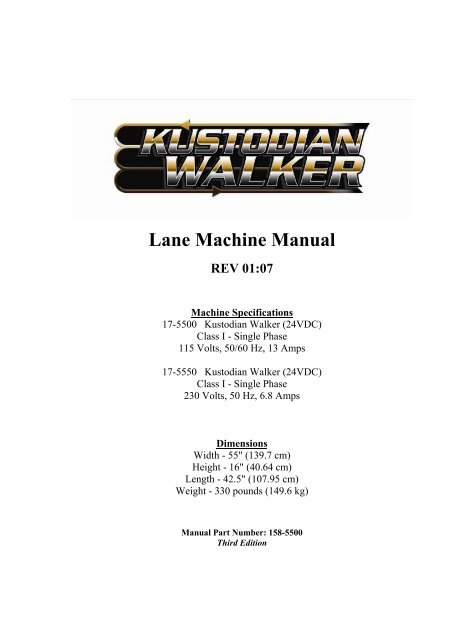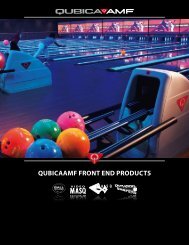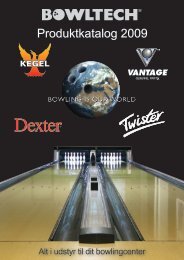Lane Machine Manual - Bowltech Danmark A/S
Lane Machine Manual - Bowltech Danmark A/S
Lane Machine Manual - Bowltech Danmark A/S
You also want an ePaper? Increase the reach of your titles
YUMPU automatically turns print PDFs into web optimized ePapers that Google loves.
<strong>Lane</strong> <strong>Machine</strong> <strong>Manual</strong><br />
REV 01:07<br />
<strong>Machine</strong> Specifications<br />
17-5500 Kustodian Walker (24VDC)<br />
Class I - Single Phase<br />
115 Volts, 50/60 Hz, 13 Amps<br />
17-5550 Kustodian Walker (24VDC)<br />
Class I - Single Phase<br />
230 Volts, 50 Hz, 6.8 Amps<br />
Dimensions<br />
Width - 55" (139.7 cm)<br />
Height - 16" (40.64 cm)<br />
Length - 42.5" (107.95 cm)<br />
Weight - 330 pounds (149.6 kg)<br />
<strong>Manual</strong> Part Number: 158-5500<br />
Third Edition
Safety First<br />
This Class I Single Phase lane cleaning/conditioning machine shall be grounded while charging<br />
to protect the operator from electric shock. The machine is provided with a three-conductor<br />
charger cord for use in a properly grounded receptacle. <strong>Machine</strong>s rated at 115 Volts A.C. are<br />
for use on a nominal 120-volt circuit and machines rated at 230 Volts A.C. are for use on a<br />
nominal 240-volt circuit. A “Schuko” type adapter for Europe is provided for the 230V plug.<br />
Warning of Potential Injury: Moving Parts – To Reduce the Risk<br />
of Injury Always Disconnect Power Before Servicing!<br />
This product is intended for COMMERCIAL USE. To reduce the risk of fire, use only<br />
commercially available bowling lane cleaners and conditioners intended for machine<br />
application.<br />
This machine is designed and manufactured for many years of dependable service. To ensure<br />
the durability of this equipment please handle it carefully. Do NOT drop or bang the machine<br />
around.<br />
It is a HEAVY piece of equipment, and care should be taken when lifting it into the<br />
transport position. Use the proper technique to lift the machine, and get a partner to help<br />
lift it up and set it down whenever possible. Make sure to bend at the knees and use a<br />
back support or mechanical lift if needed.<br />
DO NOT operate the machine while standing up in the transport position. There is a<br />
POTENTIAL FOR INJURY due to moving parts. Refer all servicing to qualified personnel.<br />
Disconnect power BEFORE filling the Supply Tank or the Conditioner Tank. Be careful not to<br />
overfill the tanks. Do not allow excess fluid to enter the electrical compartment or come into<br />
contact with any electrical components. WIPE UP spills immediately, and make sure all<br />
components are dry before applying power to the machine.<br />
Replace fuses with the same type (Slow Blow) and amp rating as indicated on the original fuse<br />
(or refer to the wiring diagram). Failure to do so may result in DAMAGE to the machine.<br />
NEVER use any batteries, other than the type supplied with the machine. Mixing battery types<br />
or using batteries that are different from what is supplied with the machine may damage the<br />
machine and cause serious injury or death to the operator. Use of alternate battery or charger<br />
types will void the machine’s warranty.<br />
Please make sure the WARRANTY CARD is filled out and returned immediately. This will<br />
allow the manufacturer or distributor to notify you of potential problems and/or offer upgrades<br />
to machine as they become available. Register your machine on line at www.kegel.net .<br />
If you need assistance or more information about this equipment please contact Kegel in<br />
Lake Wales, Florida USA at (863) 734-0200.
TABLE OF<br />
CONTENTS<br />
PREFACE ..................................................................................................... 1<br />
CHAPTER 1 ................................................................................................ 5<br />
INSTALLATION & SETUP ............................................................................................................................. 5<br />
<strong>Machine</strong> Inspection ............................................................................................................................... 5<br />
Register your <strong>Lane</strong> <strong>Machine</strong> ................................................................................................................. 5<br />
<strong>Machine</strong> Installation Procedures for the Distributor ............................................................................ 6<br />
Daily Setup and Operation .................................................................................................................. 10<br />
Moving / Transporting your <strong>Lane</strong> <strong>Machine</strong> ..................................................................................................... 10<br />
Filling the Conditioner and Cleaner Tanks ...................................................................................................... 10<br />
<strong>Machine</strong> Sequence of Events - “How it Works” .............................................................................................. 12<br />
Basic Steps to Operate Your Kustodian Walker .............................................................................................. 15<br />
Positioning Your Kustodian Walker ................................................................................................................ 15<br />
Starting Your Kustodian Walker ...................................................................................................................... 16<br />
Oil Valve Time and <strong>Machine</strong> Run Time .......................................................................................................... 17<br />
No Keypad Start Function ............................................................................................................................... 18<br />
Demo/QC Function .......................................................................................................................................... 18<br />
Keypad and Menus .............................................................................................................................. 19<br />
Keypad Button Descriptions ............................................................................................................................ 19<br />
<strong>Machine</strong> Error Messages .................................................................................................................................. 20<br />
Operator Menu Selections ................................................................................................................................ 21<br />
Pocket KOSI – Kegel Online Support Interface .................................................................................. 23<br />
Pocket KOSI Menu Selections ......................................................................................................................... 23<br />
Center Information ........................................................................................................................................... 24<br />
Novice Designer .............................................................................................................................................. 24<br />
Graphical Designer .......................................................................................................................................... 25<br />
Advanced Designer .......................................................................................................................................... 26<br />
Download History ............................................................................................................................................ 27<br />
7 Day Planner .................................................................................................................................................. 27<br />
System Settings ................................................................................................................................................ 28<br />
Kegel Utilities > ............................................................................................................................................... 28<br />
Clock ................................................................................................................................................................ 29<br />
Product Calculator ........................................................................................................................................... 29<br />
Move <strong>Machine</strong> ................................................................................................................................................. 30<br />
Start <strong>Machine</strong> ................................................................................................................................................... 30<br />
Walk Setup....................................................................................................................................................... 31<br />
Speed Settings .................................................................................................................................................. 32<br />
Output Tests ..................................................................................................................................................... 32<br />
Oil Volume Test............................................................................................................................................... 32<br />
Cleaner Volume Test ....................................................................................................................................... 33<br />
About ............................................................................................................................................................... 33<br />
KOSI <strong>Machine</strong> Controls ...................................................................................................................... 34<br />
Drop Squeegee, Drop Duster, Start Oil Sequence and Start Cleaner ............................................................... 35<br />
Duster Advance <strong>Lane</strong>s ..................................................................................................................................... 35<br />
Duster Wind-up Motor Time ........................................................................................................................... 35<br />
Duster Unwind Time Reset .............................................................................................................................. 35<br />
Advance Buffer Drop ....................................................................................................................................... 36<br />
Buffer Up Stop Delay ...................................................................................................................................... 36<br />
Return Distance Brush Off ............................................................................................................................... 36<br />
OLS Error Time ............................................................................................................................................... 36<br />
QC Spin ........................................................................................................................................................... 36<br />
Start Brush ....................................................................................................................................................... 36<br />
Maintenance, Recharging & Storage .................................................................................................. 37<br />
Cleaning Guidelines ......................................................................................................................................... 37<br />
Charger Location & Storing the <strong>Machine</strong> ........................................................................................................ 38<br />
Recharging ....................................................................................................................................................... 38<br />
Things You Can Do with No Cord Attached! .................................................................................................. 39<br />
LANE MAINTENANCE 101 ......................................................................................................................... 40
CHAPTER 2 .............................................................................................. 42<br />
CONDITIONING OVERVIEW ........................................................................................................................ 42<br />
How the Conditioner (Oil) is Metered and Controlled ........................................................................ 42<br />
Calibrating the Oil Pump ................................................................................................................................. 43<br />
Proving the Oil Pattern ..................................................................................................................................... 45<br />
Board Chart for Calibrating Oil Pattern (Program) Loads ............................................................................... 48<br />
CONDITIONING SYSTEM............................................................................................................................. 49<br />
Theory of Operation ............................................................................................................................. 49<br />
Conditioning Pattern Adjustments ....................................................................................................... 50<br />
Using Advanced Designer to Adjust Patterns .................................................................................................. 50<br />
Auto Programming (7 Day Planner Program) .................................................................................... 55<br />
Adjustments .......................................................................................................................................... 57<br />
Buffer Brush .................................................................................................................................................... 57<br />
Transfer Brush ................................................................................................................................................. 58<br />
Oil Tip .............................................................................................................................................................. 58<br />
Oil Pump .......................................................................................................................................................... 59<br />
Timing Belts ................................................................................................................................................... 60<br />
Board Counting Target and Proximity Switch ................................................................................................. 61<br />
Oil Head Target ............................................................................................................................................... 62<br />
Brush Lift Switches.......................................................................................................................................... 62<br />
Pressure Regulator Tubing Chart ........................................................................................................ 63<br />
Troubleshooting the Conditioning System ........................................................................................... 64<br />
Conditioning Problems Indicated by Error Messages ...................................................................................... 64<br />
Conditioning System Problems that DO NOT Display Errors ......................................................................... 67<br />
Maintenance ......................................................................................................................................... 68<br />
OIL PATTERNS ........................................................................................................................................... 72<br />
Why do we Apply Oil to Bowling <strong>Lane</strong>s ............................................................................................. 72<br />
League/House Sample Pattern Settings ............................................................................................... 72<br />
Tournament Sample Pattern Settings ................................................................................................... 78<br />
Troubleshooting <strong>Lane</strong> Conditions ........................................................................................................ 82<br />
Pattern Troubleshooting ...................................................................................................................... 83<br />
CHAPTER 3 .............................................................................................. 85<br />
CLEANING SYSTEMS .................................................................................................................................. 85<br />
Theory of Operation ............................................................................................................................. 85<br />
Why do we Clean <strong>Lane</strong>s ..................................................................................................................... 86<br />
Special Cleaning Functions ................................................................................................................. 87<br />
Squeegee Wipe ................................................................................................................................................ 87<br />
Cleaner Pump Reversing .................................................................................................................................. 87<br />
System Control Duster Menus .............................................................................................................. 88<br />
Unwind Time ................................................................................................................................................... 88<br />
System Control Cleaning Menus .......................................................................................................... 89<br />
Fine-Tuning Forward Distance Subtract & Stop and Reverse By Duster Functions ........................................ 91<br />
Mechanical Adjustments ...................................................................................................................... 92<br />
Cleaner Pump Volume Adjustment ................................................................................................................. 92<br />
Adjustment of Cleaner Dispensing Tip ............................................................................................................ 93<br />
Cleaner Head Timing Belt ............................................................................................................................... 94<br />
Momentary Wheel Adjustment ........................................................................................................................ 94<br />
Duster Switches ............................................................................................................................................... 95<br />
Squeegee Blades .............................................................................................................................................. 96<br />
Squeegee Switches ........................................................................................................................................... 97<br />
Maintenance ......................................................................................................................................... 98<br />
Changing Duster Cloth .................................................................................................................................... 98<br />
Cleaner Tank .................................................................................................................................................... 99<br />
Recovery Tank ................................................................................................................................................. 99<br />
Pump Tubing Replacement ............................................................................................................................ 100<br />
Squeegee Blade Replacement ........................................................................................................................ 101<br />
General Maintenance ..................................................................................................................................... 101<br />
Troubleshooting the Cleaning System ................................................................................................ 102
CHAPTER 4 ............................................................................................ 107<br />
DRIVE SYSTEMS ..................................................................................................................................... 107<br />
<strong>Manual</strong> Operation ............................................................................................................................. 107<br />
Change Distance <strong>Lane</strong> to <strong>Lane</strong> ......................................................................................................... 108<br />
System Control Drive Speed Menus .................................................................................................. 111<br />
Adjustments ....................................................................................................................................... 114<br />
Main Drive Motor Chains .............................................................................................................................. 114<br />
7-pin Approach Drive Motor Chain ............................................................................................................... 114<br />
Rear Approach Wheel Chains ........................................................................................................................ 115<br />
Approach Sensor Chains ................................................................................................................................ 115<br />
Guide Rollers ................................................................................................................................................. 115<br />
Adjusting the <strong>Lane</strong> Sensing Whiskers ........................................................................................................... 116<br />
Drive Board Adjustments .............................................................................................................................. 116<br />
Maintenance ...................................................................................................................................... 119<br />
Troubleshooting ................................................................................................................................ 120<br />
Drive System Problems Indicated by Error Messages ................................................................................... 120<br />
Drive System Problems that Do Not Display Errors on <strong>Lane</strong> or Approach ................................................... 124<br />
CHAPTER 5 ............................................................................................ 125<br />
BATTERY POWER AND CHARGING SYSTEMS .......................................................................................... 125<br />
Batteries ............................................................................................................................................ 125<br />
Protection ....................................................................................................................................................... 125<br />
Battery Discharge Indicator (BDI) ................................................................................................................. 126<br />
Battery Cycle Life .......................................................................................................................................... 127<br />
Constant Voltage Regulator ........................................................................................................................... 127<br />
Voltmeter ....................................................................................................................................................... 128<br />
Indicating Light ............................................................................................................................................. 128<br />
E-Stop ................................................................................................................................................ 129<br />
Replacing Batteries ........................................................................................................................... 129<br />
Troubleshooting Battery & Charging Problems ............................................................................... 130<br />
Battery Status Indicator Lights ...................................................................................................................... 130<br />
CHAPTER 6 ............................................................................................ 132<br />
COMPUTER AND CONTROL RELAYS ........................................................................................................ 132<br />
Programmable Logic Controller ....................................................................................................... 132<br />
PLC Inputs and Testing ................................................................................................................................. 133<br />
PLC Outputs .................................................................................................................................................. 136<br />
Testing an Output ........................................................................................................................................... 137<br />
Fuses ................................................................................................................................................. 138<br />
Analog Variable Speed Control Module ........................................................................................... 138<br />
Control Relays ................................................................................................................................... 139<br />
Troubleshooting ................................................................................................................................ 140
CHAPTER 7 ............................................................................................ 141<br />
MECHANICAL DRAWINGS ........................................................................................................................ 141<br />
<strong>Machine</strong> Descriptions and Part Numbers .......................................................................................... 141<br />
Figure 1 – Kustodian Walker (Top View) ...................................................................................................... 142<br />
Figure 2 – Kustodian Walker (Bottom View) ................................................................................................ 143<br />
Figure 3 – Kustodian Walker (Left Side) ....................................................................................................... 144<br />
Figure 4 – Kustodian Walker (Right Side) ..................................................................................................... 145<br />
Figure 5 – PLC Plate Assembly ..................................................................................................................... 146<br />
Figure 6 – Battery Assembly ......................................................................................................................... 147<br />
Figure 7 – Transfer System ............................................................................................................................ 148<br />
Figure 8 – Conditioning Assembly ................................................................................................................ 150<br />
Figure 9 – Brush Lift Assembly ..................................................................................................................... 152<br />
Figure 10 – <strong>Lane</strong> Distance Sensor Assembly ................................................................................................. 154<br />
Figure 11 – Cleaner Assembly ....................................................................................................................... 156<br />
Figure 12 – Squeegee Assembly .................................................................................................................... 158<br />
Figure 13 – Vacuum Assembly ...................................................................................................................... 159<br />
Figure 14 – Duster Assembly ......................................................................................................................... 160<br />
Figure 15 – Oil Transfer Assembly ................................................................................................................ 162<br />
Figure 16 – Drive Shaft Assembly ................................................................................................................. 163<br />
Figure 17 – Buffer Motor and 7-Pin ZTR Motor Assembly .......................................................................... 164<br />
Figure 18 – 7-Pin ZTR Drive Components .................................................................................................... 165<br />
Figure 19 – 10-Pin ZTR Drive Components .................................................................................................. 166<br />
Wiring Diagrams ................................................................................................................................ 167<br />
Motor Wiring ................................................................................................................................................. 168<br />
Output Wiring ................................................................................................................................................ 169<br />
Input Wiring ................................................................................................................................................... 170<br />
Speed Control Wiring .................................................................................................................................... 171<br />
Terminal Block Layout .................................................................................................................................. 172<br />
Batteries and E-Stop Wiring .......................................................................................................................... 173<br />
Voltage Regulator Wiring .............................................................................................................................. 174<br />
Vacuum Motor Wiring ................................................................................................................................... 175<br />
Squeegee Motor and Switch Wiring .............................................................................................................. 176<br />
Speed Tachometer and <strong>Lane</strong> Distance Sensor Wiring ................................................................................... 177<br />
Bumper and Whisker Switch Wiring ............................................................................................................. 178<br />
Brush Lift Motor and Switch Wiring ............................................................................................................. 179<br />
Buffer Motor Wiring ...................................................................................................................................... 180<br />
Conditioner Pump and Float Wiring .............................................................................................................. 181<br />
Duster Unwind Motor Wiring ........................................................................................................................ 182<br />
Duster Wind-Up and Switch Wiring .............................................................................................................. 183<br />
Oil Valve and Board Proximity Switch Wiring ............................................................................................. 184<br />
Conditioning/Cleaning Head Motor Wiring ................................................................................................... 185<br />
7-Pin & 10-Pin Approach Distance Sensor Wiring ........................................................................................ 186<br />
Left to Right & Right to Left Head Proximity Sensor Wiring ....................................................................... 187<br />
LCD Voltmeter Switch Wiring ...................................................................................................................... 188<br />
Presoak Button & Cleaner Float Wiring ........................................................................................................ 189<br />
Cleaner Pump Motor Speed Control Wiring .................................................................................................. 190<br />
Attaching Parts & Complete Parts List .............................................................................................. 191
NOTES
PREFACE<br />
The Kegel Kustodian Walker <strong>Lane</strong> Cleaning and Conditioning <strong>Machine</strong> represents<br />
advanced technology in automated lane care. Clean and consistent bowling conditions are<br />
accessed from a handheld PDA or from an on-board keypad linked to an industrial<br />
Programmable Logic Controller (PLC).<br />
• The Kustodian Walker is a battery operated lane maintenance machine like no other.<br />
Cordless operation and automatic lane to lane advancement allows for fewer operating<br />
problems and increased customer satisfaction.<br />
• A patented fluid metering transfer system, along with the vacuum/squeegee cleaning<br />
system and duster system, allow the machine to maintain clean and consistent bowling<br />
conditions.<br />
• In addition to this manual, KEGEL has developed an On-line Support Interface called<br />
KOSI. This software is provided free with the machine. KOSI allows the operator to<br />
access additional functions that are otherwise not available to the operator through the<br />
keypad. KOSI includes programs and instructional videos which should be used as a<br />
supplement to this manual.<br />
IT IS VERY IMPORTANT THAT THE OPERATOR THOROUGHLY READ AND<br />
UNDERSTAND THIS OPERATING MANUAL BEFORE USING THE MACHINE. WHEN<br />
ALL ELSE FAILS...READ THE MANUAL AGAIN OR WATCH TRAINING VIDEOS<br />
FOUND IN KOSI.<br />
1
Copyright Notice<br />
All Rights Reserved. No part of this manual may be reproduced, stored in a retrieval system, or<br />
transmitted in any form or by any means, electronic, mechanical, photocopying, recording, or<br />
otherwise, without the prior written permission of KEGEL. The information contained herein<br />
is designated only for use with the KEGEL Kustodian Walker <strong>Lane</strong> <strong>Machine</strong>. KEGEL is not<br />
responsible for any use of this information as applied to other lane machines.<br />
About This <strong>Manual</strong><br />
This manual was prepared by the engineering, graphics & documentation departments of<br />
KEGEL to provide detailed information and technical support about this lane machine and its<br />
operation. This manual was specially designed to educate the operator and ensure your<br />
investment is maintained properly.<br />
The Intended User / Operator<br />
Although every attempt has been made to make this manual easy to understand and use, the<br />
operator should have basic electrical, mechanical and technical understanding to operate and<br />
maintain the Kustodian Walker. Should you have any questions after reading this manual<br />
about proper operation or procedures, please contact KEGEL at (863) 734-0200 or via email at<br />
lmc@kegel.net for technical support.<br />
Disclaimer<br />
The identification of individuals, companies and products in this manual is provided for<br />
technical informational purposes only and does not constitute endorsement by KEGEL of any<br />
business entity, service or products. Product brand names mentioned in this manual are<br />
trademarks or registered trademarks of their respective holders. KEGEL disclaims any and all<br />
rights in those marks.<br />
Trademark(s)<br />
KEGEL, Kustodian Walker, Sanction Technology, Offense-HV and Defense-S are registered<br />
trademarks of KEGEL.<br />
Conformity<br />
KEGEL is an ISO 9001 Certified Manufacturer. This lane machine has been independently<br />
tested to comply with UL (United States), CSA (Canada), and CE (Europe) standards that apply<br />
to the equipment.<br />
For additional copies of this or any other Kegel product manuals contact:<br />
KEGEL<br />
www.kegel.net<br />
1951 Longleaf Blvd. (800) 280-2695 (Toll Free in the U.S.)<br />
Lake Wales, FL 33859 (863) 734-0200<br />
USA<br />
© 2007 KEGEL<br />
2
KEGEL Company Background<br />
Kegel was founded in 1981 by John Davis, Linda Davis, and David Jennings. At that time,<br />
Kegel had designed a small hand operated cleaning tool named “The Key”, which they<br />
manufactured in David’s garage.<br />
Over the past two decades Kegel has grown into a worldwide organization with several product<br />
divisions, over 100 employees, and a specially designed 72,000 sq. ft. state-of-the-art facility<br />
located in Lake Wales, Florida. Kegel has done this with a simple philosophy of researching<br />
the problems that exist in the bowling industry, developing a product or service to solve<br />
that problem, and making sure to support the customer with the highest of standards.<br />
Manufacturing – Our core division designs and manufactures the world’s best lane conditioning<br />
and cleaning machines, replacement parts, and other specialized machinery products.<br />
Bowling Technologies – This division develops and blends conditioners and cleaners that are<br />
used in our lane conditioning machines, as well as other areas in bowling and beyond.<br />
<strong>Lane</strong> Maintenance Central (LMC) – Regarded by many as the best in the industry, LMC<br />
provides 24 hour telephone support, educational seminars, workshops, and on-site support to<br />
bowling centers and distributors throughout the world.<br />
Kegel Training Center – Located on-site, we custom built this 12-lane bowling center for<br />
serious bowlers to train to be the best. Kegel is proud to host educational clinics in various<br />
forms for bowlers, coaches and pro shop operators. The first of its kind, the Kegel Training<br />
Center boasts several original concepts including C.A.T.S. on every lane, adjustable<br />
topography lanes, and advanced coaching tools.<br />
Acknowledgment<br />
Special thanks for his contributions to this manual go to Mark Davis, VP of Research &<br />
Development for KEGEL. Mark began his career in bowling in 1972 when he started working<br />
at Belt Bowl in St. Joseph, MO as a porter. Mark enjoyed his work and soon found mechanical<br />
interests. Learning everything he could about pinsetters he advanced to “pin chaser” and went<br />
to AMF’s Bowling Technology School. Mark worked as head mechanic from 1974 until 1982<br />
when he joined his brother, John Davis, to start making “The Key” lane cleaning tool.<br />
In 1983, KEGEL purchased Ridge <strong>Lane</strong>s in Sebring, Florida and the crew moved south to run<br />
the bowling center and start Research & Development of lane maintenance and machines.<br />
From 1986 to 1989, Mark honed some other lane maintenance skills that included resurfacing<br />
bowling lanes and various industry work. A few editorial comments throughout this manual<br />
may come from this background.<br />
After Mark’s return to KEGEL, he supervised manufacturing of the Sanction <strong>Machine</strong> ® and<br />
helped to develop many more machines in the following years. These began in 1990 with the<br />
DBA <strong>Lane</strong>Walker, followed by the innovative LCM, Excel, Arrow, Phoenix, Phoenix-S,<br />
Standard, and several Kustodian models. Kegel’s team of engineers continue to research and<br />
develop the industry’s leading lane maintenance machines and equipment, marked by the<br />
introduction of the battery powered Kustodian Walker. We hope you enjoy your machine!<br />
3
“Wah-lah…I did them the same!”<br />
4
CHAPTER 1<br />
Installation & Setup<br />
<strong>Machine</strong> Inspection<br />
It is important to identify all of the parts included with your Kustodian Walker <strong>Lane</strong> <strong>Machine</strong><br />
and inspect the machine condition before you begin. Use the following list to make sure all<br />
parts are accounted for:<br />
Fill in the following Check Boxes and Information:<br />
□ Kustodian Walker <strong>Lane</strong> <strong>Machine</strong> - 17-5500 (115VAC) | 17-5550 (230VAC)<br />
□ (2) Funnels - 153-0252 & 153-0052 (in Accessory Kit)<br />
□ Accessory Kit<br />
□ Operators <strong>Manual</strong> - 158-5500<br />
□ KOSI Software & Pocket KOSI PDA - 154-8749 | 154-8721<br />
□ Extra Roll of EZ Core Cloth - 153-0047EZ<br />
□ Battery Charger - 158-8616 (115VAC) | 158-8616E (230VAC)<br />
□ Chemical Starter Kit - 154-8866<br />
Date Unpacked: _______________________________________<br />
Unpacked by: _________________________________________<br />
<strong>Machine</strong> Serial Number: KW-__________________<br />
_<br />
Register your <strong>Lane</strong> <strong>Machine</strong><br />
It is important to register your new Kustodian Walker with KEGEL in order to receive valuable<br />
updates, service bulletins and your Limited Warranty. Fill out the card or go on-line.<br />
IMPORTANT: Please take a minute and register at: www.kegel.net .<br />
5
Charger<br />
Accessory Kit<br />
Starter Kit<br />
Extra Roll of Cloth<br />
<strong>Manual</strong> &<br />
QC Documents<br />
KOSI Software<br />
& Pocket PC<br />
Cleaner<br />
Funnel<br />
<strong>Machine</strong> Installation Procedures for the Distributor<br />
1. Decide on the storage area for machine which is where the charger will be mounted. It is<br />
strongly suggested to use only a dedicated circuit with a receptacle that has a power<br />
indicating light. The light may prevent the machine from not being charged due to a<br />
tripped breaker (a simple night light works fine).<br />
2. Unpack and inspect machine for shipping damage and make sure all the extra items are<br />
included in the shipping crate.<br />
3. Remove the lid and the side guards to reveal all of the components.<br />
4. Inspect all of the switches and sensors and describe the function of each one.<br />
a. 7-pin & 10-pin Whiskers Switches - the adjusting screw is kind of hard to see.<br />
b. Bumper Switches.<br />
c. On <strong>Lane</strong> Switch (OLS) – it is very important to show this switch since it is hard to<br />
see. The machine will not start if the <strong>Lane</strong> Distance Shaft rotates and actuates this<br />
switch. This will cause an FF error when starting machine.<br />
d. Stop by Duster Switches and the Duster Up Switches.<br />
e. Cleaning Compartment Button. Both functions should be explained.<br />
f. 7-pin & 10-pin Approach Sensors.<br />
g. <strong>Lane</strong> Distance Sensor (LDS).<br />
h. Tachometer Sensor (Tach).<br />
i. Right & Left Board Edge Sensors.<br />
j. Board Counting Sensor.<br />
k. Brush and Squeegee Lift Switches.<br />
l. Resume Button. Explain the functions of this button.<br />
m. Button to “burn” first two lanes and Back-up Start button. Explain how to use these<br />
functions.<br />
n. Oil & Cleaner Floats Switches.<br />
6
5. Examine the Zero Turn Radius (ZTR) Wheels and explain how these wheels, plus the<br />
approach casters, are the only wheels on the approach when the machine is turning and<br />
moving to next lane. The rear blue wheels help the machine out of the lane and also help<br />
steer the machine just before they leave the approach as the machine is going into lane.<br />
Also mention that the 7-pin drive wheels turn off after the machine enters the lane. Discuss<br />
how important it is to have a good transition to the approach. The adapters from gutter to<br />
approach must be the same for the machine to come out as straight as possible, it is up to<br />
the center to make this happen. Extra dusty approaches are no good.<br />
6. Describe how the rear Bumper Wheels function and make certain that adjustment is not too<br />
wide for center (always run the machine first before making any adjustments). The factory<br />
adjustment will typically work just fine.<br />
7. Show the Whisker adjustment and make sure they are not adjusted too wide for center (run<br />
the machine before adjusting). Factory adjustment usually works well. Describe how the<br />
Whiskers self-adjust when machine is moving onto the lane.<br />
8. Show the Motor Drive Controls and the resistance wire to balance the motors. Make sure<br />
they call Kegel or a local tech for advice on balancing the motors.<br />
9. Inspect all the relays and describe their function. Make sure all are seated in the socket<br />
bases.<br />
10. Show the two steering relays (CR3 & CR4) and notice that both input lights come on when<br />
just one whisker switch is operated (when machine is not in motion). When both drive<br />
motors are on while traveling forward, the Whiskers will only turn on their input. When<br />
both input lights come on it is due to the Negative DC power feeding back through the coil<br />
of the relays. Positive DC power for the coils of CR3 & CR4 is routed through the Whisker<br />
Control Relay (CR15).<br />
11. The MAD01 is the analog control for the Motor Control Board. Explain how the MAD01<br />
controls all speeds of the machine by converting analog values to DC Voltage.<br />
12. Show the PLC and how the Inputs light up when a sensor or switch is actuated. Explain the<br />
channel designations and which Inputs are 0CH and which are 1CH. This can be confusing<br />
for both the Inputs and Outputs since it is not clearly printed this way on the PLC (i.e. 2<br />
connections are labeled 00, but one is 0CH 00 and the other is 1CH 00).<br />
13. The fuel gauge displays the State of Charge (SOC) for the batteries. Explain that each bar<br />
indicates an average of about 9 lanes left before needing to be recharged. Describe what the<br />
fuel gauge does when charging and when the machine is fully charged.<br />
14. Show how the LCD Voltage Switch provides information about the batteries and the<br />
Constant Voltage Regulator (CVR).<br />
15. Show Buzzer and describe its function. Remember that it also tells you when the LDS<br />
stops the machine in the pit.<br />
7
16. Describe the CVR and what it controls: Oil Pump; Drive Motors; Buffer Motor; Moving<br />
Head Motor; Oil Valve; and all of the Relays.<br />
17. Carefully remove the Control Plate and show the batteries and the motor chain adjustments.<br />
18. Explain that each battery has an Error Indicator Light on it. Green means the battery is<br />
good and Red is bad.<br />
19. Open the Splash Guard and describe all of the components behind it.<br />
20. Discuss how the cleaner tank can do up to 60 lanes depending on cleaner volume settings<br />
and show how this adjustment is made. The recovery tank holds what the cleaner supply<br />
tank dispenses (and it is heavy when full).<br />
21. Explain that the Conditioner Tank can hold up to 100 lanes, depending on pattern volume.<br />
22. Show how to do a Cleaner and Oil Volume Test.<br />
23. Stop and take a break…let some of the information sink in and maybe get a bite to eat.<br />
24. Go over all of the screens displayed by the Keypad and describe each function.<br />
25. Power up the Pocket KOSI and go over all its functions. Point out the KOSI software CD<br />
that was provided for their PC. Some may want to install it right away.<br />
26. Download a program into the machine that the center thinks is going to make their bad<br />
bowlers great and turn their good bowlers into living legends.<br />
Now that a thorough overview of the machine has been completed, we are ready to run it.<br />
1. Menu to * MOVE MACHINE and demonstrate how easy it is to position the machine.<br />
Line the machine up with lane as if you are ready to operate. When starting the machine on<br />
the first lane it is important to position it the correct distance from the foul line. The front<br />
bumper should be about 20” to 22” (51 to 56 cm) away from the foul line. This is required<br />
so the machine functions will happen at the proper location relative to the foul line of the<br />
first lane.<br />
2. Have the operator(s) practice moving the machine and provide tips of what to look for.<br />
3. Using the keypad, perform the starting sequence (set the machine to Clean and Oil) and<br />
begin operation.<br />
4. Watch the machine as it enters the lane. Describe the function of the Whiskers as they<br />
operate to steer the machine. Watch how the machine will continue to move on one side<br />
and slow down on the other to steer if one of the Whiskers hits the foul light cover.<br />
5. As the machine enters and sets itself onto the lane describe how the On <strong>Lane</strong> Switch<br />
changes the machine from approach functions to on-lane functions. For example, the 7-pin<br />
drive motor turns off as a result of this action.<br />
8
6. Watch machine operate on the lane and monitor the speeds. Make certain they are in the<br />
proper range for each speed.<br />
7. As the machine travels to the back end, explain how the brush rotates occasionally past the<br />
end of the oil pattern to prevent conditioner build-up on the buffer brush which can leave a<br />
“choppy” look at the end of the pattern.<br />
8. When machine enters pin deck check to see if the squeegee completely clears the pin deck.<br />
Listen for the Buzzer to make certain that the <strong>Lane</strong> Distance Sensor stops the machine.<br />
9. Explain the squeegee wipe function when the machine enters the pin deck and how this is<br />
meant to remove any excess drips of cleaner that could fall off on the lane or approach.<br />
10. Monitor the machine back to the foul line. Watch for the 7-pin drive motor to turn on and<br />
make sure that it does so well before the machine reaches the foul line.<br />
Note: The buzzer will indicate the machine is going into approach drive functions and will<br />
sound the entire time while on the approach.<br />
11. Watch closely as the machine exits the lane. This is where you can see if the adapters from<br />
gutter to approach will cause any problems with the operation of the machine.<br />
12. Watch the machine travel from lane to lane and monitor the speeds on the approach.<br />
13. Be very observant when machine exits the lane, turns 90 degrees, moves to the next lane,<br />
turns back 90 degrees and goes forward toward lane. This is where you watch to see how<br />
closely the two drive motors are balanced.<br />
14. Observe the machine as it enters the second lane and note how far off it is from center.<br />
Estimate how many counts you think it will take to achieve perfection and make a mental<br />
note. As the machine enters the third lane, note how far off-center it is as it enters and<br />
estimate how many counts it will take to be correct. Stop the machine before it goes into<br />
the third lane and change the lane to lane settings for the entire center set-up using these<br />
revised values, if necessary.<br />
16. Check the lane to lane distances the same way for the opposite direction of travel (if the<br />
machine is going to be run from both directions).<br />
17. After adjusting these settings, re-start the machine on <strong>Lane</strong> #1 (or the high end) and operate<br />
it across the center. Point out things the operator can do while the machine is running to<br />
impress their boss by multi-tasking.<br />
18. After operation, review proper steps to transport, clean, and charge the machine for its next<br />
use. Tell them to read the Operators <strong>Manual</strong>.<br />
9
Daily Setup and Operation<br />
Moving / Transporting your <strong>Lane</strong> <strong>Machine</strong><br />
You would think that transporting and moving your machine to and from the approach is an<br />
easy task, but some places can be difficult. Be careful when moving the machine.<br />
Ramps that are used for moving the machine to and from the approach should also be “machine<br />
friendly”. These ramps should be no less than 12 feet long with no bump on either end of the<br />
transition. Improving these transitions will not only extend the life of your machine, but can<br />
make it easier to transport the machine to and from the approach.<br />
The transition from the gutter to the approach should be as smooth as possible for easy<br />
insertion and removal of the lane machine. This will prolong the life of the casters as well as<br />
other parts. Better transitions also help in preventing drips of cleaner from falling off the<br />
squeegee.<br />
It may seem like a lot of work to improve these areas (and it is in some cases) but well worth<br />
the time and effort. You should have no problem fitting this project in between pinsetter repair,<br />
scoring problems, glow bowl light repair, lane repair, plumbing, electrical work, carpentry and<br />
who knows what else…<br />
Filling the Conditioner and Cleaner Tanks<br />
Filling the Conditioner Tank<br />
1. To fill the conditioner tank, the machine should be in the operating position on the lane.<br />
Open the splash guard and remove the cap located on the top of the tank.<br />
2. Insert the funnel assembly provided with the machine. Wrap a rag around the bottom of<br />
the funnel to prevent spills from getting in the machine.<br />
3. Fill the tank until the conditioner level in the tank is about 1-1/2" (3.8 cm) from the top<br />
edge. Failure to watch the tank level could cause the tank to overflow. This overflow<br />
can drain down onto the lane distance sensor or the buffer brush, which will cause an<br />
excessive amount of conditioner to be applied to the lane in that area for several lanes.<br />
You should place rags beneath the tank to prevent this from happening.<br />
When finished, be sure to remember to replace the cap.<br />
Failure to do so could cause a major spill when the machine<br />
is lifted up to the transport position.<br />
10
Filling the Cleaner Supply Tank<br />
Make sure your splash guards are in place prior to filling the tank. This will help protect your<br />
electrical components.<br />
1. To fill the Cleaner Supply Tank, the machine should be in the down or operating<br />
position on the lane. Prepare an appropriate mixture of cleaner and water. Open the<br />
splash guard and place a rag beneath the tank. Open the tank cap and place a rag<br />
around the base of the funnel to prevent foam from over-flowing into the machine.<br />
2. Slowly pour the mixture into the Cleaner Supply Tank using the supplied funnel until<br />
the level in the tank is about 1/2" (1.3 cm) below the top of the tank. This will prevent<br />
an air pocket from forming and blocking the fluid flowing from the funnel. Replace cap<br />
tightly when finished.<br />
NOTE: Always use the funnel supplied with the machine. This funnel has a plastic filter<br />
screen. This screen filters out large debris and trash to prevent this from contaminating the<br />
supply tank and cleaning system.<br />
Not using a funnel with a filter may cause the tank's internal filter to become clogged<br />
frequently and reduce the cleaner output, resulting in inadequate cleaning. This may lead to<br />
customer complaints, ball calls and an excess of out-of-range pins. When necessary, the supply<br />
tank can be removed for cleaning.<br />
Do not spill cleaner on the electrical components. Spills may cause a "short", which may send<br />
a false signal to the PLC causing improper operation. A wet switch may also produce a dim<br />
LED light on the PLC.<br />
Any spills or drops of cleaner onto the approach should be wiped up immediately! Any<br />
spills on the machine can stain the paint and make the machine ugly. Ugly machines do<br />
not run as well as clean, sharp, and highly maintained machines.<br />
NOTE: If the lanes are going to be cleaned, make sure the Cleaner Supply Tank is filled, the<br />
Recovery Tank is empty, and an adequate supply of <strong>Lane</strong> Cleaning Cloth is installed before<br />
beginning operation. Always empty the recovery tank when filling the supply tank or standing<br />
the machine to transport position.<br />
11
<strong>Machine</strong> Sequence of Events - “How it Works”<br />
The machine should be on the approach in the down or operating position behind the first lane<br />
with KUSTODIAN WALKER displayed on first line of the keypad. The machine needs to be<br />
in CLEAN & OIL MODE for the following sequence of events to occur. The following<br />
sequence will explain how to start the machine, how the errors work, and what happens as the<br />
machine travels down your lanes.<br />
1. Press the F2 button to advance to the starting lane screen, check the mode of operation<br />
on the first line and the starting lane number on the second line to be certain it is<br />
correct. If it is then press F2 again. Now you are in the ending lane screen check to<br />
see if that is correct. If it is then press F2 again and the machine will begin moving<br />
toward the lane.<br />
2. The machine is moving toward the lane using two drive motors, each monitored by a<br />
proximity sensor. If the 7-pin motor sensor fails to receive a signal while on the<br />
approach, there will be an A7 error. If the 10-pin sensor fails, there will be an AT error.<br />
3. The OLS error is also active when the machine is moving toward the lane. If the On<br />
<strong>Lane</strong> Switch (OLS) does not close the contacts in 8 seconds, then the PLC assumes that<br />
the machine has failed to seat on the lane or it is going too slowly and displays an OL<br />
error. If the OLS switch is actuated before the machine goes into the lane an FF error<br />
will be displayed. All error messages are explained in their appropriate section.<br />
4. As the machine moves toward the lane, the squeegee, duster, cleaner pump, and oil head<br />
will start up at their individual preset distance. The duster cloth is monitored by the<br />
duster up switch. If the switch’s normally open contacts do not open up, there will be a<br />
duster empty error D5 displayed. The squeegee will move down and stop when the<br />
down switch’s normally open contacts close. If the switch contacts do not close there<br />
will be a squeegee did not lower error SA displayed. The oil pump will turn on.<br />
5. As the machine enters the lane the 10-pin whisker sensor just brushes the foul light<br />
which will turn on the steering relay. This will cause the machine to go into its steering<br />
function. The 7-pin motor will slow down due to the steering relay opening up the<br />
power to the motor.<br />
At the same time the 10-pin motor will continue to run to turn left. When the 10-pin<br />
whisker sensor comes off the foul light the machine will either be lined up with the lane<br />
or the 7-pin whisker sensor will come in contact with the left division rail. If the 7-pin<br />
whisker touches, the machine will turn back to the right and will most likely be lined-up<br />
with the lane.<br />
6. The moving heads will start and move in opposite directions. The cleaner head will<br />
start to apply cleaner when signaled and not stop until the last squirt distance has been<br />
reached. When the oil head reaches the right board edge proximity sensor, the moving<br />
heads will reverse and begin to apply the first stream of oil.<br />
7. When the oil head reaches the left board edge proximity sensor, the head motor will<br />
reverse. At the very moment the moving oil head reaches the 7-pin side, the machine<br />
should be entirely on the lane. When the machine is on the lane, the lane distance<br />
wheels will make a half revolution to engage the OLS switch.<br />
12
8. When the OLS switch normally open contacts close the 7-pin drive will turn off, the<br />
whisker sensors will be disabled, the buffer will turn on, and the main drive will remain<br />
on to continue moving the machine forward. After the machine has traveled about 2<br />
feet, the vacuum will turn on.<br />
9. Additionally, the OLS switch will start a clock to record the total amount of run time in<br />
the upper right hand corner of the display. The left-hand corner of the display will<br />
record the total time the oil valve is on.<br />
10. As the machine travels forward down the lane the moving heads will continue to<br />
operate applying oil and cleaner. The board counting proximity sensor monitors the<br />
motion of the moving heads. If the motion is interrupted an H7 error will be displayed.<br />
11. As the machine travels down the lane, the lane distance sensor (LDS) is counting inches<br />
traveled and is also monitoring the movement of the machine. If travel is interrupted a<br />
T1 error will be displayed. The speed of the machine is also being monitored by the<br />
tachometer sensor and is displayed on the bottom left side of the screen.<br />
12. As the machine continues to move forward, speeds will change and oil and cleaner will<br />
continue to be dispensed to the lane as programmed. As the machine approaches the<br />
applied oil distance the oil will turn off and the buffer will continue to buff oil onto the<br />
lane.<br />
13. When the oil distance is reached the buffer brush will stop and rise up, then the brush up<br />
switch’s normally open contacts close. If the contacts do not close there will be a B4<br />
error displayed. If the brush up switch sticks closed when it should be open it will give<br />
a brush down error (B3).<br />
14. When the oil distance has been reached the machine will shift into high speed and<br />
continue to travel toward the pin deck. As the machine approaches the pin deck the last<br />
squirt distance will turn off the cleaner pump and the moving head will park. At the<br />
same time the machine will down shift to low speed to reduce its momentum into the<br />
pin deck. The shift to low speed will also enable the bottom duster switch, which can<br />
be set to reverse the machine.<br />
15. There are two ways to reverse the machine. One option is setting the Lift Duster<br />
function to a value other than ZERO, so when the machine enters the pin deck the<br />
duster wind-up motor will turn on at that distance and start to wind up the cloth (to raise<br />
the duster). The duster up switch’s normally open contacts will close to turn off the<br />
duster wind-up motor. If the contacts do not close there will be a duster did not wind up<br />
(D6) error displayed. In this scenario, the LDS sensor stops the machine and the alarm<br />
buzzer will sound to alert the operator.<br />
16. The other option is the Stop and Reverse by Duster function (Lift Duster is set to<br />
ZERO). The machine will be signaled to stop when the cushion drops off the tail plank<br />
and closes the bottom duster switches’ normally open contacts. The duster will wind up<br />
after one of the bottom switches makes contact. The machine will travel forward until<br />
the Stop and Reverse by Duster value is reached. Using both functions to stop forward<br />
travel creates a back-up method for the stopping the machine.<br />
13
17. When the machine reaches its travel distance and comes to a stop, the squeegee will<br />
proceed to lift up and stop when the squeegee up switch’s normally open contacts close.<br />
If the contacts do not close an S9 error will be displayed.<br />
18. Then the machine will reverse and stop after moving 4 inches. The squeegee will lower<br />
and the machine will go forward again and stop, then lift the squeegee. This function<br />
helps to remove drips off the squeegee blades.<br />
19. The machine will now travel in reverse, turn the vacuum off, and run the cleaner pump<br />
in reverse for 1 second to help reduce pressure on the cleaner tip.<br />
20. As the machine travels in reverse at high speed the lane distance sensor is counting<br />
inches traveled and is also monitoring the movement of the machine. If travel is<br />
interrupted, a T2 error will be displayed.<br />
21. As the machine reaches the oil distance the brush will begin to lower and stop in its<br />
down position when the brush down switch’s normally open contacts close. If the<br />
contacts do not close a B3 error will be displayed. If the brush down switch sticks<br />
closed when it should be open, it will give a brush up error (B4).<br />
22. The brush will begin buffing at the end of the pattern as the machine travels in reverse.<br />
The oil head will start back up when it reaches the first reverse load distance.<br />
23. As the machine continues to travel in reverse it will be down-shifting to lower speeds.<br />
After the machine applies the last reverse load the moving head will park.<br />
24. As the machine approaches the foul line the 7-pin side motor will turn on and the buzzer<br />
will begin to sound. When both motors turn on they are again monitored by their<br />
sensors looking for motion. The machine will drive up on the approach and the stop at<br />
the preset distance past the foul line.<br />
25. After a short delay the machine will turn 90 degrees; the direction of turn will be<br />
determined from the starting lane and ending lane. The machine will stop, have a short<br />
delay, move to the next lane, stop, have a short delay, turn 90 degrees, and face the next<br />
lane.<br />
26. When the machine stops after the second 90 degree turn all functions will reset and the<br />
machine will begin to operate on the next lane. When the machine is done it will turn<br />
90 degrees and stop.<br />
27. If the oil float contacts open, an FO error will be displayed after the machine has<br />
completed its second 90 degree turn. The oil will then need to be filled and the F6 key<br />
will need to be pressed to reset the error.<br />
28. If the cleaner float contacts open, an FC error will be displayed after the machine has<br />
completed its second 90 degree turn. The cleaner will then need to be filled and the F6<br />
key will need to be pressed to reset the error. Always empty the recovery tank when<br />
filling the cleaner tank.<br />
14
29. The machine can’t be resumed if the following errors occur: A7; AT; OL; D5; SA;<br />
and an FF error. The machine program will need to be zeroed by pressing F6 and then<br />
re-starting the machine.<br />
NOTE: If the machine stops and displays the LOW BATTERY OR E-STOP PRESSED it<br />
will need to be returned to the foul line and plugged in. This message comes up only if the<br />
voltage drops below 17 volts (meaning it has a dead battery), if the E-Stop is pressed, or if<br />
there is a loose power connection.<br />
Basic Steps to Operate Your Kustodian Walker<br />
Carefully set the machine in the operating (down) position on the approach. It should be<br />
completely on the approach, with the cleaning end behind the foul line.<br />
Locate the E-Stop and rotate the red button to reset and turn the machine on. When the<br />
machine is powered ON the menu screen on the keypad will illuminate. The machine is now<br />
ready to position and start.<br />
To operate this machine you need to understand the <strong>Machine</strong> Sequence of Events.<br />
Read previous 3 pages again if you do not fully understand “How it Works”!<br />
Positioning Your Kustodian Walker<br />
When starting the Kustodian Walker it is best to line it up with the lane as accurately as<br />
possible. To do this, press MENU to reach this screen:<br />
To move your Kustodian Walker like a pro you<br />
should practice and pay close attention to where<br />
your main approach drive wheels are. These wheels<br />
represent the center of the turning radius. Using the<br />
Resume button to stop the machine and the Arrow<br />
keys to position the machine, you will be smoothly<br />
operating your machine in no time.<br />
Use the Down Arrow (F3) to move the machine in reverse and the Up Arrow (F4) for<br />
forward. Press either button one time and the machine will move 5 feet then stop. The<br />
Resume Button can be used to stop the machine if desired without exiting the menu.<br />
Hold down the Up Arrow (F4) and the machine will move continuously forward at an<br />
increased speed and will not stop unless the resume button is pressed, the menu is exited, or the<br />
bumper crashes into something. This function is normally used to get the machine from one<br />
end of the center to the other.<br />
To turn the machine 90 degrees the F5 button must be pressed, which will light the green<br />
indicator. After the green light comes on press the Down Arrow for counter-clockwise (CCW)<br />
direction, after a short delay the machine will turn.<br />
15
To turn machine clockwise (CW) press the Up Arrow after pressing F5. If the machine is<br />
parallel to the foul line and the main drive wheels are on the center board, the machine will be<br />
lined up with the lane when turned 90 degrees.<br />
It is not unusual to start then stop the machine quickly to obtain the exact position desired. You<br />
will also find that most beginners press the MENU button to stop the machine and accidentally<br />
exit the Move <strong>Machine</strong> menu before they are ready. If this happens, take a deep breath and<br />
return to Move <strong>Machine</strong> to finish positioning.<br />
NOTE: Caution should be used when positioning your Walker. Turning the<br />
machine too close to the foul lights will result in the machine crashing into them<br />
and causing possible damage to the lane sensing whiskers. The whiskers are<br />
springs and are meant to bend but not get smashed.<br />
Starting Your Kustodian Walker<br />
After you have positioned the Walker, press F6 to return to the starting screen. From this<br />
screen you can change the number of lanes in your center, do a program override, oil first two<br />
lanes twice and start the machine. The prompt below shows the program that will be used<br />
(P#01) and the number of lanes in the center (32).<br />
KUSTODIAN WALKER<br />
P#01 PRESS F2 32<br />
To change number of lanes press F5 and hold it until the green light comes on. Use the Up<br />
and Down Arrows to change the number of lanes, press F6 when done.<br />
To do a Program Override press and hold down the Up Arrow until the green light comes on<br />
then use the Down Arrow to change the program, press F6 to cancel.<br />
To set the machine to run the first two lanes twice press the LR and RL buttons at the same<br />
time in the electrical compartment. When enabled, the red light on the keypad will turn on;<br />
press F6 to cancel.<br />
NOTE: Running two warm-up lanes will allow the Transfer Brush and Buffing Brush to be<br />
replenished with oil and return to a constant refreshed state. This will help prevent the first<br />
lane pair from being different (drier) than the rest. This is critical for league and<br />
tournament play conditions. KEGEL has recommended this procedure to be done with<br />
every machine we have produced.<br />
Is it OK not to burn or run any warm-up lanes Don’t we all know the end pairs of any<br />
center always get a bad rap, so what’s the difference Everyone has heard the phrase “I<br />
don’t like to bowl next to the wall” (even if the wall is 8 feet away). The end pairs of any<br />
bowling center do tend to be dirtier since there is usually a walkway next to them.<br />
16
To start the machine press the F2 key and the machine will display the mode of operation on<br />
the top line and the starting lane on the bottom line. Use the arrow keys to change the starting<br />
lane.<br />
CLEAN & OIL MODE<br />
STARTING LANE 01<br />
From this screen you also set the mode of operation for the program. Press and hold the F5 key<br />
and release it when the mode changes on the screen. Continue to do this until the desired mode<br />
appears. The operating mode works independently for each of the 4 programs, so Program #01<br />
can be clean and oil while Program #02 could be oil only. When the mode is changed in this<br />
screen it is stored and locks it to the program that was selected on the Kustodian Walker screen.<br />
The screen will sequence from:<br />
CLEAN & OIL MODE<br />
CLEANING MODE<br />
OILING MODE<br />
JUST DUST MODE<br />
Press the F2 key again and the screen will change. It will be displaying the mode of operation<br />
on the top line (but you can’t change the mode in this screen). The bottom line will show the<br />
ending lane. Use the Arrow Keys to change ending lane.<br />
CLEAN & OIL MODE<br />
ENDING LANE 32<br />
Press F2 again and the screen will change to the run screen and the machine will start moving<br />
towards the lane. In short, if you never change the starting and ending lanes then you can press<br />
F2 three times to start your machine.<br />
The top line of the screen will display the valve time on the left and run time on the right. The<br />
bottom line will display the speed on the left and the program number on the right.<br />
Oil Valve Time<br />
Inches Per Second<br />
* 0261 KW 0891<br />
SPEED 00 PRO #01<br />
Run Time<br />
Program #<br />
Oil Valve Time and <strong>Machine</strong> Run Time<br />
The Oil Valve Time and machine Run Time is not something you adjust, but something you<br />
monitor. The valve time displayed on the top left is the total time the oil valve is turned on for<br />
each lane. If your valve time is 260 and you notice it change to 280 this may indicate the oil<br />
head is slowing down and the head bar may need to be lubricated. It can also mean someone<br />
has changed the oil pattern program. The recorded valve time will fluctuate just a few counts,<br />
but not more than 2 or 3.<br />
17
The machine run time is the time it takes to run one lane. This time (shown on the top right)<br />
should also be monitored and will indicate if the drive speeds are changing or if someone has<br />
changed the oil pattern program. 0891 means it took the machine 89.1 seconds to complete the<br />
lane.<br />
No Keypad Start Function<br />
The machine has a back-up start function in the case the keypad fails for whatever reason.<br />
Press the LR button until the machine buzzer sounds. This will enter the starting lane as lane<br />
#1 and the ending lane will be your last lane. Then press the LR and RL at the same time and<br />
the machine will start.<br />
NOTE: Press the RL button first to make the last lane in your center become the starting lane.<br />
The ending lane in this case will be lane #1.<br />
Demo/QC Function<br />
The machine can be run in Demo mode (or QC Function) by accessing the COPYRIGHT<br />
screen. To enable the QC Function, press the Up Arrow (F4) key and hold it until the green<br />
light comes on. The machine will now spin 360 degrees and go back into the same lane as<br />
many times as the machine is programmed for.<br />
18
Keypad and Menus<br />
Keypad Button Descriptions<br />
Located under the lid to the right of the conditioning compartment is the computer (PLC)<br />
keypad. This keypad is used to enter all programming information. The keypad consists of 6<br />
input keys, two indicator lights, and a two-line LCD where the menu items and prompts appear.<br />
1. INDICATOR LIGHTS: The RED<br />
indicator light comes on any time you<br />
press any of the 6 keys, set the machine<br />
to run the first two lanes twice, and to<br />
indicate when the top line of the display<br />
can be changed (in two menus). The<br />
GREEN light indicates when the<br />
program override is enabled, when the<br />
QC function is on, and when the 90º<br />
turn is enabled in the * MOVE<br />
MACHINE menu.<br />
2. MENU/F1: Pressing this key will display and advance the available main menus for the<br />
operator. It will also act as a zero button when the machine is operating. When the key is<br />
pressed the machine will stop, the program will zero, and the menu will advance to * MOVE<br />
MACHINE.<br />
3. NEXT/F2: Use this key to Start the machine and advance within a main menu from one menu<br />
prompt to the next. It is also used to advance the output number in the Test Output menu.<br />
4. DOWN ARROW/F3: This button decreases number values in certain menu prompts. Holding<br />
the key down will make the numbers decrease faster. This key is also used to change programs<br />
when the program override function is enabled.<br />
NOTE: The Down Arrow will not work in screens that display a menu prompt requesting you<br />
to choose a program number.<br />
5. UP ARROW/F4: This button increases number values in certain menu prompts. Holding the<br />
key down will make the numbers increase faster. The Up Arrow will loop around to 01 when<br />
the upper limit is reached. This button is also used to enable program override and the QC<br />
function.<br />
6. ENTER/F5: This button is used to change the number of lanes in the center and to choose the<br />
active variable in certain menu prompts. The key is also used to turn outputs ON and OFF in<br />
the Test Output menu and used in the * MOVE MACHINE menu to enable 90º degree turns.<br />
7. RESET/F6: This key has four functions.<br />
• Zeros the program (like the Menu key) but it does not advance to the next menu.<br />
• Used to start the Oil Volume Test.<br />
• Resets the Duster Cloth counters and Float Errors.<br />
• Used to return back to the KUSTODIAN WALKER screen from any menu prompt<br />
(except in the situations described above).<br />
NOTE: The contrast on the display can be controlled with the knob located on the bottom left of the<br />
keypad.<br />
19
<strong>Machine</strong> Error Messages<br />
The machine is equipped with Error Message Codes that are displayed on the keypad in case<br />
the machine malfunctions. These message codes indicate the type of operational error that has<br />
occurred. A detailed description of how the errors occur can be located in the troubleshooting<br />
area of the appropriate section.<br />
ERROR CODE<br />
T1<br />
T2<br />
A7<br />
AT<br />
B3<br />
B4<br />
BS<br />
D5<br />
D6<br />
H7<br />
S9<br />
SA<br />
FF<br />
OL<br />
FO<br />
FC<br />
DESCRIPTION<br />
FORWARD TRAVEL ERROR<br />
REVERSE TRAVEL ERROR<br />
APPROACH 7-PIN SIDE ERROR<br />
APPROACH 10-PIN SIDE ERROR<br />
BRUSH DOWN ERROR<br />
BRUSH UP ERROR<br />
BUMPER SWITCH ERROR<br />
DUSTER UNWIND ERROR<br />
DUSTER WIND-UP ERROR<br />
OIL HEAD TRAVEL ERROR<br />
SQUEEGEE UP ERROR<br />
SQUEEGEE DOWN ERROR<br />
OLS SWITCH STUCK ON<br />
OLS SWITCH TOO LATE ERROR<br />
OIL EMPTY ERROR<br />
CLEANER EMPTY ERROR<br />
Below is how an error messages will appear.<br />
* ERROR MESSAGE<br />
** CODE FF<br />
When the machine loses battery power, or if the E-STOP is pressed while operating on the<br />
lane, the machine will display this error message when the power resumes:<br />
LOW BATTERY<br />
OR E-STOP PRESSED<br />
If the batteries die completely, the machine may not re-energize. If this happens you need to<br />
press the E-Stop and leave the machine de-energized for several seconds. This may allow the<br />
batteries to recover enough to return the machine to the approach. A quick way to wake up the<br />
batteries is to apply a charge to them.<br />
20
Operator Menu Selections<br />
This is how the menus would look if you laid them out in a complete view. Each of these<br />
menus will be explained in detail in its section. The copyright screen is where the program<br />
version is located.<br />
KUSTODIAN WALKER<br />
P#01 PRESS F2 32<br />
* MOVE MACHINE<br />
USE BUTTONS<br />
SYSTEM CONTROL<br />
CLEANING<br />
CHANGE DISTANCE<br />
LANE TO LANE<br />
SYSTEM CONTROL<br />
DUSTER 0149<br />
CLEAN & OIL MODE<br />
STARTING LANE 00<br />
STRIP SPEED 0096<br />
LAST SQUIRT-> 50<br />
90º CCW 0131<br />
90º CW 0131<br />
* UNWIND TIME<br />
F6 TO RESET 12<br />
CLEAN & OIL MODE<br />
ENDING LANE 00<br />
LIFT DUSTER<br />
IN INCHES -> 00<br />
STOP ON APPROACH<br />
ADJUST -> 200<br />
FORWARD DISTANCE<br />
SUBTRACT -> 35<br />
L-R PRESS F3<br />
R-L PRESS F4<br />
REVERSE DISTANCE<br />
SUBTRACT -><br />
* LANE 01 TO 02<br />
# OF COUNTS 0227<br />
STOP AND REVERSE<br />
BY DUSTER -> 14<br />
* LANE 02 TO 03<br />
# OF COUNTS 0197<br />
* LANE 03 TO 04<br />
# OF COUNTS 0227<br />
* LANE 04 TO 05<br />
# OF COUNTS 0197<br />
* LANE 05 TO 06<br />
# OF COUNTS 0227<br />
CONTINUES THRU ALL<br />
LANES IN THE CENTER<br />
NOTES: The values shown in these tables are sample screens and may not reflect the actual<br />
default menu settings for the machine.<br />
* MOVE MACHINE: Press and hold the Down Arrow to return machine to the foul line.<br />
The Reverse Distance Subtract screen is not active in Thoughtware vZTR40 and later.<br />
21
Operator Menu Selections (Continued)<br />
7 DAY PROGRAM<br />
PLANNER<br />
TEST OUTPUT #01<br />
PRESS F2-F5 OFF<br />
OIL AND CLEANER<br />
VOLUME TEST<br />
SYSTEM CONTROL<br />
DRIVE SPEEDS<br />
* (C) COPYRIGHT<br />
KEGEL 2006 ZTR40<br />
* MONDAY<br />
****** AM--> 01<br />
TEST OUTPUT #02<br />
PRESS F2-F5 OFF<br />
* OIL VOLUME<br />
PRO#01 PRESS F6<br />
* USE ARROWS #01<br />
0041 TO ADJ 10<br />
* MONDAY<br />
****** PM--> 01<br />
TEST OUTPUT #03<br />
PRESS F2-F5 OFF<br />
* USE ARROWS #02<br />
0052 TO ADJ 14<br />
* TUESDAY<br />
****** AM--> 01<br />
TEST OUTPUT #04<br />
PRESS F2-F5 OFF<br />
* USE ARROWS #03<br />
0063 TO ADJ 18<br />
* TUESDAY<br />
****** PM--> 01<br />
TEST OUTPUT #05<br />
PRESS F2-F5 OFF<br />
* USE ARROWS #04<br />
0072 TO ADJ 22<br />
* WEDNESDAY<br />
****** AM--> 01<br />
TEST OUTPUT #06<br />
PRESS F2-F5 OFF<br />
* USE ARROWS #05<br />
0084 TO ADJ 26<br />
* WEDNESDAY<br />
****** PM--> 01<br />
TEST OUTPUT #07<br />
PRESS F2-F5 OFF<br />
* USE ARROWS #06<br />
0095 TO ADJ 30<br />
* THURSDAY<br />
****** AM--> 01<br />
TEST OUTPUT #08<br />
PRESS F2-F5 OFF<br />
* USE ARROWS #07<br />
0110 TO ADJ 35<br />
* THURSDAY<br />
****** PM--> 01<br />
TEST OUTPUT #09<br />
PRESS F2-F5 OFF<br />
* USE ARROWS #08<br />
0050 TO ADJ 42<br />
* FRIDAY<br />
****** AM--> 01<br />
TEST OUTPUT #10<br />
PRESS F2-F5 OFF<br />
* USE ARROWS #09<br />
0065 TO ADJ 62<br />
* FRIDAY<br />
****** PM--> 01<br />
TEST OUTPUT #11<br />
PRESS F2-F5 OFF<br />
* USE ARROWS #10<br />
0063 TO ADJ 18<br />
* SATURDAY<br />
****** AM--> 01<br />
TEST OUTPUT #12<br />
PRESS F2-F5 OFF<br />
* SATURDAY<br />
****** PM--> 01<br />
* SUNDAY<br />
****** AM--> 01<br />
* SUNDAY<br />
****** PM--> 01<br />
22
Pocket KOSI – Kegel Online Support Interface<br />
Pocket KOSI Menu Selections<br />
A Dell TM PDA is included with the Kustodian Walker to allow<br />
the operator to adjust machine settings in the PLC. Keeping<br />
the pattern settings in a separate device allows greater<br />
security from unauthorized changes to the patterns and other<br />
critical machine settings.<br />
This table shows how the main menus in Pocket KOSI would<br />
look if you opened them all up at the same time. Each menu<br />
is explained in more detail on the following pages.<br />
There is a complete informational guide for KOSI that can be<br />
downloaded from www.kegel.net.<br />
Move <strong>Machine</strong><br />
Start <strong>Machine</strong><br />
7 Day Planner Walk Setup<br />
Novice Designer System Settings Speed Settings<br />
Graphical Designer Kegel Utilities > Output Tests<br />
Advance Designer Clock Oil Volume Test<br />
Center Information Download History Product Calculator Cleaner Volume Test<br />
File Patterns System Walker About<br />
NOTE: Connecting to the <strong>Lane</strong> <strong>Machine</strong> with KOSI requires specific device settings. The<br />
default COM PORT number used in KOSI is COM PORT #1. Whenever a cable connection is<br />
used, COM PORT #1 is the setting that is ALWAYS used.<br />
When a Bluetooth ® wireless connection is used, COM PORT #7 will be needed for the Dell TM<br />
Axim TM X51 PDA. PDA phones that can connect to the <strong>Lane</strong> <strong>Machine</strong> may use a different COM<br />
PORT number. Check your device documentation on how to discover a Bluetooth ® device and<br />
set the COM PORT to the one specified for use with your equipment.<br />
23
Center Information<br />
There are 6 pieces of information needed in this screen to set-up the PDA for your lane<br />
machine.<br />
1. Center: Type center name here. A small keyboard<br />
icon at the bottom of the screen opens the<br />
keyboard.<br />
2. <strong>Lane</strong>s: Use Up and Down Arrows to select number<br />
of lanes in the center.<br />
3. <strong>Lane</strong> <strong>Machine</strong>: Use the pull-down menu to select<br />
the machine type.<br />
4. Thoughtware: Use the pull-down menu to select<br />
the Thoughtware version that is loaded in the lane<br />
machine.<br />
5. Is Transfer Brush <strong>Machine</strong>: Not Available. This<br />
option will be grayed out on the Kustodian Plus,<br />
Kustodian Ion, and Kustodian Walker machines<br />
since they are all transfer brush machines.<br />
6. Com Port: Use the Arrows to set this setting to:<br />
a. 1 for a cable connection.<br />
b. 7 for a Bluetooth ® wireless connection (or connection to your personal device).<br />
Use the OK or Apply buttons to make any changes take effect.<br />
Use the Cancel button to cancel any changes.<br />
Novice Designer<br />
The Novice Designer has a collection of predefined<br />
pattern types. The patterns are in 3 categories: House;<br />
Tournament; and Sport.<br />
To use the Novice Designer screen:<br />
1. Select a Pattern Type from pull-down menu.<br />
2. Select the Surface Type of your lanes.<br />
3. Select the Age of your surface.<br />
4. Select Lineage to enter how many games you expect<br />
to be bowled on this pattern.<br />
5. Select the Slot # (1 ~ 4) in the PLC that you want to<br />
overwrite with this pattern.<br />
6. Select Send to write that pattern in the PLC.<br />
If you want to adjust a predefined pattern:<br />
1. Repeat steps 1 through 4.<br />
2. Then select Send To Interactive Designer, which is the Graphical Designer screen.<br />
24
Graphical Designer<br />
The Graphical Designer uses several screens to modify<br />
patterns.<br />
The Info tab of the Graphical Screen allows the operator to<br />
perform the following operations.<br />
1. Open existing predefined Patterns.<br />
2. Create and Save New Graphical Patterns.<br />
3. View the Overhead and Composite Graphs of the<br />
Graphical Patterns.<br />
4. Send the Pattern to your <strong>Lane</strong> <strong>Machine</strong>.<br />
The Top View tab of the Graphical Screen allows the operator<br />
to perform the following operations.<br />
1. Change the overhead Shape, Length, and Buff area of the<br />
pattern. Select the shape buttons to widen, narrow, and<br />
lengthen the pattern in the graphical window.<br />
2. The Helper button brings up a different screen that makes<br />
adjustments to the pattern based on conditions that need to<br />
change. Think of it as a pattern “wizard” for making subtle<br />
changes. These options are available in the Helper screen:<br />
a. No Backend: Selecting this will shorten the buff<br />
area. When changes are made with any of the<br />
Helper options they will appear briefly above the<br />
pattern graph and the graphic will update.<br />
b. Too Much Backend: Lengthens the buff area.<br />
c. Too Much Carrydown: Decreases the number of 2<br />
to 2 loads at the beginning of the pattern.<br />
d. No Hold: Increases the number of 2 to 2 loads at the<br />
beginning of the pattern.<br />
e. Pattern Not Holding: Lengthens the distance of the<br />
applied loads that are not set up as 2 to 2 loads.<br />
f. No Area: Narrows the Pattern<br />
g. Too Wet/Dry: Widens the beginning of the loads<br />
that are not set up as 2 to 2 loads.<br />
h. No Swing: Removes 2 to 2 loads at the beginning of<br />
the pattern.<br />
25
The Side View of the Graphical Screen allows the operator to<br />
perform the following operations:<br />
1. Increase or decrease the amount of lane conditioner<br />
applied with 2 to 2 loads. Select + or – to change the pattern<br />
volume.<br />
2. Increase or decrease the amount of lane conditioner at the<br />
End of the Pattern. Select + or – to change the taper.<br />
3. Increase or decrease the Buff Area. Select + or – to<br />
change the distance.<br />
Advanced Designer<br />
The Advanced Designer is used to create and make adjustments to lane conditioning patterns.<br />
For those familiar with Sanction Technology, this is the Change Program menus used in other<br />
machines. The Advanced Designer is explained in detail in Chapter 2 – Conditioning System.<br />
The Advanced Designer screen has five tabs that allow the operator to make adjustments and<br />
record notes:<br />
1. The Description tab sets volume calculations and distance selections;<br />
2. The Forward tab is used to build the pattern during forward travel;<br />
3. The Reverse tab is used to build the pattern during the reverse travel;<br />
4. The Totals tab provides conditioner volume information and boards crossed;<br />
5. The Notes tab stores documentation for the pattern.<br />
26
Advanced Designer<br />
Total and Notes<br />
screens are explained<br />
in detail later in the<br />
manual.<br />
Download History<br />
This is an informational screen that displays patterns that<br />
have been downloaded from KOSI to the PLC in the <strong>Lane</strong><br />
<strong>Machine</strong>. The Download History screen provides three<br />
fields:<br />
1. Slot #<br />
2. Name<br />
3. Date<br />
7 Day Planner<br />
Specific patterns can be programmed to run on specific<br />
days of the week and at two different time periods during<br />
each day. This screen shows you which programs are<br />
going to run at these times.<br />
Select the menu tab Settings and then Read to display the<br />
current pattern line-up in the machine.<br />
From the drop down boxes under AM and PM select the<br />
number of the pattern you want to run in each of the time<br />
periods and then select Settings and Send to write the<br />
new settings to your <strong>Lane</strong> <strong>Machine</strong>’s PLC.<br />
27
System Settings<br />
From the System Settings screen you are able to enter many of<br />
the internal settings for your <strong>Lane</strong> <strong>Machine</strong>. After connecting<br />
to your machine, select the menu Settings and then Read to<br />
upload the current settings from your lane machine into KOSI.<br />
To change any of these settings, just select on the row for a<br />
setting to highlight it. Then use the pull-down menu at the top<br />
right corner of the screen to change the selected value.<br />
To send the settings back to the lane machine, select the menu<br />
Settings and then Send to download the settings back to the<br />
PLC.<br />
The PLC in the lane machine can be restored to these settings<br />
at a later time, for example after you have installed a new<br />
program version. However, it is not recommended to perform<br />
these steps without help from a Kegel Trained Service<br />
Technician.<br />
After contacting Kegel, you may reload the last settings read from the lane machine by<br />
selecting Settings and then the Load Settings menu. Once the screen has populated with the<br />
previous settings, you may select Settings and then Send to download the settings to the PLC.<br />
Kegel Utilities ><br />
This screen is used to download PLC software into your <strong>Lane</strong><br />
<strong>Machine</strong>. The PLC MUST BE CLEARED before any software<br />
is downloaded. NEVER CLEAR YOUR PLC WITHOUT<br />
AUTHORIZATION from a Kegel Certified Technician.<br />
All downloads require a Response Code which is an<br />
authorization key that is available only from Kegel. You will be<br />
prompted to enter this code before downloading a new PLC<br />
version of Kegel Thoughtware into the Kustodian Walker.<br />
When KOSI is connected to the <strong>Lane</strong> <strong>Machine</strong>, the red<br />
Disconnected text will turn to a green Connected text. When<br />
connected, this screen becomes active.<br />
28
Clock<br />
This screen is used to set the clock on your <strong>Lane</strong><br />
<strong>Machine</strong>. The date and time sent to the PLC will be the<br />
same date and time the PDA is set to. The format for<br />
the date should be month/day/year.<br />
When connected to the <strong>Lane</strong> <strong>Machine</strong>, select Get<br />
Clock Settings to see the current date and time of the<br />
clock in the PLC of the machine.<br />
Select Set Clock Settings to set the date and time of<br />
your <strong>Lane</strong> <strong>Machine</strong> to the same time as the PDA.<br />
Product Calculator<br />
The Product Calculator is a fast and easy way to<br />
calculate how much material (cleaner, conditioner, and<br />
cloth) that your Kegel <strong>Lane</strong> <strong>Machine</strong> will use for any<br />
given number of lanes per month and/or year.<br />
Use the pull-down menus to set:<br />
1. <strong>Lane</strong> Count in your center.<br />
2. Conditioner Volume per <strong>Lane</strong> for the pattern.<br />
3. How often the machine will Condition the <strong>Lane</strong>s<br />
per Day.<br />
4. How often the machine will Clean the <strong>Lane</strong>s per<br />
Day.<br />
5. Cleaner Dilution Ratio that is being used.<br />
6. Number of Fizzion ® Tablets per 2.5 gallons of<br />
water.<br />
After pressing the Calculate button, the chart at the bottom of the screen will show the<br />
estimated amount of conditioner, cleaner (liquid or tablets) and cloth needed per month and/or<br />
year.<br />
29
Move <strong>Machine</strong><br />
This screen is used to move the Walker around the center.<br />
The machine can move in 4 directions.<br />
1. The Up Arrow moves the machine Forward<br />
continuously and stops only when the STOP button is<br />
pressed or if the BUMPER hits something.<br />
2. The Down Arrow moves the machine in Reverse five<br />
feet and then is stops.<br />
3. The Right Button moves the machine in a Clockwise<br />
direction.<br />
4. The Left Button moves the machine in a Counterclockwise<br />
direction.<br />
5. The middle button Stops the machine.<br />
When the box in the top right corner is green you are<br />
connected to the machine, click Disconnected to<br />
terminate the connection.<br />
When the box in the top right corner is red you are NOT connected to the machine, click<br />
Connect to restore a connection.<br />
Start <strong>Machine</strong><br />
This screen is used to start the <strong>Lane</strong> <strong>Machine</strong>.<br />
1. Select a Starting <strong>Lane</strong> from the drop-down box.<br />
2. Select an Ending <strong>Lane</strong> from the drop-down box.<br />
3. Select an Operation Mode<br />
a. Oil/Clean Both<br />
b. Clean Only<br />
c. Oil Only<br />
d. Dust Only<br />
4. Select Start <strong>Machine</strong> when the area is safe for the<br />
machine to begin operation.<br />
30
Walk Setup<br />
These screens are used to set up the distances between the lanes in the center. Two screens are<br />
available depending on whether KOSI is connected to the <strong>Lane</strong> <strong>Machine</strong> with a cable or via<br />
Bluetooth ® (wireless connection).<br />
If you are connected with Bluetooth ® you will see the<br />
screen to the right for WalkSetup.<br />
1. Tap a Direction to adjust.<br />
2. Select <strong>Lane</strong>s to adjust. For example, 1-2 means the<br />
distance between 1 and 2 the machine will walk and<br />
2-3 means distance between 2 and 3 the machine<br />
will walk<br />
3. Tap Settings and then Read to upload the value for<br />
selected lanes. The value retrieved from the <strong>Lane</strong><br />
<strong>Machine</strong> will be in Red in the Value box. The value<br />
in inches and centimeters is also displayed for<br />
reference.<br />
4. Tap the button to the right of the Value to Send dropdown<br />
box. This inserts the value retrieved into the<br />
Value to Send drop-down box.<br />
5. Select a new value from the Value to Send dropdown<br />
box.<br />
6. Tap on Settings and then Send to download the new<br />
value into the <strong>Lane</strong> <strong>Machine</strong><br />
The Walker<strong>Lane</strong>s screen (to the right) is used for a cable<br />
connection.<br />
1. Select a direction to adjust, Left to Right or Right to<br />
Left.<br />
2. Tap Settings and then Read to upload all the values<br />
from the machine PLC for all the lanes in the center.<br />
3. Tap on a row to make adjustments.<br />
4. With the row highlighted, select a new value from the<br />
drop-down box in the top right corner. Multiple<br />
values can be selected, changed and sent at one time,<br />
if necessary.<br />
5. Tap on Settings and then Send to download the new<br />
values into the <strong>Lane</strong> <strong>Machine</strong>. A default settings file<br />
is created when these values are sent to the machine.<br />
6. Select Load Defaults (in the lower right corner) to<br />
recall the saved settings which will allow additional<br />
changes to the values that were previously<br />
downloaded into the machine without having to Read<br />
them each time.<br />
31
Speed Settings<br />
This screen is used to set the 7 Drive Speeds on the lane and<br />
the 3 speeds used on the Approach. Select the tab on the<br />
lower left and then use the drop-down boxes to set the analog<br />
values used by the PLC to control the DC drive board.<br />
Select Settings and then Read to upload the existing values<br />
from the PLC and then change the values in the associated<br />
drop-down box.<br />
Select Settings and then Send to download the new values to<br />
the <strong>Lane</strong> <strong>Machine</strong>.<br />
Output Tests<br />
This screen is used to test the various outputs on the <strong>Lane</strong><br />
<strong>Machine</strong>. Make sure it is safe to operate an output before<br />
turning it on. The following outputs can be selected from the<br />
drop-down box labeled Function To Test:<br />
a. Oil Control Valve<br />
b. Buzzer<br />
c. Buffer Motor<br />
d. Oil Pump Motor<br />
e. Left To Right Oil Head<br />
f. Right To Left Oil Head<br />
g. Brush Lift Motor<br />
h. Squeegee Lift Motor<br />
i. Duster Unwind Motor<br />
j. Duster Wind-up Motor<br />
k. Cleaner Pump Motor<br />
l. Vacuum Motor<br />
After selecting an output simply tap ON and it will operate<br />
briefly, and then turn off. The screen shows the status of the<br />
output during the test. When finished, tap ok in the top right<br />
corner to exit the Output Test screen.<br />
Oil Volume Test<br />
This screen is used for Process Verification to test the volume<br />
of lane conditioner that the pump is dispensing for the selected<br />
pattern. To perform the Oil Volume Test, make sure the oil tip<br />
is placed in a graduated cylinder and then select Turn On Oil<br />
Pump. Choose a program to test from the drop-down box and<br />
select Start Test. If necessary, the test can be stopped by<br />
tapping Stop Test. The amount in the graduated cylinder<br />
should match the program totals.<br />
32
Cleaner Volume Test<br />
This screen is used to perform a Cleaner Volume test.<br />
Place the cleaner tip in a large graduated cylinder and<br />
select Enable Test.<br />
Use the RED BUTTON in the cleaner compartment to<br />
do the test. The button will need to be pressed 4 times to<br />
get enough volume to check the pump output.<br />
When completed, select Disable Test or close the screen<br />
with ok when done.<br />
About<br />
This screen provides general information about the<br />
version of KOSI and the Device ID of the PDA. You<br />
may be asked to verify this information when updating<br />
KOSI or your <strong>Lane</strong> <strong>Machine</strong> Thoughtware program.<br />
33
KOSI <strong>Machine</strong> Controls<br />
KOSI contains all of the functions that are not necessary for daily operation of your machine,<br />
as well as the ones that are required. This section will describe which functions can be adjusted<br />
on the lane machine and which ones are available only in KOSI.<br />
One nice thing about KOSI is that programs can be developed away from the busy lanes and<br />
downloaded to the machine in only seconds after plugging in or connecting via the optional<br />
Bluetooth ® wireless adapter.<br />
For an additional charge you can completely “cut the cord” … the Pocket KOSI can sync up to<br />
the machine through a wireless connection. KOSI is the best way to keep your pattern settings<br />
protected and it has never been so fast and convenient to download settings and patterns right<br />
from the palm of your hand.<br />
The following list shows the things that can be adjusted on the machine keypad and through<br />
KOSI and the things that can only be adjusted when KOSI is connected to the machine.<br />
These functions are available through the keypad on the machine and with KOSI<br />
All of these functions are explained in the manual in their appropriate section.<br />
1. Move <strong>Machine</strong><br />
2. 7 Day Planner<br />
3. Output Test<br />
4. System Control Speeds<br />
5. Cleaner and Oil Volume Test<br />
6. Strip Speed<br />
7. Last Squirt Distance<br />
8. Lift Duster Count<br />
9. Stop and Reverse By Duster<br />
10. Forward Distance Subtract<br />
11. Reverse Distance Subtract (This is not used on version ZTR40 and later.)<br />
12. Number of <strong>Lane</strong>s<br />
13. 90 Degree Turn<br />
14. Stop On Approach<br />
15. <strong>Lane</strong>-to-<strong>Lane</strong> Adjustments (for Left>Right and Right>Left)<br />
16. Duster Present Unwind Time<br />
34
These functions are only available in KOSI<br />
1. Drop Squeegee<br />
2. Drop Duster<br />
3. Start Oil Sequence<br />
4. Start Cleaner Pump<br />
5. Duster Advance <strong>Lane</strong>s<br />
6. Duster Wind-up Motor Time<br />
7. Duster Unwind Time Reset<br />
8. Advance Buffer Drop<br />
9. Buffer Up Stop Delay<br />
10. Return Distance Brush Off<br />
11. OLS Error Time<br />
12. QC Spin<br />
13. Start Brush<br />
The functions that are only available in KOSI are explained below.<br />
Drop Squeegee, Drop Duster, Start Oil Sequence and Start Cleaner<br />
These 4 functions all happen as the machine is moving into the lane. They are independently<br />
adjustable and are unaffected by changes made to Stop on Approach Distance. By increasing<br />
the value you cause the function to increase its distance past the foul line.<br />
Duster Advance <strong>Lane</strong>s<br />
This feature is used to adjust when the duster will increase the unwind time. The PLC counts<br />
each time the duster unwinds cloth and when it reaches its preset value, the PLC will increase<br />
the unwind time by 0.1 of a second. The factory default setting is 35 lanes.<br />
Duster Wind-up Motor Time<br />
This function is used to keep the cloth tight on the cushion. When the duster cloth winds up<br />
and the duster up switch is actuated, the motor will continue to run a little longer in tenths of<br />
seconds to keep the cloth tight. The factory default setting is 0.6.<br />
Duster Unwind Time Reset<br />
This is the duster default unwind time. Each time a new roll of cloth is installed into the<br />
machine you reset the unwind time by pressing F6. The larger the number, more cloth used but<br />
be careful in setting the number too low. Too low of setting could affect the cleaning and<br />
disable the Stop by Duster function.<br />
35
Advance Buffer Drop<br />
This function is used to adjust where the buffer brush lowers and starts buffing in reverse.<br />
Increasing the number will cause the brush to drop sooner in reverse. The machine’s travel<br />
speed will affect this adjustment.<br />
Buffer Up Stop Delay<br />
This function is used to stop the machine and pause at the end of the oil pattern then raise the<br />
buffer brush when the machine is traveling in its forward direction. The function will leave a<br />
straight line of oil at the end of the oil pattern. When the function is not used, the end of the oil<br />
pattern will have a feathered look to it as the buffer rises while the machine moves forward.<br />
Return Distance Brush Off<br />
This function is used to adjust where the buffer turns off when it is near the foul line while<br />
traveling in reverse. Increasing the value will delay turning off the buffer brush when<br />
approaching the foul line. This function works when the machine is set in the “Clean and Oil<br />
Both” mode.<br />
OLS Error Time<br />
The On <strong>Lane</strong> Switch error happens when the machine takes too long for the OLS switch<br />
contacts to close. A timer starts to count down when the machine begins to move forward. The<br />
machine should be on the lane before the error timer expires.<br />
The reason for the adjustment is the machine can go faster or slower and it can also start closer<br />
or farther from the foul line. By having the error time adjustable you can make sure the<br />
machine will error properly, not too soon and not too late.<br />
QC Spin<br />
This adjustment is used to fine-tune the QC 360 degree spin. This QC function is used to test<br />
the machine at the factory and can be used to test the machine in your center. Increasing and<br />
decreasing the value will cause the machine to turn more or less of a full circle.<br />
Start Brush<br />
This function has no prompt to be displayed and it can only be adjusted through KOSI. This<br />
function will allow the operator to change the distance where the machine should start and stop<br />
the buffer motor from the foul line. This delay in starting the buffer will apply less oil near the<br />
foul line. With more open play these days it is important to cut down on the oil near the foul<br />
line.<br />
When using this feature it is recommended to make adjustments in the oil pattern. An example<br />
would be moving the 2-2 loads to the second forward screen and putting a small load such as<br />
19-19 in the first forward screen.<br />
NOTE: There should be at least a trace of oil on the lane near the foul line to help protect the<br />
lane surface.<br />
36
Maintenance, Recharging & Storage<br />
Cleaning Guidelines<br />
Cleaning is the single most important thing the operator can do for this lane machine and it is<br />
not hard. Not taking the time to do simple cleaning will result in the downward spiral of your<br />
conditioning program. The end result will be a machine that is not reliable, and customers may<br />
begin to think they are bowling the Petersen Classic.<br />
For those who do not know, the Petersen Classic is a tournament where the conditions are<br />
sometimes worse than bowling in a parking lot. It is the only place on the planet where the lane<br />
man gets no grief from the players since no one cares if two lanes play the same.<br />
Keeping your machine clean also helps you find potential problems. Loose fasteners or wires<br />
can be found and fixed before they interfere with normal lane maintenance. A good cleaning<br />
program is worth a few extra minutes per day.<br />
Daily Cleaning<br />
1. First things first, you should never transport the machine with waste in the recovery<br />
tank!<br />
2. The oil compartment should be wiped down completely. Do not clean the Transfer<br />
Brush or Buffing Brush excessively unless needed.<br />
3. Clean drip pads on each side of the machine in the oil compartment.<br />
4. Clean the Drive, <strong>Lane</strong> Distance, and Momentary wheels, if full of lint.<br />
5. Wipe squeegee clean and inspect frequently for wear. Keep an extra set of blades on<br />
hand (store them in a dark cool place).<br />
6. Wipe down the bottom of the machine (this area collects a lot of dust).<br />
7. Wipe off the outside of the machine.<br />
Weekly or Monthly Cleaning<br />
1. Use compressed air to remove dust from those hard to reach areas.<br />
2. Inspect recovery tank filter.<br />
3. Clean lint from Transfer Brush and wipe between both brushes.<br />
4. Whenever the duster cloth is changed clean entire cleaning compartment.<br />
37
5. Wipe off casters; they should not grow hair.<br />
6. Remove large black covers and clean around the motors.<br />
7. Inspect the motor end of the vacuum and make sure dust does not build up on the cover<br />
for the vacuum motor. Not keeping this clean will shorten the life of the motor.<br />
8. Inspect the vacuum housing and investigate if wet.<br />
Yearly Cleaning<br />
Yearly cleaning is when you take the opportunity to do a little extra. Spend the entire day on<br />
the machine giving it extra care. Remove key components so you can get to some of those hard<br />
to reach areas. Scheduling a day or two would be a good thing.<br />
Charger Location & Storing the <strong>Machine</strong><br />
The machine should be stored in a safe and warm environment and as close to the lanes as<br />
possible. Some centers build dog houses for their machine next to the approach or behind the<br />
pinsetters. If possible, the machine should be stored where all of its related Kegel products are<br />
kept (i.e. cloth, conditioner, cleaner, and whatever else you use to keep it clean and<br />
maintained).<br />
The storage location is where you will have the charger mounted for charging the batteries.<br />
There should be a reliable dedicated receptacle for the charger, along with a power<br />
indicating light to show there is power to the charger.<br />
Recharging<br />
To recharge your Walker simply plug the cord from the charger into the receptacle on the 7-pin<br />
side of the machine. Open the small spring-loaded door and fully insert the plug. Always put<br />
the machine on charge when not in-use. The charging voltage should be monitored each day<br />
when the machine is ready for charging. Refer to Chapter 5 for more detailed information<br />
on charging.<br />
38
Things You Can Do with No Cord Attached!<br />
Now that there is no cord to manage you have the freedom to do many<br />
things you couldn’t do with previous lane machines. In the past, you had<br />
to hold the cord whenever operating the lane machine. If it takes you 45<br />
to 60 minutes to condition your lanes, you virtually gain that time to do<br />
other things. So here are a few recommendations:<br />
1. More attention can be given to the approaches and the area just past the foul line.<br />
2. Dusting the approaches is much easier without a cord lying around.<br />
3. Adjust foul lights. This is always an on-going task.<br />
4. Inspect power lifts. Not much fun when these things go down.<br />
5. Socialize with the customers. Now you can do it and not worry about the machine running<br />
over the cord when you turn your head.<br />
6. Watch the machine do its job. Make sure it is conditioning (oiling) and cleaning properly<br />
because it’s not much fun when the bowlers know before you do.<br />
7. Get your ball out and bowl while you condition and check the lanes out. It is always nice<br />
to know the strike-ability of the lanes.<br />
8. It is much easier to have that morning cup of coffee when conditioning now.<br />
9. Inspect the entire lane area as you condition. You are now able to stroll all over the place.<br />
10. Think of how to make the transition better at the foul line (only if it’s bad). This is very<br />
important because you do not want to damage your new cordless machine due to poor<br />
transitions.<br />
What you do with this extra time is up to you, but one thing is certain…<br />
we think you will enjoy the freedom of a Kustodian Walker.<br />
39
<strong>Lane</strong> Maintenance 101<br />
Overview<br />
Bowling lane maintenance is more than just pushing a button on a lane machine and applying<br />
oil to the surface. It also requires giving attention to the approaches, gutters and capping which<br />
all get dusty. Maintaining all of this area on a daily schedule is important to provide the best<br />
service to your customers. Your lane machine also benefits from keeping these areas clean.<br />
Here are a few suggestions that should be followed to maintain your bowling center.<br />
1. One of the first things that should be done each morning is a walk across the approaches.<br />
This is when you find out if the lanes, gutters and approaches were dusted the night before.<br />
This is also great time to inspect the approaches for any kind of possible problems that just<br />
jump out at you.<br />
2. Walking the lanes each morning also gives you a chance to see what the left over oil looks<br />
like in the applied area and what it looks like on the back-ends as well. It is possible to see<br />
many things, from unusual amounts of dirt to possible cleaning problems with the lane<br />
machine. Who knows what can be found<br />
3. Dust the gutters, caps and division rails each and every day. This greatly reduces the<br />
amount of dirt the lane machine pulls into the conditioning compartment. It sounds like a<br />
lot of work, but so what, it makes your life easier the more you run the machine. If you<br />
want to provide the best conditions it will take time. Also, it’s easier to keep up on a dayto-day<br />
basis.<br />
4. Dust your approaches no less than three times a day… if not four. Some areas of the<br />
country or world will require this just to keep them from looking like they were just plowed<br />
and ready for planting.<br />
5. Dusting your lanes between conditioning is another big bonus that seems to be a lost art.<br />
High lineage and dusty lanes are a bad combination, especially if your lanes are synthetic.<br />
Dust will increase the wear on the surface and reduce the life of your lanes, not including<br />
the changes that will result in the way the lanes react and play.<br />
6. The approaches are very important to good customer satisfaction and you should pay close<br />
attention to them. Besides frequent dusting, using a rotary buffer will improve the slide<br />
consistency and cleanliness of your approaches when done regularly.<br />
7. Keeping your lane machine spotless will help you find problems before they become<br />
nightmares.<br />
8. Other areas that affect the cleanliness of your lanes is your pinsetters and ball returns<br />
(anything that the bowling ball comes in contact with). Dirt comes from these things, along<br />
with grease and oil that is very difficult for the lane machine to clean off the surface.<br />
40
CHAPTER 2<br />
Conditioning Overview<br />
How the Conditioner (Oil) is Metered and Controlled<br />
Sanction Technology is patented and the only measurable method capable of<br />
applying precise amounts of lane conditioner. An explanation of how this is<br />
accomplished will help you understand the art form of oil pattern application.<br />
When conditioning a lane, the oil head travels back and forth across the transfer brush<br />
applying streams of conditioner. This gives the machine the ability to create patterns<br />
like the one below.<br />
42
The size of the stream can be set to an exact amount or volume. We achieve this exact<br />
stream and volume by using a highly accurate fluid metering pump. This pump,<br />
running at a constant speed, gives absolute positive displacement of the conditioner.<br />
The accuracy of the pump is ± 1% with a continued precision of ± 0.5% after millions<br />
of cycles. This is the same pump used in hospital medication dispensers.<br />
The oil head traveling at a constant speed puts down the same amount of oil as it travels across<br />
each board. The pump allows us to set the exact amount of conditioner that goes on each and<br />
every board within the stream. We measure this amount as the Volume per Board.<br />
The pump output is measured in microliters. This is a metric measurement for fluid<br />
volume. The factory setting for the pump is 50 microliters per board.<br />
To give you a visual perspective of how much conditioner is being applied in 50<br />
microliters, consider that about 20 microliters make up one drop of oil. So each time a<br />
stream of oil crosses one board it applies about 2-1/2 drops of conditioner.<br />
Since this amount of conditioner is too small to measure with the naked eye, we must<br />
use a larger number of boards to get an amount we can visibly measure. Factory-set<br />
Program #04 is designed to condition 400 boards. This will give us enough<br />
conditioner to determine the amount that is being applied per board. Using a large<br />
round number makes the math a little easier to figure.<br />
Calibrating the Oil Pump<br />
The following exercise teaches you to calibrate the machine to<br />
confirm the factory pump setting. The pump should be set at 50<br />
microliters per board unless otherwise specified on the oil pattern<br />
worksheet.<br />
NOTE: This test will not work if the machine is set to<br />
CLEAN ONLY.<br />
1. TURN ON the machine and go to the menu:<br />
2. Press NEXT to access the test screen.<br />
OIL AND CLEANER<br />
VOLUME TEST<br />
* OIL VOLUME<br />
PRO#01 PRESS F6<br />
3. Use the UP ARROW and advance to Program #04.<br />
43
4. Place the conditioner tip into a clean 25 or 50 milliliter graduated cylinder and<br />
PRESS F6. Make sure the machine is not set to Clean Only.<br />
The head will travel back and forth 8 times to simulate forward loads and again<br />
8 times for reverse loads. The loads of conditioner (oil) are deposited from 2-to-<br />
2 four times and 14-to-14 four times for each direction in the graduated cylinder.<br />
This is equivalent to a total oil stream of 400 boards.<br />
5. Remove the tip from the graduated cylinder and read the amount. If the pump is<br />
set at 50 microliters, then the output in the cylinder should be 20,000 microliters<br />
or 20 milliliters.<br />
NOTE: There are 1000 microliters (unit of measurement for pump) in 1<br />
milliliter (unit of measurement for graduated cylinder); we divided 20,000 by<br />
1,000 to get 20.<br />
6. After running the test, the amount in the cylinder should be 20 ml.<br />
7. If the amount of oil is higher or lower than 20, a pump adjustment is necessary.<br />
NOTE: Check to make sure the head is moving freely. If it binds up during<br />
travel the oil output may be affected.<br />
8. Behind the splash guard on the rear wall of the machine is the conditioner pump<br />
assembly (shown below). If an adjustment is necessary, turn the dial<br />
approximately 5 small marks.<br />
Each small mark on the dial is 1/10 microliter; each large mark is a 1 microliter<br />
change in the output of the pump (per 1 revolution). The pump is revolving at<br />
approximately 3340 RPM. At the speed the oil head is traveling across the<br />
transfer brush, the pump actually revolves about 2-1/2 revolutions as it crosses<br />
one board.<br />
NOTE: Direction of arrow in picture decreases the pump output.<br />
9. Clean out the graduated cylinder using the long felt wick that is provided with the<br />
machine. A thorough cleaning is important because any oil left clinging to the sides of<br />
the cylinder will give inaccurate readings.<br />
NOTE: When felt gets soaked with oil it can be cleaned by squeezing it in a rag.<br />
44
10. Repeat steps 4 and 5 to check any adjustments that were made. (If a change<br />
makes the output too low, then unscrew the pump about 1/2 of the amount it was<br />
previously adjusted.)<br />
11. Keep repeating the test until the amount in the graduated cylinder reads<br />
EXACTLY 20 ml.<br />
This calibration sets the machine to a standard stream size of 50 microliters per board.<br />
This allows us to "prove" or measure the oil pattern that is programmed into the<br />
machine. This value should be entered in the KOSI Advanced Designer screen as the<br />
Oil/Board value. This will be used for all the pattern volume calculations.<br />
Proving the Oil Pattern<br />
We will use some pre-programmed sample settings from Program #01 as an example.<br />
The chart below shows the position of the loads and how many times each different<br />
load is applied.<br />
PROGRAM 01<br />
2 - 2 x 2 (Forward Loads)<br />
8 - 8 x 1<br />
10 - 10 x 3<br />
13 - 13 x 2<br />
Zero Loads are ignored going forward and reverse.<br />
15 - 15 x 1 (Reverse Loads)<br />
14 - 14 x 2<br />
13 - 13 x 4<br />
11 - 11 x 4<br />
10 - 10 x 2<br />
Each load can quickly be condensed to a total number of boards by referring to the<br />
Board Chart at the end of this section. Using the Board Chart we can determine that a<br />
load or stream of oil from 2 - 2 covers 37 boards.<br />
45
After converting all the loads for Program 01, the numbers become very simple.<br />
PROGRAM 01<br />
37 x 2<br />
25 x 1<br />
21 x 3<br />
15 x 2<br />
11 x 1<br />
13 x 2<br />
15 x 4<br />
19 x 4<br />
21 x 2<br />
When all these loads are multiplied and added together, the result is the total number of<br />
boards that are covered by a stream of oil.<br />
PROGRAM 01<br />
37 x 2 = 74<br />
25 x 1 = 25<br />
21 x 3 = 63<br />
15 x 2 = 30<br />
11 x 1 = 11<br />
13 x 2 = 26<br />
15 x 4 = 60<br />
19 x 4 = 76<br />
21 x 2 = 42<br />
407 Total Boards<br />
In our example there are 192 boards covered during Forward travel and 215 boards covered<br />
during the Reverse travel. This total number (407) can be multiplied by the pump setting (50<br />
µl) to determine the exact amount of oil used when conditioning with this pattern.<br />
x<br />
407 Boards<br />
50 microliters<br />
20,350 microliters<br />
46
The total amount is 20,350 microliters. To convert this to milliliters the number has to<br />
be divided by 1000.<br />
20,350/1000 = 20.35 milliliters<br />
This total program amount can be confirmed by running an OIL VOLUME TEST.<br />
This step is the most important element in the Process Verification Procedure and you<br />
should perform it whenever conditioning lanes for competition.<br />
Running the test 3 or 4 times should be enough to convince anyone of the machine's accuracy<br />
and repeatability.<br />
NOTE: Any time you run a different program you should calculate the total boards and<br />
volume.<br />
By calculating your program's total oil volume and double-checking the math, you can use the<br />
reading you get to check your volume per board adjustment. When the math is correct, it will<br />
tell you if the pump needs adjusting.<br />
The KOSI software provides a Total tab in the Advanced Designer screen that allow you to see<br />
the forward, reverse, and total oil volumes and boards crossed so you do not have to do the<br />
math. Having the total output for the program will ensure that the program values are entered<br />
correctly. It will also help you understand each change you make.<br />
Although it is not information that will be used daily, it is a way of explaining a lane condition<br />
in exact terms. These measurements can be written down and duplicated in the future. In other<br />
words, it defines a lane condition so that it can be recognized and explained to anyone, much<br />
like any other specification of the bowling lane such as its length and width.<br />
All adjustments to the oil pattern are exact and repeatable with Sanction Technology.<br />
47
Board Chart for Calibrating Oil Pattern (Program) Loads<br />
This chart shows the total number of boards the head travels across when distributing<br />
conditioner. This will make it much easier to determine the amount of oil that is used for your<br />
pattern, on paper, before it is measured by the machine during a Calibration Test.<br />
R I G H T<br />
2 3 4 5 6 7 8 9 10 11 12 13 14 15 16 17 18 19 20<br />
2 37 36 35 34 33 32 31 30 29 28 27 26 25 24 23 22 21 20 19<br />
3 36 35 34 33 32 31 30 29 28 27 26 25 24 23 22 21 20 19 18<br />
4 35 34 33 32 31 30 29 28 27 26 25 24 23 22 21 20 19 18 17<br />
5 34 33 32 31 30 29 28 27 26 25 24 23 22 21 20 19 18 17 16<br />
6 33 32 31 30 29 28 27 26 25 24 23 22 21 20 19 18 17 16 15<br />
7 32 31 30 29 28 27 26 25 24 23 22 21 20 19 18 17 16 15 14<br />
L 8 31 30 29 28 27 26 25 24 23 22 21 20 19 18 17 16 15 14 13<br />
E 9 30 29 28 27 26 25 24 23 22 21 20 19 18 17 16 15 14 13 12<br />
F 10 29 28 27 26 25 24 23 22 21 20 19 18 17 16 15 14 13 12 11<br />
T 11 28 27 26 25 24 23 22 21 20 19 18 17 16 15 14 13 12 11 10<br />
12 27 26 25 24 23 22 21 20 19 18 17 16 15 14 13 12 11 10 9<br />
13 26 25 24 23 22 21 20 19 18 17 16 15 14 13 12 11 10 9 8<br />
14 25 24 23 22 21 20 19 18 17 16 15 14 13 12 11 10 9 8 7<br />
15 24 23 22 21 20 19 18 17 16 15 14 13 12 11 10 9 8 7 6<br />
16 23 22 21 20 19 18 17 16 15 14 13 12 11 10 9 8 7 6 5<br />
17 22 21 20 19 18 17 16 15 14 13 12 11 10 9 8 7 6 5 4<br />
18 21 20 19 18 17 16 15 14 13 12 11 10 9 8 7 6 5 4 3<br />
19 20 19 18 17 16 15 14 13 12 11 10 9 8 7 6 5 4 3 *<br />
20 19 18 17 16 15 14 13 12 11 10 9 8 7 6 5 4 3 * *<br />
* Each load of oil should cross at least three boards.<br />
48
Conditioning System<br />
Theory of Operation<br />
This machine uses proven<br />
SANCTION TECHNOLOGY ®<br />
patented by Kegel. This exclusive<br />
technology, perfected over the past<br />
2 decades, is the only way to<br />
measure the volume of conditioner<br />
(oil) that is applied to a bowling<br />
lane.<br />
The precision starts with the Fluid<br />
Metering Pump. Inside, a ceramic<br />
piston and cylinder are precisely<br />
milled to perfect clearances. This<br />
pump has no valves to impair its<br />
operation. The piston revolves and<br />
reciprocates during operation for<br />
flawless performance.<br />
With the pump rotating at a constant RPM, the conditioner is pumped at an exact flow rate to a<br />
three-way valve known as the Oil Pattern Control Valve. The valve in its OFF state routes the<br />
conditioner back to the conditioner tank. When turned ON, the valve routes the conditioner to<br />
a line connected to the Oil Head.<br />
The OIL HEAD travels back and forth across the transfer system at a constant speed, much like<br />
the printer head on a computer printer. The Oil Pattern Control Valve is then turned ON and<br />
OFF according to the chosen program. The result is a series of board to board streams of<br />
conditioner applied to the transfer system as the machine travels down the lane.<br />
Anyone who pays attention to the machine’s operation<br />
will really be able to understand lane conditions.<br />
We use Sanction Technology because all adjustments<br />
to the oil pattern are exact and repeatable.<br />
49
Conditioning Pattern Adjustments<br />
Four (4) factory-preset cleaning and/or conditioning patterns are stored in the computer’s<br />
memory. These preset programs may be altered by connecting to the machine’s PLC using<br />
Kegel’s proprietary KOSI software loaded on a Dell TM PDA. The PDA can be connected with<br />
the supplied cables or a custom Bluetooth ® wireless adapter is available for purchase. For more<br />
instructions on using the KOSI software, please refer to Chapter 1.<br />
To see a sample graph and default settings for each of the patterns applied by the programs,<br />
please see “Oil Patterns” later in this Chapter or view them in KOSI. To make changes to the<br />
pattern settings access the Advanced Designer screen in KOSI.<br />
Using Advanced Designer to Adjust Patterns<br />
The Advanced Designer is used to create and make adjustments<br />
to lane conditioning patterns. For those familiar with Sanction<br />
Technology, this is the Change Program menus used in other<br />
machines.<br />
The Description tab of the Advanced Designer screen allows the<br />
operator to perform the following operations.<br />
1. When the screen opens you can define the starting parameters<br />
of a NEW pattern.<br />
a. Pattern Name<br />
b. Forward Overall Distance of the Pattern.<br />
c. Reverse Distance (Distance down the lane where the<br />
reverse loads begin.)<br />
d. Amount of Oil per Board (This does not change the<br />
pump on the lane machine; this is only for calculating<br />
volume of conditioner for the pattern.)<br />
e. Where the machine will Start the Buffer Brush.<br />
2. From File you can also:<br />
a. Open an existing pattern from a list of patterns stored in the Patterns folder on the<br />
SD Card.<br />
b. Save changes to a pattern.<br />
c. Save As (Used to save an existing pattern with a new name, the original pattern<br />
remains unchanged.)<br />
d. Delete a pattern.<br />
3. From Graphs you can view Overhead and Composite Graphs.<br />
4. Send lets you choose a slot in the PLC to store the pattern for the <strong>Lane</strong> <strong>Machine</strong>.<br />
5. Read uploads the pattern settings from <strong>Lane</strong> <strong>Machine</strong> for the slot you select.<br />
50
The Forward tab of the Advanced Designer screen allows the operator to perform 3 basic<br />
operations.<br />
1. Up to 15 forward load streams can be added or edited.<br />
Select the desired values from the 5 drop down boxes<br />
above the grid and select Add to insert a new row at the<br />
bottom of the list. If the oil pattern distance is reached<br />
in less than 15 screens, then the remaining screens will<br />
not be shown.<br />
a. Start: Select the desired board (usually on the left<br />
side of the lane) for the start of the Load Pass.<br />
b. Stop: Select the desired board (usually on the right<br />
side of the lane) to stop the Load Pass. The Start<br />
and Stop create the length of the Load Pass.<br />
c. Load: Enter the number of passes across the lane that<br />
the Conditioning Head will make for that Load.<br />
d. Speed: Enter the travel speed of the machine (shown<br />
in inches per second) while it applies the selected<br />
amount of Load Passes. Speed changes should be<br />
an even flow from slower to faster, from one screen<br />
to the next. Speed changes will control the<br />
lengthwise taper of the pattern. They also allow the<br />
operator to add-in more loads and still have the last<br />
load be within the oil pattern distance.<br />
e. End: Changes the ending distance of the Load Pass so that more than one “zero load”<br />
screen can be used. End distance is normally calculated by travel speed and the number<br />
of programmed loads. The ending footage of one screen is the beginning footage for<br />
the next screen.<br />
The ending distance is calculated with the number of loads versus the speed (IPS) that the<br />
machine is programmed to travel. This value is added to the starting distance for each screen.<br />
For example, if you increase the first load from 2 to 3 the ending distance of 2.5 feet will<br />
change to 5.1 feet. The keypad display on the machine rounds the distance to the nearest foot,<br />
but the PLC accurately calculates the travel distance as the machine operates on the lane.<br />
When changing the number of loads, KOSI will not allow you to increment the number so that<br />
it takes the ending distance beyond the oil travel distance. It won’t let you increase the speed<br />
so that it takes you beyond the oil pattern distance either.<br />
The last load screen forward must have 0 for the number of loads. This screen is the buffer<br />
distance control. This gives time for the last load to get from the brush to the lane. Once a zero<br />
load is entered, all loads after it must also have zero loads. Multiple zero loads allow the<br />
machine to change speeds as it travels which will affect the taper of the pattern.<br />
51
NOTE: If you were to go into the screen with the last oil distance to increment the number of<br />
loads from 0 to 1, the program will not allow you to increase the number of loads until you<br />
remove any zero load screens in front of it, increase the overall travel distance of the pattern,<br />
or decrease the end distance for that screen.<br />
When the oil travel distance is reached as the ending distance for the screen you are in, it<br />
concludes the oil forward screens. Even though 15 screens are possible, the program will show<br />
only those needed to reach the travel distance.<br />
During the Cleaning Mode, the travel speeds and shift points can be controlled by entering<br />
"phantom loads" into these screens. To make the machine shift speeds at a specified point, set<br />
the speed and then enter loads until the prompt shows the desired footage for the shift point.<br />
NOTE: The machine will automatically travel at High Speed (or 30 IPS) after it has reached<br />
the Oil Pattern Distance. The pattern distance can be increased up to 55 feet.<br />
Continuing with the Forward tab of the Advanced Designer screen:<br />
2. The operator can Edit or Remove loads in the Forward tab.<br />
a. When you tap on a row to highlight it the Add button will<br />
change to Edit and you can adjust the settings of the row by<br />
changing the values in the drop down boxes above the grid.<br />
Select Edit to apply the change or Cancel to return to the<br />
Add screen and not make any changes to the row.<br />
b. If you tap on a row to Remove it, all rows below it and the<br />
selected row will be removed.<br />
3. Select File and then Save to keep changes.<br />
The Reverse tab of the Advanced Designer screen allows the<br />
operator to perform similar adjustments to the return oil pass.<br />
1. Add or Edit reverse load streams by selecting the desired values<br />
from the drop down boxes above the grid. After entering the<br />
values, select Add to add a new row to the bottom of the list.<br />
a. Start: Select the desired starting board for the Load Pass.<br />
b. Stop: Select the desired ending board for the Load Pass.<br />
c. Load: Enter the number of passes across the lane that the<br />
Conditioning Head will make for that Load.<br />
d. Speed: Enter the travel speed of the machine (shown in inches<br />
per second) while it applies the selected amount of Load<br />
Passes.<br />
e. End: Changes the ending distance of the Load Pass so that<br />
more than one “zero load” screen can be used. This distance<br />
is normally calculated based on number of loads and travel<br />
speed.<br />
52
2. Edit or Remove reverse loads with the following screen.<br />
a. When you tap on a row the Add button will change to<br />
Edit and you can adjust the vales of the row by<br />
changing the values in the drop down boxes above the<br />
grid. Select Edit to apply the change or Cancel to<br />
return to the Add screen.<br />
b. If you tap on a row to Remove it, all rows below it and<br />
the selected row will be removed.<br />
3. Select File and then Save to keep changes. If the pattern<br />
does not Save, then KOSI may prompt you to check for<br />
errors in the pattern settings.<br />
The first screen in reverse must be a buff only (0 loads) for at least the first 1 foot of return<br />
travel. The last screen in reverse must be 0 loads before the machine reaches the foul line.<br />
The last loads going in reverse should always end a minimum of 4 feet before the foul line. If<br />
more than 2 or 3 loads are selected, then end the loads even sooner. If you don’t want the loads<br />
to affect the oil pattern on the next lane, then you must pay close attention to where the loads<br />
end, and how far the machine can travel as it buffs to the foul line.<br />
There are a total of 15 screens possible in reverse. The reverse oil is typically used to "beef up"<br />
the lay down and or skid area in the first 10 to 20 feet of the lane. You can do this with several<br />
loads at a slower speed.<br />
The Total tab of the Advanced Designer screen allows the<br />
operator to view summary information (in microliters and<br />
boards crossed) for the selected pattern. This screen shows:<br />
1. Total volume of conditioner that is applied and the<br />
number of boards crossed while the <strong>Lane</strong> <strong>Machine</strong> is<br />
going Forward.<br />
2. Total volume of conditioner that is applied and the<br />
number of boards crossed while the <strong>Lane</strong> <strong>Machine</strong> is<br />
traveling in Reverse.<br />
3. Totals displays the sum of the Forward and Reverse<br />
loads which is the overall volume of conditioner that is<br />
applied to the lane and the number of boards that were<br />
crossed for the selected pattern. Use this information<br />
during the Process Verification Procedure.<br />
53
The Notes tab of the Advanced Designer screen allows the<br />
operator to enter any additional information about the<br />
pattern.<br />
It is useful to write a description about the pattern for future<br />
reference and you can keep track of what patterns are used<br />
for specific events.<br />
The Notes tab can be seen by pressing the small right arrow<br />
to scroll across the menu tabs (in the lower right corner).<br />
The Advanced Designer screen also shows two types of<br />
graphs for the patterns. These can be seen by selecting<br />
Graphs and then Overhead or Composite.<br />
The image on the right is what KOSI displays for a<br />
typical Overhead graph. This shows the applied oil for<br />
forward and reverse travel as well as the area of the lane<br />
that is only being buffed.<br />
To the left is what KOSI displays for a typical Composite<br />
graph. This image shows the volume of oil being applied in<br />
a cross-sectional view.<br />
The Ratio tab displays more detailed information about<br />
the pattern. Adjusting the ratios will usually determine<br />
how difficult or easy the pattern will be for the bowlers.<br />
The Send and Read tabs (not shown) will download and<br />
upload the pattern settings from the 4 storage slots in the<br />
PLC. This concludes the Advanced Designer screens.<br />
54
Auto Programming (7 Day Planner Program)<br />
Press the MENU key until the following screen appears:<br />
7 DAY PROGRAM<br />
PLANNER<br />
This feature allows the machine to store specific conditioning programs to be used for each day<br />
of the week, within each time period of the day.<br />
The "real time" clock in the machine's PLC keeps track of the time of day and will run the<br />
program selected for that specific time period. The time periods are not broken down by the<br />
hour, but rather are separated into two time categories, AM and PM.<br />
For example, a conditioning program selected for Monday AM means that operation of the<br />
machine any time between 12:01 AM and 12 Noon will apply that selected conditioner<br />
program.<br />
To continue within this menu, press NEXT and the following prompt will appear:<br />
* MONDAY<br />
****** AM--> 01<br />
Use the UP ARROW to change the program number and the value will be set. The DOWN<br />
ARROW does not function in these menu screens, the program number will loop back around<br />
to 01 if the UP ARROW is pressed with program 04 showing.<br />
Press NEXT and the PM time period for Monday will appear:<br />
* MONDAY<br />
****** PM--> 01<br />
Once again, use the UP ARROW to change the program number and the value will be set.<br />
Advance to the rest of the days of the week with NEXT and enter the program numbers that<br />
you wish to run for each time period of each day.<br />
55
A program can be entered for each of the following time periods:<br />
MONDAY AM<br />
MONDAY PM<br />
TUESDAY AM<br />
TUESDAY PM<br />
WEDNESDAY AM<br />
WEDNESDAY PM<br />
THURSDAY AM<br />
THURSDAY PM<br />
FRIDAY AM<br />
FRIDAY PM<br />
SATURDAY AM<br />
SATURDAY PM<br />
SUNDAY AM<br />
SUNDAY PM<br />
NOTE: The machine will only run the program set for that day and time. If you wish to<br />
override a program press the F5 key in the KUSTODIAN WALKER screen and press the<br />
DOWN ARROW to choose the desired program. When power is removed, the machine will<br />
change back to its original program that was set into the 7 Day Program Planner.<br />
KOSI displays the 7 Day Planner all at once to make<br />
adjustments quick and easy. Just choose the program<br />
number from the drop-down box for the day and time<br />
period and send them to the machine.<br />
56
Adjustments<br />
Buffer Brush (An adjustment video is available in KOSI.)<br />
The buffer brush is made of a long-lasting synthetic bristle, which<br />
under normal circumstances can be expected to last approximately 18<br />
months. However, changing this annually before each league season is<br />
recommended to ensure consistency throughout the year.<br />
To check the buffer brush adjustment the brush must first be in the<br />
down position. This is done at the TEST OUTPUT menu. If the<br />
brush is not already down in the "zero" position, press NEXT until<br />
OUTPUT #07 is displayed.<br />
Press ENTER to activate this output. This will lower the buffer brush<br />
into the operating position. If the brush does not stop in the down<br />
position, check the condition of the Brush Down Switch.<br />
With the brush down, stand the machine in an upright position<br />
and hold a level or straight edge across the drive wheels and rear<br />
lane distance wheels. The buffer brush material should extend<br />
approximately 3/32" to 3/16" (2.38 mm to 4.76 mm) beyond the<br />
straight edge for proper adjustment. The buffer brush is factory<br />
adjusted prior to being shipped at approximately 1/8" (3.2 mm).<br />
If an adjustment is needed, determine how much and then place the machine on the approach<br />
in the operating position. Open the splash guard and locate the adjusting screws above the lane<br />
distance sensor shaft. Loosen the jam nuts on the two adjusting screws, along with the three<br />
lane distance shaft pillow blocks.<br />
Turn the adjusting screws until proper adjustment is reached. Each<br />
full turn of an adjusting screw is equal to a little less than 1/16"<br />
adjustment (1.41 mm). Tighten the jam nuts on the adjusting<br />
screws.<br />
Make sure that the <strong>Lane</strong> Distance Sensor (LDS) pillow blocks are<br />
firm against the adjusting screws and then tighten the pillow<br />
blocks. Always tighten the center block last.<br />
Once the blocks are secure, check that the LDS shaft turns as freely<br />
as possible, and there is a small amount of end play in the shaft. If<br />
the shaft does not spin freely, check and make sure the shaft is<br />
square throughout the LDS blocks.<br />
NOTE: When cleaning the buffing brush, NEVER use any type of cleaner on the brush. Use of<br />
cleaners will decrease the brush’s ability to hold conditioner and greatly affect the lengthwise taper of<br />
the conditioner pattern. All that you need to clean the buffer brush is a clean, soft, dry rag.<br />
57
Transfer Brush<br />
The following steps adjust the transfer brush to the buffer brush.<br />
Step 1: Loosen the four #8-32 screws on the right and left side that are used to secure the<br />
adjustment (but keep them snug).<br />
Step 2: Using an 1/8 inch Allen wrench turn the screw clockwise to raise the transfer brush or<br />
counter-clockwise to lower the transfer brush. You want to position the transfer brush so it is<br />
just touching the buffer brush, then turn it counter-clockwise to lower the transfer brush into the<br />
buffer brush so that when you turn on the buffer motor you have about an 1/8 - 3/16 of an inch<br />
(3.2 mm – 4.8 mm) of crush evenly on the top side. Once you get this adjustment, tighten your<br />
screws completely.<br />
Step 3: Stand the machine up onto the transport casters and check the transfer brush crush to<br />
the buffer brush. To check this you will need to manually turn the buffer brush towards<br />
you, the bristles on the buffer brush should pull back about 1/8 - 3/16 of an inch. If this is not<br />
correct, you will have to return to the topside and make the adjustment the same way you<br />
adjusted the crush on the topside, but only loosening up the bottom screw on each side.<br />
Moving this may affect the adjustment you made on the top side so you might have to go<br />
back and forth from top side to bottom side until you get the 1/8 - 3/16 of an inch of crush on<br />
the top and bottom side of the transfer brush.<br />
Oil Tip<br />
Correct adjustment of the Oil Tip is very important and is a<br />
determining factor in applying a consistent pattern.<br />
There are two adjustments that can be made to the oil tip. One<br />
adjustment is the height of the tip. The other is the position of the<br />
tip. The point where the Transfer Brush and the Buffer Brush meet<br />
will form a “V”. The Oil Tip should be as close to this “V” as<br />
possible, without actually dispensing oil into the “V” area.<br />
“V” area<br />
This adjustment should be checked with the buffer brush running.<br />
To operate the brush, press the button on top of the buffer motor<br />
relay (CR7). After making each position adjustment you will also<br />
need to make sure the tip is as close to the drip pads as possible,<br />
without touching them.<br />
58
The oil tip height can be adjusted by loosening the set screw in the tip holder collar and sliding<br />
the tip holder up or down. Re-tighten the set screw when desired height is achieved.<br />
The oil tip pitch can be adjusted using the screw and jam nut. Pitch should be set to dispense<br />
conditioner on the black transfer brush (very close to the V) not on the blue buffer brush.<br />
Pitch Adjustment<br />
Screw<br />
Collar for<br />
Height Adjustment<br />
NOTE: If you notice a zigzag pattern in the oil on the lane, you will need to adjust the Oil Tip<br />
position. Adjust the oil tip further up the transfer brush to eliminate this problem (make<br />
adjustments in small increments until zigzags disappear).<br />
Oil Pump<br />
Beneath the splash guard on the rear wall of the machine is the fluid metering pump<br />
assembly (oil pump). The picture shows the calibration ring of the pump. If an<br />
adjustment is necessary you should turn the dial only 1/2 microliter.<br />
Each small mark on the dial is 1/10 microliter; each large<br />
mark is a one microliter change in the output of the pump<br />
(per 1 revolution). The pump is revolving at about 3340<br />
RPM. At the speed the oil head is traveling across the<br />
transfer brush, the pump actually revolves 2-1/2<br />
revolutions as it crosses one board.<br />
NOTE: Direction of arrow in picture increases the pump output.<br />
59
Timing Belts<br />
There are 3 timing belts that operate in the conditioning system. Refer to the KOSI videos to<br />
see the proper amount of tension required for each belt.<br />
1. Buffer Belt: The machine has a belt tension roller that can be positioned to<br />
maintain the tension. The belt should have a fair amount of tension and should just<br />
flex a small amount when pressed on, but not be overly tight. If the belt is too<br />
loose it is possible for it to jump cogs and this is not good.<br />
Motor Adjusting Slots<br />
Buffer Belt Idler<br />
2. Oil Pump Belt: It is important to run the oil pump belt on the loose side. Overtightening<br />
of this belt will reduce bearing life in the pump. This may also cause oil<br />
volume fluctuations. Loosen up the oil pump fasteners to change belt tension.<br />
3. Oil Head Belt: This belt should run on the tight side. Unplug the head motor<br />
fuse before attempting to work on this belt to disable the braking circuit. To<br />
adjust belt tension loosen the motor up from its mount, adjust to the desired tension<br />
and tighten all screws when done. This belt drives the board counting disk and the<br />
cleaner assembly making it important that the belt not run loose. A loose belt can<br />
cause the machine to lose its oil head timing and the timing that controls the<br />
movement of the cleaner head.<br />
60
Board Counting Target and Proximity Switch (An adjustment video is available in KOSI.)<br />
Gap is 0.015”<br />
The timing for the oil head is a precise adjustment.<br />
Before making an adjustment, the Head Motor Fuse will<br />
need to be removed to disable the braking circuit.<br />
Remove the plastic cover on the 10-pin side to access the<br />
sensor assembly. Once the covers are off you will be able<br />
to see the belt tension and head timing assembly. If a<br />
timing adjustment is necessary, follow these steps closely<br />
to avoid confusion.<br />
1. Move the oil head against the 10-pin side wall and check the belt tension.<br />
2. When pushing down on the belt, half-way across the head track, you should feel the belt get<br />
tight just before it touches the track. Adjust tension if necessary.<br />
3. The illustration above shows the board counting target and the board counting proximity<br />
sensor. The gap between the target and the proximity sensor should be 0.015” (±0.005) or<br />
about 0.38 mm. The proximity sensor should be mounted square to the plate.<br />
4. The next procedure is to adjust the board counting target by using the indicator lights on the<br />
proximity sensors. These lights come on when metal passes by the face of the sensors. The<br />
goal is to have the indicator light for the board counting proximity sensor come on when the<br />
oil head target is in the middle of both the left and right lane edge sensors (or close to it).<br />
5. Move the oil head all the way to the 10-pin side wall (outside of the proximity sensor).<br />
Slowly move the head toward the middle of the lane edge proximity sensor. When the<br />
board counting sensor light comes on, stop and note the position of the oil head target to the<br />
lane edge sensor. Use this same procedure for the 7-pin side.<br />
6. After doing step #5, if the board counting sensor indicator light is coming on in the same<br />
position for both lane edge sensors then the adjustment is good. If not, go to next step.<br />
7. If on the 10-pin side the board counting sensor comes on too soon and the 7-pin side comes<br />
on late, the board counting target will need to be turned in a counter-clockwise direction<br />
and vice-versa if they are off in the other direction.<br />
NOTE: When determining the direction to turn the target, look at the face of the target for<br />
the clockwise rotation.<br />
8. Now it is time to make sure that the board counting target is secured and the head assembly<br />
is tight. Place the cover back on the head assembly and re-insert the two mounting screws.<br />
NOTE: The machine's computer has to park the oil head on the right side to ensure the proper<br />
starting point for loads of conditioner. When the head goes to the home or zero position it will<br />
bump into the side wall and kick back. The clicking sound that is heard is normal and no<br />
damage is occurring to the machine.<br />
61
Oil Head Target<br />
Oil Head<br />
Target<br />
Proximity Sensor<br />
The moving Oil Head uses a flat head screw as a target for the Board Edge Sensors to “see”.<br />
The screw should be adjusted to 0.025” (0.635 mm) from the face of the proximity sensors.<br />
Check both sensors to be certain that the gap is the same. The proximity sensors have a small<br />
amount of adjustment so they can also move if necessary.<br />
Brush Lift Switches<br />
Adjusting Slots<br />
The Brush Lift Switches are mounted to a plate that has adjusting slots. The switch plate<br />
adjustment should be checked when each switch is on the cam lobe. The switch rollers should<br />
not bottom out and have only between 0.005” and 0.010” over-travel of the roller (about 0.127<br />
mm to 0.254 mm).<br />
62
Pressure Regulator Tubing Chart (for changing conditioner types)<br />
A wide range of conditioner viscosity has been<br />
tested in the machine to determine the size and<br />
length of the pressure regulator tubing that is<br />
needed. Keep in mind that these are only<br />
guidelines; temperature greatly affects viscosity<br />
and may change these results. The conditioners<br />
(oils) listed below have a viscosity range from<br />
about 30-40 cps.<br />
Pressure<br />
Regulator<br />
Tubing<br />
Testing was performed at 72° Fahrenheit with a<br />
variety of conditioners with the pump calibration<br />
set at 50μl. Equipment is available to measure the<br />
viscosity of any conditioner. A viscosity cup,<br />
thermometer, and a stopwatch are valuable tools if<br />
you are mixing your own blend of conditioner.<br />
Call Kegel for more information on how to obtain<br />
this equipment.<br />
Conditioner (Viscosity) Size (OD) Length Pressure<br />
Offense HV (39.1 cps) 3/16” 5” 15pi<br />
Offense HV 3/16” 8” 20psi<br />
Prodigy (29.7 cps) 3/16” 10” 15psi<br />
Prodigy 3/16” 15” 20psi<br />
Defense-S (39.6 cps) 3/16” 5” 15psi<br />
Defense-S 3/16” 8” 20psi<br />
Infinity (35.4 cps) 3/16” 11” 15psi<br />
Infinity 3/16” 15” 20psi<br />
Note: When using a conditioner with a higher viscosity than 60, use a 1/4" OD (6.35 mm) piece<br />
of tubing that is approximately 3" long (7.62 cm) and connect it between the Tee Fitting and<br />
the Oil Control Valve Input Fitting. Store all the elbows, fittings, and lines in a safe place in<br />
case you want to switch back to a lighter conditioner. The machine has been tested up to 100<br />
centistokes. The Kustodian Walker ships from the factory with about a 7-1/2" piece of 3/16"<br />
pressure regulator tubing for Offense-HV (19 cm long).<br />
To purchase stock tubing for adjusting the regulator lengths order the following part numbers:<br />
154-0202A - 1/4" OD Tubing Stock (Inch)<br />
154-0202B - 3/16" OD Tubing Stock (Inch)<br />
63
Troubleshooting the Conditioning System<br />
Please go over this section if there is any kind of problem with your conditioning system.<br />
Reviewing this before calling for Technical Support will help in correcting any problems you<br />
may have.<br />
Conditioning Problems Indicated by Error Messages<br />
Problems that display errors are normally corrected easily and happen for definite reasons.<br />
Usually a stuck or out of adjustment switch and possibly loose or damaged wires will cause<br />
most problems. If an input fails to go off completely and still displays a dim light, the PLC will<br />
still consider that as a good input, so look closely.<br />
ERROR MESSAGE<br />
** CODE B3<br />
Buffer Brush did not lower error<br />
Menu Out of the program and access the * MOVE MACHINE menu<br />
and depress the Down Arrow to return machine to the approach.<br />
Normally, this error occurs when Input 0CH 05 fails to receive a signal within 3.5 seconds of<br />
the motor starting. Here are the possible causes that can produce a B3 ERROR.<br />
1. The brush lift motor runs but the down switch failed to operate and send a signal to PLC<br />
Input #5 OCH 05.<br />
a. Check and inspect microswitch, manually operate switch to see if Input 0CH 05 will<br />
illuminate.<br />
b. Possible broken wire or loose connection in either the yellow 24 VDC wire or the<br />
Violet/Yellow Wire that connects to Input OCH 05.<br />
c. This error can also happen if the brush up Input OCH 04 is stuck on.<br />
2. Brush Lift motor does not run when tested in the Output Test #07. You will need to<br />
determine if power is getting to the motor.<br />
a. Fuse is blown or fuse holder is bad.<br />
b. Brush bearings are causing a bind not allowing free movement up and down.<br />
c. CR11 Relay came loose in socket or has failed.<br />
d. Motor has failed.<br />
e. Bad connection to motor, check all power wiring to motor.<br />
f. PLC output 11CH 02 failed.<br />
64
ERROR MESSAGE<br />
** CODE B4<br />
Buffer Brush did not raise error<br />
Menu Out of the program and return machine to approach.<br />
This error will occur at the end of the programmed oil distance.<br />
Normally this error occurs when Input 0CH 04 fails to receive a signal within 3.5 seconds of<br />
the motor starting. Here are the possible causes that can produce a B4 ERROR.<br />
1. The Brush Lift motor runs but the up switch failed to operate and send the signal to PLC<br />
Input 0CH 04.<br />
a. Check and inspect microswitch, manually operate switch to see if Input 0CH 04 will<br />
illuminate.<br />
b. Possible broken wire or loose connection either the yellow 24VDC or the Green/White<br />
Wire that connects to Input 0CH 04.<br />
c. This error can also happen if the brush down Input 0CH 05 is stuck on.<br />
2. Brush Lift motor does not run when tested in the Output Test #07. You will need to<br />
determine if power is getting to the motor.<br />
a. Fuse is blown or fuse holder is bad.<br />
b. Brush bearings are causing a bind not allowing free movement up and down.<br />
c. CR11 Relay came loose in socket or has failed.<br />
d. Motor has failed.<br />
e. Bad connection to motor, check all power wiring to motor.<br />
f. PLC output 11CH 02 failed.<br />
NOTE: The brush lift motor and the squeegee motor will both time-out in 9 seconds if the<br />
position switch the PLC is looking for is not actuated. Before the motor "times-out", the<br />
machine should have stopped and displayed an error.<br />
65
ERROR MESSAGE<br />
** CODE H7<br />
An H7 error occurs when Input 0CH 01 fails to receive a signal within 0.5 seconds of<br />
the head motor starting or if there is not a continuous pulsing signal as the motor runs.<br />
This makes the machine think that the motor is not running causing the machine to stop.<br />
Possible H7 error causes include:<br />
1. Oil Head Motor runs, but Input 0CH 01 does not operate when oil head is moving or<br />
it was interrupted.<br />
a. Board counting target has fallen off the shaft.<br />
b. Board counting sensor has failed.<br />
c. Wire between sensor and PLC is damaged or loose causing an open connection.<br />
d. Motor is starting too slow due to lack of lubrication on the oil and cleaner<br />
sliding head bars.<br />
e. Cleaner belt jumped timing causing the cleaner head to jam against the wall of<br />
the machine. A set screw can come loose to cause this.<br />
2. Oil Head Motor does not run in one or both directions.<br />
a. Fuse is blown.<br />
b. CR8 or CR9 relay is loose in socket or has failed.<br />
c. Motor has failed.<br />
d. Motor unplugged or has a damaged wire between motor and control relays.<br />
e. PLC output 11CH 00 or 11CH 01 has failed.<br />
ERROR MESSAGE<br />
** CODE FO<br />
<strong>Machine</strong> is low on conditioner (oil), fill and start machine to clear error from the screen. If<br />
this does not clear the error the float may have a problem. Unplug float and install jumper plug<br />
to bypass the float (a paper clip works well). The jumper plug should be secured properly in<br />
the conditioner compartment and the proper repairs should be done as soon as practical.<br />
66
Conditioning System Problems that DO NOT Display Errors<br />
There are a number of things that can go wrong even if the machine appears to operate<br />
correctly. Most of these problems can be caught before the bowlers notice them but only if the<br />
operator is paying attention. Doing a calibration test every day will eliminate many<br />
problems from turning into disasters.<br />
1. Oil Pump fails to run.<br />
a. Blown fuse.<br />
b. Motor is unplugged or has a damaged or open connection.<br />
c. CR10 relay is loose in its base or has failed.<br />
d. Motor has failed.<br />
e. PLC output 10CH 07 failed.<br />
2. Buffer fails to run.<br />
a. Blown fuse.<br />
b. Motor is unplugged or has a damaged or open connection.<br />
c. The buffer motor relay (CR7) failed or is loose in the base.<br />
d. Motor has failed.<br />
e. Belt is broken.<br />
3. <strong>Machine</strong> oils 2-2 more than programmed or looks as if it is just oiling 2-2 badly (a.k.a. Sport<br />
Shot Error).<br />
a. Board counting target is loose but not giving errors.<br />
b. Gap is too large between the board counting sensor and the target.<br />
c. Oil tip insert has come out (Part # 154-6832).<br />
4. <strong>Machine</strong> fails to dispense oil from tip.<br />
a. Oil pump motor has failed.<br />
b. Pump has failed.<br />
c. Pump belt is broken.<br />
d. Oil control valve has failed.<br />
e. PLC output 10CH 00 failed.<br />
f. Filter is clogged.<br />
g. No oil in tank and the float failed to error machine.<br />
5. Conditioner (oil) loads not ending at correct footage.<br />
a. Oil Head not running at correct speed; check Oil and Cleaner Heads for lubrication.<br />
b. <strong>Machine</strong> speeds are not set correctly.<br />
6. Oil Valve time has increased.<br />
a. Oil Head is not running at correct speed, check oil and cleaner heads for lubrication.<br />
b. Board counting target loose.<br />
c. Wrong program was run or someone has changed the program (#1 culprit ☺).<br />
d. Belts are too tight on one or both of the moving heads.<br />
e. Shaft bushings need lubricated.<br />
67
Maintenance<br />
It is very important to maintain a clean environment in the conditioning compartment. Not<br />
doing this will result in oil migrating through the entire machine causing damage to wiring and<br />
making a mess of things. The following procedures should be followed in order to keep your<br />
machine healthy.<br />
Daily Maintenance<br />
1. The felt in the compartment must be wiped down and the drip pads on each side of the<br />
machine must be wiped off.<br />
2. Wipe around the moving head and check each end of the rail.<br />
3. All surfaces around the oil compartment should be wiped down.<br />
4. Make certain that the moving head bar does not get dry in either the oil or cleaning<br />
compartments, but DO NOT over-oil, just a film of oil is all that is needed.<br />
5. Remove lint from transfer brush.<br />
6. DO NOT wipe down the buffer brush unless some sort of build up is occurring on the<br />
ends of the buffer. Build up could be the result of dirty gutters.<br />
Clean the conditioning compartment every day!!!<br />
We do not recommend using alcohol to clean the plastic tanks.<br />
Monthly Maintenance<br />
1. Remove guards from both sides of machine to clean and inspect motor and sensor shaft.<br />
2. Lightly oil sensor extension shaft and bushings in the cleaning compartment.<br />
3. Inspect buffer belt and its tension.<br />
4. Oil buffer belt idler.<br />
5. Check and inspect sliding head belts.<br />
6. Clean and inspect the compartment that contains the conditioner (oil) tank and pump.<br />
7. Clean between transfer brushes.<br />
Yearly Maintenance<br />
If you are a real neat freak you could do things like this:<br />
1. Remove any component that prevents you from cleaning the machine perfectly. If you<br />
are doing good daily cleaning you may do this every two years because your machine<br />
still looks like new!<br />
2. Replace buffer and sliding head belts with new ones. (If running 60 lanes or more a day<br />
this may not be a bad idea. This all depends on how the machine was treated over the<br />
last year.)<br />
3. Inspect oil pump compartment.<br />
4. Replace buffer brush if needed. If your buffer bristles begin to feel very soft then it is<br />
time to replace your brush. The ends of the brush normally go bad first due to dust from<br />
the gutters and lane contact.<br />
5. Inspect and clean transfer brush assembly completely.<br />
68
Procedure for Cleaning Oil Control Valve<br />
The following steps outline the procedure for disassembling the conditioner metering valve.<br />
Be careful when removing the oil lines from the fittings since they will leak.<br />
Block off the stem elbows to prevent them from leaking all over the machine (do not split the<br />
stem). Open 1/4" lines can be blocked off with a #8 screw.<br />
Keep the oil lines and the valve free from dirt and debris while they are disassembled. Clean<br />
up any conditioner spills immediately, the sensors and electronic components do not like oil<br />
baths.<br />
1. Disconnect power and place the machine in the operating or down position.<br />
2. Remove the oil assembly from the rear wall.<br />
3. Clean the area around the oil assembly.<br />
4. Use a Phillips screwdriver to remove the two screws holding the valve to the back plate.<br />
5. Remove the two pieces of tubing from the top of the valve. PUSH IN on the outer collet<br />
to release the tubing or the elbow. Plug the open ends to prevent dirt from entering the<br />
lines and to stop the oil from leaking (be careful to not split the elbow).<br />
6. Use a 9/16" open-end wrench to remove the bottom half of the valve. Do not pinch the<br />
small wires on the base of the valve. Keep track of the thin shim washer(s) on the valve.<br />
Make sure to use the same washer(s) during re-assembly.<br />
High Flow Plunger<br />
with three grooves<br />
Keep track of thin<br />
shim washer(s)<br />
Don’t pinch the wires<br />
with 9/16ths wrench<br />
69
7. The top section of the valve should be blown out with a canister of compressed air. Air<br />
should flow freely from the bottom through both sides at the top. A few short bursts of<br />
canned air in both holes should displace any debris. Alcohol can also be used to remove<br />
any build-up of sediment. (Do not use an air compressor to blow out the valve; water in the<br />
air lines may be forced into the manifold.)<br />
8. The bottom section contains a plunger and spring. Make sure the three grooves on the sides<br />
of the plunger are clean. This part should be cleaned with a cotton swab and alcohol to<br />
remove the debris.<br />
IMPORTANT: If a valve is found to have only one groove please call KEGEL for an<br />
immediate replacement. All machines should have the "high flow" valves which are<br />
machined with three grooves. Please call (863) 734-0200 if a replacement is needed.<br />
9. Replace the valve body on the head of the valve using the same shim washer(s).<br />
10. Replace the valve on the back plate.<br />
11. Plug the line or elbow back into its proper fitting and clean around all the connections.<br />
12. Return the oil assembly to the machine and plug in the connections.<br />
13. Run the * OIL VOLUME test once to clear the lines out. Then check the volume of<br />
conditioner output for a typical program and adjust the pump if necessary.<br />
70
KEGEL’s Original Mission<br />
By: John Davis<br />
71
Oil Patterns<br />
Why do we Apply Oil to Bowling <strong>Lane</strong>s<br />
The primary reason is to protect your investment. The lane surface would get destroyed<br />
without at least a light film of lubrication. Another reason is to create better playing conditions<br />
for your bowlers. The scoring level is up to you, but the main reason to apply oil is to ensure<br />
your lane conditions are the same week to week.<br />
You can get by with small changes in conditions, but when one week the ball hooks off the lane<br />
and the next it’s a frozen rope off your hand, most bowlers will not see this as a fun challenge;<br />
it’s really more like an annoyance. It is important to monitor your playing conditions to keep<br />
them consistent and provide the best customer service.<br />
League/House Sample Pattern Settings<br />
The programs in this section have been created using KOSI. Contact <strong>Lane</strong> Maintenance<br />
Central at (863) 734-0200 if you have questions about these patterns.<br />
Use KOSI to view and edit the following oil patterns. Keep in mind that the graphs on the<br />
following pages are only representations of the patterns that will be applied by the machine.<br />
Many variables can affect the graph, so it may not match your machine exactly.<br />
These pages show the load structure along with an overhead graph and a composite graph for<br />
each of the pre-loaded patterns. Additional patterns are also provided for your convenience. A<br />
complete library of patterns is available for the Kustodian Walker and can be downloaded using<br />
KOSI.<br />
72
Pattern #1: This is a starting point pattern for low friction surfaces like Brunswick Pro<br />
Anvilane and/or low lineage league play. This is located in slot #1 of the machine and is 40<br />
feet. Modifications off of this pattern should allow for higher scores for most styles of player.<br />
73
Pattern #2: This is a starting point pattern for medium friction surfaces like Kegel Edge<br />
and AMF HPL 9000 and/or medium to higher lineage league play. This is located in slot #2<br />
of the machine and is 42 feet. Modifications off of this pattern should allow for higher scores<br />
for most styles of player.<br />
74
Pattern #3: This is a starting point pattern for high friction surfaces like synthetics older than<br />
15 years, wood, and Guardian and/or centers with high lineage league play. This is located<br />
in slot #3 of the machine and is 43 feet. Modifications off of this pattern should allow for<br />
higher scores for most styles of player.<br />
75
Pattern #4: Calibration Program Only. This program is used to check the calibration of your<br />
oil pump. This program is loaded in slot #4 from the factory, but can be over-written with an<br />
actual conditioning program, if desired. Calibration can still be done using the pattern volume.<br />
House Shot Pattern: This pattern is not pre-loaded in the machine and represents a<br />
modification to Pattern 1 (with a little less applied volume). It is a “quick start” pattern that<br />
provides a relatively easy starting point for a house shot. It is a medium volume pattern that<br />
can be used on most surfaces. Scoring pace can be controlled with subtle adjustments.<br />
76
Open Play Pattern: This pattern is not pre-loaded in the machine and represents a relatively<br />
easy starting point for open play or glow bowling. It is a medium volume pattern that can be<br />
used on most surfaces. Scoring pace can be controlled with subtle adjustments.<br />
77
Tournament Sample Pattern Settings<br />
The following patterns are provided for your reference but they are not loaded in the machine.<br />
Use KOSI to view, modify, and download them. Remember that the graphs on the following<br />
pages are only representations of the patterns so it may not match your machine exactly.<br />
Tournament Pattern #1: This pattern is similar to the 2006 USBC Junior Gold-Short Pattern.<br />
This pattern was Sport Compliant on a 10-year old Brunswick Anvilane surface which was<br />
allowed a 2.5:1 guideline. This pattern is 36 feet and 22.3 milliliters and the scoring pace was<br />
medium to medium/low.<br />
78
Tournament Pattern #2: This pattern is similar to the 2006 USBC Junior Gold-Medium<br />
Pattern. This pattern was Sport Compliant on a freshly resurfaced wood lane which was<br />
allowed a 2.0:1 guideline. This pattern is 40 feet and 25.45 milliliters and the scoring pace was<br />
medium to medium/low.<br />
79
Tournament Pattern #3: This pattern is similar to the 2006 USBC Junior Gold-Long Pattern.<br />
This pattern was Sport Compliant on 24' of Brunswick Anvilane and the remaining 36' was<br />
wood, which was allowed a 2.5:1 guideline. This pattern is 44 feet and 25.65 milliliters and the<br />
scoring pace was medium to medium/high.<br />
80
Tournament Pattern #4: This is the 2006 Aalborg (Denmark) International pattern. This is<br />
one of the tournament stops on the European Bowling Tour. This pattern is 38’ and 22.9<br />
milliliters. This pattern was not Sport Compliant but provided a medium scoring pace for some<br />
of Europe’s better players.<br />
81
Troubleshooting <strong>Lane</strong> Conditions<br />
Troubleshooting lane conditions can be very tricky. You must first think about what you want to<br />
accomplish, who the adjustment will affect, and if the machine is calibrated correctly. I suggest reading<br />
the following scenarios to see if it is similar to your problem (and to maintain your sanity).<br />
1. First, why do you think there is something wrong with your conditions Are all of your bowlers<br />
complaining, or is it just a few Are the bowlers right to complain Don’t let bowlers manage<br />
your lane maintenance program, you can please some of your bowlers all of the time but you<br />
can’t please all of them all of the time. Sometimes good personal relations make your<br />
customers just as happy as good conditions.<br />
2. Looking for the Holy Grail of lane conditions is something you can’t get caught up in either.<br />
Bowlers can and will adjust to all kinds of conditions but only if they can bowl on the same<br />
thing more than once. Don’t make a change for the sake of change. Think before changing the<br />
pattern. It is best to prove a change before unleashing it on your bowlers.<br />
3. Never make pattern adjustments before checking the stripping, run your machine in clean only.<br />
If your lanes are not coming clean like they should, this could be your only problem. Check<br />
your squeegee, cleaner volume and duster adjustments. Refer to Chapter 3 for the cleaning<br />
troubleshooting for solutions to possible problems.<br />
4. Who mixed the cleaner last Concentration of the cleaner is very important and must stay<br />
consistent. At Kegel, we have had mixed cleaner mistaken for concentrate. Then it was diluted<br />
again making a very, very weak solution. However, mixing cleaner stronger than a 4 to 1 ratio<br />
is not good either.<br />
5. When was the last time you checked your oil calibration Maybe someone adjusted the pump<br />
and didn’t tell anyone. This should be one of the first things checked along with cleaning.<br />
Calibration should be checked regularly and if there is an oil output problem check the<br />
troubleshooting section for the conditioning system.<br />
.<br />
6. Now that you have no cord to watch out for, walk along side the machine while it runs, look at<br />
the display for speeds and on the way back check the back end for cleanliness. Check to see if<br />
the pattern looks uniform across the house. Do this each day and you may be able to stop and<br />
correct problems before they happen.<br />
7. A general inspection of the machine should be done whenever there is a concern that something<br />
may be wrong. Just because there were no 300’s and 800’s shot last night does not mean<br />
you should make a change. Bowlers don’t always bowl great.<br />
8. There is always the chance for operator error when it comes to conditioning machines. Always<br />
do spot checks on employees that operate the machine to make sure they do the job properly.<br />
9. We hope this does not happen to you…but make sure that the cleaner was not put in the oil or<br />
oil in the cleaner tank. Sounds funny, but this happens more than you think and it is no fun to<br />
fix.<br />
10. Did someone put the wrong conditioner in the oil tank or use the wrong cleaner Always make<br />
sure that your KEGEL lane machine uses KEGEL products. We have thoroughly tested and<br />
established recommendations about all of our lane maintenance chemicals and supplies. It just<br />
makes sense to use KEGEL Genuine products.<br />
82
Pattern Troubleshooting<br />
Now that you have determined the machine is in perfect working order, the following page<br />
contains some suggested answers to common questions about lane conditioning. These tips<br />
should help you make the proper adjustments to the patterns supplied in this manual.<br />
Note: Failure to check machine operation before making pattern adjustments<br />
can result in the loss of your sanity. If loss of sanity does occur, please call<br />
KEGEL at 863-734-0200 and we will be happy to help you get it back.<br />
83
Q: What should I do if I have too much carrydown<br />
A: Shorten the applied oil distance. Too much oil in the middle and at the end of the pattern<br />
can cause excessive carrydown. Change only the buff-out distance. Do not shorten the pattern<br />
as this only creates more transition and possibly more moves. Make sure the machine is<br />
cleaning properly before making any pattern adjustments.<br />
Q: What should I do if the back ends are too strong<br />
A: Lengthen the pattern to tone down the back end reaction. Tamer back ends provide<br />
predictable ball reaction and makes spare shooting much easier. Be aware of potential<br />
carrydown problems when the pattern length is increased.<br />
Q: What should I do if I do not have enough hold<br />
A: The distance of the applied oil on the return pass creates hold. This area is known as the<br />
mid-lane (from about 18-32 feet). The mid-lane provides direction to the breakpoint and<br />
dictates the score-ability of a pattern. Starting the reverse oil loads farther down the lane will<br />
help increase hold.<br />
Q: What should I do if the heads hook<br />
A: The amount of oil in the lay down area or a lane surface in poor condition can cause the<br />
heads to hook. In both instances the lane machine should run slower in the heads. This is<br />
better controlled on the return oil due to the direction of travel and the rotation of the buffer<br />
brush. Apply oil loads during the return travel that finish closer to the foul line (but not less<br />
than 4 feet).<br />
Q: What should I do if I have no swing<br />
A: The amount of oil on the outside boards or adverse lane topography can affect swing.<br />
Reducing the length (or volume) of the applied oil will increase the amount of swing. If this is<br />
a topography issue the pattern should be adjusted by reducing the amount of oil on the outside<br />
boards to allow the bowlers to play a more direct line to the pocket. This should create more<br />
area where ball reaction is concerned.<br />
Q: What should I do if the track dries up too quickly<br />
A: Many bowling centers do not apply enough oil to the track on both forward and return<br />
passes. The volume (in units) at the end of the pattern should be slightly more than the outside<br />
boards. Applying oil to the track on the return pass provides longevity and stability. This<br />
application of oil can be started further down the lane on the return without drastically affecting<br />
the forward oil readings and ball reaction.<br />
Q: What should I do if there is no taper to my pattern<br />
A: The easiest way to create taper in the pattern is to make adjustments to your drive speeds<br />
during the forward loads only. Increasing the drive speed on your forward run should allow the<br />
lane condition to taper properly.<br />
84
CHAPTER 3<br />
Cleaning Systems<br />
Theory of Operation<br />
The Kustodian Walker cleaning<br />
system is the result of years of<br />
experience with automated lane care.<br />
The changes that the game has gone<br />
though over the years have created<br />
the need for improved ways to<br />
remove the dirt and conditioners.<br />
The proper cleaning of your lanes is<br />
very important to the consistency of<br />
your playing conditions. Various<br />
things can cause the machine to not<br />
adequately remove the dirt and<br />
conditioner from your lanes. In this<br />
section we will describe how the<br />
machine cleans your lanes and<br />
reasons why it may not.<br />
The below sequence is an overview of how the Walker Cleaning System operates.<br />
1. When the machine sequence is started the cleaner pump will turn on and stay on until the<br />
last squirt distance has been reached. The moving head will apply an equal amount of<br />
cleaner across the width of the lane as it travels forward.<br />
2. As the machine travels forward the cleaner will pass underneath the cushion roller and<br />
will be wiped onto the surface of the lane. The special texture of the cushion roller wrap<br />
prevents the cloth from creating a seal against the surface of the lane and also allows it to<br />
follow the crowns and depression of a normal lane.<br />
3. The heavy dirt along with oil and conditioner will get trapped in the cloth as it wipes the<br />
lane.<br />
4. The front blade of the squeegee then passes over the cleaner and the rear blade seals to the<br />
surface of the lane.<br />
5. The vacuum pulls the cleaner, dirt and oil from the squeegee and deposits it into the<br />
recovery tank.<br />
85
Why do we Clean <strong>Lane</strong>s<br />
The reason for cleaning lanes is to protect your investment. Not having a good lane<br />
maintenance program will not allow you to achieve the best results. The other reason is its just<br />
good customer service. Another reason would be to have your center create high scoring<br />
conditions (but that can also be achieved with poor maintenance).<br />
If you have synthetic lanes there is no room for error. Every scratch will be part of that surface<br />
forever and the more you do to prevent it, the longer they will last.<br />
When it comes to wood lanes, I guess you can say there is some room for error. You can<br />
always sand and re-coat the surface. Good maintenance for your wood lanes is important in<br />
protecting the finish and preventing it from glazing in the ball track. It is impossible to prevent<br />
this completely, but it can be slowed down.<br />
86
Special Cleaning Functions<br />
Squeegee Wipe<br />
This function is used to prevent drips from falling off the squeegee. The machine stops in the<br />
pit area and then moves 4 inches in reverse and then stops again. It lowers the squeegee,<br />
travels forward 4 inches, and then raises the squeegee and returns to the foul line.<br />
It is very important that the rear squeegee blade clears the tail plank.<br />
This function can be turned off if desired, call <strong>Lane</strong> Maintenance Central for help.<br />
Cleaner Pump Reversing<br />
The cleaner pump has no valve that turns off the flow of cleaner, nor does it re-route cleaner<br />
back to the supply tank. The cleaner is held back by the pinch of the rollers inside the pump.<br />
For this reason the cleaner pump reverses for a second at the pin deck to suck back the cleaner<br />
in the line to prevent it from dripping.<br />
87
System Control Duster Menus<br />
Unwind Time<br />
These screens will be used to operate and reset the duster functions. Press the MENU key until<br />
the following screen appears:<br />
SYSTEM CONTROL<br />
DUSTER 0000<br />
From this menu prompt the operator may run the duster motors to help when installing a new<br />
roll of duster cloth. Pressing the button in the cleaner compartment located on the 10-pin side<br />
of the machine will operate the unwind motor. Then pressing the button again will operate the<br />
wind-up motor. This motor will run until contact is made with the duster up switch, then it will<br />
automatically stop.<br />
This screen will also display the number of lanes the duster has operated. The value will reset<br />
to zero when the cloth is changed.<br />
Press the NEXT key and the following screen will appear:<br />
* UNWIND TIME<br />
F6 TO RESET 10<br />
This screen will display the current unwind time setting for each "ratchet" of cloth. This<br />
number will automatically increase as the size of the cloth roll decreases. This value will return<br />
to the default setting of 10 when F6 is pressed.<br />
This prompt is referring to the amount of time in tenths of seconds. The "10" is actually 1.0<br />
second. To change the amount of unwind time, use the UP or DOWN ARROWS. Changing<br />
the value sets the data automatically.<br />
NOTE: Resetting the DUSTER counter prior to the roll of cloth being empty could reduce<br />
the cleaning efficiency of the machine. The cushion roller must be allowed to drop far<br />
enough to contact the lane. In this menu, it is possible to correct the present unwind time if<br />
one of your pin chasers has presented you with this problem.<br />
The unwind time varies from 10 for a fresh roll to 22 for an almost empty roll. If accidentally<br />
reset, use an educated guess on how much of the roll is already used and set your time<br />
accordingly. EXAMPLE: If the roll is about half used, set the time to 16.<br />
The machine will default back to a setting of 10 when a new roll of cloth is installed and the<br />
unwind time is reset using the F6 or RESET key.<br />
88
System Control Cleaning Menus<br />
This series of screens will be used to adjust various cleaning features in the machine's program.<br />
Press the MENU key until the following screen appears:<br />
SYSTEM CONTROL<br />
CLEANING<br />
Press the NEXT key and the following will appear:<br />
STRIP SPEED 0096<br />
LAST SQUIRT-> 50<br />
This menu contains two different adjustments used for cleaning the lane. The top line displays<br />
the cleaning speed past the end of the oil pattern. The default speed should be the same as<br />
Speed #6 (30 IPS). Go faster for less cleaning and slower for better cleaning. The number<br />
(0096) is a reference point to compare to a current speed setting to make the adjustment very<br />
simple.<br />
The bottom line is the last squirt adjustment. The number displayed will refer to the distance in<br />
feet down the lane at which no more streams of cleaner will be applied. It is also possible for<br />
the machine to look like it applied cleaner farther down the lane but this maybe just the moving<br />
head continuing to travel for parking.<br />
To choose which variable to adjust, press the F5 key; when the Red light is on, the top line is<br />
active. Press the F5 key again and the Green light will turn on; now the bottom line is active.<br />
To change the values, use the UP or DOWN ARROW to adjust. Once the value has been<br />
changed, the program accepts the data automatically.<br />
Press the NEXT key and the following will appear:<br />
LIFT DUSTER<br />
IN INCHES -> 00<br />
The number displayed will refer to the distance from the tail plank the duster will begin to lift<br />
off of the lane. This feature prevents the cushion roller from dropping off the tail plank when<br />
reaching the end of the lane. To change this distance, use the UP or DOWN ARROW to<br />
adjust. Once the value has been changed, the program accepts the data automatically.<br />
When there is a value of zero displayed, the duster will wind up and lift when the machine is<br />
signaled to stop by the LDS or the Duster Switch.<br />
89
Press the NEXT key and the following will appear:<br />
FORWARD DISTANCE<br />
SUBTRACT -> 35<br />
This prompt allows the operator to adjust the travel distance to the end of the lane. Increasing<br />
the number subtracts more from the distance, so the machine travels shorter. When this<br />
function stops the machine, the buzzer will sound. This happens so the operator knows which<br />
function is stopping the machine.<br />
Use the UP or DOWN ARROW to adjust. Any change to the value sets the data<br />
automatically.<br />
<strong>Machine</strong> overview showing maximum distance for Forward Travel<br />
Drive wheels cover 7-pin & 10-pin spots when squeegee is off the pin deck<br />
Press the NEXT key and the following will appear:<br />
REVERSE DISTANCE<br />
SUBTRACT -><br />
The Reverse Distance Subtract is not an active screen; this function is self-adjusting in version<br />
ZTR40 and later.<br />
90
Press the NEXT key and the following will appear:<br />
STOP AND REVERSE<br />
BY DUSTER -> 14<br />
This function can be used to stop the machine providing the Lift Duster screen is set to ZERO.<br />
It works by the duster dropping and actuating the duster switch located on the bottom side of<br />
the duster. When the machine is stopped by the duster there is no buzzer sound. The<br />
adjustment is in increments of 0.30 of an inch (7.62 mm) for fine adjusting.<br />
Fine-Tuning Forward Distance Subtract & Stop and Reverse By Duster Functions<br />
To adjust these functions to properly stop the machine you will need to set the Forward<br />
Distance Subtract to a value of 25 (so it can’t stop the machine). Then adjust the Stop and<br />
Reverse By Duster value until the squeegee completely clears the tail plank.<br />
After this adjustment is made, adjust the Forward Distance Subtract value until you hear the<br />
buzzer sound. This will make the signal from the <strong>Lane</strong> Distance Sensor be the first one to stop<br />
the machine.<br />
It really does not matter which function stops the machine as long as it stops and the squeegee<br />
completely clears the tail plank. Setting the Stop and Reverse By Duster and then fine-tuning<br />
the Forward Distance Subtract is the preferred method for this adjustment.<br />
Using the two functions together will ensure that the machine has a back-up system to stop by<br />
in case the duster is not unwinding enough cloth to actuate the duster switch or if the LDS<br />
wheels started rolling farther past the foul line.<br />
NOTE: When the Lift Duster is used to raise the cushion roller before reaching the end of the<br />
lane, the Forward Distance Subtract is the only function that will stop the machine.<br />
This concludes the selections in the<br />
SYSTEM CONTROL CLEANING MENU.<br />
Press NEXT to loop around to the start of the menu again.<br />
91
Mechanical Adjustments<br />
Cleaner Pump Volume Adjustment (Cleaner Calibration)<br />
In Line Filter<br />
Speed Adjustment Pot<br />
Tubing Installation Tool<br />
The cleaner pump volume can also be checked in the same menu prompt as the oil. Press<br />
MENU to access the correct screen which displays:<br />
OIL AND CLEANER<br />
VOLUME TEST<br />
Press the NEXT key and remove cleaner tip from the holder (make sure the spring in the tip<br />
holder block doesn’t fall out). Place the tip in a 50ml graduated cylinder and press the RED<br />
BUTTON in the cleaning compartment located on the 10-pin side of the machine; this will<br />
make the oil and cleaner heads start operating.<br />
The cleaner head will apply one stream of cleaner then stop. Repeat this test three more<br />
times and write down the volume dispensed. The factory setting for 4 streams of cleaner<br />
is 30μl.<br />
To adjust the cleaner volume, simply loosen the 8-32 set screw on the locking bar. Turn the<br />
adjusting pot on the cleaner pump clockwise to increase volume and counter-clockwise to<br />
decrease the volume. The factory setting will clean between 50 and 55 lanes.<br />
92
As the cleaner pump tubing ages the volume will tend to<br />
decrease. The motor will need to increase in speed to<br />
dispense the same volume. When the adjusting pot has<br />
been turned to the maximum setting, the tubing should be<br />
replaced.<br />
NOTE: When making changes to the cleaner volume<br />
output, always perform this test more than once and note<br />
the volume.<br />
The screen to the right shows the Cleaner Volume Test<br />
window in the Pocket KOSI.<br />
Adjustment of Cleaner Dispensing Tip (An adjustment video can be viewed in KOSI.)<br />
Momentary Wheel<br />
Adjustment Idler<br />
Cleaning Tip<br />
The machine uses a single cleaner dispensing tip that moves back and forth to apply cleaner to<br />
the lane surface in front of the duster cloth. Factory adjustment of the tip is flush with the<br />
machine panel (diagram shows it lower than normal for illustrative purposes). Loosen the set<br />
screw on the collar that is used to lock it in place to move the tip up and down. If tip is<br />
adjusted closer to lane, make sure it does not come in contact with the lane surface when<br />
machine enters or exits the lane.<br />
NOTE: The tip height will affect how close to the edge of the lane the cleaner will be applied.<br />
93
Cleaner Head Timing Belt<br />
The machine also uses a timing belt to drive the cleaner head back and forth. To check this<br />
adjustment, move the oil head to the middle of the machine. When the oil head is in the center<br />
the cleaner head should also be in the center.<br />
Before loosening the idler, place a reference mark on the belt and drive pulley. Loosen the<br />
idler and shift the belt one cog on the drive pulley in the proper direction. Do not adjust from<br />
the idler end. Once the belt is moved adjust the belt tension and tighten the idler. Verify that<br />
both heads are in the center of the machine after the adjustment is made.<br />
This belt can also be adjusted to shift the cleaner dispensing head to the left or right if the<br />
machine tends to favor one side of the lane. (It is unlikely that you will want to do this, but who<br />
knows)<br />
Momentary Wheel Adjustment<br />
We like to call this the forgotten adjustment because no one does much with these wheels. To<br />
adjust the momentary wheels the machine will have to be on the lane. Once the machine is on<br />
the lane, loosen (do not remove) the bolts that hold the momentary wheels to the machine.<br />
Slide the momentary wheel housings up or down until the gap between the wheels and the lane<br />
is approximately 1/16” to 1/8” (1.6 mm to 3.2 mm).<br />
The wheels need to be as close to the lane as possible without touching, provided the lanes are<br />
flat lengthwise. Tighten the bolts in the housing once the desired gap is achieved. Both<br />
momentary wheel housings should have the same height adjustment on both sides.<br />
NOTE: When the machine is pushed into the lane if you notice that an area close to the foul<br />
line is missed by the squeegee due to a depression (mainly on wood lanes or overlays), you will<br />
have to adjust the momentary wheels further up. This will allow the squeegee to touch the lane<br />
a little sooner.<br />
94
Duster Switches (An adjustment video can be viewed in KOSI.)<br />
Stop <strong>Machine</strong> By Duster Switch<br />
Switch Lever<br />
Adjustment Screw<br />
Adjust the duster switches only when the machine is standing up in the transport position.<br />
1. Unwind some cloth so there is free movement of the cushion roller.<br />
2. Check the Wind-Up Switches first by lifting the cushion roller up and holding it<br />
against the stop bolts. The switches on both should clearly actuate before the cushion<br />
lever screws hit the stops and there should be a small amount of over-travel of the<br />
switch levers.<br />
3. Check both sides and be certain that these switches are adjusted with the same amount<br />
of over-travel. If there is no over-travel, loosen adjusting screw with an 11/32” nut<br />
driver and back the screw out until there is some over-travel of the switch lever.<br />
4. Tighten nut(s) and check the Stop <strong>Machine</strong> By Duster Switches. The switches below<br />
the duster arms will stop the machine when the cushion roller falls off the tail plank.<br />
5. The Stop <strong>Machine</strong> By Duster Switches are fixed in their locations and no adjustments<br />
should be necessary, however the holes are over-sized to allow a small adjustment.<br />
95
Squeegee Blades (An adjustment video can be viewed in KOSI.)<br />
Gap should be<br />
1/8” – 3/16”<br />
The Squeegee Assembly is<br />
adjusted at the factory to ensure<br />
proper cleaning. This adjustment<br />
should be checked when the<br />
machine is installed. The factory<br />
"zero" point is measured on the<br />
pivot mounts that secure the<br />
squeegee to the sides plates. We<br />
suggest the gap between the<br />
bottom of the side plate and the<br />
bottom of the pivot arm should be<br />
about 3/16" (4.76 mm) on both<br />
sides of the machine. Adjustments<br />
may vary depending on your lane<br />
characteristics.<br />
To check this height adjustment<br />
and make changes, the machine<br />
should be in the upright or<br />
transport position. The squeegee<br />
will need to be lowered to the<br />
down position. To lower the<br />
squeegee, apply power to the<br />
machine and menu to the TEST<br />
OUTPUT screen.<br />
When you reach the TEST OUTPUT section, press the NEXT key and advance to OUTPUT<br />
#08.<br />
Press the ENTER key once. The squeegee motor will activate and rotate 180°, this will lower<br />
the squeegee. If the squeegee does not stop in the down position, check the condition of the<br />
Squeegee Down Switch.<br />
With the squeegee down, take a straight edge and place it from the squeegee blade across the<br />
drive wheels to the lane distance wheels. The gap between the straight edge and the drive<br />
wheels should be about 1/8" to 3/16" (3.18 mm to 4.76 mm) on each side.<br />
If the distance is more or less, loosen the bolts (two on each side) that hold the squeegee pivot<br />
in place. Move the pivot mount until the squeegee height is correct. This should be done for<br />
both the left and the right side. Tighten the bolts after the adjustment is acceptable.<br />
96
The tilt or pitch of the squeegee may also need adjustment to ensure that both blades are<br />
contacting the lane squarely. If a pitch adjustment is necessary, follow the steps below to make<br />
the adjustment. Make sure the squeegee motor does not bind up when making an adjustment.<br />
If the link is too short the motor cannot rotate 360°.<br />
1. Locate the squeegee motor on the right side plate of the machine. Mounted to the<br />
motor shaft (inside the machine) is a cam. Mounted to the cam is a rod end and rod.<br />
This rod lifts and lowers the squeegee (see diagram below).<br />
2. Loosen the jam nut between the rod end and the rod.<br />
3. Remove the bolt that connects the rod end to the cam.<br />
4. Rotate the rod end as needed to increase or decrease the pitch. DO NOT make the<br />
linkage too short.<br />
5. Re-install and tighten the bolt to connect the rod end to the cam.<br />
6. Re-check the gap between the straight edge and the drive wheels.<br />
7. Tighten the rod end to the rod with the jam nut.<br />
8. Check cleaning to ensure adjustment is adequate.<br />
NOTE: Excessive crush on the squeegee will not allow the machine to clean properly and will<br />
cause stress on the assembly.<br />
Pitch Adjustment<br />
Squeegee Switches<br />
The squeegee switches should have a little overtravel<br />
in the lever of about 0.015 (0.381 mm). To<br />
adjust, loosen the mounting screws a little (but not<br />
too much) so the assembly can be tapped to a fine<br />
adjustment using feeler gauges. When the proper<br />
adjustment is made you can tighten the screws. If<br />
you have no over-travel in the switch while on the<br />
cam lobe you will damage the switch (this is very<br />
bad).<br />
97
Maintenance<br />
Changing Duster Cloth (An adjustment video can be viewed in KOSI.)<br />
The Kustodian Walker uses a patented Dual Motor Ratcheting (DMR) Cloth system. The<br />
duster assembly operates by means of two brake motors. The first unwinds cloth and sets the<br />
cushion roller down on the lane surface. The second winds up used cloth onto the used core.<br />
The wind-up motor also lifts the cushion roller off the lane at the end of the run. This dual<br />
action simulates that of a ratcheting duster, helping to eliminate dirt lines during a conditioning<br />
run. This system also controls cloth usage better and has no clutch mechanism to adjust.<br />
IMPORTANT! The machine can NOT be operated without Cleaning Cloth installed.<br />
<strong>Lane</strong> Cleaning Cloth should be loaded into the machine using the following procedure:<br />
1. Remove the cleaner dispensing tip from the holder and then remove the old cloth (make<br />
sure the spring in the tip holder block doesn’t fall out).<br />
2. Now take this opportunity to clean and maintain this compartment. The cloth is now<br />
gone so there no reason not to clean the compartment. The cleaner belt should be inspected<br />
and the sliding head bar lubricated.<br />
3. Remove the pipe from the old duster core and insert into the new one. Unroll about 3 feet<br />
of cloth and then install the new roll into its location.<br />
4. Route the cloth down between the squeegee and the cushion roller. Pull the cloth under the<br />
cushion roller and distribute evenly.<br />
5. Once the cloth is routed under the cushion, pull the excess cloth far enough through to get<br />
at least 3 or 4 wraps around the PVC take-up reel or EZ Core. Make sure the cloth is<br />
wrapped evenly from side to side around the pipe.<br />
6. Insert the take-up reel into its location and<br />
replace the cleaner dispensing tip.<br />
7. Apply power to the machine and bring up the<br />
SYSTEM CONTROL DUSTER menu.<br />
8. When the keypad shows the SYSTEM<br />
CONTROL DUSTER on the display, the Cleaner<br />
Compartment button becomes active. Pressing<br />
this button will unwind and wind up cloth. The<br />
cloth should be rolled up tight and evenly across<br />
the assembly.<br />
98
Cleaner Tank (An adjustment video can be viewed in KOSI.)<br />
To fill the Cleaner Supply Tank, the machine should be in the down or operating position.<br />
1. Prepare an appropriate mixture of concentrated cleaner and water.<br />
2. Press E-Stop to turn power off, open the splash guard and place a rag under the tank.<br />
3. Open the tank cap, insert the funnel with a rag around the base and pour the mixture into<br />
the Supply Tank using the supplied funnel (with screen filter).<br />
4. Fill the tank until the fluid is about 1/2" (1.3 cm) from the top of the tank. DO NOT<br />
overfill this tank.<br />
5. Replace the cap.<br />
NOTE: The supply tank on the machine is removable for cleaning when necessary.<br />
CAUTION: Do not spill cleaner inside the machine. Spills may "short" the electronic<br />
components and cause the machine to malfunction. A switch contaminated with<br />
moisture may also produce a dim INPUT LED on the PLC and drive you crazy.<br />
Any spills or drops of cleaner should be wiped up immediately!<br />
Recovery Tank<br />
To empty the recovery tank the machine must be in the down or operating position.<br />
1. Disconnect the inlet from the side of the recovery tank and the outlet hose from vacuum<br />
motor by removing the PVC elbows. It is best to have a rag in each hand to hold over<br />
the fittings to help prevent drips.<br />
2. Remove the tank from machine and dispose of the used cleaner properly. Do NOT<br />
dump recovery tank in a septic tank or sanitary sewer system. Follow your local<br />
environmental regulations for the best method of disposal.<br />
3. When dumping liquid from Recovery Tank, it is important to dump from the end<br />
marked EMPTY, or the end that was connected to the squeegee assembly. If liquid<br />
accumulates between baffles on the opposite side of tank dirty cleaner may be<br />
discharged from the vacuum exhaust and onto the lane until the line is cleared.<br />
NOTE: If you notice foam build up in the tank due to soft water conditions at your facility it<br />
will be necessary to purchase a de-foaming agent.<br />
4. Transporting the machine with waste in the recovery tank is one of the worst things that<br />
an operator can do. It should be strictly forbidden to allow any of your employees to do<br />
this. The vacuum will get trashed out and begin to have problems and it will also affect<br />
the battery life. Expensive PLC replacement is also possible if you are not lucky<br />
enough to clean it and have it still work (after is takes a nasty bath).<br />
99
5. It is recommended that the inside of the tank be cleaned and the filter material in the<br />
tank be replaced periodically. Maintenance will vary depending on center size so it is<br />
best to inspect the tank filter by looking though the outlet end (where the vacuum is<br />
connected) to determine how often it needs to be maintained.<br />
NOTE: We suggest swapping recovery tank filters after each cleaning. Order a spare<br />
recovery tank filter (Part Number 158-0406).<br />
To replace the Filter:<br />
1. Remove the Phillips screws from the cover to access the filter.<br />
2. Remove the filter and replace or clean it.<br />
3. Inspect the gasket and re-fasten the cover to the recovery tank.<br />
Pump Tubing Replacement<br />
It is recommended that the pump tubing be replaced every year. When the cleaner pump’s<br />
maximum volume output is a problem, follow these instructions to disassemble the pump and<br />
replace the tubing. To perform the following steps you will need to use the tubing loading key.<br />
This key (see D in diagram) is attached to the top of the cleaner pump assembly with a screw.<br />
Replace the key when finished.<br />
STEPS:<br />
1. Release both tube fittings from quick disconnects (depress collet and pull tube<br />
from quick disconnect fitting).<br />
2. Remove the four screws that attach pump to the mount plate.<br />
3. Remove both stem elbows from tubing (note the direction of elbows). Save for<br />
re-installation on new tubing if a complete assembly is not being installed.<br />
4. Separate the end bells (the pump head valves shown as A in diagram). Hold the<br />
end bell containing the rotor (as shown) with tubing retainer grooves pointing<br />
down. Remove old tubing.<br />
5. Place new tubing (which is broken in at the factory before shipping) in the right<br />
groove and against the first two rollers. Hold tubing with your thumb. Near the<br />
groove, insert smaller prong of loading key between the top of the rotor and<br />
tubing. Push key in as far as possible.<br />
100
6. Push down and turn the key counter-clockwise completely around the rotor.<br />
The key will push the tubing uniformly into the end bell assembly. Hold the<br />
second end of tubing. Remove the key.<br />
A. End Bells<br />
B. Rotor Assembly<br />
C. Thrust Washer (2)<br />
D. Tubing Loading Key<br />
E. Mounting Screws (4)<br />
7. Position the other end bell on top and press the end bells together. Be careful<br />
not to pinch the tubing. If end bells do not snap tightly together you need to<br />
reload the tubing. If necessary, turn the key in the slot on rotor shaft to adjust<br />
tubing.<br />
8. With key in slot on rotor shaft, turn the key to align tang on rotor shaft with slot<br />
in motor drive shaft. Point tubing retainer grooves up. Shift the pump head<br />
slightly until it snaps on the alignment pins (if present).<br />
9. Replace stem elbows in new tubing if necessary. Make sure elbows are facing<br />
correct direction.<br />
10. Re-attach the cleaner pump to mount plate.<br />
11. Press the stems back into quick disconnect fittings.<br />
Squeegee Blade Replacement<br />
The squeegee blades should be flipped every 6 months and changed once a year. Poor cleaning<br />
results could occur if the trailing edge is allowed to get dull.<br />
General Maintenance<br />
1. Squeegee should be wiped down after each use.<br />
2. Place a drop of oil on the adjusting link end fittings and the squeegee pivots once<br />
every 6 months.<br />
3. Flip blades every 6 months and replace blades once a year.<br />
4. Change filter in recovery tank once a month or when needed.<br />
5. Check vacuum housing once a week and clean if wet with oil.<br />
6. Check vacuum hose from squeegee head to tank for clogs at least once a year in high<br />
lineage centers. We have seen clogs you would not believe, some look like bath tub<br />
drains with dirty, hairy clogs the size of dead rats.<br />
7. Check the electrical end of the vacuum once a week for dirt collecting on the cover.<br />
101
Troubleshooting the Cleaning System<br />
Please go over this section if there is any kind of problem with your cleaning system.<br />
Reviewing this before calling for Technical Support may help in correcting any problems you<br />
have.<br />
Cleaning System problems indicated by Error Messages<br />
Problems that display errors normally are easily corrected and happen for definite reasons.<br />
Usually a stuck or out-of-adjustment switch or possible loose or damaged wires will cause most<br />
problems. If an input fails to go off completely and still displays a dim light, the PLC will still<br />
consider that as a good input so look closely.<br />
ERROR MESSAGE<br />
** CODE D5<br />
Menu Out of the Program and Return machine to approach.<br />
This error normally happens when Duster Input 0CH 10 fails to open, meaning the input light<br />
does not turn off. Here are a few things that can cause a D5 error. If the Duster Motor does not<br />
run, menu to the Test Output and check Output #09 to check relay operation and voltages.<br />
1. Duster cloth is empty. Replace cloth.<br />
2. One or both of the Duster Up Switches are stuck. Check if Input 0CH 10 has an LED<br />
light showing on the PLC with the cushion roller adjusting screws off the switches.<br />
3. Duster Unwind Motor has failed.<br />
4. Blown fuse.<br />
5. Duster CR13 relay failed or is loose in socket.<br />
6. Duster motor wire is damaged or a there is a loose wire between motor and CR13 relay.<br />
7. Cleaner dumped onto switch causing it to short, but only a dim light is on Input 0CH<br />
10.<br />
102
ERROR MESSAGE<br />
** CODE D6<br />
Menu Out of the Program and Return machine to approach.<br />
This error normally happens when the duster fails to wind-up the cloth and actuate the<br />
duster up switch, failing to turn on Input 0CH 10. Here are a few things that can cause<br />
a D6 error. If the Duster Wind-up Motor does not run, access the Test Output menu<br />
and check Output #10 to check relay operation and voltages.<br />
1. Blown fuse.<br />
2. Duster Wind-up Motor has failed.<br />
3. Duster Up Switches are both broken or out of adjustment.<br />
4. Duster CR14 relay failed or is loose in socket base.<br />
5. Duster cloth cardboard core is loose from the plastic hub.<br />
6. Duster hub is slipping on the motor shaft.<br />
7. Duster Wind-up Motor wire (Green/Red) is damaged or there is a loose wire between<br />
motor and CR14 relay.<br />
ERROR MESSAGE<br />
** CODE SA<br />
Squeegee did not lower error<br />
Menu Out of the Program and Return machine to approach.<br />
Normally this error occurs when Input 1CH 00 fails to receive a signal within 3.5 seconds of<br />
the motor starting. Here are the possible causes that can produce an SA ERROR.<br />
1. The Squeegee motor runs but the down switch failed to operate and a send signal to PLC<br />
Input 1CH 00.<br />
a. Check and inspect microswitch. <strong>Manual</strong>ly operate switch to see if Input<br />
1CH 00 will illuminate.<br />
b. Possible broken wire or loose connection. It will be either the Yellow (24<br />
VDC) or the Black Wire that connects to Input 1CH 00.<br />
c. This error can also happen if the squeegee up Input 1CH 01 is stuck on.<br />
103
2. Squeegee motor does not run when tested in the Output Test #08. You will need to<br />
determine if power is getting to the motor.<br />
a. Fuse is blown.<br />
b. Squeegee linkage is in a bind.<br />
c. CR12 Relay came loose in socket base or has failed.<br />
d. Motor has failed.<br />
e. Bad connection to the motor. Check all power wiring to motor.<br />
f. PLC Output 11CH 03 failed.<br />
ERROR MESSAGE<br />
** CODE S9<br />
Squeegee did not raise error<br />
Menu Out of the Program and Return machine to approach.<br />
Normally this error occurs when Input 1CH 01 fails to receive a signal within 3.5 seconds of<br />
motor starting. Here are the possible causes that can produce an S9 ERROR.<br />
1. The Squeegee motor runs but the up switch failed to operate and send signal to PLC Input<br />
1CH 01.<br />
a. Check and inspect microswitch, manually operate switch to see if Input<br />
1CH 01 will illuminate.<br />
b. Possible broken wire or loose connection with either the Yellow (24<br />
VDC) or the Yellow / Green Wire that connects to Input 1CH 01.<br />
c. This error can also happen if the squeegee down Input 1CH 00 is stuck<br />
on.<br />
2. Squeegee motor does not run when tested in the Output Test #08. You will need to<br />
determine if power is getting to the motor.<br />
a. Fuse is blown.<br />
b. Squeegee linkage is in a bind.<br />
c. CR12 Relay came loose in socket base or has failed.<br />
d. Motor has failed.<br />
e. Bad connection to the motor. Check all power wiring to motor.<br />
f. PLC Output 11CH 03 failed.<br />
104
ERROR MESSAGE<br />
** CODE FC<br />
<strong>Machine</strong> is low on cleaner. Fill and start machine to clear error from the screen.<br />
If this does not clear the error the float may have a problem. Unplug the float and install<br />
jumper plug to bypass the float. The jumper plug should be properly secured in the oil<br />
compartment.<br />
Hint: In a bind you can use a paper clip as a jumper, but please make proper repairs to<br />
maintain your machine in proper working order.<br />
Cleaning System Problems that Do Not Display Errors<br />
There are a number of things that can go wrong when cleaning, but the machine will appear to<br />
operate correctly. Most of these problems can be caught before the bowlers notice them but<br />
only if the operator is paying attention. Doing a cleaner test and checking the cleaning<br />
system every day will eliminate many problems from turning into disasters.<br />
1. Cleaner pump fails to run.<br />
a. Blown fuse.<br />
b. CR6 relay failed or is loose in socket base.<br />
c. Bad connection between motor and relay.<br />
d. Loose connection at speed control.<br />
e. Speed control has failed.<br />
2. Cleaner pump volume low.<br />
a. Tubing is starting to wear – probably more than a year old. (See Cleaner Pump<br />
Adjustment in this section.)<br />
b. Filter is clogged.<br />
c. Someone has tampered with the adjustment.<br />
3. <strong>Machine</strong> leaves water on the lane after a test clean in various spots but cleans<br />
everywhere else.<br />
a. Squeegee not low enough to the lane (#1 cause).<br />
b. The lane has bad depressions, possibly more than 1/100 th of and inch (mostly<br />
around screw holes).<br />
c. Squeegee has a damaged area.<br />
d. Squeegee is worn out and should have been replaced a long time ago.<br />
e. Recovery tank is not in machine.<br />
4. <strong>Machine</strong> leaves oil streaks in various spots, but cleans everywhere else.<br />
a. Duster is not touching the lane and may not be unwinding enough cloth.<br />
b. <strong>Lane</strong> has bad depressions.<br />
105
5. <strong>Machine</strong> leaves streaks that look like squeegee marks.<br />
a. Cleaner dilution is weak.<br />
b. Someone made a mistake and diluted the diluted cleaner instead of the<br />
concentrate, making one very weak solution.<br />
c. Duster is not touching the lane and may not be unwinding enough cloth.<br />
d. You must not be using Defense-C!<br />
e. <strong>Lane</strong> has not been cleaned in months, just oiled.<br />
6. <strong>Machine</strong> cleans only where it applies cleaner.<br />
a. The duster is definitely not touching the lane.<br />
7. <strong>Machine</strong> drips dirty cleaner and oil off the squeegee.<br />
a. Rear squeegee blade is not clearing the tail plank. It is very important that the<br />
rear squeegee blade clears the pin deck completely.<br />
b. The squeegee double wipe function has been turned off.<br />
c. Filter in recovery tank is plugged up.<br />
d. Vacuum hose is plugged up with hair and all kinds of nasty stuff.<br />
e. Vacuum motor is failing.<br />
8. <strong>Machine</strong> pushes cleaner into gutters and excessive amounts into the pinsetter.<br />
a. Forgot to put recovery tank in the machine (been there…done that).<br />
b. Vacuum hose has come off.<br />
c. Real nasty clog in vacuum hose after the squeegee head.<br />
d. Applying too much volume while the machine is traveling too fast.<br />
9. <strong>Machine</strong> drips cleaner from tip.<br />
a. Check valve has failed or is broken.<br />
b. Cleaner line may have a bad connection.<br />
c. <strong>Machine</strong> is not running the pump in reverse at the pin deck.<br />
10. <strong>Machine</strong> is leaking cleaner.<br />
a. Tubing in pump failed and needs to be replaced.<br />
b. Tubing connector failed or came loose.<br />
c. Tank is leaking around fittings.<br />
d. Operator over-filled machine and made a mess.<br />
11. Duster cloth hangs down on one side and sometimes touches the lane when the machine<br />
exits from of the lane.<br />
a. Duster switches are out of adjustment; hitting the switch too soon.<br />
b. Duster plug bolt is loose from the side of the machine.<br />
c. Duster switch is broken on one side.<br />
d. Cushion Roller may be on the large side.<br />
e. Duster cloth stretched and needs to be balanced and tightened up.<br />
f. Duster motor brake is not holding (or working at all).<br />
g. New roll of duster cloth was not checked after installation.<br />
h. This machine may need a special adjustment to the program. Please call for<br />
Tech Support at 863-734-0200.<br />
106
CHAPTER 4<br />
Drive Systems<br />
<strong>Manual</strong> Operation<br />
From this menu you can position your machine, test the motors, and return the machine back to<br />
the foul line in the event of an error. While in the KUSTODIAN WALKER screen press the<br />
MENU key and the following screen appears:<br />
* MOVE MACHINE<br />
USE BUTTONS<br />
To move the Kustodian Walker pay close attention to where the main approach drive wheels<br />
are located. The main drive wheels represent the center of the turning radius. Using the<br />
resume button to stop the machine, and the arrow keys to position the machine, you will be<br />
smoothly operating this machine in no time.<br />
Use the down arrow F3 to move the machine in reverse and the up arrow F4 for forward. Press<br />
the either button one time and the machine will move 5 feet then stop. The resume button can<br />
be used to stop the machine without exiting the menu.<br />
Hold down the up arrow F4 and the machine will move continuously forward at an increased<br />
speed and will not stop unless the resume button is pressed, menu is exited, or the bumper<br />
collides with something.<br />
To turn the machine 90 degrees, the F5 button must be<br />
pressed which will light the green indicator. After the<br />
green light comes on press the Down Arrow for CCW<br />
(counter-clockwise) direction, after a short delay the<br />
machine will turn. To turn the machine CW (clockwise),<br />
press the Up Arrow after pressing F5.<br />
It is not unusual to start then stop the machine quickly to<br />
obtain the exact position desired. You will also find that<br />
most beginners press the menu button to stop the machine<br />
and accidentally exit the Move <strong>Machine</strong> menu before they<br />
are ready. If this happens, simply return to the Move<br />
<strong>Machine</strong> menu to finish positioning the machine.<br />
The screen to the right is the KOSI control menu for<br />
moving the machine.<br />
107
Change Distance <strong>Lane</strong> to <strong>Lane</strong><br />
This series of screens will be used to adjust various lane to lane features in the machine's<br />
program.<br />
Press the NEXT key until the following screen appears:<br />
90º CCW 0131<br />
90 º CW 0131<br />
This screen is used to make adjustments to the 90 degree clockwise and counter-clockwise<br />
turns that the machine makes. Both adjustments will already be set at the factory.<br />
Before any adjustments are made the machine should be checked for straightness of travel. The<br />
operator should hardly ever make adjustments in this screen.<br />
To choose which variable to adjust, press the F5 key. When the red light is on, the top line is<br />
active. Press the F5 key again and the green light will turn on; now the bottom line is active.<br />
To change the values, use the UP or DOWN ARROW to adjust. Once the value has been<br />
changed, the program accepts the data automatically.<br />
Press the NEXT key and the following will appear:<br />
STOP ON APPROACH<br />
ADJUST -> 200<br />
This screen is used to adjust the location past the foul line where the machine is stopping. The<br />
default value is 200. To change this distance, use the UP or DOWN ARROW to adjust.<br />
Increasing the number will make the machine travel farther behind the foul line before turning<br />
to go to the next lane.<br />
Changing this value does not affect where the Duster, Cleaner Pump, Squeegee, and Oil<br />
Functions start on the lane. Once the value has been changed, the program accepts the data<br />
automatically.<br />
108
Press the NEXT key and the following will appear:<br />
L-R PRESS F3<br />
R-L PRESS F4<br />
Press F3 or F4 to view the lane to lane settings. F3 is for travel from left to right. When F3 is<br />
pressed the screen will display the settings for each lane to lane distance.<br />
* LANE 01 TO 02<br />
# OF COUNTS 0227<br />
This is where the lane to lane adjustments are made. The settings that are defaulted into the<br />
machine may work fine since the machine is self-adjusting. Each count is equal to 0.310 of an<br />
inch (7.874 mm). To change this distance, use the UP or DOWN ARROW to adjust. Once the<br />
value has been changed, the program accepts the data automatically.<br />
Press the NEXT key to advance through the other distances between the lanes.<br />
* LANE 02 TO 03<br />
# OF COUNTS 0197<br />
The menu prompts will continue for all the lanes in the center. The lane to lane distances can<br />
be set and stored in KOSI for future adjustment, if necessary. The two screens below show the<br />
set-up screens for wireless connection (left) and for a cable connection to the machine (right).<br />
109
Programming around large divisions between pairs<br />
It is very easy to adjust this machine to move around walkways or larger divisions (i.e.<br />
columns). First, measure to find out what the distance is from center dot to center dot on the<br />
lanes that have the large division. If you find out that the measurement is 93 inches then divide<br />
0.31 into 93 to get 300. Enter this value into the proper lane to lane location and run the<br />
machine to see how close the setting comes to lining up with the lane.<br />
Steering Whiskers<br />
The Kustodian Walker uses “whiskers” to sense when it is too<br />
far to the right or left when entering the lane. When the<br />
machine enters the lane and the 7-pin whisker contacts the<br />
foul light the 7-pin drive motor will continue to run and the<br />
10-pin drive will slow down.<br />
When the machine over-steers it will contact the opposite whisker to straighten the machine<br />
onto the lane. A light brush of the whisker will result in a small steering movement and the<br />
other whisker should not hit.<br />
If the machine makes more than three whisker strikes the machine may be way out of<br />
alignment with the lane or is slow entering the lane.<br />
Note: Keeping the machine traveling straight in and out of the lane will result in<br />
a machine that makes small adjustments when steering into the lane. It should be<br />
common to watch the machine miss both foul lights and only make light brushes<br />
of the whiskers when they do hit.<br />
Automatic <strong>Lane</strong> to <strong>Lane</strong> Adjustments<br />
The Kustodian Walker is equipped with automatic lane to lane adjusting. The two whiskers<br />
mounted in the front of the machine not only steer the machine into the lane but they also detect<br />
if the machine is traveling too far or too short.<br />
When the machine is programmed to travel left to right if the 7-pin whisker hits first it will<br />
indicate the machine has traveled short and will add one count to the value for that lane. After<br />
the first whisker contact, the feature is disabled. As the PLC “learns” the center, the lane to<br />
lane distances will become very accurate.<br />
110
System Control Drive Speed Menus<br />
These screens will be used to adjust the drive speeds of both motors. Press the MENU key<br />
until the following screen appears:<br />
SYSTEM CONTROL<br />
DRIVE SPEEDS<br />
This is where the drive speeds are adjusted and caution should be used any time the motors are<br />
run on the approach. It is not recommended to operate the drive motor in this menu. If an<br />
adjustment is made to the speeds, run the machine like normal and monitor the travel speeds<br />
while the machine runs on the lane.<br />
Press the NEXT key and the following screen will appear:<br />
* USE ARROWS #01<br />
0041 TO ADJ 10<br />
The value on the bottom left of the screen is the reference number for the speeds. The bottom<br />
right will display the speed and upper right hand side of the top line will display what speed<br />
you are adjusting. Use the Arrow keys to adjust the value up and down to increase or decrease<br />
analog speed value in the lower left corner.<br />
Pressing the NEXT key will advance to the other speed setting screens and toggle around to the<br />
first speed again.<br />
* USE ARROWS #02<br />
0052 TO ADJ 14<br />
Speeds 1-7 are used for operating on the lane and will only run the Main Drive Motor. Speeds<br />
8-10 are used for operating on the approach and both motors will operate.<br />
The motors will not run unless the F5 key is held down for several seconds and the machine<br />
must be off the approach (or it will just run away).<br />
It is possible to compare the speed of each drive motor by pressing the F5 button. The display<br />
will show the speed of the 10-pin main drive motor, press F5 again to display the 7-pin<br />
approach drive motor. The best way to check if both motors are balanced is to run the machine<br />
like normal and watch its operation.<br />
NOTE: It should not be necessary to operate the motors in this menu, but adjustments in<br />
speed can be made and then checked during normal operation.<br />
111
The following list shows the factory default setting for the machine speeds.<br />
1. 10 IPS (Low Speed)<br />
2. 14 IPS<br />
3. 18 IPS<br />
4. 22 IPS<br />
5. 26 IPS<br />
6. 30 IPS<br />
7. 36 IPS (High Speed)<br />
8. 42 ~ 44 IPS (Enter the <strong>Lane</strong> Speed)<br />
9. 58 ~ 60 IPS (Turning & Moving to Next <strong>Lane</strong> Speed)<br />
10. 18 ~ 20 IPS (Coming Out of <strong>Lane</strong> Speed)<br />
It is very important that the approach speeds are correct for proper operating and steering of the<br />
machine. To check speed #8, it will be necessary to back the machine away from the foul line<br />
no less than 8 feet to prevent the whiskers from speeding the machine up if they were to hit the<br />
foul lights.<br />
Start the machine as if you were going to operate it and view the speed. It is important not to<br />
exceed the max of 44 for speed #8 for proper steering of the machine. It should be noted that<br />
by starting the machine this far away from the foul line the machine will display an OL error<br />
for taking too long to get to the lane.<br />
To check speeds #9 and #10 operate the machine like normal. It is also important not to exceed<br />
the max for both speeds #9 and #10. Speed #9 should not be larger than 60 and Speed #10<br />
should not be larger than 20. When Speed 9 is set, the same analog value should be used for<br />
Speed #10. Exceeding the max will cause the machine to move too quickly which is not good<br />
for the drive train.<br />
Bumper Wheels<br />
Located in the rear of the machine are two Bumper Wheels. These wheels will help seat the<br />
machine on the lane by kicking the rear end around if the machine does not enter the lane<br />
squarely. The overall width of the machine from outside of bumper wheel to bumper wheel<br />
should be between 59-½ to 60 inches (152.4 cm), depending on foul lights and lane installation.<br />
Adjust the height between the bottom of the wheel and the surface of the approach to about<br />
1-½” (3.81 cm).<br />
Basically, the bumper wheels need to be set to prevent the guide roller on the opposite side<br />
from sitting on top of the lane. If the adjustment is too wide the machine may get wedged<br />
between the foul lights.<br />
112
Safety Stop Bumper<br />
The machine is equipped with a front bumper in case the machine comes in contacts with<br />
something, most likely a foul light cover. This typically occurs if the machine is started on the<br />
wrong lane. If this happens, the machine will stop and give the BS error.<br />
Left Bumper Switch<br />
Momentary Wheel<br />
To move the machine away from the foul light or other obstacle, menu to * MOVE<br />
MACHINE on the keypad then press and hold the DOWN ARROW. This will drive the<br />
machine backwards and away from the foul light or whatever it ran into.<br />
NOTE: The button must be held down or the machine will not move in reverse.<br />
113
Adjustments<br />
Main Drive Motor Chains (An adjustment video can be viewed in KOSI.)<br />
It is important for the drive chains to stay tight but<br />
not too tight. First, determine what adjustment needs<br />
to be made. A chain that is too tight means that there<br />
is no movement of the chain when you press between<br />
the sprockets with your finger. A chain that is too<br />
loose is when you can move the drive wheels back and<br />
forth without engaging the motor.<br />
To adjust the Approach Drive Chain and<br />
<strong>Lane</strong> Drive Chain Approach Chain<br />
<strong>Lane</strong> Drive Chain:<br />
1. Remove the PLC control plate.<br />
2. Locate the lane drive chain idler adjustment<br />
and loosen main pivot and adjusting jam nut.<br />
3. Turn adjusting screw until lane drive chain is loose.<br />
4. Check approach drive chain for proper tension. The chain should have between 1/4<br />
inch and 3/8 inch (6.35mm to 9.53mm) movement, but no play in the approach<br />
wheel.<br />
5. To adjust the tension it will be necessary to remove the right-side battery to access<br />
the bearing nuts (or make a short 7/16 socket for a 1/4 inch drive ratchet).<br />
6. Loosen the motor and bearing, then adjust the chain tension as described in Step 4.<br />
7. Check wheel for play and then re-tighten motor and bearing.<br />
8. Now adjust the lane drive idler just until there is no play in the lane drive wheels.<br />
9. Tighten jam nut and pivot.<br />
10. Replace the PLC control plate.<br />
7-pin Approach Drive Motor Chain<br />
To adjust the 7-pin Approach Drive Motor Chain:<br />
1. Remove the PLC control plate.<br />
2. Make an etch mark across the top of the dual motor mount as a reference mark.<br />
3. Loosen the motor mount from the outside of the panel.<br />
4. Adjust the mount so the chain has between 1/4 inch and 3/8 inch (6.35mm to<br />
9.53mm) movement, but no play in the approach wheel.<br />
5. Re-tighten the motor mount and check buffer belt tension.<br />
6. Replace the PLC control plate.<br />
114
Rear Approach Wheel Chains<br />
These chains should never be tight and the adjustment should last a long time due to the light<br />
duty of these wheels. The plastic idler used to give chain tension is only removing the excess<br />
slack in the chain. A little movement in the rear approach wheels is okay.<br />
Approach Sensor Chains<br />
The Approach Sensors located on each side of the machine use a #25 chain to drive the target.<br />
This chain is small and should never be tight; it should always run a little loose. A good<br />
adjustment would be to have 1/2 inch (1.27 cm) of total play in the chain. To make an<br />
adjustment, loosen the two bolts on the bracket and move the assembly to achieve the proper<br />
amount of play.<br />
Guide Rollers<br />
Front Guide Wheel Assembly<br />
Rear Guide Wheel Assembly<br />
Adjustment of the guide rollers may be needed if the bowling center has lanes that have been<br />
injected or if the gutters are even with the lane surface. In most cases, adjustment to the guide<br />
rollers on one side will be all that is required. The guide rollers in the front half of the machine<br />
are different than those in the rear half, but the adjustments are the same.<br />
To remove the front guide rollers:<br />
1. Remove the bottom bolt that holds the mounting block to the frame. This provides<br />
clearance to remove the shoulder bolt from the mounting block. (To remove the rear<br />
guide roller, you will need to remove the rear approach wheel mounting block<br />
completely to remove the shoulder bolt). One bronze bushing is normally between the<br />
roller and the side plate of the machine and one is between the head of the shoulder<br />
bolt and the wheel (in the front section of the machine).<br />
2. Place the bronze bushing located toward the side plate between the head of the<br />
mounting bolt and the guide roller on one side of the machine (both front and rear<br />
rollers). This will give approximately 1/4" additional clearance between the guide<br />
rollers as the machine travels on the lane surface.<br />
3. Operate the machine after changing one side. If needed, make adjustments to the<br />
wheels on the other side of the machine.<br />
115
Adjusting the <strong>Lane</strong> Sensing Whiskers<br />
Adjusting a whisker is done by simply loosening the two set screws that hold it to its pivot<br />
mount and sliding the spring in or out. The whiskers will be around 6 inches (15.24 cm) from<br />
the side plate of the machine, depending on foul light castings and the lane installation.<br />
To determine if the whisker adjustment is correct, line the machine up to just miss the 10-pin<br />
whisker when it enters the lane. The machine should go straight into the lane without either of<br />
the front guide rollers sitting on top of the lane.<br />
If the 7-pin side front guide roller were to hang up on top of the lane this would mean the 10-<br />
pin whisker needs to be extended out from the machine at least half an inch. If you hear the<br />
guide roller snap off the lane when the machine enters the lane, the adjustment may only be a<br />
1/4-inch (6.35 mm). The 7-pin whisker can be checked the same way.<br />
The gap between each whisker and the foul<br />
light cover should be between 1/2-inch and<br />
3/4-inch (1.27 cm to 1.91 cm).<br />
The goal is when the machine enters the lane and the<br />
whiskers just miss, the guide rollers never have a<br />
chance to high-center the machine and cause a travel<br />
error. The whisker should just miss the foul lights<br />
and seat the machine on the lane correctly without<br />
hearing a guide roller snap over the edge of the lane.<br />
The whiskers also detect when the machine has traveled too far or too short so they are always<br />
adjusting the <strong>Lane</strong> to <strong>Lane</strong> settings to keep your machine entering the lane as close to perfect as<br />
possible.<br />
Drive Board Adjustments<br />
There are only two adjustments on the motor controller board that may need to be fine-tuned.<br />
They are the Deceleration (DECEL) and Acceleration (ACCEL) trimpots.<br />
The Acceleration trimpot needs to be adjusted for a smooth acceleration from one speed to the<br />
next without sudden jerks of the machine when shifting speeds. Turning the trimpot clockwise<br />
will increase the ACCEL time and turning the trimpot counter-clockwise will decrease the<br />
ACCEL time (which could cause the machine to make sudden speed changes).<br />
The Deceleration trimpot is adjusted for smooth decelerations from one speed to the next.<br />
Decelerating too quickly will possibly cause the drive board to shut down from an over-voltage<br />
fault when going from a higher speed to a lower speed. Turning the trimpot clockwise will<br />
increase the Decel time and turning the trimpot counter-clockwise will decrease the Decel time<br />
(which could cause the machine to make sudden speed changes).<br />
116
If you adjust the DECEL too much in the clockwise direction the machine may take too long to<br />
slow down properly when entering the pin deck. Be certain that the machine is definitely<br />
slowing down before coming to a stop.<br />
Balancing the Two Drive Motors<br />
The two drive motors are “balanced” with a long 22 AWG yellow wire. This wire is used on<br />
either the 7-pin or the 10-pin drive motor, depending on which motor needs more resistance.<br />
The wire only receives current while the machine is traveling on the approach and it is only<br />
creating a small amount of resistance in the circuit to balance the two motors so they will run at<br />
the same speed. A longer length of wire will make the motor run slower.<br />
To balance the motors, first determine which motor is using the resistance wire.<br />
• If the yellow resistance wire is used to control the 10-pin motor it will be connected<br />
between terminals CR2-5 and CR4-12 (with a 14 AWG wire between terminals CR2-8 and<br />
CR3-12).<br />
• If the yellow resistance wire is used to control the 7-pin motor it will be connected to<br />
terminals CR2-8 and CR3-12 (with a 14 AWG wire between terminals CR2-5 and CR4-12).<br />
Menu to the * MOVE MACHINE screen on the keypad and then press the UP ARROW and<br />
hold it so the machine will run continuously. Observe which motor is running slower, which in<br />
most cases it will be the motor with the yellow resistance wire. To make an adjustment,<br />
remove power to the machine and shorten the yellow wire in 6 inch increments (~15 cm) and<br />
then test the results. Continue until the motors are balanced and the machine travels straight for<br />
at least two lanes.<br />
The length of wire used will vary from machine to machine and it may be necessary to move the<br />
resistance wire to the other motor to make both motors run at the same speed.<br />
If the wire ends up too short it will be necessary to replace it with a longer 22 AWG wire.<br />
Adjust the new wire to the proper length to balance the motors.<br />
Be certain to turn the power off when adjusting the wire length.<br />
117
The Drive Motor Controller also has indicator lights used to display error codes. The codes can<br />
help in troubleshooting a problem with the drive that may be nothing more than a trimpot<br />
adjustment.<br />
Function Flash Code LED Color<br />
Normal Operation Mode Slow Green<br />
Stop Mode Quick Green<br />
Speed Pot Fault Quick Red/Green (Alternate)<br />
Temperature Fault Slow Red/Green (Alternate)<br />
Over/Under Voltage Quick Red+Green<br />
Under Voltage Warning Slow Red+Green<br />
Motor/Brake Fault Quick Red,Red / Green,Green<br />
Internal Fault Slow Red,Red / Green,Green<br />
Current Fault Steady Red<br />
TCL (Current limit time out) Quick Red<br />
Normal Control Operation Steady Green<br />
Bus & Power Supply Fault<br />
Off<br />
Motor Connections<br />
M2 M1<br />
24 Volt DC<br />
Power Input<br />
Power Light<br />
P1<br />
P3<br />
Status Indicator Lights<br />
118
Maintenance<br />
There are a few things that the operator should do to maintain the Drive System. Here are<br />
some suggestions that should be done to maintain a perfect machine.<br />
1. Keep all of the bushings oiled on the drive shaft (one or two drops is plenty). Do not<br />
allow chains to get dry but do not over-oil. There are felt washers to help hold the oil<br />
longer next to the bushings. DO NOT OVER-OIL, THEY WILL DRIP FOREVER!<br />
2. Keep the LDS shaft bushings oiled, one drop of oil every 4 to 6 months is sufficient.<br />
3. Inspect the drive wheels for tightness and free rotation each time you clean the machine.<br />
4. Inspect the drive chain adjustment whenever the wheels are checked or cleaned.<br />
5. Inspect the LDS when cleaning the machine to make sure all parts are tight (it takes just<br />
a second).<br />
6. Inspect the main ZTR wheels for loose chains or set screws.<br />
7. Inspect the rear ZTR wheels for loose set screws or excessively loose chains (but keep<br />
in mind that these chains can run loose with no problem).<br />
8. Inspect the two approach sensor chains. They should run loose, but not too loose.<br />
119
Troubleshooting<br />
Drive System Problems Indicated by Error Messages<br />
Problems that display errors are easily corrected and happen for definite reasons.<br />
Errors T1 and T2 normally happen when LDS Input 0CH 07 fails to go off and on as the lane<br />
distance wheels turn. When the motor is turned on an error counter is also activated at the<br />
same time. If the LDS does not constantly reset the counter every 2.4 seconds, a travel error<br />
will be displayed. Here are a few things that can cause a T1 or T2 error.<br />
If the Drive Motor does not run, menu to the * MOVE MACHINE and check the operation of<br />
the relays and voltages. T1 is for forward errors and T2 is for reverse.<br />
ERROR MESSAGE<br />
** CODE T1<br />
ERROR MESSAGE<br />
** CODE T2<br />
1. The drive motor runs but gives T1 or T2 errors.<br />
a. <strong>Machine</strong> is not seated on the lane, there are high gutters, or the drive wheels are slipping.<br />
b. LDS signal has failed or the LDS shaft is binding.<br />
c. Wire is loose or broken for the 0CH 07 Input circuit.<br />
d. Turn the LDS shaft and see if Input 0CH 07 is flashing on the PLC as the wheels rotate.<br />
e. <strong>Machine</strong> Acceleration trimpot needs to be adjusted. This problem will show up the most<br />
often in the pit when the machine does the squeegee wipe function. There will also be an<br />
error code flashing on the speed control board when the ACCEL needs to be adjusted. A<br />
clockwise turn of the trimpot will be needed.<br />
f. <strong>Machine</strong> Deceleration trimpot needs to be adjusted. This problem will show up when the<br />
machine enters the pit or returns to the foul line in clean only. This is when the machine<br />
shifts from high speed to 14 or 10 IPS. There will also be an error code flashing on the<br />
speed control board when the DECEL needs to be adjusted. A clockwise turn of the<br />
trimpot will be needed.<br />
120
2. Drive Motor does not run.<br />
a. CR16 Forward Relay is loose in socket or failed.<br />
b. CR17 Reverse Relay is loose in socket or failed.<br />
c. One of the motor control plugs is loose or unplugged. Check speed control, relay board,<br />
and drive motor plugs.<br />
d. Blown fuse.<br />
e. Drive Motor or Speed Control has failed.<br />
f. Go to the * MOVE MACHINE menu and check for proper operation of the relays.<br />
3. <strong>Machine</strong> drives off into pit giving a T1 error.<br />
a. DECEL set too slow on drive board.<br />
b. Forward Subtract needs to be increased by one or two counts.<br />
c. <strong>Lane</strong> Distance shaft is not turning freely.<br />
d. <strong>Lane</strong> Distance target is loose.<br />
e. <strong>Lane</strong> Distance Proximity Sensor is too far from target.<br />
f. <strong>Lane</strong> Distance Proximity Sensor is damaged.<br />
g. Operator needs more training and is starting the machine too far past the foul line.<br />
h. Tail plank is missing from pin deck. Check for missing tail planks.<br />
If there is a definite failure of the <strong>Lane</strong> Distance Sensor is it possible to use the TACH<br />
sensor for the LDS functions<br />
The answer is YES. The operator will have to remove the wire off of Input 0CH 06,<br />
which is a Black / Blue wire and put it in place of the White / Pink wire that is on Input<br />
0CH 07.<br />
Connect the wire from 0CH 07 to 0CH 06 and remember to reverse the wires when the<br />
sensor is repaired or replaced. Exchanging the wires will turn the TACH sensor into a<br />
<strong>Lane</strong> Distance Sensor.<br />
NOTE: If the TACH sensor is used as a distance counting sensor it is possible the machine will<br />
run short up to as much as a foot of travel. The return distance will have to be adjusted while<br />
the machine is configured to operate this way. Go to the SYSTEM CONTROL CLEANING<br />
menu to adjust the return distance.<br />
121
ERROR MESSAGE<br />
** CODE A7<br />
Normally this error occurs when Input 1CH 06 fails to receive a signal within 1.5 seconds of<br />
the 7-pin Approach Motor starting. Here are the possible causes that can produce an A7 error.<br />
1. 7-pin Approach Motor runs but gives an A7 error.<br />
a. Sensing target is loose or has fallen off.<br />
b. Sensor has failed.<br />
c. Bad connection between sensor and PLC.<br />
d. Chain broke that drives sensor target.<br />
e. Main drive chain to rear wheel is off.<br />
2. 7-pin Approach Motor does not run. Menu to * MOVE MACHINE to test motors.<br />
a. Drive motor has failed.<br />
b. CR2 ZTR Enabling Relay is loose in socket base or failed.<br />
c. CR1 Directional Relay is loose in the socket.<br />
d. Fuse is blown.<br />
e. The Motor Drive Board has a fault, check error code for drive board. Turn the<br />
machine off and then on to see if the fault resets.<br />
f. The motor is unplugged.<br />
g. Make sure CR3 is seated properly in its base.<br />
h. Check 10-pin Whisker Switch.<br />
ERROR MESSAGE<br />
** CODE AT<br />
Normally this error occurs when Input 1CH 05 fails to receive a signal within 1.5 seconds of<br />
the motor starting. Here are the possible causes that can produce an AT error.<br />
1. 10-pin Main Drive Motor runs but gives an AT error.<br />
a. Sensing target is loose or has fallen off.<br />
b. Sensor has failed.<br />
c. Bad connection between sensor and PLC.<br />
d. Chain broke that drives sensor target.<br />
e. Main drive chain to rear wheel is off.<br />
122
2. 10-pin Main Drive Motor does not run. Menu to * MOVE MACHINE to test motors.<br />
a. Drive motor has failed.<br />
b. CR16 Forward Relay is loose in socket base or failed.<br />
c. CR17 Reverse Relay is loose in socket base or failed.<br />
d. Fuse is blown.<br />
e. 10-pin Motor Drive Board has a fault, check error code for the drive board. Turn<br />
machine off and then on to see if the fault resets.<br />
f. Motor is unplugged.<br />
g. 7-pin Whisker Switch is stuck.<br />
h. Make sure CR4 is seated in base.<br />
There are two On <strong>Lane</strong> Switch (OLS) errors, OL and FF. The OLS is used to detect when the<br />
machine is on the lane or taking too long to get there. In order for the OLS switch to work, the<br />
machine must be fully seated to start rolling the LDS shaft.<br />
The OL error is enabled when the machine begins its movement toward the lane. If the<br />
machine takes more than 8 seconds to close the normally open contacts, it will display the OL<br />
error. The machine could either be high-centered on the lane by a guide roller or the speed is<br />
set too slow.<br />
ERROR MESSAGE<br />
** CODE OL<br />
The FF error is displayed when the OLS contacts are already closed due to a bad switch or the<br />
wheel was rotated causing it to close the switch. Someone could wire the switch wrong as<br />
well.<br />
ERROR MESSAGE<br />
** CODE FF<br />
The BS error is displayed when the bumper switch contacts close due to a bad switch or<br />
running into something while the machine is moving.<br />
ERROR MESSAGE<br />
** CODE BS<br />
123
Drive System Problems that Do Not Display Errors on <strong>Lane</strong> or Approach<br />
There are a number of things that can go wrong with the Drive System and the machine will<br />
appear to operate poorly. Most of these problems can be corrected before the machine fails, but<br />
only if the operator is paying attention.<br />
Checking the drive speeds as the machine runs is a good thing! One of the first things to<br />
check when experiencing drive problems is to make sure the drive chains are all operating at<br />
the proper tension.<br />
NOTE: When making changes to how the machine moves and turns, the <strong>Lane</strong> to <strong>Lane</strong><br />
adjustments will also change.<br />
1. When the machine comes out of the lane and onto the approach it drifts to the left or right.<br />
a. Check gutter adapter blocks to see if they are causing the machine to come out<br />
crooked.<br />
b. The machine could be favoring the left or right side and coming out a little crooked.<br />
c. The 10-pin motor could be running too fast. Adjust the length of the yellow<br />
resistance wire.<br />
2. The machine turns more than or less than 90 degrees when turning clockwise or counterclockwise.<br />
a. Check the CW and CCW 90 degree adjustment to see if they are set properly.<br />
b. The 10-pin Approach Sensor is miscounting allowing it go beyond 90 degrees.<br />
c. Speed #9 is set too fast and may cause it to go beyond 90 degrees.<br />
3. The machine drifts to right or left when traveling to the next lane.<br />
a. The yellow resistance wire needs to be adjusted to balance the motors.<br />
4. The machine will not make a 90 degree turn.<br />
a. The CR1 Directional Relay is not operating.<br />
5. The machine makes more than three whisker strikes when entering the lane.<br />
a. The whiskers are set too wide and are not giving the machine enough room to<br />
maneuver.<br />
b. <strong>Lane</strong> to <strong>Lane</strong> adjustments have not been fine-tuned.<br />
c. Speed #8 is set too slow.<br />
6. The machine slows down suddenly when down-shifting or stopping.<br />
a. The Decel Potentiometer on the drive board needs to be adjusted clockwise.<br />
7. The machine appears not to ramp down to a slower speed just before stopping when on the<br />
approach.<br />
a. The Decel Potentiometer on the drive board needs adjusted counter-clockwise.<br />
8. The machine starts very quickly and makes sudden speed changes.<br />
a. The Accel Potentiometer needs adjusted clockwise.<br />
9. The machine starts slowly and may display travel errors.<br />
a. The Accel Potentiometer needs adjusted counter-clockwise.<br />
124
CHAPTER 5<br />
Battery Power and Charging Systems<br />
Batteries<br />
The Kustodian Walker uses two lithium-ion batteries that are connected in series to produce<br />
approximately 26.4 Volts fully charged. These are sealed batteries and the environmentally<br />
friendly design eliminates the need for recycling, but you still need to follow local<br />
laws/regulations when disposing of these batteries.<br />
These are non-spill batteries and can be mounted on their side. The batteries should be recharging<br />
any time the machine is not in use. In large centers, opportunity charging may need to<br />
be done. Any time you stop to fill the supply tank or dump the recovery tank is time that can<br />
be used to charge the batteries. The charger is not on-board so the charger will need to go to<br />
the machine.<br />
NOTE: Do not use any battery not authorized by Kegel in this machine.<br />
DO NOT USE FLOODED ACID BATTERIES in this machine.<br />
Protection<br />
Additional equipment is connected to these batteries to indicate the state of charge and to<br />
prevent damage to the batteries (from over-charging or over-discharging). The patented<br />
technology makes these lithium-ion batteries inherently safe and does not allow thermal<br />
runaway. Another advantage is there is no “memory” effect that reduces capacity when<br />
partially discharged and the batteries can be fully discharged without damage.<br />
Batteries have a short circuit protection and built-in electronic monitoring with internal cell<br />
balancing.<br />
125
Battery Discharge Indicator (BDI)<br />
The BDI performs the following functions:<br />
1. State-of-Charge (SOC) Indication<br />
2. Charging Indication<br />
3. Error Indication<br />
4. Engages Pack to Pack State-of-Charge Equalization<br />
The BDI functions in the following modes:<br />
1. Normal Use Mode: When the battery packs are being discharged, the LEDs will show<br />
the state of charge of the battery packs.<br />
126
2. Charging Mode: When the battery pack is being charged, the BDI LEDs will indicate<br />
charging by sequentially flashing from the lowest LED to the present state of charge.<br />
When the battery packs are fully charged, the BDI will indicate 100% State-of-Charge<br />
by illuminating the furthest right LED.<br />
Battery Cycle Life<br />
The lithium-ion batteries are capable of 2000 charge/discharge cycles to 80% depth of<br />
discharge (DOD). That is equal to doing 32 lanes once-a-day or 16 lanes twice-a-day for about<br />
5 years. Plus these batteries can run up to 80 lanes on a full charge when they are first put in<br />
service.<br />
Battery life depends tremendously on the correct charging voltage so we can’t say enough<br />
about monitoring your charging voltage.<br />
Constant Voltage Regulator (CVR)<br />
The CVR is located near the vacuum motor. It maintains<br />
a constant 26.2 - 26.6 volts to the key components of the<br />
machine. It controls the drive motor, oil pump, sliding<br />
head motor, and buffer motor.<br />
There is a voltage check point attached to the CR7 relay<br />
in case the voltmeter was to fail. Here is where you can<br />
plug your meter in to check the CVR voltage. The CVR<br />
is protected by a 25A internal user replaceable fuse (Part<br />
Number 158-1439).<br />
DO NOT attempt to adjust the CVR voltage<br />
unless authorized to do so by KEGEL!<br />
127
Voltmeter<br />
This machine is equipped with an LCD Volt screen and toggle switch. The toggle is a<br />
momentary on / momentary off spring-loaded switch. This means you have to hold the switch<br />
to the left to check the voltage from the CVR (constant voltage regulator) and hold it to the<br />
right to check the voltage from the batteries (or charger).<br />
CAUTION: DO NOT check voltage when machine is<br />
operating on the lane, this could cause damage to the<br />
meter. It is best to do this test with a hand held volt<br />
meter at the available voltage check points.<br />
It is recommended that you only use this screen as a<br />
troubleshooting tool. The far right digit will only read in<br />
even numbers.<br />
To use the voltmeter, press the toggle switch to the right<br />
and you will read the charger voltage when charging,<br />
unplug the charger and you can read the battery voltage.<br />
Press the toggle switch to the left and you will read the CVR output voltage. The CVR voltage<br />
will always be at 26.2 - 26.6 volts unless the charger is plugged in.<br />
If the charger is charging at a bulk voltage of 28.2 volts, the CVR voltage will read 27.8 volts<br />
(0.4 volts less than the supplied voltage).<br />
It is recommended that you check the charging voltage daily. The E-Stop will need to be<br />
turned on to check voltages. This is the only way to know if there is a possible charging<br />
problem before you get to the lanes. Do NOT check the voltage while the machine is<br />
running on the lane, damage will occur to the LCD Volt Screen.<br />
Indicating Light<br />
There is one indicating light on the side of the machine above the charging power inlet. The<br />
Green light will indicate the E-Stop is turned on and the machine is ready to operate.<br />
128
E-Stop<br />
The E-Stop is used to remove battery power from the<br />
machine by pressing on the big red button. The button<br />
must be rotated to resume power. The machine should<br />
always be turned off by the E-Stop during charging or<br />
maintenance.<br />
When the E-Stop is pressed while operating on the<br />
lane the machine program will be zeroed and the<br />
machine will need to be returned to the foul line and<br />
restarted.<br />
Replacing Batteries<br />
Press the E-Stop to turn the machine<br />
OFF. Power to the machine must be<br />
turned OFF before working on the<br />
batteries.<br />
1. Remove the PLC plate and set it<br />
in the brush compartment.<br />
2. To disable the batteries remove<br />
the cable that runs to the Battery<br />
Discharge Indicator (BDI).<br />
3. Remove the communication cable<br />
connected between the batteries.<br />
4. Remove the RED positive wire first using a 7/16” wrench.<br />
5. Remove the jumper between batteries.<br />
6. Remove the BLACK negative wire.<br />
7. Remove the mounting hardware.<br />
8. Remove the batteries. BE CAREFUL!<br />
9. After replacing the batteries and mounting hardware, hook the batteries up in the<br />
reverse order, putting the BDI and communication cables in last. Be certain not to overtighten<br />
battery terminals but make sure they are tight. Bad connections at the batteries<br />
will cause operating problem and may simulate dead batteries.<br />
10. Replace the PLC plate taking care to not pinch any wires under the mounts.<br />
11. Turn the machine on to check the charger and battery voltage.<br />
NOTE: It is always a good idea to inspect all battery connections any time you are in this<br />
compartment.<br />
129
Troubleshooting Battery & Charging Problems<br />
Battery problems are not fun, no matter what piece of equipment you are using. It is a fact of<br />
life you will experience battery problems, but to have a lane machine that has no cord….. it<br />
may be something we can live with.<br />
Battery connections can be very deceiving. You can read voltage on a fully charged battery,<br />
but just as soon as a load is introduced, it’s gone. So when it comes to 24 Volt battery<br />
connections you must have nothing less than perfect connections! Here are a few things that<br />
can cause battery or charging problems.<br />
The last thing you want your machine to have is…. loose connections…<br />
Loose connections are the number one cause of charging and operating problems. Here is a<br />
list of all of the locations between the batteries and the machine control plate.<br />
Always turn OFF E-Stop when inspecting connections.<br />
1. Battery terminals (4 locations).<br />
2. BDI cable between batteries.<br />
3. Colored connector between charger and batteries.<br />
4. Screw terminals in back of charger (positive and negative).<br />
5. Fuse mounts in back of charger.<br />
6. Plug between batteries and PLC plate.<br />
7. Terminal junction block on back of PLC plate.<br />
8. Jumpers in terminal junction blocks.<br />
9. E-Stop.<br />
Battery Status Indicator Lights<br />
The batteries have an error indicator light on them to display the operating status:<br />
1. Green LED: Normal Operation. A green blinking light on the top of the battery is<br />
used to indicate the working status. It will blink once every 20 seconds when in “Sleep<br />
Mode” and once every 5 seconds when the battery is awake and active.<br />
2. Yellow LED: Temporary Fault. If the LED blinks yellow then the cell temperature is<br />
between 60º and 65º C. If the batteries get warm allow them to cool down.<br />
3. Red LED: Fault Indication. The battery cell temperature is over 65º C or there is an<br />
internal electronic failure. Call for a replacement battery.<br />
These lights should be checked when trying to troubleshoot charging problems.<br />
130
Here are a few things to look for when dealing with charging problems.<br />
<strong>Machine</strong> will not turn on.<br />
1. <strong>Machine</strong> has just run out of battery power, wait a few minutes or plug the<br />
charger into the machine.<br />
2. Batteries went into “Sleep Mode”. Plug the charger in to wake-up batteries.<br />
3. Battery problem - Check for red error light on a battery. Call Tech Support.<br />
<strong>Machine</strong> stops on the lane and displays E-Stop Pressed or Battery Low.<br />
1. <strong>Machine</strong> is low on battery power. Re-charge the batteries.<br />
2. Check E-Stop. Rotate to reset.<br />
3. Loose connection in battery circuit.<br />
4. Capacitors used to filter noise are not connected.<br />
5. Possible battery or motor “noise” problem (if this happens frequently).<br />
<strong>Machine</strong> will not run on batteries.<br />
If the Voltmeter shows charger output is 27.2 volts but batteries are dead, it is possible for the<br />
voltmeter to show proper charging float voltage but the connection is not good enough to<br />
operate machine or charge batteries.<br />
1. Loose connection between the two batteries or bad BDI cable is the most<br />
common cause.<br />
2. Loose connection between the charger and the batteries.<br />
3. Loose battery terminal. Check ALL connections.<br />
4. Faulty charger and/or dead batteries.<br />
<strong>Machine</strong> runs but the number of lanes have been reduced or are reducing.<br />
Any time this occurs the charging voltage should be monitored daily to determine if the charger<br />
is working 100% of the time.<br />
1. The charger voltage is incorrect or is set too low. Check voltage and refer back<br />
to the adjustments in this section.<br />
2. Charger operates intermittently. Battery charger has internal bad connection.<br />
3. Vacuum is drawing more Amps.<br />
4. <strong>Machine</strong> run time is longer.<br />
5. Possible bad connection between the charger and the batteries.<br />
6. Possible battery problem.<br />
Batteries are not charging.<br />
Charger shows no output voltage.<br />
1. Charger has failed.<br />
2. Blown fuse in back of charger.<br />
3. Open or very bad connection between charger and the batteries.<br />
CVR is not working.<br />
1. Fuse blown inside the CVR.<br />
2. CVR is unplugged.<br />
3. Bad connection to CVR<br />
4. CVR has failed.<br />
CVR not maintaining set voltage.<br />
1. CVR has failed. It may operate the machine, but not as designed.<br />
131
CHAPTER 6<br />
Computer and Control Relays<br />
Programmable Logic Controller (PLC)<br />
Input Terminal Connections<br />
Keypad<br />
(Peripheral Port)<br />
Input Indicators<br />
KOSI Connection<br />
PLC Status<br />
Indicators<br />
See Chart<br />
Communications Switch<br />
(Factory Default is OFF)<br />
Output Indicators<br />
Battery<br />
Output Terminal Connections<br />
132
PLC Inputs and Testing<br />
The PLC assembly of the machine has 24 inputs and 16 outputs. Inputs accept data from<br />
various sensors or switches in the machine and then use that information to control functions of<br />
the machine through its outputs. Here is a list of the INPUT numbers for the PLC along with<br />
their wire color and designations:<br />
INPUT DESCRIPTION WIRE COLOR<br />
0CH 00 ON LANE SWITCH (OLS) YELLOW / ORANGE<br />
0CH 01 BOARD COUNTING PROX SENSOR RED / WHITE<br />
0CH 02 LEFT OIL HEAD REVERSING PROX SENSOR RED / ORANGE<br />
0CH 03 RIGHT OIL HEAD REVERSING PROX SENSOR ORANGE / BLACK<br />
0CH 04 BUFFER BRUSH UP SWITCH GREEN / WHITE<br />
0CH 05 BUFFER BRUSH DOWN SWITCH VIOLET / YELLOW<br />
0CH 06 DRIVE SHAFT TACHOMETER PROX SENSOR BLACK / BLUE<br />
0CH 07 LANE DISTANCE PROXIMITY SENSOR (LDS) WHITE / PINK<br />
0CH 08 RESUME BUTTON VIOLET<br />
0CH 09 RL MANUAL START BROWN / YELLOW<br />
0CH 10 DUSTER UP SWITCHES (2) GREEN / BLACK<br />
0CH 11 LR MANUAL START BROWN / BLUE<br />
1CH 00 SQUEEGEE DOWN SWITCH BLACK<br />
1CH 01 SQUEEGEE UP SWITCH YELLOW / GREEN<br />
1CH 02 OIL FLOAT SWITCH GRAY / WHITE<br />
1CH 03 CLEANER FLOAT SWITCH GRAY / BLACK<br />
1CH 04 NOT USED OPEN<br />
1CH 05 10-PIN APPROACH SENSOR GREEN / ORANGE<br />
1CH 06 7-PIN APPROACH SENSOR GREEN / BROWN<br />
1CH 07 BOTTOM DUSTER SWITCH WHITE / ORANGE<br />
1CH 08 CLEANING COMPARTMENT BUTTON BROWN / VIOLET<br />
1CH 09 7-PIN WHISKER VIOLET / ORANGE<br />
1CH 10 10-PIN WHISKER RED / VIOLET<br />
1CH 11 BUMPER SWITCH GREEN<br />
133
Inputs and Testing Continued…<br />
Testing inputs is very simple, like the flick of a light switch. To test proximity sensors pass a<br />
metal object across the face of any sensor. Lights on both the proximity sensor and PLC Input<br />
should light up. To test inputs operated by switches, depress the lever on the switch and the<br />
appropriate input should light up.<br />
The following wiring drawings will show the simplest way a switch and proximity sensor<br />
connect to the PLC.<br />
Below is an example of a typical input circuit using a switch. One side of the switch goes to<br />
the PLC Input and the other side of the switch goes to Negative Voltage. The PLC Input<br />
Common is supplied with Positive Voltage. The circuit is shown in the open position so there<br />
will be no input light on the PLC. The batteries will supply the 24 volts. All of the machine<br />
switches are wired like this. The only difference is that the wires will pass though plugs<br />
and junction blocks.<br />
134
Inputs and Testing Continued…<br />
Below is a wiring example of a typical input circuit using a Proximity Sensor Switch. The<br />
Proximity Switch has three wires. Blue will connect to negative, Brown to positive, and Black<br />
is the signal which connects to the appropriate PLC Input. The sensor operates when metal<br />
passes by the face. An LED light located on the sensor will indicate operation. The batteries<br />
will supply the 24 volts. All of the machine’s Proximity Sensor Switches are wired like this;<br />
the only difference is that the wires will pass though plugs and junction blocks.<br />
135
PLC Outputs<br />
Here is a list of the OUTPUT numbers for the PLC along with their Test Output number, wire color,<br />
and designations. Drive motors can be tested in the * MOVE MACHINE menu.<br />
OUTPUT TEST # DESCRIPTION WIRE COLOR<br />
10CH 00 #01 OIL PROGRAM CONTROL VALVE ORANGE<br />
10CH 01 #02 BUZZER WHITE / RED<br />
10CH 02 FORWARD MAIN DRIVE GREEN / ORANGE<br />
10CH 03 REVERSE MAIN DRIVE YELLOW / VIOLET<br />
10CH 04 FORWARD APPROACH DRIVE WHITE / GREEN<br />
10CH 05 REVERSE APPROACH DRIVE BLACK / PINK<br />
10CH 06 #03 BUFFER MOTOR YELLOW / BLUE<br />
10CH 07 #04 OIL PUMP RED / BROWN<br />
11CH 00 #05 LEFT TO RIGHT OIL HEAD DRIVE GRAY<br />
11CH 01 #06 RIGHT TO LEFT OIL HEAD DRIVE YELLOW / RED<br />
11CH 02 #07 BRUSH LIFT MOTOR WHITE / BLACK<br />
11CH 03 #08 SQUEEGEE MOTOR BLUE / WHITE<br />
11CH 04 #09 DUSTER UNWIND GREEN / BLUE<br />
11CH 05 #10 DUSTER WIND-UP GREEN / RED<br />
11CH 06 #11 CLEANER PUMP MOTOR BLUE / YELLOW<br />
11CH 07 #12 VACUUM MOTOR BLUE / BLACK<br />
136
Testing an Output<br />
Here is an example how the PLC output is wired to the isolation Control Relay. When the PLC<br />
output turns on the control relay turns on. The control relay supplies power to the motor or<br />
device to protect the PLC from heavy amp load or short circuit conditions. Only one fuse is<br />
used to protect ALL of the PLC outputs commons, so when it fails ALL outputs fail. The<br />
PLC has 6 Output Commons which, for our purposes, are all connected together by jumpers to<br />
act as one.<br />
137
Fuses<br />
Mounted on the control plate are several protective devices for your Walker.<br />
• PLC Power Fuse - 0.5A (Input Power / L1)<br />
• PLC Common Fuse - 0.5A (Output Common)<br />
• Vacuum Motor Breaker - 20A<br />
• Conditioner Pump Fuse - 4A (Oil Pump Motor)<br />
• Squeegee Motor Fuse - 3.2A<br />
• Duster Wind-up Motor Fuse - 3.2A<br />
• Brush Lift Motor Fuse - 3.2A<br />
• Duster Unwind Motor Fuse - 3.2A<br />
• Drive Motor - 7.5A<br />
• Buffer Motor Fuse - 10A<br />
• Head Motor Fuse - 0.75A<br />
• Cleaner Pump Fuse - 3.2A<br />
Do not over-amp fuses. If you can’t find the direct replacement you will cause damage to the<br />
smaller motors. In addition to fuses and breakers, the PLC program also protects the machine<br />
by “timing out” after operating motors for a pre-determined amount of time.<br />
Analog Variable Speed Control Module<br />
The variable speeds for both drive motors in the<br />
Kustodian Walker are controlled through an analog<br />
module (MAD01). The output for this analog module<br />
is wired to the common for the two small steering<br />
relays (CR3 & CR4). The signal then goes to the Motor<br />
Speed Control Board located on the left side of the<br />
electrical compartment.<br />
The analog module works by taking values from the<br />
PLC and converting it to voltage. The higher the<br />
voltage, the higher the speed. The analog module<br />
generates voltage from 0 to a maximum of 5VDC.<br />
138
Control Relays<br />
CR1<br />
CR17<br />
All of the components on the Kustodian Walker are isolated from the PLC (except for the Oil<br />
Control Valve since the PLC operates it directly). When we say isolated, it means there is a<br />
control relay between the PLC and the motor or device. This is to protect the PLC against<br />
power spikes from motor amp loads that cause damage to the internal PLC relays.<br />
The machine is equipped with 17 replaceable control relays that operate ALL the motors of the<br />
machine.<br />
Control Relays 1 through 7 (Part # 158-1413) are two-pole relays.<br />
Control Relays 8, 9, and 17 (158-1427) are four-pole relays.<br />
Control Relays 10 through 16 (Part # 158-1420) are small two-pole relays.<br />
• CONTROL RELAY 1: Directional Relay<br />
• CONTROL RELAY 2: ZTR Enabling Relay<br />
• CONTROL RELAY 3: 10-Pin Steering Relay (Whisker)<br />
• CONTROL RELAY 4: 7-Pin Steering Relay (Whisker)<br />
• CONTROL RELAY 5: Vacuum Motor<br />
• CONTROL RELAY 6: Cleaner Pump Motor<br />
• CONTROL RELAY 7: Buffer Motor<br />
• CONTROL RELAY 8: Left to Right Direction<br />
• CONTROL RELAY 9: Right to Left Direction<br />
• CONTROL RELAY 10: Oil Pump<br />
• CONTROL RELAY 11: Brush Lift Motor<br />
• CONTROL RELAY 12: Squeegee Lift Motor<br />
• CONTROL RELAY 13: Duster Unwind Motor<br />
• CONTROL RELAY 14: Duster Wind-up Motor<br />
• CONTROL RELAY 15: Whisker Control Relay<br />
• CONTROL RELAY 16: Forward Operation Drive Motor<br />
• CONTROL RELAY 17: Reverse Operation of the Drive Motor<br />
139
Troubleshooting<br />
Visit www.kegel.net or call KEGEL Tech Support at 863-734-0200.<br />
140
CHAPTER 7<br />
Mechanical Drawings<br />
<strong>Machine</strong> Descriptions and Part Numbers<br />
The following figures show major systems and their associated parts:<br />
Figure 1 – Kustodian Walker (Top View)<br />
Figure 2 – Kustodian Walker (Bottom View)<br />
Figure 3 – Kustodian Walker (Left View)<br />
Figure 4 – Kustodian Walker (Right View)<br />
Figure 5 – PLC Plate Assembly<br />
Figure 6– Battery Assembly<br />
Figure 7 – Transfer System<br />
Figure 8 – Conditioning Assembly<br />
Figure 9 – Brush Lift Assembly<br />
Figure 10 – <strong>Lane</strong> Distance Sensor Assembly<br />
Figure 11 – Cleaner Assembly<br />
Figure 12 – Squeegee Assembly<br />
Figure 13 – Vacuum Assembly<br />
Figure 14 – Duster Assembly<br />
Figure 15 – Oil Transfer Assembly<br />
Figure 16 – Drive Shaft Assembly<br />
Figure 17 – Buffer Motor and 7-Pin ZTR Motor Assembly<br />
Figure 18 – 7-Pin ZTR Drive Components<br />
Figure 19 – 10-Pin ZTR Drive Components<br />
141
Figure 1 – Kustodian Walker (Top View)<br />
142
Figure 2 – Kustodian Walker (Bottom View)<br />
143
Figure 3 – Kustodian Walker (Left Side)<br />
144
Figure 4 – Kustodian Walker (Right Side)<br />
145
Figure 5 – PLC Plate Assembly<br />
146
Figure 6 – Battery Assembly<br />
147
Figure 7 – Transfer System<br />
148
This page was left blank to improve<br />
the layout of adjacent pages.<br />
149
Figure 8 – Conditioning Assembly<br />
The Kustodian Walker Conditioner Distribution System known, as Sanction Technology, is<br />
the heart of the conditioner transfer system. The descriptions below are by item number.<br />
#1 - Conditioner Tank: Works best when using KEGEL Genuine Conditioners. Capacity of<br />
the tank is 0.63 gallons and it is equipped with a fluid level switch (#28) and a stainless steel<br />
mesh filter (#31).<br />
#2 – Fluid Metering Pump: This adjustable pump delivers exact amounts of conditioner to the<br />
transfer system. The pump has no valves to clog, runs at a constant speed, and can pump from<br />
0-50 microliters per revolution. The pump does about 2.5 revolutions per board.<br />
#3 - 24 Volt DC Motor: Geared to run the oil pump at close to 3340 RPM. This motor runs at a<br />
constant speed controlled by the Constant Voltage Regulator.<br />
#11 - 24 Volt DC 3-Way Solenoid Valve: This valve controls the flow of the oil. When the<br />
valve is on the conditioner goes to the lane, when off it is routed back to the supply tank.<br />
#14 - Oil Pressure Gauge: This gauge is used to monitor the system’s pressure. A normal<br />
pressure range is around 15 lbs.<br />
#20 - Pulse Suppresser Tubing: This soft tubing is used to smooth out the strokes of the pump<br />
so the conditioner comes out in a continuous, smooth stream.<br />
150
Figure 8 – Conditioning Assembly<br />
151
Figure 9 – Brush Lift Assembly<br />
The descriptions below are by item number.<br />
#1 - Buffer Brush Lifting Assembly: This is a stainless steel assembly designed to lift the<br />
brush off the lane so it does not transfer conditioner to the backend of the lane.<br />
#2 - Brush Cam Switch Plate: This plate is adjustable and has two roller switches (#9)<br />
mounted on it to control the position of the buffer brush.<br />
#3 - 24 Volt DC Brush Lift Motor: This motor runs at 30 RPM to quickly lift and lower the<br />
brush.<br />
152
Figure 9 – Brush Lift Assembly<br />
153
Figure 10 – <strong>Lane</strong> Distance Sensor Assembly<br />
154
This page was left blank to improve<br />
the layout of adjacent pages.<br />
155
Figure 11 – Cleaner Assembly<br />
This system uses a peristaltic pump to transfer cleaner to the lane. The descriptions below are<br />
by item number.<br />
#1 - Pump Motor: This is a 24 VDC motor that is powered from the battery source. This<br />
motor runs in reverse for a second when it backs out of the pin deck.<br />
#4 - Cleaner Pump: Mounted to the left of the cleaner supply tank is the cleaner pump and<br />
cleaner volume adjusting potentiometer. The pump operates by three rollers rotating in a<br />
plastic housing. The tubing fits in the housing in such a way that the rollers pinch the tubing<br />
off completely to create suction.<br />
#5 – Potentiometer: The volume adjusting potentiometer is used to control the speed of the<br />
pump motor, which will change the volume output. Clockwise will increase the volume output.<br />
#10 - Cleaner Head: The cleaner head slides back and forth across the Head Bar (#9) to apply<br />
cleaner to the lane surface. The Cleaner Tip can be removed when changing the duster cloth or<br />
when checking the volume output.<br />
#14 - Cleaner Tip: The cleaner tip is also a check valve to hold back the cleaner. Caution<br />
should be used when changing tip. Do not over tighten.<br />
#30 – In-Line Filter: The in-line filter is another filter used to prevent debris from collecting<br />
at the tip and causing drips. Keep an eye on this. Cleaning and changing it regularly prevents<br />
clogs.<br />
#38 - Supply Tank: Mounted left of center (on the rear wall) is the cleaner supply tank. The<br />
capacity of this tank is approximately 3 gallons (7.1 liters); enough volume to completely clean<br />
in excess of 50 lanes. A vent valve prevents a vacuum inside the tank during operation. A<br />
float switch is located inside the supply tank to indicate when the cleaner level is getting low.<br />
#39 - Float Switch: This switch will prevent the machine from operating when running low on<br />
fluid. It can be bypassed if it fails to operate correctly.<br />
#40 - Tank Filter: This is the first line of defense against debris. Keep a close eye on this<br />
filter.<br />
156
Figure 11- Cleaner Assembly<br />
157
Figure 12 – Squeegee Assembly<br />
158
Figure 13 – Vacuum Assembly<br />
159
Figure 14 – Duster Assembly<br />
This system wipes the cleaner on the lane, picks up the dust, and traps it in the cloth. The<br />
descriptions below are by item number.<br />
#3 - Cushion Roller: The cushion roller with the external pad helps press the cleaning cloth on<br />
the lane surface; following the crowns and depressions. The cushion roller rotates as it<br />
unwinds and winds up the cloth, making one revolution every 5 or 6 lanes.<br />
#7 - Duster Switch: There are two switches mounted on each side of the machine. These two<br />
switches monitor the duster operation. Two possible errors are generated from these switches<br />
D5 or D6.<br />
#11 - Duster Motor: There are two 9 RPM DC Motors that operate the duster. The 7-pin side<br />
unwinds the cloth and the 10-pin side winds it up. The motors do not have mechanical brakes,<br />
but use what is called dynamic braking. With this method of braking, the motor uses the<br />
magnetic force in the motor to lock the armature.<br />
160
Figure 14 – Duster Assembly<br />
161
Figure 15 – Oil Transfer Assembly<br />
162
Figure 16 – Drive Shaft Assembly<br />
163
Figure 17 – Buffer Motor and 7-Pin ZTR Motor Assembly<br />
164
Figure 18 – 7-Pin ZTR Drive Components<br />
165
Figure 19 – 10-Pin ZTR Drive Components<br />
166
Wiring Diagrams<br />
The following diagrams show wiring schematics for this lane machine. If you have any<br />
questions please call 863-734-0200 or email tech@kegel.net .<br />
General Diagrams:<br />
Motor Wiring<br />
Output Wiring<br />
Input Wiring<br />
Speed Control Wiring<br />
Terminal Block Layout<br />
Detailed Diagrams:<br />
Batteries & E-Stop Wiring<br />
Voltage Regulator Wiring<br />
Vacuum Motor Wiring<br />
Squeegee Motor and Switch Wiring<br />
Speed Tachometer and <strong>Lane</strong> Distance Sensor Wiring<br />
Bumper and Whisker Switch Wiring<br />
Brush Lift Motor and Switch Wiring<br />
Buffer Motor Wiring<br />
Conditioner Pump and Float Wiring<br />
Duster Unwind Motor Wiring<br />
Duster Wind-Up and Switch Wiring<br />
Conditioning/Cleaning Head Directional Proximity Switch Wiring<br />
Conditioning/Cleaning Head Motor Wiring<br />
7-Pin & 10-Pin Approach Distance Sensor Wiring<br />
Left to Right & Right to Left Head Proximity Sensor Wiring<br />
LCD Voltmeter Switch Wiring<br />
Presoak and Cleaner Float Wiring<br />
Cleaner Pump Motor Speed Control Wiring<br />
167
Motor Wiring<br />
168
Output Wiring<br />
169
Input Wiring<br />
170
Speed Control Wiring<br />
171
Terminal Block Layout<br />
172
Batteries and E-Stop Wiring<br />
173
Voltage Regulator Wiring<br />
174
Vacuum Motor Wiring<br />
175
Squeegee Motor and Switch Wiring<br />
176
Speed Tachometer and <strong>Lane</strong> Distance Sensor Wiring<br />
177
Bumper and Whisker Switch Wiring<br />
178
Brush Lift Motor and Switch Wiring<br />
179
Buffer Motor Wiring<br />
180
Conditioner Pump and Float Wiring<br />
181
Duster Unwind Motor Wiring<br />
182
Duster Wind-Up and Switch Wiring<br />
183
Oil Valve and Board Proximity Switch Wiring<br />
184
Conditioning/Cleaning Head Motor Wiring<br />
185
7-Pin & 10-Pin Approach Distance Sensor Wiring<br />
186
Left to Right & Right to Left Head Proximity Sensor Wiring<br />
187
LCD Voltmeter Switch Wiring<br />
188
Presoak Button & Cleaner Float Wiring<br />
189
Cleaner Pump Motor Speed Control Wiring<br />
190
Attaching Parts & Complete Parts List<br />
The following pages will help you find fasteners and other attaching parts to help you maintain<br />
your lane machine. If you require help finding a part please call (800) 280-2695 or<br />
(863) 734-0200.<br />
Visit www.kegel.net for the latest upgrades, parts lists and more. Parts are subject to change.<br />
191
“Take care of your lane machine and it will take care of you”