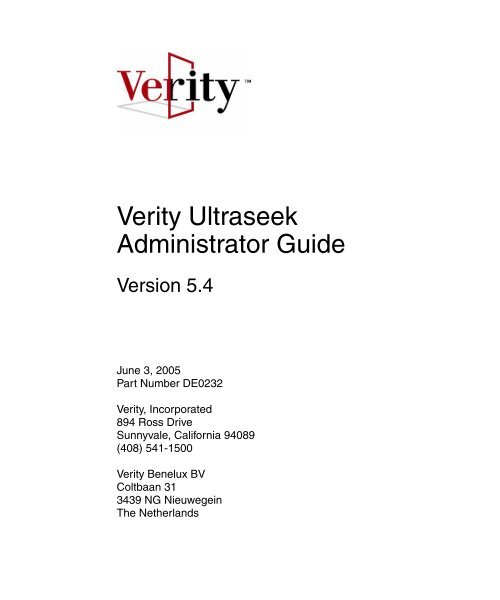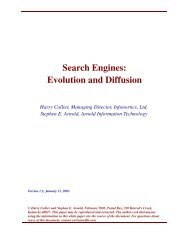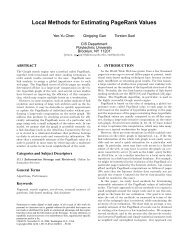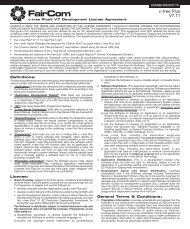Verity Ultraseek Administrator Guide - N3Labs
Verity Ultraseek Administrator Guide - N3Labs
Verity Ultraseek Administrator Guide - N3Labs
You also want an ePaper? Increase the reach of your titles
YUMPU automatically turns print PDFs into web optimized ePapers that Google loves.
<strong>Verity</strong> <strong>Ultraseek</strong><br />
<strong>Administrator</strong> <strong>Guide</strong><br />
Version 5.4<br />
June 3, 2005<br />
Part Number DE0232<br />
<strong>Verity</strong>, Incorporated<br />
894 Ross Drive<br />
Sunnyvale, California 94089<br />
(408) 541-1500<br />
<strong>Verity</strong> Benelux BV<br />
Coltbaan 31<br />
3439 NG Nieuwegein<br />
The Netherlands
Copyright Information<br />
Copyright 2005 <strong>Verity</strong>, Inc. All rights reserved. No part of this publication may be reproduced,<br />
transmitted, stored in a retrieval system, nor translated into any human or computer language, in any<br />
form or by any means, electronic, mechanical, magnetic, optical, chemical, manual or otherwise,<br />
without the prior written permission of the copyright owner, <strong>Verity</strong>, Inc., 894 Ross Drive, Sunnyvale,<br />
California 94089. The copyrighted software that accompanies this manual is licensed to the End User<br />
for use only in strict accordance with the End User License Agreement, which the Licensee should read<br />
carefully before commencing use of the software.<br />
<strong>Verity</strong> ® , <strong>Ultraseek</strong> ® , TOPIC ® , KeyView ® , and Knowledge Organizer ® are registered trademarks of<br />
<strong>Verity</strong>, Inc. in the United States and other countries. The <strong>Verity</strong> logo, <strong>Verity</strong> Portal One , and <strong>Verity</strong> ®<br />
Profiler are trademarks of <strong>Verity</strong>, Inc.<br />
Sun, Sun Microsystems, the Sun logo, Sun Workstation, Sun Operating Environment, and Java are<br />
trademarks or registered trademarks of Sun Microsystems, Inc. in the United States and other countries.<br />
Xerces XML Parser Copyright 1999-2000 The Apache Software Foundation. All rights reserved.<br />
Microsoft is a registered trademark, and MS-DOS, Windows, Windows 95, Windows NT, and other<br />
Microsoft products referenced herein are trademarks of Microsoft Corporation.<br />
IBM is a registered trademark of International Business Machines Corporation.<br />
WordNet 1.7 Copyright © 2001 by Princeton University. All rights reserved<br />
Includes Adobe ® PDF. Adobe is a trademark of Adobe Systems Incorporated.<br />
Portions of this product use Teragram Software.<br />
Includes IBM's XML Parser for C++ Edition.<br />
Includes software developed by the Apache Software Foundation (http://www.apache.org/).<br />
This product may incorporate intellectual property owned by Microsoft Corporation. The terms and<br />
conditions upon which Microsoft is licensing such intellectual property may be found at<br />
http://msdn.microsoft.com/library/en-us/odcXMLRef/html/odcXMLRefLegalNotice.aspframe=true<br />
All other trademarks are the property of their respective owners.<br />
Notice to Government End Users<br />
If this product is acquired under the terms of a DoD contract: Use, duplication, or disclosure by the<br />
Government is subject to restrictions as set forth in subparagraph (c)(1)(ii) of 252.227-7013. Civilian<br />
agency contract: Use, reproduction or disclosure is subject to 52.227-19 (a) through (d) and restrictions<br />
set forth in the accompanying end user agreement. Unpublished-rights reserved under the copyright<br />
laws of the United States. <strong>Verity</strong>, Inc., 894 Ross Drive Sunnyvale, California 94089.<br />
6/3/05
Contents<br />
Figures, Tables, and Listings...................................................................................................... 13<br />
Preface .................................................................................................................................... 17<br />
Using This Book ........................................................................................................................... 18<br />
Version ................................................................................................................................... 18<br />
Organization of This Book .................................................................................................. 18<br />
Stylistic Conventions............................................................................................................ 19<br />
Related Documentation .............................................................................................................. 21<br />
Release Notes and Document Updates .................................................................................... 21<br />
<strong>Verity</strong> Technical Support............................................................................................................ 22<br />
PART I<br />
MANAGING ULTRASEEK<br />
1 Getting Started.................................................................................................................... 25<br />
<strong>Ultraseek</strong> Features ....................................................................................................................... 25<br />
Key Features.......................................................................................................................... 26<br />
Add-in Modules.................................................................................................................... 26<br />
Starting <strong>Ultraseek</strong> ........................................................................................................................ 27<br />
Accessing the Administrative Interface.................................................................................... 28<br />
Accessing Additional Utilities ................................................................................................... 31<br />
Obtaining System Information ........................................................................................... 31<br />
Tuning the System File Cache............................................................................................. 31<br />
Verifying the Server Installation ........................................................................................ 32<br />
Getting Help ................................................................................................................................. 32<br />
Accessing Online Help......................................................................................................... 32<br />
Accessing Application Help................................................................................................ 32<br />
More Services ........................................................................................................................ 33<br />
3
Contents<br />
2 Creating Collections ........................................................................................................ 35<br />
About Indexing Documents ....................................................................................................... 36<br />
HTTP Spidering..................................................................................................................... 36<br />
MIME Types .......................................................................................................................... 37<br />
Filters ...................................................................................................................................... 37<br />
File Scanning.......................................................................................................................... 38<br />
File Types ............................................................................................................................... 38<br />
About Creating Collections ........................................................................................................ 39<br />
Spidering the Network................................................................................................................ 40<br />
Creating a Spider Collection ............................................................................................... 40<br />
Adding Blog Entries to Spider Collections........................................................................ 43<br />
Scanning the File System............................................................................................................. 44<br />
Following Usenet Groups ........................................................................................................... 46<br />
Indexing Microsoft Exchange Public Folders .......................................................................... 47<br />
Indexing Databases...................................................................................................................... 48<br />
Supported Databases............................................................................................................ 49<br />
Configuring Windows NT/2000/2003 Drivers................................................................ 49<br />
UNIX Drivers......................................................................................................................... 50<br />
Creating Database Collections ............................................................................................ 50<br />
Creating Mirrored Collections ................................................................................................... 56<br />
Merging Collections..................................................................................................................... 58<br />
Creating Collections Using the XPA API ................................................................................. 59<br />
Defining Filters ............................................................................................................................. 59<br />
Specifying Patterns ............................................................................................................... 59<br />
Disallowing Directories ................................................................................................ 61<br />
Allowing Directories ..................................................................................................... 61<br />
Sequence of Allows and Disallows ............................................................................. 62<br />
Using Wildcard and Regular Expression Patterns ................................................... 63<br />
Allowing or Disallowing Sites ............................................................................................ 64<br />
Otherwise Allowed Sites .............................................................................................. 64<br />
Always Disallowed Sites .............................................................................................. 65<br />
Setting Filter Options for Spider Collections .................................................................... 65<br />
Setting Allowable Languages.............................................................................................. 67<br />
Importing Collection Configurations........................................................................................ 68<br />
Importing from <strong>Ultraseek</strong>.................................................................................................... 68<br />
4 <strong>Verity</strong> <strong>Ultraseek</strong> <strong>Administrator</strong> <strong>Guide</strong>
Contents<br />
Importing from <strong>Verity</strong> Information Server....................................................................... 70<br />
3 Managing Collections ..................................................................................................... 73<br />
Basic Collection Management.................................................................................................... 74<br />
Editing Collections ............................................................................................................... 75<br />
Deleting Collections ............................................................................................................. 75<br />
Clearing Collections and Reindexing Documents........................................................... 76<br />
Suspending and Resuming Indexing................................................................................. 76<br />
Revisiting Sites and Reindexing Documents.................................................................... 76<br />
Viewing Sites......................................................................................................................... 77<br />
Viewing Log Files ................................................................................................................. 78<br />
Merging Indexes ................................................................................................................... 79<br />
Managing URLs ........................................................................................................................... 80<br />
Getting URL Status............................................................................................................... 80<br />
Adding URLs ........................................................................................................................ 82<br />
Deleting URLs ....................................................................................................................... 82<br />
Filtering Duplicate URLs ............................................................................................................ 83<br />
Duplicate Determination ..................................................................................................... 83<br />
Duplicate URL Preference................................................................................................... 83<br />
Duplicate URL Filter Specification..................................................................................... 84<br />
Improving Document Relevance Scores................................................................................... 84<br />
Using Page Types ................................................................................................................. 85<br />
Creating Page Types ..................................................................................................... 86<br />
Implementing Page Types.......................................................................................... 88<br />
Testing Page Types........................................................................................................ 88<br />
Adjusting Quality Factors ................................................................................................... 89<br />
Setting Network Parameters ...................................................................................................... 92<br />
User Agent Specification ..................................................................................................... 93<br />
Authentication ...................................................................................................................... 93<br />
Form-Based Authentication ................................................................................................ 94<br />
Additional HTTP Header Entries....................................................................................... 96<br />
Spider Throttle ...................................................................................................................... 97<br />
Proxy Server Specification................................................................................................... 98<br />
Direct File Access.................................................................................................................. 98<br />
Automatic URL Adder (Cooperative Spidering)............................................................. 99<br />
<strong>Verity</strong> <strong>Ultraseek</strong> <strong>Administrator</strong> <strong>Guide</strong> 5
Contents<br />
Tuning Collections ....................................................................................................................... 99<br />
Setting Tuning Parameters ................................................................................................ 100<br />
Scheduling Activities.......................................................................................................... 106<br />
Setting Activity Curfews.................................................................................................... 107<br />
Setting Indexer Weights..................................................................................................... 108<br />
Specifying HTML META Tag Names.............................................................................. 109<br />
Getting External Metadata from a Database................................................................... 111<br />
Configuring External Metadata from a Database ................................................... 111<br />
Editing the Configuration........................................................................................... 112<br />
Deleting the Configuration......................................................................................... 112<br />
Replacing Document Titles Automatically ..................................................................... 113<br />
Setting Word Spam Detection Thresholds ...................................................................... 114<br />
Customizing Title Records ................................................................................................ 114<br />
Checking the Internal and Display Names ..................................................................... 115<br />
4 Customizing <strong>Ultraseek</strong> Search Forms ................................................................ 117<br />
Customizing Styles .................................................................................................................... 118<br />
Editing Style Sheets.................................................................................................................... 119<br />
Setting Server Parameters ......................................................................................................... 124<br />
Setting Style Parameters .................................................................................................... 124<br />
Setting Query Parameters.................................................................................................. 126<br />
5 Generating <strong>Ultraseek</strong> Reports.................................................................................. 133<br />
Generating Reports................................................................................................................... 134<br />
Generating Top Queries Reports ............................................................................................. 136<br />
Generating No-Results Reports ............................................................................................... 137<br />
Generating No-Clickthrough Reports..................................................................................... 138<br />
Generating Usage Summaries.................................................................................................. 139<br />
Generating Most Requested Documents Reports ................................................................. 140<br />
Generating Trend Reports ........................................................................................................ 141<br />
Generating Reports Per Topic .................................................................................................. 142<br />
Monitoring Recent Queries....................................................................................................... 143<br />
6 <strong>Verity</strong> <strong>Ultraseek</strong> <strong>Administrator</strong> <strong>Guide</strong>
Contents<br />
6 Monitoring Activity ......................................................................................................... 145<br />
Collection Status ........................................................................................................................ 146<br />
Performance Information ......................................................................................................... 148<br />
HTTP Server Threads................................................................................................................ 149<br />
7 Server Administration .................................................................................................. 151<br />
Managing the Server ................................................................................................................. 152<br />
Viewing <strong>Ultraseek</strong> Status .................................................................................................. 152<br />
Restarting the Server.......................................................................................................... 152<br />
Shutting Down and Restarting the Server ...................................................................... 153<br />
Shutting Down the Server.......................................................................................... 153<br />
Restarting the Server................................................................................................... 153<br />
Setting Server Parameters......................................................................................................... 154<br />
Setting Main Server Parameters ....................................................................................... 154<br />
Setting Advanced Server Parameters............................................................................. 158<br />
Managing Administrative Users and Client Access............................................................. 166<br />
Creating Administrative User Accounts......................................................................... 166<br />
Deleting Administrative User Accounts ......................................................................... 166<br />
Changing Passwords.......................................................................................................... 167<br />
Additional Password Security.......................................................................................... 167<br />
Password Length......................................................................................................... 168<br />
Password Longevity ................................................................................................... 168<br />
Password Uniqueness................................................................................................. 169<br />
Failed <strong>Administrator</strong> Logins...................................................................................... 169<br />
Managing Client Access .................................................................................................... 170<br />
Allowing HTTPS Administrative Access........................................................................ 172<br />
Managing Document Types..................................................................................................... 172<br />
Document Type Specification........................................................................................... 173<br />
Supported MIME Types ............................................................................................. 174<br />
Supported Highlight Types ....................................................................................... 176<br />
Document Type Parsing .................................................................................................... 177<br />
Creating XML Mappings .......................................................................................................... 177<br />
XML Generic Mappings .................................................................................................... 178<br />
Document-Specific Mappings........................................................................................... 179<br />
Specifying Attributes ......................................................................................................... 180<br />
<strong>Verity</strong> <strong>Ultraseek</strong> <strong>Administrator</strong> <strong>Guide</strong> 7
Contents<br />
Conflicting Root Elements ................................................................................................. 180<br />
Creating Quick Links................................................................................................................. 181<br />
8 Secure Spidering ............................................................................................................. 183<br />
Authentication ............................................................................................................................ 184<br />
Managing Digital Certificates................................................................................................... 187<br />
Using keyfm......................................................................................................................... 188<br />
Options (Functions)..................................................................................................... 188<br />
Options (Modifiers) ..................................................................................................... 189<br />
Adding a Trusted Root to the mykeys.kdb File ............................................................. 190<br />
Adding a Client Certificate................................................................................................ 192<br />
Changing the Password ..................................................................................................... 193<br />
Removing a Key or Certificate .......................................................................................... 194<br />
Managing Keys........................................................................................................................... 195<br />
Creating Public or Private Key Pairs and Installing Certificates ................................. 195<br />
Displaying Distinguished Names for Public or Private Key Pairs .............................. 198<br />
Using PKCS#12 to Export Public or Private Key Pairs and Certificates ..................... 199<br />
Using PKCS#12 to Import Public or Private Key Pairs and Certificates..................... 200<br />
Deleting Public or Private Key Pairs and Certificates ................................................... 200<br />
Managing Trusted Roots.................................................................................................... 201<br />
Displaying Trusted Roots........................................................................................... 201<br />
Deleting Trusted Roots ............................................................................................... 201<br />
Installing Trusted Roots.............................................................................................. 202<br />
Using the ca Tool for Quick Testing................................................................................. 202<br />
Installing an UnknownCAHook....................................................................................... 203<br />
9 Using Content Assistants........................................................................................... 205<br />
Understanding Content Assistants.......................................................................................... 206<br />
Evaluating Documents....................................................................................................... 206<br />
Example Uses....................................................................................................................... 207<br />
About the Content Assistant Interface.................................................................................... 207<br />
Configuring Your Service ......................................................................................................... 209<br />
Creating a Topic Tree ................................................................................................................ 211<br />
Sample Topic Tree............................................................................................................... 212<br />
Sample XML Definition ..................................................................................................... 213<br />
8 <strong>Verity</strong> <strong>Ultraseek</strong> <strong>Administrator</strong> <strong>Guide</strong>
Contents<br />
Cross-References................................................................................................................. 214<br />
Pushing the Topic Tree ............................................................................................................. 214<br />
CAS Identification Block ................................................................................................... 214<br />
HTTP PUT Details .............................................................................................................. 215<br />
Document Evaluation ............................................................................................................... 216<br />
URLDesc Evaluation .......................................................................................................... 216<br />
HdrDesc Evaluation........................................................................................................... 217<br />
FullDesc Evaluation ........................................................................................................... 217<br />
IndexAsstDesc..................................................................................................................... 219<br />
IndexAsstDesc Contents.................................................................................................... 220<br />
Modifying Document Contents............................................................................................... 221<br />
Example GetFullDesc Message................................................................................................ 224<br />
DTD for Topics.xml ................................................................................................................... 225<br />
10 Search Syntax ................................................................................................................... 227<br />
Search Strategies ........................................................................................................................ 228<br />
Spell Checking..................................................................................................................... 228<br />
Phrases and Terms ............................................................................................................. 229<br />
Commas and Separating Phrases..................................................................................... 230<br />
Capitalization ...................................................................................................................... 230<br />
Plus and Minus Operators........................................................................................................ 231<br />
Plus ....................................................................................................................................... 231<br />
Minus.................................................................................................................................... 231<br />
Vertical Bar and “Search these results” .................................................................................. 232<br />
The Difference Between Vertical Bar and Plus............................................................... 232<br />
Double-Vertical bars.................................................................................................................. 233<br />
Wildcard Search ......................................................................................................................... 234<br />
Supported Operators.......................................................................................................... 234<br />
Wildcard Position ............................................................................................................... 235<br />
Rare Term Exclusion .......................................................................................................... 235<br />
Using Modifiers in Wildcard Searches............................................................................ 235<br />
Field Searches ............................................................................................................................. 236<br />
Searching by Document Title............................................................................................ 237<br />
The above example yields the most narrow pool of search results. ........................... 237<br />
<strong>Verity</strong> <strong>Ultraseek</strong> <strong>Administrator</strong> <strong>Guide</strong> 9
Contents<br />
Searching by URL ............................................................................................................... 237<br />
Searching by Description or Keywords........................................................................... 238<br />
Searching by Document Type ........................................................................................... 238<br />
Searching by Language ...................................................................................................... 239<br />
Searching by Link ............................................................................................................... 240<br />
Searching by Image Link ................................................................................................... 240<br />
Searching by Metadata....................................................................................................... 240<br />
Searching by Dublin Core Metadata................................................................................ 241<br />
Searching by Site ................................................................................................................. 241<br />
Searching by Topic.............................................................................................................. 242<br />
Searching by Encoding....................................................................................................... 242<br />
PART II<br />
CONTENT CLASSIFICATION ENGINE<br />
11 Getting Started with CCE ............................................................................................ 245<br />
About CCE .................................................................................................................................. 246<br />
Manage Topics with Flexible Automation Features............................................... 246<br />
Maintain Control With Flexible Automation Features .......................................... 246<br />
Obtaining a CCE License Key .................................................................................................. 247<br />
Starting CCE................................................................................................................................ 247<br />
Sample CCE Topics Pages......................................................................................................... 249<br />
Setting CCE Display Parameters.............................................................................................. 253<br />
CCE Initial Page .................................................................................................................. 254<br />
CCE Topic Browse Pages................................................................................................... 255<br />
CCE Search Pages ............................................................................................................... 255<br />
Customizing CCE in the Search Interface .............................................................................. 256<br />
12 Creating and Editing Topics ..................................................................................... 257<br />
Creating Topics........................................................................................................................... 258<br />
Creating Cross-References........................................................................................................ 260<br />
Importing Topics........................................................................................................................ 261<br />
Changing the Top-Level Name and Blurb ............................................................................. 262<br />
Export Topics as <strong>Verity</strong> TAX File............................................................................................. 263<br />
10 <strong>Verity</strong> <strong>Ultraseek</strong> <strong>Administrator</strong> <strong>Guide</strong>
Contents<br />
Editing Topics............................................................................................................................. 263<br />
Browse a Topic.................................................................................................................... 265<br />
Delete a Topic...................................................................................................................... 265<br />
Create a Subtopic................................................................................................................ 265<br />
Create a Cross-reference Subtopic ................................................................................... 265<br />
Import Subtopics ................................................................................................................ 265<br />
Make a Copy of a Topic ..................................................................................................... 266<br />
Create New Super Topic.................................................................................................... 266<br />
Understanding the Topic Definition File ............................................................................... 266<br />
13 Creating Topic Rules..................................................................................................... 267<br />
Getting Started with Rules ....................................................................................................... 268<br />
Specifying Rules......................................................................................................................... 268<br />
Rule Terms........................................................................................................................... 269<br />
Rule Syntax.......................................................................................................................... 269<br />
Field Rules ........................................................................................................................... 270<br />
Specifying Rules by URL............................................................................................ 271<br />
Specifying Rules by Exact URL ................................................................................. 271<br />
Specifying Rules by Site ............................................................................................. 271<br />
Specifying Rules by Collection.................................................................................. 272<br />
Specifying Rules by Document Title ........................................................................ 272<br />
Specifying Rules by Raw Terms................................................................................ 272<br />
Specifying Rules by Document Type ....................................................................... 273<br />
Specifying Rules by Metadata ................................................................................... 274<br />
Testing Rules .............................................................................................................................. 275<br />
Sample Rules .............................................................................................................................. 276<br />
14 Viewing Reports............................................................................................................... 279<br />
Getting Started with Reports ................................................................................................... 280<br />
Viewing Documents per Topic, Sorted by<br />
Hierarchy .................................................................................................................................... 281<br />
Viewing Documents per Topic, Sorted by<br />
Population................................................................................................................................... 282<br />
Viewing Queries, Sorted by Frequency.................................................................................. 283<br />
Viewing Topics, Sorted by Browse Frequency...................................................................... 284<br />
<strong>Verity</strong> <strong>Ultraseek</strong> <strong>Administrator</strong> <strong>Guide</strong> 11
Contents<br />
Viewing Query Terms, Sorted by Frequency......................................................................... 285<br />
15 Mirroring ............................................................................................................................... 287<br />
Enabling and Disabling Topic Mirroring ............................................................................... 288<br />
Enabling Topic Mirroring .................................................................................................. 288<br />
Disabling Topic Mirroring................................................................................................. 288<br />
Multiple Host Issues .................................................................................................................. 289<br />
Mirroring with Multiple Spidering Hosts....................................................................... 289<br />
Mirroring on a Multiple-Host System ............................................................................. 289<br />
Glossary ................................................................................................................................ 291<br />
Index........................................................................................................................................ 297<br />
12 <strong>Verity</strong> <strong>Ultraseek</strong> <strong>Administrator</strong> <strong>Guide</strong>
Figures, Tables, and Listings<br />
Figure 1-1 Administrative Interface ..................................................................................... 29<br />
Table 2-1 <strong>Ultraseek</strong> Collection Types................................................................................. 39<br />
Figure 2-1 Creating New Collections................................................................................... 41<br />
Figure 2-2 Root Specification Page for Spidering Networks ............................................ 42<br />
Figure 2-3 Updating collections with blog entries ............................................................. 43<br />
Figure 2-4 Root URL Specification Page.............................................................................. 45<br />
Figure 2-5 Root Specification Page for Usenet Groups ..................................................... 46<br />
Figure 2-6 Root Specification Page for Microsoft Exchange Public Folders .................. 47<br />
Figure 2-7 Root Specification for Databases........................................................................ 51<br />
Figure 2-8 New Database Table Page .................................................................................. 53<br />
Figure 2-9 Edit Table Keys Page ........................................................................................... 54<br />
Figure 2-10 Index Columns Page............................................................................................ 55<br />
Figure 2-11 Table Column Usage Page.................................................................................. 55<br />
Figure 2-12 Merging Collections Status Page ....................................................................... 58<br />
Figure 2-13 Collections |Filters Page..................................................................................... 60<br />
Figure 2-14 Incorrect Entry for Disallowing Directories..................................................... 62<br />
Figure 2-15 Correct Entry for Disallowing Directories ....................................................... 62<br />
Figure 2-16 URL Patterns......................................................................................................... 63<br />
Figure 2-17 Allowing and Disallowing Sites ........................................................................ 64<br />
Figure 2-18 Filter Options for Spider Collections................................................................. 65<br />
Table 2-2 Spider Filter Descriptions ................................................................................... 65<br />
Figure 3-1 Collection Status Page ......................................................................................... 74<br />
Figure 3-2 URL Status Report ............................................................................................... 81<br />
Figure 3-3 Page Expert ........................................................................................................... 85<br />
Figure 3-4 New Page Expert Type Page .............................................................................. 87<br />
13
Figures, Tables, and Listings<br />
Figure 3-5 Quality Page.......................................................................................................... 89<br />
Figure 3-6 Spider Collection Network Page (Top Half) .................................................... 92<br />
Figure 3-7 Form-Based Authentication Specification ........................................................ 94<br />
Figure 3-8 Collection Network Page (Bottom Half) ........................................................... 96<br />
Figure 3-9 Tuning Parameters ............................................................................................. 101<br />
Figure 3-10 HTML Meta Tag Names.................................................................................... 110<br />
Figure 3-11 Document Title Replacement ........................................................................... 113<br />
Figure 4-1 Style Editor .......................................................................................................... 119<br />
Table 4-1 Style Sheet Properties ........................................................................................ 120<br />
Figure 4-2 Style Sheet Properties on Initial Search Page ................................................. 122<br />
Figure 4-3 Style Sheet Properties on Search Results Page............................................... 123<br />
Figure 4-4 Interface|Style Page ......................................................................................... 125<br />
Table 4-2 Style Page Parameters........................................................................................ 125<br />
Figure 4-5 Interface|Query Page ....................................................................................... 127<br />
Table 4-3 Query Parameters .............................................................................................. 128<br />
Figure 5-1 Reports Page........................................................................................................ 135<br />
Figure 5-2 Top Queries Report............................................................................................ 136<br />
Table 5-1 Top Query Metrics ............................................................................................. 136<br />
Figure 5-3 No Result Report ................................................................................................ 137<br />
Figure 5-4 No-Clickthrough Report ................................................................................... 138<br />
Figure 5-5 Usage Report....................................................................................................... 139<br />
Figure 5-6 Top Requested Documents Report .................................................................. 140<br />
Figure 5-7 Trend Report ....................................................................................................... 141<br />
Figure 5-8 Viewing Topics Sorted by Browse Frequency ............................................... 142<br />
Figure 5-9 Recent Queries .................................................................................................... 143<br />
Figure 6-1 Collection Status ................................................................................................. 146<br />
Figure 6-2 Performance Tab................................................................................................. 148<br />
Figure 6-3 HTTP Server Threads ........................................................................................ 149<br />
Figure 7-1 Setting Main Server Parameters....................................................................... 155<br />
Figure 7-2 Advanced Server Parameters ........................................................................... 159<br />
14 <strong>Verity</strong> <strong>Ultraseek</strong> <strong>Administrator</strong> <strong>Guide</strong>
Figures, Tables, and Listings<br />
Figure 7-3 Doc Types Page .................................................................................................. 173<br />
Table 7-1 Supported MIME Types.................................................................................... 174<br />
Figure 7-4 XML Generic Mappings.................................................................................... 178<br />
Figure 7-5 XML Attribute Mapping for TEI documents ................................................. 180<br />
Figure 7-6 Sample Quick Link............................................................................................. 181<br />
Figure 8-1 Spidering Protected Content Using <strong>Ultraseek</strong>............................................... 185<br />
Table 8-1 Secure Spidering Terms .................................................................................... 185<br />
Table 8-2 keyfm Functions ................................................................................................ 188<br />
Table 8-3 keyfm Modifiers ................................................................................................ 189<br />
Figure 9-1 Transactions between Content Assistants and <strong>Ultraseek</strong> ............................ 208<br />
Figure 9-2 Content Assistant Service Page........................................................................ 209<br />
Figure 9-3 Sample Topic Tree.............................................................................................. 212<br />
Figure 11-1 CCE Topics Page ................................................................................................ 248<br />
Figure 11-2 CCE Topics.......................................................................................................... 249<br />
Figure 11-3 Three-Column View .......................................................................................... 250<br />
Figure 11-4 Results Grouped by Topic ................................................................................ 251<br />
Figure 11-5 Results with Inline Topic Path ......................................................................... 252<br />
Figure 11-6 CCE Topic Parameters ...................................................................................... 253<br />
Figure 12-1 Creating New Topics......................................................................................... 258<br />
Figure 12-2 Assigning URLs to a Topic ............................................................................... 259<br />
Figure 12-3 Creating Cross-References................................................................................ 260<br />
Figure 12-4 Changing Names and Blurbs ........................................................................... 262<br />
Figure 12-5 Editing Topics..................................................................................................... 264<br />
Figure 13-1 Create Rules Region........................................................................................... 268<br />
Figure 13-2 Test Rules Page................................................................................................... 275<br />
Figure 14-1 Reports Page ....................................................................................................... 280<br />
Figure 14-2 Viewing Documents Sorted by Hierarchy ..................................................... 281<br />
<strong>Verity</strong> <strong>Ultraseek</strong> <strong>Administrator</strong> <strong>Guide</strong> 15
Figures, Tables, and Listings<br />
Figure 14-3 Viewing Topics by Population ......................................................................... 282<br />
Figure 14-4 Viewing Queries Sorted by Frequency ........................................................... 283<br />
Figure 14-5 Viewing Topics Sorted by Browse Frequency ............................................... 284<br />
Figure 14-6 Viewing Query Terms, Sorted by Frequency................................................. 285<br />
16 <strong>Verity</strong> <strong>Ultraseek</strong> <strong>Administrator</strong> <strong>Guide</strong>
Preface<br />
This guide is for <strong>Ultraseek</strong> system administrators who will maintain one or more<br />
<strong>Ultraseek</strong> servers. It is intended for readers who have installed <strong>Verity</strong> <strong>Ultraseek</strong> and<br />
assumes that you are familiar with basic <strong>Ultraseek</strong> concepts.<br />
This preface contains the following sections:<br />
• Using This Book<br />
• Related Documentation<br />
• Release Notes and Document Updates<br />
• <strong>Verity</strong> Technical Support<br />
17
Preface<br />
Using This Book<br />
Using This Book<br />
This section briefly describes the organization of this book and the stylistic conventions it<br />
uses.<br />
Version<br />
The information in this book is current as of <strong>Ultraseek</strong> version 5.4. The content was last<br />
modified June 3, 2005. Corrections or updates to this information may be available<br />
through the <strong>Verity</strong> Customer Support site; see “Release Notes and Document Updates”<br />
on page 21.<br />
Organization of This Book<br />
This book includes the following chapters and appendixes:<br />
• Part I: Managing <strong>Ultraseek</strong><br />
<br />
<br />
<br />
<br />
<br />
<br />
<br />
<br />
Chapter 1, “Getting Started,” describes how to start <strong>Ultraseek</strong> and launch the<br />
<strong>Ultraseek</strong> administrative interface, and how to access additional <strong>Ultraseek</strong> utilities<br />
and online help.<br />
Chapter 2, “Creating Collections,” describes how to create new collections to<br />
populate the <strong>Ultraseek</strong> index.<br />
Chapter 3, “Managing Collections,” explains how to administer the <strong>Ultraseek</strong><br />
server.<br />
Chapter 7, “Server Administration,” describes how to monitor server and site<br />
activity.<br />
Chapter 4, “Customizing <strong>Ultraseek</strong> Search Forms,” describes how to customize the<br />
default <strong>Ultraseek</strong> search pages.<br />
Chapter 5, “Generating <strong>Ultraseek</strong> Reports,” describes how administrators can<br />
monitor the performance of the <strong>Ultraseek</strong> server and generate reports based on this<br />
information.<br />
Chapter 6, “Monitoring Activity,” describes how to view server and site search<br />
activity.<br />
Chapter 8, “Secure Spidering,” explains how to use secure spidering.<br />
18 <strong>Verity</strong> <strong>Ultraseek</strong> <strong>Administrator</strong> <strong>Guide</strong>
Preface<br />
Using This Book<br />
<br />
<br />
Chapter 9, “Using Content Assistants,” describes how to create applications that<br />
interact with <strong>Ultraseek</strong> during indexing to modify documents, assign document<br />
categories, or filter documents with inappropriate content.<br />
Chapter 10, “Search Syntax,” describes common and unique search syntax available<br />
for obtaining and refining results.<br />
• Part II: Content Classification Engine<br />
<br />
<br />
<br />
<br />
<br />
Chapter 11, “Getting Started with CCE,” provides an overview of how to add<br />
content classification to an <strong>Ultraseek</strong> installation.<br />
Chapter 12, “Creating and Editing Topics,” describes how to create and modify topic<br />
hierarchies.<br />
Chapter 13, “Creating Topic Rules,” describes how to set up rules that automatically<br />
determine which documents are included in topics and how to categorize<br />
documents.<br />
Chapter 14, “Viewing Reports,”describes the kinds of reports you can view using<br />
CCE.<br />
Chapter 15, “Mirroring,” describes how to set up mirroring for CCE.<br />
Stylistic Conventions<br />
The following stylistic conventions are used in this book.<br />
Convention<br />
Plain<br />
Bold<br />
Italics<br />
Usage<br />
Narrative text.<br />
User-interface elements in narrative text:<br />
• Click Cancel to halt the operation.<br />
Book titles and new terms:<br />
• For more information, see the <strong>Verity</strong> K2 Getting Started <strong>Guide</strong>.<br />
• An index is a <strong>Verity</strong> collection, parametric index, or knowledge<br />
tree.<br />
<strong>Verity</strong> <strong>Ultraseek</strong> <strong>Administrator</strong> <strong>Guide</strong> 19
Preface<br />
Using This Book<br />
Convention<br />
Monospace<br />
Monospace italic<br />
Monospace bold<br />
Usage<br />
File names, paths, code, and required user input:<br />
• The name.ext file is installed in:<br />
C:\<strong>Verity</strong>\Data\<br />
• In the User Interface text box, type user1.<br />
Replaceable strings in file paths and code:<br />
• user username<br />
Data types:<br />
• SrvConnect A connection handle.<br />
The following command-line syntax conventions are used in this book.<br />
Convention<br />
Usage<br />
[ optional ] Brackets describe optional syntax, as in [ -create ] to specify a<br />
non-required option.<br />
| Bars indicate “either | or” choices, as in<br />
[ option1 ] | [ option2 ]<br />
In this example, you must choose between option1 and option2.<br />
{ required } Braces describe required syntax in which you have a choice and<br />
that at least one choice is required, as in<br />
required<br />
variable<br />
{ [ option1 ] [ option2 ] }<br />
In this example, you must choose option1, option2, or both<br />
options.<br />
Absence of braces or brackets indicates required syntax in which<br />
there is no choice; you must enter the required syntax element.<br />
Italics specify variables to be replaced by actual values, as in<br />
-merge filename1<br />
... Ellipses indicate repetition of the same pattern, as in<br />
-merge filename1, filename2 [, filename3 ... ]<br />
where the ellipses specify,filename4, and so on.<br />
Use of punctuation—such as single and double quotes, commas, periods—indicates<br />
actual syntax; it is not part of the syntax definition.<br />
20 <strong>Verity</strong> <strong>Ultraseek</strong> <strong>Administrator</strong> <strong>Guide</strong>
Preface<br />
Related Documentation<br />
Related Documentation<br />
The <strong>Ultraseek</strong> documentation set provides valuable information. You can download<br />
documentation from the <strong>Verity</strong> Download Center:<br />
http://downloadcenter.verity.com/dlc/documentation.do<br />
• <strong>Verity</strong> <strong>Ultraseek</strong> Release Notes—Describes new features, important product information,<br />
and bug fixes in each release.<br />
• <strong>Verity</strong> <strong>Ultraseek</strong> Customization <strong>Guide</strong>—Describes how to customize the search interface<br />
to add functionality to your search site and integrate <strong>Ultraseek</strong> into the look-and-feel<br />
of your site.<br />
• <strong>Verity</strong> <strong>Ultraseek</strong> Installation <strong>Guide</strong>—Describes how to install and upgrade <strong>Ultraseek</strong> on<br />
Windows, Linux, and Solaris.<br />
• <strong>Verity</strong> <strong>Ultraseek</strong> XPA Programming <strong>Guide</strong>—Describes how to use the Java XPA<br />
(Extensible Portal Architecture) Application Programmers Interface to extend the<br />
<strong>Ultraseek</strong> feature set.<br />
• <strong>Verity</strong> Web Services <strong>Guide</strong>—Describes how to implement <strong>Verity</strong> web services in a client<br />
application to access <strong>Ultraseek</strong> servers.<br />
Release Notes and Document Updates<br />
Release notes for the product described in this book are available on the <strong>Verity</strong> Customer<br />
Support site, at<br />
http://customers.verity.com<br />
Updates to documentation are also available at that location. It is recommended that you<br />
periodically check the Customer Support site for the existence of updates to this and<br />
other <strong>Verity</strong> product documents.<br />
Access to the contents of the Customer Support site requires a user name and password.<br />
To obtain a user name and password, follow the signup instructions on the Customer<br />
Support site home page. You will need to supply your <strong>Verity</strong> entity ID and <strong>Verity</strong> license<br />
key.<br />
<strong>Verity</strong> <strong>Ultraseek</strong> <strong>Administrator</strong> <strong>Guide</strong> 21
Preface<br />
<strong>Verity</strong> Technical Support<br />
<strong>Verity</strong> Technical Support<br />
<strong>Verity</strong> Technical Support exists to provide you with prompt and accurate resolutions to<br />
difficulties relating to using <strong>Verity</strong> software products. You can contact Technical Support<br />
using any of the following methods:<br />
Telephone: (403) 294-1107<br />
Fax: (403) 750-4100<br />
Email: tech-support@verity.com<br />
Web: www.verity.com<br />
22 <strong>Verity</strong> <strong>Ultraseek</strong> <strong>Administrator</strong> <strong>Guide</strong>
PART I<br />
Managing <strong>Ultraseek</strong><br />
• Chapter 1: Getting Started<br />
• Chapter 2: Creating Collections<br />
• Chapter 3: Managing Collections<br />
• Chapter 4: Customizing <strong>Ultraseek</strong> Search Forms<br />
• Chapter 5: Generating <strong>Ultraseek</strong> Reports<br />
• Chapter 6: Monitoring Activity<br />
• Chapter 6: Server Administration<br />
• Chapter 8: Secure Spidering<br />
• Chapter 10: Search Syntax<br />
23
1<br />
Getting Started<br />
<strong>Verity</strong> <strong>Ultraseek</strong> provides intranet and public Web sites with a powerful new approach to<br />
information retrieval. <strong>Ultraseek</strong> delivers excellent accuracy, completeness, and<br />
timeliness, combined with remarkable speed and search capabilities.<br />
This chapter contains the following sections:<br />
• <strong>Ultraseek</strong> Features<br />
• Starting <strong>Ultraseek</strong><br />
• Accessing the Administrative Interface<br />
• Accessing Additional Utilities<br />
• Getting Help<br />
<strong>Ultraseek</strong> Features<br />
<strong>Verity</strong> <strong>Ultraseek</strong> is easy to install and administer, enabling you to implement it on your<br />
intranet or web site with minimal effort. You can easily customize <strong>Ultraseek</strong> to meet your<br />
specific needs to provide a quick, easy, and robust search experience for users.<br />
The ease of use of <strong>Ultraseek</strong> allows users to perform accurate searches easily and quickly.<br />
The natural language interface, the speed and accuracy of results, and the default<br />
interface make <strong>Ultraseek</strong> an excellent search engine for users of any ability.<br />
<strong>Administrator</strong>s can take advantage of a fully customizable, fully tunable spider in<br />
<strong>Ultraseek</strong>’s easy-to-use administrative interface.<br />
25
1 Getting Started<br />
<strong>Ultraseek</strong> Features<br />
<strong>Verity</strong> <strong>Ultraseek</strong> helps you make your intranet more accessible and easier to navigate,<br />
which improves employee productivity. On your public Web site, <strong>Ultraseek</strong> gives your<br />
visitors an easy and fast way to find what they are looking for, ensuring repeat visits.<br />
Key Features<br />
This section provides you with a list of the key features of <strong>Ultraseek</strong>. For a more extensive<br />
list of features, see the complete feature list on the <strong>Verity</strong> web site:<br />
http://www.verity.com/products/ultraseek/fab.html<br />
Best User Experience<br />
• Fast searches and relevant results<br />
• Easy to use natural language queries<br />
• Full set of search operators<br />
Real-Time Index<br />
• Deleted documents are immediately<br />
removed; new documents instantly added<br />
• Finds new/changed content automatically<br />
• Add URL lets users submit their own<br />
changes<br />
Completely Customizable<br />
• User interface, results ranking, and more<br />
• Include/Exclude at the site, directory, or<br />
document level<br />
Simple Administration<br />
• Easy install and startup<br />
• Set it, and forget it<br />
• Remote management via browser<br />
Adaptive, Flexible Spider<br />
• Adjustable revisit frequencies, link depth, and<br />
directory depth<br />
• Can cross firewalls and index<br />
password-protected sites<br />
• Adaptable to handle the largest Intranets<br />
• Can be tuned to limit load on servers and<br />
networks<br />
Add-in Modules<br />
<strong>Verity</strong> provides a number of add-in components and modules that help you optimize<br />
your search functionality. Each module is listed below. For detailed information about<br />
these modules, see the <strong>Verity</strong> web site:<br />
http://www.verity.com/products/ultraseek/features.html<br />
26 <strong>Verity</strong> <strong>Ultraseek</strong> <strong>Administrator</strong> <strong>Guide</strong>
1 Getting Started<br />
Starting <strong>Ultraseek</strong><br />
• Categorization/Taxonomy Modules<br />
• Database Module<br />
• SSL security Module<br />
• Language Modules<br />
• Java XPA Search API<br />
• Portlet integration for BEA WebLogic, IBM<br />
WebSphere and Yahoo! PortalBuilder<br />
Starting <strong>Ultraseek</strong><br />
This section assumes that you have already installed <strong>Ultraseek</strong>, and that you are using<br />
the default TCP port of 8765 for <strong>Ultraseek</strong>'s built-in HTTP server. If you have not yet<br />
installed <strong>Ultraseek</strong>, refer to the installation guide on the <strong>Verity</strong> web site:<br />
http://downloadcenter.verity.com/dlc/documentation.do<br />
For more information on configuring <strong>Ultraseek</strong> on Solaris and Linux to start<br />
automatically when your system reboots, see to the <strong>Verity</strong> <strong>Ultraseek</strong> Installation <strong>Guide</strong>.<br />
To start <strong>Ultraseek</strong> on Windows NT 4.0 and Windows 2000:<br />
1. Click the Windows Start button.<br />
2. From the Programs menu, select <strong>Verity</strong> <strong>Ultraseek</strong>, then select <strong>Verity</strong> <strong>Ultraseek</strong><br />
Administration.<br />
To start <strong>Ultraseek</strong> on Linux/Solaris using the default settings:<br />
1. From a command prompt type:<br />
/opt/<strong>Ultraseek</strong>/ultraseek start<br />
To start <strong>Ultraseek</strong> on Linux/Solaris from a specific port:<br />
By default, <strong>Ultraseek</strong> uses port 8765. This enables you to run the search server on the<br />
same host as your normal web server. You can also run the search server on port 80, the<br />
standard port for HTTP. However, you should not run any other services on port 80 since<br />
this can cause conflicts.<br />
Within the seekd script, specify the following parameters:<br />
• an alternate data directory with -d <br />
• an alternate TCP/IP port with -p <br />
<strong>Verity</strong> <strong>Ultraseek</strong> <strong>Administrator</strong> <strong>Guide</strong> 27
1 Getting Started<br />
Accessing the Administrative Interface<br />
For example, if you installed <strong>Ultraseek</strong> in /opt/<strong>Ultraseek</strong>, and you decided to use<br />
/var/opt/<strong>Ultraseek</strong> as the data directory with port 80 as its TCP/IP port, run <strong>Ultraseek</strong><br />
by typing:<br />
/opt/<strong>Ultraseek</strong>/bin/seekd -d/var/opt/<strong>Ultraseek</strong> -p80<br />
If the server is running on a dedicated machine without a web server running on port 80,<br />
we recommend you use the -p80 option, since this is the standard port for HTTP. You<br />
need to be super-user to start on any port lower than 1024.<br />
Accessing the Administrative Interface<br />
The Administrative Interface is a web-based user interface that provides a rich set of<br />
features for populating and tuning the search index, monitoring performance and site<br />
traffic, and configuring and tuning the <strong>Ultraseek</strong> server.<br />
You access the <strong>Ultraseek</strong> administrative interface through your web browser.<br />
To access the Administrative Interface:<br />
1. Access one of the following URLs in a web browser:<br />
Standard:<br />
http://host:adminport/admin<br />
SSL:<br />
https://host:adminport/admin<br />
Where host is the name of the host where <strong>Ultraseek</strong> is installed and adminport is the<br />
number assigned to the <strong>Ultraseek</strong> search port (the default value for adminport is 8765).<br />
For example: http://search.verity.com:8765/admin<br />
Use the https address to access <strong>Ultraseek</strong> if you have restricted access to <strong>Ultraseek</strong> via<br />
the add-in SSL module that enables SSL connections; otherwise, use the standard http<br />
address.<br />
2. If necessary, log on to <strong>Ultraseek</strong> with the administrator ID and password, or your user<br />
account.<br />
The administrator ID and password are set during the installation process. You can<br />
change the ID and password, as well as create and modify user accounts. For more<br />
information, see “Managing Administrative Users and Client Access” on page 166.<br />
28 <strong>Verity</strong> <strong>Ultraseek</strong> <strong>Administrator</strong> <strong>Guide</strong>
1 Getting Started<br />
Accessing the Administrative Interface<br />
The <strong>Ultraseek</strong> administrative interface displays in your web browser, as shown in<br />
Figure 1-1.<br />
Figure 1-1 Administrative Interface<br />
The following table describes the icons available on each <strong>Ultraseek</strong> interface page.<br />
Restart/Shutdown<br />
Search<br />
Help<br />
The shutdown button allows you to restart or shut down the <strong>Ultraseek</strong><br />
server.<br />
The search button takes you to the <strong>Ultraseek</strong> search page.<br />
The help button takes you to the online help for <strong>Ultraseek</strong>.<br />
The table below describes the Administrative Interface features for each main button and<br />
the corresponding tabs.<br />
Main Button Tabs Description<br />
Activity Status View the overall status of collections, including<br />
indexing status, number of threads, and the number<br />
of sites, URLs, and documents indexed by<br />
<strong>Ultraseek</strong>.<br />
Performance View the performance of <strong>Ultraseek</strong>, including the<br />
number of queries, the query time, and the query<br />
rate served by the <strong>Ultraseek</strong> server.<br />
Queries<br />
View a record of recent searches on your collections.<br />
<strong>Verity</strong> <strong>Ultraseek</strong> <strong>Administrator</strong> <strong>Guide</strong> 29
1 Getting Started<br />
Accessing the Administrative Interface<br />
Threads<br />
View the number of HTTP server threads for each<br />
collection, and the status of those threads.<br />
Server Parameters Set the following server parameters:<br />
Main: Main server parameters, such as the license<br />
key, hostname, binding address, and home URL.<br />
Query: Query parameters, such as the default query<br />
mode, default results filter, display number of hits,<br />
filter number of hits, and default look.<br />
Advanced: Advanced server parameters, such as<br />
the number of server threads, HTTP connection<br />
timeout, HTTP keep-alive timeout, and log levels.<br />
Users<br />
Add and delete administrative users and regulate<br />
user access based on IP addresses.<br />
Doc types<br />
Manage the document types that <strong>Ultraseek</strong> indexes<br />
and specify how document types should be parsed.<br />
XML Mappings Create XML mapping fields to Fieldname, Element,<br />
Attribute Name, and Attribute Value fields.<br />
Quick Links Add Quick Links to your search results pages.<br />
Ad Server<br />
Modify Ad Server parameters.<br />
Collections Status View the status of the indexing task, the sites<br />
currently being indexed, and the on disk path to the<br />
collection.<br />
Roots<br />
Modify the root URL of a collection.<br />
Filters<br />
Filter the sites and documents that are allowed in<br />
collections.<br />
Dupes<br />
Control how <strong>Ultraseek</strong> defines and handles<br />
duplicate URLs.<br />
Network<br />
Modify network settings for collections, such as<br />
authentication and spider throttle settings.<br />
Tuning<br />
Set collection tuning parameters, such as crawling<br />
schedules, META tag definitions, and word spam<br />
thresholds.<br />
URL Status View the URL status of a document, including<br />
whether a URL is allowed/disallowed and if it is in<br />
the URL database or search index.<br />
Add URL<br />
Add a URL to a collection.<br />
30 <strong>Verity</strong> <strong>Ultraseek</strong> <strong>Administrator</strong> <strong>Guide</strong>
1 Getting Started<br />
Accessing Additional Utilities<br />
Topics<br />
CAS<br />
Delete URL Delete a URL from a collection.<br />
See “Getting Started with CCE” on page 245 for more information.<br />
See “Using Content Assistants” on page 205 for more information<br />
Accessing Additional Utilities<br />
If you are using <strong>Ultraseek</strong> on Windows NT/2000, you can access additional utilities that<br />
are shipped as part of the software.<br />
Obtaining System Information<br />
The System Information utility provides you with a brief report of your platform,<br />
memory, and <strong>Ultraseek</strong> version statistics.<br />
To run the System Information Utility:<br />
1. Click the Windows Start button.<br />
2. From the Programs menu, select <strong>Verity</strong> <strong>Ultraseek</strong>, then select System Information.<br />
Tuning the System File Cache<br />
On Windows NT the default File Cache setting is not optimized for the purposes of<br />
<strong>Ultraseek</strong>. The Tune System File Cache utility enables you to create a registry key that<br />
sets the File Cache more appropriately. You only need to run this utility once to correctly<br />
set the registry key for system file cache tuning.<br />
To run the Tune System File Cache Utility:<br />
1. Click the Windows Start button.<br />
2. From the Programs menu, select <strong>Verity</strong> <strong>Ultraseek</strong>, then select Tune System File Cache.<br />
<strong>Verity</strong> <strong>Ultraseek</strong> <strong>Administrator</strong> <strong>Guide</strong> 31
1 Getting Started<br />
Getting Help<br />
Verifying the Server Installation<br />
The Verify Server Installation utility checks the files in the install directory to determine if<br />
any files have changed from the default installation. This utility is useful to determine if<br />
any of the HTML pages in the <strong>Ultraseek</strong> docs directory have been customized. If any of<br />
the pages have been customized, <strong>Ultraseek</strong> displays a dialog that lists the modified<br />
pages.<br />
To run the Verify Server Installation Utility:<br />
• Click the Windows Start button.<br />
From the Programs menu, select <strong>Verity</strong> <strong>Ultraseek</strong>, then select Verify Server<br />
Installation.<br />
Getting Help<br />
Online help is available for each page in the Administrative Interface. <strong>Ultraseek</strong> also<br />
provides you with an application help page which contains links to Technical Support<br />
and product-related documentation, provides useful tips on how to test your search site,<br />
and enables user-level access for managing URLs and sites.<br />
Accessing Online Help<br />
To access online help for any page in the application, click the Help button at the top<br />
right of the page. These online help files contain reference information for each field in<br />
the application, and also provide overview information about the feature, if needed. Our<br />
context-sensitive explanations may be just what you need.<br />
Accessing Application Help<br />
To access general help for <strong>Ultraseek</strong>, click the Help button at the top right of the<br />
Administrative Interface. This page provides useful links to the Technical Support site<br />
and FAQs, to related product documentation, and to the software support mail list. This<br />
page also contains useful tips on how to perform searches to test your site.<br />
Non-administrative users can also use this page to manage URLs and re-index individual<br />
32 <strong>Verity</strong> <strong>Ultraseek</strong> <strong>Administrator</strong> <strong>Guide</strong>
1 Getting Started<br />
Getting Help<br />
sites. See “Managing Administrative Users and Client Access” on page 166 for more<br />
information about granting access to user-level administrative rights to features available<br />
under the More Services section of the help page.<br />
More Services<br />
The help page contains a section titled More Services that provides user-level access to<br />
<strong>Ultraseek</strong> features, including:<br />
• About <strong>Verity</strong> <strong>Ultraseek</strong><br />
• Add URL—Allows you add a URL.<br />
• URL Status—Shows the status of the URL(s) for the selected collection.<br />
• View Sites—Views the sites currently associated with all of the running collections.<br />
• Revisit Site—Request that all URLs from a specific site be revisited. This allows you to<br />
revisit a single site, rather than revisiting an entire collection.<br />
• Server Administration—Takes you to the Server Administration pages.<br />
Functionality available in the More Services section enable users to access <strong>Ultraseek</strong><br />
features without having administrative privileges. This is useful in intranets or other<br />
environments where users can contribute to the search index.<br />
<strong>Verity</strong> <strong>Ultraseek</strong> <strong>Administrator</strong> <strong>Guide</strong> 33
1 Getting Started<br />
Getting Help<br />
34 <strong>Verity</strong> <strong>Ultraseek</strong> <strong>Administrator</strong> <strong>Guide</strong>
2<br />
Creating Collections<br />
This chapter takes you through the creation of your first and subsequent collections, fine<br />
tuning, allowing and disallowing URLs, and other topics.<br />
This chapter contains the following sections:<br />
• About Indexing Documents<br />
• About Creating Collections<br />
• Spidering the Network<br />
• Scanning the File System<br />
• Following Usenet Groups<br />
• Indexing Microsoft Exchange Public Folders<br />
• Indexing Databases<br />
• Creating Mirrored Collections<br />
• Merging Collections<br />
• Defining Filters<br />
• Importing Collection Configurations<br />
35
2 Creating Collections<br />
About Indexing Documents<br />
About Indexing Documents<br />
<strong>Ultraseek</strong> groups information in collections. For example, you may have a collection from<br />
your site that includes information for searches on products, a collection used for<br />
searches on employment opportunities, and a collection used for searches encompassing<br />
your entire site. Users can choose to search in one collection, or in several. <strong>Administrator</strong>s<br />
can reserve certain collections to be searched only from special areas of the web site, or<br />
can limit their use to certain individuals.<br />
There are several ways to create new collections: by spidering the network, scanning the<br />
file system, following Usenet groups, indexing Exchange public folders, mirroring a<br />
remote <strong>Ultraseek</strong> collection, merging a set of collections, or indexing from the XPA API.<br />
You can select the collection type only when you define the collection; you cannot later<br />
change this information. If you want a different type of collection, you should re-index<br />
the data using that collection type.<br />
Note<br />
During the indexing process, <strong>Ultraseek</strong> follows links found in documents<br />
and indexes any additional content found there. However, it is<br />
recommended that your documents contain no more than 1,000 links.<br />
<strong>Ultraseek</strong> may reach internal limits for documents with large amounts of<br />
text or a larger number of links.<br />
HTTP Spidering<br />
The <strong>Verity</strong> <strong>Ultraseek</strong> spider “crawls” over parts of the World Wide Web. When spidering,<br />
<strong>Ultraseek</strong> works like an end user with a mouse and a browser. It follows HTTP links<br />
inside documents like web pages, and follow those links to other data. By default, the<br />
spider examines JavaScript in web pages for additional URLs. The spider later visits<br />
these URLs and indexes content found there. See the spider filtering options in Table 2-2<br />
on page 65 for more information.<br />
<strong>Ultraseek</strong> “sees” all of the different types of data, but only certain types can be added to a<br />
collection. This is generally any text based information, such as HTML coded web pages,<br />
text files, and certain other “text-like” files, such as Adobe PDF and Microsoft Word files.<br />
Other file types, such as image files (JPEG, GIF) are not added to collections, even if they<br />
appear to contain text.<br />
The <strong>Ultraseek</strong> spider also accepts automatic updates from weblogs using the standard<br />
XML-RPC protocol. When <strong>Ultraseek</strong> receives a ping from a weblog, it determines<br />
whether the weblog’s URL passes the URL filters defined for existing spider collections.<br />
36 <strong>Verity</strong> <strong>Ultraseek</strong> <strong>Administrator</strong> <strong>Guide</strong>
2 Creating Collections<br />
About Indexing Documents<br />
If the weblog’s URL passes any of these filters, the <strong>Ultraseek</strong> spider crawls the weblog’s<br />
URL and updates the content of the corresponding collections. See “Filters” on page 37<br />
for more information about URL filters. See “Adding Blog Entries to Spider Collections”<br />
on page 43 for more information about updating collections with weblog content.<br />
MIME Types<br />
Since spidering involves retrieving data using HTTP, the data is “served up” by a web<br />
server, such as Apache or Microsoft IIS. When served, it contains a MIME (Multipurpose<br />
Internet Mail Extensions) type. It is beyond the scope of this document to provide a<br />
detailed description of how MIME works. Besides using HTML, browsers also use MIME<br />
types. This enables the browser to display, or output files that are not in HTML format.<br />
These MIME types are also used by <strong>Ultraseek</strong> to decide which parser to use on the data.<br />
For more information on MIME types used by <strong>Ultraseek</strong>, see “Managing Document<br />
Types” on page 172<br />
Filters<br />
From a functional standpoint, filters (when spidering) work as follows.<br />
By its nature, any link on the WWW can lead to any other link on the web, provided a<br />
user had the patience to search through all the links. <strong>Ultraseek</strong> is just such a patient user.<br />
Therefore, there needs to be a list of allowed URLs that the spider can crawl to avoid<br />
cataloging the entire web. The spider starts at the URL root, and can proceed out from<br />
there as long as the links it finds are in its list of allowed sites. This also has the feature of<br />
disallowing sites implicitly. If a root is specified as<br />
http://www.verity.com/<br />
and there are links in various web pages within the verity.com domain, <strong>Ultraseek</strong> will<br />
follow them. Suppose that in addition to the allow filter for the verity.com domain,<br />
there is an “allow” filter for<br />
http://products.verity.com/<br />
http://services.verity.com/<br />
The spider may find links to documents it can add to the collection at either of these<br />
domains, and since they are “allowed”, it will add them as appropriate. Now suppose<br />
that the spider finds a link to<br />
http://employees.verity.com/<br />
Since this isn't specifically “allowed”, the link will not be followed, and no data from the<br />
collection will be added to any collection.<br />
<strong>Verity</strong> <strong>Ultraseek</strong> <strong>Administrator</strong> <strong>Guide</strong> 37
2 Creating Collections<br />
About Indexing Documents<br />
Also, please note that if no links exist in any of the documents in the root URL<br />
(http://www.verity.com/), to either of the two extra domains, then no documents from<br />
those domains will be added. If no links exist in http://www.verity.com/, and<br />
documents from http://products.verity.com/ need to be included in a collection,<br />
then<br />
http://products.verity.com/ would need to be added to the list of root URLs.<br />
Note<br />
Filters are physically read in the order that they appear within the<br />
<strong>Ultraseek</strong> administrative interface. Each URL pattern is compared to the<br />
list of filters, and once one is encountered, it is applied, and the filtering<br />
process ends. Therefore, it is generally a good practice to place any<br />
“disallow” filters before the “allow” filters.<br />
File Scanning<br />
File scanning “walks” a directory tree recursively, starting at the document root. It<br />
doesn't follow HTTP links, only the directory structure. This means that anything not<br />
listed in the “roots” section for the file scan collection will not be indexed, even if there<br />
are HTTP links to data in other directories, or on other file systems. However, on Unix<br />
systems, Symbolic (soft) links would be followed, since they are functionally the same as<br />
having the data present within the directory structure. WinNT/2000 “shortcuts” would<br />
not be followed, since they are actually a file type not indexed by <strong>Ultraseek</strong>.<br />
File Types<br />
Since data found using file scanning isn't served up with a MIME type, <strong>Ultraseek</strong> has to<br />
add a step in order to determine what type of data it is looking at.<br />
Under Server |Doc Types, there is a list of file extensions and their associated MIME<br />
types. <strong>Ultraseek</strong> uses this to determine the MIME type of the data being examined, and<br />
can then utilize the correct parsing tool for the data, if appropriate. See “Managing<br />
Document Types” on page 172 for more information.<br />
38 <strong>Verity</strong> <strong>Ultraseek</strong> <strong>Administrator</strong> <strong>Guide</strong>
2 Creating Collections<br />
About Creating Collections<br />
About Creating Collections<br />
This chapter describes the common tasks for creating collections on a step–by–step,<br />
collection–by–collection basis. After you have installed <strong>Ultraseek</strong>, you are requested to<br />
create your first collection. Don’t panic! With <strong>Ultraseek</strong>, it is a simple process that should<br />
take a minimum amount of time. To create your first collection, use the instructions in<br />
“Spidering the Network” on page 40. This is a simple and straightforward way to create<br />
your first collection. Table 2-1 on page 39 shows the different types of collections you can<br />
create with <strong>Ultraseek</strong>.<br />
Table 2-1<br />
<strong>Ultraseek</strong> Collection Types<br />
spidering the network<br />
scanning the file system<br />
following some Usenet news<br />
groups<br />
indexing Microsoft Exchange<br />
public folders<br />
accessing a database<br />
<strong>Ultraseek</strong> downloads web pages from HTTP servers, just like a<br />
web browser does. You supply the root URL of the first page to<br />
download, and the spider automatically follows links from the<br />
pages it finds. The default for link hops is set to 100. You can<br />
set the number of hops on the Filters page (see “Defining<br />
Filters” on page 59).<br />
<strong>Ultraseek</strong> includes all allowed files from the directories that<br />
you specify. You may limit the amount and type of data<br />
retrieved by MIME type, and by including/excluding certain<br />
directories. Remember, <strong>Ultraseek</strong> must have access to the<br />
directories in which content is stored, or no documents can be<br />
indexed.<br />
<strong>Ultraseek</strong> communicates with your Usenet news server and<br />
includes articles from news groups you specify. This option is<br />
especially helpful for internal communications for projects,<br />
troubleshooting, and customer service.<br />
This option is used to communicate with your Microsoft<br />
Exchange Server and includes the documents you specify. You<br />
can index Microsoft Exchange Public Folders that are<br />
published on the web using Microsoft Internet Information<br />
Server and Microsoft Outlook Web Access.<br />
This option is used to index the rows from tables that you have<br />
chosen from your database.<br />
<strong>Verity</strong> <strong>Ultraseek</strong> <strong>Administrator</strong> <strong>Guide</strong> 39
2 Creating Collections<br />
Spidering the Network<br />
mirroring a remote <strong>Ultraseek</strong><br />
collection<br />
merging a set of collections<br />
direct indexing using the XPA<br />
Search API<br />
Mirroring a collection will copy a search index from another<br />
remote collection. This option is useful to help in balancing<br />
loads on servers that are receiving a large amount of search<br />
hits, and also shortens the time it takes to complete a search.<br />
<strong>Ultraseek</strong> builds a single set of text indexes by merging the<br />
indexes from other collections. This is useful if you have many<br />
collections and you want to produce a single set of indexes for<br />
search functionality.<br />
<strong>Ultraseek</strong> will do nothing to fill the collection. Instead, the<br />
collection can be filled by an external Java client application<br />
using the XPA Search API. Refer to the <strong>Verity</strong> <strong>Ultraseek</strong> XPA<br />
Programming <strong>Guide</strong> for more information.<br />
Spidering the Network<br />
A spider collection is constructed by downloading web pages from HTTP servers, just as<br />
a web browser does. You can also configure spider collections to accept automatic<br />
updates from weblogs.<br />
Creating a Spider Collection<br />
To create a new spider collection:<br />
1. Click Collections.<br />
2. Click new.<br />
The New Collection window displays.<br />
40 <strong>Verity</strong> <strong>Ultraseek</strong> <strong>Administrator</strong> <strong>Guide</strong>
2 Creating Collections<br />
Spidering the Network<br />
Figure 2-1 Creating New Collections<br />
3. Enter an Internal Name for the collection.<br />
The internal file name should not be longer than 8 characters, and can only contain<br />
letters and digits. For example, “Docs”, “west”. Special characters such as *, &, _, #, @,<br />
are not supported.<br />
4. Enter a Display Name for the collection.<br />
This is the viewable name <strong>Ultraseek</strong> uses on the HTML search page and can contain up<br />
to 32 characters. For example, “Documentation”, “West Coast Sites”.<br />
5. Select the Primary Language.<br />
The primary language choice determines the default stemmer to use when a document<br />
is inserted into the collection and when searches are performed on the collection. If<br />
<strong>Ultraseek</strong> cannot determine the actual language of a document or query, it will use this<br />
language. For example, if you specify English as the primary language, the English<br />
<strong>Verity</strong> <strong>Ultraseek</strong> <strong>Administrator</strong> <strong>Guide</strong> 41
2 Creating Collections<br />
Spidering the Network<br />
stemmer will be used for processing documents and queries where <strong>Ultraseek</strong> could not<br />
determine the language.<br />
6. Choose spidering the network.<br />
7. Click ok.<br />
The Root Specification page displays, which you use to specify the root location of the<br />
content that you want to index.<br />
Figure 2-2 Root Specification Page for Spidering Networks<br />
8. Enter the root location where you want <strong>Ultraseek</strong> to start looking for content. For<br />
example, http://www.verity.com/products/index.html.<br />
If your site has multiple home pages that may not be linked to each other, you can enter<br />
additional root URLs. The indexer starts with these documents and follows any links,<br />
indexing those URLs as it goes. A site’s home page makes a good root URL.<br />
9. Click ok. The URL Filter Specification page displays. See “Defining Filters” on page 59<br />
for more information on creating filters.<br />
10.Click ok.<br />
<strong>Ultraseek</strong> will now start indexing your site. The amount of content on your web site<br />
will determine the length of time <strong>Ultraseek</strong> needs to complete the indexing. You can<br />
click the Refresh button in your browser to see the progress of the indexing task.<br />
42 <strong>Verity</strong> <strong>Ultraseek</strong> <strong>Administrator</strong> <strong>Guide</strong>
2 Creating Collections<br />
Spidering the Network<br />
Adding Blog Entries to Spider Collections<br />
A blog, or weblog, is a journal available on the internet. Most blogs are updated<br />
frequently, so it is recommended that you allow weblogs to notify <strong>Ultraseek</strong> when new<br />
content is available, to ensure that new entries are visited promptly. <strong>Ultraseek</strong><br />
automatically adjusts revisit intervals to visit active blogs more frequently.<br />
Figure 2-3 Updating collections with blog entries<br />
Figure 2-3 illustrates the process of adding blog content to a spider collection:<br />
1. A blog user posts an entry to the blog server.<br />
2. The blog server uses the XML-RPC protocol to ping <strong>Ultraseek</strong> about the newly<br />
available content.<br />
3. <strong>Ultraseek</strong> adds the URL to all matching collections<br />
4. Threads allocated to the matching collections visit and index those URLs.<br />
The blog’s URLs must be allowed by <strong>Ultraseek</strong>’s URL patterns.<br />
To add blog content to spider collections:<br />
1. Edit the URL patterns on the Collection|Filters page to allow content from the blog<br />
server. Do this for each collection to which you want to add blog content.<br />
2. Configure your blog server to ping your <strong>Ultraseek</strong> server whenever the blog is updated<br />
with new entries. Append /help/ping.xml to your search application’s URL, as<br />
shown in the following example:<br />
http://www.myultraseekserver.com:8765/help/ping.xml<br />
<strong>Verity</strong> <strong>Ultraseek</strong> <strong>Administrator</strong> <strong>Guide</strong> 43
2 Creating Collections<br />
Scanning the File System<br />
Note<br />
Refer to your blog server documentation for instructions on how to ping<br />
hosts.<br />
The <strong>Ultraseek</strong> spider immediately responds to pings from blogs. While debugging the<br />
interaction between your blog server and Ultraseeek, view your <strong>Ultraseek</strong> access logs to<br />
verify that <strong>Ultraseek</strong> received an HTTP POST from the blog server. If <strong>Ultraseek</strong> has<br />
received no POST, you may not have correctly configured the blog server.<br />
Scanning the File System<br />
When you create a collection for scanning the file system, <strong>Ultraseek</strong> includes all allowed<br />
files from the directories that you specify. <strong>Ultraseek</strong> must have access to the directories in<br />
which content is stored, or no documents can be indexed.<br />
To scan a file system:<br />
1. Click the Collections|New.<br />
2. Enter an Internal Name for the collection.<br />
3. Enter a Display Name for the collection.<br />
4. Select the Primary Language.<br />
5. Choose scanning the filesystem.<br />
6. Click ok. The Root URL Specification page displays, which you use to specify the root<br />
location of the content that you want to index:<br />
44 <strong>Verity</strong> <strong>Ultraseek</strong> <strong>Administrator</strong> <strong>Guide</strong>
2 Creating Collections<br />
Scanning the File System<br />
Figure 2-4 Root URL Specification Page<br />
7. Enter the Directory Pathname(s) or optional URL(s) in the fields provided. You can<br />
enter more than one pathname and/or URL for various directories in your file system.<br />
Note<br />
If you specify a directory path, use the standard syntax for pathnames on<br />
your platform. All allowed documents in these directories are added to<br />
the full text index. If you do not supply a URL, a file URL is automatically<br />
derived from the pathname.<br />
You must enter at least one directory pathname and the corresponding optional URL to<br />
indicate the documents you want included in your collection. A root should be a<br />
directory pattern ending with a “/”.<br />
8. Click ok. The URL Filter Specification page displays. See “Defining Filters” on page 59<br />
for more information on setting filters.<br />
9. Click ok.<br />
<strong>Ultraseek</strong> will automatically start indexing the specified paths and URL.<br />
<strong>Verity</strong> <strong>Ultraseek</strong> <strong>Administrator</strong> <strong>Guide</strong> 45
2 Creating Collections<br />
Following Usenet Groups<br />
Following Usenet Groups<br />
When a collection is created and populated by following Usenet news groups, <strong>Ultraseek</strong><br />
communicates with your Usenet news server and include articles from news groups you<br />
specify. This section describes the steps necessary to create a collection from a news<br />
group. The procedures are similar to those of “Spidering the Network” on page 40.<br />
To create a collection for a Usenet Group:<br />
1. Click Collections|New.<br />
2. Enter an Internal Name for the collection.<br />
3. Enter a Display Name for the collection.<br />
4. Select a Primary Language.<br />
5. Select following some Usenet news groups.<br />
6. Click ok. The Root Specification page displays.<br />
Figure 2-5 Root Specification Page for Usenet Groups<br />
7. On the Root Specification page, enter the Hostname of your NNTP server that you<br />
want to use for this collection. For example, news.mycompany.com.<br />
8. Click ok. The Group Filter Specification page displays.<br />
9. Create any group filter to allow, or disallow groups. Or simply type “*” (without the<br />
quotes) in one of the windows, specifying in the Action Syntax pulldown windows<br />
“Allow”, and “Wildcard” to index the entire newsgroup.<br />
10.Select the Allowable Languages.<br />
46 <strong>Verity</strong> <strong>Ultraseek</strong> <strong>Administrator</strong> <strong>Guide</strong>
2 Creating Collections<br />
Indexing Microsoft Exchange Public Folders<br />
11.Click ok.<br />
Once you click ok, <strong>Ultraseek</strong> will begin to automatically index your newsgroups. If<br />
there is a large amount of documents, memory usage and time needed to complete the<br />
task will increase. For faster indexing, you can reduce the number of indexer threads<br />
<strong>Ultraseek</strong> uses to index the documents.<br />
Indexing Microsoft Exchange Public Folders<br />
<strong>Ultraseek</strong> can index Microsoft Exchange Public Folders that are published on the web<br />
using Microsoft Internet Information Server and Microsoft Outlook Web Access. When a<br />
collection is populated by indexing Microsoft Exchange Public Folders, <strong>Ultraseek</strong><br />
communicates with your Microsoft Exchange Server and includes the documents you specify.<br />
To index Microsoft Exchange public folders:<br />
1. Click Collections|New.<br />
2. Enter an Internal Name for the collection.<br />
3. Enter a Display Name for the collection.<br />
4. Select a Primary Language.<br />
5. Select indexing Microsoft Exchange public folders.<br />
6. Click ok. The Root Specification page displays:<br />
Figure 2-6 Root Specification Page for Microsoft Exchange Public Folders<br />
<strong>Verity</strong> <strong>Ultraseek</strong> <strong>Administrator</strong> <strong>Guide</strong> 47
2 Creating Collections<br />
Indexing Databases<br />
7. Enter the hostname (and optional :port) of the IIS server that is providing web access<br />
to the Exchange Public Folders.<br />
For example, if you connect to your Exchange Public Folders on the web using the URL<br />
http://server.mycompany.com:8080/exchange/, your root specification would be:<br />
server.mycompany.com:8080.<br />
8. Once you click ok, <strong>Ultraseek</strong> will automatically start the indexing process. To view the<br />
status, click “Refresh” in your browser.<br />
Once <strong>Ultraseek</strong> has completed indexing the folders, you can go to the Filters page to view<br />
the default filter specification (see “Defining Filters” on page 59). When indexing<br />
Exchange V5.5 public folders, the default filter is:<br />
/Public Folders/*<br />
When indexing Exchange 2000 indexes the default filter is:<br />
/public/*(2000)<br />
Both Exchange filters are presented as defaults because <strong>Ultraseek</strong> does not assume any<br />
version preference.<br />
Indexing Databases<br />
You can create collections from documents stored in supported databases. However, an<br />
<strong>Ultraseek</strong> database collection is not a native database indexing interface. You should not<br />
attempt to use a database collection as an ODBC Gateway. Each record in the database<br />
represents one document. Larger records require more time to index, so you should<br />
attempt to limit the size of database records to around 100 KB.<br />
<strong>Ultraseek</strong> uses a driver to connect to a database. This driver needs to be installed before<br />
the database can be indexed and must be configured by the administrator of the machine<br />
where the <strong>Ultraseek</strong> server is running. The database does not need to be on the same<br />
machine as <strong>Ultraseek</strong>, but it does need to be accessible over the network.<br />
In general, database collections are more difficult to set up than an HTTP spider<br />
collection. When possible, we recommend that you use an HTTP spider collection rather<br />
than a database collection to serve content to your users. In addition, HTTP spider<br />
collections always index content exactly as your users see it. <strong>Ultraseek</strong> does not format<br />
data indexed from a database, so users see raw data unless your application server is<br />
configured to format it.<br />
48 <strong>Verity</strong> <strong>Ultraseek</strong> <strong>Administrator</strong> <strong>Guide</strong>
2 Creating Collections<br />
Indexing Databases<br />
Note<br />
Refer to the Windows ODBC documentation or the documentation that<br />
came with your third-party database driver for detailed information about<br />
installing database drivers.<br />
Supported Databases<br />
<strong>Ultraseek</strong> supports the following databases:<br />
• Microsoft ODBC for Windows NT/2000/2003<br />
• Oracle 7/8, Microsoft SQL Server, and Sybase Adaptive Server on Linux and Solaris.<br />
The table below describes the databases and platforms that are supported:<br />
Database/Platform Windows NT/2000 Solaris Linux<br />
Microsoft Access ODBC Not supported Not Supported<br />
Microsoft SQL Server ODBC Native Client Native Client<br />
Oracle ODBC Native Client Native Client<br />
Sybase ODBC Native Client Native Client<br />
IBM DB2 ODBC Native Client Native Client<br />
Configuring Windows NT/2000/2003 Drivers<br />
For Windows NT/2000/2003, either the database developer or a third party must supply<br />
an ODBC driver for the database. <strong>Ultraseek</strong> does not include ODBC drivers. If you are<br />
running <strong>Ultraseek</strong> on Windows, you connect to databases using ODBC. To install<br />
database support for NT drivers, you set up ODBC data sources.<br />
To provide ODBC support for Windows NT/2000/2003, use the ODBC Data Source<br />
<strong>Administrator</strong> tool located in the Windows Control Panel to set up the System DSN for<br />
your database driver. The following instructions provide you with an example of how to<br />
install an ODBC database driver on Windows 2000.<br />
To configure an ODBC driver for Windows 2000:<br />
1. On Windows 2000, open the Control Panel and double-click Administrative Tools (on<br />
Windows NT, open the Control Panel and double-click ODBC Data Sources) then Data<br />
Sources (ODBC). The ODBC Data Source <strong>Administrator</strong> window displays.<br />
<strong>Verity</strong> <strong>Ultraseek</strong> <strong>Administrator</strong> <strong>Guide</strong> 49
2 Creating Collections<br />
Indexing Databases<br />
2. Select the System DSN tab and click Add to open the Create New Data Source<br />
window.<br />
3. Choose the driver that you want to install from the list of available drivers. For<br />
example, Microsoft Access Driver.<br />
4. Click Finish.<br />
5. Enter the information that is specific to the database that will be indexed. For example,<br />
an Access database ODBC driver requires a Data Source Name and Description.<br />
6. Click Select under Database to open the Select Database window.<br />
7. Select the database you want to use and click OK.<br />
You will be returned to the ODBC Data Source <strong>Administrator</strong> window where the new<br />
ODBC database driver will appear.<br />
8. Click OK.<br />
Once the ODBC driver is configured, you can build a new collection that will index<br />
content from the database.<br />
UNIX Drivers<br />
You can only connect to Oracle databases through the native Oracle Client driver. You<br />
need to install the Oracle Client software on the same machine as <strong>Ultraseek</strong>, and<br />
configure the tnsnames.ora file in the Oracle installation. This software is supplied by<br />
Oracle. The ORACLE_HOME environment variable must be set in database/oracle_config<br />
under the <strong>Ultraseek</strong> program directory. Please read the comments in database/<br />
oracle_config for more information. As with ODBC, once the Oracle Client is installed,<br />
the <strong>Ultraseek</strong> administrative interface can be used to index the database.<br />
Creating Database Collections<br />
Before you start to index a database, you need to know the following:<br />
• Name and location of the database<br />
• The character set of the database if different from ISO 8859-1<br />
To index a standard ODBC database:<br />
1. Create a new collection to access a database, as described on “Spidering the Network”<br />
on page 40. After you define the basic collection information, the Root Specification<br />
page displays, as shown in Figure 2-7.<br />
50 <strong>Verity</strong> <strong>Ultraseek</strong> <strong>Administrator</strong> <strong>Guide</strong>
2 Creating Collections<br />
Indexing Databases<br />
Figure 2-7 Root Specification for Databases<br />
2. Specify the database information.<br />
On Windows NT/2000, enter the system data source name as specified in the ODBC<br />
Manager as the Database Name. For example, if you add an Access driver, you might<br />
name your data source “Access”.<br />
On Linux or Solaris, fill in all the appropriate information for the database you are<br />
connecting to, including the Database Name, the Hostname, and the Port. If you are<br />
connecting to an Oracle database, enter the Oracle SID as specified in the<br />
TNSNAMES.ORA file in your Oracle Client installation.<br />
3. In the Record Display region, choose whether to use the built in page or a custom page<br />
to display the database record when it is clicked on in a search result.<br />
If it is set to Use built-in page, <strong>Ultraseek</strong> delivers the record to the user when they click<br />
on a link in the search result, as shown in the following figure.<br />
<strong>Verity</strong> <strong>Ultraseek</strong> <strong>Administrator</strong> <strong>Guide</strong> 51
2 Creating Collections<br />
Indexing Databases<br />
If it is set to Use this URL, the URL entered in the box will be returned in the search<br />
results. This option is to be used in conjunction with a custom search page which has<br />
been developed for your enterprise. If you do not have a custom page created for such<br />
a purpose, use the default option Use built-in page.<br />
If you have created a custom search page, the Record Display URL is invoked with the<br />
following parameters:<br />
col<br />
tb<br />
KEYS<br />
charset<br />
The name of the collection.<br />
The name of the database table.<br />
For each column selected as a primary key, a parameter of the form<br />
KEYNAME=VALUE will be generated.<br />
The character set the result should be returned in.<br />
For example, if the internal name of your database collection is dbcol, indexing a table<br />
named employees, and one of your database search results is a record whose primary<br />
key EMPNO has a value of 42, the URL used to display the search hit will be:<br />
col=dbcol&<br />
Where the entry for may be:<br />
db.corp.com/db<br />
The entry would then look like this:<br />
db.corp.com/dbcol=dbcol&<br />
tb=employees&EMPNO=42&charset=iso-8859-1<br />
4. Click ok to continue. The Authentication page displays.<br />
5. On the Authentication page, click new to enter the username and password that<br />
<strong>Ultraseek</strong> should use to access the database.<br />
52 <strong>Verity</strong> <strong>Ultraseek</strong> <strong>Administrator</strong> <strong>Guide</strong>
2 Creating Collections<br />
Indexing Databases<br />
6. On the New Database Authentication Specification page, enter the username and<br />
password and click ok.<br />
7. <strong>Ultraseek</strong> brings you back to the Authentication page. Click ok to continue.<br />
8. On the next page, select the allowable languages, then click new in the Tables region to<br />
add tables to the index.<br />
The indexer will also check whether a row is allowed based on the language of the row<br />
and the allowable languages. If the allowable languages include “Any”, rows in any<br />
language are allowed. If a row's language is not known or is among the allowable<br />
languages, the row is allowed. Rows in the primary language defined for the collection<br />
are always allowed.<br />
9. On the Collection Default Encoding page, select the default encoding for the collection.<br />
Since table and column names can be stored in character sets other than ISO-8859-1,<br />
<strong>Ultraseek</strong> needs to know what the default character encoding for the collection should<br />
be. Typically, it should be left at the default value of Western (ISO-8859-1).<br />
If the database contains table names, column names, or column data that is stored in<br />
another character set, specify that character set here.<br />
10.Click ok.<br />
The New Database Table page displays, as shown in “New Database Table Page” on<br />
page 53.<br />
Figure 2-8 New Database Table Page<br />
11.Select the table that you want to index and click ok.<br />
<strong>Verity</strong> <strong>Ultraseek</strong> <strong>Administrator</strong> <strong>Guide</strong> 53
2 Creating Collections<br />
Indexing Databases<br />
You can also specify an owner for the table. Select Default to use the default table<br />
owner, or select Custom and enter a table owner manually in the text field. In many<br />
situations, a table owner does not need to be specified. If this is the case, select None.<br />
The Edit Table Keys page displays, as shown in “Edit Table Keys Page” on page 54:<br />
Figure 2-9 Edit Table Keys Page<br />
12.On the Edit Table Keys page, select the primary key(s) and click ok.<br />
The Index Columns page displays, as shown in Figure 2-10.<br />
54 <strong>Verity</strong> <strong>Ultraseek</strong> <strong>Administrator</strong> <strong>Guide</strong>
2 Creating Collections<br />
Indexing Databases<br />
Figure 2-10 Index Columns Page<br />
13.On the Index Columns page, select the columns that you want to index and click ok.<br />
The Table Columns Usage page displays:<br />
Figure 2-11 Table Column Usage Page<br />
<strong>Verity</strong> <strong>Ultraseek</strong> <strong>Administrator</strong> <strong>Guide</strong> 55
2 Creating Collections<br />
Creating Mirrored Collections<br />
14.Select the columns that should populate the fields shown on the page. The Date field<br />
can only be set to columns that have a date type. The URL field uses the value of the<br />
column to replace the URL displayed on the search results page.<br />
15.Click ok to continue.<br />
16.You can now add more tables or click ok again to start the indexing process.<br />
Once the index starts to build, you can go to the search page and search the index. If<br />
you click on one of the default links, it will send you to a page that shows you the<br />
database record.<br />
Creating Mirrored Collections<br />
When a collection is populated by mirroring a remote collection, <strong>Ultraseek</strong> copies the<br />
search index from another remote mirrored site into the new collection. This allows for<br />
faster searching and results generation since the content from both sites is present in one<br />
index. After you create a mirrored collection, you can tune the collection by setting<br />
parameters specific to mirrored collections, such as setting the Polling Interval, and also<br />
modify the mirroring schedule to indicate when the mirror is allowed to update the<br />
collection.<br />
Note<br />
Ensure that you have enough disk space to store the contents of the<br />
mirrored collection.<br />
To create a mirrored collection:<br />
1. Creating a new collection to mirror a remote collection follows the procedure outlined<br />
in “Spidering the Network” on page 40. After you define the basic collection<br />
information, the mirrored collection Status page displays.<br />
2. Specify the information described in the following table.<br />
56 <strong>Verity</strong> <strong>Ultraseek</strong> <strong>Administrator</strong> <strong>Guide</strong>
2 Creating Collections<br />
Creating Mirrored Collections<br />
Remote site<br />
Remote collection internal name<br />
Proxy server (optional)<br />
Proxy server username and<br />
password (optional)<br />
Load CCE topics from remote<br />
Specify the remote <strong>Ultraseek</strong> site from which the full text<br />
indexes should be copied. This site name should be<br />
expressed the same way a site name in a URL is<br />
expressed—a host name and an optional colon and port<br />
number.<br />
Enter the internal name of the collection on the remote<br />
<strong>Ultraseek</strong> site that should be copied.<br />
Specify the proxy server to use when communicating with<br />
the remote <strong>Ultraseek</strong> site.<br />
Specify the proxy username and password to use when<br />
communicating through the proxy server.<br />
If you are using CCE, and check this option, topic<br />
definitions will be mirrored from the remote site along with<br />
the collection data. The mirrored topics will be applied to<br />
all collections on this server. To edit the topic definitions,<br />
use the <strong>Ultraseek</strong> administrative interface on the remote<br />
site.<br />
3. Click ok.<br />
After you create the mirrored collection, the status of the collection changes from idle to<br />
polling. For more information on the Collection Status page, see “Basic Collection<br />
Management” on page 74.<br />
While <strong>Ultraseek</strong> is gathering data, you can set <strong>Ultraseek</strong>’s parameters by clicking the<br />
Tuning tab. See “Setting Tuning Parameters” on page 100 for more information.<br />
<strong>Verity</strong> <strong>Ultraseek</strong> <strong>Administrator</strong> <strong>Guide</strong> 57
2 Creating Collections<br />
Merging Collections<br />
Merging Collections<br />
Merged collections are built by merging the indexes from multiple collections to create a<br />
single set of text indexes. This is useful if you have many collections and you want to<br />
produce a single set of indexes for search. For example, you might merge several<br />
spidering collections that use cooperative spidering. For more information on<br />
cooperative spidering see “Automatic URL Adder (Cooperative Spidering)” on page 99.<br />
To merge collections:<br />
1. Click Collections|New.<br />
2. Enter an Internal Name for the collection.<br />
3. Enter a Display Name for the collection.<br />
4. Select a Primary Language.<br />
5. Select Merging a Set of Collections. The merge collection Status page displays.<br />
Figure 2-12 Merging Collections Status Page<br />
6. Under Collections to Merge, select the collections that you want to merge.<br />
7. Click the merge button.<br />
8. Click ok on the confirmation screen.<br />
58 <strong>Verity</strong> <strong>Ultraseek</strong> <strong>Administrator</strong> <strong>Guide</strong>
2 Creating Collections<br />
Creating Collections Using the XPA API<br />
Creating Collections Using the XPA API<br />
Indexing using the XPA API is covered in the <strong>Verity</strong> <strong>Ultraseek</strong> XPA Programming <strong>Guide</strong>.<br />
Defining Filters<br />
The Filters Specification page specifies how you want <strong>Ultraseek</strong> to index your site. URL<br />
filters tell the spider where to crawl within your web site or intranet. It is here that you<br />
specify the allowed and disallowed URLs.<br />
This page generally displays when you create a new collection. You can also access this<br />
page by selecting the Collections tab, then selecting the Filters tab.<br />
If you are only going to index the root URL and you do not have a preference on<br />
language, you can skip the Filters page. However, you can set specific filters to further<br />
customize the content that is included in the collection.<br />
If you do not specify any filters, <strong>Ultraseek</strong> will completely index the site that you<br />
specified on the Root URL page. If <strong>Ultraseek</strong> is building the collection after you specified<br />
custom filtering parameters, then all root URLs must also pass the URL filters for<br />
spidering to begin.<br />
There are four steps to defining filters:<br />
1. “Specifying Patterns” on page 59<br />
2. “Allowing or Disallowing Sites” on page 64<br />
3. “Setting Filter Options for Spider Collections” on page 65<br />
4. “Setting Allowable Languages” on page 67<br />
Specifying Patterns<br />
Each pattern and its corresponding action tells the spider what to do when it encounters<br />
a new URL. Starting with the top pattern of the URL Filter Specification page, and<br />
proceeding toward the bottom, the spider compares the URL with each pattern you<br />
specify. When the spider finds a pattern that matches the URL, it performs the<br />
<strong>Verity</strong> <strong>Ultraseek</strong> <strong>Administrator</strong> <strong>Guide</strong> 59
2 Creating Collections<br />
Defining Filters<br />
corresponding action you have specified. Only one action per URL is allowed. Working<br />
from top to bottom, the first matching pattern indicates the action to take. The possible<br />
actions are:<br />
• allow the URL to be indexed<br />
• disallow indexing of the URL<br />
Figure 2-13 Collections |Filters Page<br />
Enter at least one URL pattern or otherwise allowed site (see “Allowing or Disallowing<br />
Sites” on page 64) to indicate which documents you want to allow into the collection.<br />
Note<br />
When creating File System collections the pattern should be a file name<br />
pattern. To include content within a directory, enter a wildcard (a URL<br />
ending with an asterisk “*”).<br />
Next, select one of the spidering options described in the following table.<br />
60 <strong>Verity</strong> <strong>Ultraseek</strong> <strong>Administrator</strong> <strong>Guide</strong>
2 Creating Collections<br />
Defining Filters<br />
Allow<br />
Allow text<br />
Allow links<br />
Disallow<br />
The spider indexes the text and follows links in the specified documents.<br />
The spider indexes the text, but does not follow links to URLs on these<br />
pages.<br />
The spider follows links from the document, but ignores the text. This is<br />
useful for starting an index at a directory page, without including the<br />
directory page itself in the index.<br />
The spider ignores both text and links in the specified document.<br />
Each pattern with its corresponding action tells the spider what to do when it encounters<br />
a new URL. The spider compares the URL with each pattern. If the URL matches the<br />
pattern, the spider performs the action.<br />
Disallowing Directories<br />
If specific directories below the root URLs should not be indexed, choose Disallow from<br />
the drop-down list. The spider does not follow links to URLs in the Disallow list, and the<br />
pages are not indexed. Wildcards are supported by Disallow so that you can exclude an<br />
entire set of URLs or servers with a single entry.<br />
Allowing Directories<br />
<strong>Ultraseek</strong> does not begin indexing until you enter at least one Allowed URL filter. This is<br />
typically the root for your site, followed by *.<br />
http://www.company.com/*<br />
<strong>Ultraseek</strong> automatically creates an Allow filter from your root URL when you create a<br />
new collection.<br />
When you set the root URL, and the URL Allow filter to your site’s home page, <strong>Ultraseek</strong><br />
immediately begins indexing your site. However, <strong>Ultraseek</strong> will not follow links to other<br />
systems because they will not match the filter. Therefore, in order for <strong>Ultraseek</strong> to follow<br />
links to other servers you must enter a new filter and replace the server name with a<br />
wildcard (*). This should look similar to the syntax below:<br />
http://company.com/*<br />
http://*.company.com/*<br />
<strong>Verity</strong> <strong>Ultraseek</strong> <strong>Administrator</strong> <strong>Guide</strong> 61
2 Creating Collections<br />
Defining Filters<br />
Sequence of Allows and Disallows<br />
<strong>Ultraseek</strong> filters URLs sequentially. The spider starts at the top of the list of URL patterns<br />
and attempts matches as it proceeds through the list.<br />
The first match encountered indicates the action to take. It is very important that you list<br />
filters in order of importance. To exclude a subdirectory, the disallow statement must<br />
appear first in the list, followed by the allow for the top-level directory.<br />
For example, it is not valid to set the first item in the list is to be allowed as:<br />
Figure 2-14 Incorrect Entry for Disallowing Directories<br />
The correct sequence is to first disallow the subdirectory:<br />
Figure 2-15 Correct Entry for Disallowing Directories<br />
The reason for this is simple: if the root URL is placed in the Disallow box, <strong>Ultraseek</strong> will<br />
disallow all links from the root URL, including all subdirectories. However, if the<br />
subdirectory is placed first, <strong>Ultraseek</strong> will find the subdirectory and ignore it while<br />
indexing the remaining sections of the URL pattern.<br />
62 <strong>Verity</strong> <strong>Ultraseek</strong> <strong>Administrator</strong> <strong>Guide</strong>
2 Creating Collections<br />
Defining Filters<br />
Using Wildcard and Regular Expression Patterns<br />
You can identify wildcard patterns or regular expressions by making the appropriate<br />
selection from the syntax drop-down list. Wildcard patterns allow you to include entire<br />
directories by using * in the pattern. For example, your list of URL patterns might look<br />
like Figure 2-16.<br />
Figure 2-16 URL Patterns<br />
The first entry excludes from the index all files with a .pdf extension. The second entry<br />
excludes all documents in the archive subdirectory. The third entry allows everything<br />
else from the site http://www.mycompany.com./.<br />
By selecting Regex in the Allow drop-down box, you choose to identify specific patterns<br />
by using regular expressions. You can make individual selections for each pattern you<br />
define. If you are not familiar with regular expressions, use Wildcard, the easier option.<br />
<strong>Verity</strong> <strong>Ultraseek</strong> <strong>Administrator</strong> <strong>Guide</strong> 63
2 Creating Collections<br />
Defining Filters<br />
Allowing or Disallowing Sites<br />
The Otherwise Allow Sites and Always Disallow Sites regions enable you to use lookup<br />
tables for sites in the event that <strong>Ultraseek</strong> does not find a match between URLs and<br />
patterns that you define.<br />
Figure 2-17 Allowing and Disallowing Sites<br />
Otherwise Allowed Sites<br />
The Otherwise Allowed Sites setting allows you to use an existing list of URLs for<br />
top-level sites. If no match between the URL and a pattern is encountered and the<br />
protocol is HTTP, HTTPS, or FTP, the site part of the URL is looked up in a table built<br />
from lines in the Otherwise Allowed Sites box.<br />
If the site part of the URL is in the appropriate Otherwise Allowed Sites table, both text<br />
and links are allowed. Otherwise, the URL is disallowed. Lookups in the Otherwise<br />
Allowed Sites table are very fast. There can be hundreds of otherwise allowed sites<br />
without any significant spider performance penalty.<br />
Never include subdirectories in the Otherwise Allowed Sites setting. Only top-level<br />
sites are acceptable.<br />
The following specification is acceptable:<br />
http://www.company.com/<br />
The following specification is not acceptable:<br />
http://www.company.com/support/<br />
64 <strong>Verity</strong> <strong>Ultraseek</strong> <strong>Administrator</strong> <strong>Guide</strong>
2 Creating Collections<br />
Defining Filters<br />
Always Disallowed Sites<br />
You can override all other filter specifications and always disallow all documents from a<br />
particular site by entering the top-level site name in the appropriate Always Disallowed<br />
Sites box. The URL must follow the HTTP, HTTPS, or FTP protocol pattern. If the site<br />
part of the URL is in the Always Disallowed Sites table, it is disallowed, no matter what<br />
another part of the filter specification says. Lookups in the Always Disallowed Sites<br />
table are very fast. There can be hundreds of Always Disallowed Sites without any<br />
significant spider performance penalty.<br />
Never include subdirectories in the Always Disallowed Sites setting. Only top-level<br />
sites are acceptable.<br />
Acceptable:<br />
http://www.anysite.com/<br />
Not acceptable:<br />
http://www.anysite.com/subsite/<br />
Setting Filter Options for Spider Collections<br />
If you are creating a spider collection, you will see additional fields on the URL Filter<br />
Specification page, shown in and described in the Table 2-2.<br />
Figure 2-18 Filter Options for Spider Collections<br />
Table 2-2<br />
Spider Filter Descriptions<br />
<strong>Verity</strong> <strong>Ultraseek</strong> <strong>Administrator</strong> <strong>Guide</strong> 65
2 Creating Collections<br />
Defining Filters<br />
Maximum number of<br />
directories in a URL<br />
Maximum number of hops<br />
from root URL<br />
Follow links found within<br />
JavaScript<br />
Disallow all URLs to CGI<br />
scripts<br />
Disallow all URLs with query<br />
strings<br />
Disallow text from apparent<br />
directory listing documents<br />
Indicates the longest URL the spider should allow. You should set it<br />
large enough to index interesting documents, but small enough to<br />
keep the spider from wasting too much time and space. Files in the<br />
root directory of a web site have a directory depth of 0.<br />
Indicates how far the spider should follow links. It is also helpful<br />
for catching infinite loops in site document hierarchies, and<br />
limiting the size of your collections. Be careful if you use this<br />
setting to limit the size of your collections; the number of accessible<br />
documents can grow explosively with the number of hops.<br />
Instructs the spider to search for additional URLs by parsing<br />
JavaScript found in the following locations:<br />
• Between tags<br />
• In event handlers within standard tags<br />
• In strings contained in HTML “href” attributes<br />
If discovered URLs pass collection filters that you have defined, the<br />
spider crawls them the next time it retrieves content. However,<br />
URLs generated by client-side JavaScript are ignored since the<br />
spider does not execute JavaScript.<br />
By default, the indexer automatically disallows any URLs that<br />
include the text /cgi-bin/ or .cgi. Selecting this setting is<br />
equivalent to entering these example rules at the top of the filter:<br />
http*://*/cgi-bin/* [disallow]<br />
http*://*/*.cgi* [wildcard]<br />
Clear this check box to disable this built-in rule and allow all URLs<br />
to CGI scripts.<br />
Note: Clearing this setting can put a substantial load on a server<br />
with many CGI-generated documents.<br />
The indexer normally disallows any URLs that include a question<br />
mark. Selecting this setting is equivalent to entering these rules at<br />
the top of the filter:<br />
http*://*/** [disallow]<br />
[wildcard]<br />
Clear this option to disable this built-in rule and allow all URLs<br />
with query strings.<br />
Select this option to prevent the text of these documents from being<br />
indexed. A document is considered to be a directory listing if its<br />
URL ends with "/" and its title is “Index of /dirpath/”,<br />
“/dirpath/ -” or “hostname.domain - dirpath/”.<br />
66 <strong>Verity</strong> <strong>Ultraseek</strong> <strong>Administrator</strong> <strong>Guide</strong>
2 Creating Collections<br />
Defining Filters<br />
Disallow FrontPage special<br />
directories<br />
Disallow all links from<br />
apparent directory listing<br />
Filter Lotus Domino<br />
navigation links<br />
Disallow parent directory<br />
links from apparent directory<br />
listing documents.<br />
Log disallowed URLs<br />
This option controls the indexing of documents in special<br />
directories used by the Microsoft FrontPage Server Extensions. This<br />
rule is equivalent to entering these filter patterns in the topmost<br />
disallow box in the URL patterns section. For example:<br />
http*://*/_vti_* [disallow]<br />
http*://*/_derived/* [wildcard]<br />
http*://*/_overlay/*<br />
This feature is similar to “Disallow text from apparent directory<br />
listing documents”. In this case, you control whether or not links<br />
are allowed in these documents, as opposed to whether text is<br />
allowed.<br />
Instructs the spider to avoid following an infinite number of<br />
dynamically–generated Lotus Domino navigation links, and<br />
instead just follow enough to get the Lotus Domino documents. See<br />
the online help for a detailed example of how this setting compares<br />
to creating equivalent rules at the top of the filter.<br />
Prevents the spider from following parent directory links from<br />
documents that are directory listings.<br />
Records a log entry in the error log for every URL disallowed by<br />
the URL filter. Because the log files can get quite large if there are<br />
many disallowed URLs, this feature should not be continually<br />
running. Instead, run the “Log disallowed URLs” if the spider<br />
seems to not be indexing your web site properly, or if this is a new<br />
installation, and you are testing the filter properties on your web<br />
site, or server.<br />
Setting Allowable Languages<br />
If a URL is allowed, the spider will also check whether each document in that URL is<br />
allowed based on the language of the document against the allowable languages you<br />
have specified. If the allowable languages include “Any”, documents in any language<br />
will be allowed. Documents are also allowed if the language of the document is not<br />
known (the document’s language is treated as belonging to the chosen language) or is<br />
among the allowable languages. Documents in the primary language are always allowed.<br />
Note<br />
If a document is in a language other than any installed language modules,<br />
<strong>Ultraseek</strong> attempts to parse the language based upon the installed<br />
language modules. However, this parsing will not be as accurate as when<br />
the correct language module is installed.<br />
<strong>Verity</strong> <strong>Ultraseek</strong> <strong>Administrator</strong> <strong>Guide</strong> 67
2 Creating Collections<br />
Importing Collection Configurations<br />
If the text of a document is allowed by the URL filter, the spider determines whether the<br />
text may be inserted in the collection based on the language of the document and the<br />
Allowable Languages. Documents that match a disallowed language are not included in<br />
the collection, except as follows:<br />
• Documents in the primary language (specified when you create the collection) are<br />
always allowed.<br />
• If, when you created the collection, you specified Any allowable language, documents<br />
in any language are allowed.<br />
• If a document's language is not known (treated as the default, or chosen language, or<br />
is among the allowable languages), the document is allowed.<br />
Importing Collection Configurations<br />
Importing a collection causes <strong>Ultraseek</strong> to re-create the original collection on your local<br />
server. An imported collection is not a mirror collection, however; an imported collection<br />
is not updated when the original collection changes.<br />
You can import collection configurations from <strong>Ultraseek</strong> server and <strong>Verity</strong> Information<br />
Server.<br />
Importing from <strong>Ultraseek</strong><br />
<strong>Ultraseek</strong> collection configurations are text files named configuration that are located in<br />
the directory you specified during installation to hold search data. This section explains<br />
how to import these files so that <strong>Ultraseek</strong> can re-create the described collection.<br />
You can import collection configuration from any version of <strong>Ultraseek</strong>. Importing<br />
<strong>Ultraseek</strong> collections is useful in the following situations:<br />
• Upgrading <strong>Ultraseek</strong><br />
• Migrating collections between <strong>Ultraseek</strong> servers<br />
• Cloning a collection for testing<br />
• Deploying a collection from a staging server to a production server<br />
68 <strong>Verity</strong> <strong>Ultraseek</strong> <strong>Administrator</strong> <strong>Guide</strong>
2 Creating Collections<br />
Importing Collection Configurations<br />
When you import a collection configuration, you do not import the collection’s index.<br />
Rather, <strong>Ultraseek</strong> uses the configuration information, contained in a file named<br />
configuration, to create a collection on the local server with the same configuration<br />
information as the imported collection.<br />
Importing a collection does not set up replication of the original collection; changes made<br />
to the original collection are not migrated to the imported collection.<br />
To import a collection configuration from <strong>Ultraseek</strong>:<br />
1. Click Activity|Status.<br />
2. Click Create a New Collection.<br />
The New Collection page is displayed.<br />
3. Click Import ...<br />
The Import Collection page is displayed.<br />
4. Click the “import <strong>Verity</strong> <strong>Ultraseek</strong> Server collections” radio button and click OK.<br />
The Import Collections from a <strong>Verity</strong> <strong>Ultraseek</strong> Server wizard is displayed.<br />
5. Click one of the following three radio buttons and fill in the corresponding text box or<br />
boxes, then click ok:<br />
<br />
<br />
<br />
Import from a running <strong>Verity</strong> <strong>Ultraseek</strong> Server<br />
Enter the fully-qualified domain name of the remote server, its port number, and the<br />
administrative username and password.<br />
Upload a configuration file<br />
Enter the path to the <strong>Ultraseek</strong> collection configuration file.<br />
Paste a configuration file or OSStatus report<br />
Open the collection configuration file in a text editor, copy the entire contents, then<br />
paste the contents into the text box. Alternatively, paste an OSStatus report into the<br />
text box.<br />
<strong>Ultraseek</strong> displays a list of collections described by the configuration file.<br />
6. Verify that the check box next to each collection you want to import is checked and<br />
click ok.<br />
The Activity|Status page is displayed, showing that the imported collection is<br />
suspended. The new collection is left in a suspended mode so that you can make<br />
changes to the configuration before you index the collection on your local server.<br />
<strong>Verity</strong> <strong>Ultraseek</strong> <strong>Administrator</strong> <strong>Guide</strong> 69
2 Creating Collections<br />
Importing Collection Configurations<br />
Note<br />
If you import a database collection, <strong>Ultraseek</strong> does not verify that the<br />
required database drivers are installed on your local machine during the<br />
import procedure. Instead, an error message is displayed when you<br />
attempt to activate a remote database collection if the drivers are not<br />
installed locally.<br />
Note<br />
A merged collection must be imported with the collections being merged.<br />
Importing from <strong>Verity</strong> Information Server<br />
You can import collection configurations created with <strong>Verity</strong> Information Server 3.6.1 to<br />
<strong>Ultraseek</strong>. <strong>Ultraseek</strong> requires access to the following Information Server files to perform<br />
the migration:<br />
• job.db<br />
• inetsrch.ini<br />
It may be possible to import configurations from other versions of Information Server<br />
that create job.db and inetsrch.ini files. However, <strong>Ultraseek</strong> does not support<br />
versions of Information Server other than 3.6.1.<br />
Note<br />
These files must be located either on the same machine that runs <strong>Ultraseek</strong><br />
or be accessible through a network file system. After you click OK, the<br />
next page in the wizard indicates whether and where it located these two<br />
files. If <strong>Ultraseek</strong> cannot locate them in the directory path that you<br />
specified, it asks you again to specify their location.<br />
The following restrictions apply to migrating Information Server collection<br />
configurations:<br />
• The Information Server collections must have been created using Information Server’s<br />
web administration tool; <strong>Ultraseek</strong> cannot import collections created with Information<br />
Server’s command-line spider.<br />
• Information Server collections created on platforms other than Windows NT 3.5.1 and<br />
4.0 must first be manually copied to one of those platforms before migrating the<br />
collection configurations to <strong>Ultraseek</strong>.<br />
70 <strong>Verity</strong> <strong>Ultraseek</strong> <strong>Administrator</strong> <strong>Guide</strong>
2 Creating Collections<br />
Importing Collection Configurations<br />
To import a collection configuration from <strong>Verity</strong> Information Server:<br />
1. Click the Activity|Status.<br />
2. Click Create a New Collection.<br />
The New Collection page is displayed.<br />
3. Click Import ...<br />
The Import Collection page is displayed.<br />
4. Click the “import <strong>Verity</strong> Information Server collection configuration” radio button and<br />
click ok.<br />
The Import <strong>Verity</strong> Information Server Configuration wizard is displayed.<br />
5. Type the path to the <strong>Verity</strong> Information Server installation directory and click ok.<br />
The wizard indicates the locations of the configuration files on the local machine.<br />
6. Click ok.<br />
The wizard displays a checked list of all <strong>Verity</strong> Information Server collection<br />
configurations found in the installation directory.<br />
7. Uncheck all collection configurations that you do not want to import and click ok.<br />
<strong>Verity</strong> <strong>Ultraseek</strong> <strong>Administrator</strong> <strong>Guide</strong> 71
2 Creating Collections<br />
Importing Collection Configurations<br />
72 <strong>Verity</strong> <strong>Ultraseek</strong> <strong>Administrator</strong> <strong>Guide</strong>
3<br />
Managing Collections<br />
You can perform the following collection management tasks to control the indexing of<br />
each collection:<br />
• Basic Collection Management<br />
• Managing URLs<br />
• Filtering Duplicate URLs<br />
• Improving Document Relevance Scores<br />
• Setting Network Parameters<br />
• Tuning Collections<br />
73
3 Managing Collections<br />
Basic Collection Management<br />
Basic Collection Management<br />
The Collection|Status page provides a complete overview of the current collection,<br />
including the number of sites indexed and active, the number of documents in the index,<br />
URLs pending and complete, and the structure of in-memory and on-disk databases.<br />
Using this page, you can create, edit and delete collections, and perform additional<br />
collection management tasks such as suspending and resuming indexing, clearing and<br />
reindexing collections, merging collections, and viewing log files and site reports.<br />
Note<br />
You can also suspend, resume, clear, and delete collections from the<br />
Activity|Status page.<br />
To access the collection status page:<br />
1. Click Collections.<br />
2. Click the Status tab.<br />
3. Select the collection that you want to manage from the drop-down list.<br />
Figure 3-1 Collection Status Page<br />
74 <strong>Verity</strong> <strong>Ultraseek</strong> <strong>Administrator</strong> <strong>Guide</strong>
3 Managing Collections<br />
Basic Collection Management<br />
The table below provides a quick reference for the fields on this page; collection<br />
management tasks are provided on the pages that follow.<br />
suspend/resume<br />
revisit<br />
clear<br />
view sites<br />
view log<br />
merge<br />
Click suspend/resume to temporarily suspend or continue indexing.<br />
Revisit all URLs in the collection to check for changes. <strong>Ultraseek</strong> provides you<br />
with three revisit options:<br />
• Start revisiting every URL, but only reindex each document if it has<br />
changed.<br />
• Start revisiting every URL, and reindex each document whether or not it<br />
has changed.<br />
• Do not start revisiting every URL, but reindex each document whether or<br />
not it has changed.<br />
This option removes the URL databases and search indexes, and rebuilds the<br />
contents of the collection from scratch.<br />
Displays a report that lists all of the sites included in the collection.<br />
View log files that contain information on collection spidering and indexing<br />
activity.<br />
Merge indexes.<br />
Editing Collections<br />
To change the state or parameters of a specific collection, select the collection name from<br />
the Collection list. You can then click the appropriate tab in the <strong>Ultraseek</strong> administrative<br />
interface to edit the collection’s content.<br />
Deleting Collections<br />
To delete a collection, select the name from the Collection list and then click delete. When<br />
you delete a collection, <strong>Ultraseek</strong> removes all information associated with the collection,<br />
including root URLs, filters, and the collection name.<br />
<strong>Verity</strong> <strong>Ultraseek</strong> <strong>Administrator</strong> <strong>Guide</strong> 75
3 Managing Collections<br />
Basic Collection Management<br />
Clearing Collections and Reindexing Documents<br />
To delete the contents of a collection’s index and rebuild the entire collection from<br />
scratch, click the clear button on the Collection Status page.<br />
When you clear a collection, <strong>Ultraseek</strong> deletes the contents of the database, search<br />
indexes, and site URL queues for the collection. Documents previously added or<br />
removed individually are not reflected in the new index. It will also cause <strong>Ultraseek</strong> to<br />
restart.<br />
Once the collection is cleared, <strong>Ultraseek</strong> will begin indexing again, using the information<br />
defined for the specific type of collection.<br />
Suspending and Resuming Indexing<br />
You can choose to suspend or resume the collection. The current status, noted in the<br />
upper left corner of the Status card, is either idle, suspended, or recovering. To change the<br />
collection’s status, click suspend or resume on the Collection|Status page.<br />
Click suspend to temporarily stop the system from indexing. The index remains<br />
searchable during a suspension. Clicking resume causes the indexer to pick up indexing<br />
from where it was suspended. <strong>Ultraseek</strong> captures any changes you make to collection<br />
parameters during suspension.<br />
Revisiting Sites and Reindexing Documents<br />
Click revisit on the Collection Status page to cause <strong>Ultraseek</strong> to begin checking all known<br />
URLs in the collection for any changes. This is useful when you make significant changes<br />
to content on your site. During the process, the index continues to be complete and<br />
searchable, unlike when you choose to clear collections.<br />
76 <strong>Verity</strong> <strong>Ultraseek</strong> <strong>Administrator</strong> <strong>Guide</strong>
3 Managing Collections<br />
Basic Collection Management<br />
Viewing Sites<br />
Click view sites on the Collection Status page to display all sites that are part of the<br />
current collection. The first page of the sites report displays the following information<br />
about each site in the collection:<br />
• The indexing status of the site, such as idle or suspended<br />
• The number of URLs in the site that are queued for indexing<br />
• The number of URLs that <strong>Ultraseek</strong> has indexed<br />
• The total number of documents indexed from the site<br />
• The URL for the site<br />
Click a site’s name on the report to view a listing of all known URLs for that site. Very<br />
large collections, those with more than 1000 sites, may take several minutes to load. This<br />
page displays the HTTP status code for each document that <strong>Ultraseek</strong> attempts to index<br />
at the site. The documents are sorted by revisit queue.<br />
At the bottom of this page, <strong>Ultraseek</strong> displays the total number of URLs by the following<br />
criteria:<br />
• Revisit queue<br />
• HTTP status code<br />
• Document disposition, such as the number of documents disallowed by a URL filter<br />
and duplicate documents<br />
• The number of hops, or links, from the root URL<br />
• Document character set<br />
Site and URL listings are also available to non-administrative users through the View<br />
Sites link in the help interface. Also included is the total number of indexed documents<br />
for each site. See “Accessing Application Help” on page 32 for more information.<br />
<strong>Verity</strong> <strong>Ultraseek</strong> <strong>Administrator</strong> <strong>Guide</strong> 77
3 Managing Collections<br />
Basic Collection Management<br />
Viewing Log Files<br />
Click view log on the Collection Status page to display recent collection activity. Sample<br />
log file messages are shown below.<br />
Normal HTTP response:<br />
Info: 200 OK: http://www.verity.com/home.html<br />
Re-directs (page not indexed):<br />
Info: 301 Moved Permanently: http://www.verity.com/gone.html<br />
Info: 302 Found: http://www.newverity.com/removed.html<br />
Duplicate (page unchanged, or duplicate of existing):<br />
Info: 304 Duplicate of http://www.verity.com/other.html<br />
Files Not Retrieved (if in DB, it will be removed):<br />
Info: 400 Bad Request—URL<br />
Info: 403 Not Authorized—URL<br />
Info: 404 Not Found—URL<br />
Server Errors (will retry at pre-determined interval):<br />
Info: 503 Host Not Found<br />
Sample log entries for database and Microsoft Exchange collections<br />
are shown below:<br />
Microsoft Exchange<br />
Sep 03 10:44:01 Info: [mse] on-disk C:\Program Files\<strong>Verity</strong>\<br />
SearchData\mse\db\000000<br />
Sep 03 11:24:04 Info: [mse] Polling server:<br />
mail.medicine.uiowa.edu<br />
For a simple database:<br />
Sep 03 10:44:01 Info: [dbase] on-disk C:\Program Files\<strong>Verity</strong>\<br />
SearchData\dbase\db\000000<br />
Sep 03 13:24:01 Info: [dbase] Scanning database<br />
Sep 03 13:24:03 Info: [dbase] Scan complete<br />
78 <strong>Verity</strong> <strong>Ultraseek</strong> <strong>Administrator</strong> <strong>Guide</strong>
3 Managing Collections<br />
Basic Collection Management<br />
Merging Indexes<br />
The merge operation improves search performance by reducing the number of indexes<br />
that are searched. To merge indexes, click the merge button on the Collection Status page.<br />
The time it takes to process a query grows linearly with the number if indexes, so the<br />
fewer the indexes, the better the access and return times. However, merging indexes does<br />
take some processor time. For example, <strong>Ultraseek</strong> can currently merge indexes at the rate<br />
of roughly 15,000 documents per minute. So very large collections will take a longer time<br />
to merge.<br />
<strong>Ultraseek</strong> automatically merges indexes when the system detects that there are too many<br />
search indexes for the number of documents. This helps maintain a balance between the<br />
number of indexes and the amount of time it takes to merge them.<br />
Merging also finalizes the deletion of documents. Documents can be deleted from the<br />
search indexes manually through Collections|URLs|Delete URL. As well as<br />
automatically merging indexes, the indexer also automatically deletes old and duplicate<br />
documents from the search indexes as it merges. Once deleted, a document won't show<br />
up on a search results page. However, document counts shown at the top of the search<br />
results page will still include the document. Only after a merge are document counts<br />
updated.<br />
<strong>Verity</strong> <strong>Ultraseek</strong> <strong>Administrator</strong> <strong>Guide</strong> 79
3 Managing Collections<br />
Managing URLs<br />
Managing URLs<br />
You can manage URLs to view the status of URLs, including information on the date a<br />
document was last indexed and the next scheduled indexed date, add URLs to the index,<br />
or delete URLs from the index.<br />
• “Getting URL Status” on page 80<br />
• “Adding URLs” on page 82<br />
• “Deleting URLs” on page 82<br />
You can also use the view sites feature available on the Collection Status tab to obtain a<br />
listing of all URLs in the URL database. See “Basic Collection Management” on page 74<br />
for more information.<br />
Features such as URL Status and Add URL are also available through the help interface.<br />
Users who do not have full administrative rights can perform minor maintenance<br />
functions using the More Services section of the help page. To restrict access and assign<br />
partial administrative rights to users, see “Managing Client Access” on page 170. For<br />
more information on the More Services section of the help interface, see “More Services”<br />
on page 33.<br />
Getting URL Status<br />
You can obtain the status of URLs in a collection, including the following information:<br />
• Date an individual URL or document was last indexed<br />
• Next scheduled revisit<br />
• Last modification date<br />
• Number of hops from the root URL<br />
The URL Status feature automatically determines which collection a URL belongs to. You<br />
do not need to know which collection to query for a URL. When more than one collection<br />
contains the URL, <strong>Ultraseek</strong> presents the information from one of the collections and a<br />
list of hyperlinks to get the information from the other collections.<br />
To obtain the status of a URL:<br />
1. Click the Collections button.<br />
2. Click the URLs tab.<br />
80 <strong>Verity</strong> <strong>Ultraseek</strong> <strong>Administrator</strong> <strong>Guide</strong>
3 Managing Collections<br />
Managing URLs<br />
3. Enter the URL for which you want a status.<br />
4. Click ok.<br />
A sample URL Status report is shown in “Adding URLs” on page 81.<br />
Figure 3-2 URL Status Report<br />
Adding URLs<br />
<strong>Verity</strong> <strong>Ultraseek</strong> <strong>Administrator</strong> <strong>Guide</strong> 81
3 Managing Collections<br />
Managing URLs<br />
Adding URLs<br />
To easily add a new URL to the queue, or to tell <strong>Ultraseek</strong> to revisit it, use the Add URL<br />
feature. The Add URL feature is useful when only a few pages have changed and you<br />
want the index to immediately reflect the changes, instead of waiting for the spider to<br />
find the new or changed documents.<br />
You do not need to specify a collection when adding a URL. <strong>Ultraseek</strong> will add the URL<br />
to all collections that allow it, and can also redirect the request to another instance of<br />
<strong>Ultraseek</strong> if cooperative spidering is configured.<br />
To add a URL:<br />
1. Click the Collections button and then click the URLs tab.<br />
2. Click the Add URL tab<br />
3. Enter the URL that you want to add to the collection and then click ok.<br />
Deleting URLs<br />
Documents that have been deleted from a web site are removed from the index the next<br />
time the spider checks them.<br />
If the document exists, but you want to prevent the spider from indexing it, disallow it in<br />
the filter list, and then remove it. If you do not disallow the URL in the filter list,<br />
<strong>Ultraseek</strong> may find the URL again and index it. Alternatively, after you disallow a<br />
document, you can erase the database and re-index the entire site.<br />
To remove documents from the index:<br />
1. Click the Collections button.<br />
2. Click the URLs tab.<br />
3. Click the Delete URL tab.<br />
4. Enter a query to find the documents that you want to delete.<br />
<strong>Ultraseek</strong> displays a page that lists all of the documents in the collection that match the<br />
results of your query.<br />
5. Click the delete button next to the documents that you want to delete.<br />
<strong>Ultraseek</strong> displays a message asking you to confirm the deletion of the documents from<br />
the index. You can also choose to delete the URL from the URL database.<br />
6. Click ok.<br />
82 <strong>Verity</strong> <strong>Ultraseek</strong> <strong>Administrator</strong> <strong>Guide</strong>
3 Managing Collections<br />
Filtering Duplicate URLs<br />
Filtering Duplicate URLs<br />
The settings on the Collections|Dupes page allow you to indicate which version of a<br />
document to enter in the index when more than one copy exists. <strong>Ultraseek</strong> uses the URL<br />
with the highest score based on the wildcard patterns entered on this page.<br />
Duplicate Determination<br />
If <strong>Ultraseek</strong> finds two documents that have the same title and description, it treats one as<br />
a duplicate and does not put it in the index. You can choose, instead, to specify that two<br />
documents are duplicates only if the entire content is identical. You can also turn<br />
document deduping off.<br />
Duplicate URL Preference<br />
To allow <strong>Ultraseek</strong> to eliminate duplicate URLs, enter at least one score and wildcard<br />
URL pattern in the fields provided. If you index multiple sites and some sites are better<br />
choices for the index than others, indicate that preference with the Duplicate URL<br />
Preference.<br />
When <strong>Ultraseek</strong> finds two URLs that refer to duplicate documents, it compares both<br />
URLs with each pattern. The first pattern a URL matches indicates its “score”. The URL<br />
with the higher score is the one kept in the search index. If both URLs have the same<br />
score, then the shorter URL is used.<br />
It is useful to express a preference if you are indexing multiple sites and some sites are<br />
better choices to put in the index than others. For example, suppose you have an intranet<br />
with a local and a remote site. You could index both sites, but with a preference for URLs<br />
on the local site. For documents that are on both local and remote sites, the local URLs<br />
would appear on the Search Results pages. For example, say you have two URLs such as:<br />
http://www.verity.com/default.html<br />
http://www.verity.com/index.html<br />
Both of these URLs point to the same documents, however, http://www.verity.com/<br />
index.html is the local site and http://www.verity.com/default.html is the remote<br />
site. You would give the higher score to http://www.verity.com/index.html in order<br />
to index those documents and keep them in the collection.<br />
<strong>Verity</strong> <strong>Ultraseek</strong> <strong>Administrator</strong> <strong>Guide</strong> 83
3 Managing Collections<br />
Improving Document Relevance Scores<br />
Duplicate URL Filter Specification<br />
After <strong>Ultraseek</strong> determines that a document is a duplicate, it decides whether to follow<br />
links from the duplicate. Normally, it does not follow links from identical duplicates. It<br />
also does not follow links when the only difference in the URL is the hostname portion,<br />
which avoids wasting effort spidering mirror sites or hostname aliases.<br />
Use the Duplicate URL Filter Specification to force the spider to allow or disallow links<br />
from certain duplicate documents. Enter the appropriate URL patterns and<br />
corresponding actions.<br />
Improving Document Relevance Scores<br />
This section describes how to improve the relevance scores of your search results by<br />
customizing the indexing process. Most documents contain superfluous content, such as<br />
copyrights and legal disclaimers. By default, the Utraseek spider indexes everything it<br />
finds in a document, including low-value content, which can decrease the relevance score<br />
that <strong>Ultraseek</strong> assigns the document in response to user queries. The Page Expert, shown<br />
in Figure 3-3, allows you to increase the relevance of documents in spider collections by<br />
preventing the indexing of non-relevant content.<br />
The quality factor of a document also affects its relevance score. The controls on the<br />
Collections|Indexing|Quality page let you adjust the quality factor of documents based<br />
on a variety of factors. Managing the quality factor assigned to documents during<br />
indexing is another way to improve the relevance score of documents.<br />
84 <strong>Verity</strong> <strong>Ultraseek</strong> <strong>Administrator</strong> <strong>Guide</strong>
3 Managing Collections<br />
Improving Document Relevance Scores<br />
Using Page Types<br />
Use the Page Expert to assign a page type to a URL pattern, so that <strong>Ultraseek</strong> applies the<br />
type to every document in a collection with a URL matching that pattern. A page type<br />
consists of one or more page filters.<br />
Figure 3-3 Page Expert<br />
Each page filter defines the HTML tags corresponding to content that you do not want to<br />
index. For example, <strong>Ultraseek</strong> provides a default page type that contains the following<br />
built-in page filters:<br />
• Choose largest blocks of text<br />
• Skip blocks which are mostly links<br />
• Skip copyright notices<br />
You can create your own page types for other content that you do not want indexed into<br />
a collection, and you can create custom page filters for each type. If you do not want to<br />
use the default page type provided by <strong>Ultraseek</strong>, you must create your own before you<br />
can associate it with a URL pattern.<br />
<strong>Verity</strong> <strong>Ultraseek</strong> <strong>Administrator</strong> <strong>Guide</strong> 85
3 Managing Collections<br />
Improving Document Relevance Scores<br />
Creating Page Types<br />
Use the following procedure to create a page type.<br />
To create a page type:<br />
1. Select a collection from the Collection list box.<br />
2. Click the Collections |Indexing|Page Types tab.<br />
3. Click new.<br />
The New Page Expert Type page is displayed, as shown in Figure 3-4.<br />
4. Enter a name for your page type in the Name text box.<br />
5. Optionally, enter a description in the Description text box.<br />
6. Assign a quality factor to the new page type by selecting a value from the Quality<br />
Adjustment check box.<br />
7. Check the checkbox next to every built-in page filter that you want to include with the<br />
page type.<br />
8. Specify custom page filters to include with the page type.<br />
Check either the “index” or “don’t index” radio button, then specify the HTML or<br />
comment tag to include or exclude from the index.<br />
9. Click ok.<br />
86 <strong>Verity</strong> <strong>Ultraseek</strong> <strong>Administrator</strong> <strong>Guide</strong>
3 Managing Collections<br />
Improving Document Relevance Scores<br />
Figure 3-4 New Page Expert Type Page<br />
Defining a page type is the first step to increasing the relevance scores for documents in a<br />
collection. Next, implement your page type by defining a URL pattern to which it<br />
applies.<br />
<strong>Verity</strong> <strong>Ultraseek</strong> <strong>Administrator</strong> <strong>Guide</strong> 87
3 Managing Collections<br />
Improving Document Relevance Scores<br />
Implementing Page Types<br />
After you create a page type, use the Page Expert to implement it.<br />
To implement a page type:<br />
1. Select a collection from the Collection list box.<br />
2. Click the Collections|Indexing|Page Expert tab.<br />
3. Enter a URL pattern in the URL Pattern text box.<br />
You can use wildcards or a regular expression.<br />
4. Optionally, use the Content contains text box to specify text that must appear in a<br />
document for the page type to be used.<br />
Leave the text box empty if you do not want to impose any content restrictions on the<br />
use of the page type.<br />
5. Select a page type from the Page Type list box.<br />
6. Click ok.<br />
The next time that <strong>Ultraseek</strong> indexes content for the collection, it checks whether each<br />
document URL matches any of the URL patterns defined in the Page Expert. <strong>Ultraseek</strong><br />
applies the page type associated with the first URL pattern that matches the document<br />
URL.<br />
Testing Page Types<br />
You can test your new page type before using it to index content. The Test Page Expert<br />
page allows you to see what content your page type includes and excludes for document.<br />
Use the following procedure to test a page type.<br />
To test a page type:<br />
1. Select a collection from the Collection list box.<br />
2. Click the Collections|Indexing|Page Expert tab.<br />
3. Click test.<br />
The Test Page Expert page displays.<br />
4. Enter a URL that matches the URL Pattern for the page type you want to test.<br />
5. Click ok.<br />
<strong>Ultraseek</strong> displays the test URL and highlights all content that will be indexed.<br />
88 <strong>Verity</strong> <strong>Ultraseek</strong> <strong>Administrator</strong> <strong>Guide</strong>
3 Managing Collections<br />
Improving Document Relevance Scores<br />
Adjusting Quality Factors<br />
Settings on the Collections|Indexing|Quality page allow you to adjust the quality<br />
factor for documents based on URL pattern matches, meta tags, and other criteria. The<br />
quality factor is added to scores computed in search results. Quality factor scores range<br />
from a minimum value of -16 to a maximum value of +15. To increase a URL pattern’s<br />
importance, give it a positive quality score. To decrease its importance, give it a negative<br />
quality factor. The indexer assigns a quality factor to each document it indexes based on<br />
this baseline quality value, with some automatic adjustments based on built-in heuristics.<br />
Figure 3-5 Quality Page<br />
<strong>Verity</strong> <strong>Ultraseek</strong> <strong>Administrator</strong> <strong>Guide</strong> 89
3 Managing Collections<br />
Improving Document Relevance Scores<br />
To adjust a document’s quality factor based on its URL:<br />
1. Select a collection from the Collection list box.<br />
2. Click the Collections > Indexing > Quality tab.<br />
3. Enter a URL pattern in the URL Pattern text box.<br />
You can use wildcards or a regular expression.<br />
4. If you used a regular expression to specify the URL pattern, select regex from the<br />
Syntax list box.<br />
The default value is wildcard.<br />
5. Select a quality factor from the adjustment list box.<br />
6. Click ok.<br />
To adjust a document’s quality factor based on its meta tags:<br />
1. Click the Collections|Indexing|Quality tab.<br />
2. Enter the name of a meta tag in the Name text box.<br />
3. Optionally, enter a value for the meta tag in the value text box.<br />
4. Select a quality adjustment from the Adjustment list box.<br />
5. Click ok.<br />
The following table describes the other controls on the Quality page that allow you to<br />
adjust a document’s quality score.<br />
Quality Adjustment<br />
Initial Quality Value<br />
Penalize for direct depth of document<br />
Boost for inbound links to document<br />
Description<br />
The initial quality factor assigned to documents in this<br />
collection. All other quality factors specified on this<br />
page are added or subtracted from this starting value.<br />
The default value is 0.<br />
Decreases the quality factor of a document based on<br />
how many directories from root it is located. The further<br />
a document is removed from root, the higher the<br />
penalty.<br />
Increases the quality factor of a document depending on<br />
the number of documents from other sites with links to<br />
it. The more inbound links, the higher the boost to the<br />
quality factor.<br />
90 <strong>Verity</strong> <strong>Ultraseek</strong> <strong>Administrator</strong> <strong>Guide</strong>
3 Managing Collections<br />
Improving Document Relevance Scores<br />
Quality Adjustment<br />
Document URL ends in a slash<br />
Document URL contains a query string<br />
Document is from a /~user directory<br />
Description<br />
Adjusts the quality of documents that appear to be<br />
home pages. Since home pages typically contain<br />
high-value content, the default value is 2.0.<br />
Adjusts the quality of documents that appear to be<br />
dynamically generated. URLs for these pages contain a<br />
question mark and a list of form parameters. Since the<br />
content in dynamically generated pages is usually less<br />
relevant than other documents, the default value is -1.0.<br />
Adjusts the quality of documents in user directories.<br />
Since content in user directories is typically unmanaged,<br />
the default value is -2.0.<br />
<strong>Verity</strong> <strong>Ultraseek</strong> <strong>Administrator</strong> <strong>Guide</strong> 91
3 Managing Collections<br />
Setting Network Parameters<br />
Setting Network Parameters<br />
To enable spider access throughout complex networks, including those with many<br />
security features, specify the Collections|Network settings discussed in the following<br />
sections.<br />
Figure 3-6 Spider Collection Network Page (Top Half)<br />
92 <strong>Verity</strong> <strong>Ultraseek</strong> <strong>Administrator</strong> <strong>Guide</strong>
3 Managing Collections<br />
Setting Network Parameters<br />
User Agent Specification<br />
Some sites allow only specific types of users, such as spiders, to access the server. The<br />
User Agent name is what the system presents by HTTP when it requests pages for<br />
indexing.<br />
One way you can use the user agent is to allow certain sites to be indexed only by your<br />
search software, but not by other spiders. By giving your collection a unique user agent<br />
name, and allowing that user agent to index the site, only spiders presenting that user<br />
agent are enabled. You can have different user agent names for different URL patterns.<br />
When the spider retrieves a document, it compares the URL of the document with each<br />
user agent URL pattern. The first pattern the URL matches indicates which user agent<br />
value to use. The spider presents this value to the HTTP server in the “User-Agent”<br />
HTTP header line. If no match is found, no “User-Agent” HTTP header line is presented.<br />
“<strong>Ultraseek</strong>” is the default user agent that <strong>Ultraseek</strong> uses while spidering.<br />
Note<br />
Some sites will only work with specific browser versions and will return a<br />
“Upgrade Your Browser” page or message. In order to index these sites,<br />
set the “User-Agent” to version of web browser accepted by the site.<br />
Since web servers record the “User-Agent” in their access logs, and this information is<br />
used to generate reports about the source traffic, if you are running more than one spider<br />
you can use different “User-Agent” strings to distinguish between the different agents.<br />
Authentication<br />
The Authentication pane enables you to index content at password-protected sites.<br />
Click new to enter the username and password for any password-protected sites you<br />
want to index. Users can view search results from these password-protected sites, but are<br />
required to enter their passwords to access the document. Password-protected sites<br />
without an appropriate entry in this field are not indexed and are noted in the log.<br />
When the spider retrieves a document, it compares the URL of the document with each<br />
password-protected URL pattern. The first pattern the URL matches indicates which<br />
username and password values to use.<br />
When it fetches the document, the spider presents these values to the HTTP server in the<br />
“Authorization” MIME header line. If no match is found, no “Authorization” MIME<br />
header line is presented.<br />
<strong>Verity</strong> <strong>Ultraseek</strong> <strong>Administrator</strong> <strong>Guide</strong> 93
3 Managing Collections<br />
Setting Network Parameters<br />
Form-Based Authentication<br />
Web sites occasionally require a session cookie before they can be viewed in a browser or<br />
spidered by a crawler. This type of authorization is usually acquired by receiving a<br />
cookie from a form on the particular site. Usually this is done by entering a username and<br />
password for that site. Once the information is entered into the form, the end-user is<br />
given a cookie and redirected back to the original content. <strong>Ultraseek</strong> allows the crawler to<br />
simulate this behavior, enabling the indexing of content behind a site with form-based<br />
authentication.<br />
Note<br />
You will only be allowed to spider a site if you have access rights to that<br />
site. You will not be allowed to access a secure site without the proper<br />
credentials.<br />
To create a form-based authentication entry:<br />
1. Click the Collections tab<br />
2. Click the Network tab.<br />
3. On the Network page, scroll down to the Form-Based Authentication region.<br />
4. Click new. The New Form-Based Authentication Specification page displays.<br />
Figure 3-7 Form-Based Authentication Specification<br />
5. Enter the URL pattern to those documents that are protected with the Form-Based<br />
Authentication.<br />
6. Select either wildcard or regex.<br />
7. Enter the URL of the authorization form.<br />
94 <strong>Verity</strong> <strong>Ultraseek</strong> <strong>Administrator</strong> <strong>Guide</strong>
3 Managing Collections<br />
Setting Network Parameters<br />
8. Click ok.<br />
After clicking ok, you will be directed to a second page. This page will normally<br />
contain only two fields, username and password. However, the number of fields will<br />
be determined by the web site’s authentication fields.<br />
9. Enter the information for the site and click ok.<br />
Note<br />
If the authentication form cannot be retrieved, an error page is returned<br />
displaying an error message as to what went wrong. This page contains<br />
the form(s) that were parsed from the page located at the Form URL (Step<br />
6).<br />
<strong>Verity</strong> <strong>Ultraseek</strong> <strong>Administrator</strong> <strong>Guide</strong> 95
3 Managing Collections<br />
Setting Network Parameters<br />
Additional HTTP Header Entries<br />
Identify additional HTTP header information with the HTTP Header Entries.<br />
When the spider fetches a document, it compares the URL of the document with each<br />
additional HTTP header entry’s URL pattern. For each pattern the URL matches, the<br />
spider presents the corresponding HTTP header entry name and value to the remote<br />
HTTP server when downloading documents.<br />
A typical example of this is when providing a cookie. This setting is implemented<br />
primarily by advanced users, however, it is rarely needed.<br />
Figure 3-8 Collection Network Page (Bottom Half)<br />
96 <strong>Verity</strong> <strong>Ultraseek</strong> <strong>Administrator</strong> <strong>Guide</strong>
3 Managing Collections<br />
Setting Network Parameters<br />
Spider Throttle<br />
On rare occasions, you might need to adjust your spider throttle settings. For example, a<br />
public site administrator might ask you to increase the time your spider waits before<br />
revisiting that site. Or, you might routinely index a large number of documents from a<br />
single host and want to use multiple spider threads to index the site more quickly. The<br />
spider throttle pane allows you to specify the maximum number of spider threads that<br />
may simultaneously index a single web site, and specify the amount of time those<br />
threads wait between HTTP requests to the same server.<br />
<strong>Ultraseek</strong> uses site patterns to associate throttle settings with a web site. After the spider<br />
retrieves a document, it compares the site where the document was found with the site<br />
patterns specified in the spider throttle pane. The spider waits the number of seconds<br />
specified by the first matching site pattern. If no match is found, the spider does not wait.<br />
To increase time between the spider’s HTTP requests to a web site:<br />
1. Click the Collections > Network tab.<br />
2. Select a collection from the Collection list box.<br />
3. Enter a site pattern that corresponds to the site URL.<br />
Optionally, choose “regex” from the Syntax list box if you prefer to use a regular<br />
expression to identify the site.<br />
4. Enter the number of seconds that you want the spider to wait in the Seconds text box<br />
and then click ok.<br />
Delay values greater than a few seconds may make it difficult for the spider to finish<br />
spidering the site. For example, a 60 second delay for a 1000-document site would take<br />
over 16 hours to complete. It is recommended that you throttle the spider only when<br />
necessary and keep the default delay value.<br />
To change the maximum number of spider threads per site:<br />
1. Select the Collections|Network tab.<br />
2. Select a collection from the Collection list box.<br />
3. Enter the maximum number of threads in the “Maximum number of spider threads per<br />
site” text box and then click ok.<br />
You can assign as many spider threads as are available to the collection. This value is<br />
set on the Collections|Tuning page.<br />
Note<br />
Verify that your HTTP server is configured to handle multiple threads<br />
before increasing the number of spider threads.<br />
<strong>Verity</strong> <strong>Ultraseek</strong> <strong>Administrator</strong> <strong>Guide</strong> 97
3 Managing Collections<br />
Setting Network Parameters<br />
Proxy Server Specification<br />
You can associate different URL patterns with different proxy servers, allowing the<br />
spider to index content on both sides of firewalls. Click new to create add proxy server<br />
information. You can designate a site pattern, a proxy server, and username and<br />
password information if applicable.<br />
When the spider retrieves a document, it compares the site name in the URL of the<br />
document with each proxy-server site pattern. The first pattern the site name matches<br />
indicates which proxy server to use.<br />
When the spider retrieves a document using the proxy server, if no match is found, no<br />
proxy server is used. You can specify a port in the proxy server value with a colon. For<br />
example, if the host “venus” has a proxy server running on port 8080, use venus:8080.<br />
Note<br />
In mirror collections, you designate proxy server information using the<br />
Collections|Status page.<br />
Direct File Access<br />
The files you seek are often in a system that is accessible to the server where <strong>Ultraseek</strong><br />
resides. You can point <strong>Ultraseek</strong> to these files by specifying direct file access information.<br />
If you enter the URL prefix and its corresponding pathname prefix, <strong>Ultraseek</strong> opens the<br />
file rather than the URL.<br />
Direct file access is useful to eliminate spider traffic to a local HTTP server. When the<br />
spider retrieves a document, it compares the beginning of the URL with each direct file<br />
access URL prefix. If a prefix is the same as the beginning of the URL, the spider fetches<br />
the document by directly accessing a local file. The local file pathname is constructed by<br />
replacing the URL prefix with the direct file access pathname prefix.<br />
98 <strong>Verity</strong> <strong>Ultraseek</strong> <strong>Administrator</strong> <strong>Guide</strong>
3 Managing Collections<br />
Tuning Collections<br />
Automatic URL Adder (Cooperative Spidering)<br />
The Automatic URL Adder section allows you to enable cooperation between multiple<br />
spidering instances of <strong>Ultraseek</strong>. Click New to create a new cooperative spidering<br />
instance. You can designate a URL pattern, an <strong>Ultraseek</strong> destination site, proxy<br />
information, and proxy authentication information.<br />
You can specify that disallowed URLs be automatically fed to other instances of<br />
<strong>Ultraseek</strong>. Using this feature, spidering instances of <strong>Ultraseek</strong> can cooperate by<br />
configuring them to feed hyperlink URLs to each other.<br />
This is useful if you want to build collections of cross-referenced documents. For each<br />
disallowed hyperlink URL the spider finds, an add-URL request will automatically be<br />
generated for the corresponding destination <strong>Ultraseek</strong> site. An optional proxy server can<br />
be specified for the add-URL request to go through. Both the destination <strong>Ultraseek</strong> site<br />
and proxy server parameters are specified as in the site part of a URL - a hostname and<br />
optional colon and port number.<br />
Enter a URL pattern and corresponding remote <strong>Ultraseek</strong> site to automatically feed<br />
disallowed URLs to another running instance of <strong>Ultraseek</strong>.<br />
Tuning Collections<br />
To tune collections, choose the Tuning tab for a selected collection name under the<br />
Collections menu. Depending on the type of collection that you are tuning, you will see<br />
different regions and parameters on the tuning screens. Some options are not available<br />
for all collection types; for example, you cannot set indexer weights or word spam<br />
detection thresholds for mirrored collections.<br />
Tuning Parameters “Setting Tuning Parameters” on page 100<br />
Activities “Scheduling Activities” on page 106<br />
Activity Curfews “Setting Activity Curfews” on page 107<br />
Indexer Weights “Setting Indexer Weights” on page 108<br />
HTML META Tag Names “Specifying HTML META Tag Names” on page 109<br />
Document Titles<br />
“Replacing Document Titles Automatically” on<br />
page 113<br />
<strong>Verity</strong> <strong>Ultraseek</strong> <strong>Administrator</strong> <strong>Guide</strong> 99
3 Managing Collections<br />
Tuning Collections<br />
Word Spam Detection<br />
“Setting Word Spam Detection Thresholds” on<br />
page 114<br />
Title Records “Customizing Title Records” on page 114<br />
Internal and Display Names “Checking the Internal and Display Names” on<br />
page 115<br />
Setting Tuning Parameters<br />
Tuning parameters enable you to optimize the performance of your collections and<br />
search site. Depending on the type of collection that you are working with, you will see<br />
different parameters on this page. This section first describes the common tuning<br />
parameters for most collections. Additional parameters for specific collection types (such<br />
as additional parameters for mirrored collections) are described at the bottom of the<br />
tuning parameters reference table.<br />
Some of the tuning parameter names vary slightly, depending on collection type. For<br />
example, the Usenet Tuning Parameters card has a field to set the number of indexer<br />
threads, instead of spider threads for spider collections.<br />
To set tuning parameters:<br />
1. Click Collections.<br />
2. Select the Tuning tab.<br />
3. Choose the collection that you want to modify.<br />
The Tuning Parameters page for the collection type displays. Figure 3-9 shows an<br />
example Tuning page; each parameter is described in detail in the table that follows.<br />
100 <strong>Verity</strong> <strong>Ultraseek</strong> <strong>Administrator</strong> <strong>Guide</strong>
3 Managing Collections<br />
Tuning Collections<br />
Figure 3-9 Tuning Parameters<br />
<strong>Verity</strong> <strong>Ultraseek</strong> <strong>Administrator</strong> <strong>Guide</strong> 101
3 Managing Collections<br />
Tuning Collections<br />
Parameter<br />
Number of spider threads<br />
HTTP connection timeout<br />
(seconds)<br />
Maximum parse cpu time<br />
(seconds)<br />
Number of revisit queues<br />
Minimum document revisit<br />
interval (days)<br />
Maximum document revisit<br />
interval (days)<br />
Description<br />
Specifies how many threads to reserve for indexing the collection. The<br />
default is 5. If you have a large number of collections, you can reduce<br />
this value so that the total number of threads is not too large. Each<br />
indexer thread requires one megabyte of memory for its stack.<br />
Generally, query performance suffers if you devote more than 15<br />
threads for indexing all of your collections. Regardless of how many<br />
threads have been specified here, only one thread at a time indexes<br />
each site.<br />
To be network-friendly, <strong>Ultraseek</strong> allows only one outstanding request<br />
to a site at any time.<br />
Specifies the maximum number of seconds to wait for a response from<br />
a remote HTTP server before giving up. The default is 60 seconds.<br />
Specifies the maximum number of CPU seconds to allow for the<br />
parsing of a document.<br />
Most HTML files parse in well under one second, but some large files<br />
in other document formats can take very long to parse. The default of<br />
60 seconds should cover most circumstances.<br />
Specifies the number of different revisit queues to set up between the<br />
minimum and maximum intervals.<br />
Each queue has its own revisit interval, which is logarithmically<br />
interpolated between minimum and maximum, depending on how<br />
many queues you define.<br />
The indexer automatically puts every URL it visits in one of the<br />
queues, depending on how often it seems to change.<br />
The recommended value is 6. With a minimum revisit interval of one<br />
day, a maximum interval of 32 days, and 6 queues, the queues have<br />
revisit intervals of 1, 2, 4, 8, 16, and 32 days.<br />
Specifies the minimum time the indexer should wait before revisiting<br />
a URL that changes frequently. The recommended value is one day. If<br />
you are indexing sites that are rapidly changing, specify a shorter<br />
period.<br />
Decimals are supported; specifying 0.5 days is the equivalent of<br />
specifying 12 hours. Choose a frequency that allows the entire<br />
collection to be indexed without significant revisit traffic interfering<br />
with the completion of the queue.<br />
Specifies the maximum time the indexer should wait before revisiting<br />
a URL that does not appear to change.<br />
The default is 32 days. If you are indexing sites that do not change<br />
very often, you may want to specify a longer period. Decimals are also<br />
supported.<br />
102 <strong>Verity</strong> <strong>Ultraseek</strong> <strong>Administrator</strong> <strong>Guide</strong>
3 Managing Collections<br />
Tuning Collections<br />
Parameter<br />
Default document age<br />
estimate (days)<br />
Automatic-merge<br />
minimum on-disk index<br />
ratio<br />
Automatic-merge<br />
minimum on-disk index<br />
size (documents)<br />
In-memory index size<br />
(documents)<br />
Maximum document<br />
download (megabytes)<br />
Description<br />
The age of a document is used to direct its URL to a revisit queue.<br />
Normally, the indexer uses the “Last-Modified” HTTP header line to<br />
determine the age of a document, but many times this information is<br />
not present.<br />
If the indexer cannot determine the age of a document, it uses the<br />
default age estimate. The recommended value is 16 days which is the<br />
default. The estimate is only used the first time the indexer visits a<br />
document. On subsequent visits, the age is determined from whether<br />
the document has changed. Decimals are also supported.<br />
This setting specifies when <strong>Ultraseek</strong> should automatically merge<br />
on-disk indexes. After an in-memory index is saved to disk, the size of<br />
each on-disk index is compared with the sum of the sizes of all smaller<br />
on-disk indexes. If the ratio of the size to the sum is smaller than the<br />
minimum, then the index and all the smaller indexes are merged.<br />
After each in-memory index is saved to disk, <strong>Ultraseek</strong> automatically<br />
merges indexes when the number of search indexes created exceeds<br />
the number of documents. This helps balance load on your server by<br />
reducing the number of indexes so that <strong>Ultraseek</strong> does not spend a lot<br />
of time merging indexes.<br />
Specifies when <strong>Ultraseek</strong> should automatically merge on-disk<br />
indexes. After an in-memory index is saved to disk, the smallest<br />
on-disk indexes are merged so that none is smaller than the minimum.<br />
The in-memory index size is an estimate of the maximum size for the<br />
in-memory index. When the indexer finds a new document, it puts it<br />
into an in-memory index. When the in-memory index gets full, the<br />
indexer saves it, resulting in an on-disk index, which eventually is<br />
merged with other on-disk indexes.<br />
The in-memory index should not be too large, or the indexer uses too<br />
much memory. It should not be too small, or the indexer too<br />
frequently performs time-consuming saves and merges.<br />
When you set the in-memory index size, consider the overall RAM<br />
resources of your server. The default designated for <strong>Ultraseek</strong> is<br />
derived from the amount of memory in your system.<br />
Specifies the maximum size of download allowed per document, in<br />
megabytes, to keep <strong>Ultraseek</strong> from downloading excessively large<br />
documents. The default value is 15.0 MB. When <strong>Ultraseek</strong> downloads<br />
a document, it will stop receiving data after this limit has been<br />
reached, and will proceed to parse and index just what it has<br />
downloaded.<br />
<strong>Verity</strong> <strong>Ultraseek</strong> <strong>Administrator</strong> <strong>Guide</strong> 103
3 Managing Collections<br />
Tuning Collections<br />
Parameter<br />
Data directory<br />
Default Encoding<br />
Primary Language<br />
Use HTTP keep-alives<br />
Use primary host names<br />
Discover sites<br />
Description<br />
Specifies the pathname of the directory where <strong>Ultraseek</strong> should keep<br />
all its data for this particular collection.<br />
If you specify a relative path name, the path is interpreted as relative<br />
to <strong>Ultraseek</strong>'s data directory. There is usually no need to change this<br />
unless you want to put collection data on a different disk volume.<br />
It is not recommended to place data directories on different machines<br />
across a network. For example, file servers. This will slow down<br />
<strong>Ultraseek</strong> since this data will also be accessed for searches. <strong>Verity</strong> does<br />
not support this type of installation, and should not be performed.<br />
Select the character set encoding to use to decode a document if<br />
encoding has not been specified for the document, and the encoding<br />
identifier is unable to identify the character set encoding.<br />
Determines which stemmer <strong>Ultraseek</strong> should use when inserting a<br />
document into the collection. For example, if you cannot determine<br />
the language of the document from the HTTP header, META tags, or<br />
language identifier.<br />
If this is a mirrored collection, this specification should match the<br />
primary language setting for the collection on other systems.<br />
To have access to stemmers for languages other than English, you<br />
must install the appropriate language support software for your<br />
platform. Please contact a Sales Representative for further<br />
information.<br />
For information on filtering documents by language, refer to “Setting<br />
Allowable Languages” on page 67.<br />
Specifies that <strong>Ultraseek</strong> should use HTTP keep-alives when indexing.<br />
Using HTTP keep-alives results in more efficient indexing, since fewer<br />
HTTP connections need to be opened. However, the indexer<br />
sometimes has problems talking to some HTTP servers with<br />
keep-alives enabled.<br />
Specifies that the indexer should automatically identify all hostnames<br />
in URLs by their primary name.<br />
To find a host's primary name, the indexer first looks up the name it<br />
has to get an address. It then looks up the address to get a name. That<br />
name is considered the primary name.<br />
Some sites are known by multiple names, and can therefore end up<br />
being indexed more than once. <strong>Ultraseek</strong> eliminates duplicates<br />
automatically, and by using a primary hostname you can reduce the<br />
overhead of redundant indexing.<br />
Specifies that whenever the indexer finds a link to anywhere on a<br />
newly-discovered site, it also starts indexing at the root URL of the<br />
new site.<br />
104 <strong>Verity</strong> <strong>Ultraseek</strong> <strong>Administrator</strong> <strong>Guide</strong>
3 Managing Collections<br />
Tuning Collections<br />
Parameter<br />
Follow redirects<br />
immediately<br />
Accept cookies<br />
Ignore case differences in<br />
URLs<br />
Remove session IDs from<br />
URLs<br />
Show This Collection by<br />
Default<br />
Search This Collection by<br />
Default<br />
Use sitelist.txt files<br />
Description<br />
Specifies that when <strong>Ultraseek</strong> receives a 302 code from a web server, it<br />
should immediately start indexing from the new target location. This<br />
can be useful when indexing web servers that use single sign-on<br />
methods for authorization.<br />
Specifies that <strong>Ultraseek</strong> should:<br />
Additional Parameters for Other Collection Types<br />
• Accept HTTP session cookies from web sites it spiders.<br />
• Return the cookies in subsequent HTTP requests.<br />
Specifies whether the spider should ignore differences in case in<br />
URLs. For example, if <strong>Ultraseek</strong> encounters two URLs that are<br />
identical, except for differences in case, the spider treats both URLs as<br />
the same URL.<br />
Controls whether the spider removes commonly used session IDs<br />
from newly discovered URLs before adding them to the URL<br />
database.<br />
When checked, this parameter specifies that this collection should be<br />
shown when collections are listed on query forms. If this parameter is<br />
not checked, then this collection will not be shown. This option can be<br />
overridden on a per-query basis through the use of the qc form<br />
variable. See the <strong>Verity</strong> <strong>Ultraseek</strong> Customization <strong>Guide</strong> for more<br />
information.<br />
When checked, this parameter specifies that this collection should be<br />
searched by default. If the collection is listed on the query form, this<br />
option controls the default value of the checkbox next to the listing. If<br />
it is not listed, then the collection will be unconditionally searched (the<br />
user does not have the option of checking or un-checking the<br />
checkbox). This option can be overridden on a per-query basis<br />
through the use of the col form variable. See the <strong>Verity</strong> <strong>Ultraseek</strong><br />
Customization <strong>Guide</strong> for more information.<br />
Tip: If you have several collections and you want them all to be<br />
unconditionally searched, then uncheck all the “show this collection<br />
by default” checkboxes, but leave checked all the “search this<br />
collection by default”. The user will see no collection checkboxes, and<br />
will always search all collections.<br />
Specifies that the indexer should look for sitelist.txt files. These<br />
files allow the indexer to rapidly learn what documents at a site have<br />
changed.<br />
This function is off by default because this is an earlier<br />
implementation. The revisit queues feature should be used instead.<br />
<strong>Verity</strong> <strong>Ultraseek</strong> <strong>Administrator</strong> <strong>Guide</strong> 105
3 Managing Collections<br />
Tuning Collections<br />
Parameter<br />
Rescanning interval (days)<br />
Update interval (minutes)<br />
Poll interval<br />
Maximum number of<br />
concurrently polling mirror<br />
collections<br />
Description<br />
For file scanning collections only. Specifies how often to examine the<br />
file system directories to see if any documents have been added,<br />
changed, or deleted. The default is one day. This function supports the<br />
use of decimals (fractional time).<br />
For merge collections only. Specifies how often to examine the<br />
collections to be merged for changes. The default is 60 minutes.<br />
For Usenet collections: specifies how often to poll the NNTP server to<br />
see if any documents have been added or deleted. The default is 60<br />
minutes.<br />
For Microsoft Exchange collections: specifies how often to poll the<br />
exchange folders to see if any documents have been added or deleted.<br />
The default is 60 minutes<br />
For mirrored collections: specifies how often to poll the remote<br />
<strong>Ultraseek</strong> site to see if any full text indexes have changed. The default<br />
is 60 minutes.<br />
For database collections: specifies how often to poll the database to see<br />
if any rows have been added, changed or deleted. The default is 180<br />
minutes.<br />
For mirrored collections only. Specifies how many mirror collections<br />
can poll at the same time. If you have many mirror collections, you can<br />
use this parameter to even out the mirroring load by preventing them<br />
from all polling at the same time. The default is 2.<br />
Scheduling Activities<br />
You can schedule spidering activities to specify that certain tasks start at regular<br />
intervals. A few examples of how you can use scheduled activities are described below:<br />
• For spidered collections, you can specify when to revisit URLs and re-index changed<br />
documents.<br />
• For mirrored collections, you can specify when to poll the remote server for updates.<br />
• For database collections, you can specify when to merge on-disk indexes.<br />
To schedule an activity:<br />
1. Click Collections.<br />
2. Select the Tuning tab.<br />
3. Choose the collection that you want to modify.<br />
106 <strong>Verity</strong> <strong>Ultraseek</strong> <strong>Administrator</strong> <strong>Guide</strong>
3 Managing Collections<br />
Tuning Collections<br />
4. On the Tuning page, scroll down to the Scheduled Activity region.<br />
5. Click new. The New Scheduled Activity Specification page displays.<br />
6. Specify the frequency and start time for the activity.<br />
7. Select the type of action that you want to schedule:<br />
rescan<br />
reindex<br />
save<br />
merge<br />
clear<br />
suspend<br />
resume<br />
Revisit URLs and reindex changed documents.<br />
Revisit URLs and reindex all documents.<br />
Save in-memory indexes.<br />
Merge on-disk indexes<br />
Clear and rebuild the collection<br />
Suspend the collection.<br />
Resume the collection.<br />
8. Click ok.<br />
Setting Activity Curfews<br />
You can set activity curfews that determine when collections are allowed to be updated.<br />
For example, you may not want to spider your web site during peak site visiting hours,<br />
and can instruct the spider to run only at the time that you specify.<br />
To set an activity curfew:<br />
1. Click Collections and then select the Tuning tab.<br />
2. Choose the collection that you want to modify.<br />
3. On the Tuning page, scroll down to the Activity Curfew region.<br />
Note<br />
If there are existing curfew entries, select the Allow operation at all<br />
times option to override the listed schedule entries and allow updates<br />
at any time. When a curfew is in effect, the collection status (shown on<br />
the Status tab) is curfew in effect.<br />
4. Click new.<br />
The New Allowed Period of Operation page displays.<br />
5. Set the frequency, start, and run time options for the activity.<br />
<strong>Verity</strong> <strong>Ultraseek</strong> <strong>Administrator</strong> <strong>Guide</strong> 107
3 Managing Collections<br />
Tuning Collections<br />
Setting Indexer Weights<br />
Indexer weights define the importance of various portions of a document’s text, relative<br />
to the body text of the document. The greater a weight for a section, the more a word in<br />
that section counts against a query. In a section with a weight of zero, a word is not<br />
counted. Do not set the weights so that the combined value is more than 32. If this is<br />
done, <strong>Ultraseek</strong> will set the weights back to 0.<br />
To set indexer weights:<br />
1. Click Collections.<br />
2. Select the Tuning tab.<br />
3. Choose the collection that you want to modify.<br />
4. On the Tuning page, scroll down to the Indexer Weights region.<br />
5. Enter values for each indexer weight field, following the guidelines below.<br />
Many of the indexer weights are based on various forms of META tags. Acceptable<br />
characters in META tags are letters, numbers, dots, dashes, and underscores.<br />
Title<br />
Description<br />
Keyword<br />
You can provide document titles with additional weight relative to<br />
the body text. The title is extracted from the HTML Title tag. The Title<br />
field has a value from 0 to 10; the default setting is 8.<br />
If a document has an HTML META tag with the name designation<br />
“description”, or if there is an override setting designated, that<br />
content displays in the summaries on the Search Results page. This<br />
field has a value from 0 to 10; the default setting is 4.<br />
If a document has an HTML META tag with the name designation<br />
“keywords”, <strong>Ultraseek</strong> weighs those keywords into the document’s<br />
relevance ranking. This field has a value from 0 to 10; the default<br />
setting is 4.<br />
108 <strong>Verity</strong> <strong>Ultraseek</strong> <strong>Administrator</strong> <strong>Guide</strong>
3 Managing Collections<br />
Tuning Collections<br />
Alt<br />
Remote anchor<br />
URLs<br />
If a document has HTML Image (img) tags with the Alt attributes,<br />
<strong>Ultraseek</strong> weighs those Alt values into the document’s relevance<br />
ranking. This field has a value from 0 to 10; the default setting is 1.<br />
If a document has remote anchor text inside HTML anchors referring<br />
to the document but appearing on documents on other web sites,<br />
<strong>Ultraseek</strong> weighs those remote anchor tags into the document’s<br />
relevance ranking. You can set a weight that determines if a document<br />
should rate higher if it has many links pointing to it from other<br />
documents. This field has a value from 0-10; the default setting is 4.<br />
You can provide words found in a document’s URL with additional<br />
weight relative to the body text. This field has a value from 0-10; the<br />
default setting is 4.<br />
The default values are designed for sites that have fairly consistent use of META tags. See<br />
“Searching by Metadata” on page 240 for more information.<br />
Specifying HTML META Tag Names<br />
You can specify which META tags to use as overrides for title, summary, date, keywords,<br />
URL, and publisher information. Some examples of use of the HTML META tag names<br />
feature include using “dc.title” for the title override META tag, or removing the<br />
“description” META tag name to stop the description META tag from overriding the<br />
automatically generated document description.<br />
You can specify more than one META tag name by entering names as a comma-separated<br />
list. If you specify a META tag name in lowercase, it will match any capitalization of<br />
META tag name in a document, but if you have any capitalized letters in the META tag<br />
name, it will match exact case only.<br />
To specify META tag names:<br />
1. Click Collections.<br />
2. Click the Tuning tab.<br />
3. Select the collection that you want to modify.<br />
4. On the Tuning pane, scroll down to the HTML Meta Tag Names region.<br />
5. Enter the values for applicable override fields, using the guidelines in the table below.<br />
<strong>Verity</strong> <strong>Ultraseek</strong> <strong>Administrator</strong> <strong>Guide</strong> 109
3 Managing Collections<br />
Tuning Collections<br />
Figure 3-10 HTML Meta Tag Names<br />
You can override the following HTML META tag names:<br />
Override<br />
Title<br />
Description<br />
Date<br />
Description<br />
Used when displaying a document’s title in the search results.<br />
Used when displaying a document’s summary in the search results.<br />
By default, the summary is taken from the “description” META tag. If<br />
there is no “description” META tag available, <strong>Ultraseek</strong> will create a<br />
smart summary. A smart summary is created by grabbing the first bit<br />
of body text found in a document, ignoring text within heading tags<br />
.<br />
Used when displaying the document date. <strong>Ultraseek</strong> can parse the<br />
“Full Date” format defined in the HTTP 1.1 protocol specification or<br />
web profile of ISO 8601. The following are examples of date stamps<br />
which can be parsed:<br />
• 1994-11-06T08:49:37Z (ISO 8601 format)<br />
• Sun, 06 Nov 1994 08:49:37 GMT<br />
• Sunday, 06-Nov-94 08:49:37 GMT<br />
For more information on date stamping and the currently accepted<br />
protocol practices, see:<br />
• http://www.w3.org/Protocols/rfc2068/rfc2068<br />
The web profile of ISO8601, common for the dc.date META tag, is<br />
available at:<br />
• http://www.w3.org/1998/.status/NOTE-datetime-19980827/<br />
status<br />
110 <strong>Verity</strong> <strong>Ultraseek</strong> <strong>Administrator</strong> <strong>Guide</strong>
3 Managing Collections<br />
Tuning Collections<br />
Override<br />
Keywords<br />
URL<br />
Publisher<br />
Description<br />
Used in calculating relevance.<br />
Specify a URL override to modify the URL displayed for the<br />
document in a search results page. You can use the URL override to<br />
index one document, but when a user clicks the search results it leads<br />
to another document. This would be useful if you wanted to provide<br />
search of an image, audio, or video document database. This is<br />
providing that the HTML documents describe each of the media<br />
types.<br />
Used to display the document’s publisher.<br />
The default values are designed for sites that have fairly consistent use of META tags. See<br />
“Searching by Metadata” on page 240 for more information.<br />
Getting External Metadata from a Database<br />
A spider collection can be configured to automatically query a database for additional<br />
meta data for a document. To use this feature, you must have at least one database record<br />
allowed by your <strong>Ultraseek</strong> license.<br />
The following databases are supported:<br />
• Oracle 8i, 9i, 10g (with or without client)<br />
• DB2 Universal Server (UDB) 6.1, v7.x and v8.x<br />
• Sybase Adaptive Server (ASE) 11.5, 11.9, 12.0, 12.5, 12.5.1<br />
• Microsoft SQL Server 7, SQL Server 2000<br />
Note<br />
For Windows support, you must obtain the ODBC drivers from the<br />
database vendor.<br />
Configuring External Metadata from a Database<br />
To set up retrieving external metadata:<br />
Note<br />
For a given collection, you can configure only one database from which to<br />
retrieve metadata.<br />
1. On Collections > Tuning, in the External Metadata from a Database section, click new.<br />
<strong>Verity</strong> <strong>Ultraseek</strong> <strong>Administrator</strong> <strong>Guide</strong> 111
3 Managing Collections<br />
Tuning Collections<br />
2. Select a database type and specify the appropriate information for the other fields.<br />
What you see depends on your operating system.<br />
3. As prompted, provide appropriate credentials.<br />
4. Select the table that contains the extra metadata, specify a table owner if there is one,<br />
and then click ok.<br />
5. Select a column name and then the item to which you want to match the column’s data.<br />
For example, if you have a column with the whole URL in it, select URL and the whole<br />
URL.<br />
6. Optionally add the columns to field and/or normal queries, and then click ok.<br />
7. Optionally map <strong>Ultraseek</strong> field names to table column names, and then click ok.<br />
8. Optionally click ok to revisit all URLs in the collection (recommended). Otherwise,<br />
click no revisit.<br />
Editing the Configuration<br />
Click edit next to the section that applies. Only the relevant section appears, as it did<br />
when you set up the configuration.<br />
Deleting the Configuration<br />
To delete the authentication information, click delete that appears on the same row as the<br />
Authentication section title.<br />
To delete the table information, click delete that appears on the same row as the Table<br />
section title.<br />
To delete the entire configuration, click delete that appears on the same row as the<br />
External Metadata from a Database section title.<br />
112 <strong>Verity</strong> <strong>Ultraseek</strong> <strong>Administrator</strong> <strong>Guide</strong>
3 Managing Collections<br />
Tuning Collections<br />
Replacing Document Titles Automatically<br />
Many documents have junk or missing titles, which degrades the ability of your users to<br />
search for documents by title. <strong>Ultraseek</strong> can automatically replace these missing and junk<br />
titles for you.<br />
To automatically replace document titles:<br />
1. Click the Collections button.<br />
2. Choose a collection from the Collection list box.<br />
3. Click the Tuning tab.<br />
4. Scroll down to the Document Title Replacement frame on the Tuning page.<br />
5. Check the Enable replacement of missing and junk titles checkbox.<br />
6. (optional) If you do not want filenames used as titles, check the Titles which appear to<br />
be filenames are junk checkbox.<br />
7. (optional) Enter any titles that you want the indexer to consider as junk in the text<br />
fields below the checkboxes, as shown in Figure 3-11.<br />
8. Click OK.<br />
Figure 3-11 Document Title Replacement<br />
Several junk titles, such as Untitled Document, are specified by default.<br />
<strong>Verity</strong> <strong>Ultraseek</strong> <strong>Administrator</strong> <strong>Guide</strong> 113
3 Managing Collections<br />
Tuning Collections<br />
Setting Word Spam Detection Thresholds<br />
<strong>Ultraseek</strong> includes an automatic spam detection algorithm. The indexer decides that a<br />
document is spamming a certain word if that word occurs more often than a certain<br />
number of times within a range of 100 words. If it decides that a document is spamming<br />
the word, it punishes the document by giving it a very low relevance for the word.<br />
To set word spam detection thresholds:<br />
1. Click Collections.<br />
2. Select the Tuning tab.<br />
3. Choose the collection that you want to modify.<br />
4. On the Tuning page, scroll down to the Word Spam Detection region.<br />
5. Specify the threshold of how many word occurrences there needs to be for <strong>Ultraseek</strong> to<br />
decide that a document is spamming a word. For each threshold, the minimum value is<br />
1, the maximum is 100. To disable spam detection, enter a value of 100 for each item.<br />
You can set separate word occurrence values for several sections in HTML documents.<br />
Title The default is set to 4.<br />
Description (summary) The default is set to 6.<br />
Keywords The default is set to 6.<br />
Image alt text The default is set to 2.<br />
Body The default is set to 10.<br />
Customizing Title Records<br />
Title records contain the information that is displayed on search results pages. You can<br />
specify how document metadata is assembled into title records as documents get<br />
indexed.<br />
To enter title records:<br />
1. Click Collections.<br />
2. Select the Tuning tab.<br />
3. Choose the collection that you want to modify.<br />
4. On the Tuning page, scroll down to the Title Records region.<br />
114 <strong>Verity</strong> <strong>Ultraseek</strong> <strong>Administrator</strong> <strong>Guide</strong>
3 Managing Collections<br />
Tuning Collections<br />
5. Enable passage-based summaries if you want to include summaries that are created<br />
from matching passages in the document text. This text is saved in the description<br />
component of the title record.<br />
6. Enter the Title Record Size, which is the amount of disk space to reserve for each title<br />
record.<br />
7. The size can be any value from 512 bytes to 8192 bytes. Choose the smallest title record<br />
size that can hold the information you need. <strong>Ultraseek</strong> performs best when the record’s<br />
size is an integer multiple of 512 bytes.<br />
8. Enter the Maximum Component Lengths that should be used to specify the number of<br />
characters that can be used for a document’s title, description, URL, or publisher.<br />
9. No component may contain more characters than the title record size minus 129 bytes.<br />
For all but the URL component, <strong>Ultraseek</strong> automatically truncates the component’s<br />
text, if necessary. For the URL component, <strong>Ultraseek</strong> disallows longer URLs.<br />
10.Enter additional component names and field lengths in the available fields, if needed.<br />
Checking the Internal and Display Names<br />
The display name of your collection is used when <strong>Ultraseek</strong> needs to provide a name on<br />
an HTML page. For example, the display name is the name of your collection to the right<br />
of a collection checkbox on your search page. It can contain up to 32 characters.<br />
The internal name, designated when you first set up a collection, is shown above the<br />
display name. The internal name is used when <strong>Ultraseek</strong> needs to refer to a collection,<br />
such as when setting a value for a form variable.<br />
Note<br />
Once the internal name has been set, you cannot change it. However, you<br />
can change the external display name at any time.<br />
<strong>Verity</strong> <strong>Ultraseek</strong> <strong>Administrator</strong> <strong>Guide</strong> 115
3 Managing Collections<br />
Tuning Collections<br />
116 <strong>Verity</strong> <strong>Ultraseek</strong> <strong>Administrator</strong> <strong>Guide</strong>
4<br />
Customizing <strong>Ultraseek</strong> Search Forms<br />
This chapter explains how to use the Administrative Interface and <strong>Ultraseek</strong> styles to<br />
customize your search interface and search results forms. An <strong>Ultraseek</strong> style consists of a<br />
set of server configuration parameters and a cascading style sheet (.css).<br />
This chapter contains the following sections:<br />
• Customizing Styles<br />
• Editing Style Sheets<br />
• Setting Server Parameters<br />
117
4 Customizing <strong>Ultraseek</strong> Search Forms<br />
Customizing Styles<br />
Customizing Styles<br />
<strong>Ultraseek</strong> provides four styles as starting points for customizations:<br />
• Simple<br />
• Standard (default)<br />
• Ruby<br />
• Metal<br />
You use the Style Editor, shown in Figure 4-1, to edit <strong>Ultraseek</strong> styles and the<br />
Interface|Style and Interface|Query pages to edit the server parameters associated<br />
with a particular style. You can also create new styles. Once you designate a default style,<br />
<strong>Ultraseek</strong> applies it to all your search interface and search results forms.<br />
You can still customize your forms using form variables, as described in the <strong>Verity</strong><br />
<strong>Ultraseek</strong> Customization <strong>Guide</strong>. However, these customizations cannot use features new to<br />
<strong>Ultraseek</strong> versions 5.1 and above, such as Group by Location and In-document<br />
Highlighting. In addition, you will likely need to re-implement your form variable<br />
customizations each time you upgrade <strong>Ultraseek</strong>.<br />
IMPORTANT The <strong>Ultraseek</strong> server process must have write permission for the<br />
install_dir/docs directory. The location of this directory can be<br />
viewed and changed in the Document directory text field on the<br />
Server|Parameters|Main page in the <strong>Ultraseek</strong> administrative<br />
interface.<br />
118 <strong>Verity</strong> <strong>Ultraseek</strong> <strong>Administrator</strong> <strong>Guide</strong>
4 Customizing <strong>Ultraseek</strong> Search Forms<br />
Editing Style Sheets<br />
Editing Style Sheets<br />
Use the Style Editor to graphically edit the style sheets associated with your <strong>Ultraseek</strong><br />
styles. The control pane on the left lets you select the field that you want to edit, and the<br />
preview pane on the right automatically shows your changes. You can also submit<br />
queries in the preview pane, but you cannot browse the returned search hits. Click the<br />
reset button to clear all unsaved changes.<br />
Note<br />
Your web browser must support frames to use the Style Editor.<br />
Figure 4-1 Style Editor<br />
To edit a style sheet:<br />
1. Click Interface and then select the <strong>Ultraseek</strong> style that you want to edit in the Style list<br />
box on the Style pane.<br />
2. Click launch style editor.<br />
3. Click the property link in the control pane for the style sheet property that you want to<br />
edit. describes each property. Figure 4-2 and Figure 4-3 show where many of the<br />
properties appear in the search pages.<br />
4. Use the displayed controls to edit the style sheet and then click save.<br />
<strong>Verity</strong> <strong>Ultraseek</strong> <strong>Administrator</strong> <strong>Guide</strong> 119
4 Customizing <strong>Ultraseek</strong> Search Forms<br />
Editing Style Sheets<br />
Table 4-1<br />
Style Sheet Property Link<br />
Style Sheet Properties<br />
HTML›Link<br />
HTML›Active link<br />
HTML›Visited link<br />
HTML›Entire page<br />
Search box›Collection Names<br />
Search box›Various labels<br />
Search box›Languages<br />
Search box›Search input box<br />
Search box›Search button<br />
Search box›Tips<br />
Search box›Thesaurus<br />
Search box›Custom logo<br />
Results›Score bar<br />
Results›Collection in hit<br />
Results›Date in hit<br />
Results›Description in hit<br />
Results›Extra info in hit<br />
Results›Find similar link<br />
Results›Highlighted term<br />
Description<br />
Specifies how HTML links are displayed.<br />
Specifies how active HTML links are displayed.<br />
Specifies how visited HTML links are displayed.<br />
Specifies how the entire HTML page is displayed.<br />
Specifies whether to display or hide the names of collections<br />
managed by <strong>Ultraseek</strong>.<br />
Specifies the size and look of labels in the search box, such as Tip:<br />
and Example:.<br />
Specifies the language to use for prompts. <strong>Ultraseek</strong> stems query<br />
terms in the selected language.<br />
Specifies whether to display the search input box<br />
Specifies whether to display the search button in the search input<br />
box.<br />
Specifies whether to display tips to the right of the search box.<br />
Specifies whether to display the Thesaurus.<br />
Specifies whether and how to display a custom logo above the<br />
search box.<br />
Specifies whether to display a score bar on the search results<br />
page. A score bar is two-color horizontal bar that graphically<br />
illustrates the relevance score of a query.<br />
Specifies whether and how to display the names of collections<br />
containing the search hits displayed on the search results page.<br />
Specifies whether and how to display a document’s date on the<br />
search results page.<br />
Specifies whether and how to display a description of a<br />
document’s contents on the search results page.<br />
Specifies whether and how to display extra information about a<br />
hit on the search results page.<br />
Specifies whether and how to display a “Find Similar” link to the<br />
right of each hit on the search results page. Clicking this link<br />
causes <strong>Ultraseek</strong> to return documents similar to the search hit.<br />
Specifies how to highlight query terms in search hits on the<br />
search results page.<br />
120 <strong>Verity</strong> <strong>Ultraseek</strong> <strong>Administrator</strong> <strong>Guide</strong>
4 Customizing <strong>Ultraseek</strong> Search Forms<br />
Editing Style Sheets<br />
Table 4-1<br />
Style Sheet Property Link<br />
Results›Highlighted link<br />
Results›Left score bar<br />
Results›Publisher in hit<br />
Results›Results<br />
Results›Right score bar<br />
Results›Score in hit<br />
Results›Size in hit<br />
Results›Title in hit<br />
Results›URL in hit<br />
Results›Word scores<br />
Miscellaneous›Advertisement<br />
Miscellaneous›Navigation<br />
Miscellaneous›Quick Links<br />
Miscellaneous›Result count<br />
Miscellaneous›”Skip to<br />
content” link<br />
Miscellaneous›Spelling<br />
suggestion<br />
Miscellaneous›Spelling<br />
suggestion emphasis<br />
Style Sheet Properties (continued)<br />
Description<br />
Specifies whether and how to display the “Highlight” link to the<br />
right of each hit on the search results page. Clicking this link<br />
causes the query terms to be highlighted in the document.<br />
Specifies how to display the left side of the score bar.<br />
Specifies whether and how to display the publisher of a<br />
document in the search hit.<br />
Specifies how search hits are displayed in the results page.<br />
Specifies how to display the right side of the score bar.<br />
Specifies whether and how to display the relevance score of<br />
search hits.<br />
Specifies whether and how to display the size of documents in<br />
search hits.<br />
Specifies whether and how to display the title of documents in<br />
search hits.<br />
Specifies whether and how to display a document’s URL in<br />
search hits.<br />
Specifies whether and how to display the relevance score of<br />
individual query terms within a query.<br />
Specifies whether to display an advertisement.<br />
Specifies whether to display the navigation bar above search hits.<br />
Specifies whether to display Quick Links at the top of the results<br />
page after a user searches for predefined keywords and phrases.<br />
See “Creating Quick Links” on page 181 for more information.<br />
Specifies whether and how the result count is displayed in the<br />
navigation bar.<br />
Specifies whether and how the Skip to content link is displayed in<br />
the navigation bar.<br />
Specifies whether and how to display spelling suggestions above<br />
the search results and navigation bar.<br />
Specifies how to apply emphasis to words in a spelling<br />
suggestion.<br />
<strong>Verity</strong> <strong>Ultraseek</strong> <strong>Administrator</strong> <strong>Guide</strong> 121
4 Customizing <strong>Ultraseek</strong> Search Forms<br />
Editing Style Sheets<br />
Table 4-1<br />
Style Sheet Property Link<br />
Miscellaneous›Various search<br />
options<br />
Topics›Group topics<br />
Topics›Subtopic names<br />
Topics›Related topics<br />
Topics›Result subtopics<br />
Topics›Topic breadcrumb<br />
Topics›Topic in hit<br />
Topics›Topic names<br />
Topics›Topic section<br />
Topics›Topic text<br />
Style Sheet Properties (continued)<br />
Description<br />
Specifies whether and how to display the following links within<br />
the navigation bar:<br />
• Score using date<br />
• Group by location<br />
• Hide summaries<br />
Specifies whether and how to display the group topics.<br />
Specifies how to display subtopic names.<br />
Specifies whether and how to display related topics.<br />
Specifies whether to display result subtopics.<br />
Specifies whether and how to display the topic navigation path.<br />
Specifies whether and how to display topics that appear in hits.<br />
Specifies how to display topic names.<br />
Specifies whether and how to display topic sections.<br />
Specifies whether and how to display topic text.<br />
Figure 4-2 Style Sheet Properties on Initial Search Page<br />
Custom logo<br />
Collection names<br />
Search input box<br />
Search button<br />
Languages<br />
Tips<br />
122 <strong>Verity</strong> <strong>Ultraseek</strong> <strong>Administrator</strong> <strong>Guide</strong>
4 Customizing <strong>Ultraseek</strong> Search Forms<br />
Editing Style Sheets<br />
Various search<br />
options<br />
Figure 4-3 Style Sheet Properties on Search Results Page<br />
Result count<br />
Navigation<br />
Collection in hit<br />
Score in hit<br />
Description in hit<br />
Highlighted term<br />
Title in hit<br />
URL in hit<br />
Date in hit<br />
Size in hit<br />
HIghlight link Score bar<br />
Find similar<br />
link<br />
<strong>Verity</strong> <strong>Ultraseek</strong> <strong>Administrator</strong> <strong>Guide</strong> 123
4 Customizing <strong>Ultraseek</strong> Search Forms<br />
Setting Server Parameters<br />
Setting Server Parameters<br />
After you’ve edited a style sheet, use the Interface|Style and Interface|Query pages to<br />
set the server parameters associated with the style sheet:<br />
• Setting Style Parameters<br />
• Setting Query Parameters<br />
Setting Style Parameters<br />
Style parameters specify the default style, language, header, and footer for your search<br />
forms.<br />
To set style parameters:<br />
1. Click Interface in the Administrative Interface.<br />
2. Click the Style tab.<br />
The Style page is displayed, as shown in Figure 4-4.<br />
3. Use the controls to edit the style parameters described in Table 4-2 on page 125.<br />
4. Click OK.<br />
124 <strong>Verity</strong> <strong>Ultraseek</strong> <strong>Administrator</strong> <strong>Guide</strong>
4 Customizing <strong>Ultraseek</strong> Search Forms<br />
Setting Server Parameters<br />
Figure 4-4 Interface|Style Page<br />
The following table describes the controls and style parameters shown in Figure 4-4.<br />
Table 4-2<br />
Style Page Parameters<br />
Style Parameter<br />
Style<br />
New<br />
Default style<br />
Enter any HTML that should<br />
always appear at the top of the<br />
search page<br />
Description<br />
Lists all available <strong>Ultraseek</strong> styles.<br />
Displays the New Interface Style page. Use this page to name<br />
a new style and designate its base style. Style names may<br />
contain only letters and numbers.<br />
Specifies that the current style be the default for all search and<br />
results forms.<br />
Specifies a header to appear in all forms associated with the<br />
selected style.<br />
<strong>Verity</strong> <strong>Ultraseek</strong> <strong>Administrator</strong> <strong>Guide</strong> 125
4 Customizing <strong>Ultraseek</strong> Search Forms<br />
Setting Server Parameters<br />
Enter any HTML that should<br />
always appear at the bottom of<br />
the search page<br />
Default Language<br />
Launch Style Editor<br />
Specifies a footer to appear in all forms associated with the<br />
selected style.<br />
Specifies the default language used with the selected style.<br />
<strong>Ultraseek</strong> dynamically negotiates the language of displayed<br />
content by examining the Language and Accept-Language<br />
fields in the HTTP request header, so the default language<br />
may not always be used. For example, if the request header<br />
fields indicate that the user prefers German, then a<br />
German-supporting instance of <strong>Ultraseek</strong> will display content<br />
in that language rather than the default language associated<br />
with the style.<br />
Displays the Style Editor window. Use this editor to edit the<br />
style sheet associated with your <strong>Ultraseek</strong> style, as described<br />
in “Editing Style Sheets” on page 119.<br />
Setting Query Parameters<br />
Query parameters enable you to customize the appearance, content, and functionality of<br />
your search and search results pages.<br />
To set query parameters:<br />
1. Click Interface in the Administrative Interface..<br />
2. Select the <strong>Ultraseek</strong> style that you want to configure in the Style list box on the Style<br />
page.<br />
3. Click the Query tab.<br />
The Query page is displayed, as shown in Figure 4-5.<br />
4. Use the controls to set the query parameters described in Table 4-3.<br />
5. Click OK.<br />
126 <strong>Verity</strong> <strong>Ultraseek</strong> <strong>Administrator</strong> <strong>Guide</strong>
4 Customizing <strong>Ultraseek</strong> Search Forms<br />
Setting Server Parameters<br />
Figure 4-5 Interface|Query Page<br />
<strong>Verity</strong> <strong>Ultraseek</strong> <strong>Administrator</strong> <strong>Guide</strong> 127
4 Customizing <strong>Ultraseek</strong> Search Forms<br />
Setting Server Parameters<br />
Table 4-3<br />
Query Parameters<br />
Query Parameter<br />
Default query mode<br />
Default results filter<br />
Description<br />
Indicates which query mode to present by default on the<br />
initial search results page. Users can override this setting by<br />
selecting a different option when refining search results or<br />
starting a new search.<br />
<strong>Ultraseek</strong> provides the following query modes on the Search<br />
Results page:<br />
• start new search—Each successive query is treated as a new<br />
search, independent of all previous queries.<br />
• search these results—Each successive query is treated as a<br />
refinement of the previous query, narrowing the results<br />
down each time.<br />
• search entire Web—Each query is redirected to search a<br />
web-wide search engine.<br />
You can also manually set this parameter with the rq form<br />
variable. See the <strong>Verity</strong> <strong>Ultraseek</strong> Customization <strong>Guide</strong> for more<br />
information.<br />
You can also manually set this parameter with the rq<br />
form variable. For more information, see the <strong>Verity</strong><br />
<strong>Ultraseek</strong> Customization <strong>Guide</strong>.<br />
Specifies the default filter to use for sorting results on the<br />
search results page:<br />
• sort by relevance—The results display in the original<br />
relevance-ranked order. This setting does not affect the<br />
results of a query.<br />
• score using date, sort by relevance—The results display in the<br />
original relevance-ranked order, with more recent dated<br />
documents given a boosted score.<br />
• sort by title—The results are sorted alphabetically by<br />
document title.<br />
Users can override this setting by selecting a different option<br />
when refining search results or starting a new search.<br />
You can also manually set this parameter with the rf<br />
form variable. For more information, see the <strong>Verity</strong><br />
<strong>Ultraseek</strong> Customization <strong>Guide</strong>.<br />
128 <strong>Verity</strong> <strong>Ultraseek</strong> <strong>Administrator</strong> <strong>Guide</strong>
4 Customizing <strong>Ultraseek</strong> Search Forms<br />
Setting Server Parameters<br />
Table 4-3<br />
Display number of hits<br />
Default look<br />
Default query form complexity<br />
Results page width<br />
Query Parameters (continued)<br />
Specifies the number of search hits to display on the search<br />
results page. The default is 10. You can change this setting to<br />
display 25, 100, or 500 hits per page. Note that displaying<br />
more than 10 hits slows queries and increases the size of<br />
results pages. Consider selecting the Hide Summaries option<br />
in the Default look field if you choose to display more than 10<br />
hits per page.<br />
You can also manually set this parameter with the nh<br />
form variable. For more information, see the <strong>Verity</strong><br />
<strong>Ultraseek</strong> Customization <strong>Guide</strong>.<br />
Indicates whether <strong>Ultraseek</strong> should hide or display summary<br />
information on the search results page. Users can override<br />
this setting by choosing to hide or display results summaries<br />
on the search results page.<br />
• Show summaries—<strong>Ultraseek</strong> displays detailed information<br />
for each search result, including score, title, description,<br />
date, URL, and collection name.<br />
• Hide summaries—<strong>Ultraseek</strong> displays only the score and title<br />
for each search result.<br />
You can also manually set this parameter with the lk<br />
form variable. For more information, see the <strong>Verity</strong><br />
<strong>Ultraseek</strong> Customization <strong>Guide</strong>.<br />
Indicates whether to display a simple or advanced query form<br />
in the search interface. Users can override this setting.<br />
• Simple—Display a simple search box, with rotating tips.<br />
• Advanced—Display an advanced search form that contains<br />
options for users to include or exclude terms, search by<br />
date ranges, and specify how to filter and display search<br />
results. The advanced form helps users create more specific<br />
queries, ensuring more specific search results.<br />
You can also manually set this parameter with the ql<br />
form variable. For more information, see the <strong>Verity</strong><br />
<strong>Ultraseek</strong> Customization <strong>Guide</strong>.<br />
Specifies the width of the search results page, as an integer or<br />
a percentage:<br />
• Integer—The width of the browser, in number of pixels.<br />
• Percentage—The percentage of the browser window that<br />
should be used to display results, from 0 to 100%.<br />
You can also manually set this parameter with the pw<br />
form variable. For more information, see the <strong>Verity</strong><br />
<strong>Ultraseek</strong> Customization <strong>Guide</strong>.<br />
<strong>Verity</strong> <strong>Ultraseek</strong> <strong>Administrator</strong> <strong>Guide</strong> 129
4 Customizing <strong>Ultraseek</strong> Search Forms<br />
Setting Server Parameters<br />
Table 4-3<br />
Show query form above or below<br />
hits<br />
Advanced query fields<br />
Query Parameters (continued)<br />
Group search results by location<br />
by default<br />
Show individual word scores<br />
You can control the placement of the search box relative to the<br />
hits on search results pages.<br />
By selecting the corresponding check box for this parameter,<br />
you control whether the search box displays above the<br />
returned results, below the returned results hits, or both, on<br />
search results pages. When you select both options, the query<br />
form displays twice in the user interface, once above the<br />
results and once below the results. When you de-select both<br />
options the query form does not display on the results page.<br />
Enables you to customize the field search option on the<br />
advanced query form. The first part of the entry (up to the<br />
comma) reflects the field name in the resulting query. The rest<br />
of the entry reflects the label that displays in the drop-down<br />
list on the advanced search form.<br />
The default field search values are below:<br />
, in the body<br />
title:, in the title<br />
url:, in the URL<br />
site:, in the site name<br />
link:, in a link<br />
imagelink:, in an image link<br />
alt:, in image alt text<br />
description:, in the description<br />
keywords:, in the keywords<br />
anchor:, in remote anchor text<br />
You can add additional field search menu entries by adding<br />
the field search syntax to the Advanced query fields text box.<br />
For more information about field searches, see “Field<br />
Searches” on page 236.<br />
Groups multiple search results from the same location.<br />
<strong>Ultraseek</strong> dynamically defines a location as a URL, a URL +<br />
directory, or a URL + two directories.<br />
You can also set this parameter with the sc form variable. For<br />
more information, see the <strong>Verity</strong> <strong>Ultraseek</strong> Customization <strong>Guide</strong>.<br />
Displays individual word scores on search results pages for<br />
each word in multi-word queries. Individual word scores are<br />
helpful for queries that contain many unrelated words.<br />
You can also set this parameter with the ws form<br />
variable. For more information, see the <strong>Verity</strong> <strong>Ultraseek</strong><br />
Customization <strong>Guide</strong>.<br />
130 <strong>Verity</strong> <strong>Ultraseek</strong> <strong>Administrator</strong> <strong>Guide</strong>
4 Customizing <strong>Ultraseek</strong> Search Forms<br />
Setting Server Parameters<br />
Table 4-3<br />
Provide option to search the<br />
Internet<br />
Require login for result filtering<br />
Show spelling suggestions<br />
Show passage-based summaries<br />
Lowercase query terms<br />
Query Parameters (continued)<br />
Highlight matching search terms<br />
in results<br />
When using this style, the user is<br />
restricted to these collections:<br />
When using this style, the user is<br />
restricted by this query prefix<br />
Displays an option for users to search the Internet on the<br />
initial search pages and on results pages.<br />
You can also set this parameter with the si form variable. For<br />
more information, see the <strong>Verity</strong> <strong>Ultraseek</strong> Customization <strong>Guide</strong>.<br />
Requires all users to enter a username and password before<br />
making queries.<br />
You can also set this parameter with the rl form variable. For<br />
more information, see the <strong>Verity</strong> <strong>Ultraseek</strong> Customization <strong>Guide</strong>.<br />
Enables <strong>Ultraseek</strong> to display spelling suggestions for search<br />
queries.<br />
You can also set this parameter with the enable_spell<br />
form variable. For more information, see the <strong>Verity</strong> <strong>Ultraseek</strong><br />
Customization <strong>Guide</strong>.<br />
Enables <strong>Ultraseek</strong> to display passage-based summaries of<br />
documents returned with search results.<br />
You can also set this parameter with the enable_passages<br />
form variable. For more information, see the <strong>Verity</strong> <strong>Ultraseek</strong><br />
Customization <strong>Guide</strong>.<br />
Formats all search queries in lowercase.<br />
You can also set this parameter with the lowercase_query<br />
form variable. For more information, see the <strong>Verity</strong> <strong>Ultraseek</strong><br />
Customization <strong>Guide</strong>.<br />
Applies formatting for highlights to search terms where they<br />
appear in results.<br />
For more information on configuring highlight formatting,<br />
see the <strong>Verity</strong> <strong>Ultraseek</strong> Customization <strong>Guide</strong>.<br />
Sets the collections to search and display on the search page<br />
when using the selected style.<br />
You can also set these parameters with the col and qc form<br />
variables. For more information, see the <strong>Verity</strong> <strong>Ultraseek</strong><br />
Customization <strong>Guide</strong>.<br />
Query prefixes prepend a field to all queries, which allows<br />
you to create multiple search presences, or virtual collections,<br />
from the same collection. The following query prefix specifies<br />
that all queries are made against indexed content from the<br />
BBC news site:<br />
site:www.bbc.com.uk<br />
You can also set this parameter with the qp form variable. For<br />
more information, see the <strong>Verity</strong> <strong>Ultraseek</strong> Customization <strong>Guide</strong>.<br />
<strong>Verity</strong> <strong>Ultraseek</strong> <strong>Administrator</strong> <strong>Guide</strong> 131
4 Customizing <strong>Ultraseek</strong> Search Forms<br />
Setting Server Parameters<br />
Table 4-3<br />
When using this style, the user is<br />
restricted by this query suffix<br />
Date Range Default<br />
Query Parameters (continued)<br />
Query suffixes append a field to all queries, which allows you<br />
to create multiple search presences, or virtual collections,<br />
from the same collection. The following query suffix specifies<br />
that search queries do not return documents that were<br />
marked as private when they were indexed.<br />
-status:private<br />
You can also set this parameter with the default_qs form<br />
variable. For more information, see the <strong>Verity</strong> <strong>Ultraseek</strong><br />
Customization <strong>Guide</strong>.<br />
Restricts the documents returned to users to those indexed<br />
within a specified date range. Check the “Anytime” radio<br />
button if you do not want to restrict documents based on the<br />
date they were indexed.<br />
You can also set this parameter with the dt form variable. For<br />
more information, see the <strong>Verity</strong> <strong>Ultraseek</strong> Customization <strong>Guide</strong>.<br />
132 <strong>Verity</strong> <strong>Ultraseek</strong> <strong>Administrator</strong> <strong>Guide</strong>
5<br />
Generating <strong>Ultraseek</strong> Reports<br />
This chapter describes how administrators can monitor the performance of the <strong>Ultraseek</strong><br />
server and generate reports based on this information. <strong>Ultraseek</strong> creates daily and<br />
biweekly log digests that contain query and trend data compiled from the server’s log<br />
files. These digests are created at midnight and reflect data through the previous day.<br />
<strong>Ultraseek</strong> reports complement third-party logging tools, but are not intended to replace<br />
them. You can generate the following types of reports:<br />
• Generating Reports<br />
• Generating Top Queries Reports<br />
• Generating No-Results Reports<br />
• Generating No-Clickthrough Reports<br />
• Generating Usage Summaries<br />
• Generating Most Requested Documents Reports<br />
• Generating Trend Reports<br />
• Generating Reports Per Topic<br />
• Monitoring Recent Queries<br />
133
5 Generating <strong>Ultraseek</strong> Reports<br />
Generating Reports<br />
Generating Reports<br />
To generate <strong>Ultraseek</strong> reports:<br />
1. Click Activity|Reports .<br />
2. Select the type of report that you want to generate in the Report column.<br />
3. Specify the date or date range for the report in the Duration column.<br />
4. Click make report.<br />
Note<br />
Optionally specify that the report is downloaded as tab separated values<br />
by selecting the download as tab separated values checkbox.<br />
134 <strong>Verity</strong> <strong>Ultraseek</strong> <strong>Administrator</strong> <strong>Guide</strong>
5 Generating <strong>Ultraseek</strong> Reports<br />
Generating Reports<br />
Figure 5-1 Reports Page<br />
<strong>Verity</strong> <strong>Ultraseek</strong> <strong>Administrator</strong> <strong>Guide</strong> 135
5 Generating <strong>Ultraseek</strong> Reports<br />
Generating Top Queries Reports<br />
Generating Top Queries Reports<br />
<strong>Administrator</strong>s can generate a report listing the most frequent queries, as shown in<br />
Figure 5-2. Click on a query to perform that search.<br />
Figure 5-2 Top Queries Report<br />
Table 5-1 describes the metrics used in a top queries report:<br />
Table 5-1<br />
Top Query Metrics<br />
Metric<br />
Rank<br />
Query<br />
Times<br />
Avg. Clicks<br />
Null Results<br />
Avg. Page Views<br />
Description<br />
Integer between 1 and 100, where 1 is the highest rank.<br />
The ranked query. Click the query to perform the search.<br />
The number of times users queried the server with the search term.<br />
The average number of clicks users performed on the results for this query. A<br />
value of 1.00 indicates that there was one click on each set of results pages, on<br />
average.<br />
The number of times that no documents were retrieved for the search term.<br />
The average number of results pages viewed for this query.<br />
136 <strong>Verity</strong> <strong>Ultraseek</strong> <strong>Administrator</strong> <strong>Guide</strong>
5 Generating <strong>Ultraseek</strong> Reports<br />
Generating No-Results Reports<br />
Generating No-Results Reports<br />
<strong>Administrator</strong>s can generate reports listing queries that return no search hits and the<br />
number of times these queries were submitted to the server. Examine this report to see if<br />
it includes queries that you think should return results or to identify new content to add<br />
to your collections. Click a query to perform that search.<br />
Use any of the following methods to address no-result queries:<br />
• Add the query to the Thesaurus<br />
• Add a Quick Link<br />
• Add new content which matches the query<br />
• Enable spelling suggestions<br />
Figure 5-3 shows a no-results report for a single day.<br />
Figure 5-3 No Result Report<br />
<strong>Verity</strong> <strong>Ultraseek</strong> <strong>Administrator</strong> <strong>Guide</strong> 137
5 Generating <strong>Ultraseek</strong> Reports<br />
Generating No-Clickthrough Reports<br />
Generating No-Clickthrough Reports<br />
<strong>Administrator</strong>s can generate reports listing queries that produced no clickthroughs. A<br />
clickthrough occurs when a user clicks a link to a document on a search results page.<br />
There are two reasons why users did not click search hits on the results pages: they found<br />
the information they wanted in the summary, or the query did not return relevant results.<br />
If the results are not relevant, use one of the methods described in “Generating<br />
No-Results Reports” on page 137 in to improve the results.<br />
Figure 5-4 shows a no-clickthrough report.<br />
Figure 5-4 No-Clickthrough Report<br />
138 <strong>Verity</strong> <strong>Ultraseek</strong> <strong>Administrator</strong> <strong>Guide</strong>
5 Generating <strong>Ultraseek</strong> Reports<br />
Generating Usage Summaries<br />
Generating Usage Summaries<br />
Usage summaries display information about queries, unique queries, results served,<br />
pages viewed, and clicks for a day or a period of time. Figure 5-5 shows a daily usage<br />
summary.<br />
Figure 5-5 Usage Report<br />
<strong>Verity</strong> <strong>Ultraseek</strong> <strong>Administrator</strong> <strong>Guide</strong> 139
5 Generating <strong>Ultraseek</strong> Reports<br />
Generating Most Requested Documents Reports<br />
Generating Most Requested Documents Reports<br />
<strong>Administrator</strong>s can generate a report of the most requested documents for all collections<br />
managed by a single <strong>Ultraseek</strong> server, as shown in Figure 5-6. Each row in the report<br />
displays the URL associated with the document, the queries that retrieved the document,<br />
and the total number of times the document was retrieved. Click a document’s URL to<br />
open that document.<br />
Figure 5-6 Top Requested Documents Report<br />
140 <strong>Verity</strong> <strong>Ultraseek</strong> <strong>Administrator</strong> <strong>Guide</strong>
5 Generating <strong>Ultraseek</strong> Reports<br />
Generating Trend Reports<br />
Generating Trend Reports<br />
Trend reports rank queries over time, as shown in Figure 5-7. Each row in a trend report<br />
shows a search term’s ranking at the beginning and end of any period of time that you<br />
choose. Queries occurring the same number of times have the same rank. Clicking a<br />
query performs that search.<br />
Figure 5-7 Trend Report<br />
<strong>Verity</strong> <strong>Ultraseek</strong> <strong>Administrator</strong> <strong>Guide</strong> 141
5 Generating <strong>Ultraseek</strong> Reports<br />
Generating Reports Per Topic<br />
Generating Reports Per Topic<br />
You can generate reports on topics by several criteria:<br />
• Documents per topic, sorted by hierarchy<br />
• Documents per topic, sorted by population<br />
• Topics, sorted by browse frequency<br />
A report on topics by frequency is shown in Figure 5-8.<br />
Figure 5-8 Viewing Topics Sorted by Browse Frequency<br />
142 <strong>Verity</strong> <strong>Ultraseek</strong> <strong>Administrator</strong> <strong>Guide</strong>
5 Generating <strong>Ultraseek</strong> Reports<br />
Monitoring Recent Queries<br />
Monitoring Recent Queries<br />
<strong>Administrator</strong>s can monitor queries recently submitted to the <strong>Ultraseek</strong> server by<br />
viewing the recent queries text box on the Reports page. The text box displays the last 50<br />
user queries still in memory. When you restart the server, you lose all of the previous<br />
queries. Monitoring recent queries is useful for determining the type of information that<br />
your users want. You may find that some queries are very long. These queries occur<br />
when users click the Find Similar link for a search hit on the results page.<br />
To monitor recent queries:<br />
1. Click Activity|Reports.<br />
The most recent queries are displayed in the recent queries text box.<br />
2. Refresh your browser to view queries submitted to the server since you clicked the<br />
Reports tab.<br />
Figure 5-9 shows the most recent queries for an <strong>Ultraseek</strong> server.<br />
Figure 5-9 Recent Queries<br />
<strong>Verity</strong> <strong>Ultraseek</strong> <strong>Administrator</strong> <strong>Guide</strong> 143
5 Generating <strong>Ultraseek</strong> Reports<br />
Monitoring Recent Queries<br />
144 <strong>Verity</strong> <strong>Ultraseek</strong> <strong>Administrator</strong> <strong>Guide</strong>
6<br />
Monitoring Activity<br />
To view server and site search activity, click the Activity button. The Activity window<br />
displays system performance and activity information, such as recent queries and the<br />
status of your collections. You can use this window to quickly and easily obtain<br />
information about the status of <strong>Ultraseek</strong>.<br />
To refresh the Activity window, click the <strong>Ultraseek</strong> banner at the top of the page.<br />
The Activity window includes the following information:<br />
• Collection Status<br />
• Performance Information<br />
• HTTP Server Threads<br />
145
6 Monitoring Activity<br />
Collection Status<br />
Collection Status<br />
The Status tab displays the status of each collection indexed by <strong>Ultraseek</strong>, including the<br />
number of sites being indexed and the total number of documents in each collection. You<br />
can use this report to determine the current size of each index in terms of site, URL, and<br />
document indexing statistics.<br />
Figure 6-1 Collection Status<br />
146 <strong>Verity</strong> <strong>Ultraseek</strong> <strong>Administrator</strong> <strong>Guide</strong>
6 Monitoring Activity<br />
Collection Status<br />
Status<br />
Threads<br />
Sites<br />
URLs<br />
Docs<br />
Indicates one of the following collection statuses:<br />
• Idle—The indexer has completed crawling all links in the collection, and<br />
is now waiting for some event to trigger a revisit request.<br />
• Active—The indexer is currently evaluating one or more URLs for<br />
updates to the index. This may indicate that your site or network has not<br />
yet been completely indexed, or that some event has triggered the spider<br />
to revisit documents currently in the index.<br />
• Suspended—The indexer has been stopped, while still allowing search<br />
of the existing index.<br />
• Error—The collection has encountered a problem with one of the sites or<br />
databases. If viewing the log generated from the indexing task does not<br />
enable you to solve the problem, check the FAQs on the <strong>Verity</strong> support<br />
site.<br />
Indicates the number of server threads that are currently running.<br />
Shows the number of different web sites that have been contacted in the<br />
process of following all links allowed by collection settings.<br />
Indicates how many URLs have been found by the indexer. A URL that is<br />
discovered by the indexer is not necessarily included in the index.<br />
The document count shows how many unique documents are in the index.<br />
If essentially identical documents are found on different Web servers on<br />
your network, only one copy is kept in the index. You can tell <strong>Ultraseek</strong><br />
which one to keep (see “Filtering Duplicate URLs” on page 83).<br />
The Status page for each collection in the <strong>Ultraseek</strong> administrative interface will<br />
automatically refresh every 15 seconds if the status is not idle, suspended, or curfew in effect.<br />
To change the refresh rate, add the following patch to the bottom of patches.py with the<br />
new value:<br />
import config<br />
config.refresh_rate = 15<br />
A value of 0 will disable the automatic refresh.<br />
<strong>Verity</strong> <strong>Ultraseek</strong> <strong>Administrator</strong> <strong>Guide</strong> 147
6 Monitoring Activity<br />
Performance Information<br />
Performance Information<br />
The Performance tab includes query statistics for the last 10 minutes, 1 hour, and 24 hour<br />
time periods. Using this report, you can analyze the response times for queries against<br />
the server, view the statistics for query rates, and view the total number of queries<br />
requested on your site.<br />
Figure 6-2 Performance Tab<br />
148 <strong>Verity</strong> <strong>Ultraseek</strong> <strong>Administrator</strong> <strong>Guide</strong>
6 Monitoring Activity<br />
HTTP Server Threads<br />
HTTP Server Threads<br />
The Threads tab displays the current status of HTTP server threads, the client IP address<br />
that a thread is currently contacting, and the request line the server is sending to the<br />
client. HTTP threads are sent to <strong>Ultraseek</strong> when an end-user or another system needs to<br />
communicate with the server. For example, HTTP threads can be initiated by an<br />
<strong>Ultraseek</strong> administrator, an end-user using the search site, or by XPA calls to the server.<br />
HTTP server threads can have the following statuses.<br />
waiting<br />
working<br />
accepting<br />
in keep-alive status<br />
The server is idle, and is waiting for an HTTP request.<br />
The server is performing a transaction in response to an HTTP request.<br />
The server is in the process of establishing a connection in response to an<br />
HTTP request.<br />
The server is in keep-alive status, which allows clients to keep the HTTP<br />
connection open after making a request to the server. Persistent keep-alive<br />
HTTP sessions allow clients to send multiple requests over the same TCP<br />
connection. To set the keep-alive status of the server, see “Setting Advanced<br />
Server Parameters” on page 158.<br />
Figure 6-3 HTTP Server Threads<br />
<strong>Verity</strong> <strong>Ultraseek</strong> <strong>Administrator</strong> <strong>Guide</strong> 149
6 Monitoring Activity<br />
HTTP Server Threads<br />
150 <strong>Verity</strong> <strong>Ultraseek</strong> <strong>Administrator</strong> <strong>Guide</strong>
7<br />
Server Administration<br />
You manage the overall system, server, and user parameters using the Server features of<br />
the <strong>Ultraseek</strong> administrative interface. Click the Server button on the Navigation bar to<br />
access the server management features.<br />
This chapter explains how to perform the following server administration tasks:<br />
• Managing the Server<br />
• Setting Server Parameters<br />
• Managing Administrative Users and Client Access<br />
• Managing Document Types<br />
• Creating XML Mappings<br />
• Creating Quick Links<br />
151
7 Server Administration<br />
Managing the Server<br />
Managing the Server<br />
This section describes how to obtain information on the operating system status and how<br />
to restart and shut down the <strong>Ultraseek</strong> server.<br />
Viewing <strong>Ultraseek</strong> Status<br />
To view <strong>Ultraseek</strong> system information:<br />
1. Click Server.<br />
2. Select the Parameters tab.<br />
3. Select the Main tab.<br />
4. Click OS Status.<br />
<strong>Ultraseek</strong> displays a report that contains information about <strong>Ultraseek</strong> system warnings,<br />
collection settings, server parameter settings, <strong>Ultraseek</strong> program files, and additional<br />
information about your system. The information in this report can help you determine<br />
the nature of system problems without exiting <strong>Ultraseek</strong>.<br />
Restarting the Server<br />
You need to restart the <strong>Ultraseek</strong> server if you have modified the patches.py file. You may<br />
also need to restart the server if <strong>Ultraseek</strong> is utilizing too much CPU load, memory, or<br />
other system resources.<br />
To restart the server, click the Restart/Shutdown icon<br />
in the Administrative Interface.<br />
152 <strong>Verity</strong> <strong>Ultraseek</strong> <strong>Administrator</strong> <strong>Guide</strong>
7 Server Administration<br />
Managing the Server<br />
Shutting Down and Restarting the Server<br />
This section describes how to shut down and restart the <strong>Ultraseek</strong> server.<br />
Shutting Down the Server<br />
To shut down the server, click the Restart/Shutdown icon<br />
Interface.<br />
in the Administrative<br />
We recommend that you restart <strong>Ultraseek</strong> for most purposes instead of shutting it down.<br />
In addition, do not shut down the server if you intend to restart the service immediately.<br />
Restart the server instead.<br />
When you shut down <strong>Ultraseek</strong>, you cannot access the Administrative Interface from a<br />
browser (Solaris only) until you restart the server from the command line or reboot your<br />
system.<br />
In Solaris, use Shutdown only if you can restart the server in one of the following ways:<br />
• Restart <strong>Ultraseek</strong> from the machine it runs on<br />
• Restart <strong>Ultraseek</strong> from the command line<br />
• Rebooting the machine <strong>Ultraseek</strong> resides on<br />
Restarting the Server<br />
See “Starting <strong>Ultraseek</strong>” on page 27 for more information on restarting <strong>Ultraseek</strong> after a<br />
complete server shutdown.<br />
<strong>Verity</strong> <strong>Ultraseek</strong> <strong>Administrator</strong> <strong>Guide</strong> 153
7 Server Administration<br />
Setting Server Parameters<br />
Setting Server Parameters<br />
To change server parameters, choose the Server button in the Administrative Interface.<br />
You can set the following server parameters:<br />
• Setting Main Server Parameters<br />
• Setting Advanced Server Parameters<br />
Changing some of the parameters will result in a prompt asking to restart the server. You<br />
can postpone restarting the server until you have completed your changes.<br />
Setting Main Server Parameters<br />
Server parameters on the Main tab enable you to specify information about your server,<br />
such as the hostname, server port, and encoding properties.<br />
To set main server parameters:<br />
1. Click the Server button.<br />
2. Click the Parameters tab.<br />
3. Click the Main tab.<br />
The Main Server Parameters page displays, as shown in Figure 7-1; each parameter is<br />
described in the table that follows the figure.<br />
154 <strong>Verity</strong> <strong>Ultraseek</strong> <strong>Administrator</strong> <strong>Guide</strong>
7 Server Administration<br />
Setting Server Parameters<br />
Figure 7-1 Setting Main Server Parameters<br />
Advanced server parameters enable you to optimize the performance of the <strong>Ultraseek</strong> server. Using server parameters on the advanced tab, you can set HTTP connection information, specify log file message levels, and set additional server management settings.<br />
view log<br />
View log files generated by <strong>Ultraseek</strong>. When you click view logs, a<br />
report displays a list of links to the current log files, including the log<br />
file sizes. Click a specific link to view detailed log file information.<br />
<strong>Ultraseek</strong> generates the following types of log files:<br />
• Access—Displays information that logs access to the <strong>Ultraseek</strong><br />
server.<br />
• Error—Displays a detailed list of <strong>Ultraseek</strong> activity, including<br />
information about any errors encountered during spidering and<br />
indexing. Each error log entry shows the date and time that an error<br />
occurred, followed by a message describing the event. If the event<br />
was a HTTP command, the message also includes the HTTP<br />
response code.<br />
• Query—Displays a list of recent queries on your search site,<br />
including the date and time of the queries, the number of results<br />
returned, and the internal name of collections searched by users.<br />
Note: The level of information in the error log file is specified by the log<br />
level parameters on the Advanced Server Parameters page. See “Setting<br />
Advanced Server Parameters” on page 158 for more information.<br />
<strong>Verity</strong> <strong>Ultraseek</strong> <strong>Administrator</strong> <strong>Guide</strong> 155
7 Server Administration<br />
Setting Server Parameters<br />
License key<br />
Automatically check for<br />
updates<br />
Hostname<br />
Binding address<br />
Displays the current license key for <strong>Ultraseek</strong>. Click new to enter a new<br />
license key if your license key is invalid or has expired.<br />
Each instance of <strong>Ultraseek</strong> requires a license key. The license key<br />
determines the maximum number of documents that can be indexed,<br />
the number of web sites that can be spidered, and the number of<br />
collections that you can create using <strong>Ultraseek</strong>. The license key also<br />
determines access to add-in modules, such as CCE and support for<br />
stemming in multiple languages.<br />
As of version 5.2, valid license keys are issued only for one the<br />
following:<br />
• Domain-qualified hostname<br />
• IP address<br />
• Unqualified hostname, excluding localhost (time-limited key)<br />
Existing license keys become invalid in the following scenarios:<br />
• If you are upgrading to a new major version. For example, you need<br />
a new key if you are upgrading from version 4.x to 5.x, but not if you<br />
are upgrading from 5.0.x to 5.1.x.<br />
• If you are upgrading to <strong>Ultraseek</strong> 5.2 and your existing license key<br />
was issued to an unqualified hostname, such as localhost.<br />
• If you are upgrading to <strong>Ultraseek</strong> 5.2 and want to index database<br />
documents, but your existing <strong>Ultraseek</strong> license does not distinguish<br />
between database and non-database documents.<br />
Contact software-sales@verity.com for more information about<br />
obtaining new license keys.<br />
Specifies that <strong>Ultraseek</strong> automatically connect to the <strong>Verity</strong> support site<br />
to check for newer versions of the software. A notification appears at<br />
the bottom of the administration interface when a newer version is<br />
available.<br />
Specifies the name of the server where you are running <strong>Ultraseek</strong>. For<br />
example, searchhost.verity.com. You can also use symbolic<br />
aliases for the hostname syntax.<br />
<strong>Ultraseek</strong> uses the hostname when generating titles on results page and<br />
when generating redirect responses.<br />
Specifies the name of the Internet address to bind to on the host. It is<br />
necessary to bind <strong>Ultraseek</strong>, the web server, or other applications to<br />
separate addresses. This is to alleviate any conflicts which may arise<br />
due to different applications attempting to use the same IP address.<br />
This value can either be an IP address or a host name that resolves to an<br />
IP address.<br />
Leave this setting blank if you want to bind <strong>Ultraseek</strong> to all addresses<br />
on the host.<br />
156 <strong>Verity</strong> <strong>Ultraseek</strong> <strong>Administrator</strong> <strong>Guide</strong>
7 Server Administration<br />
Setting Server Parameters<br />
Email addresses for<br />
important automatic<br />
notifications<br />
Email addresses for<br />
automatic bug reports<br />
SMTP mail forwarding<br />
host<br />
Document directory<br />
HTTP server port<br />
This field is for operational notifications from <strong>Ultraseek</strong>. Notifications<br />
such as low memory, collections which cannot start up, or spidering<br />
problems will be sent through this setting. Separate multiple email<br />
addresses with commas. Click test to ensure that <strong>Ultraseek</strong> can send<br />
email to the intended recipients.<br />
This field is for development notifications from <strong>Ultraseek</strong>. Bug reports<br />
are sent when <strong>Ultraseek</strong> detects internal error conditions, and include<br />
Python stack traces and other information about the errors. Separate<br />
multiple email addresses with commas. Click test to ensure that<br />
<strong>Ultraseek</strong> can send email to the intended recipients.<br />
Specify the SMTP mail forwarding host for your site. <strong>Ultraseek</strong> uses the<br />
SMPT host first when sending email for important notifications and<br />
bug reports. If <strong>Ultraseek</strong> cannot reach email recipients using the SMTP<br />
host, it then attempts to send email to the site host name specified in the<br />
email address.<br />
<strong>Ultraseek</strong> checks the document directory for scripted HTML<br />
documents for its built-in HTTP server. You can modify most pages<br />
generated by <strong>Ultraseek</strong>, including the search and results pages. If you<br />
choose to modify these pages, do not overwrite the default <strong>Ultraseek</strong><br />
pages. Instead, store your modified pages in a different directory and<br />
identify the new directory in the document directory field. For<br />
example, if you created a new directory named company in the<br />
<strong>Ultraseek</strong> program directory, specify:<br />
C:\Program Files\<strong>Verity</strong>\<strong>Ultraseek</strong>\company<br />
as the path in the document directory field. The above example is based<br />
upon an absolute pathname, however, the pathname can also be<br />
relative to the <strong>Ultraseek</strong> program directory.<br />
For performance reasons, <strong>Ultraseek</strong> keeps in memory the HTML<br />
template files that generate each screen. Click reload to flush the page<br />
cache of all current templates.<br />
If you change any documents in the documents directory, you must<br />
click reload so that <strong>Ultraseek</strong> can cache the new documents.<br />
By default, <strong>Ultraseek</strong> communicates on port 8765. To change the TCP<br />
port that <strong>Ultraseek</strong> uses for its built-in HTTP server, enter it in this field.<br />
The standard port number for HTTP servers is 80. If you change the<br />
port address, remember to also change any URLs that point to your<br />
search engine.<br />
If you are running any other web server or application on port 80, you<br />
will not be able to run <strong>Ultraseek</strong> on the same port. Make sure that only<br />
one Web or <strong>Ultraseek</strong> server is running on port 80 using the same IP<br />
address at any given time to alleviate any possible conflicts. See<br />
“Binding address” on page 156 for more information on running<br />
separate applications on the same port using different IP addresses.<br />
<strong>Verity</strong> <strong>Ultraseek</strong> <strong>Administrator</strong> <strong>Guide</strong> 157
7 Server Administration<br />
Setting Server Parameters<br />
HTTPS server port<br />
Encoding<br />
Language<br />
If you are using the SSL security module, specify the TCP port to use<br />
for secure access to the <strong>Ultraseek</strong> HTTPS server. The standard port<br />
number for HTTPS servers is 443.<br />
Specifies the default character encoding for pages returned by<br />
<strong>Ultraseek</strong>'s built-in web server.<br />
Specifies the default language to use for <strong>Ultraseek</strong>’s search and help<br />
pages. Users can override this setting on the search and help pages by<br />
choosing a different language if you have multiple language support<br />
enabled.<br />
Setting Advanced Server Parameters<br />
This sections describes how to set advanced server parameters for <strong>Ultraseek</strong>.<br />
To set advanced server parameters:<br />
1. Click the Server button.<br />
2. Click the Parameters tab.<br />
3. Click the Advanced tab.<br />
The Advanced Parameters page displays, as shown in Figure 7-2. The parameters are<br />
described in the table following the figure.<br />
158 <strong>Verity</strong> <strong>Ultraseek</strong> <strong>Administrator</strong> <strong>Guide</strong>
7 Server Administration<br />
Setting Server Parameters<br />
Figure 7-2 Advanced Server Parameters<br />
<strong>Verity</strong> <strong>Ultraseek</strong> <strong>Administrator</strong> <strong>Guide</strong> 159
7 Server Administration<br />
Setting Server Parameters<br />
Number of server threads<br />
HTTP connection timeout<br />
HTTP keep-alive timeout<br />
Unix username (Solaris/<br />
Linux Only)<br />
Syslog facility (Solaris/<br />
Linux Only)<br />
Operating system log level<br />
Specifies the number of server threads that <strong>Ultraseek</strong> should devote to<br />
its HTTP service. The number of threads determines how many<br />
simultaneous HTTP connections <strong>Ultraseek</strong>'s built-in HTTP server can<br />
handle. The default is 5. Each server thread requires one megabyte of<br />
main memory for its stack.<br />
Note: The NNTP spider uses multiple threads to access the same<br />
news server. This is different from the HTTP spider, which only uses<br />
one thread per host. If the news server is heavily loaded or on a slow<br />
machine, reduce the number of spider threads.<br />
Specifies the maximum number of seconds to wait for a request from<br />
a remote HTTP client before giving up. The default is 15 seconds.<br />
Specifies the maximum number of seconds to wait for another request<br />
from a remote HTTP client after servicing an initial request on a<br />
connection. The default is 5 seconds.<br />
By default, the Unix username is the same username that was entered<br />
when <strong>Ultraseek</strong> was started as “root” the first time. <strong>Ultraseek</strong> uses the<br />
username “daemon” to preserve security. Specify a username to<br />
change the name associated with the <strong>Ultraseek</strong> process at run time.<br />
Note: <strong>Ultraseek</strong> generally does not require special account privileges<br />
to run.<br />
This setting indicates how <strong>Ultraseek</strong> should identify itself when<br />
creating syslog messages.<br />
The default is “daemon”. See the man page for syslog.conf for<br />
more information.<br />
Specifies the minimum log message severity required to send log<br />
messages to the operating system. You can view messages using the<br />
operating system log facilities.<br />
The operating system log levels are as follows:<br />
• error—The operating system logs only <strong>Ultraseek</strong> errors. This log<br />
level allows you to maintain the cleanest log.<br />
• warning—The operating system logs both warning and error<br />
messages. This log level allows you to maintain a more detailed<br />
log. This is the default setting.<br />
• notice—The operating system logs all notification, warning, and<br />
error messages.<br />
• info—The operating system logs all messages generated by<br />
<strong>Ultraseek</strong>, including informational, notice, warning, and error<br />
messages. Information includes collection pathnames, indexing<br />
status, language modules installed, and restart warnings.<br />
160 <strong>Verity</strong> <strong>Ultraseek</strong> <strong>Administrator</strong> <strong>Guide</strong>
7 Server Administration<br />
Setting Server Parameters<br />
File log level<br />
Number of old access,<br />
click, and query logs to<br />
keep<br />
Number of old error log<br />
files to keep<br />
Termlist cache size<br />
Specifies the minimum log severity required to record log messages to<br />
<strong>Ultraseek</strong>'s error.log file.<br />
You can set the following file log levels:<br />
• error—Log only <strong>Ultraseek</strong> errors. This log level allows you to<br />
maintain the cleanest log.<br />
• warning—Log both warning and error messages. This log level<br />
allows you to maintain a more detailed log.<br />
• notice—Log all notification, warning, and error messages.<br />
• info—Log all messages generated by <strong>Ultraseek</strong>, including<br />
informational, notice, warning, and error messages. This is the<br />
default setting.<br />
Controls when <strong>Ultraseek</strong> deletes access, click, and query log files. By<br />
default, <strong>Ultraseek</strong> keeps 400 sets of these files. Since <strong>Ultraseek</strong> relies<br />
on these log files to produce reports, it is recommended that you<br />
retain a large number of them.<br />
Controls when <strong>Ultraseek</strong> deletes old error log files. By default,<br />
<strong>Ultraseek</strong> keeps seven sets of old log files.<br />
The default setting is generated by <strong>Ultraseek</strong>, based on the amount of<br />
physical disk space available on your system. This value is likely to<br />
provide the best performance.<br />
Specifies how much main memory to devote to <strong>Ultraseek</strong>'s search<br />
engine termlist cache, in megabytes. The minimum query cache size is<br />
dictated by the maximum termlist length. If you have a large<br />
collection and are processing many queries, you might want to choose<br />
a larger cache size than the default value.<br />
<strong>Verity</strong> <strong>Ultraseek</strong> <strong>Administrator</strong> <strong>Guide</strong> 161
7 Server Administration<br />
Setting Server Parameters<br />
Maximum termlist length<br />
Title cache size<br />
Specifies the maximum length of any termlist in an index file, in terms<br />
of number of documents. In order to keep its index file size and query<br />
cache size limited, <strong>Ultraseek</strong> keeps track of a limited number of<br />
documents per term in each of its index files. This parameter specifies<br />
the maximum number of documents per term to keep track of. The<br />
maximum allowed value for this parameter is 2097151 (2 megabyte<br />
documents). The default setting is relative to the number of<br />
documents in your license. Also, the maximum termlist length will<br />
not be greater than 131071 (128k documents) unless you change the<br />
setting in this field.<br />
If a termlist becomes longer than the value set for this parameter as<br />
the result of an index merge operation, <strong>Ultraseek</strong> truncates the<br />
termlist to this length, and references to the least relevant documents<br />
are dropped.<br />
Smaller maximum termlist lengths allow the use of smaller query<br />
caches and result in smaller index files. Larger maximum termlist<br />
length values ensure the correct operation of the include (+) and<br />
exclude (-) query operators on popular terms. The maximum termlist<br />
length value does not need to be larger than the total number of<br />
documents indexed, since no termlist would ever contain more<br />
documents than all indexed documents.<br />
Specifies how much main memory to devote to <strong>Ultraseek</strong>'s search<br />
engine title cache. This cache holds the per-hit title information<br />
displayed on search results pages, including each URL, title,<br />
summary, publisher, and date.<br />
This cache is useful for improving the performance of queries against<br />
large collections. Each document title record takes approximately 448<br />
bytes. A size of 0 disables the title cache.<br />
162 <strong>Verity</strong> <strong>Ultraseek</strong> <strong>Administrator</strong> <strong>Guide</strong>
7 Server Administration<br />
Setting Server Parameters<br />
Maximum storage heap<br />
size<br />
Filter number of hits<br />
Average group size<br />
Maximum group subhits<br />
Group score threshold<br />
Indicates the amount of memory to allocate in megabytes, to prevent<br />
<strong>Ultraseek</strong>'s virtual image size from growing too large.<br />
If malloc asks for more than the designated amount of memory,<br />
<strong>Ultraseek</strong> restarts itself. <strong>Ultraseek</strong>'s total memory usage depends on<br />
the heap size specified by this parameter, the query cache size (see<br />
“Termlist cache size” on page 161), each collection's in-memory index<br />
(see “In-memory index size (documents)” on page 103), and the total<br />
number of server and indexer threads (one megabyte per thread, see<br />
“Number of server threads” on page 160).<br />
If you experience frequent restarts of <strong>Ultraseek</strong>, consider adjusting<br />
this parameter. Generally, you can set the maximum storage heap size<br />
in increments of 50% of the initial setting. For example, if you have<br />
heap size set to 512 megabytes, the next increase would be 768<br />
megabytes and so on.<br />
The default setting is generated by <strong>Ultraseek</strong>, based on the amount of<br />
physical memory in your system. This value is likely to provide the<br />
best performance.<br />
Specifies the number of most relevant query hits to feed into the<br />
results filter for processing. The default is 100.<br />
Specifies the average number of search hits to cluster in a group<br />
before returning search results to the user. If the actual group size is<br />
higher than the specified number, <strong>Ultraseek</strong> decreases group size<br />
until the number is reached or it cannot further subdivide the group.<br />
This setting is used only when the Group by Location feature is<br />
enabled.<br />
Specifies the maximum number of search hits shown per group. This<br />
setting is used only when the Group by Location feature is enabled.<br />
Filters search hits displayed in a group. <strong>Ultraseek</strong> determines a high<br />
and low boundaries for each group: the top boundary is the document<br />
score of the top search hit in the group, and the lower boundary is the<br />
top boundary minus the Group score threshold. Documents are<br />
included in the group only if they are between these two numbers.<br />
In-document highlighting<br />
filter<br />
This setting is used only when the Group by Location feature is<br />
enabled.<br />
Specifies which URLs can be highlighted. By default, documents from<br />
all URLs can be highlighted. <strong>Ultraseek</strong> examines the list of URL<br />
patterns in the order they are specified. The first matched URL pattern<br />
determines whether in-documenting highlighting is allowed for<br />
documents originating from the specified URL. If there is no match,<br />
<strong>Ultraseek</strong> disallows highlighting on documents from the URL.<br />
<strong>Verity</strong> <strong>Ultraseek</strong> <strong>Administrator</strong> <strong>Guide</strong> 163
7 Server Administration<br />
Setting Server Parameters<br />
In-document highlighting<br />
proxy server<br />
Recreate log digests<br />
Collect clickthrough<br />
information<br />
Allow HTTP keep-alives<br />
Resolve client addresses<br />
for log<br />
Log requests for images<br />
Specifies which proxy server to use for document highlighting. This<br />
can be the same proxy server used for spidering purposes and<br />
specified on the Collections|Network page.<br />
Click the recreate button to rescan the query logs and rebuild the<br />
reporting digests.<br />
Note: This operation takes a while to complete, so it should only be<br />
performed during periods of low search activity.<br />
Select this setting if you want to collect clickthrough information for<br />
the reporting feature. Clickthroughs count the number of links that<br />
users click while browsing results in the search interface.<br />
Select this setting if you want <strong>Ultraseek</strong>’s built-in HTTP server to<br />
allow clients to keep the HTTP connection open after making a<br />
request to the server. This reduces the TCP connection setup time for<br />
client queries, but at the cost of tying up a server thread while the<br />
connection is kept open. We recommend you select this setting, since<br />
most page leads require several HTTP requests to load the HTML and<br />
any associated images.<br />
If you clear this setting, you can decrease the number of server<br />
threads. Connections are closed if they remain idle for more than the<br />
set time. The default is 60 seconds. For more information on<br />
keep-alives see “HTTP keep-alive timeout” on page 160.<br />
When this parameter is selected, <strong>Ultraseek</strong> attempts to find a host<br />
name for each client IP address using DNS lookups and includes the<br />
host name in the access log file. If this parameter is not selected,<br />
<strong>Ultraseek</strong> includes the client’s IP address in the access log file and<br />
does not attempt to resolve the client IP address to the host name.<br />
Resolving client addresses can decrease performance, since many IP<br />
addresses do not resolve to host names. Instead, deselect this setting<br />
and use a log post-processor tool. For example, if you are running an<br />
Apache HTTP server to analyze log files, you should use their<br />
logresolve tool available from<br />
http://www.apache.org<br />
Enables the logging of successful HTTP requests for images in the<br />
access log file. Typically, requests for images are not logged in order to<br />
keep the access log file smaller.<br />
164 <strong>Verity</strong> <strong>Ultraseek</strong> <strong>Administrator</strong> <strong>Guide</strong>
7 Server Administration<br />
Setting Server Parameters<br />
Use Stemming<br />
Debug mode<br />
Parse binary data in<br />
database tables<br />
Remove from results<br />
duplicate hits with the<br />
same URL<br />
Allow Wildcard queries<br />
Interleave Sites<br />
Filter results based on user<br />
credentials<br />
Causes stem forms of words to be used for indexing and query terms.<br />
When stemming is used:<br />
• A query for “goose” finds either “goose” or “geese”.<br />
• A query for “computers” finds “computer” or “computers”.<br />
• A query for “run” finds “run”, “ran”, or “running”.<br />
This parameter is checked by default. When Use Stemming is<br />
changed, all indexes must be cleared and rebuilt. Stemming for<br />
Japanese, Korean, and Chinese is always enabled. We recommend<br />
keeping this parameter on to improve relevance rankings.<br />
Enables more verbose error reporting.<br />
Causes a database collection to attempt to parse binary data (BLOBs)<br />
discovered in a table.<br />
Enables the automatic removal of duplicate hits with the same URL<br />
from the results list during query time. Normally enabled, this feature<br />
is useful when users search multiple collections and there are<br />
duplicate URLs between the collections.<br />
Allows users to use wildcard characters in their queries. <strong>Ultraseek</strong><br />
uses wildcards to expand the possible matches for a query.<br />
Specifies how results from the same site should be listed on the search<br />
results page. When selected, search results that have the same score<br />
are sorted so that hits from the same site do not appear in groups.<br />
Instead, results with the same score, but from different sites, are<br />
interleaved.<br />
Authenticates all search results before displaying them to users.<br />
Checking this parameter causes <strong>Ultraseek</strong> to display only search<br />
results to which users have access. In addition, <strong>Ultraseek</strong> places a lock<br />
icon next to each search hit that requires the user to log in before the<br />
document may be viewed. Enabling this feature may decrease query<br />
performance.<br />
This feature supports HTTP and HTTPS URLs. Use XPA to provide<br />
this level of authentication for other URLs. See the <strong>Verity</strong> <strong>Ultraseek</strong><br />
XPA Programming <strong>Guide</strong> for more information.<br />
You can customize your authentication by modifying the<br />
new_check_auth wrapper function in patches.py. See the <strong>Verity</strong><br />
<strong>Ultraseek</strong> Customization <strong>Guide</strong> for more information.<br />
You can also require users to log in before performing searches by<br />
checking the “Require login for result filtering” checkbox on the<br />
Interface|Query page.<br />
<strong>Verity</strong> <strong>Ultraseek</strong> <strong>Administrator</strong> <strong>Guide</strong> 165
7 Server Administration<br />
Managing Administrative Users and Client Access<br />
Managing Administrative Users and Client Access<br />
You can provide password-based access control to administrative functions and manage<br />
client access to <strong>Ultraseek</strong>. All of the access rights should be granted by the administrator<br />
(superuser) of <strong>Ultraseek</strong>.<br />
Creating Administrative User Accounts<br />
You can grant individual users administrative access to specific features in the<br />
Administrative Interface.<br />
To create administrative user accounts:<br />
1. Click Server.<br />
2. Click the Users tab.<br />
3. Click new.<br />
The New Administrative User page displays.<br />
4. Enter the username and password the user will use to access the Administrative<br />
Interface.<br />
5. Select the features that the user can access with administrative rights. You can select<br />
individual collections, all collections, server access, and topic access.<br />
Deleting Administrative User Accounts<br />
To delete administrative user accounts:<br />
1. Click Server.<br />
2. Click the Users tab.<br />
3. Click delete next to the username that you want to remove.<br />
166 <strong>Verity</strong> <strong>Ultraseek</strong> <strong>Administrator</strong> <strong>Guide</strong>
7 Server Administration<br />
Managing Administrative Users and Client Access<br />
Changing Passwords<br />
Administrative users can change their passwords using the password feature on the<br />
Users tab. If a user has forgotten their password, you can also delete the old user ID and<br />
create a new user.<br />
To change your password:<br />
1. Click Server.<br />
2. Click the Users tab.<br />
3. Click the password link next to the username. The Change Password page displays.<br />
4. Enter the old password in the Old Password field.<br />
5. Enter the new password in the New Password field.<br />
6. Re–enter the new password in the Confirm Password field.<br />
7. Click ok.<br />
Additional Password Security<br />
You can manage passwords by defining the password length, password longevity,<br />
password uniqueness, and number of failed administrator logins by modifying the<br />
patches.py file in the <strong>Ultraseek</strong> program directory. See the <strong>Verity</strong> <strong>Ultraseek</strong> Customization<br />
<strong>Guide</strong> for more information about modifying the patches.py file.<br />
Note<br />
If you modify password security values in the patches.py file, the new<br />
configuration values will override the internal <strong>Ultraseek</strong> default values. To<br />
return to the default values, either use the code snippets below to<br />
explicitly set the parameters back to their default values or manually<br />
remove the entries from the configuration file when <strong>Ultraseek</strong> is not<br />
running. You cannot modify these values using the Administrative<br />
Interface.<br />
<strong>Verity</strong> <strong>Ultraseek</strong> <strong>Administrator</strong> <strong>Guide</strong> 167
7 Server Administration<br />
Managing Administrative Users and Client Access<br />
Password Length<br />
The minimum password length is managed by the configuration variable<br />
password_min_length. The default length is 5 characters. You can disable this feature by<br />
setting the password_min_length variable to 0.<br />
If you create a new user on the New Administrative User page with a password shorter<br />
than the length specified in patches.py, <strong>Ultraseek</strong> displays a message indicating the<br />
minimum password length.<br />
To set the minimum password length to 7 characters, for example, add this code block to<br />
the end of patches.py:<br />
#--------------<br />
import config<br />
import log<br />
config.password_min_length = 7<br />
if config.password_min_length:<br />
log.log(log.info,'password minimum length set to %d characters'<br />
%<br />
config.password_min_length)<br />
else:<br />
log.log(log.info,'password minimum length not enforced')<br />
#-------------<br />
Password Longevity<br />
You can set passwords to expire after a specific length of time by setting the<br />
password_expire_interval variable. The default interval is 30 days. You can disable<br />
this feature by setting the password_expire_interval variable to 0 days.<br />
To set the password lifetime interval to 90 days, for example, add this code block to the<br />
end of patches.py:<br />
#--------------<br />
import config<br />
import log<br />
config.password_expire_interval = 90<br />
if config.password_expire_interval:<br />
log.log(log.info,'password lifetime set to %d days' %<br />
config.password_expire_interval)<br />
else:<br />
log.log(log.info,'passwords never expire')<br />
#-------------<br />
168 <strong>Verity</strong> <strong>Ultraseek</strong> <strong>Administrator</strong> <strong>Guide</strong>
7 Server Administration<br />
Managing Administrative Users and Client Access<br />
Password Uniqueness<br />
<strong>Ultraseek</strong> requires that users enter a unique password when changing existing login<br />
information. You can override this setting to allow users to reuse existing passwords by<br />
setting the unique_pwd variable in the configuration file.<br />
If an administrative user tries to keep their same password by submitting the same value<br />
for both the old password and new password fields, <strong>Ultraseek</strong> displays a message<br />
indicating that a unique password needs to be entered.<br />
The default value is enabled with a setting of true (1). You can disable this feature by<br />
setting the password_require_change variable to false (0).<br />
To allow users to reuse existing passwords, add this code block to the end of<br />
patches.py:<br />
#--------------<br />
import config<br />
import log<br />
config.password_require_change = 0<br />
if config.password_require_change:<br />
log.log(log.info,'password change enforcement enabled')<br />
else:<br />
log.log(log.info,'passwords change enforcement disabled')<br />
#-------------<br />
Failed <strong>Administrator</strong> Logins<br />
After a sequence of failed login attempts to the Administrative Interface, the IP address<br />
of the user is forbidden from accessing <strong>Ultraseek</strong> and the user will receive a “403<br />
Forbidden” error.<br />
The user will be locked out for the designated lockout period or until the next server<br />
restart, whichever occurs first. <strong>Ultraseek</strong> records failed login attempts in the error logs<br />
and also sends an error message to the administrator email address.<br />
This feature is managed by two configuration variables:<br />
• password_max_error_retries (# of attempts)—the number of failed attempts before<br />
IP lockout. The default value is 5.<br />
• password_IP_lockout_interval (# of hours)—the duration of IP lockout after<br />
hitting the threshold. The default value is 24 hours.<br />
To disable this feature, set the password_max_error_retries value to zero (0).<br />
<strong>Verity</strong> <strong>Ultraseek</strong> <strong>Administrator</strong> <strong>Guide</strong> 169
7 Server Administration<br />
Managing Administrative Users and Client Access<br />
To set a more strict threshold of failed login attempts of 20 attempts and a longer lockout<br />
interval of 72 hours, for example, add this code block to the end of patches.py:<br />
#--------------<br />
import config<br />
import log<br />
config.password_max_error_retries = 20<br />
config.password_IP_lockout_interval = 72<br />
if config.password_max_error_retries:<br />
log.log(log.info,<br />
'after %d failed login attempts, clients will be locked out<br />
for %d hours'%<br />
(config.password_max_error_retries,config.password_IP_lockout_inte<br />
rval))<br />
else:<br />
log.log(log.info,'no limit to failed login attempts')<br />
#-------------<br />
Managing Client Access<br />
In addition to password protection, you can restrict access to the Administrative Interface<br />
by specifying numeric Internet Address Patterns (IP) using the Address-Based Access<br />
Level Specification feature on the Server|Users tab.<br />
By default, certain administrative functions can be performed through the help interface<br />
(see “Accessing Application Help” on page 32). To see these functions, look under the<br />
More Services heading in the navigational column that runs down the right side of the<br />
help interface. For example, users can use the Add URL, Delete URL, and Revisit site<br />
features without having administrative privileges. This is useful in intranets or other<br />
environments where users can contribute to the search index. However, it is sometimes<br />
necessary to hide these functions from users. To do this, you set values in the<br />
Address-Based Access Level Specification region.<br />
The address-based access level specification form provides levels of access to clients<br />
based on the numeric Internet address of the client machines. The web server<br />
automatically hides links to functionality for which access is not allowed.<br />
Each pattern and its corresponding action tells <strong>Ultraseek</strong>'s built-in web server what kind<br />
of access level to provide to a particular client. The web server compares the numeric<br />
Internet address of the client with each pattern. If the address matches the pattern, the<br />
web server provides the level of access. It either allows administrative access with a<br />
170 <strong>Verity</strong> <strong>Ultraseek</strong> <strong>Administrator</strong> <strong>Guide</strong>
7 Server Administration<br />
Managing Administrative Users and Client Access<br />
password, allows mirror access, allows add url access, allows search and help access, or<br />
disallows any access at all. If no match is found, administrative access is allowed with a<br />
password.<br />
To specify client access:<br />
1. Click Server.<br />
2. Click the User tab.<br />
3. Specify values in the Address-Based Access Level Specification region.<br />
The following table describes the options.<br />
Syntax<br />
Client Numeric IP<br />
Address Pattern<br />
Access Level<br />
Choose wildcard patterns or specific IP addresses. “Wildcard” is the<br />
default. Choose “regex” (regular expression), or you can use specific<br />
IP addresses. The table below shows some examples of wildcards.<br />
Enter an IP address or wildcard pattern.<br />
Choose the client search access:<br />
• allow administrative access with a password<br />
• allow mirror access<br />
• allow addurl access<br />
• allow search access<br />
• disallow any access.<br />
For example, suppose your company administrators share similar IP prefixes that start<br />
with 123.456.78.XX. The form entries would look something like this:<br />
Syntax Client Numeric IP Address Pattern Access Level<br />
wildcard 123.456.78.* allow admin<br />
wildcard * allow search<br />
This will give every computer with an IP address that matches 123.456.78.* the<br />
capability for full administrative access, but all other computers will be limited to<br />
searches only.<br />
The IP addresses need to be listed from most restrictive to least restrictive. In other<br />
words, exact IP addresses come first, then regex IP addresses, and then wildcard IP<br />
addresses. The type of access does not matter as much as the order of the IPs.<br />
If on a different subnet, change the admin pattern to match your subnet.<br />
<strong>Verity</strong> <strong>Ultraseek</strong> <strong>Administrator</strong> <strong>Guide</strong> 171
7 Server Administration<br />
Managing Document Types<br />
Because the default access for an unmatched host is “allow admin”, the final “allow<br />
search” pattern must be specified, or access will not be limited.<br />
In the help interface, links under the More Services heading will only be visible to<br />
administrators who have a qualifying IP.<br />
Allowing HTTPS Administrative Access<br />
If you have a license key that enables the SSL security module and have installed the SSL<br />
package, you can provide secure HTTPS access to <strong>Ultraseek</strong>. Contact<br />
software-sales@verity.com for more information about obtaining this module.<br />
To access the server only through HTTPS:<br />
1. If necessary, specify an HTTPS port number in the HTTPS server port field on the<br />
Server|Parameters|Main page.<br />
2. Click OK.<br />
<strong>Ultraseek</strong> will restart.<br />
Managing Document Types<br />
You can manage document types to define mappings between file extensions and content<br />
types. You can also specify how <strong>Ultraseek</strong> parses documents, by adding entries to the<br />
document parsing table.<br />
Using the document type management features, you can:<br />
• View the supported and unsupported MIME document types (see “Document Type<br />
Specification” on page 173).<br />
• Change the list of MIME types that the indexer associates with each file extension to<br />
reflect your network conventions (see “Document Type Specification” on page 173).<br />
For more information on how to parse documents based on content type see “Document<br />
Type Parsing” on page 177.<br />
To manage document types:<br />
1. Click Server.<br />
2. Click the Doc types tab.<br />
172 <strong>Verity</strong> <strong>Ultraseek</strong> <strong>Administrator</strong> <strong>Guide</strong>
7 Server Administration<br />
Managing Document Types<br />
Document Type Specification<br />
<strong>Ultraseek</strong> determines each document’s content type based on the file extension for each<br />
file. You use the Document Type Specification section to define how various file<br />
extensions are mapped to available content types. If a mapping does not exist for a<br />
particular file extension, <strong>Ultraseek</strong> uses the content type x-unknown-content-type.<br />
• The web server uses the mapping to determine the content of files stored in the docs<br />
directory.<br />
• The file system scanning collection uses the mapping to determine the content of the<br />
files it scans.<br />
• The spider uses the mapping to determine the appropriate protocol, such as FTP or<br />
HTTP, when retrieving files and to identify files that cannot be indexed. The spider<br />
also uses the mapping, combined with the document type parsing table, to<br />
automatically disallow HTTP URLs that appear as if they cannot be indexed. For<br />
example, a URL ending in “.tar” is automatically disallowed by the spider because the<br />
file extension “.tar” is matched to “application/x-tar”, which does not have an<br />
assignment in the document type parsing table.<br />
Figure 7-3 Doc Types Page<br />
<strong>Verity</strong> <strong>Ultraseek</strong> <strong>Administrator</strong> <strong>Guide</strong> 173
7 Server Administration<br />
Managing Document Types<br />
Supported MIME Types<br />
MIME types indicate how <strong>Ultraseek</strong> classifies files. Documents with supported MIME<br />
types are indexed by <strong>Ultraseek</strong>. Documents with unsupported MIME types are not<br />
indexed, preventing unnecessary load on the server. Table 7-1 lists common MIME types<br />
that <strong>Ultraseek</strong> supports.<br />
The addition of MIME types to the configuration of your web server will affect how you<br />
compose searches. For example, if your web server lists Excel files under a MIME type<br />
application/x-msexcel, you can search these files by typing doctype:msexcel or<br />
doctype:x-msexcel.<br />
XML documents must be well-formed (lexically correct) but they do not need to be valid<br />
(consistent with their Document Type Declaration).<br />
Table 7-1<br />
Supported MIME Types<br />
Application<br />
Adobe Acrobat<br />
Autocad Interchange<br />
Corel WordPerfect<br />
HTML<br />
Ichitaro<br />
Lotus 1-2-3<br />
Lotus Freelance<br />
Lotus WordPro<br />
(Windows NT only)<br />
Microsoft Excel<br />
Microsoft Powerpoint<br />
Microsoft Project<br />
Microsoft Word<br />
Mime Type (Document Type)<br />
application/pdf<br />
application/x-dxf<br />
application/wordperfect5.1<br />
text/html<br />
application/x-js-taro<br />
application/vnd.lotus-1-2-3<br />
application/vnd.lotus-freelance<br />
application/vnd.lotus-wordpro<br />
application/vnd.ms-excel<br />
application/x-msexcel<br />
application/vnd.ms-powerpoint<br />
application/x-mspowerpoint<br />
application/vnd.ms-project<br />
application/msword<br />
174 <strong>Verity</strong> <strong>Ultraseek</strong> <strong>Administrator</strong> <strong>Guide</strong>
7 Server Administration<br />
Managing Document Types<br />
Application<br />
Multipart<br />
OpenOffice 1.0, 1.1<br />
StarOffice 6.0, 7.0<br />
Plain Text<br />
RFC822<br />
Rich Text<br />
Visio<br />
XML<br />
Zip<br />
Mime Type (Document Type)<br />
multipart/alternative<br />
multipart/digest<br />
multipart/mixed<br />
multipart/parallel<br />
multipart/related<br />
multipart/signed<br />
application/vnd.sun.xml.calc<br />
application/vnd.sun.xml.calc.template<br />
application/vnd.sun.xml.draw<br />
application/vnd.sun.xml.draw.template<br />
application/vnd.sun.xml.impress<br />
application/vnd.sun.xml.impress.template<br />
application/vnd.sun.xml.math<br />
application/vnd.sun.xml.writer<br />
application/vnd.sun.xml.writer.global<br />
application/vnd.sun.xml.writer.template<br />
text/plain<br />
message/rfc822<br />
application/rtf<br />
application/vnd.visio<br />
application/vnd.wap.xml<br />
application/xml<br />
text/vnd.wap.wml<br />
text/xml<br />
application/zip<br />
<strong>Verity</strong> <strong>Ultraseek</strong> <strong>Administrator</strong> <strong>Guide</strong> 175
7 Server Administration<br />
Managing Document Types<br />
Supported Highlight Types<br />
<strong>Ultraseek</strong> can highlight query terms in any document with a source URL beginning with<br />
“http://” or “https://”, except in database, mirror, and merged collections. If a<br />
document returned from a search is highlightable, <strong>Ultraseek</strong> inserts a “Highlight” link<br />
directly beneath the “Find Similar” link on the search results page.<br />
For certain document types, a “View as HTML” link appears when results return from<br />
searches where there are no terms to highlight. For example, fielded searches or “Find<br />
Similar” searches. When you click “View as HTML”, <strong>Ultraseek</strong> converts the result<br />
document to HTML and displays it in your browser.<br />
Note<br />
Highlighting in Chinese language documents is not supported.<br />
<strong>Ultraseek</strong> supports highlighting search terms in the following document types:<br />
• Microsoft Word<br />
• Microsoft Excel<br />
• Microsoft PowerPoint<br />
• Adobe Acrobat<br />
Note<br />
PDF results can be converted to HTML before highlighting. If you want<br />
to highlight PDF results as HTML, for the application/pdf document<br />
type, set Parse as to Adobe Acrobat (Key View) on the Server > Doc<br />
types pane. If you want to continue to highlight PDF results within the<br />
Acrobat Reader, set Parse as to Adobe Acrobat.<br />
• Corel WordPerfect<br />
• Lotus 1-2-3<br />
• Lotus WordPro (Windows NT, Windows 2000, and Windows 2003 only)<br />
• Lotus Freelance<br />
• Rich Text Format<br />
• XML<br />
• HTML<br />
• .txt<br />
176 <strong>Verity</strong> <strong>Ultraseek</strong> <strong>Administrator</strong> <strong>Guide</strong>
7 Server Administration<br />
Creating XML Mappings<br />
Document Type Parsing<br />
The Document Type Parsing region, shown in Figure 7-3, specifies how the indexer<br />
should parse documents, based on content type. You can use this region to configure<br />
<strong>Ultraseek</strong> to recognize new or additional document types.<br />
To add a document type to the parsing table:<br />
1. Enter the MIME type of the document in the Document Type field.<br />
2. Select an entry in the Parse as field to specify which built-in parsing procedure the<br />
indexer should use for the document type.<br />
Creating XML Mappings<br />
Element names can be mapped to field names which can be searched across. This allows<br />
searches to be focused on a specific element within an XML document. You can set<br />
mappings for particular Document Type Definitions (DTDs), which specify the syntax of<br />
a web page in SGML, the Standard Generalized Markup Language on which HTML is<br />
based.<br />
DTDs are identified by the root element. There is a generic mapping for documents<br />
which do not match a specific mapping. Whenever you apply a new mapping, you will<br />
need to re-index the document.<br />
XML documents using the namespace mechanism can be parsed, and elements with<br />
namespace qualifiers can be mapped for fielded search. <strong>Ultraseek</strong> can associate the text<br />
inside XML elements with searchable fields, so a search for title:Hamlet will find an<br />
XML document containing the play The Tragedy of Hamlet, Prince of Denmark if the<br />
document’s title: field has been populated.<br />
You can search values of XML attributes. To map an attribute to a field name for search,<br />
enter an ampersand (&) in the last field of the mapping table. To map the title attribute in<br />
this element to the "title:" field:<br />
<br />
7 Server Administration<br />
Creating XML Mappings<br />
The string “Content in Attributes” will be mapped to the title of the document.<br />
To edit existing XML mappings or create new mappings:<br />
1. Click the Server tab.<br />
2. Click the XML Mappings tab.<br />
3. Click edit next to the predefined mapping that you want to edit, or click new to create<br />
new element-to-fieldname mappings.<br />
XML Generic Mappings<br />
Figure 7-4 XML Generic Mappings<br />
The Generic Mappings are a set of commonly-used XML elements along with their most<br />
common meanings. If an XML document doesn't match a specific mapping, the Generic<br />
Mapping is used.<br />
The most important fields to map are title:, which is used for the title in search results<br />
pages, and description:, which is used for the summary in those pages. Providing<br />
mappings to these two tags will greatly improve the search results.<br />
178 <strong>Verity</strong> <strong>Ultraseek</strong> <strong>Administrator</strong> <strong>Guide</strong>
7 Server Administration<br />
Creating XML Mappings<br />
Document-Specific Mappings<br />
Mappings are selected according to the root element of the XML file. The root element is<br />
the element which is not inside any other element. In the example below, is the<br />
root element.<br />
<br />
<br />
The Tragedy of Hamlet, Prince of Denmark<br />
<br />
Text placed in the public domain by Moby Lexical Tools, 1992.<br />
SGML markup by Jon Bosak, 1992-1994.<br />
XML version by Jon Bosak, 1996-1997.<br />
This work may be freely copied and distributed worldwide.<br />
<br />
<br />
Dramatis Personae<br />
CLAUDIUS, king of Denmark. <br />
HAMLET, son to the late, and nephew to the present king.<br />
<br />
POLONIUS, lord chamberlain. <br />
HORATIO, friend to Hamlet.<br />
<br />
<br />
<br />
For this example, we map the title, the description, and the list of characters (contained in<br />
elements). This document does not have a summary, but the element<br />
describes the rights and provenance, which is useful information. We do not map the <br />
element to anything, since it is not an interesting aspect of the text. Unlike in HTML, case<br />
is important in XML elements, so we need to make PLAY and fm upper case and lower<br />
case, respectively. If you have used the wrong case, your syntax errors show up in the log<br />
files.<br />
This improves the information on the results pages, and will allow searches that are<br />
limited to information about characters in the play. With all of Shakespeare's plays in this<br />
format, a search for personae:nephew would find all plays with characters described as<br />
someone's nephew.<br />
<strong>Verity</strong> <strong>Ultraseek</strong> <strong>Administrator</strong> <strong>Guide</strong> 179
7 Server Administration<br />
Creating XML Mappings<br />
Specifying Attributes<br />
If an element's role is determined by an attribute, set the attribute name and value fields.<br />
For example, in documents using the Text Encoding Initiative (TEI) standard, many kinds<br />
of text divisions use the element, but abstracts (descriptions) should have a type<br />
attribute with the value abstract:<br />
A summary.<br />
Figure 7-5 XML Attribute Mapping for TEI documents<br />
Element-to-fieldname mapping happens when a document is retrieved and indexed.<br />
When mappings are changed, the documents need to be re-indexed. To re-index<br />
documents, use the Delete URL tab on the collection status page, but make sure the<br />
Delete from URL database button is not checked.<br />
Each XML document is indexed with a rootelement: field and with a MIME type of<br />
text/xml or application/xml. A search for doctype:xml will match all XML<br />
documents. A search for rootelement:PLAY will match just XML documents with a root<br />
element of . That search can be used with the Delete URL command to re-index all<br />
documents affected by a mapping change.<br />
Conflicting Root Elements<br />
You may have more than one kind of XML document that uses the same root element. To<br />
handle this, work out the mappings for each DTD, then put them together under the<br />
same root element. As each one of the documents are indexed, the appropriate mappings<br />
are available.<br />
180 <strong>Verity</strong> <strong>Ultraseek</strong> <strong>Administrator</strong> <strong>Guide</strong>
7 Server Administration<br />
Creating Quick Links<br />
Creating Quick Links<br />
A Quick Link is a URL that appears at the top of the results page after a user searches for<br />
certain predefined keywords or phrases. Each Quick Link requires the keywords or<br />
phrases that need to be matched and the URL that will be returned by the search. If you<br />
define multiple keywords for a particular URL, only one keyword needs to match the<br />
search criteria to serve the URL in the results. For example, if you associate three queries<br />
“stock market”, “funds”, and “stock symbols” with a URL, a search on “funds” only will<br />
return the URL at the top of the results page.<br />
You can specify Custom Titles or Summaries for URLs, and also choose which collections<br />
to include when searching for Quick Link keywords.<br />
An example of the search results for a Quick Link defined for the keyword “java” and<br />
associated with the URL http://developer.java.sun.com/developer/<br />
infodocs/ and the hyperlink text “Java Documentation” is shown below.<br />
Figure 7-6 Sample Quick Link<br />
<strong>Verity</strong> <strong>Ultraseek</strong> <strong>Administrator</strong> <strong>Guide</strong> 181
7 Server Administration<br />
Creating Quick Links<br />
To create Quick Links:<br />
1. Click the Server button.<br />
2. Click the Quick Links tab.<br />
3. If you have multi-language support, select the language that you want to edit.<br />
4. Click new.<br />
The Quick Links page displays.<br />
5. In the Keyword field, enter the keywords or phrases that you want to associate with a<br />
particular URL. Separate multiple entries with commas. For example: stock market,<br />
funds, stock symbols.<br />
6. Enter the URL that should display at the top of the result page when a keyword is<br />
matched in the URL field. This should be a fully formed URL, for example:<br />
http://www.verity.com/index.html<br />
7. Select a Title option from the following table.<br />
Automatic Title<br />
Custom Title<br />
<strong>Ultraseek</strong> tries to look for the title of the URL in the search<br />
index and to apply that title to the Quick Link. If the title<br />
tag is not populated in the URL, then no title will appear.<br />
Allows you to specify the title of the Quick Link. If you<br />
choose this option, enter the title in the text field.<br />
8. Select a Summary option:<br />
Automatic Summary<br />
Custom Summary<br />
<strong>Ultraseek</strong> tries to look up the summary of the URL in the<br />
search index and to apply that summary to the Quick Link.<br />
If the summary tag is not populated, then no summary will<br />
appear.<br />
Allows you to specify the summary of the Quick Link. If<br />
you choose this option, enter the summary in the text field.<br />
9. Select the collections that will enable this Quick Link. The URL will only appear if a<br />
user searches a collection that is checked here.<br />
10.After completing the fields, click ok. The new Quick Link with the corresponding URL<br />
of the site will appear on the Quick Links page.<br />
182 <strong>Verity</strong> <strong>Ultraseek</strong> <strong>Administrator</strong> <strong>Guide</strong>
8<br />
Secure Spidering<br />
This chapter describes the types of authentication that <strong>Ultraseek</strong> uses, how to manage<br />
your digital certificates and keys.<br />
• Authentication<br />
• Managing Digital Certificates<br />
• Managing Keys<br />
183
8 Secure Spidering<br />
Authentication<br />
Authentication<br />
<strong>Ultraseek</strong> supports the following types of authentication when spidering sites:<br />
• Basic + SSL (with or without X.509 client certificates)<br />
• NTLM + SSL (with or without X.509 client certificates)<br />
• Form-based<br />
SSL support is provided in a separate module and is not packaged with <strong>Ultraseek</strong><br />
package. Please contact your sales representative for more information about obtaining<br />
the SSL module.<br />
Note<br />
SSL spidering does not apply to database, scanner, mirror, and merged<br />
collections. For more information about basic authentication with SSL, see<br />
“Authentication” on page 93.<br />
Figure 8-1 illustrates how <strong>Ultraseek</strong> spiders protected content:<br />
1. The spider tries to access the protected resource, such as a web server.<br />
2. The spider is challenged by the web server; the spider then passes credentials to the<br />
web server.<br />
3. The web agent passes credentials to the policy server.<br />
4. The spider is authenticated and authorized to access the protected resource.<br />
After the spider is authenticated, the documents are crawled and indexed.<br />
184 <strong>Verity</strong> <strong>Ultraseek</strong> <strong>Administrator</strong> <strong>Guide</strong>
8 Secure Spidering<br />
Authentication<br />
Figure 8-1 Spidering Protected Content Using <strong>Ultraseek</strong><br />
Challenge and Response<br />
<strong>Ultraseek</strong><br />
HTTP or<br />
HTTPS<br />
(SSL)<br />
Web Server/<br />
Web Agent<br />
Policy<br />
Server<br />
Spider<br />
1 2<br />
3 4<br />
Protected<br />
Resource<br />
LDAP<br />
User & Entitlement<br />
Score<br />
Table 8-1<br />
Certification<br />
Authority<br />
Key Pair<br />
Secure Spidering Terms<br />
A certification authority (CA) is an authority trusted by one or more users to<br />
create and assign certificates. Optionally, the certification authority may<br />
create the user's keys. [X509] Certificate users depend on the validity of<br />
information provided by a certificate. A certification authority should be<br />
someone that certificate users trust, and usually holds an official position<br />
created and granted power by a government, a corporation, or some other<br />
organization.<br />
A key pair is a set of related keys—a public key and a private key—that are<br />
used for asymmetric cryptography and are generated in a way that makes it<br />
infeasible to derive the private key from knowledge of the public key. A key<br />
pair's owner discloses the public key to other system entities so they can use<br />
the key to encrypt data, verify a digital signature, compute a protected<br />
checksum, or generate a key in a key agreement algorithm. The matching<br />
private key is kept secret by the owner, who uses it to decrypt data, generate<br />
a digital signature, verify a protected checksum, or generate a key in a key<br />
agreement algorithm.<br />
<strong>Verity</strong> <strong>Ultraseek</strong> <strong>Administrator</strong> <strong>Guide</strong> 185
8 Secure Spidering<br />
Authentication<br />
Table 8-1<br />
Secure Spidering Terms<br />
Distinguished Name<br />
Common Name<br />
Mandatory<br />
Access Control<br />
A key pair’s or certificate’s Distinguished Name is a set of attribute values that<br />
identify the path leading from the base of the X.500 Directory Information<br />
Tree to the named object. The Distinguished Name of an X.509 public-key<br />
certificate identifies its issuer, and the Distinguished Name of an X.509<br />
attribute certificate identifies its subject.<br />
A key pair’s or certificate’s Common Name is a character string that meets the<br />
following criteria:<br />
• May be a part of the X.500 Distinguished Name of a Directory object<br />
(“commonName” attribute).<br />
• Is a (possibly ambiguous) name by which the object is commonly known<br />
in some limited scope (such as an organization).<br />
• Conforms to the naming conventions of the country or culture with which<br />
it is associated.<br />
Examples of Common Names are “Dr. E. F. Moore”, “The United Nations”,<br />
and “Human Resources Department”.<br />
A Mandatory Access Control (MAC) is an access control service that compares<br />
the following:<br />
• Security labels (which indicate how sensitive or critical system resources<br />
are)<br />
with<br />
• Security clearances (which indicate the system entities that are eligible to<br />
access certain resources)<br />
This kind of access control is called “mandatory” because an entity that has<br />
clearance to access a resource may not, just by its own volition, enable<br />
another entity to access that resource.<br />
186 <strong>Verity</strong> <strong>Ultraseek</strong> <strong>Administrator</strong> <strong>Guide</strong>
8 Secure Spidering<br />
Managing Digital Certificates<br />
Managing Digital Certificates<br />
This section describes how to manage digital certificates using the keyfm and<br />
mykeys.kdb files.<br />
• “Using keyfm” on page 188<br />
• “Adding a Trusted Root to the mykeys.kdb File” on page 190<br />
• “Adding a Client Certificate” on page 192<br />
• “Changing the Password” on page 193<br />
• “Removing a Key or Certificate” on page 194<br />
The mykeys.kdb file stores all key, certificate, and certification authority information for<br />
SSL communications. On Windows NT and Windows 2000, the file is located in the<br />
following directory: C:\Program Files\<strong>Verity</strong>\<strong>Ultraseek</strong>\lib. On Linux and<br />
Solaris, the file is located in /var/opt/<strong>Ultraseek</strong>/lib.<br />
By default, the mykeys.kdb file is password protected by the password “password.”<br />
Instructions for changing this password are described below.<br />
The <strong>Ultraseek</strong> web spider uses the list of Trusted Root Certificate Authorities found in<br />
mykeys.kdb when connecting to SSL-protected (HTTPS) web sites. Protected web sites<br />
must present a SSL Certificate issued by a trusted certification authority. Instructions for<br />
adding trusted roots to mykeys.kdb are described below.<br />
When connecting to a remote web site using SSL (HTTPS), the spider chooses a key-client<br />
certificate pair from the mykeys.kdb file. If the mykeys.kdb file has only one key, the<br />
spider will automatically choose that key. If mykeys.kdb has more then one key, the<br />
spider does the following to choose a key:<br />
1. The spider examines every key in mykeys.kdb to determine which are certified.<br />
2. For every certified key, the spider examines the list of key/value pairs in the<br />
certificate's Distinguished Name.<br />
3. If the value part of the key/value pair matches the authentication userid for any key/<br />
value pair in the certificate, that key/certificate will be used for client authentication.<br />
4. If no match is found, the spider will randomly choose a key from the mykeys.kdb file.<br />
Use the Collections|Network page to edit the userid in the Authentication region.<br />
Instructions for adding and removing keys and certificates from the mykeys.kdb file are<br />
provided in the sections that follow.<br />
<strong>Verity</strong> <strong>Ultraseek</strong> <strong>Administrator</strong> <strong>Guide</strong> 187
8 Secure Spidering<br />
Managing Digital Certificates<br />
Using keyfm<br />
keyfm demonstrates basic key-management tasks.<br />
keyfm -[kszcDEItuTp][b][A][d][f][r][X][l][v][23] [-i infile]<br />
[-o outfile] [-K keyfile] [-P password] [common_name | -N dn]<br />
Several keyfm commands operate on a key pair or trusted root key in the keyfile. You can<br />
specify the choice of key at the command line by specifying either the Common Name or<br />
the full Distinguished Name of the desired key. If neither of these is included, keyfm lists<br />
the Distinguished Name of all relevant keys and prompts you to choose one.<br />
IMPORTANT The common name for a key should be the hostname of the<br />
computer that search is going to be accessed on (the one entered in<br />
the URL). Otherwise you will get an SSL error from the browser<br />
saying the key does not match.<br />
Options (Functions)<br />
The following mutually exclusive options specify the function to be performed.<br />
Table 8-2<br />
Option<br />
k<br />
s<br />
z<br />
c<br />
D<br />
E<br />
I<br />
t<br />
u<br />
T<br />
p<br />
keyfm Functions<br />
Description<br />
Generate a new RSA key pair and, optionally, a certificate request for it.<br />
Create a certificate signing request for an existing key pair.<br />
Delete a key pair.<br />
Receive a certificate for a key in the keyfile.<br />
Display the Distinguished Names and, optionally, the certificates, for key<br />
pairs in the keyfile.<br />
Export (to the output stream) a key pair and its certificate chain (if present)<br />
in PKCS#12 format.<br />
Import key pairs or certificates from a PKCS#12 file.<br />
Add a trusted root by reading its X.509 certificate.<br />
Delete a trusted root from the keyfile.<br />
Display trusted roots and their certificates, when available.<br />
Change the password protecting a keyfile.<br />
188 <strong>Verity</strong> <strong>Ultraseek</strong> <strong>Administrator</strong> <strong>Guide</strong>
8 Secure Spidering<br />
Managing Digital Certificates<br />
Options (Modifiers)<br />
The following options modify the behavior of the selected function. Some options may<br />
not be applicable to every function.<br />
Table 8-3<br />
Option<br />
keyfm Modifiers<br />
Description<br />
A<br />
Generate a DSA key—the default is RSA. DSA keys are relevant only for<br />
creating key pairs (controlled by the -k flag).<br />
d<br />
Generate a 1024-bit key—the default is 512 bits; 1024-bit keys are relevant<br />
only for creating key pairs (controlled by the -k flag).<br />
f<br />
Use fake random numbers, which are faster for testing; fake random<br />
numbers are relevant only for creating key pairs (controlled by the -k flag).<br />
r<br />
Create a certificate signing request and generate a new key pair; certificate<br />
signing requests are relevant only for creating key pairs (controlled by the<br />
-k flag).<br />
b<br />
Use Base64 encoding for outputting csr data; Base64 encoding is relevant<br />
for -k and -s flags.<br />
X<br />
Receive an X.509 certificate—the default is PKCS#7; X.509 certificates are<br />
relevant only for adding certificates (controlled by the -c flag).<br />
l Display the long form of certificates; the long form is relevant for -T and -D<br />
flags.<br />
v<br />
Produce verbose output on stderr.<br />
2 Use a 40-bit RC2 (CA_RC2_CBC) cipher to encrypt the keyfile when it is<br />
created—the default is 56-bit DES, or CA_DES_CBC; 40-bit RC2 ciphers are<br />
useful for creating export keyfiles.<br />
3 Use a Triple-DES (CA_DES_ECE3_CBC) cipher to encrypt the keyfile<br />
when it is created—the default is 56-bit DES, or CA_DES_CBC; Triple-DES<br />
ciphers are useful for creating domestic-only keyfiles.<br />
i infile Read input data from infile, rather than stdin.<br />
o outfile Write output data to outfile, rather than stdout.<br />
K keyfile Use keyfile as the keyfile—the default is mykeys.kdb.<br />
<strong>Verity</strong> <strong>Ultraseek</strong> <strong>Administrator</strong> <strong>Guide</strong> 189
8 Secure Spidering<br />
Managing Digital Certificates<br />
Table 8-3<br />
keyfm Modifiers (continued)<br />
P password<br />
common_nam<br />
e<br />
N<br />
Use password as the keyfile password (the default is password).<br />
A key pair’s or certificate’s common_name is a character string that is either:<br />
• Apart of the X.500 Distinguished Name of a Directory object<br />
(“commonName” attribute).<br />
• Is a (possibly ambiguous) name by which the object is commonly known<br />
in some limited scope (such as an organization).<br />
• Conforms to the naming conventions of the country or culture with<br />
which it is associated.<br />
Examples of Common Names are “Dr. E. F. Moore”, “The United Nations”,<br />
and “Human Resources Department”.<br />
Specify the full Distinguished Name. Otherwise, the option string is<br />
assumed to be the Common Name for the Distinguished Name. (The rest of<br />
the Distinguished Name is hard-coded in keyfm.c.)<br />
Adding a Trusted Root to the mykeys.kdb File<br />
When you use the keyfm utility, it writes all of the root information to the mykeys.kdb file<br />
in the bin directory. The bin directory is not accessed by the <strong>Ultraseek</strong> server for<br />
authentication or for checking trusted roots. <strong>Ultraseek</strong> checks the mykeys.kdb in the lib<br />
and SearchData directories. The mykeys.kdb file is present in the bin directory to allow<br />
keyfm to write to a separate file so that in the event the mykeys.kdb file is damaged it<br />
does not affect <strong>Ultraseek</strong>. Therefore, in order for any changes to take affect to the<br />
mykeys.kdb file which <strong>Ultraseek</strong> uses, the mykeys.kdb file must be overwritten in the<br />
lib and SearchData directories.<br />
WARNING!<br />
Make a backup copy of the original mykeys.kdb file and to save it in<br />
another location, so if it is necessary to start with a fresh<br />
mykeys.kdb file, you will have a clean one to utilize.<br />
How to add trusted roots on Windows NT/2000:<br />
1. Stop the <strong>Ultraseek</strong> server. On Windows NT/2000 machines <strong>Ultraseek</strong> is run as a<br />
service, so it needs to be stopped in the services window. Use the keyfm tool's -t option<br />
to install a certificate file for the certification authority you want to add as a trusted<br />
root.<br />
The certificate file should be in the X.509 file format. For the default installation you<br />
will need to cd into the following directory:<br />
Program Files\<strong>Verity</strong>\<strong>Ultraseek</strong>\bin<br />
190 <strong>Verity</strong> <strong>Ultraseek</strong> <strong>Administrator</strong> <strong>Guide</strong>
8 Secure Spidering<br />
Managing Digital Certificates<br />
2. Once you are in the bin directory, run:<br />
keyfm -K mykeys.kdb -t -i MyCa.cer<br />
Where MyCa.cer is the name of the certificate file.<br />
3. Use the keyfm tool's -T option to ensure that the certificate was properly loaded as a<br />
trusted root.<br />
keyfm -K mykeys.kdb -T<br />
4. If this is the last change you will be making to the mykeys.kdb file, copy it into the<br />
Program Files\<strong>Verity</strong>\<strong>Ultraseek</strong>\lib directory. When you are asked if you want to<br />
overwrite the existing file, click OK. If this is not the last change you will make, follow<br />
the steps in the following sections, then, when you have completed your tasks, copy<br />
the file over.<br />
5. Restart the <strong>Ultraseek</strong> server.<br />
How to add trusted roots on Linux/Solaris systems:<br />
1. Stop the <strong>Ultraseek</strong> server (seekd).<br />
2. Use the keyfm tool's -t option to install a certificate file for the certification authority<br />
you want to add as a trusted root.<br />
The certificate file should be in the X.509 file format. For the default installation you<br />
will need to cd into the following directory:<br />
/var/opt/<strong>Ultraseek</strong>/bin<br />
3. Once you are in the bin directory, run:<br />
keyfm -K mykeys.kdb -t -i MyCa.cer<br />
Where MyCa.cer is the name of the certificate file.<br />
4. Use the keyfm tool's -T option to ensure that the certificate was properly loaded as a<br />
trusted root.<br />
keyfm -K mykeys.kdb -T<br />
5. If this is the last change you will be making to the mykeys.kdb file, copy it into the /<br />
var/opt/<strong>Ultraseek</strong>/lib directory. If this is not the last change you will make, follow<br />
the steps in the following sections, then, when you have completed your tasks, copy<br />
the file over.<br />
6. Restart seekd.<br />
<strong>Verity</strong> <strong>Ultraseek</strong> <strong>Administrator</strong> <strong>Guide</strong> 191
8 Secure Spidering<br />
Managing Digital Certificates<br />
Adding a Client Certificate<br />
This section describes how to add a client certificate to your <strong>Ultraseek</strong> installation.<br />
How to add client certificates to Windows NT/2000:<br />
1. Stop the <strong>Ultraseek</strong> server.<br />
2. Use the keyfm tool's -I option to import the PKCS#12 key with certificate. If you are<br />
not in the bin directory, cd into the following directory:<br />
Program Files\<strong>Verity</strong>\<strong>Ultraseek</strong>\bin<br />
3. Once you are in the bin directory, run:<br />
keyfm -K mykeys.kdb -I -i MyCert.pfx<br />
4. Enter a password to decrypt the PKCS#12 file.<br />
The password is the password that was entered when the certificate was imported into<br />
the Internet Explorer browser. Enter this password to decrypt the .pfx certificate.<br />
When the PKCS#12 Certificate file is decrypted, you can delete or move it.<br />
5. Use the keyfm tool's -D option to ensure the key was properly loaded.<br />
keyfm -K mykeys.kdb -D<br />
6. If this is the last change you will be making to the mykeys.kdb file, copy it into the<br />
Program Files\<strong>Verity</strong>\<strong>Ultraseek</strong>\lib directory. When you are asked if you want to<br />
overwrite the existing file, click OK. If this is not the last change you will make, follow<br />
the steps in the following sections, then, when you have completed your tasks, copy<br />
the file over.<br />
7. Restart the <strong>Ultraseek</strong> server.<br />
How to add client certificates to Linux/Solaris:<br />
1. Stop the <strong>Ultraseek</strong> server (seekd).<br />
2. Use the keyfm tool's -I option to import the PKCS#12 key with certificate. If you are<br />
not in the bin directory, cd into the following directory:<br />
/var/opt/<strong>Ultraseek</strong>/bin<br />
3. Once you are in the bin directory, run:<br />
keyfm -K mykeys.kdb -I -i MyCert.pfx<br />
4. Enter a password to decrypt the PKCS#12 file.<br />
The default password is “password.” When the PKCS#12 Certificate file is decrypted,<br />
you can delete or move it.<br />
192 <strong>Verity</strong> <strong>Ultraseek</strong> <strong>Administrator</strong> <strong>Guide</strong>
8 Secure Spidering<br />
Managing Digital Certificates<br />
5. Use the keyfm tool's -D option to ensure the key was properly loaded.<br />
keyfm -K mykeys.kdb -D<br />
6. Restart seekd.<br />
Changing the Password<br />
This section describes how to change the password to your <strong>Ultraseek</strong> installation.<br />
Changing the password in Windows NT/2000:<br />
1. Stop the <strong>Ultraseek</strong> server.<br />
2. Use the keyfm tool's -p option to change the password for the mykeys.kdb file.<br />
If you are not in the bin directory, cd into the following directory:<br />
Program Files\<strong>Verity</strong>\<strong>Ultraseek</strong>\bin<br />
3. Once you are in the bin directory, run:<br />
keyfm -K mykeys.kdb -p <br />
4. Edit the configuration file \Program Files\<strong>Verity</strong>\SearchData\configuration and<br />
change the value for ssl_password to the new mykeys.kdb password.<br />
5. If this is the last change you will be making to the mykeys.kdb file, copy it into the<br />
Program Files\<strong>Verity</strong>\<strong>Ultraseek</strong>\lib directory. When you are asked if you want to<br />
overwrite the existing file, click OK. If this is not the last change you will make, follow<br />
the steps in the following sections, then, when you have completed your tasks, copy<br />
the file over.<br />
6. Restart the <strong>Ultraseek</strong> server.<br />
When the <strong>Ultraseek</strong> server restarts, it automatically encrypts the SSL password in the \<br />
Program Files\<strong>Verity</strong>\SearchData\configuration file so that the password is not<br />
stored in plain text. When you use the keyfm tool after you have changed the<br />
password, you will need to use the -p option to specify the new mykeys.kdb password<br />
Changing the password in Linux/Solaris:<br />
1. Stop the <strong>Ultraseek</strong> server (seekd).<br />
2. Use the keyfm tool's -p option to change the password for the mykeys.kdb file.<br />
keyfm -K /var/opt/<strong>Ultraseek</strong>/mykeys.kdb -p <br />
3. Edit the configuration file /var/opt/<strong>Ultraseek</strong>/configuration and change the value<br />
for ssl_password to the new mykeys.kdb password.<br />
<strong>Verity</strong> <strong>Ultraseek</strong> <strong>Administrator</strong> <strong>Guide</strong> 193
8 Secure Spidering<br />
Managing Digital Certificates<br />
4. Restart seekd.<br />
When seekd restarts, it automatically encrypts the SSL password in the /var/opt/<br />
<strong>Ultraseek</strong>/configuration file so that the password is not stored in plain text. When<br />
you use the keyfm tool after you have changed the password, you will need to use the -p<br />
option to specify the new mykeys.kdb password.<br />
Removing a Key or Certificate<br />
This section describes how to remove a key or client certificate from<br />
your <strong>Ultraseek</strong> installation.<br />
Removing a key or certificate in Windows NT/2000:<br />
1. Stop the <strong>Ultraseek</strong> server.<br />
2. Use the keyfm tool's -z option to remove a key. If you are not in the bin directory, cd<br />
into the following directory:<br />
Program Files\<strong>Verity</strong>\<strong>Ultraseek</strong>\bin<br />
3. Once you are in the bin directory, run:<br />
keyfm -K mykeys.kdb -z<br />
A list of key pairs will be available depending upon how many key pairs have been<br />
generated.<br />
4. Enter the number of the key you want to remove.<br />
5. Use the keyfm tool's -D option to make sure the key was properly removed by entering:<br />
keyfm -K mykeys.kdb -D<br />
A list of the remaining keys will be shown. If there was only one key then you will see<br />
a message stating that the mykeys.kdb file contains no key pairs.<br />
6. If this is the last change you will be making to the mykeys.kdb file, copy it into the<br />
Program Files\<strong>Verity</strong>\<strong>Ultraseek</strong>\lib directory. When you are asked if you want to<br />
overwrite the existing file, click OK. If this is not the last change you will make, follow<br />
the steps in the following sections, then, when you have completed your tasks, copy<br />
the file over.<br />
7. Restart the <strong>Ultraseek</strong> Server.<br />
Removing a key or certificate in Linux/Solaris:<br />
1. Stop the <strong>Ultraseek</strong> server (seekd).<br />
194 <strong>Verity</strong> <strong>Ultraseek</strong> <strong>Administrator</strong> <strong>Guide</strong>
8 Secure Spidering<br />
Managing Keys<br />
2. Use the keyfm tool's -z option to remove a key.<br />
keyfm -K /var/opt/<strong>Ultraseek</strong>/mykeys.kdb -z<br />
3. Select which key you want to remove from the list of keys presented.<br />
4. Use the keyfm tool's -D option to make sure the key was properly removed.<br />
keyfm -K /var/opt/<strong>Ultraseek</strong>/mykeys.kdb -D<br />
5. If this is the last change you will be making to the mykeys.kdb file, copy it into the /<br />
var/opt/<strong>Ultraseek</strong>/lib directory. When you are asked if you want to overwrite the<br />
existing file, click OK. If this is not the last change you will make, follow the steps in<br />
the following sections, then, when you have completed your tasks, copy the file over.<br />
6. Restart seekd.<br />
Managing Keys<br />
This section describes how to use the keyfm program included with <strong>Ultraseek</strong> to<br />
perform common key management tasks such as creating, deleting, and displaying<br />
public and private key pairs, as well as importing and exporting public and private key<br />
pairs and certificates.<br />
Creating Public or Private Key Pairs and Installing Certificates<br />
This example describes the steps required to generate and install a public or private key<br />
pair, create its certificate signing request, and install the corresponding certificate.<br />
To create a key pair and install a certificate:<br />
1. Create an RSA key pair using the keyfm demonstration application.<br />
Command line: keyfm -kvf "Common name"<br />
Example: keyfm -kvf "William Shakespeare"<br />
The example command line generates a new RSA public/private key pair and stores it<br />
in the keyfile. The k flag generates a key pair, the v flag specifies verbose output, and<br />
the f flag specifies use of a deliberately insecure but fast random number seeding<br />
function. The key pair in this example is an RSA key pair. (Use the -A flag to create a<br />
DSA key pair.)<br />
<strong>Verity</strong> <strong>Ultraseek</strong> <strong>Administrator</strong> <strong>Guide</strong> 195
8 Secure Spidering<br />
Managing Keys<br />
To identify this key pair, the spider assigns it a label, which consists of the key’s<br />
Distinguished Name represented as an RFC 1485 string. The name is formed by adding<br />
the supplied Common Name (“William Shakespeare”) to a preset string containing the<br />
remaining fields of a sample Distinguished Name. The resulting label for the new key<br />
is:<br />
CN=William Shakespeare,OU=Engineering,O="Terisa Systems, Inc.",<br />
ST=California,C=US<br />
Note that the new key pair is not assigned the Distinguished Name until a certificate<br />
signing request is generated for it. The keyfm code snippet for this command begins at<br />
“case MAKE_KEY_PAIR:“.<br />
2. Display the keyfile bye using the command keyfm –D, to confirm that the key pair<br />
has been entered in the keyfile.<br />
Make sure the key pair’s Distinguished Name is followed by “(no csr)”. This tag<br />
indicates that a certificate signing request (csr) has not been generated for this key. The<br />
key is, therefore, also un-certified.<br />
Generate a csr for the new key.<br />
Command line: keyfm -svb -o outfile "Common name"<br />
Example: keyfm -svb -o csrfile "William Shakespeare"<br />
The s flag generates the certificate signing request, the v flag specifies verbose output,<br />
the b flag specifies Base64-encoded output, and the Common name selects the key pair for<br />
which the csr is generated. When this step has been successfully completed, the<br />
Distinguished Name contained in the label for the key pair is assigned as the key pair’s<br />
Distinguished Name, and the Base64-encoded PKCS #10 csr is written to csrfile. The<br />
keyfm code snippet for this command begins at “case CREATE_CSR:“.<br />
Because the output is in Base64, the contents of outfile looks like the example below:<br />
---BEGIN CERTIFICATE REQUEST---<br />
MIIBLzCB2gIBADB1MQswCQYDVQQGEwJVUzETMBEGA1UECBMKQ2FsaWZvcm5p<br />
YTEdMBsGA1UEChMUVGVyaXNhIFN5c3RlbXMsIEluYy4xFDASBgNVBAsTC0Vu<br />
Z2luZWVyaW5nMRwwGgYDVQQDExNXaWxsaWFtIFNoYWtlc3BlYXJlMFwwDQYJ<br />
KoZIhvcNAQEBBQADSwAwSAJBAKtRkvlGwABHo3F83NPNxCIqEdsM+R+uEwMd<br />
y0JAgo2OcyD+3K13V3zuZueZF8vi/gZZHtE1NEx7ej/DR7UiRE8CAwEAAaAA<br />
MA0GCSqGSIb3DQEBBAUAA0EAaTn8dvDtY8U2EVFAgtdtX83wGlxZdOGLzlxD<br />
Mh6jNXRUXtgqcdPUusQY6fMvnR46CRleN1/CSpDCMkXIKra6cw==<br />
---END CERTIFICATE REQUEST---<br />
3. Send the csr to a certification authority by e-mail, online Web submission, or other<br />
exchange method.<br />
196 <strong>Verity</strong> <strong>Ultraseek</strong> <strong>Administrator</strong> <strong>Guide</strong>
8 Secure Spidering<br />
Managing Keys<br />
Obtain the corresponding certificate and save it to a file. A test certification authority<br />
(ca) provided by Verisign can be found at https://digitalid.verisign.com/<br />
TestGetCSR.html.<br />
The certificate may look like the example shown below:<br />
---BEGIN CERTIFICATE---<br />
MIICGDCCAcICECYzYPt+x/HFYdk5Yaxt77AwDQYJKoZIhvcNAQEEBQAwgakxFjAU<br />
BgNVBAoTDVZlcmlTaWduLCBJbmMxRzBFBgNVBAsTPnd3dy52ZXJpc2lnbi5jb20v<br />
cmVwb3NpdG9yeS9UZXN0Q1BTIEluY29ycC4gQnkgUmVmLiBMaWFiLiBMVEQuMUYw<br />
RAYDVQQLEz1Gb3IgVmVyaVNpZ24gYXV0aG9yaXplZCB0ZXN0aW5nIG9ubHkuIE5v<br />
IGFzc3VyYW5jZXMgKEMpVlMxOTk3MB4XDTk3MTAyMTAwMDAwMFoXDTk3MTEwNDIz<br />
NTk1OVowdTELMAkGA1UEBhMCVVMxEzARBgNVBAgTCkNhbGlmb3JuaWExHTAbBgNV<br />
BAoUFFRlcmlzYSBTeXN0ZW1zLCBJbmMuMRQwEgYDVQQLFAtFbmdpbmVlcmluZzEc<br />
MBoGA1UEAxQTV2lsbGlhbSBTaGFrZXNwZWFyZTBcMA0GCSqGSIb3DQEBAQUAA0sA<br />
MEgCQQCrUZL5RsAAR6NxfNzTzcQiKhHbDPkfrhMDHctCQIKNjnMg/tytd1d87mbn<br />
mRfL4v4GWR7RNTRMe3o/w0e1IkRPAgMBAAEwDQYJKoZIhvcNAQEEBQADQQAU9A6J<br />
BerAsIi4pNbL+iAPzLrz5QdlxpBIFE+N1txhmICWP7OftwYq02a32v4RjxPOuCWF<br />
eQaA5Axwm+9ECg+Y<br />
---END CERTIFICATE---<br />
Make sure the CA’s key is included as a trusted root.<br />
In this example, the certificate for the Verisign Test ca can be obtained by storing the<br />
X.509 certificate returned by https://digitalid.verisign.com/cgi-bin/getcacert in a file<br />
and then using keyfm to install it as a trusted root. (See Managing Trusted<br />
Roots‚ on page 201.)<br />
Load the certificate into the keyfile.<br />
Command line: keyfm -cXv -i infile<br />
Example: keyfm -cXv -i x509certfile<br />
The example command line reads a certificate from the file x509certfile and installs<br />
the certificate into the keyfile. The c flag installs the certificate, and the X flag<br />
specifies that x509certfile contains an X.509 certificate. Without the X flag, the<br />
input stream is assumed to be a PKCS#7 certificate chain. Note that keyfm<br />
automatically analyzes the input data and performs any necessary removal of BEGIN/<br />
END lines and Base64 decoding. The keyfm code snippet for this command begins at<br />
“case RECV_CERT:“.<br />
If the CA has modified the Distinguished Name so that the subject Distinguished<br />
Name in the certificate does not match the Distinguished Name in the csr, keyfm will<br />
prompt the user to verify whether or not the certificate should be accepted anyway. To<br />
do this, the spider uses the change_verify callback function given to<br />
TSW_install_certificates(). The Verisign Test ca has been known to change the<br />
ASN.1 encoding of the subject Distinguished Name.<br />
4. Display the keyfile to confirm that it contains the certificate.<br />
<strong>Verity</strong> <strong>Ultraseek</strong> <strong>Administrator</strong> <strong>Guide</strong> 197
8 Secure Spidering<br />
Managing Keys<br />
It should now appear as a “certified” key. (See “Displaying Distinguished Names for<br />
Public or Private Key Pairs” on page 198.)<br />
Note<br />
Steps 1 and 3 above can be combined by including the r flag when you are<br />
generating the key. Thus, the following example both creates a new key<br />
pair and generates its csr.<br />
Example: keyfm -kvfrb -o csrfile "William Shakespeare"<br />
Also note that the full Distinguished Name can be specified using the N flag at the<br />
command line. If no Common Name or full Distinguished Name is included in the<br />
command line, keyfm provides you with a list of keys (represented by their<br />
Distinguished Name), and prompts you to select one.<br />
Displaying Distinguished Names for Public or Private Key Pairs<br />
This example displays the Distinguished Names for all key pairs in the keyfile.<br />
Command line: keyfm -D<br />
Example: keyfm -D<br />
The D flag specifies that key pairs should be listed. The output will be similar to the<br />
following:<br />
CN=demo key,O=Demonstration Issuer,C=US (certified)<br />
CN=William Shakespeare,OU=Engineering,O="Terisa<br />
Systems,Inc.",ST=California,C=US (uncertified)<br />
Each output line displays the Distinguished Name of a key pair in the keyfile. The<br />
terms “certified” and “uncertified” in the output denote whether the key pair's<br />
associated certificate is installed in the keyfile. If a certificate signing request has not<br />
been generated for a key pair, the Distinguished Name displayed will be obtained from<br />
the key pair's label, and it will be followed by “no csr” instead of “certified” or<br />
“uncertified.”<br />
To display more information about the certificate, include the l flag for “long form”<br />
output.<br />
Command line: keyfm -Dl<br />
Example: keyfm -Dl<br />
The D flag specifies that key pairs should be listed.<br />
The output will be similar to the following:<br />
198 <strong>Verity</strong> <strong>Ultraseek</strong> <strong>Administrator</strong> <strong>Guide</strong>
8 Secure Spidering<br />
Managing Keys<br />
Subject Distinguished Name:<br />
CN=demo key,O=Demonstration Issuer,C=US<br />
Issuer Distinguished Name:<br />
CN=Terisa CA,O=Demonstration Issuer,C=US<br />
Certificate Serial=342ab1f0<br />
RSA public key length: 512 bits<br />
Valid Begin: Thu Sep 25 11:48:16 1997<br />
Valid End: Sat Sep 25 11:48:15 1999<br />
Status: REVOCATION UNKNOWN<br />
No Certificate Extensions Exist<br />
The keyfm code snippet for this command begins at “case DISPLAY_CERTS:“.<br />
Using PKCS#12 to Export Public or Private Key Pairs and<br />
Certificates<br />
This example exports a key pair and any associated certificates into a PKCS#12 file. The<br />
export data is encrypted and MAC-protected with a password that was supplied<br />
interactively.<br />
Command line: keyfm -Ev -o pkcs12_filename "Common name"<br />
Example: keyfm -Ev -o outfile.p12 "William Shakespeare"<br />
Enter password for encryption and MAC check:<br />
The E flag exports the key pair and certificates to the PKCS#12 file, the v flag specifies<br />
verbose output, and the -o outfile.p12 argument writes the PKCS#12 data to the file<br />
outfile.p12. The key pair to be exported contains “William Shakespeare” in the<br />
Common Name field of its Distinguished Name. If a key pair is not specified by its<br />
Distinguished Name on the command line (for example, if “William Shakespeare” were<br />
omitted above), keyfm displays a list of available key pairs to export.<br />
keyfm prompts the user for a password for encrypting data and generating the MAC for<br />
the PKCS#12 file. For security, the user will not see the password characters as they are<br />
typed.<br />
Once this command executes, the resulting PKCS#12 file can be imported into web<br />
browsers, e-mail programs, and other applications supporting PKCS#12.<br />
<strong>Verity</strong> <strong>Ultraseek</strong> <strong>Administrator</strong> <strong>Guide</strong> 199
8 Secure Spidering<br />
Managing Keys<br />
Using PKCS#12 to Import Public or Private Key Pairs and<br />
Certificates<br />
This example imports a key pair or certificate from a PKCS#12 file. The imported data is<br />
decrypted and MAC-verified with a password that was supplied interactively.<br />
Command line: keyfm -Iv -i pkcs12_file<br />
Example: keyfm -Iv -i infile.p12<br />
Enter password for decrypting and MAC check:<br />
The I flag imports the key pair or certificate from the PKCS#12 file, the v flag specifies<br />
verbose output, and the -i infile.p12 argument specifies the file containing the<br />
PKCS#12 data. If the key pair or certificates were successfully imported, keyfm displays<br />
information about the certificates or key pairs it has imported.<br />
Note that PKCS#12 files can contain only certificates or only key pairs. Also, the trusted<br />
root for an imported certificate must be present for the associated key pair to become<br />
certified. keyfm currently does not employ an UnknownCAHook when it imports<br />
PKCS#12 data. Thus, if the keyfm output displays No certificate found for key<br />
pair for a given key pair, the trusted root for that key pair's certificate chain probably is<br />
not installed in the keyfile.<br />
Deleting Public or Private Key Pairs and Certificates<br />
This example describes the steps required to delete a public or private key pair and any<br />
associated certificates from the keyfile.<br />
To delete a key pair and associated certificate:<br />
1. Use keyfm to delete the key pair and any certificates.<br />
Command line: keyfm -zv "Common name"<br />
Example: keyfm -zv "William Shakespeare"<br />
The z flag deletes the key pair and certificates, and the v flag specifies verbose output.<br />
The keyfm code snippet for this command begins at “case DELETE_KEY_PAIR:“.<br />
2. Display the keyfile (see “Displaying Distinguished Names for Public or Private Key<br />
Pairs” on page 198) to confirm that the key pair and certificates have been deleted.<br />
As with many keyfm commands, if a Common Name or Distinguished Name is not<br />
provided at the command line, keyfm will display a list of available keys, and prompt<br />
you to select one.<br />
200 <strong>Verity</strong> <strong>Ultraseek</strong> <strong>Administrator</strong> <strong>Guide</strong>
8 Secure Spidering<br />
Managing Keys<br />
Managing Trusted Roots<br />
This section describes how to use the keyfm demonstration application to display, delete,<br />
and install trusted roots.<br />
Displaying Trusted Roots<br />
Use keyfm to display the pre-compiled trusted roots.<br />
Command line: keyfm -T<br />
Example: keyfm -T<br />
This example assumes that the key file does not initially contain any trusted roots. When<br />
no trusted roots are found in the keyfile, the toolkit uses a set of hard-coded roots.<br />
The output should be similar to the following:<br />
The "mykeys.kdb" keyfile contains 2 trusted roots.<br />
OU=Commercial Certification Authority,O="RSA Data Security,<br />
Inc.",C=US<br />
OU=Secure Server Certification Authority,O="RSA Data<br />
Security, Inc.",C=US<br />
The output above reflects the toolkit's hard-coded trusted roots:<br />
• RSA's commercial ca<br />
• RSA's secure server ca<br />
Deleting Trusted Roots<br />
To delete a trusted root:<br />
1. Delete a root key from the list of trusted roots.<br />
Command line: keyfm -u<br />
Example: keyfm -u<br />
The u flag deletes a trusted root. A list of trusted roots will be displayed by keyfm, and<br />
you can select the desired root key by number. When the root has been deleted, the<br />
remaining trusted roots will be written to the keyfile.<br />
The keyfm code snippet for this command can be found at “case<br />
READ_TRUSTED_ROOT:“<br />
2. Display the keyfile (see “Displaying Trusted Roots” on page 201) to confirm that the<br />
trusted root has been deleted from the keyfile.<br />
<strong>Verity</strong> <strong>Ultraseek</strong> <strong>Administrator</strong> <strong>Guide</strong> 201
8 Secure Spidering<br />
Managing Keys<br />
Installing Trusted Roots<br />
To install a trusted root:<br />
1. Obtain the CA’s certificate.<br />
For the Verisign Demo certificate authority mentioned above, the X.509 certificate can<br />
be obtained by saving the data returned by:<br />
https://digitalid.verisign.com/cgi-bin/getcacert<br />
keyfm uses the ca’s certificate to install the new trusted root. Note that keyfm analyzes<br />
the input data and removes any necessary BEGIN/END lines and decodes any Base64<br />
data.<br />
Command line: keyfm -t -i infile<br />
Example: keyfm -t -i certfile<br />
The t flag installs the trusted root.<br />
2. Display the keyfile to confirm that the trusted root has been re-installed in the<br />
keyfile. (See “Displaying Trusted Roots” on page 201.) Including the l flag causes<br />
keyfm to display any available certificates for the trusted root.<br />
CN=Terisa CA,O=Demonstration Issuer,C=US<br />
Since this key is not a hard-coded trusted root, the four hard-coded roots were written<br />
to the keyfile with this new key when it was originally installed.<br />
Using the ca Tool for Quick Testing<br />
Instead of using a certification authority on the Internet, you can use the ca tool for<br />
developing and debugging your search engine.<br />
Example: keyfm -kvfr -o csrfile "William Shakespeare"<br />
Example: ca -K ~/tsw/tools/ca/keydata/mykeys_rsa.kdb -i csrfile -o<br />
certfile<br />
Example: keyfm -cX -i certfile<br />
Since base64-decoding of csr data currently does not work correctly in the ca program,<br />
use the binary form of the csr. In other words, do not set a -b flag to keyfm when you<br />
create a csr.<br />
202 <strong>Verity</strong> <strong>Ultraseek</strong> <strong>Administrator</strong> <strong>Guide</strong>
8 Secure Spidering<br />
Managing Keys<br />
Installing an UnknownCAHook<br />
A certificate can be accepted by a call to TSW_install_certificates() even when a<br />
trusted path cannot be found between the certificate issuer and a trusted root recognized<br />
by the toolkit. In this case, the new key pair is not fully certified until a path to a trusted<br />
root, such as the certificate for the issuer, is created. However, this may not work if the ca<br />
has modified the key pair’s Distinguished Name.<br />
In the example below, the keyfile does not contain the trusted root for the Terisa Test<br />
ca:<br />
Example: keyfm -cX -i certfile<br />
Couldn't find a path to a trusted root for a key pair or certificate.<br />
Here is the last certificate found in the chain:<br />
------------------------------------------------------------<br />
Subject Distinguished Name:<br />
CN=testing,OU=Engineering,O="Terisa Systems, Inc.",<br />
ST=California,C=US<br />
Issuer Distinguished Name:<br />
OU=For Testing Only,OU=Terisa Test CA (RSA key),<br />
O="Terisa Systems, Inc",C=US<br />
Certificate<br />
Serial=546875204665622032352031323a31343a323420313939390a<br />
Valid Begin: Thu Feb 25 12:14:24 1999<br />
Valid End: Sat Feb 24 12:14:24 2001<br />
Status: UNVERIFIED<br />
No Certificate Extensions Exist<br />
------------------------------------------------------------<br />
Do you want to install this certificate as a new trusted root<br />
(y/n) y<br />
<strong>Verity</strong> <strong>Ultraseek</strong> <strong>Administrator</strong> <strong>Guide</strong> 203
8 Secure Spidering<br />
Managing Keys<br />
204 <strong>Verity</strong> <strong>Ultraseek</strong> <strong>Administrator</strong> <strong>Guide</strong>
9<br />
Using Content Assistants<br />
Content Assistants are external programs that you write to classify, filter, and enhance<br />
information about documents when they are indexed by <strong>Ultraseek</strong>. During the indexing<br />
process, a Content Assistant can assign one or more topics to any document, filter<br />
documents, add document metadata, or replace document title and description<br />
information.<br />
This chapter contains the following sections:<br />
• Understanding Content Assistants<br />
• About the Content Assistant Interface<br />
• Configuring Your Service<br />
• Creating a Topic Tree<br />
• Pushing the Topic Tree<br />
• Document Evaluation<br />
• Modifying Document Contents<br />
• Example GetFullDesc Message<br />
• DTD for Topics.xml<br />
205
9 Using Content Assistants<br />
Understanding Content Assistants<br />
Understanding Content Assistants<br />
Content Assistants are programs that you create to interact with <strong>Ultraseek</strong> to define and<br />
assign topics to indexed documents, filter unwanted or inappropriate documents, or add<br />
metadata to indexed documents. The Service Provider Interface (SPI) described in this<br />
chapter defines the interaction between <strong>Ultraseek</strong> and a Content Assistant service. Two<br />
sample Content Assistants, one implemented in Python and one in Java, are available on<br />
<strong>Verity</strong>’s Technical Support site:<br />
https://customers.verity.com<br />
A license key is required in order to access Content Assistant functionality. The Content<br />
Assistant feature will not be enabled in the <strong>Ultraseek</strong> Administration UI if you do not<br />
have the required license. Please contact sales@verity.com for more information.<br />
Note<br />
You cannot use a Content Assistant to inject new documents into the<br />
<strong>Ultraseek</strong> index.<br />
Evaluating Documents<br />
When <strong>Ultraseek</strong> begins indexing its documents, it sends each document to the Content<br />
Assistant. Your service can use criteria of your own choosing to evaluate each document.<br />
The result of each evaluation of a document will always result in one of the following<br />
outcomes:<br />
• The Content Assistant takes no action on the document and indexing of that document<br />
is not affected.<br />
• <strong>Ultraseek</strong> is instructed by the Content Assistant to filter the document due to<br />
inappropriate, unwanted, or irrelevant document contents.<br />
• Any topics and metadata assigned to the document by a Content Assistant will be<br />
stored by <strong>Ultraseek</strong>.<br />
206 <strong>Verity</strong> <strong>Ultraseek</strong> <strong>Administrator</strong> <strong>Guide</strong>
9 Using Content Assistants<br />
About the Content Assistant Interface<br />
Example Uses<br />
• Specify topic information for a document, which is stored by <strong>Ultraseek</strong>.<br />
• Define a hierarchy of topics and make that topic tree known to <strong>Ultraseek</strong>.<br />
• Identify documents containing obscene or pornographic material that should be<br />
filtered by <strong>Ultraseek</strong>.<br />
• Add metadata containing information such as reviews or ratings to a document, based<br />
on the document’s content.<br />
• Replace the title and description information for an indexed document.<br />
About the Content Assistant Interface<br />
Content Assistants and <strong>Ultraseek</strong> communicate using a sequence of interactions, as<br />
shown in Figure 9-1.<br />
1. Content Assistants may optionally choose to transmit a document topic hierarchy to<br />
<strong>Ultraseek</strong> using HTTP PUT. This can be done at any time.<br />
2. <strong>Ultraseek</strong> stores or updates the topic hierarchy. Any new topics are merged with the<br />
existing hierarchy. Topic information that already exists in the hierarchy will be<br />
replaced by the new information.<br />
3. When <strong>Ultraseek</strong> begins re-indexing documents, it invokes a SOAP procedure asking<br />
your Content Assistant to evaluate each document. You pre-configure <strong>Ultraseek</strong> to<br />
send the type of information your Content Assistant needs to evaluate each document.<br />
The document re-indexing process is controlled and configured using the <strong>Ultraseek</strong><br />
Administration UI.<br />
4. Your Content Assistant processes the SOAP request, evaluates the document using<br />
criteria you define, and then invokes another SOAP procedure to send the results of the<br />
document evaluation back to <strong>Ultraseek</strong>.<br />
5. <strong>Ultraseek</strong> processes the response and updates the information for the document. This<br />
process continues until all documents have been evaluated or until an error occurs. If<br />
an error occurs, the collection suspends and email is sent to the <strong>Ultraseek</strong><br />
administrator.<br />
<strong>Verity</strong> <strong>Ultraseek</strong> <strong>Administrator</strong> <strong>Guide</strong> 207
9 Using Content Assistants<br />
About the Content Assistant Interface<br />
The following diagram describes the transactions that occur between Content Assistants<br />
and <strong>Ultraseek</strong>.<br />
Figure 9-1 Transactions between Content Assistants and <strong>Ultraseek</strong><br />
<strong>Ultraseek</strong><br />
Content<br />
Assistant<br />
2<br />
optional<br />
1<br />
3<br />
5<br />
SOAP<br />
SOAP<br />
.<br />
4<br />
208 <strong>Verity</strong> <strong>Ultraseek</strong> <strong>Administrator</strong> <strong>Guide</strong>
9 Using Content Assistants<br />
Configuring Your Service<br />
Configuring Your Service<br />
You use the Content Assistant Service page in the <strong>Ultraseek</strong> Administration UI to define<br />
information about your service, such as which collections to search, the URI for the<br />
Content Assistant, and the level of information to send for each document in the<br />
collection.<br />
To configure your service:<br />
1. Click the CAS tab in the <strong>Ultraseek</strong> administrative interface.<br />
The Content Assistant Service page displays.<br />
Figure 9-2 Content Assistant Service Page<br />
2. Check “Enable Content Assistant Service.”<br />
3. Enter the location where the external Content Assistant is running. This includes the<br />
host name, port and path name, if any.<br />
4. Set the data level for each document that is sent to the Content Assistant. See<br />
“Document Evaluation” on page 216 for more information.<br />
<strong>Verity</strong> <strong>Ultraseek</strong> <strong>Administrator</strong> <strong>Guide</strong> 209
9 Using Content Assistants<br />
Configuring Your Service<br />
GetURLDesc<br />
GetHdrDesc<br />
GetFullDesc<br />
Sends the URL name, content type, size, collection name, and date of<br />
modification for each document being indexed to the external Content<br />
Assistant.<br />
In addition to the information sent for GetURLDesc, sends the document<br />
title and description.<br />
Sends all available information about a document that is known to<br />
<strong>Ultraseek</strong>, including META tags and body text.<br />
5. Set the level of debugging information. You can choose from the following options:<br />
None<br />
Incoming/Outgoing<br />
Data Fields<br />
Incoming/Outgoing<br />
SOAP Messages<br />
Both SOAP Messages<br />
and Fields<br />
Prints only the URL of the document sent to the Content Assistant.<br />
Prints the contents of the fields of each message sent to the Content<br />
Assistant and the fields of each reply message received from the Content<br />
Assistant.<br />
Prints the complete content and HTTP headers of each SOAP message<br />
sent and received from the Content Assistant.<br />
Prints both the fields and SOAP messages exchanged between <strong>Ultraseek</strong><br />
and the Content Assistant.<br />
6. Check the check box next to each collection that you want the Content Assistant to use.<br />
7. Click OK.<br />
210 <strong>Verity</strong> <strong>Ultraseek</strong> <strong>Administrator</strong> <strong>Guide</strong>
9 Using Content Assistants<br />
Creating a Topic Tree<br />
Creating a Topic Tree<br />
The topic tree used by your Content Assistant can be as simple or as complex as you need<br />
it to be. You define your topic tree using an XML format made up of elements.<br />
Figure 9-3 shows a sample topic tree; the following page shows how that topic tree could<br />
be defined in XML.<br />
Your topic tree definition must adhere to the following rules:<br />
• Each topic is defined using a element.<br />
• Each element has a unique ID number (positive integer less than 2 31 ). The<br />
values 0, 1, 2, and 3 are reserved by the system.<br />
• Each element also has a element and a ID. The<br />
top-level ID must have a value of zero. The values 1, 2, and 3 are<br />
reserved by the system.<br />
• A topic may cross-reference another topic by including an element containing<br />
the ID number. A topic may define cross-references to multiple topics.<br />
See “DTD for Topics.xml” on page 225 for the complete Document Type Declaration of<br />
the topic tree format used by <strong>Ultraseek</strong>.<br />
<strong>Verity</strong> <strong>Ultraseek</strong> <strong>Administrator</strong> <strong>Guide</strong> 211
9 Using Content Assistants<br />
Creating a Topic Tree<br />
Sample Topic Tree<br />
This section describes a sample topic tree and gives its corresponding XML.<br />
Figure 9-3 Sample Topic Tree<br />
Energy<br />
Alternative<br />
Fuel<br />
Solar Wind Geothermal<br />
Fossil<br />
Fuel<br />
Coal Oil Natural Gas<br />
Nuclear<br />
Fusion<br />
Fission<br />
. . .<br />
212 <strong>Verity</strong> <strong>Ultraseek</strong> <strong>Administrator</strong> <strong>Guide</strong>
9 Using Content Assistants<br />
Creating a Topic Tree<br />
Sample XML Definition<br />
<br />
100<br />
Energy<br />
0<br />
<br />
<br />
110<br />
Alternative Fuel<br />
100<br />
<br />
<br />
111<br />
Solar<br />
110<br />
<br />
<br />
112<br />
Wind<br />
110<br />
<br />
<br />
113<br />
Geothermal<br />
110<br />
<br />
<br />
120<br />
Fossil Fuel<br />
100<br />
<br />
<br />
121<br />
Coal<br />
120<br />
<br />
<br />
122<br />
Oil<br />
120<br />
<br />
<br />
123<br />
Natural Gas<br />
120<br />
<br />
<strong>Verity</strong> <strong>Ultraseek</strong> <strong>Administrator</strong> <strong>Guide</strong> 213
9 Using Content Assistants<br />
Pushing the Topic Tree<br />
Cross-References<br />
A subject element can cross-reference another subject element by including an <br />
element that contains the of another subject element. In the following example, the<br />
topic Fuel Cell contains a cross-reference to the topic Natural Gas.<br />
<br />
143<br />
Fuel Cell<br />
140<br />
123<br />
<br />
Pushing the Topic Tree<br />
Your service may optionally push the topic tree that it will use to <strong>Ultraseek</strong> using the<br />
HTTP PUT mechanism. If the topic tree has already been pushed before, any existing topic<br />
data will be replaced with the new topic data. Any new topic data will be merged with<br />
the existing topics. The topic data that is transmitted includes a service identification<br />
block and the topic tree.<br />
CAS Identification Block<br />
The identification block contains the version identifier and the creator name elements.<br />
The code sample below shows a sample identification block and topic tree:<br />
<br />
ExternalCE<br />
<br />
100<br />
Energy<br />
0<br />
<br />
<br />
110<br />
Alternative Fuel<br />
100<br />
<br />
...<br />
214 <strong>Verity</strong> <strong>Ultraseek</strong> <strong>Administrator</strong> <strong>Guide</strong>
9 Using Content Assistants<br />
Pushing the Topic Tree<br />
HTTP PUT Details<br />
Your Content Assistant should follow the HTTP PUT conventions described below.<br />
• Specify the destination on the <strong>Ultraseek</strong> server that the topic will be pushed to using<br />
the following syntax: "PUT /admin/topics.xml HTTP/1.0".<br />
• Specify additional HTTP headers that need to be included with the PUT request, as<br />
follows:<br />
• Include the “Content-Type” header which should be “application/xml”.<br />
• Include an “Authorization” field which should have the value “Basic” followed by a<br />
base64 encoding of the string :.<br />
• The PUT message should be sent to the same port number that the <strong>Ultraseek</strong> server is<br />
listening on.<br />
An example of a PUT message sent to an <strong>Ultraseek</strong> server is shown below. The<br />
authorization string is a base64 encoding of the string “tiger:scottdb”.<br />
PUT /admin/topics.xml HTTP/1.0<br />
Content-type: application/xml<br />
Content-length: 2553<br />
Authorization: Basic dGlnZXI6c2NvdHRkYg==<br />
<br />
<br />
<br />
<br />
9 Using Content Assistants<br />
Document Evaluation<br />
Document Evaluation<br />
<strong>Ultraseek</strong> will begin sending document evaluation requests to your service for each<br />
document it needs to index. <strong>Ultraseek</strong> may send multiple, simultaneous requests to your<br />
service.<br />
Your service may only require <strong>Ultraseek</strong> to send each document’s URL, just the<br />
document’s header information, or the entire document content. The type of evaluation<br />
request that is sent to your service by <strong>Ultraseek</strong> will be consistent with the way you<br />
configured your service, described on “Configuring Your Service” on page 209.<br />
The URLDesc, HDRDesc, and FullDesc data formats are used to describe the document<br />
characteristics to your service.<br />
URLDesc Evaluation<br />
If your service has been configured to receive document URLs, <strong>Ultraseek</strong> uses the<br />
GetURLDesc procedure to deliver a data structure of type URLDesc to your service. The<br />
URLDesc data structure, shown below in WSDL format, contains the document’s URL,<br />
content type, size, date of last modification, and collection name.<br />
<br />
<br />
<br />
<br />
<br />
<br />
<br />
<br />
<br />
After evaluating the URL, your service uses a GetHdrDescResp message to send a reply<br />
to <strong>Ultraseek</strong>.<br />
216 <strong>Verity</strong> <strong>Ultraseek</strong> <strong>Administrator</strong> <strong>Guide</strong>
9 Using Content Assistants<br />
Document Evaluation<br />
HdrDesc Evaluation<br />
If you configured your service to receive complete header information for each<br />
document, <strong>Ultraseek</strong> uses the GetHdrDesc procedure to send a data structure of type<br />
FullDesc to your service. The HdrDesc structure, shown below in WSDL format,<br />
contains the document’s URL, content type, size, date of last modification, collection<br />
name, title, and description.<br />
<br />
<br />
<br />
<br />
<br />
<br />
<br />
<br />
<br />
<br />
<br />
After evaluating the header information, your service uses a GetHdrDescResp message to<br />
send a reply to <strong>Ultraseek</strong>.<br />
FullDesc Evaluation<br />
If you configured your service to receive complete information on each document,<br />
<strong>Ultraseek</strong> uses the GetFullDesc procedure, described on “Example GetFullDesc<br />
Message” on page 224, to deliver a data structure of type FullDesc to your service.<br />
The FullDesc structure contains an array of DocItem elements. The FullDesc message<br />
contains the same information contained in HdrDesc as well as the complete document<br />
contents.<br />
A DocItem element will be present for each tag contained in the document. The body text<br />
of the document will have a field that is empty. The body text is free of any formatting<br />
such as carriage returns, linefeed characters, and tabs. Additionally, the body text is<br />
stripped of any characters that are not legal in XML, even if they are legal HTML<br />
characters.<br />
Other possible DocItem elements include:<br />
• link—represents a link present in the document.<br />
• imagelink—represents a link to an image present in the document.<br />
<strong>Verity</strong> <strong>Ultraseek</strong> <strong>Administrator</strong> <strong>Guide</strong> 217
9 Using Content Assistants<br />
Document Evaluation<br />
Note<br />
The ArrayOfDocItem element may contain multiple occurrences of body<br />
text fields, links to other documents, links to images, an ISO language<br />
identifier, or other document tags.<br />
The code sample below shows the DocItem element used in the FullDesc data structure:<br />
<br />
<br />
<br />
<br />
<br />
<br />
<br />
The code sample below shows the FullDesc data structure in WSDL format:<br />
<br />
<br />
<br />
<br />
<br />
<br />
<br />
<br />
<br />
<br />
<br />
<br />
<br />
<br />
<br />
<br />
<br />
<br />
<br />
After evaluating the document information, your service uses a GetFullDescResp<br />
message to send a reply to <strong>Ultraseek</strong>.<br />
218 <strong>Verity</strong> <strong>Ultraseek</strong> <strong>Administrator</strong> <strong>Guide</strong>
9 Using Content Assistants<br />
Document Evaluation<br />
IndexAsstDesc<br />
The IndexAsstDesc data type is sent by your service to <strong>Ultraseek</strong> to indicate how the<br />
document was evaluated. This message identifies the evaluated document by its URL<br />
and indicates whether or not the document should be indexed. In addition, this message<br />
can provide a new title and description for the document which will overwrite the<br />
existing title and description. Optionally, this message may contain a list of one or more<br />
topic identifiers that define the topics with which the document should be associated.<br />
The message may also contain optional metadata to be stored by <strong>Ultraseek</strong>. If, for<br />
example, the document contains information on a book or an author, the metadata might<br />
be used to contain reviewer ratings of the book or author.<br />
The code sample below shows the IndexAsstDesc data structure in WSDL format:<br />
<br />
<br />
<br />
attribute ref="soapenc:arrayType" wsdl:arrayType="xsd:int[]"/><br />
<br />
<br />
<br />
<br />
<br />
<br />
<br />
<br />
<br />
<br />
<br />
<br />
<br />
<br />
<br />
<br />
<strong>Verity</strong> <strong>Ultraseek</strong> <strong>Administrator</strong> <strong>Guide</strong> 219
9 Using Content Assistants<br />
Document Evaluation<br />
IndexAsstDesc Contents<br />
The following rules apply to the contents of the IndexAsstDesc message your service<br />
returns to <strong>Ultraseek</strong>. Large SOAP messages sent by <strong>Ultraseek</strong> to your Content Assistant<br />
use the multi-reference style of encoding documented in the SOAP 1.1 Protocol<br />
description available at http://www.w3.org/TR/SOAP.<br />
• If an element originally sent by <strong>Ultraseek</strong> is not contained in the IndexAsstDesc<br />
message returned by your service, <strong>Ultraseek</strong> assumes the original value is to remain<br />
unchanged.<br />
• If the doIndex element is not included in the IndexAsstDesc message, <strong>Ultraseek</strong> will<br />
assume the document is to be indexed.<br />
• If your service returns a doIndex element set to false, <strong>Ultraseek</strong> will not index the<br />
document.<br />
• If your service returns new values of the , , and <br />
elements originally sent by <strong>Ultraseek</strong>, the new values will overwrite the old values. If<br />
the document appears as a query result, its summary information will display the<br />
updated values. However, these updated values will not be searchable. For more<br />
information, see “Modifying Document Contents” on page 221.<br />
• If your service returns new values of the element originally sent by<br />
<strong>Ultraseek</strong>, the new values will overwrite the old values. If the document appears as a<br />
query result, its summary information will display the updated values. In addition,<br />
the element needs to be encoded in ISO 8601 format.<br />
• If your service returns a DocItem element that was not originally sent by <strong>Ultraseek</strong>,<br />
the new element will be added to the end of the original DocItem array. See<br />
“Modifying Document Contents” on page 221 for details.<br />
• The ArrayOfDocItem type may contain multiple occurrences of body text fields or<br />
other document fields.<br />
• Body text represented within the ArrayOfDocItem element always has an empty<br />
element.<br />
• If an invalid TopicId is specified in the IndexAsstDesc message by your Content<br />
Assistant, it will be ignored by <strong>Ultraseek</strong>.<br />
220 <strong>Verity</strong> <strong>Ultraseek</strong> <strong>Administrator</strong> <strong>Guide</strong>
9 Using Content Assistants<br />
Modifying Document Contents<br />
Modifying Document Contents<br />
Your service can overwrite the , , elements and can add<br />
new elements to the DocItem array. The values of existing DocItem elements cannot be<br />
overwritten. If the document appears as a query result, its summary information will<br />
display the updated values.<br />
Due to the difference between how <strong>Ultraseek</strong> handles the , , and<br />
elements (which are part of the “title” record) and the elements in the<br />
DocItem list (which are part of the “index” record), title record elements are not<br />
searchable. If you want the and elements of a document to be<br />
searchable, you should add the contents of these fields to the body text via entries in the<br />
DocItem array. For example, if you want to associate a new with the document,<br />
return an entry in the DocItem array with the field name “url” and value set to the new<br />
URL.<br />
Assume that <strong>Ultraseek</strong> sends your service the elements shown below within a FullDesc<br />
message.<br />
...<br />
Readme File<br />
www.stuff.net/booklist<br />
Read these books<br />
...<br />
<br />
<br />
<br />
Add these books to your reading list.<br />
<br />
<br />
author<br />
Jack Kerouac<br />
<br />
<br />
title<br />
Dharma Bums<br />
<br />
<br />
author<br />
David James Duncan<br />
<br />
<br />
<strong>Verity</strong> <strong>Ultraseek</strong> <strong>Administrator</strong> <strong>Guide</strong> 221
9 Using Content Assistants<br />
Modifying Document Contents<br />
title<br />
The Brothers K<br />
<br />
<br />
...<br />
After reviewing the document, your service determines it wants to overwrite the original<br />
, , and value elements. Further assume that your service<br />
wants to add elements to the original DocItem element values. To do this, your service<br />
could return a FullDesc message containing the elements shown below.<br />
...<br />
Reading List<br />
www.greatstuff.net/mustread.html<br />
Help file<br />
...<br />
<br />
<br />
author<br />
Arturo Perez-Reverte<br />
<br />
<br />
title<br />
The Club Dumas<br />
<br />
<br />
The final values that would be stored by <strong>Ultraseek</strong> are shown below.<br />
Note that the and elements have been overwritten<br />
by the new values specified by the service and the two new DocItem<br />
elements have been appended to the original list.<br />
Reading List<br />
www.greatstuff.net/mustread.html<br />
...<br />
<br />
<br />
<br />
Add these books to your reading<br />
list.<br />
<br />
<br />
222 <strong>Verity</strong> <strong>Ultraseek</strong> <strong>Administrator</strong> <strong>Guide</strong>
9 Using Content Assistants<br />
Modifying Document Contents<br />
author<br />
Jack Kerouac<br />
<br />
<br />
title<br />
Dharma Bums<br />
<br />
<br />
author<br />
David James Duncan<br />
<br />
<br />
title<br />
The Brothers K<br />
<br />
<br />
author<br />
Arturo Perez-Reverte<br />
<br />
<br />
title<br />
The Club Dumas<br />
<br />
<br />
<strong>Verity</strong> <strong>Ultraseek</strong> <strong>Administrator</strong> <strong>Guide</strong> 223
9 Using Content Assistants<br />
Example GetFullDesc Message<br />
Example GetFullDesc Message<br />
<strong>Ultraseek</strong> invokes the SOAP procedure GetFullDesc to provide your service with the<br />
full contents of a document so that your service can evaluate the document. A sample<br />
GetFullDesc SOAP message sent by <strong>Ultraseek</strong> is shown below.<br />
<br />
<br />
<br />
<br />
2001-10-10T18:35:37.764782Z<br />
http://nosferatu.verity.com/conrad/<br />
heart_of_darkness.html<br />
222567<br />
Heart of Darkness<br />
One of Conradís most enduring works<br />
<br />
text/html<br />
Books<br />
<br />
<br />
title<br />
Heart of Darkness<br />
<br />
<br />
<br />
The Nellie, a cruising yawl, swung to her<br />
anchor<br />
without a flutter of the sails, and was at rest.<br />
<br />
<br />
<br />
<br />
<br />
<br />
224 <strong>Verity</strong> <strong>Ultraseek</strong> <strong>Administrator</strong> <strong>Guide</strong>
9 Using Content Assistants<br />
DTD for Topics.xml<br />
DTD for Topics.xml<br />
The following DTD illustrates how to write well-formed topics.xml file:<br />
<br />
<br />
<br />
<br />
<br />
janem<br />
2004-01-30T19:30:40Z<br />
apollo.mycompany.com:8765<br />
<br />
1<br />
Home<br />
<br />
<br />
670429875<br />
Business Conditions<br />
0<br />
<br />
zzzzzzzzzzzz<br />
<br />
<br />
<br />
<strong>Verity</strong> <strong>Ultraseek</strong> <strong>Administrator</strong> <strong>Guide</strong> 225
9 Using Content Assistants<br />
DTD for Topics.xml<br />
226 <strong>Verity</strong> <strong>Ultraseek</strong> <strong>Administrator</strong> <strong>Guide</strong>
10<br />
Search Syntax<br />
Knowing how to create refined, efficient searches is important for both users and<br />
administrators. Leveraging the <strong>Ultraseek</strong> search syntax to its full potential yields<br />
efficient, specific results. Users are helped along with this through rotating tips, the help<br />
interface, and the Advanced Search form.<br />
This appendix describes the <strong>Ultraseek</strong> syntax and contains the following sections:<br />
• Search Strategies<br />
• Plus and Minus Operators<br />
• Vertical Bar and “Search these results”<br />
• Double-Vertical bars<br />
• Wildcard Search<br />
• Field Searches<br />
227
10 Search Syntax<br />
Search Strategies<br />
Search Strategies<br />
It is important to identify phrases and terms when constructing a query. In each case,<br />
<strong>Ultraseek</strong> is instructed to match words in consecutive order.<br />
Spell Checking<br />
Query, or spelling suggestions are not made for every query. <strong>Ultraseek</strong> insists on a<br />
reasonable level of confidence before making the suggestion. This confidence is based on<br />
the typographic difference between the query and the suggestion as well as the frequency<br />
of the suggested query terms relative to the frequency of the original query terms.<br />
Suggestion, not correction: <strong>Ultraseek</strong> does not correct the spelling of queries. Instead<br />
<strong>Ultraseek</strong> proposes alternate queries based on re-spelling the terms of a query. For<br />
instance, in the following English language queries, each query term is correctly spelled:<br />
silicone valley<br />
silicon implant<br />
However, the following suggestions can be made:<br />
silicone valley<br />
Did you mean: silicon valley<br />
silicon implant<br />
Did you mean: silicone implant<br />
After the user has submitted a query, if <strong>Ultraseek</strong> has an alternate query to suggest, it will<br />
be presented under the query box, and above the search results. For instance, if the<br />
original query is:<br />
britneey speers rock music<br />
The following suggestion appears:<br />
Did you mean: britney spears rock music<br />
The phrase “britney spears” is hyperlinked back to the query page, with the adjusted<br />
spelling. Words with adjusted spellings from the original query are presented with the<br />
HTML emphasis.<br />
Spell Checking can be disabled by commenting out the following line of Python in<br />
query.html located in the <strong>Ultraseek</strong> /docs directory:<br />
if enable_spell and st == 1: exec self.file("spell.html");<br />
228 <strong>Verity</strong> <strong>Ultraseek</strong> <strong>Administrator</strong> <strong>Guide</strong>
10 Search Syntax<br />
Search Strategies<br />
The commented version looks like this:<br />
# if enable_spell and st == 1: exec self.file("spell.html");<br />
After you turn off spell checking, you need to reload the query.html for the changes to<br />
take effect. To reload the file, click the reload button next to the Document directory field<br />
under the Server|Parameters|Main page.<br />
Phrases and Terms<br />
Consider the following query:<br />
white house cat<br />
This query will produce better results if phrases are identified. Surround phrases with<br />
quotation marks to identify them:<br />
"white house" cat<br />
white “house cat”<br />
In the first example “white house” cat, <strong>Ultraseek</strong> will recognize the two phrases. In the<br />
first example, the search results will contain the phrase “white house” as a primary<br />
phrase and the results will be ranked higher. The search will also return “cat” as a<br />
secondary phrase, or word, and will rank the documents containing that word/phrase<br />
with lower relevancy.<br />
Note<br />
If there is a document that contains both the phrase “white house” and<br />
the term “cat”, then that document will be ranked by the phrase “white<br />
house”. Therefore, it is possible to have a document ranked very high<br />
which contains the term “cat”, even though this is the secondary search<br />
term.<br />
In the second example, white “house cat”, <strong>Ultraseek</strong> will again recognize both phrases,<br />
but with differing results. In the second result set, the color white will be ranked higher<br />
than “house cat” because it appears first in the search terms. The results set will have all<br />
documents with the term “white” first, “house cat” second, and white “house cat”<br />
third.<br />
<strong>Verity</strong> <strong>Ultraseek</strong> <strong>Administrator</strong> <strong>Guide</strong> 229
10 Search Syntax<br />
Search Strategies<br />
Commas and Separating Phrases<br />
<strong>Ultraseek</strong> allows you to search phrases without quotation marks. By doing this, <strong>Ultraseek</strong><br />
interprets the entire statement as one phrase. If you want to search multiple phrases and<br />
enter the example below, you will get search results which contain all of the terms<br />
because <strong>Ultraseek</strong> interprets “white house cat” as a single phrase.<br />
white house cat<br />
Note<br />
Long phrase searches may return documents that contain a portion of the<br />
phrase.<br />
However, if you want to search primarily for “white house”, and secondly for “cat”,<br />
then you would separate the terms by using a comma as below:<br />
white house, cat<br />
Your search results would first contain documents with “white house” in them, and<br />
then documents with “cat”.<br />
Alternatively, if you want to search primarily for the term white, and secondly for “house<br />
cat”, the search entry would look like this:<br />
white, house cat<br />
Your search results would first contain documents with the term white in them, and then<br />
the documents with house cat. If you had intended to search for documents containing<br />
“white house cat” as a single phrase, then you would enter the terms without a<br />
comma, and in parenthesis:<br />
“white house cat”<br />
Capitalization<br />
If a word is submitted entirely in lower case, case is ignored in the resulting hits.<br />
However, if any capitalization is used, case is exactly matched.<br />
For example, a query for next will return documents containing the words “next”,<br />
“Next”, and “NeXT”. However, a query for NeXT will only return documents containing<br />
the word with exactly matching case: “NeXT”.<br />
230 <strong>Verity</strong> <strong>Ultraseek</strong> <strong>Administrator</strong> <strong>Guide</strong>
10 Search Syntax<br />
Plus and Minus Operators<br />
Plus and Minus Operators<br />
The plus and minus operators are useful tools that improve the control you have over<br />
search results by allowing you to exclude or include terms.<br />
Plus<br />
If a term must appear in each search result, put a plus in front of it:<br />
product price +module<br />
In the above example, the words product and price might be included in the search<br />
results. However, the word module must occur in each hit. The plus sign can be used with<br />
other search syntax tools:<br />
+site:www.verity.com +"new and improved"<br />
In the above example, the plus sign is used in conjunction with the site field search. The<br />
plus sign is also used with quotation marks to require a phrase.<br />
Note<br />
Using the “+” excessively is not recommended. <strong>Ultraseek</strong> will scan each<br />
document for the entire term product price module when it determines<br />
relevance. Therefore, if you need to see the term module in each of the<br />
results, enter the terms without a comma, and <strong>Ultraseek</strong> will interpret<br />
them as a phrase and rank all documents with all three terms higher in<br />
relevancy then those without.<br />
Minus<br />
Put a minus sign in front of terms that are not desired in search results:<br />
bats -baseball<br />
Search results will prefer documents that contain information about bats (flying rodents),<br />
over bats (baseball bats). However, the minus operator does not necessarily exclude terms<br />
altogether. Documents that contain terms marked with a minus operator will be excluded<br />
from the search results.<br />
<strong>Verity</strong> <strong>Ultraseek</strong> <strong>Administrator</strong> <strong>Guide</strong> 231
10 Search Syntax<br />
Vertical Bar and “Search these results”<br />
Vertical Bar and “Search these results”<br />
The vertical bar and “Search these results” are useful tools that allow users to create<br />
specific, refined queries. The vertical bar will tell <strong>Ultraseek</strong> to include content on both<br />
sides of the vertical bar, where the string to the right of the vertical bar is a subset of the<br />
string to the left of the vertical bar. The vertical bar behavior mimics “Search these<br />
results” behavior. For example, suppose a user were to type the following query:<br />
restaurant bistro<br />
Resulting hits will contain the words “restaurant” and/or “bistro”. The user then clicks<br />
“Search these results” and enters the subsequent query:<br />
pizza spaghetti<br />
Results are now narrowed to those hits which also contain the words “pizza” and/or<br />
“spaghetti”. This process is called query refinement.<br />
This same behavior can be duplicated in a single query by using the vertical bar, as<br />
shown in the following example:<br />
restaurant bistro | pizza spaghetti<br />
Resulting hits will contain the words “restaurant” and/or “bistro”, and also contain the<br />
words “pizza” and/or “spaghetti”.<br />
Note that the vertical bar can be used repeatedly in the same query. For example, the<br />
above query can be refined even further:<br />
restaurant bistro | pizza spaghetti | San Francisco "bay area"<br />
The Difference Between Vertical Bar and Plus<br />
There is often confusion between the vertical bar operator and plus operator. In many<br />
cases, both operators produce the same effect. For example, this query<br />
+restaurant +pizza<br />
and this query<br />
restaurant | pizza<br />
will return the same results. In each case, both the word “restaurant” and the word<br />
“pizza” must appear in the search results. However, by adding several more query terms<br />
to the mix, the difference becomes more apparent.<br />
232 <strong>Verity</strong> <strong>Ultraseek</strong> <strong>Administrator</strong> <strong>Guide</strong>
10 Search Syntax<br />
Double-Vertical bars<br />
Examples<br />
+restaurant +bistro +pizza +spaghetti<br />
restaurant bistro | pizza spaghetti<br />
In the first example, the search results must contain all of the terms listed. In the second<br />
example, the search results must contain at least one term to the left and one term to the<br />
right of the vertical bar.<br />
Double-Vertical bars<br />
In search syntax, the double-vertical bar has exactly the same function as the vertical bar,<br />
but with one difference: relevance ranking. In searches that contain a double-vertical<br />
bars, only the content to the right of the double-vertical bars is used in relevance ranking.<br />
Content to the left of the double-vertical bars has no impact on relevance scores.<br />
For example, consider the following query:<br />
restaurant bistro || pizza spaghetti<br />
The resulting hits will include content from both sides of the double-vertical bars, but<br />
only the words “pizza” and “spaghetti” will impact relevance scores. Hits containing<br />
these words will rank higher in the search results.<br />
There is little use for the double-vertical bars in user queries, however administrators<br />
may want to know this syntax in order to better understand the qp form variable. When<br />
an administrator sets a value for the qp form variable, that value is prefixed to the user’s<br />
query with a double-vertical bar. For example, suppose the administrator has set a qp<br />
value of “language modules” in a hidden form element:<br />
<br />
Now suppose a user types in the following query:<br />
parts accessories<br />
<strong>Ultraseek</strong> interprets the combination of qp and the user query with the following syntax:<br />
language modules || parts accessories<br />
Resulting hits will contain the word “language” and/or “modules”, and will contain the<br />
word “parts” and/or “accessories”. Relevance scores will be ranked based on the words<br />
parts and accessories.<br />
<strong>Verity</strong> <strong>Ultraseek</strong> <strong>Administrator</strong> <strong>Guide</strong> 233
10 Search Syntax<br />
Wildcard Search<br />
Wildcard Search<br />
Wildcard search expands the results of a search query to terms that match a wildcard<br />
operator in a search term. <strong>Ultraseek</strong> expands the wildcard term to matching terms in the<br />
searched collections, and appends the term matches to the query string. For example, a<br />
search for the term “stan*” expands to include the following results: “stand”,<br />
“standalone”, and “stanford”.<br />
<strong>Ultraseek</strong> supports wildcard expansion in individual terms, but not in phrases. For<br />
example, wildcards used within quotes (“Stanford undergrad*”) are ignored, and not<br />
expanded. Searching for Stanford Undergrad* will search for “Stanford” “Undergrad”,<br />
but not the phrase “Stanford undergrad”.<br />
To increase the relevance of results, only terms that appear in three documents will<br />
appear as a wildcard expansion. In addition, wildcard searches are case sensitive: a<br />
search for “stan*” produces different results than a search for “Stan*”. <strong>Ultraseek</strong> expands<br />
each wildcard search to a maximum of 40 terms in the search results. This number may<br />
be less depending upon the terms and their frequency within the collections.<br />
If the wildcard search expands to too many terms to be useful, you may have difficulty<br />
locating the term that you are searching for. In this case, try a more specific search term.<br />
For example, you may have better results searching for “install*” instead of “inst*”.<br />
Supported Operators<br />
The following wildcard operators are supported:<br />
Character<br />
Description<br />
* Matches any number of characters in the search term, including the term itself. For<br />
example, a search for undergrad* returns results for “undergrad”, “undergrads”,<br />
and “undergraduate”.<br />
Matches a single character. For example, a search for “stn” returns results for<br />
“stan” and “stun”.<br />
Note: If you use a question mark () in a query, such as in ‘What’s up Doc’,<br />
<strong>Ultraseek</strong> will expand the results for the word “Doc”, which may not return the<br />
intended search results. In this situation, enclose the search phrase in quotes.<br />
234 <strong>Verity</strong> <strong>Ultraseek</strong> <strong>Administrator</strong> <strong>Guide</strong>
10 Search Syntax<br />
Wildcard Search<br />
Wildcard Position<br />
The wildcard character can be at any position in the query term (leading, middle, or<br />
trailing). For example, “*stan”, “stan*”, “*stan*”, “stn”.<br />
Note<br />
Using wildcard operators at the beginning of a search term requires a full<br />
search of the term database in the collections you are searching, which will<br />
reduce search performance.<br />
Rare Term Exclusion<br />
The rare term exclusion threshold is configurable. In patches.py, you add the following<br />
information:<br />
import wildcard<br />
wildcard.MIN_DOC_FREQ = 0 # Does not check for existence of term<br />
wildcard.MIN_DOC_FREQ = 1 # Checks that the term exists in at least<br />
one doc<br />
wildcard.MIN_DOC_FREQ = 3 # default value<br />
<br />
Note that “deprecated” terms can persist in the term database for a time after they have<br />
been deprecated. For example, say you had a document containing “xyzzy”, but the<br />
document has been modified so it no longer contains “xyzzy”. The term “xyzzy” will<br />
persist in the terms database. If you set MIN_DOC_FREQ to 0, it will return xyzzy as an<br />
expansion of xy*. If you set MIN_DOC_FREQ to 1, it will check to see if xyzzy still (appears<br />
to) exist before expanding xy* to include xyzzy.<br />
Using Modifiers in Wildcard Searches<br />
<strong>Ultraseek</strong> supports the use of exclude modifiers. For example, modifier -exclud*<br />
expands to modifier -exclude -excluded -excluding. However, required modifiers<br />
(+) are not supported.<br />
<strong>Verity</strong> <strong>Ultraseek</strong> <strong>Administrator</strong> <strong>Guide</strong> 235
10 Search Syntax<br />
Field Searches<br />
Field Searches<br />
A field search is a search that looks for certain elements within a document. These<br />
elements and how to search on them are discussed in the following sections:<br />
• “Searching by Document Title” on page 237<br />
• “Searching by URL” on page 237<br />
• “Searching by Description or Keywords” on page 238<br />
• “Searching by Document Type” on page 238<br />
• “Searching by Language” on page 239<br />
• “Searching by Link” on page 240<br />
• “Searching by Image Link” on page 240<br />
• “Searching by Metadata” on page 240<br />
• “Searching by Dublin Core Metadata” on page 241<br />
• “Searching by Site” on page 241<br />
• “Searching by Topic” on page 242<br />
• “Searching by Encoding” on page 242<br />
For example, suppose a user wanted to search for the phrase “New Year’s Resolution”.<br />
However, the user only wants documents returned which contain that phrase in the title.<br />
Documents containing the phrase in the body or elsewhere should be ignored. The user<br />
could construct a query that looks like this:<br />
title:”new year’s resolution”<br />
Users can also use the Advanced Search form to create the query, in which they do not<br />
need to know the exact syntax to create the search. However, knowing this syntax is<br />
extremely useful for the administrator who is populating a qp form variable that restricts<br />
searches to certain document titles.<br />
This same format of field:text is followed for all field searches. Field searches can<br />
become completely customized by entering specific metadata within the HTML tag for<br />
use in field searches (see “Searching by Metadata” on page 240). For example:<br />
<br />
Using author:edgar, or author:allen, or author:poe will return all of the documents<br />
with this field value.<br />
236 <strong>Verity</strong> <strong>Ultraseek</strong> <strong>Administrator</strong> <strong>Guide</strong>
10 Search Syntax<br />
Field Searches<br />
Searching by Document Title<br />
You can search for an HTML document’s title by typing all or part of a title as your search<br />
query. The format is the same as for other field searches:<br />
title:year<br />
or:<br />
title:year title:2000<br />
The first query yields a broad search; the second query yields a more narrow search. To<br />
ensure that a particular phrase is found within a title field search, enclose the phrase in<br />
quotes:<br />
title:”year 2000 compliance”<br />
The above example yields the most narrow pool of search results.<br />
Searching by URL<br />
You can search on any document with a given URL. The URL can include any<br />
subdirectories. This enables you to perform a broad search:<br />
url:www.verity.com<br />
or a more narrowed search:<br />
url:www.verity.com/products/search<br />
You would get the same results if you typed in a more complete version of the same URL<br />
search:<br />
url:http://www.verity.com/products/search<br />
These queries yield all documents within the specified directories. However, you can also<br />
search for a particular word as part of the URL. For example, the query url:faqs returns<br />
all documents with “faqs” as a component of the document’s URL.<br />
<strong>Verity</strong> <strong>Ultraseek</strong> <strong>Administrator</strong> <strong>Guide</strong> 237
10 Search Syntax<br />
Field Searches<br />
Searching by Description or Keywords<br />
Users have the ability to search for elements within a document’s description or<br />
keywords. Both of these elements are created within the META tag of the document. For<br />
more information on the META tag, see “Searching by Metadata” on page 240.<br />
The document’s description is the summary that appears in search results. Keywords are<br />
inserted to highlight certain topics within a document. Both are created by each<br />
document’s author.<br />
Field searches by description or keywords follow the same format as other field searches:<br />
description:modules<br />
keywords:”press release”<br />
Searching by Document Type<br />
To search on a specific document type, use the doctype field search. For example, to<br />
search only Microsoft Word documents, type the query:<br />
doctype:msword<br />
This syntax will match the doctype of Microsoft Word documents specified by the MIME<br />
type “application/msword”. Other supported MIME types include, but are not limited<br />
to:<br />
Adobe Acrobat<br />
application/pdf<br />
Autocad Interchange application/x-dxf<br />
Corel WordPerfect application/wordperfect5.1<br />
HTML<br />
text/html<br />
The document type is based on the MIME type of the document, depending on the<br />
configuration of your web server. If your web server has unique MIME type<br />
configuration, you can easily modify the interpreted MIME type through the<br />
Administrative Interface. See “Supported MIME Types” on page 174 for a complete<br />
listing of supported MIME types. For more information about specifying unique<br />
document types to a format that <strong>Ultraseek</strong> recognizes, such as text, see “Document Type<br />
Specification” on page 173.<br />
238 <strong>Verity</strong> <strong>Ultraseek</strong> <strong>Administrator</strong> <strong>Guide</strong>
10 Search Syntax<br />
Field Searches<br />
Searching by Language<br />
If you have multiple language support, you can perform searches based on a document’s<br />
language. To perform a search for documents in a particular language, use the following<br />
syntax:<br />
language:fr<br />
Resulting hits for the above example would be recognized by <strong>Ultraseek</strong> as being in<br />
French. Acceptable languages for the language field search are listed below. For detailed<br />
information about multiple language support, view the language FAQ on the <strong>Verity</strong><br />
Technical Support site.<br />
Language<br />
Chinese Simplified<br />
Chinese Traditional<br />
Danish<br />
Dutch<br />
English<br />
Finnish<br />
French<br />
German<br />
Italian<br />
Japanese<br />
Korean<br />
Norwegian<br />
Portuguese<br />
Spanish<br />
Swedish<br />
Field search variable<br />
zh_cn<br />
zh_tw<br />
da<br />
nl<br />
en<br />
fi<br />
fr<br />
de<br />
it<br />
ja<br />
ko<br />
no<br />
pt<br />
es<br />
sv<br />
<strong>Verity</strong> <strong>Ultraseek</strong> <strong>Administrator</strong> <strong>Guide</strong> 239
10 Search Syntax<br />
Field Searches<br />
Searching by Link<br />
Search for documents that link to a URL by using the link field search. This can be a<br />
useful tool for finding cross-references. For example, suppose you want to find how<br />
many documents from the sales.verity.com site are pointing to the<br />
products.verity.com site. This can be accomplished with a simple link field search:<br />
+link:products.verity.com +site:sales.verity.com<br />
Notice the use of the plus signs as requiring operators. This makes both components of<br />
the query required in the search results.<br />
<strong>Ultraseek</strong> also returns documents with links to substrings of the above field search. If you<br />
want to limit your field search to a single URL, use the linkexact: field search<br />
operator.<br />
Searching by Image Link<br />
You can search for documents containing a specified image with the imagelink: field<br />
search operator. For example, suppose you want to search for documents containing<br />
board.gif, a picture of your company’s board of directors. The following query<br />
accomplishes this:<br />
imagelink:http://companyXYZ//shared/img/board.gif<br />
The imagelink: field search also returns documents with images containing a<br />
substring of the specified field search. For example, a document with an image link of<br />
http://companyXYZ/corporate/board.gif would also be returned by this query.<br />
Searching by Metadata<br />
You can also use the META HTML tag to customize field searches. For example, to create<br />
a collection that lists books and provides searches by author, embed the following META<br />
tag into the HTML:<br />
<br />
To find a document, you can then search author:poe, author:allen, author:”edgar<br />
allen poe”, and so forth. You can set the content to any string.<br />
Another use of the META tag is to create keywords that help users find your document.<br />
The more keywords available for a document, the more likely users will find the<br />
document when searching. Below is an example of keywords you might list for a<br />
document containing information on Edgar Allen Poe:<br />
240 <strong>Verity</strong> <strong>Ultraseek</strong> <strong>Administrator</strong> <strong>Guide</strong>
10 Search Syntax<br />
Field Searches<br />
<br />
Searching by Dublin Core Metadata<br />
Dublin Core meta searches are very similar to standard META searches, but with a<br />
slightly different format. All Dublin Core meta tags are case sensitive. In the two<br />
examples below, the first example shows all lower case, while the second shows varied<br />
case as well as lower case. A Dublin Core meta tag search might look something like this:<br />
dc.subject:finance<br />
Resulting hits will contain the word “finance” in the Dublin Core subject element.<br />
If you would like a particular META tag to be treated like the dc.subject, in that words<br />
in the META tag are found in non-field qualified queries, then you add the name of that<br />
META tag to the “keywords” list in the HTML META Tag Names region (see “Specifying<br />
HTML META Tag Names” on page 109). For example, normally to search the<br />
DC.Coverage.PlaceName Meta tag, the user could enter queries with:<br />
DC.Coverage.PlaceName:Library<br />
or<br />
dc.coverage.placename:library<br />
However, if you add dc.coverage.placename to the Keywords field on the HTML Meta<br />
Tag Names page (see “Specifying HTML META Tag Names” on page 109), and re-index<br />
your data, the queries “Library” and “library” will return the same document.<br />
Searching by Site<br />
You can search on any web site within a collection. Unlike searching by URL, this search<br />
is limited to the host portion of a URL and does not return results for matches in the file<br />
portion of a URL. Search by site to list all pages in a given site. For example, the query:<br />
site:sun.com<br />
yields results for www.sun.com and java.sun.com.<br />
The query does not return results for sun.co.uk because uk does not match com. The<br />
query also does not return results for http://www.corp.net/sun.com since sun.com is<br />
in the file part of the URL.<br />
<strong>Verity</strong> <strong>Ultraseek</strong> <strong>Administrator</strong> <strong>Guide</strong> 241
10 Search Syntax<br />
Field Searches<br />
Searching by Topic<br />
To search on a specific topic, set the field search to the topic ID number for that topic.<br />
Note that you have topics only with the Content Classification Engine (CCE) add-on<br />
module.<br />
You can find the topic ID for a topic under the Topics|Edit page of the <strong>Ultraseek</strong><br />
administrative interface. Under the Current topics section of the page, click the topic in<br />
question and look for the ID value at the top of the Edit Topic page.<br />
Suppose you wanted to limit your search to the “Scottish History” topic. You have<br />
determined that the topic ID for “Scottish History” is 1575973028. Set your field search as<br />
follows:<br />
topic:1575973028<br />
This query will only return results from within the “Scottish History” topic.<br />
Searching by Encoding<br />
Use the encoding: field search operator to search for documents based on how their<br />
characters are encoded. This can be useful if you want to determine whether your<br />
document collections contain certain kinds of encoded documents. For example, the<br />
following query returns all documents encoded with the ISO-8859-1 (Latin 1) character<br />
set:<br />
encoding:ISO-8859-1<br />
242 <strong>Verity</strong> <strong>Ultraseek</strong> <strong>Administrator</strong> <strong>Guide</strong>
PART II<br />
Content Classification Engine<br />
• Chapter 11: Getting Started with CCE<br />
• Chapter 12: Creating and Editing Topics<br />
• Chapter 13: Creating Topic Rules<br />
• Chapter 14: Viewing Reports<br />
• Chapter 15: Mirroring<br />
243
244
11<br />
Getting Started with CCE<br />
CCE, or Content Classification Engine, is an optional module to <strong>Verity</strong> <strong>Ultraseek</strong> that<br />
provides your users with the convenience of browseable topics combined with the power<br />
of full-text searches. CCE works with collections that you create using <strong>Ultraseek</strong>. Using<br />
CCE features in the <strong>Ultraseek</strong> administrative interface, you can create and manage topic<br />
hierarchies, apply rules to automate the classification of documents, and generate reports<br />
analyzing document populations in existing topics.<br />
Multiple administrators can collaborate on a single instance of CCE. However, you<br />
should establish procedures to avoid any problems that might arise with this practice.<br />
This chapter explains how to get started using CCE and contains the following sections:<br />
• About CCE<br />
• Obtaining a CCE License Key<br />
• Starting CCE<br />
• Sample CCE Topics Pages<br />
• Setting CCE Display Parameters<br />
• Customizing CCE in the Search Interface<br />
245
11 Getting Started with CCE<br />
About CCE<br />
About CCE<br />
CCE organizes your site's content into a hierarchy of topics for easy searching by<br />
applying search rules that you create using the CCE administration tools. Using familiar<br />
point-and-click navigation, users can “drill down” through topics and subcategories that<br />
appear on the main search interface page with the query box. This helps them locate<br />
documents of interest.<br />
With the CCE Module, search and browse capabilities are tightly integrated. Users can<br />
work with search functionality while viewing the topic hierarchy, conduct focused<br />
queries by searching within an individual topic, or simply browse through the topics. In<br />
response to queries, CCE displays search results and topics related to the returned<br />
documents. The result: faster, more accurate searches. The benefit: satisfied users.<br />
The table below describes the benefits of using CCE.<br />
Search alone<br />
• When a keyword or phrase can help find<br />
the right document.<br />
• When you know exactly what to look<br />
for.<br />
Search + CCE<br />
• When you don’t know the right keywords.<br />
• When you know it must be “in here<br />
somewhere.”<br />
• To help end users confine a search to a subset of<br />
a site or network.<br />
• When you want to create a more portal-like<br />
look and feel.<br />
Manage Topics with Flexible Automation Features<br />
The flexible automation features of CCE make the addition of browseable topics a<br />
manageable and cost-effective option for any organization.<br />
Creation and maintenance of the topic hierarchy is simple and straightforward, occurring<br />
in real time. “Hands-off” administration ensures the most up-to-date topics possible by<br />
automatically adding new documents and removing links to deleted content. CCE easily<br />
handles your expanding needs through its high performance and scalability, capable of<br />
categorizing millions of documents.<br />
Maintain Control With Flexible Automation Features<br />
Maintain a high degree of control over every aspect of CCE using flexible administrative<br />
features. You can customize the display of topics to match your web site's look and feel,<br />
manage CCE from remote locations using a standard web browser, and control which<br />
documents display and the topics in which they are found.<br />
246 <strong>Verity</strong> <strong>Ultraseek</strong> <strong>Administrator</strong> <strong>Guide</strong>
11 Getting Started with CCE<br />
Obtaining a CCE License Key<br />
Obtaining a CCE License Key<br />
CCE is installed when you install <strong>Ultraseek</strong>. However, you must obtain a license key to<br />
enable the server’s CCE functionality. You can obtain a valid license key by contacting<br />
<strong>Verity</strong> sales at 1-888-328-SEEK. When you have your license key, use the Administrative<br />
Interface to install it.<br />
Starting CCE<br />
You use the CCE Topics page in the <strong>Ultraseek</strong> administrative interface to create new<br />
topics, import topics from existing HTML site maps, and edit topic rules.<br />
To access the CCE topics page:<br />
1. Launch the Administrative Interface in a web browser.<br />
2. If necessary, log on to the Administrative Interface with the administrator ID and<br />
password, or your user account. The <strong>Ultraseek</strong> administrative interface displays.<br />
3. Click Topics to access the CCE topics page.<br />
The CCE topics page displays, shown below. This is the main page that you use to<br />
create and manage your topic hierarchy. Below the Current topics heading you’ll see a<br />
list of tasks you can perform.<br />
<strong>Verity</strong> <strong>Ultraseek</strong> <strong>Administrator</strong> <strong>Guide</strong> 247
11 Getting Started with CCE<br />
Starting CCE<br />
Figure 11-1 CCE Topics Page<br />
248 <strong>Verity</strong> <strong>Ultraseek</strong> <strong>Administrator</strong> <strong>Guide</strong>
11 Getting Started with CCE<br />
Sample CCE Topics Pages<br />
Sample CCE Topics Pages<br />
This section provides you with examples of the different ways you can create and display<br />
topics pages on your site by setting CCE parameters. These are just a few examples of the<br />
many layouts the parameter page provides.<br />
Figure 11-1 shows a regular, two-column, listing of CCE topics.<br />
Figure 11-2 CCE Topics<br />
<strong>Verity</strong> <strong>Ultraseek</strong> <strong>Administrator</strong> <strong>Guide</strong> 249
11 Getting Started with CCE<br />
Sample CCE Topics Pages<br />
Figure 11-3 shows a three-column view of CCE topics.<br />
Figure 11-3 Three-Column View<br />
250 <strong>Verity</strong> <strong>Ultraseek</strong> <strong>Administrator</strong> <strong>Guide</strong>
11 Getting Started with CCE<br />
Sample CCE Topics Pages<br />
Figure 11-4 shows search results grouped by topic:<br />
Figure 11-4 Results Grouped by Topic<br />
<strong>Verity</strong> <strong>Ultraseek</strong> <strong>Administrator</strong> <strong>Guide</strong> 251
11 Getting Started with CCE<br />
Sample CCE Topics Pages<br />
Figure 11-5 Results with Inline Topic Path<br />
252 <strong>Verity</strong> <strong>Ultraseek</strong> <strong>Administrator</strong> <strong>Guide</strong>
11 Getting Started with CCE<br />
Setting CCE Display Parameters<br />
Setting CCE Display Parameters<br />
Before you get started, you can format where and how your topics display. Use the<br />
Interface|Topics page to define the layout and content of queries and topics, including<br />
the type of search results you want to display and how to format and organize search<br />
results for topics. Alternatively, you can accept the default layout.<br />
To set CCE display parameters:<br />
1. Select Interface.<br />
2. Select the style that you want to edit in the Style list box on the Style page.<br />
3. Select the Topics tab.<br />
Figure 11-6 shows the Interface|Topics page, and the following table describes each CCE<br />
display parameter. See “Sample CCE Topics Pages” on page 249 for examples of how<br />
these settings can change the look and feel of your topics pages.<br />
Figure 11-6 CCE Topic Parameters<br />
<strong>Verity</strong> <strong>Ultraseek</strong> <strong>Administrator</strong> <strong>Guide</strong> 253
11 Getting Started with CCE<br />
Setting CCE Display Parameters<br />
CCE Initial Page<br />
These settings affect the format and appearance of the initial topics page that displays to<br />
users.<br />
Field<br />
Home topic<br />
Number of topics<br />
columns<br />
Show query form<br />
above or below the<br />
topics<br />
Maximum number of<br />
topics children<br />
Indent topics<br />
children<br />
Show all topics on<br />
search home page<br />
Description<br />
Specifies the top-level topic to use for the selected interface style. For<br />
example, you can design the interface so that the Human Resources<br />
department only sees the “HR” topic tree, and the Engineering department<br />
only sees the “Development” topic tree.<br />
Specifies the number of topic columns to display on the initial CCE page.<br />
Controls whether the search box appears above topics, below topics, or<br />
both.<br />
Specifies the maximum number of subtopics to display in the search<br />
interface. A topic’s children are those subtopics which are one level below<br />
the active topic.<br />
Controls whether the subtopics are indented. Indenting subtopics makes<br />
them stand out, making the interface more intuitive for users.<br />
Determines whether or not all topics are displayed on the initial search<br />
page.<br />
254 <strong>Verity</strong> <strong>Ultraseek</strong> <strong>Administrator</strong> <strong>Guide</strong>
11 Getting Started with CCE<br />
Setting CCE Display Parameters<br />
CCE Topic Browse Pages<br />
These settings affect the look of all topic browsing pages subsequent to the initial page<br />
when users click through initial CCE topics.<br />
Field<br />
Number of subtopics<br />
columns<br />
Show subtopics above<br />
or below the search<br />
results<br />
Maximum number of<br />
subtopics children<br />
Indent topics children<br />
Show query form above<br />
or below the search<br />
results<br />
Description<br />
Specifies the number of topic columns that display on the CCE topic<br />
browse pages.<br />
Controls whether subtopics display above the search results, below the<br />
search results, or both.<br />
Specifies the maximum number of subtopics to display in the search<br />
interface. A topic’s children are those subtopics which are one level<br />
below the active topic.<br />
Controls whether the subtopics are indented. Indenting subtopics<br />
makes them stand out, making the interface more intuitive for users.<br />
Controls whether the search box appears above the search results, below<br />
the search results, or both.<br />
CCE Search Pages<br />
These settings affect the look of the pages that have both topics and search results.<br />
Related topics appear after a user has performed a query and suggest topics related to<br />
that query. Related topics children are subtopics that are one level below the active<br />
related topic.<br />
Field<br />
Number of related<br />
topics columns<br />
Show related topics<br />
above or below the<br />
search results<br />
Maximum number of<br />
related topics<br />
children<br />
Indent related topics<br />
children<br />
Maximum number of<br />
related topics<br />
Description<br />
Specifies the number of topic columns to show on the CCE search pages.<br />
Controls whether the subtopics appear above the search results, below the<br />
search results, or both.<br />
Specifies the maximum number of related topics children to display in the<br />
search interface.<br />
Controls whether the related topics children are indented. Indenting related<br />
topics makes them stand out, making the interface more intuitive for users.<br />
Specifies the maximum number of related topics to show in the search<br />
interface.<br />
<strong>Verity</strong> <strong>Ultraseek</strong> <strong>Administrator</strong> <strong>Guide</strong> 255
11 Getting Started with CCE<br />
Customizing CCE in the Search Interface<br />
Show full topic path<br />
Group results by<br />
topic<br />
Show inline topic<br />
path for each hit<br />
When this option is selected, the full topic path is shown for a result, rather<br />
than just the topic name.<br />
Enable this option if you want to group the results returned for a query by<br />
the topic to which those results belong. If none of the results returned belong<br />
to any topic, the results will be displayed according to their ranking score. If<br />
only some of the results returned belong to a topic, the uncategorized<br />
documents will still be displayed according to their ranking, but documents<br />
belonging to a topic will be grouped by category for both ranking and<br />
display. Such documents will have their individual scores combined into an<br />
aggregate score which will then be used for inserting the clustered<br />
documents into the uncategorized results.<br />
Displays the full topic path and includes summary topic information, such<br />
as title and description, for each result.<br />
Customizing CCE in the Search Interface<br />
You can customize the look and feel and search functionality of the CCE topics,<br />
subtopics, and related topics pages in the search interface. Refer to the <strong>Verity</strong> <strong>Ultraseek</strong><br />
Customization <strong>Guide</strong> for more information.<br />
256 <strong>Verity</strong> <strong>Ultraseek</strong> <strong>Administrator</strong> <strong>Guide</strong>
12<br />
Creating and Editing Topics<br />
Once you’ve created a collection, you can create and edit topics. Using the topics page,<br />
you set up a CCE topic hierarchy by creating a new top-level topic or by importing an<br />
existing set of topics. You can also create cross-references, edit topic blurbs, and edit<br />
existing topic hierarchies. To display the topics page, follow the procedure explained in<br />
“Starting CCE” on page 247.<br />
Once you’ve created your topic hierarchy, you can edit the topics in it. You can view<br />
topics and browse them as your users will, delete a topic, and create subtopics and<br />
cross-references. You can also specify more detail about how to display a topic, such as<br />
adding a blurb and choosing which topics should appear in the category.<br />
This chapter contains the following sections:<br />
• Creating Topics<br />
• Creating Cross-References<br />
• Importing Topics<br />
• Changing the Top-Level Name and Blurb<br />
• Editing Topics<br />
• Understanding the Topic Definition File<br />
Note<br />
CCE categorizes documents and indexes them in the same manner as<br />
<strong>Ultraseek</strong>. Before you create and test a topic hierarchy you should first<br />
create an <strong>Ultraseek</strong> collection with filters that include all the documents<br />
you want to categorize.<br />
257
12 Creating and Editing Topics<br />
Creating Topics<br />
You can set up a CCE topic hierarchy by creating a new top-level topic. You can also set<br />
one up by importing an existing set of topics, as explained in “Importing Topics” on<br />
page 261.<br />
To create new topics:<br />
1. From the Topics page (“Starting CCE” on page 247), click Create new top-level topic.<br />
The Create New Topic page displays; this is the main page that you use to create new<br />
topics. You may want to supply a name. If you are creating a super topic, you may not<br />
want to enter any rules, because super topics inherit documents from their subtopics.<br />
Figure 12-1 Creating New Topics<br />
2. Enter a name for the topic. It should be as short as possible for display purposes;<br />
however, it can be up to 256 characters long. Enter characters as you want them to<br />
appear, not as HTML syntax. For example, if you want to use an ampersand, use the<br />
ampersand character (&), not the HTML ampersand syntax (&).<br />
3. Fill in the Blurb field (optional). This free-form, HTML-formatted text area lets you add<br />
additional information about the topic to the end user display. This is interpreted as<br />
HTML source, so you can enter HTML syntax for any text. For example, if you want to<br />
use an ampersand, use the HTML ampersand syntax (&) not the ampersand<br />
character (&).<br />
258 <strong>Verity</strong> <strong>Ultraseek</strong> <strong>Administrator</strong> <strong>Guide</strong>
12 Creating and Editing Topics<br />
The benefit of this field is that you can reference specific sites with tags, or<br />
include images with tags. Relative URLs are resolved starting from the <strong>Ultraseek</strong><br />
/docs directory.<br />
Put the images you intend to use in the root directory for <strong>Ultraseek</strong> (C:\Program<br />
Files\<strong>Verity</strong>\<strong>Ultraseek</strong>\docs), or use absolute URLs to map to their location on<br />
another server.<br />
For example, you may want your HR topic site to contain the blurb:<br />
Remember, Open Enrollment Ends January 31!<br />
Or your public site may say:<br />
Read what the Journal wrote<br />
about our new product!<br />
In addition to standard text, all valid HTML is acceptable. Text is displayed in a <br />
element, so there is no need to start or end with a line break tag.<br />
4. Define keywords in the Keywords field (optional). By defining useful keywords for a<br />
topic, you ensure that it is shown as a related topic in a query. Separate multiple<br />
keywords with commas.<br />
For example, you might want to list your Human Resources topic as a related topic<br />
whenever a user searches for “benefits.” If you put the word “benefits” in the keyword<br />
field, you can ensure the Human Resources topic is always found.<br />
5. Assign URLs to a topic and rank them in order of importance (optional). You can do<br />
this by specifying a particular URL and assigning a star number, from 0 to 3, as shown<br />
below.<br />
Figure 12-2 Assigning URLs to a Topic<br />
6. You can also define rules for a topic. Rules are explained in Chapter 13.<br />
7. Click ok.<br />
<strong>Verity</strong> <strong>Ultraseek</strong> <strong>Administrator</strong> <strong>Guide</strong> 259
12 Creating and Editing Topics<br />
Creating Cross-References<br />
Cross-references are topics that point to other, related categories. You may want to create<br />
them to give your end users multiple entry points to the same information. For example,<br />
a subtopic of Roses could appear under two different parent topics: Gardening and<br />
Flowers.<br />
To create a cross-reference:<br />
1. From the Topics page, click Create new top-level cross-reference.<br />
A cross-reference topic page displays, as shown below.<br />
Figure 12-3 Creating Cross-References<br />
2. Enter a name in the Name field and click Choose new target.<br />
A list of all topics in the hierarchy appears. If the list of topics is long, you may need to<br />
scroll to the bottom of the list of topics to locate the topic you want to cross-reference.<br />
3. Click on the topic or topics to which you want this topic to be cross-referenced, and<br />
click ok.<br />
The Create New Topic page appears again, reflecting the target to which the<br />
cross-reference topic is aimed.<br />
4. If you are satisfied with the target, click ok. If you are not, click cancel.<br />
260 <strong>Verity</strong> <strong>Ultraseek</strong> <strong>Administrator</strong> <strong>Guide</strong>
12 Creating and Editing Topics<br />
Importing Topics<br />
Site maps are often organized into categories, such as Products, News, Support, Jobs, and<br />
About. If this organization resembles your planned topic hierarchy, you can import it into<br />
CCE as topics.<br />
The document to which you point is scanned for links ( and tags), and each<br />
link is converted to a new topic. The target of each tag (the href attribute) is<br />
converted into a url: or site: rule, and the text enclosed by the tag becomes the topic<br />
name. In tags, the text in the alt attribute is used as the name. See Chapter 13 for<br />
more information.<br />
Topics are not created for tags that have no associated text (for example, the tags<br />
might enclose an image), or for URLs with protocols other than HTTP.<br />
Import Topics automatically creates topics with the Topic Name the same as the link<br />
name, and the rule is based on the URL to which the HREF points.<br />
To import a topic list:<br />
1. From the Topics page, click Import subtopics at top level. The Import Topics page<br />
displays.<br />
2. Enter the URL of the file that contains the topic list. For example:<br />
http://www.pausd.palo-alto.ca.us/district/schools.html<br />
3. Click Import Topics. The topics that reside within the URL you entered in the Import<br />
Topics window are spidered.<br />
4. CCE displays a page listing the topics that are to be imported, along with the derived<br />
rules. A check box appears next to each topic name. If the box is checked, that topic is<br />
created. If the check box is cleared, that topic is not created. For example, a page may<br />
contain several links that do not belong in the hierarchy, such as “Home,” “Back,” or<br />
“copyright.” To create a topic, click its check box. To exclude a topic, clear its check box.<br />
5. Click ok to create the topics you have selected, or cancel to return to the Topics Status<br />
page.<br />
While the topics are created, your browser is returned to the Topics Status page, where<br />
you can track the topic creation process. Click the top banner to refresh the status page.<br />
When the status is “ready,” the import process is complete.<br />
When spidering is complete, the names of the pages belonging to the topics you<br />
selected display. If you encounter an error fetching the URL, the page with the error<br />
(“404”) displays.<br />
<strong>Verity</strong> <strong>Ultraseek</strong> <strong>Administrator</strong> <strong>Guide</strong> 261
12 Creating and Editing Topics<br />
Changing the Top-Level Name and Blurb<br />
At any point, you can change the name and blurb you assigned to your top-level topic.<br />
You might do this if, for example, you want to expand the topic’s meaning or use the<br />
blurb to share new material. The change does not appear in the default interface, but will<br />
feed through to any alternative views.<br />
To change the top-level name and blurb:<br />
1. From the Topics page, click Change top-level name and blurb. The Edit Topic page<br />
displays.<br />
Figure 12-4 Changing Names and Blurbs<br />
2. Enter the new text you want in the Name field.<br />
3. Enter the new text you want in the Blurb field.<br />
4. Enter the keywords that you want to associate with this topic.<br />
5. Click ok.<br />
262 <strong>Verity</strong> <strong>Ultraseek</strong> <strong>Administrator</strong> <strong>Guide</strong>
12 Creating and Editing Topics<br />
Export Topics as <strong>Verity</strong> TAX File<br />
At any point, you can export your topics as a <strong>Verity</strong> TAX file, allowing for import into<br />
other compatible <strong>Verity</strong> products, such as <strong>Verity</strong> Collaborative Classifier.<br />
To export topics:<br />
1. From the Topics page, click Export topics as <strong>Verity</strong> TAX file.<br />
2. When prompted, allow the specified TAX file to be opened in the application selected,<br />
or save the TAX file to disk.<br />
Editing Topics<br />
After you create or import topics for your hierarchy, you may want to change some<br />
portion of their definition or their position relative to other topics. For example, when<br />
you import topics from an existing page, all topics appear at the same level. You can edit<br />
topics to place them beneath their appropriate super topic.<br />
You might also want to change topic names. The names generated for topics match the<br />
URL title to which they link. Link names tend to be long and descriptive, but topic names<br />
should be concise. For example, the link name “Planning and Community Environment<br />
Office” could be shortened to “Planning.”<br />
You edit the topic information using the Edit Topic page. To display this page, click on<br />
the topic for which you want the status, definition, or rules. The Edit Topic page is similar<br />
to the Create Topic page. For more information on fields on this page, see “Creating<br />
Topics” on page 258.<br />
<strong>Verity</strong> <strong>Ultraseek</strong> <strong>Administrator</strong> <strong>Guide</strong> 263
12 Creating and Editing Topics<br />
Figure 12-5 Editing Topics<br />
The links at the top of the Edit Topic page allow you to perform the following actions:<br />
• Browse a Topic<br />
• Delete a Topic<br />
• Create a Subtopic<br />
• Create a Cross-reference Subtopic<br />
• Import Subtopics<br />
• Make a Copy of a Topic<br />
• Create New Super Topic<br />
264 <strong>Verity</strong> <strong>Ultraseek</strong> <strong>Administrator</strong> <strong>Guide</strong>
12 Creating and Editing Topics<br />
Browse a Topic<br />
Once you’ve created a topic, you may want to review its results as they will be seen by<br />
users. You can do this by clicking Browse topic. CCE displays the results of the current<br />
state of the spidering of the topic list. As results are added to a topic, they are displayed;<br />
if you browse the topic before it completes spidering, the results you see may be<br />
incomplete. Browse topic does not predict results.<br />
Delete a Topic<br />
If you want to delete a topic you are viewing, click Delete. A confirmation window<br />
appears, asking if you are sure you want to delete the topic and all its subtopics. Click ok<br />
to delete, or cancel to return to the editing page without deleting the topic. After you<br />
choose to delete a topic, all documents in that topic are re-indexed.<br />
IMPORTANT Be careful when using Delete. When you delete a top-level topic, all<br />
of its subtopics are also deleted.<br />
Create a Subtopic<br />
When you click Create subtopic, the Create New Topic page opens with the supertopic<br />
assigned. This is the same page you used to create topics, as explained in “Creating<br />
Topics” on page 258.<br />
Create a Cross-reference Subtopic<br />
You can create cross-references to subtopics by clicking Create cross-reference subtopic<br />
in the existing subtopic’s Edit Topic page. The Import Topics page appears with the super<br />
topic identified. This is the same page you used to create cross-references, as explained in<br />
“Creating Cross-References” on page 260.<br />
Import Subtopics<br />
You can import topics to reside beneath an existing subtopic by clicking Import<br />
subtopics in the existing subtopic’s Edit Topic page. The Import Topics page appears<br />
with the super topic identified. This is the same page you used to import your topic lists<br />
at the top level, as explained in “Importing Topics” on page 261.<br />
<strong>Verity</strong> <strong>Ultraseek</strong> <strong>Administrator</strong> <strong>Guide</strong> 265
12 Creating and Editing Topics<br />
Make a Copy of a Topic<br />
You might want to create a copy of a topic if you plan to create another one with a similar<br />
structure; by making a copy, you can save typing effort by entering only the<br />
modifications. To create a copy of a topic, click Make a copy in the existing subtopic’s<br />
Edit Topic page. The Create New Topic page appears with the fields filled in for the topic<br />
you are copying. This is the same page you used to create your topics at the top level, as<br />
explained in “Creating Topics” on page 258.<br />
Create New Super Topic<br />
Sometimes you are not satisfied with the topic hierarchy. The super topic field provides<br />
you with the ability to modify a topic’s position in the hierarchy. When you first access<br />
the Edit page, the supertopic field shows the parent topic. Click the Create new<br />
supertopic button to choose a new super topic for the topic.<br />
Understanding the Topic Definition File<br />
When you complete your topics definition and modification process, the definitions<br />
reside in a file called topics.xml. You should only modify topic definitions from within<br />
CCE, but if for any reason you need to modify the topics.xml file, you can reload it within<br />
CCE by clicking Reload in the Edit Topic page.<br />
For example, you might have a set of topics that are managed in an existing database or<br />
application. If you want to edit topics within that application instead of through CCE,<br />
you should write the topics.xml file from your application’s data and then do an HTTP<br />
request to the page that reloads the topics.xml file. When the file is reloaded, changes are<br />
recognized and handled as if they are made through the CCE.<br />
You might also find the reload capability useful if you want to revert to older copies of<br />
the topics tree, or if you want to update a new set of topics from a staging server to a<br />
production server.<br />
The HTTP request is a GET of this URL: /admin/topicsreloadgo.htmlok=+++ok+++<br />
The request must also include authentication (login) information in the headers. See the<br />
<strong>Verity</strong> <strong>Ultraseek</strong> Customization <strong>Guide</strong> for more information on performing administrative<br />
operations with scripts.<br />
266 <strong>Verity</strong> <strong>Ultraseek</strong> <strong>Administrator</strong> <strong>Guide</strong>
13<br />
Creating Topic Rules<br />
Topic rules are the foundation of CCE because they determine which documents are<br />
included or excluded from topics. By setting up CCE to autoclassify documents, you<br />
reduce time in both creating and maintaining your hierarchy. <strong>Ultraseek</strong> applies your<br />
rules when it indexes new content.<br />
CCE provides an interface to create rules by specifying document search parameters,<br />
which resemble a normal document search, and field rules, such as URLs and document<br />
titles.<br />
This chapter describes how to set up and test rules. It contains the following sections:<br />
• Getting Started with Rules<br />
• Specifying Rules<br />
• Testing Rules<br />
• Sample Rules<br />
267
13 Creating Topic Rules<br />
Getting Started with Rules<br />
Getting Started with Rules<br />
You use the Create Topic or Edit Topic page to specify rules. To display the Edit Topic<br />
page for an existing topic, follow the procedure explained in “Starting CCE” on page 247,<br />
then click on a topic name. The bottom half of the Edit Topic page contains fields you fill<br />
in to specify rules, following the guidelines explained in this chapter.<br />
Figure 13-1 Create Rules Region<br />
By default, each topic contains two sets of rule fields. If you need more fields for a given<br />
topic, click the Show more rule and URL entries button on the upper section of the page.<br />
If you run out of entries again, click for more entries again.<br />
Specifying Rules<br />
A topic is defined by Rules 0 through n. All indexed content satisfying any rule is<br />
included in a topic. For example, if document A satisfies Rule 1 or Rule 2, and document<br />
B satisfies Rule 3, then both document A and document B appear in the results for the<br />
topic, even though document B does not satisfy Rule 1 or 2, and document A does not<br />
satisfy Rule 3. The requirement is a document must satisfy any one rule to be included in<br />
the topic.<br />
268 <strong>Verity</strong> <strong>Ultraseek</strong> <strong>Administrator</strong> <strong>Guide</strong>
13 Creating Topic Rules<br />
Specifying Rules<br />
Rule Terms<br />
Within each topic can be multiple rules, and each rule can contain an unlimited number<br />
of terms. A term consists of a “Must Contain” or “Must Not Contain” qualifier, and a<br />
value, such as:<br />
url:http://www.corp/finance/<br />
Values can include locations, sites, META tags, title specifications, raw query terms, or<br />
document type. Within each rule you can combine the usage of terms to obtain the<br />
desired content.<br />
Since topics inherit rules from subtopics, it may not be necessary to define rules for<br />
higher-level topics.<br />
Rule Syntax<br />
When a field qualifier is a phrase, the phrase must be enclosed within quotation marks:<br />
• Legal syntax: title:”year 2000”<br />
• Illegal syntax: title:year 2000<br />
If you specify a phrase without quotation marks, <strong>Ultraseek</strong> inserts quotes for you within<br />
the document itself.<br />
To set up rules:<br />
1. In the edit page, select the topic you want to work with, and double click to launch it.<br />
2. Enter each rule in its field.<br />
3. Click ok. This sets off the categorization process.<br />
4. To see your topics and their associated documents, go to the search interface at:<br />
http://host:adminport/admin/<br />
Where host is the name of the host where <strong>Ultraseek</strong> is installed and adminport is the<br />
number assigned to the administrative and search interface port (the default value for<br />
adminport is 8765).<br />
<strong>Verity</strong> <strong>Ultraseek</strong> <strong>Administrator</strong> <strong>Guide</strong> 269
13 Creating Topic Rules<br />
Specifying Rules<br />
Field Rules<br />
A field search term is a rule that looks for certain elements within a document. These<br />
elements may be in metadata, or in other elements of the document.<br />
The order in which you define rules establishes their document order. For example, if you<br />
know you want the 401(k) benefits page to be first within the HR Benefits rule, specify<br />
that page’s title or URL rule first.<br />
The field rules available to you are listed below, in the order of their usefulness, and<br />
explained on the following pages:<br />
• url: (Specifying Rules by URL)<br />
• urlexact: (Specifying Rules by Exact URL)<br />
• site: (Specifying Rules by Site)<br />
• collection: (Specifying Rules by Collection)<br />
• title: (Specifying Rules by Document Title)<br />
• raw terms (Specifying Rules by Raw Terms)<br />
• doctype: (Specifying Rules by Document Type)<br />
• metadata (Specifying Rules by Metadata)<br />
The format for field rules is<br />
field:phrase<br />
where field is the document’s element, and phrase is the search phrase within that<br />
element.<br />
A title rule would be a word or phrase, enclosed in quotation marks, and could look like<br />
this:<br />
title:“new years resolution”<br />
In this example, an administrator would be looking for documents with the words “New<br />
Years Resolution” in the title.<br />
Fields should be specified in lowercase so they will match any combination of case in the<br />
documents being indexed.<br />
270 <strong>Verity</strong> <strong>Ultraseek</strong> <strong>Administrator</strong> <strong>Guide</strong>
13 Creating Topic Rules<br />
Specifying Rules<br />
Specifying Rules by URL<br />
You can include documents within a given URL. The URL can include any subdirectories.<br />
This enables you to create a broad topic:<br />
url:software.verity.com<br />
or a more narrowed one:<br />
url:software.verity.com/products/ultraseek/faqs<br />
You would get the same results if you typed in a more complete version of the same URL<br />
rule:<br />
url:http://software.verity.com/products/ultraseek/faqs<br />
These rules yield all documents within the specified directories. However, you can also<br />
define rules for a particular word as part of the URL.<br />
For example, the rule:<br />
url:faqs<br />
returns the same documents as the previous rule, and also returns documents from other<br />
directories that contain the word faqs in the URL.<br />
Specifying Rules by Exact URL<br />
You can create rules for an exact document. Unlike rules by URL, this rule allows only the<br />
exact page or screen listed.<br />
For example, the rule:<br />
urrexact:http://software.verity.com/products/ultraseek/faqs/<br />
faq1.html<br />
returns only that page.<br />
Specifying Rules by Site<br />
You can create site rules based on any site. Unlike rules by URL, this rule is limited to the<br />
host name portion of a URL and suffixes of the host name. For example, the rule,<br />
site:sun.com<br />
yields results for www.sun.com and java.sun.com, but not sun.co.uk.<br />
Use rules by site to list all pages in a given site.<br />
<strong>Verity</strong> <strong>Ultraseek</strong> <strong>Administrator</strong> <strong>Guide</strong> 271
13 Creating Topic Rules<br />
Specifying Rules<br />
Specifying Rules by Collection<br />
You can set a rule to include or exclude a particular collection by typing the internal name<br />
of the collection as your rule:<br />
collection: collection_name<br />
Specifying Rules by Document Title<br />
You specify a rule for an HTML document’s title by typing all or part of the title as your<br />
rule:<br />
title:year<br />
or:<br />
title:“year 2000”<br />
The first rule yields a broad topic: all titles that contain the word “year.” The second rule<br />
yields a more narrow topic: all titles that contain the phrase “year 2000.”<br />
However, if you wish to ensure that a specific phrase is found within a title field search,<br />
enclose the rule in quotes:<br />
title:”year 2000 compliance”<br />
This example yields the most narrowed pool of results.<br />
Specifying Rules by Raw Terms<br />
You can specify raw terms that either force a document into or out of your topic. To do so,<br />
simply specify the term the document needs to include (or exclude in case you are using<br />
the “must not contain” option) in order to match the rule. For example, the rule:<br />
sun<br />
matches documents that contain the word “sun” in their body text.<br />
272 <strong>Verity</strong> <strong>Ultraseek</strong> <strong>Administrator</strong> <strong>Guide</strong>
13 Creating Topic Rules<br />
Specifying Rules<br />
Specifying Rules by Document Type<br />
The document type rule specifies a document’s form, not its content. Its usefulness is<br />
fairly limited, unless you only want to search within documents that have been saved as<br />
PDF format, for example.<br />
To match a specific document type, use the doctype field rule. For example, to display<br />
only Adobe Acrobat documents, use a rule:<br />
doctype:application/pdf<br />
The document type specifies the MIME type of the document to be found, and is<br />
available only if your web server’s configuration allows it.<br />
The table below lists the common, officially-registered MIME types that <strong>Ultraseek</strong><br />
accepts. For a detailed list of all supported MIME types, check the Doc Types tab under<br />
the Server button in the Administration interface.<br />
Document Type<br />
Adobe Acrobat<br />
Adobe PostScript<br />
Autocad Interchange<br />
Corel WordPerfect<br />
HTML<br />
Ichitaro<br />
Lotus 1-2-3<br />
Lotus Freelance<br />
Lotus WordPro<br />
Microsoft Excel<br />
Microsoft Powerpoint<br />
Microsoft Word<br />
Multipart<br />
Mime Type<br />
application/pdf<br />
application/postscript<br />
application/x-dxf<br />
application/wordperfect5.1<br />
text/html<br />
application/x-js-taro<br />
application/vnd.lotus-1-2-3<br />
application/vnd.lotus-freelance<br />
application/vnd.lotus-wordpro<br />
application/vnd.ms-excel<br />
application/x-msexcel<br />
application/vnd.ms-powerpoint<br />
application/x-mspowerpoint<br />
application/msword<br />
multipart/alternative<br />
multipart/digest<br />
multipart/mixed<br />
multipart/parallel<br />
multipart/related<br />
multipart/signed<br />
<strong>Verity</strong> <strong>Ultraseek</strong> <strong>Administrator</strong> <strong>Guide</strong> 273
13 Creating Topic Rules<br />
Specifying Rules<br />
Document Type<br />
Plain Text<br />
RFC822<br />
Rich Text<br />
Visio<br />
XML<br />
Mime Type<br />
application/x-unknown-content-type<br />
text/plain<br />
message/rfc822<br />
application/rtf<br />
application/vnd.visio<br />
application/vnd.wap.xml<br />
application/xml<br />
text/vnd.wap.wml<br />
text/xml<br />
The variation of additional MIME types depends on the configuration of your Web<br />
server, and this affects how you compose searches.<br />
Specifying Rules by Metadata<br />
You can also define Dublin Core Subject terms in META tags. For example, if you defined a<br />
META tag:<br />
<br />
You could then define rules such as<br />
dc.subject:”Water Quality”<br />
to populate the topic.<br />
You can use the meta HTML tag to customize field rules.<br />
For example, to create a topic that lists books by author, embed the following META tag<br />
into the HTML:<br />
<br />
You could then define rules such as<br />
Author:”James Fenimore Cooper”<br />
274 <strong>Verity</strong> <strong>Ultraseek</strong> <strong>Administrator</strong> <strong>Guide</strong>
13 Creating Topic Rules<br />
Testing Rules<br />
Testing Rules<br />
You may want to test your rules before applying them to determine whether they<br />
perform the correct topic selections. Testing rules allows you to see how many<br />
documents match each rule you’ve defined. If you are not satisfied with the results, edit<br />
the rule and test it again.<br />
To test rules, click the Test Rules button on the Edit Topic page.<br />
Figure 13-2 Test Rules Page<br />
The document counts in Test Rules may be larger than the current topic document count.<br />
Some reasons this may occur include:<br />
• You may not have saved the rules.<br />
• Duplicates in other collections may not have been removed for this count.<br />
• Documents may not have been re-indexed yet.<br />
<strong>Verity</strong> <strong>Ultraseek</strong> <strong>Administrator</strong> <strong>Guide</strong> 275
13 Creating Topic Rules<br />
Sample Rules<br />
Sample Rules<br />
Sample #1<br />
Sample #2<br />
Include all indexed content in the HR 401k folder.<br />
Rule 0<br />
Must Contain url:http://www.achp.corp/hr/401k/<br />
Include all indexed content on two different sites:<br />
Rule 0<br />
Must Contain site:www.achp.corp<br />
Rule 1<br />
Must Contain site:www.achp.eng<br />
Sample #3<br />
Include all indexed content in the finance folder, except those with the word “Events” in<br />
the title.<br />
Rule 0<br />
Must Contain url:http://www.achp.corp/finance/<br />
Must Not Contain title:”Events”<br />
Sample #4<br />
Include content with a custom META tag defined.<br />
For example, if the HTML Contained , then the rule would be:<br />
Rule 0<br />
Must Contain SBU:”Buena Vista Home Entertainment”<br />
Sample #5: Include content with the following Dublin Core META tag:<br />
13 Creating Topic Rules<br />
Sample Rules<br />
Sample #6: Include all content in the Home Video section, with the term “Lion King” and<br />
“Return to Pride Rock”, but not with the following META tag:<br />
<br />
The following rule applies:<br />
Rule 0<br />
Must Contain url:http://www.disney.com/HomeVideo/<br />
Must Contain “Lion King”<br />
Must Contain “Return to Pride Rock”<br />
Must Not Contain Status:”not-released”<br />
Sample #7: Include three specific documents.<br />
Rule 0<br />
Must Contain urlexact:www.rebis.com/information/index.html<br />
Rule 1<br />
Must Contain urlexact:www.rebis.com/press/index.html<br />
Rule 2<br />
Must Contain urlexact:www.rebis.com/press_releases/010197.html<br />
<strong>Verity</strong> <strong>Ultraseek</strong> <strong>Administrator</strong> <strong>Guide</strong> 277
13 Creating Topic Rules<br />
Sample Rules<br />
278 <strong>Verity</strong> <strong>Ultraseek</strong> <strong>Administrator</strong> <strong>Guide</strong>
14<br />
Viewing Reports<br />
CCE allows you to generate reports that you can use to monitor the viability of your topic<br />
list. These reports summarize information about topics or queries. Many of the reports<br />
allow you to edit a topic by clicking on the topic name link, providing you with a<br />
convenient place to maintain topics, check for empty topics, and analyze topics with too<br />
few or too many documents.<br />
The following sections explain each report:<br />
• Getting Started with Reports<br />
• Viewing Documents per Topic, Sorted by Hierarchy<br />
• Viewing Documents per Topic, Sorted by Population<br />
• Viewing Queries, Sorted by Frequency<br />
• Viewing Topics, Sorted by Browse Frequency<br />
• Viewing Query Terms, Sorted by Frequency<br />
279
14 Viewing Reports<br />
Getting Started with Reports<br />
Getting Started with Reports<br />
You use the Reports page to choose the report to view. To display the Reports page,<br />
follow the procedure explained in “Starting CCE” on page 247, then click the Reports tab.<br />
Figure 14-1 Reports Page<br />
Links on the page display the available reports. The following pages describe each report<br />
in detail.<br />
280 <strong>Verity</strong> <strong>Ultraseek</strong> <strong>Administrator</strong> <strong>Guide</strong>
14 Viewing Reports<br />
Viewing Documents per Topic, Sorted by Hierarchy<br />
Viewing Documents per Topic, Sorted by<br />
Hierarchy<br />
The Documents per Topic report tells you how many documents reside in each topic, and<br />
sorts the results by hierarchy.<br />
You can use this report to determine the balance within your topic hierarchy. You can also<br />
determine if some topics have no documents in them, and then redefine your search<br />
rules.<br />
Each topic name in the report is linked to the topic’s corresponding Edit Topic page. To<br />
edit a topic, click on the corresponding topic link.<br />
Figure 14-2 Viewing Documents Sorted by Hierarchy<br />
<strong>Verity</strong> <strong>Ultraseek</strong> <strong>Administrator</strong> <strong>Guide</strong> 281
14 Viewing Reports<br />
Viewing Documents per Topic, Sorted by Population<br />
Viewing Documents per Topic, Sorted by<br />
Population<br />
The Topics by Population report tells you how many documents are contained within<br />
each topic, and sorts the results by population.<br />
You can use this to determine the relative size of various topics. You can also determine if<br />
some topics have no documents in them, and thus redefine your search rules.<br />
Each topic name in the report is linked to the topic’s corresponding Edit Topic page. To<br />
edit a topic, click on the corresponding topic link.<br />
Figure 14-3 Viewing Topics by Population<br />
282 <strong>Verity</strong> <strong>Ultraseek</strong> <strong>Administrator</strong> <strong>Guide</strong>
14 Viewing Reports<br />
Viewing Queries, Sorted by Frequency<br />
Viewing Queries, Sorted by Frequency<br />
The Queries by Frequency report lists all queries made to <strong>Ultraseek</strong> and sorts them by the<br />
number of times the queries have been made. You can use this report to see which queries<br />
are repeatedly made, and consider creating a CCE topic to encompass the queries. Each<br />
query in the report is a link that performs that query search, which allows you to see the<br />
results obtained for that query.<br />
This report shows raw queries, including the terms that are used for browsing topics. See<br />
“Viewing Query Terms, Sorted by Frequency” on page 285 for queries with the topics<br />
browse terms filtered out.<br />
Figure 14-4 Viewing Queries Sorted by Frequency<br />
<strong>Verity</strong> <strong>Ultraseek</strong> <strong>Administrator</strong> <strong>Guide</strong> 283
14 Viewing Reports<br />
Viewing Topics, Sorted by Browse Frequency<br />
Viewing Topics, Sorted by Browse Frequency<br />
The Topic Visits by Frequency report tells you how many times each topic has been<br />
browsed, and lists the topics by browse frequency.<br />
You can use this to determine the popularity of parts of the hierarchy you’ve designed.<br />
Each topic name in the report is linked to the topic’s corresponding Edit Topic page. To<br />
edit a topic, click on the corresponding topic link.<br />
Figure 14-5 Viewing Topics Sorted by Browse Frequency<br />
284 <strong>Verity</strong> <strong>Ultraseek</strong> <strong>Administrator</strong> <strong>Guide</strong>
14 Viewing Reports<br />
Viewing Query Terms, Sorted by Frequency<br />
Viewing Query Terms, Sorted by Frequency<br />
The Query Terms by Frequency report shows you which terms users have been searching<br />
for the most often and sorts them by the number of times the queries have been made.<br />
You can use this report to see which queries are repeatedly made, and consider creating<br />
topics containing those terms to make them easier to reach using top-level links or<br />
cross-references. Each query in the report is a link that performs that query search, which<br />
allows you to see the results obtained for that query.<br />
This report shows terms only, not raw queries, which include the terms that are used for<br />
browsing topics. See “Viewing Queries, Sorted by Frequency” on page 283 for queries<br />
with the topics browse terms.<br />
Figure 14-6 Viewing Query Terms, Sorted by Frequency<br />
<strong>Verity</strong> <strong>Ultraseek</strong> <strong>Administrator</strong> <strong>Guide</strong> 285
14 Viewing Reports<br />
Viewing Query Terms, Sorted by Frequency<br />
286 <strong>Verity</strong> <strong>Ultraseek</strong> <strong>Administrator</strong> <strong>Guide</strong>
15<br />
Mirroring<br />
Mirroring allows you to create a copy of your collection and topic hierarchy on another<br />
server. Mirror collections are used at large sites to separate the spidering and<br />
query-serving functions for more throughput, to secure data, and to allow redundant<br />
query-serving hosts.<br />
In order to mirror topics, you must license both servers for CCE. See “Obtaining a CCE<br />
License Key” on page 247 for information on getting a license.<br />
The <strong>Verity</strong> <strong>Ultraseek</strong> <strong>Administrator</strong> <strong>Guide</strong> contains information on mirroring. This chapter<br />
explains mirroring issues as they apply to topics and contains the following sections:<br />
• Enabling and Disabling Topic Mirroring<br />
• Multiple Host Issues<br />
287
15 Mirroring<br />
Enabling and Disabling Topic Mirroring<br />
Enabling and Disabling Topic Mirroring<br />
Note that you cannot create, edit, or delete topics on the mirrored system; you can only<br />
do so on the master system.<br />
Enabling Topic Mirroring<br />
The configuration parameters for the mirror collection include a check box to enable<br />
mirroring the topics along with the collection. If that box is checked, the topics will be<br />
checked for changes whenever the mirror collection polls the remote server.<br />
If a host has several mirror collections, you may want to check the topics mirroring box<br />
on all mirror collections. The topics are only updated when they change, regardless of<br />
how many collections are polling them. Checking the box on all collections ensures that<br />
topics continue to be mirrored if some of the collections are deleted.<br />
If two or more spidering systems are configured, they will need to share the same topics<br />
definitions. One system will be the master for the topics, and the others will mirror the<br />
topics. To do this, mirror one collection from the master <strong>Ultraseek</strong>/CCE host to the other<br />
spidering servers. This may be an existing collection, or a new collection may be created<br />
specifically to carry the topics (perhaps a file scanning collection with one document).<br />
When the mirror collection copies an updated set of topics, the current set and the new<br />
set are compared to detect any changes. When changes are detected, the changed rules<br />
cause matching URLs to be queued in any local spidering or file scanning collections.<br />
Disabling Topic Mirroring<br />
To disable topic mirroring, un-check the mirroring box on all collections. The local copy<br />
of topics is removed from the system. Topics are no longer shown on the user interface.<br />
288 <strong>Verity</strong> <strong>Ultraseek</strong> <strong>Administrator</strong> <strong>Guide</strong>
15 Mirroring<br />
Multiple Host Issues<br />
Multiple Host Issues<br />
Mirroring with Multiple Spidering Hosts<br />
In a system with multiple spidering hosts and one or more query-serving hosts (hosts<br />
with only mirror collections) it is safe to mirror topics on all collections. There is no need<br />
to limit topic mirroring to just the host with the master copy of the topics definitions. The<br />
mirroring protocol will always use the most recently edited copy of the topics definitions.<br />
On a host other than the topics master, the Topics Status page will indicate that the topics<br />
are mirrored. Since the topics cannot be edited locally, the edit links point to the Edit<br />
Topics pages on the topics master host. Other links, like the Reports pages, are evaluated<br />
on the local system. This allows the administrator to run reports against all collections,<br />
then update topics on the master host, all without juggling multiple browser windows.<br />
Mirroring on a Multiple-Host System<br />
On a multiple-host system, there will be some additional delays between editing the<br />
topics and seeing the results in reports. The edits on the master system will queue URLs<br />
locally, but other spidering systems will not queue URLs until they mirror the updated<br />
topic definitions. After URLs are queued, each spidering or file scanning collection will<br />
need to re-index the documents to assign them to topics. After the documents are<br />
re-indexed, the mirror collections will copy the changed collection indexes. When the<br />
updated collections are available on the mirroring host, the reports will reflect the results<br />
of the topics changes.<br />
Blurbs in multi-host systems also require a bit more attention. If the blurb includes<br />
HTML with relative URLs (in an tag, for example), the URL will be evaluated with<br />
respect to the host serving the page. So, the targets of those URLs will need to be<br />
manually copied to each CCE host. Alternatively, the URLs can be made absolute, and all<br />
refer to the same page or image.<br />
<strong>Verity</strong> <strong>Ultraseek</strong> <strong>Administrator</strong> <strong>Guide</strong> 289
15 Mirroring<br />
Multiple Host Issues<br />
290 <strong>Verity</strong> <strong>Ultraseek</strong> <strong>Administrator</strong> <strong>Guide</strong>
Glossary<br />
activity curfew<br />
Administrative Interface<br />
administrator<br />
binding address<br />
collection<br />
collection filter<br />
Settings available from the Collections|Tuning page that specify<br />
when a collection is updated.<br />
The web interface used to administer the <strong>Ultraseek</strong> server. To access<br />
this interface, point your web browser to machine running<br />
<strong>Ultraseek</strong> with the following URL:<br />
http://hostname:port/admin<br />
<strong>Ultraseek</strong> user with administrative privileges. <strong>Administrator</strong>s have<br />
permissions to modify and delete collections.<br />
Associates a static IP address with an instance of <strong>Verity</strong> <strong>Ultraseek</strong>.<br />
You can use address binding to run multiple instances of <strong>Ultraseek</strong><br />
on the same port, each bound to a different IP address. By default,<br />
<strong>Ultraseek</strong> binds to all of the IP addresses; therefore, if you bind it to<br />
a specific IP address this will free up the other IP addresses on the<br />
port.<br />
A set of searchable indexes and settings for a group of documents.<br />
Some collection types include a mechanism for adding individual<br />
documents to and updating the indexes.<br />
A URL pattern or site pattern on the Collections|Filters page that<br />
specify which documents are allowed in a collection.<br />
291
Glossary<br />
Content Assistant<br />
Content Classification<br />
Engine (CCE)<br />
deduping<br />
document score<br />
Dublin Core<br />
HTTP keep-alive<br />
in-memory index<br />
index<br />
An external program that allows administrators to classify, filter,<br />
and enhance information about documents as they are indexed by<br />
<strong>Ultraseek</strong>. A Content Assistant can perform the following actions<br />
during the indexing process:<br />
• Assign topics to documents<br />
• Filter documents<br />
• Add document metadata<br />
• Replace document titles and document description information<br />
The <strong>Ultraseek</strong> module that allows administrators to create and<br />
manage categories, specify rules to automate the classification of<br />
documents, and generate reports analyzing documents linked to<br />
existing topics. CCE allows users to point-and-click their way<br />
through categories and subcategories that appear on the search<br />
page.<br />
Removing from search results any duplicate search hits with the<br />
same URL, or with the same title and description.<br />
See relevance score.<br />
A set of 15 standard HTML tags for tracking and cataloging Web<br />
pages and creating metadata. These tags are: Title, Creator, Subject,<br />
Description, Publisher, Contributor, Date, Type, Format, Identifier<br />
(URL), Source Language, Relation, Coverage, and Rights (copyright<br />
information). See http://dublincore.org for more<br />
information.<br />
An HTTP protocol option that keeps a TCP connection open for<br />
connections. When the option is “off,” a new TCP connection is<br />
opened for each HTTP request.<br />
A search index for storing documents. When the in-memory index<br />
gets full, the spider saves it by creating an on-disk index.<br />
See also on-disk index.<br />
1. n. A compilation of terms that can be searched. Each term in a<br />
<strong>Verity</strong> <strong>Ultraseek</strong> collection index is stored together with a list of the<br />
spidered documents containing the term.<br />
2. v. To parse a document and enter its terms into a collection index.<br />
The <strong>Verity</strong> <strong>Ultraseek</strong> spider indexes documents.<br />
292 <strong>Verity</strong> <strong>Ultraseek</strong> <strong>Administrator</strong> <strong>Guide</strong>
Glossary<br />
indexer weight<br />
metadata<br />
on-disk index<br />
Page Expert<br />
parse<br />
proxy server<br />
quality factor<br />
query term<br />
An integer that defines the importance of a portion of a document<br />
relative to the body text of the document, which is weighted at 1.<br />
The greater a weight for a section, the more a word in that section<br />
impacts the relevance score of the document. However, field<br />
specifiers in search queries, such as title:, cause <strong>Ultraseek</strong> to<br />
disregard the indexer weight assigned to that portion of returned<br />
documents. Words in a section with an indexer weight of zero are<br />
ignored in determining a document’s score.<br />
Non-content information about documents. Metadata can be used<br />
to document data elements or attributes (name, size, data type), data<br />
about records or data structures (length, fields, columns), or data<br />
about data (where it is located, how it is associated, ownership).<br />
<strong>Ultraseek</strong> examines document and protocol headers and performs<br />
internal index analysis to determine document metadata.<br />
A search index for storing documents. <strong>Ultraseek</strong> creates an on-disk<br />
index when the in-memory index gets full. A collection will have<br />
several on-disk indexes, which are eventually merged.<br />
See also in-memory index.<br />
A feature in <strong>Ultraseek</strong> that increases the relevance of search results<br />
by letting the administrator specify portions of a document that<br />
should not be indexed. This is an excellent way to ignore<br />
unimportant content, such as navigation, copyrights, and legal<br />
disclaimers.<br />
To break down a document's content into its component parts.<br />
These components can then be used by <strong>Verity</strong> <strong>Ultraseek</strong> to create<br />
index terms.<br />
An HTTP server between an HTTP client and <strong>Ultraseek</strong>.<br />
<strong>Administrator</strong>s can configure <strong>Ultraseek</strong> to use a proxy server to<br />
provide security, administrative control, and caching service.<br />
An integer between -16 and +15 used to adjust the term-dependent<br />
portion of a document’s relevance score for a query. <strong>Administrator</strong>s<br />
assign a quality factor by specifying an URL pattern and assigning it<br />
an integer. To increase the relevance score of documents from a<br />
URL, assign a positive value. To decrease the relevance score of<br />
documents from a URL, assign a negative value. <strong>Ultraseek</strong>’s indexer<br />
assigns a final quality factor to each document it indexes based on<br />
internal algorithms and the quality factor you specify.<br />
One part of a search query that users enter into the search input box.<br />
<strong>Verity</strong> <strong>Ultraseek</strong> <strong>Administrator</strong> <strong>Guide</strong> 293
Glossary<br />
Quick Links<br />
regex<br />
relevance score<br />
root<br />
score<br />
search<br />
spelling suggestion<br />
spider<br />
spider throttle<br />
Style Editor<br />
Search results that appear at the top of the search results page after a<br />
user searches for predefined keywords and phrases. Ultraseeek<br />
administrators use the Server / Quick Links pane in the<br />
administrative interface to define the keywords and phrases and<br />
specify the documents that are returned when searches contain<br />
these terms.<br />
A regular expression used to filter content in collections. A selection<br />
option for many of the <strong>Verity</strong> <strong>Ultraseek</strong> Administrative interface<br />
fields. For example, administrators specify regular expressions to<br />
configure <strong>Ultraseek</strong> to work with specific IP addresses.<br />
An estimate by the <strong>Ultraseek</strong> server of how closely a document in<br />
search results pages matches the search query. Relevance scores are<br />
expressed as percentages.<br />
The URL of the first page visited by the spider when building a<br />
collection.<br />
See relevance score.<br />
To match query terms against terms in the collection index, and<br />
return links to documents containing the matching terms.<br />
<strong>Ultraseek</strong> server parameter that, when checked, suggests<br />
re-spellings of query terms when a re-spelling may result in a more<br />
useful query.<br />
[noun] The <strong>Verity</strong> <strong>Ultraseek</strong> code that builds HTTP-based<br />
collections.<br />
[verb] To obtain documents from an HTTP server, parse each<br />
document, feed terms from each document into a collection index,<br />
and store each document URL in a collection database.<br />
A URL pattern and setting that specifies the number of seconds to<br />
wait before sending another HTTP request to an HTTP server. The<br />
spider waits the specified time between document requests<br />
submitted to all URLs matching a pattern, which reduces the load<br />
on web servers.<br />
A feature in <strong>Ultraseek</strong> 5.1 that provides a graphical user interface for<br />
customizing the <strong>Ultraseek</strong> search and search results pages.<br />
294 <strong>Verity</strong> <strong>Ultraseek</strong> <strong>Administrator</strong> <strong>Guide</strong>
Glossary<br />
topic<br />
thesaurus<br />
thread<br />
<strong>Ultraseek</strong> Query<br />
Language<br />
URL database<br />
URL pattern<br />
User Agent<br />
wildcard<br />
A link on a search page that enables users to quickly find important<br />
documents without having to compose sophisticated queries.<br />
<strong>Administrator</strong>s arrange topics in a hierarchy to classify important<br />
content.<br />
You must license the CCE (Content Classification Engine) module to<br />
include topics in your search application.<br />
A language-specific XML file that relates sets of query terms. When<br />
users enter a search query specified in a element in the xml<br />
file, all other query terms in elements within that set are<br />
displayed to the user as checkboxes that expand their search. By<br />
default, <strong>Ultraseek</strong> contains an english language thesaurus,<br />
thesaurus_en.xml, located in the language subdirectory of<br />
your <strong>Ultraseek</strong> installation. <strong>Administrator</strong>s must edit this file to add<br />
new thesaurus entries, or create a new file for a thesaurus in another<br />
language.<br />
The computing resources allocated by the spider to creating or<br />
revisiting an index (indexer thread). Thread can also refer to the<br />
computing resources allocated by the search engine to maintain<br />
simultaneous HTTP connections (server thread).<br />
The language defining the query syntax used by the <strong>Ultraseek</strong><br />
server. See the <strong>Verity</strong> <strong>Ultraseek</strong> <strong>Administrator</strong> <strong>Guide</strong> for more<br />
information about using plus, minus, and wildcard operators,<br />
vertical and double-vertical bars, and field searches in queries.<br />
A subset of an <strong>Ultraseek</strong> collection that holds information about<br />
URLs and links.<br />
A URL path with /* and *.extension wildcards used to filter HTTP<br />
requests. The /* wildcard matches all URLs from that point<br />
forward, and the *.extension matches any file name with the<br />
specified extension.<br />
A header line in an HTTP message which tells the receiver of the<br />
message what application sent the message. This information is<br />
most commonly used by administrators viewing access logs to<br />
distinguish human users from spiders. The <strong>Verity</strong> <strong>Ultraseek</strong> spider<br />
uses HTTP messages to obtain web documents for indexing. Web<br />
servers receiving these messages might check the User Agent<br />
header to determine whether the spider is allowed to examine web<br />
content.<br />
An operator that expands the results of a query search. <strong>Ultraseek</strong><br />
supports two wildcards (* and ) in individual search terms, but not<br />
in search phrases.<br />
<strong>Verity</strong> <strong>Ultraseek</strong> <strong>Administrator</strong> <strong>Guide</strong> 295
Glossary<br />
296 <strong>Verity</strong> <strong>Ultraseek</strong> <strong>Administrator</strong> <strong>Guide</strong>
Index<br />
A<br />
about<br />
mirroring 287<br />
reports 279<br />
rules 268<br />
the topic definition file 266<br />
access log files<br />
viewing 155<br />
add-in modules 26<br />
administrative user<br />
changing passwords 167<br />
creating accounts 166<br />
deleting accounts 166<br />
allowing directories in collections 61<br />
ArrayOfDocItem 218<br />
assigning<br />
rules to a topic 259<br />
URLs to a topic 259<br />
authentication, sites<br />
controlling access to 93<br />
automatic refresh 147<br />
automatic URL adder (cooperative spidering)<br />
99<br />
automatically check for updates 156<br />
B<br />
binding address 156<br />
BLOBs<br />
parsing data 165<br />
blog entries, adding to spider collections 43<br />
blurb<br />
of topic, changing 262<br />
Blurb field 262<br />
browsing topics 265<br />
bug reports<br />
email address 157<br />
C<br />
cache size<br />
title cache size 162<br />
capitalization<br />
search syntax 230<br />
CAS identification block 214<br />
case 105<br />
case sensitivity<br />
search syntax 230<br />
CCE<br />
defined 245<br />
initial page parameters 254<br />
license keys 156<br />
CGI scripts, allowing URLs to 66<br />
changing<br />
topic blurbs 262<br />
topic names 262<br />
character encoding 158<br />
clearing collections 76<br />
client access, restricting 170<br />
collections<br />
allowing directories 61<br />
clearing 76<br />
creating 39<br />
data directory 104<br />
defining filters 59<br />
deleting 75<br />
display name 115<br />
HTML meta tag names 109<br />
importing from <strong>Verity</strong> Information Server<br />
70<br />
internal name 115<br />
managing URLs 80<br />
merging 58<br />
mirroring 56<br />
297
Index<br />
primary language 104<br />
reindexing 76<br />
revisiting 76<br />
URL status 80<br />
view log 78<br />
view sites 77<br />
viewing indexing status 146<br />
configuration file (collection) 69<br />
configuring Content Assistants 209<br />
connection timeout 160<br />
content<br />
evaluating 217<br />
Content Assistant<br />
license keys 156<br />
Content Assistants<br />
configuring 209<br />
defined 205<br />
document evaluation 216<br />
evaluating documents 206<br />
example uses 207<br />
identification block 214<br />
overview 206<br />
sample programs 206<br />
topic tree creation 211<br />
cookie, HTTP header entries 96<br />
copying topics 266<br />
creating<br />
cross references<br />
to subtopics 265<br />
cross-references 260<br />
page types 86<br />
subtopics 265<br />
supertopics 266<br />
topics 258<br />
creating collections 39<br />
cross references<br />
creating<br />
to subtopics 265<br />
cross-references<br />
creating 260<br />
D<br />
defined 260<br />
in topic trees 214<br />
data directory 27, 104<br />
data level 209<br />
databases<br />
indexing 48<br />
parsing binary data 165<br />
supported databases 48<br />
date override 110<br />
debug mode 165<br />
debugging level 209<br />
deleting collections 75<br />
deleting documents 82<br />
deleting topics 265<br />
description<br />
customizing searches by 238<br />
description override 110<br />
direct file access 98<br />
directories<br />
allowed in collections 61<br />
directory listing documents 66<br />
discover sites 104<br />
display name 115<br />
displaying<br />
topics page 247<br />
DocItem 217<br />
document<br />
revisit interval 102<br />
document directory<br />
setting 157<br />
document evaluation 216<br />
by entire content 217<br />
by header description 217<br />
by URL 216, 217<br />
modifying contents 221<br />
response 219<br />
document scores, improving 84<br />
document title<br />
298 <strong>Verity</strong> <strong>Ultraseek</strong> <strong>Administrator</strong> <strong>Guide</strong>
Index<br />
customizing searches by 237<br />
document type, customizing searches by 238<br />
document types<br />
managing 172<br />
parsing 177<br />
supported highlight types 176<br />
supported MIME types 174<br />
documents<br />
default age estimate 103<br />
deleting from indexes 82<br />
order of, in topic 270<br />
double-pipe<br />
search syntax 233<br />
dublin core metadata<br />
customizing searches by 241<br />
duplicate hits<br />
removing results with the same URL 165<br />
E<br />
editing topics 263<br />
email address<br />
bug reports 157<br />
important notifications 157<br />
encoding 158<br />
error log files 161<br />
log file level 161<br />
number of files to keep 161<br />
operating system log level 160<br />
viewing 155<br />
error messages<br />
debug mode 165<br />
evaluating documents 206<br />
F<br />
field rules 270<br />
usefulness 270<br />
field searches<br />
by description 238<br />
by document title 237<br />
by document type 238<br />
by dublin core metadata 241<br />
by keywords 238<br />
by language 239<br />
by link 240<br />
by meta info 240<br />
by site 241<br />
by topic 242<br />
by URL 237<br />
fields<br />
Blurb 262<br />
Name 260, 262<br />
file log level<br />
errors 161<br />
logging errors 161<br />
files, accessing directly 98<br />
filter number of hits 163<br />
filters<br />
defining 59<br />
firewalls, and indexing 98<br />
form based authentication 94<br />
FullDesc 217<br />
G<br />
GetFullDesc<br />
example message 224<br />
GetFullDesc procedure 217<br />
GetHdrDesc procedure 217<br />
GetURLDesc procedure 216, 217<br />
H<br />
HdrDesc 217<br />
headers<br />
evaluating 217<br />
heap size 163<br />
highlightable document types 176<br />
home topic 254<br />
hostname 156<br />
primary 104<br />
<strong>Verity</strong> <strong>Ultraseek</strong> <strong>Administrator</strong> <strong>Guide</strong> 299
Index<br />
HTML Meta tag names 109<br />
keywords 111<br />
HTML tag override<br />
date 110<br />
description 110<br />
keywords 111<br />
publisher 111<br />
title 110<br />
URL 111<br />
HTTP<br />
allowing keep-alives 164<br />
connection timeout 102, 160<br />
keep-alive timeout 160<br />
keep-alives 104<br />
server port 157<br />
HTTP header entries 96<br />
HTTP PUT conventions 215<br />
HTTP server<br />
and spider traffic 98<br />
number of threads 160<br />
threads, viewing status 149<br />
HTTPS<br />
server port 158<br />
I<br />
ignore case differences in URLs 105<br />
images<br />
HTTP requests 164<br />
implementing page types 88<br />
importing<br />
collection configurations 68<br />
subtopics 265<br />
topic lists 261<br />
<strong>Ultraseek</strong> collection configurations 68<br />
<strong>Verity</strong> Information Server collection<br />
configurations 70<br />
improving document scores 84<br />
IndexAsstDesc data type 219<br />
indexes<br />
merging 79<br />
merging automatically 103<br />
indexing<br />
adding a URL 81<br />
and firewalls 98<br />
databases 48<br />
deleting URL 82<br />
enabling stemming 165<br />
excluding a subdirectory 63<br />
filtering documents by size 103<br />
filtering text from directory listings 66<br />
HTTP keep-alives 104<br />
improving performance 104<br />
including CGI scripts 66<br />
in-memory size 103<br />
limiting by document type 172<br />
new sites 104<br />
number of spider threads 102<br />
parse CPU time 102<br />
reducing redundancy 104<br />
removing documents from the index 82<br />
restricting by authorization 93<br />
restricting by user agent 93<br />
resuming 76<br />
revisit interval 102<br />
revisit queues 102<br />
scoring documents 89, 108<br />
setting weights 108<br />
suspending 76<br />
viewing status 146<br />
indexing collections 76<br />
in-memory index size 103<br />
installation instructions 247<br />
installing Search/CCE 247<br />
interleaved sites 165<br />
interleaving search results 165<br />
internal name 115<br />
IP address<br />
resolving client addresses 164<br />
300 <strong>Verity</strong> <strong>Ultraseek</strong> <strong>Administrator</strong> <strong>Guide</strong>
Index<br />
J<br />
java example 206<br />
K<br />
keep-alives<br />
HTTP connection 164<br />
HTTP timeouts 160<br />
keywords<br />
creating quick links 181<br />
customizing searches by 238<br />
overrides 111<br />
L<br />
language<br />
character encoding 158<br />
customizing searches by 239<br />
default language 158<br />
primary 104<br />
license keys<br />
enabling add-in modules 156<br />
expired license keys 156<br />
for mirroring 287<br />
invalid license keys 156<br />
obtaining 156, 247<br />
restrictions 156<br />
link<br />
customizing searches by 240<br />
log files<br />
access log file 155<br />
debug mode 165<br />
error log file 155<br />
file log level 161<br />
number of files to keep 161<br />
operating system log level 160<br />
query log file 155<br />
viewing 155<br />
logging<br />
requests for images 164<br />
M<br />
malloc, allocating memory to 163<br />
mapping<br />
XML elements 177<br />
maximum document download size 103<br />
maximum parse CPU time 102<br />
memory, allocating to malloc 163<br />
merging collections 58<br />
merging indexes 79<br />
meta searches, using to customize searches<br />
240<br />
meta tag<br />
using to create keywords 240<br />
using to customize field searches 240<br />
MIME types 273<br />
supported MIME types 174<br />
mirrored collections<br />
creating 56<br />
mirroring<br />
about 287<br />
disabling 288<br />
enabling 288<br />
multiple host issues 289<br />
mirroring a remote collection 56<br />
most requested documents reports 140<br />
Must Contain qualifier 269<br />
Must Not Contain qualifier 269<br />
N<br />
Name field 260, 262<br />
name, of topic, changing 262<br />
network<br />
direct file access 98<br />
proxy servers 98<br />
settings 92<br />
no-clickthrough reports 138<br />
no-results reports 137<br />
<strong>Verity</strong> <strong>Ultraseek</strong> <strong>Administrator</strong> <strong>Guide</strong> 301
Index<br />
O<br />
operating system<br />
logging errors 160<br />
viewing status 152<br />
otherwise allowed sites 64<br />
override HTML meta tag names 110<br />
P<br />
Page Expert 85<br />
page types 85<br />
pages<br />
topics page 247<br />
parameters<br />
CCE search pages 255<br />
CCE topic browse pages 255<br />
main server parameters 154<br />
server parameters 154<br />
parsing<br />
document types 177<br />
passwords<br />
changing 167<br />
performance<br />
and spider threads 102<br />
reducing server load 97<br />
viewing information on 148<br />
phrases<br />
search syntax 229<br />
pipes<br />
search syntax 232<br />
plus and minus operators<br />
search syntax 231<br />
port<br />
specifying on Solaris 27<br />
primary language 104<br />
proxy servers 98<br />
publisher override 111<br />
pushing topic trees 214<br />
python example 206<br />
Q<br />
quality factor 89<br />
queries<br />
enabling stemming 165<br />
query<br />
number of hits 163<br />
removing duplicate hits 165<br />
query cache size 161<br />
query log files<br />
viewing 155<br />
Query parameters 128<br />
query performance<br />
HTTP keep-alives 164<br />
query strings<br />
allowing in URLs 66<br />
Quick Links<br />
creating 181<br />
defined 181<br />
R<br />
ranking URLs 259<br />
recent queries 143<br />
reindexing collections 76<br />
removing documents 82<br />
reports<br />
about 279<br />
documents per topic<br />
sorted by hierarchy 281<br />
sorted by population 282<br />
most requested documents 140<br />
no-clickthrough 138<br />
no-results 137<br />
queries, sorted by frequency 283<br />
query terms, sorted by frequency 285<br />
top queries 136<br />
topics, sorted by browse frequency 284<br />
trend 141<br />
resolving IP addresses 164<br />
resume indexing 76<br />
302 <strong>Verity</strong> <strong>Ultraseek</strong> <strong>Administrator</strong> <strong>Guide</strong>
Index<br />
revisit queues 102<br />
revisit URL 76<br />
revisiting collections 76<br />
rule terms 269<br />
and subtopics 269<br />
rules<br />
about 268<br />
assigning to a topic 259<br />
document count 275<br />
field rules 270<br />
usefulness 270<br />
getting started 268<br />
sample rules 276<br />
show more rule and URL entries button<br />
268<br />
specifying<br />
by collection 272<br />
by document title 272<br />
by document type 273<br />
by metadata 274<br />
by raw terms 272<br />
by site 271<br />
by URL 271<br />
syntax of 269<br />
testing 275<br />
running<br />
on Solaris 27<br />
S<br />
sample rules 276<br />
scanning the filesystem 44<br />
scoring documents 89, 108<br />
search results<br />
number of hits 163<br />
search these results 232<br />
Search/CCE<br />
and collections 257<br />
benefits of 246<br />
installation instructions 247<br />
installing 247<br />
starting 247<br />
searches<br />
case sensitivity 230<br />
plus and minus operators 231<br />
using capitalization 230<br />
using double-pipe 233<br />
using phrases 229<br />
using pipes 232<br />
using wildcard search 234<br />
searches, customizing<br />
by description 238<br />
by document title 237<br />
by document type 238<br />
by dublin core metadata 241<br />
by language 239<br />
by link 240<br />
by meta searches 240<br />
by site 241<br />
by topic 242<br />
by URL 237<br />
security<br />
HTTPS port 158<br />
license keys 156<br />
server<br />
binding address 156<br />
hostname 156<br />
HTTP threads 160<br />
limiting client access 170<br />
limiting virtual image size 163<br />
main server parameters 154<br />
parameters 154<br />
performance information 148<br />
proxy 98<br />
restarting 152<br />
shutting down 153<br />
total memory usage 163<br />
service location 209<br />
site<br />
customizing searches by 241<br />
sitelist file 105<br />
<strong>Verity</strong> <strong>Ultraseek</strong> <strong>Administrator</strong> <strong>Guide</strong> 303
Index<br />
sites<br />
allowing and disallowing 64<br />
restricting indexing 93<br />
SMTP mail forwarding host 157<br />
SOAP<br />
procedures 207<br />
spider<br />
and local HTTP server 98<br />
pausing between requests 97<br />
revisit URL 76, 81<br />
setting filter options 65<br />
threads 102<br />
throttle 97<br />
spider filter options 65<br />
spidering the network 40<br />
starting Search/CCE 247<br />
stemming<br />
enabling 165<br />
storage heap size 163<br />
Style Editor<br />
<strong>Ultraseek</strong> styles 117<br />
Style parameters 125<br />
Stylesheet properties 120<br />
subtopics<br />
creating 265<br />
importing 265<br />
supertopics<br />
creating 266<br />
suspend indexing 76<br />
syslog facility 160<br />
T<br />
TAX file<br />
export topics as 263<br />
TCP port<br />
connect time for queries 164<br />
termlist<br />
cache size 161<br />
maximum length 162<br />
testing page types 88<br />
testing rules 275<br />
threads<br />
HTTP server 160<br />
viewing status 149<br />
timeouts<br />
HTTP connection 160<br />
keep-alives 160<br />
title cache size 162<br />
title override 110<br />
top queries reports 136<br />
topic definition file, about 266<br />
topic lists<br />
and rules 261<br />
importing 261<br />
topic trees<br />
CAS identification block 214<br />
creating 211<br />
cross-references 214<br />
pushing to <strong>Ultraseek</strong> 214<br />
XML definition sample 213<br />
topic, customizing searches by 242<br />
topics<br />
browsing 265<br />
copying 266<br />
creating 258<br />
deleting 265<br />
editing 263<br />
export as TAX file 263<br />
home topic 254<br />
reports 284<br />
topics page<br />
displaying 247<br />
trend reports 141<br />
U<br />
<strong>Ultraseek</strong><br />
Administrative interface 28<br />
features 25<br />
restarting 152<br />
shutting down 153<br />
304 <strong>Verity</strong> <strong>Ultraseek</strong> <strong>Administrator</strong> <strong>Guide</strong>
Index<br />
starting 27<br />
system status 152<br />
Unix username 160<br />
updates 156<br />
automatically check 156<br />
URI location 209<br />
URL<br />
allowing query strings 66<br />
allowing to CGI scripts 66<br />
customizing searches by 237<br />
deleting 82<br />
duplicate filter specification 84<br />
duplicate preference 83<br />
filtering sequence 62<br />
filters 59<br />
hostname 104<br />
revisit queues 102<br />
revisiting 102<br />
scoring documents 89<br />
using existing 64<br />
viewing status 80<br />
URL override 111<br />
URLDesc 216, 217<br />
URLs<br />
adding 81<br />
assigning to a topic 259<br />
collection management 80<br />
evaluating 216, 217<br />
ranking 259<br />
revisit queues 102<br />
usage summaries 139<br />
user agent 93<br />
using search these results 232<br />
W<br />
wildcard search<br />
search syntax 234<br />
X<br />
XML<br />
conflicting root elements 180<br />
generic mappings 178<br />
mappings 177<br />
specifying attributes 180<br />
V<br />
<strong>Verity</strong> Information Server 70<br />
importing collections from 70<br />
view log 78<br />
view sites 77<br />
viewing log files 155<br />
<strong>Verity</strong> <strong>Ultraseek</strong> <strong>Administrator</strong> <strong>Guide</strong> 305
Index<br />
306 <strong>Verity</strong> <strong>Ultraseek</strong> <strong>Administrator</strong> <strong>Guide</strong>