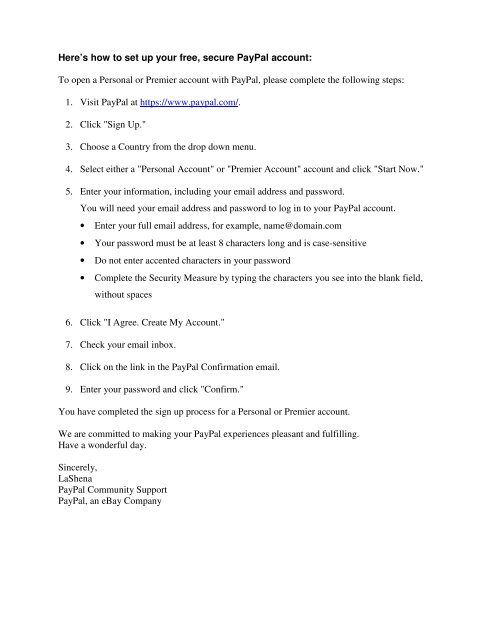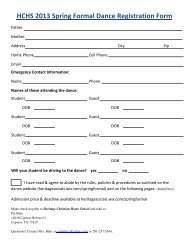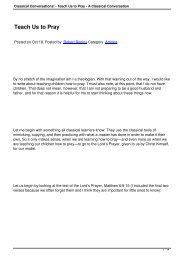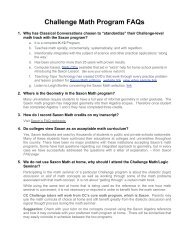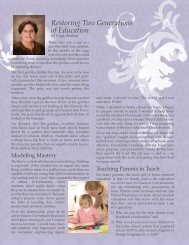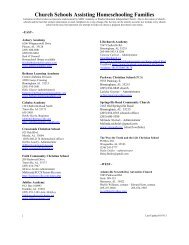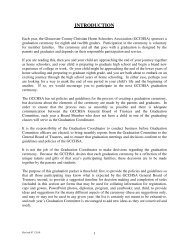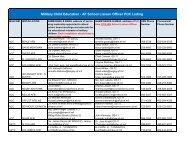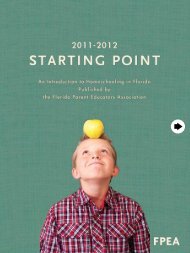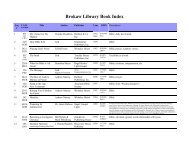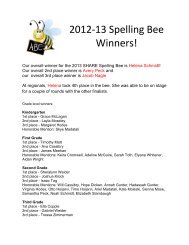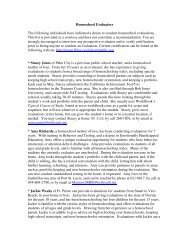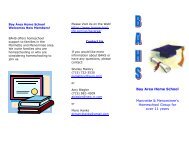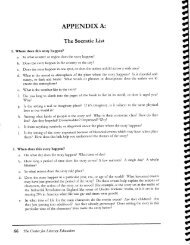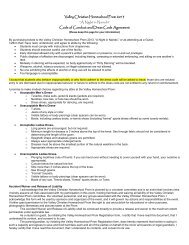Here's how to set up your free, secure PayPal account - Homeschool ...
Here's how to set up your free, secure PayPal account - Homeschool ...
Here's how to set up your free, secure PayPal account - Homeschool ...
Create successful ePaper yourself
Turn your PDF publications into a flip-book with our unique Google optimized e-Paper software.
Here’s <strong>how</strong> <strong>to</strong> <strong>set</strong> <strong>up</strong> <strong>your</strong> <strong>free</strong>, <strong>secure</strong> <strong>PayPal</strong> <strong>account</strong>:<br />
To open a Personal or Premier <strong>account</strong> with <strong>PayPal</strong>, please complete the following steps:<br />
1. Visit <strong>PayPal</strong> at https://www.paypal.com/.<br />
2. Click "Sign Up."<br />
3. Choose a Country from the drop down menu.<br />
4. Select either a "Personal Account" or "Premier Account" <strong>account</strong> and click "Start Now."<br />
5. Enter <strong>your</strong> information, including <strong>your</strong> email address and password.<br />
You will need <strong>your</strong> email address and password <strong>to</strong> log in <strong>to</strong> <strong>your</strong> <strong>PayPal</strong> <strong>account</strong>.<br />
• Enter <strong>your</strong> full email address, for example, name@domain.com<br />
• Your password must be at least 8 characters long and is case-sensitive<br />
• Do not enter accented characters in <strong>your</strong> password<br />
• Complete the Security Measure by typing the characters you see in<strong>to</strong> the blank field,<br />
without spaces<br />
6. Click "I Agree. Create My Account."<br />
7. Check <strong>your</strong> email inbox.<br />
8. Click on the link in the <strong>PayPal</strong> Confirmation email.<br />
9. Enter <strong>your</strong> password and click "Confirm."<br />
You have completed the sign <strong>up</strong> process for a Personal or Premier <strong>account</strong>.<br />
We are committed <strong>to</strong> making <strong>your</strong> <strong>PayPal</strong> experiences pleasant and fulfilling.<br />
Have a wonderful day.<br />
Sincerely,<br />
LaShena<br />
<strong>PayPal</strong> Community S<strong>up</strong>port<br />
<strong>PayPal</strong>, an eBay Company
How <strong>to</strong> use <strong>your</strong> checking or savings <strong>account</strong> with <strong>PayPal</strong><br />
Enjoy the convenience of using <strong>your</strong> checking or savings <strong>account</strong> with <strong>your</strong> <strong>PayPal</strong> <strong>account</strong>. Just<br />
follow these easy steps:<br />
1. Log in <strong>to</strong> <strong>your</strong> <strong>account</strong> at https://www.paypal.com/<br />
2. Click "Profile."<br />
3. Click the "Bank Accounts" link in the "Financial Information" column.<br />
4. If you already have a bank <strong>account</strong> added, click "Add."<br />
5. Under the "Add Bank Account" heading, enter the bank <strong>account</strong> information<br />
• Enter the name of the bank<br />
• Select whether it is a checking or savings <strong>account</strong><br />
• Enter routing number. Please note that a savings <strong>account</strong> routing number may be<br />
different than the checking <strong>account</strong> routing number. You may wish <strong>to</strong> verify the<br />
routing number with <strong>your</strong> banks cus<strong>to</strong>mer service department<br />
• Enter and retype the full <strong>account</strong> number - if there are any zeroes in front of the<br />
<strong>account</strong> number, it is important <strong>to</strong> include them.<br />
6. Click "Add Bank Account."<br />
If <strong>your</strong> bank qualifies for instant bank confirmation, you will have two options:<br />
1. Instantly confirm <strong>your</strong> bank <strong>account</strong> online - If you have online access <strong>to</strong> <strong>your</strong> bank,<br />
you can enter <strong>your</strong> bank log in information <strong>to</strong> confirm <strong>your</strong> bank <strong>account</strong>. This<br />
process takes about 2-3 minutes<br />
2. Confirm <strong>your</strong> bank <strong>account</strong> by random deposits - <strong>PayPal</strong> sends two deposits <strong>to</strong> <strong>your</strong><br />
bank <strong>account</strong>. The amounts are between $0.01 USD and $0.99 USD. After 2-4<br />
business days contact <strong>your</strong> bank <strong>to</strong> find out the amounts. To complete the process,<br />
follow these steps:<br />
1. Log in <strong>to</strong> <strong>your</strong> <strong>account</strong> at https://www.paypal.com/<br />
2. Click "Profile."<br />
3. Click "Bank Accounts" in the "Financial Information" column.<br />
4. Choose the bank <strong>account</strong> you wish <strong>to</strong> confirm and click "Confirm."<br />
5. Enter the two amounts.<br />
6. Click "Submit." If the amounts are correct, <strong>your</strong> bank <strong>account</strong> will be<br />
confirmed.<br />
We are committed <strong>to</strong> making <strong>your</strong> <strong>PayPal</strong> experiences pleasant and fulfilling.<br />
Have a wonderful day.<br />
Sincerely,<br />
LaShena<br />
<strong>PayPal</strong> Community S<strong>up</strong>port<br />
<strong>PayPal</strong>, an eBay Company
How <strong>to</strong> use a credit or debit card with <strong>your</strong> <strong>PayPal</strong> <strong>account</strong><br />
Please follow these steps <strong>to</strong> add a credit card or debit card <strong>to</strong> <strong>your</strong> <strong>PayPal</strong> <strong>account</strong>:<br />
1. Log in <strong>to</strong> <strong>your</strong> <strong>account</strong> at https://www.paypal.com/.<br />
2. Click "Profile."<br />
3. In the Financial Information column, click the "Credit Cards" link.<br />
4. If you already have a credit card registered, click "Add."<br />
5. Enter the required card information.<br />
6. Click "Add Card."<br />
Repeat this process for all additional cards.<br />
If you need <strong>to</strong> <strong>up</strong>date the expiration date for a credit or debit card that is already added <strong>to</strong> <strong>your</strong><br />
<strong>PayPal</strong> <strong>account</strong>, follow these steps:<br />
1. Log in <strong>to</strong> <strong>your</strong> <strong>account</strong> at https://www.paypal.com/.<br />
2. Click "Profile."<br />
3. In the Financial Information column, click the "Credit Cards" link.<br />
4. Choose the card by clicking the radio but<strong>to</strong>n and click "Update."<br />
5. Enter the information required information and click "Save."<br />
We are committed <strong>to</strong> making <strong>your</strong> <strong>PayPal</strong> experiences pleasant and fulfilling.<br />
Have a wonderful day.<br />
Sincerely,<br />
LaShena<br />
<strong>PayPal</strong> Community S<strong>up</strong>port<br />
<strong>PayPal</strong>, an eBay Company