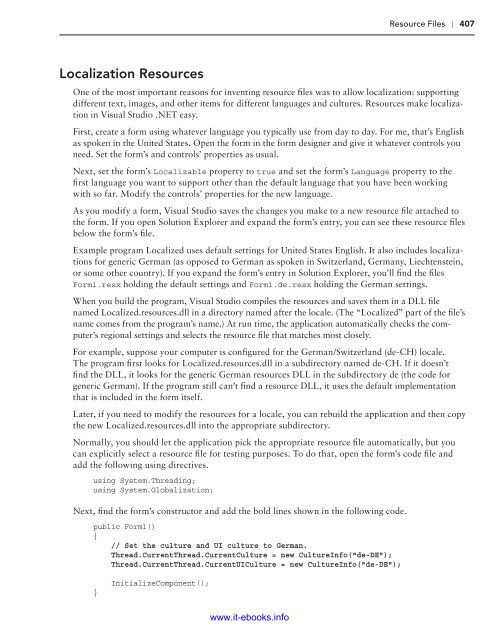- Page 1 and 2:
www.it-ebooks.info
- Page 3 and 4:
C# 5.0 PROGRAMMER’S REFERENCE Int
- Page 5 and 6:
Appendix V XML. ...................
- Page 7 and 8:
C# 5.0 Programmer’s Reference www
- Page 9 and 10:
C# 5.0 Programmer’s Reference Rod
- Page 11 and 12:
About the Author Rod Stephens start
- Page 13 and 14:
Credits Executive Editor Robert Ell
- Page 15 and 16:
Acknowledgments Thanks to Bob Ellio
- Page 17 and 18:
CONtents Introduction xxxiii PARt I
- Page 19 and 20:
CONTENTS Properties 86 Enumerations
- Page 21 and 22:
CONTENTS Set Methods 182 Limiting R
- Page 23 and 24:
CONTENTS Hiding and Overriding Even
- Page 25 and 26:
CONTENTS Resource Files 405 Applica
- Page 27 and 28:
CONTENTS Tasks 496 Threads 498 Coor
- Page 29 and 30:
CONTENTS Chapter 3 627 Chapter 4 62
- Page 31 and 32:
CONTENTS Appendix i: Error Handling
- Page 33 and 34:
CONTENTS Appendix s: Filesystem Cla
- Page 35 and 36:
Introduction When it comes to progr
- Page 37 and 38:
INTRODUCTION This book focuses on t
- Page 39 and 40:
INTRODUCTION Part V: Advanced Topic
- Page 41 and 42:
INTRODUCTION Source Code As you wor
- Page 43 and 44:
INTRODUCTION After you join, you ca
- Page 45 and 46:
Part I The C# Ecosystem ▶▶Chapt
- Page 47 and 48:
1The C# Environment What’s in Thi
- Page 49 and 50:
The C# Compiler ❘ 5 Consider the
- Page 51 and 52:
The CLR ❘ 7 C# Program Visual Bas
- Page 53 and 54:
Summary ❘ 9 By using all of these
- Page 55 and 56:
2Writing a First Program What’s i
- Page 57 and 58:
Types of Projects ❘ 13 TIP For a
- Page 59 and 60:
Console Applications ❘ 15 Another
- Page 61 and 62:
Windows Forms Applications ❘ 17 T
- Page 63 and 64:
WPF Applications ❘ 19 If you skip
- Page 65 and 66:
Windows Store Applications ❘ 21 A
- Page 67 and 68:
Summary ❘ 23 } // Place the frame
- Page 69 and 70:
Exercises ❘ 25 6. Repeat Exercise
- Page 71 and 72:
3Program and Code File Structure Wh
- Page 73 and 74:
Hidden Files ❘ 29 Figure 3-2: A p
- Page 75 and 76:
Preprocessor Directives ❘ 31 The
- Page 77 and 78:
Preprocessor Directives ❘ 33 The
- Page 79 and 80:
Preprocessor Directives ❘ 35 The
- Page 81 and 82:
Code File Structure ❘ 37 { ... }
- Page 83 and 84:
Code File Structure ❘ 39 Unnecess
- Page 85 and 86:
Code File Structure ❘ 41 } namesp
- Page 87 and 88:
Comments ❘ 43 Comments Comments c
- Page 89 and 90:
Comments ❘ 45 XML Comments A norm
- Page 91 and 92:
Comments ❘ 47 WindowsFormsApplica
- Page 93 and 94:
Exercises ❘ 49 4. Open Project
- Page 95 and 96:
Part II C# Language Elements ▶▶
- Page 97 and 98:
4Data Types, Variables, and Constan
- Page 99 and 100:
Data Types ❘ 55 C# also groups by
- Page 101 and 102:
Data Types ❘ 57 Alignment Attribu
- Page 103 and 104:
Variable Declaration Syntax ❘ 59
- Page 105 and 106:
Variable Declaration Syntax ❘ 61
- Page 107 and 108:
Variable Declaration Syntax ❘ 63
- Page 109 and 110:
Initialization ❘ 65 } public Car(
- Page 111 and 112:
Initialization ❘ 67 Now the progr
- Page 113 and 114:
Literal Type Characters ❘ 69 NOTE
- Page 115 and 116:
Literal Type Characters ❘ 71 C# a
- Page 117 and 118:
Data Type Conversion ❘ 73 The fol
- Page 119 and 120:
Data Type Conversion ❘ 75 You can
- Page 121 and 122:
Data Type Conversion ❘ 77 This is
- Page 123 and 124:
Scope ❘ 79 ToString The ToString
- Page 125 and 126:
Scope ❘ 81 Class Scope A variable
- Page 127 and 128:
Parameter Declarations ❘ 83 Becau
- Page 129 and 130:
Parameter Declarations ❘ 85 Becau
- Page 131 and 132:
Properties ❘ 87 Properties also e
- Page 133 and 134:
Enumerations ❘ 89 The syntax for
- Page 135 and 136:
Enumerations ❘ 91 The following c
- Page 137 and 138:
Delegates ❘ 93 To determine wheth
- Page 139 and 140:
Summary ❘ 95 For a more interesti
- Page 141 and 142:
Exercises ❘ 97 14. Make two metho
- Page 143 and 144:
5Operators What’s in This Chapter
- Page 145 and 146:
Arithmetic Operators ❘ 101 The +
- Page 147 and 148:
Logical Operators ❘ 103 operator
- Page 149 and 150:
Bitwise Operators ❘ 105 Because &
- Page 151 and 152:
Assignment Operators ❘ 107 Format
- Page 153 and 154:
Operator Precedence ❘ 109 Operato
- Page 155 and 156:
DateTime and TimeSpan Operations
- Page 157 and 158:
Operator Overloading ❘ 113 The fo
- Page 159 and 160:
Operator Overloading ❘ 115 curren
- Page 161 and 162:
Summary ❘ 117 In this case it may
- Page 163 and 164:
Exercises ❘ 119 11. Before each o
- Page 165 and 166:
6Methods What’s in This Chapter
- Page 167 and 168:
Method Declarations ❘ 123 See the
- Page 169 and 170:
Method Declarations ❘ 125 Now sup
- Page 171 and 172:
Method Declarations ❘ 127 } Stree
- Page 173 and 174:
Method Declarations ❘ 129 If the
- Page 175 and 176:
Method Declarations ❘ 131 The fol
- Page 177 and 178:
Method Declarations ❘ 133 "RodSte
- Page 179 and 180:
Extension Methods ❘ 135 Explicit
- Page 181 and 182:
Lambda Expressions ❘ 137 takes no
- Page 183 and 184:
Variance ❘ 139 Variance Suppose t
- Page 185 and 186:
Asynchronous Methods ❘ 141 This m
- Page 187 and 188:
Asynchronous Methods ❘ 143 Next,
- Page 189 and 190:
Asynchronous Methods ❘ 145 callba
- Page 191 and 192:
Exercises ❘ 147 The chapters so f
- Page 193 and 194:
Exercises ❘ 149 The File menu has
- Page 195 and 196:
7Program Control Statements What’
- Page 197 and 198:
Decision Statements ❘ 153 If it
- Page 199 and 200:
Decision Statements ❘ 155 } break
- Page 201 and 202:
Looping Statements ❘ 157 To catch
- Page 203 and 204:
Looping Statements ❘ 159 Out of C
- Page 205 and 206:
Looping Statements ❘ 161 do Loops
- Page 207 and 208:
Looping Statements ❘ 163 One appr
- Page 209 and 210:
Looping Statements ❘ 165 break St
- Page 211 and 212:
Exercises ❘ 167 else if (person.T
- Page 213 and 214:
8LINQ What’s in This Chapter ➤
- Page 215 and 216:
Introduction to LINQ ❘ 171 ➤➤
- Page 217 and 218:
Basic LINQ Query Syntax ❘ 173 Bas
- Page 219 and 220:
Basic LINQ Query Syntax ❘ 175 whe
- Page 221 and 222:
Basic LINQ Query Syntax ❘ 177 sel
- Page 223 and 224:
Advanced LINQ Query Syntax ❘ 179
- Page 225 and 226:
Advanced LINQ Query Syntax ❘ 181
- Page 227 and 228:
Advanced LINQ Query Syntax ❘ 183
- Page 229 and 230:
LINQ Extension Methods ❘ 185 Intr
- Page 231 and 232:
LINQ Extension Methods ❘ 187 } };
- Page 233 and 234:
LINQ to XML ❘ 189 } } // Return t
- Page 235 and 236:
LINQ to XML ❘ 191 LINQ into XML L
- Page 237 and 238:
LINQ to XML ❘ 193 the code uses t
- Page 239 and 240:
LINQ to ADO.NET ❘ 195 more inform
- Page 241 and 242:
LINQ to ADO.NET ❘ 197 ID, first a
- Page 243 and 244:
PLINQ ❘ 199 download on the book
- Page 245 and 246:
Exercises ❘ 201 how you can prote
- Page 247 and 248:
Exercises ❘ 203 9. Copy the progr
- Page 249 and 250:
9Error Handling What’s in This Ch
- Page 251 and 252:
Bugs Versus Undesirable Conditions
- Page 253 and 254:
Bugs Versus Undesirable Conditions
- Page 255 and 256:
Bugs Versus Undesirable Conditions
- Page 257 and 258:
Bugs Versus Undesirable Conditions
- Page 259 and 260:
Bugs Versus Undesirable Conditions
- Page 261 and 262:
Bugs Versus Undesirable Conditions
- Page 263 and 264:
Bugs Versus Undesirable Conditions
- Page 265 and 266:
try catch Blocks ❘ 221 catch (exc
- Page 267 and 268:
try catch Blocks ❘ 223 When the f
- Page 269 and 270:
try catch Blocks ❘ 225 other exce
- Page 271 and 272:
try catch Blocks ❘ 227 In that ca
- Page 273 and 274:
Exercises ❘ 229 Summary In practi
- Page 275 and 276:
10 Tracing and Debugging What’s i
- Page 277 and 278:
The Debug Menu ❘ 233 ➤➤ ➤
- Page 279 and 280:
The Breakpoints Window ❘ 235 ➤
- Page 281 and 282:
The Immediate Window ❘ 237 Right-
- Page 283 and 284:
Trace Listeners ❘ 239 Debug.Liste
- Page 285 and 286:
Exercises ❘ 241 The chapters in P
- Page 287 and 288:
Part III Object-Oriented Programmin
- Page 289 and 290:
11 OOP Concepts What’s in This Ch
- Page 291 and 292:
Classes ❘ 247 Method AssignJob Pr
- Page 293 and 294:
Encapsulation ❘ 249 Private Prope
- Page 295 and 296:
Inheritance ❘ 251 For example, su
- Page 297 and 298:
Inheritance ❘ 253 you may discove
- Page 299 and 300:
Inheritance ❘ 255 The solution is
- Page 301 and 302:
Inheritance ❘ 257 Has-a and Is-a
- Page 303 and 304:
Inheritance ❘ 259 This method req
- Page 305 and 306:
Inheritance ❘ 261 Ann: Person.Hid
- Page 307 and 308:
Polymorphism ❘ 263 } } return "Eu
- Page 309 and 310:
Polymorphism ❘ 265 version define
- Page 311 and 312:
Exercises ❘ 267 Rewrite the code
- Page 313 and 314:
12 Classes and Structures What’s
- Page 315 and 316:
Classes ❘ 271 For more informatio
- Page 317 and 318:
Classes ❘ 273 Extension Tension Y
- Page 319 and 320:
Structures ❘ 275 The class automa
- Page 321 and 322:
Structures ❘ 277 Heap and Stack P
- Page 323 and 324:
Structures ❘ 279 The parameter ad
- Page 325 and 326:
Structures ❘ 281 Argument Type Pa
- Page 327 and 328:
Constructors ❘ 283 You can overlo
- Page 329 and 330:
Structure Instantiation Details ❘
- Page 331 and 332:
Garbage Collection ❘ 287 Note tha
- Page 333 and 334:
Garbage Collection ❘ 289 ➤➤
- Page 335 and 336:
Events ❘ 291 The following list d
- Page 337 and 338:
Events ❘ 293 The EventHandler typ
- Page 339 and 340:
Events ❘ 295 } MessageBoxButtons.
- Page 341 and 342:
Events ❘ 297 The solution is to g
- Page 343 and 344:
Static Methods ❘ 299 This kind of
- Page 345 and 346:
Exercises ❘ 301 Exercises 1. Draw
- Page 347 and 348:
13 Namespaces What’s in This Chap
- Page 349 and 350:
The using Directive ❘ 305 The Sys
- Page 351 and 352:
The using Directive ❘ 307 Sometim
- Page 353 and 354:
The using Directive ❘ 309 Now whe
- Page 355 and 356:
Making Namespaces ❘ 311 The Defau
- Page 357 and 358:
Resolving Namespaces ❘ 313 Resolv
- Page 359 and 360:
Exercises ❘ 315 private ConsoleTy
- Page 361 and 362:
14 Collection Classes What’s in T
- Page 363 and 364:
Arrays ❘ 319 Array objects can ha
- Page 365 and 366:
System.Collections ❘ 321 Property
- Page 367 and 368:
System.Collections ❘ 323 Why Both
- Page 369 and 370:
System.Collections ❘ 325 The code
- Page 371 and 372:
Dictionaries ❘ 327 The System.Col
- Page 373 and 374:
Dictionaries ❘ 329 One overloaded
- Page 375 and 376:
Stacks and Queues ❘ 331 } } jobsL
- Page 377 and 378:
Stacks and Queues ❘ 333 Console.W
- Page 379 and 380:
Generic Collections ❘ 335 Notice
- Page 381 and 382:
Collection Initializers ❘ 337 Sta
- Page 383 and 384:
Summary ❘ 339 } } // If this numb
- Page 385 and 386:
Exercises ❘ 341 e. Finally, to pu
- Page 387 and 388:
15 Generics What’s in This Chapte
- Page 389 and 390:
Defining Generics ❘ 345 Suppose y
- Page 391 and 392:
Defining Generics ❘ 347 } public
- Page 393 and 394:
Defining Generics ❘ 349 For examp
- Page 395 and 396:
Defining Generics ❘ 351 A generic
- Page 397 and 398:
Generics and Extension Methods ❘
- Page 399 and 400: Exercises ❘ 355 The chapters in t
- Page 401 and 402: Part IV Interacting with the Enviro
- Page 403 and 404: 16 Printing What’s in This Chapte
- Page 405 and 406: Windows Forms Printing ❘ 361 ➤
- Page 407 and 408: Windows Forms Printing ❘ 363 // S
- Page 409 and 410: Windows Forms Printing ❘ 365 The
- Page 411 and 412: Windows Forms Printing ❘ 367 Simi
- Page 413 and 414: Windows Forms Printing ❘ 369 Prop
- Page 415 and 416: Windows Forms Printing ❘ 371 } }
- Page 417 and 418: Windows Forms Printing ❘ 373 The
- Page 419 and 420: Windows Forms Printing ❘ 375 The
- Page 421 and 422: Windows Forms Printing ❘ 377 Page
- Page 423 and 424: Windows Forms Printing ❘ 379 that
- Page 425 and 426: WPF Printing ❘ 381 Using a Pagina
- Page 427 and 428: WPF Printing ❘ 383 // This exampl
- Page 429 and 430: WPF Printing ❘ 385 } grid.Childre
- Page 431 and 432: WPF Printing ❘ 387 Consectetur
- Page 433 and 434: WPF Printing ❘ 389 To display a F
- Page 435 and 436: Exercises ❘ 391 // Calculate the
- Page 437 and 438: 17 Configuration and Resources What
- Page 439 and 440: Environment Variables ❘ 395 To se
- Page 441 and 442: Registry ❘ 397 Method ExpandEnvir
- Page 443 and 444: Registry ❘ 399 Field LocalMachine
- Page 445 and 446: Registry ❘ 401 The following code
- Page 447 and 448: Configuration Files ❘ 403 Figure
- Page 449: Resource Files ❘ 405 Second, the
- Page 453 and 454: Exercises ❘ 409 2. Write a progra
- Page 455 and 456: 18 Streams What’s in This Chapter
- Page 457 and 458: Stream ❘ 413 Property Length Posi
- Page 459 and 460: MemoryStream ❘ 415 This code gets
- Page 461 and 462: BinaryReader and BinaryWriter ❘ 4
- Page 463 and 464: StringReader and StringWriter ❘ 4
- Page 465 and 466: StreamReader and StreamWriter ❘ 4
- Page 467 and 468: Summary ❘ 423 Custom Stream Class
- Page 469 and 470: 19 File System Objects What’s in
- Page 471 and 472: .NET Framework Classes ❘ 427 Meth
- Page 473 and 474: .NET Framework Classes ❘ 429 Meth
- Page 475 and 476: .NET Framework Classes ❘ 431 Prop
- Page 477 and 478: .NET Framework Classes ❘ 433 Prop
- Page 479 and 480: .NET Framework Classes ❘ 435 Prop
- Page 481 and 482: .NET Framework Classes ❘ 437 Meth
- Page 483 and 484: Using the Recycle Bin ❘ 439 The f
- Page 485 and 486: Using the Recycle Bin ❘ 441 More
- Page 487 and 488: Summary ❘ 443 The code creates a
- Page 489 and 490: 20 Networking What’s in This Chap
- Page 491 and 492: Networking Classes ❘ 447 The WebR
- Page 493 and 494: Downloading Information ❘ 449 Dow
- Page 495 and 496: Downloading Information ❘ 451 Fig
- Page 497 and 498: Downloading Information ❘ 453 The
- Page 499 and 500: Uploading Information ❘ 455 Uploa
- Page 501 and 502:
Getting FTP Information ❘ 457 3.
- Page 503 and 504:
Sending E‐mail ❘ 459 ➤➤ ➤
- Page 505 and 506:
Sending Text Messages ❘ 461 For e
- Page 507 and 508:
Exercises ❘ 463 TERm IP (Internet
- Page 509 and 510:
Exercises ❘ 465 14. Modify the pr
- Page 511 and 512:
Part V Advanced Topics ▶▶Chapte
- Page 513 and 514:
21 Regular Expressions What’s in
- Page 515 and 516:
Building Regular Expressions ❘ 47
- Page 517 and 518:
Building Regular Expressions ❘ 47
- Page 519 and 520:
Building Regular Expressions ❘ 47
- Page 521 and 522:
Building Regular Expressions ❘ 47
- Page 523 and 524:
Using Regular Expressions ❘ 479 M
- Page 525 and 526:
Using Regular Expressions ❘ 481 }
- Page 527 and 528:
Exercises ❘ 483 For each match, t
- Page 529 and 530:
22 Parallel Programming What’s in
- Page 531 and 532:
Parallel Programming ❘ 487 Multip
- Page 533 and 534:
Interacting with the User Interface
- Page 535 and 536:
BackgroundWorker ❘ 491 The follow
- Page 537 and 538:
BackgroundWorker ❘ 493 This isn
- Page 539 and 540:
BackgroundWorker ❘ 495 for (int i
- Page 541 and 542:
Tasks ❘ 497 Method WaitAny WhenAl
- Page 543 and 544:
Coordinating Tasks ❘ 499 Creating
- Page 545 and 546:
Coordinating Tasks ❘ 501 } if (my
- Page 547 and 548:
Thread-Safe Objects ❘ 503 Other L
- Page 549 and 550:
Exercises ❘ 505 the BackgroundWor
- Page 551 and 552:
Exercises ❘ 507 The following tex
- Page 553 and 554:
23 ADO.NET What’s in This Chapter
- Page 555 and 556:
Using Bound Controls ❘ 511 free.
- Page 557 and 558:
Using Bound Controls ❘ 513 4. The
- Page 559 and 560:
Using Bound Controls ❘ 515 If you
- Page 561 and 562:
Using Bound Controls ❘ 517 Figure
- Page 563 and 564:
Using Bound Controls ❘ 519 b. In
- Page 565 and 566:
Using Bound Controls ❘ 521 tools
- Page 567 and 568:
Using Bound Controls ❘ 523 6. Cre
- Page 569 and 570:
Loading DataSets ❘ 525 Loading Da
- Page 571 and 572:
Using ADO.NET ❘ 527 } studentsDat
- Page 573 and 574:
Using ADO.NET ❘ 529 Executing Com
- Page 575 and 576:
Exercises ❘ 531 Exercises 1. Writ
- Page 577 and 578:
24 XML What’s in This Chapter ➤
- Page 579 and 580:
Basic XML Syntax ❘ 535 Elements m
- Page 581 and 582:
Basic XML Syntax ❘ 537 Character
- Page 583 and 584:
Writing XML Data ❘ 539 Method Wri
- Page 585 and 586:
Writing XML Data ❘ 541 The follow
- Page 587 and 588:
Writing XML Data ❘ 543 // Save th
- Page 589 and 590:
Writing XML Data ❘ 545 The follow
- Page 591 and 592:
Reading XML Data ❘ 547 XML Litera
- Page 593 and 594:
Reading XML Data ❘ 549 Method Rea
- Page 595 and 596:
Related Technologies ❘ 551 The Re
- Page 597 and 598:
Related Technologies ❘ 553 Operat
- Page 599 and 600:
Related Technologies ❘ 555 This q
- Page 601 and 602:
Related Technologies ❘ 557 The bo
- Page 603 and 604:
Exercises ❘ 559 Figure 24-5: The
- Page 605 and 606:
Exercises ❘ 561 3. Write a progra
- Page 607 and 608:
25 Serialization What’s in This C
- Page 609 and 610:
XML Serialization ❘ 565 The Seria
- Page 611 and 612:
XML Serialization ❘ 567 // Create
- Page 613 and 614:
XML Serialization ❘ 569 Each Orde
- Page 615 and 616:
XML Serialization ❘ 571 In the Or
- Page 617 and 618:
JSON Serialization ❘ 573 The Data
- Page 619 and 620:
JSON Serialization ❘ 575 To deser
- Page 621 and 622:
Binary Serialization ❘ 577 Ignore
- Page 623 and 624:
Exercises ❘ 579 4. The XmlSeriali
- Page 625 and 626:
26 Reflection What’s in This Chap
- Page 627 and 628:
Learning About Classes ❘ 583 Cust
- Page 629 and 630:
Getting and Setting Properties ❘
- Page 631 and 632:
Getting and Setting Properties ❘
- Page 633 and 634:
Getting Assembly Information ❘ 58
- Page 635 and 636:
Invoking Methods ❘ 591 The follow
- Page 637 and 638:
Running Scripts ❘ 593 The program
- Page 639 and 640:
Running Scripts ❘ 595 // Generate
- Page 641 and 642:
Exercises ❘ 597 Summary Most prog
- Page 643 and 644:
Exercises ❘ 599 ➤➤ ➤➤ For
- Page 645 and 646:
27 Cryptography What’s in This Ch
- Page 647 and 648:
Randomness ❘ 603 through the slot
- Page 649 and 650:
Randomness ❘ 605 A 32-bit integer
- Page 651 and 652:
Randomness ❘ 607 The program then
- Page 653 and 654:
Symmetric Key Encryption ❘ 609 //
- Page 655 and 656:
Symmetric Key Encryption ❘ 611 {
- Page 657 and 658:
Symmetric Key Encryption ❘ 613 Ho
- Page 659 and 660:
Asymmetric Key Encryption ❘ 615 n
- Page 661 and 662:
Asymmetric Key Encryption ❘ 617 T
- Page 663 and 664:
Exercises ❘ 619 Length Limitation
- Page 665 and 666:
Exercises ❘ 621 6. The RandomNumb
- Page 667 and 668:
Part VI Appendices ▶▶Appendix A
- Page 669 and 670:
ASolutions to Exercises All the pro
- Page 671 and 672:
Chapter 3 ❘ 627 When you run the
- Page 673 and 674:
Chapter 4 ❘ 629 // Code Block 2 .
- Page 675 and 676:
Chapter 5 ❘ 631 } } } // Get and
- Page 677 and 678:
Chapter 5 ❘ 633 } }; } public sta
- Page 679 and 680:
Chapter 6 ❘ 635 12. The following
- Page 681 and 682:
Chapter 6 ❘ 637 The following cod
- Page 683 and 684:
Chapter 7 ❘ 639 } case 4: birthst
- Page 685 and 686:
Chapter 7 ❘ 641 total += values[i
- Page 687 and 688:
Chapter 8 ❘ 643 After selecting t
- Page 689 and 690:
Chapter 8 ❘ 645 The query orders
- Page 691 and 692:
Chapter 8 ❘ 647 10. Example progr
- Page 693 and 694:
Chapter 9 ❘ 649 } get { return _N
- Page 695 and 696:
Chapter 9 ❘ 651 In this version,
- Page 697 and 698:
Chapter 9 ❘ 653 } } Console.Write
- Page 699 and 700:
Chapter 10 ❘ 655 The button’s e
- Page 701 and 702:
Chapter 10 ❘ 657 An obvious advan
- Page 703 and 704:
Chapter 11 ❘ 659 Chapter 11 1. Yo
- Page 705 and 706:
Chapter 11 ❘ 661 5. The “is-a
- Page 707 and 708:
Chapter 11 ❘ 663 Person Name Addr
- Page 709 and 710:
Chapter 12 ❘ 665 Chapter 12 The e
- Page 711 and 712:
Chapter 13 ❘ 667 Chapter 13 1. Fi
- Page 713 and 714:
Chapter 14 ❘ 669 } string text =
- Page 715 and 716:
Chapter 14 ❘ 671 When the user cl
- Page 717 and 718:
Chapter 15 ❘ 673 8. The ListAllPr
- Page 719 and 720:
Chapter 15 ❘ 675 2. The Increasin
- Page 721 and 722:
Chapter 15 ❘ 677 This code create
- Page 723 and 724:
Chapter 16 ❘ 679 } { case 1: Draw
- Page 725 and 726:
Chapter 16 ❘ 681 // Make the font
- Page 727 and 728:
Chapter 17 ❘ 683 } lst.Items.Add(
- Page 729 and 730:
Chapter 18 ❘ 685 The following te
- Page 731 and 732:
Chapter 18 ❘ 687 } // Save the te
- Page 733 and 734:
Chapter 19 ❘ 689 { // Create an a
- Page 735 and 736:
Chapter 19 ❘ 691 private void For
- Page 737 and 738:
Chapter 19 ❘ 693 8. The ShowGrand
- Page 739 and 740:
Chapter 20 ❘ 695 client.DownloadS
- Page 741 and 742:
Chapter 20 ❘ 697 } // Request the
- Page 743 and 744:
Chapter 20 ❘ 699 10. The UploadSt
- Page 745 and 746:
Chapter 20 ❘ 701 14. The FtpListD
- Page 747 and 748:
Chapter 21 ❘ 703 } // Display the
- Page 749 and 750:
Chapter 21 ❘ 705 7. The following
- Page 751 and 752:
Chapter 22 ❘ 707 3. The FiboTasks
- Page 753 and 754:
Chapter 22 ❘ 709 The DeadUnlock e
- Page 755 and 756:
Chapter 23 ❘ 711 Chapter 23 1. Th
- Page 757 and 758:
Chapter 24 ❘ 713 Chapter 24 1. Th
- Page 759 and 760:
Chapter 24 ❘ 715 // Display plant
- Page 761 and 762:
Chapter 24 ❘ 717 The code then so
- Page 763 and 764:
Chapter 24 ❘ 719 T
- Page 765 and 766:
Chapter 25 ❘ 721 This code is rea
- Page 767 and 768:
Chapter 25 ❘ 723 [XmlIgnore] publ
- Page 769 and 770:
Chapter 26 ❘ 725 } } foreach (obj
- Page 771 and 772:
Chapter 26 ❘ 727 The following co
- Page 773 and 774:
Chapter 27 ❘ 729 is decrypting, t
- Page 775 and 776:
Chapter 27 ❘ 731 11. The EncryptW
- Page 777 and 778:
BData Types The following table sum
- Page 779 and 780:
Casting and Converting Values ❘ 7
- Page 781 and 782:
CVariable Declarations The followin
- Page 783 and 784:
Enumerated Type Declarations ❘ 73
- Page 785 and 786:
DConstant Declarations Constant dec
- Page 787 and 788:
EOperators The C# operators fall in
- Page 789 and 790:
Operator Precedence ❘ 745 Bitwise
- Page 791 and 792:
DateTime and TimeSpan Operators ❘
- Page 793 and 794:
FMethod Declarations This appendix
- Page 795 and 796:
Extension Methods ❘ 751 An async
- Page 797 and 798:
GUseful Attributes The .NET Framewo
- Page 799 and 800:
Other Useful Attributes ❘ 755 Oth
- Page 801 and 802:
HControl Statements Control stateme
- Page 803 and 804:
Looping Statements ❘ 759 Here:
- Page 805 and 806:
IError Handling A program can use t
- Page 807 and 808:
J LINQ This appendix provides synta
- Page 809 and 810:
Basic LINQ Query Syntax ❘ 765 joi
- Page 811 and 812:
LINQ Functions ❘ 767 LINQ Functio
- Page 813 and 814:
LINQ to XML ❘ 769 LINQ out of XML
- Page 815 and 816:
PLINQ ❘ 771 The following list su
- Page 817 and 818:
KClasses and Structures This append
- Page 819 and 820:
Events ❘ 775 To create a destruct
- Page 821 and 822:
LCollection Classes This appendix p
- Page 823 and 824:
Collections ❘ 779 Collections Col
- Page 825 and 826:
Iterators ❘ 781 }; } for (int i =
- Page 827 and 828:
MGeneric Declarations This appendix
- Page 829 and 830:
NPrinting and Graphics This appendi
- Page 831 and 832:
Windows Forms Printing ❘ 787 ➤
- Page 833 and 834:
Windows Forms Printing ❘ 789 Prop
- Page 835 and 836:
Windows Forms Printing ❘ 791 Prop
- Page 837 and 838:
Windows Forms Printing ❘ 793 Stri
- Page 839 and 840:
WPF Printing ❘ 795 Method LockBit
- Page 841 and 842:
WPF Printing ❘ 797 Nullam dapibu
- Page 843 and 844:
OUseful Exception Classes When your
- Page 845 and 846:
Standard Exception Classes ❘ 801
- Page 847 and 848:
PDate and Time Format Specifiers A
- Page 849 and 850:
Custom Format Specifiers ❘ 805 Sp
- Page 851 and 852:
Q Other Format Specifiers A program
- Page 853 and 854:
Numeric Formatting Sections ❘ 809
- Page 855 and 856:
Enumerated Type Formatting ❘ 811
- Page 857 and 858:
RStreams The .NET Framework provide
- Page 859 and 860:
BinaryReader and BinaryWriter ❘ 8
- Page 861 and 862:
TextReader and TextWriter ❘ 817 M
- Page 863 and 864:
Text File Stream Methods ❘ 819 Me
- Page 865 and 866:
SFilesystem Classes This appendix d
- Page 867 and 868:
Framework Classes ❘ 823 File The
- Page 869 and 870:
Framework Classes ❘ 825 DriveInfo
- Page 871 and 872:
Framework Classes ❘ 827 Property
- Page 873 and 874:
Framework Classes ❘ 829 Property
- Page 875 and 876:
Framework Classes ❘ 831 Property
- Page 877 and 878:
Recycle Bin ❘ 833 FileIO.FileSyst
- Page 879 and 880:
TRegular Expressions This appendix
- Page 881 and 882:
Regular Expression Options ❘ 837
- Page 883 and 884:
Using Regular Expressions ❘ 839 S
- Page 885 and 886:
Using Regular Expressions ❘ 841 T
- Page 887 and 888:
UParallel Programming This appendix
- Page 889 and 890:
Tasks ❘ 845 Parallel.For The Para
- Page 891 and 892:
Threads ❘ 847 ➤➤ ➤➤ Call
- Page 893 and 894:
VXML This appendix summarizes usefu
- Page 895 and 896:
Writing XML Data ❘ 851 Document O
- Page 897 and 898:
Writing XML Data ❘ 853 Method Des
- Page 899 and 900:
Reading XML Data ❘ 855 Property A
- Page 901 and 902:
Related Technologies ❘ 857 ➤➤
- Page 903 and 904:
WSerialization This appendix summar
- Page 905 and 906:
JSON Serialization ❘ 861 Attribut
- Page 907 and 908:
Binary Serialization ❘ 863 Binary
- Page 909 and 910:
XReflection A class’s type provid
- Page 911 and 912:
Type ❘ 867 Property IsValueType I
- Page 913 and 914:
Type ❘ 869 Method GetNestedType G
- Page 915 and 916:
MethodInfo ❘ 871 Method AddEventH
- Page 917 and 918:
FieldInfo ❘ 873 FieldInfo A Field
- Page 919 and 920:
ParameterInfo ❘ 875 Property Defa
- Page 921 and 922:
Index Symbols + (addition) operator
- Page 923 and 924:
attributes - Bitmap class Flags, 75
- Page 925 and 926:
Class View - classes Class View, 31
- Page 927 and 928:
CollectionDataContract attribute -
- Page 929 and 930:
data types - Debug menu data types,
- Page 931 and 932:
delegate keyword - DownloadFileTask
- Page 933 and 934:
#endif directive - exception classe
- Page 935 and 936:
FileInfo class - FirstOrDefault met
- Page 937 and 938:
global namespace - inheritance glob
- Page 939 and 940:
lambda expressions - LINQ L lambda
- Page 941 and 942:
memory - methods, ConvertAll memory
- Page 943 and 944:
methods, GetResponseStream - method
- Page 945 and 946:
NameValueCollection class - operato
- Page 947 and 948:
ParameterInfo class - precedence of
- Page 949 and 950:
properties, FieldInfo class - prope
- Page 951 and 952:
protected internal keyword - #regio
- Page 953 and 954:
Serialize method - statements XML,
- Page 955 and 956:
StringWriter class - Task class Str
- Page 957 and 958:
TryEnter method - Type class TryEnt
- Page 959 and 960:
virtual keyword - XDocument class v
- Page 961 and 962:
XmlArray attribute - XSLT SOAP (Sim