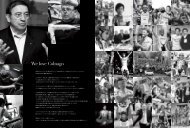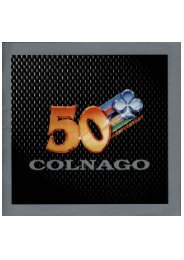DIGITAL SOURCE COMPONENTS
Create successful ePaper yourself
Turn your PDF publications into a flip-book with our unique Google optimized e-Paper software.
go to: Contents | On The Horizon | Feature | Disc Players | DACs | Music Servers & Accessories | Integrated Amps with USB DACs | Music Download Reviews | Buyer's Guide<br />
Turning a<br />
Mac Into a<br />
Music Server<br />
A Beginner’s Guide<br />
Steven Stone<br />
Setting up an Apple computer for audio is simpler than<br />
a Windows PC because Apple offers fewer options. But<br />
it’s still possible to end up with a system that doesn’t<br />
perform optimally. Often it’s a case of not getting the<br />
machine configured correctly. The following guide will<br />
hopefully get you to a reasonable starting point for<br />
your Mac computer audio odyssey.<br />
For me, the three most important aspects of a computer audio system are<br />
stability, reliability, and simplicity of operation. Sound quality comes after<br />
these three primary goals are met: ultimately it doesn’t matter how good your<br />
computer audio system can sound if you can’t get it to work.<br />
Given my priorities, the principal goal of this guide won’t be the best performance.<br />
(John Quick talks about this in a companion article found in The Absolute Sound<br />
issue 237). No, the goal here is to achieve a system that is going to deliver sound<br />
99.9% of the time without having to screw around. Even a naïve user should be<br />
able to use a computer audio system almost as easily as a CD player.<br />
Hardware<br />
Which Apple computer you choose for computer audio<br />
will depend on several factors, but principally budget<br />
and portability. Portable Macs, whether MacBook Pro<br />
or Air, make great audio computers, especially if you<br />
want one system that you can take with you. A Mac<br />
Mini is less expensive initially, but it does require an<br />
external monitor and keyboard for full functionality.<br />
An iMac is also a good option and the monitor is builtin.<br />
Some folks (like me) even use a MacPro desktop<br />
machine for audio duties.<br />
Nowadays, the Macs I see most often used for audio<br />
are the Mac Mini or a Mac portable. Mac Minis are the<br />
most popular “desktop” machine due to their size and<br />
price. Also a Mac Mini can be run “headless” after initial<br />
setup, without a monitor or keyboard via the “Remote”<br />
Smartphone app (a Mac portable can be used this way<br />
also, but the screen will remain active). Any Mac that<br />
supports the current or near-current operating system<br />
can be used for audio playback duties. Considerations<br />
such as whether you want portability are more easily<br />
quantifiable than whether one Mac model sounds<br />
better than another.<br />
Apple offers all its computers with different memory<br />
and hard-drive configurations. You can order a Mac<br />
directly from Apple exactly the way you want it or you<br />
can purchase a barebones configuration and add your<br />
own memory and storage later. OtherWorld Computing<br />
sells all the necessary parts as well as step-by-step<br />
instructional videos on its site for installing memory,<br />
solid-state drives, and auxiliary hard drives for nearly<br />
every model Mac.<br />
If you want to do an audio-only computer system,<br />
be aware that there are different levels of audioonly<br />
exclusivity. And there’s always a trade-off of<br />
ergonomics lost versus sonic benefits gained. Access<br />
to the Internet is not necessary to play back a music<br />
file, but it does allow for greater levels of operability,<br />
including access to Internet radio (which can be<br />
very good), streaming services, and GraceNote for<br />
identifying ripped CDs. But a system with Internet<br />
access means that more operations will be ongoing and<br />
some could have an effect on overall audio quality. The<br />
tweakiest and most obsessive sound-quality-first Mac<br />
setups tend to be isolated stand-alone systems without<br />
Internet access. PreSonus, in its guide to Mac OS use,<br />
recommends turning off the airport wireless service<br />
while using a Mac for audio. Obviously this drastically<br />
reduces functionality, sort of like supergluing your<br />
mouth closed to keep from occasionally drooling. Some<br />
Mac audio set-up guides also recommend turning off<br />
“Spotlight,” which is the file-searching utility. This is<br />
great until you need to find a file.<br />
There is no reason that a current-generation Mac<br />
needs to be gelded into a barebones operating system<br />
to perform optimally for audio. The Mac operating<br />
system and hardware were made for multitasking,<br />
and the Mac will be performing background processes<br />
while playing music even if it has been stripped-down.<br />
While I don’t recommend regularly running a bunch<br />
of high-demand processing and disc-access programs<br />
such as Photoshop while listening intently to music,<br />
the reasons for creating a stripped-down music-only<br />
Mac were far more relevant back in the days of the G5<br />
desktop than they are today.<br />
How much memory is optimal for audio Most users<br />
find that the right amount of memory is the same<br />
amount as for a full-service Mac. Nowadays, that’s 8<br />
Gigabytes. You can “get by” with 4 Gigs, but given the<br />
cost of memory, there’s no reason not to have 8GB.<br />
Adding more than 8 Gigs of memory won’t buy you<br />
any advantages, and the extra memory will generate<br />
more heat and use more power. Music playback doesn’t<br />
require very much in the way of processor and memory<br />
usage compared to apps such as Photoshop. I use a<br />
2006 MacPro desktop with 16GB of memory. Playing<br />
a 29-minute 96kHz/24 music file with Pure Music<br />
software used only 1025.4MB of real memory, 3.31<br />
12 Digital Source Components www.theabsolutesound.com<br />
previous page<br />
NEXT page