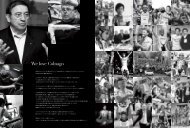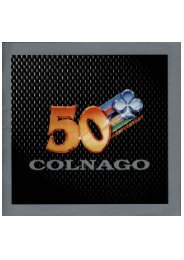DIGITAL SOURCE COMPONENTS
You also want an ePaper? Increase the reach of your titles
YUMPU automatically turns print PDFs into web optimized ePapers that Google loves.
go to: Contents | On The Horizon | Feature | Disc Players | DACs | Music Servers & Accessories | Integrated Amps with USB DACs | Music Download Reviews | Buyer's Guide<br />
Turning a Mac Into a Music Server - A Beginner's Guide<br />
playback program that can’t beat iTunes’ basic<br />
performance benchmarks has no reason to<br />
exist.<br />
As I mentioned earlier you will need a disc<br />
reader/writer to import CDs into your music<br />
library. But before you import your first CD you<br />
will need to change the preferences in iTunes.<br />
The default rip rate is only 320KBPS MP3, so<br />
you need to change that to something better in<br />
the “import settings” dialog box. I use 44.1/16-<br />
bit AIFF, but WAV is also an option. The primary<br />
disadvantage of WAV is that you won’t be able to<br />
add or change the artwork in a WAV file, while you<br />
can add and change art on AIFF files. In the past<br />
WAV files were more universally playable than<br />
AIFF, but I’ve yet to come across a high-quality<br />
portable player that won’t recognize AIFF files.<br />
During initial set-up iTunes will need to<br />
configure where music files will be stored. I<br />
always use a separate storage drive for all my<br />
music files. But whatever else you do, if you<br />
move your music files to a different drive than<br />
the initial default, let iTunes do the moving.<br />
If you move music files to a different drive<br />
by dragging and dropping, then iTunes will no<br />
longer be able to find your files. So don’t do<br />
that, please.<br />
Once iTunes has been set up and is running<br />
I recommend living with it for a while before<br />
trying third-party music apps for the Mac.<br />
First off, if iTunes runs successfully it’s a good<br />
indication that your Mac is stable and properly<br />
configured. If iTunes crashes something isn’t<br />
working right, and other programs will probably<br />
behave in equally buggy fashion. It’s important<br />
to get iTunes running right first.<br />
I use iTunes as my disc-ripping program.<br />
You can also use other programs such as<br />
dBPoweramp for disc importing. But despite<br />
some articles I’ve seen that claim that<br />
dBPoweramp is more likely to produce a “bitperfect”<br />
copy of a CD, the error correction<br />
built into iTunes also guarantees a bit-perfect<br />
replica of a CD’s data. So far I have yet to<br />
see any compelling evidence that iTunes disc<br />
importation reduces sound quality when<br />
compared to other disc-importation apps.<br />
Because of the number of<br />
variables in a computer audio<br />
setup finding a “tweak”<br />
or modification that will<br />
universally improve the sound<br />
of every Apple computer is<br />
virtually impossible.<br />
Once you’ve lived with and used iTunes for<br />
a while you can begin to try other playback<br />
programs. I use Pure Music, Amarra, Audirvana,<br />
and Decibel regularly. Each program has<br />
particular ergonomic advantages and they<br />
do not sound the same. Since all have free or<br />
demo modes you can try them out for yourself<br />
and see which one you like best. Pure Music<br />
has the most extensive preference options<br />
and because of this is most complex to set up.<br />
Amarra, in comparison, has very few options<br />
available from its internal preferences. So far<br />
I’ve not heard one playback program I would<br />
call “the best” in all setups.<br />
Obviously, it would be great if a particular<br />
collection of settings produced optimal sound<br />
quality in every Mac in every system, but that<br />
isn’t the case. For instance, when it comes to<br />
upsampling versus native-rate conversion I’ve<br />
found some music does sound better when<br />
upsampled while other music files sound best<br />
when played back at their native rate.<br />
One vitally important piece of software in<br />
the Mac is called “Audio Midi Setup.” I strongly<br />
recommend putting an alias of this app on<br />
your Mac’s dock because you will be using it a<br />
lot. You can do this by dragging the app’s icon<br />
(which looks like a keyboard and can be found<br />
in the “Utilities” subfolder) onto your dock.<br />
When you open the Audio Midi Setup app a<br />
box that shows you each input and output will<br />
greet you. It also tells you the current format<br />
and bit rate. Besides this information the Midi<br />
app lets you change format and bit rates and<br />
switch audio devices. Look at the “+” sign in<br />
the left lower corner. If you click on the little<br />
gear symbol next to it you can change audio<br />
output devices “on the fly.”<br />
Another piece of supplied software that you<br />
should definitely use is Apple’s “Time Machine”<br />
backup. It will, once set up, automatically back<br />
up any drive on a regular schedule. If you have<br />
a hard drive or system failure “Time Machine”<br />
can reinstall your entire system to the point<br />
just before your crash. It has saved my life<br />
more than once. Use it.<br />
One last piece of free software from Apple<br />
that I’ve found invaluable is “Remote.” As you<br />
might infer from its name, Remote is an app that<br />
lets you control iTunes (or Pure Music, Amarra,<br />
or Audirvana when they are linked to iTunes)<br />
from an iPhone, iPad, or Smartphone. You can<br />
see your whole library, make selections, build<br />
and save playlists, and play music from your<br />
listening seat.<br />
Tweaks<br />
Because of the number of variables in a<br />
computer audio setup finding a “tweak” or<br />
modification that will universally improve the<br />
sound of every Apple computer is virtually<br />
impossible. Sure, there are “best practices,”<br />
such as making sure that your system is not<br />
up- or down-converting a file without your<br />
knowledge (that’s where the Midi Control is<br />
invaluable), but “universal” tweaks Uh, no.<br />
Some users have reported that one particular<br />
USB port provided better sound than the others.<br />
Usually sonic differences between USB ports<br />
are a function of what other devices besides<br />
the DAC are on those ports. If you click on the<br />
Apple symbol in the left-hand upper corner of<br />
your screen you can open “About This Mac.”<br />
Under the “USB Ports” section you’ll find a list<br />
14 Digital Source Components www.theabsolutesound.com<br />
previous page<br />
NEXT page