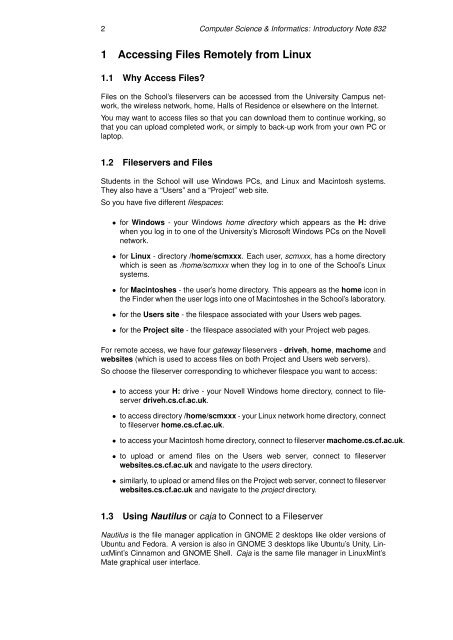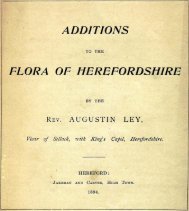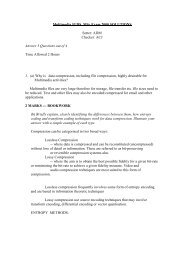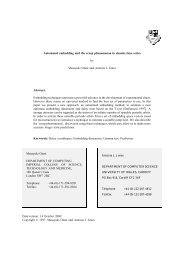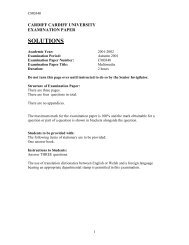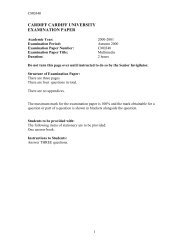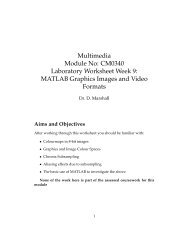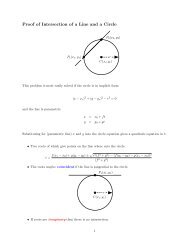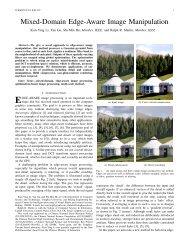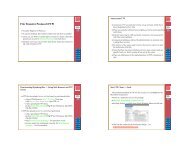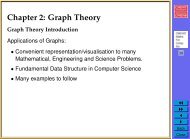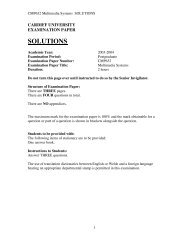Introductory Note 832 Accessing Your University ... - Cardiff University
Introductory Note 832 Accessing Your University ... - Cardiff University
Introductory Note 832 Accessing Your University ... - Cardiff University
Create successful ePaper yourself
Turn your PDF publications into a flip-book with our unique Google optimized e-Paper software.
2 Computer Science & Informatics: <strong>Introductory</strong> <strong>Note</strong> <strong>832</strong><br />
1 <strong>Accessing</strong> Files Remotely from Linux<br />
1.1 Why Access Files<br />
Files on the School’s fileservers can be accessed from the <strong>University</strong> Campus network,<br />
the wireless network, home, Halls of Residence or elsewhere on the Internet.<br />
You may want to access files so that you can download them to continue working, so<br />
that you can upload completed work, or simply to back-up work from your own PC or<br />
laptop.<br />
1.2 Fileservers and Files<br />
Students in the School will use Windows PCs, and Linux and Macintosh systems.<br />
They also have a “Users” and a “Project” web site.<br />
So you have five different filespaces:<br />
• for Windows - your Windows home directory which appears as the H: drive<br />
when you log in to one of the <strong>University</strong>’s Microsoft Windows PCs on the Novell<br />
network.<br />
• for Linux - directory /home/scmxxx. Each user, scmxxx, has a home directory<br />
which is seen as /home/scmxxx when they log in to one of the School’s Linux<br />
systems.<br />
• for Macintoshes - the user’s home directory. This appears as the home icon in<br />
the Finder when the user logs into one of Macintoshes in the School’s laboratory.<br />
• for the Users site - the filespace associated with your Users web pages.<br />
• for the Project site - the filespace associated with your Project web pages.<br />
For remote access, we have four gateway fileservers - driveh, home, machome and<br />
websites (which is used to access files on both Project and Users web servers).<br />
So choose the fileserver corresponding to whichever filespace you want to access:<br />
• to access your H: drive - your Novell Windows home directory, connect to fileserver<br />
driveh.cs.cf.ac.uk.<br />
• to access directory /home/scmxxx - your Linux network home directory, connect<br />
to fileserver home.cs.cf.ac.uk.<br />
• to access your Macintosh home directory, connect to fileserver machome.cs.cf.ac.uk.<br />
• to upload or amend files on the Users web server, connect to fileserver<br />
websites.cs.cf.ac.uk and navigate to the users directory.<br />
• similarly, to upload or amend files on the Project web server, connect to fileserver<br />
websites.cs.cf.ac.uk and navigate to the project directory.<br />
1.3 Using Nautilus or caja to Connect to a Fileserver<br />
Nautilus is the file manager application in GNOME 2 desktops like older versions of<br />
Ubuntu and Fedora. A version is also in GNOME 3 desktops like Ubuntu’s Unity, LinuxMint’s<br />
Cinnamon and GNOME Shell. Caja is the same file manager in LinuxMint’s<br />
Mate graphical user interface.