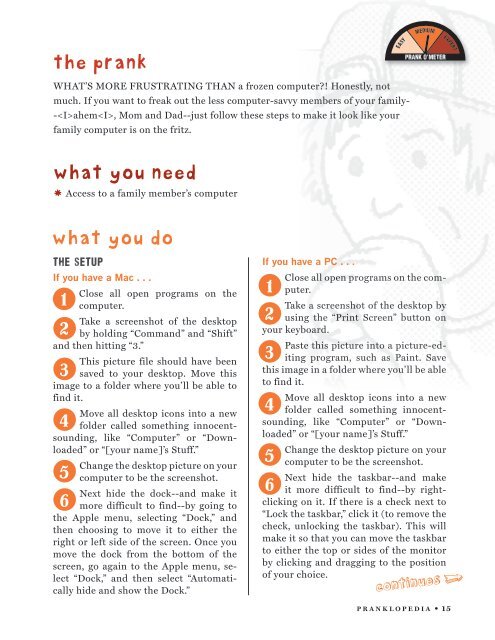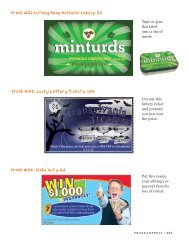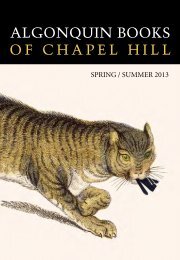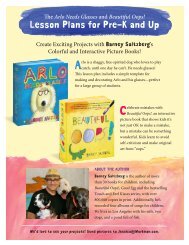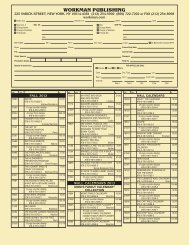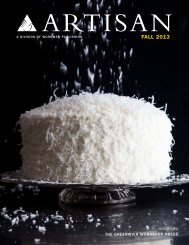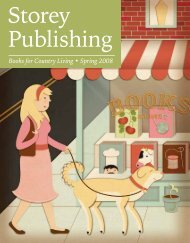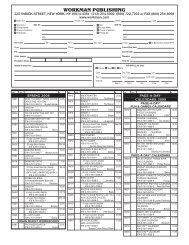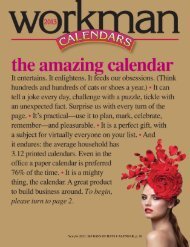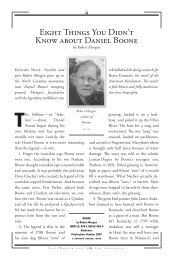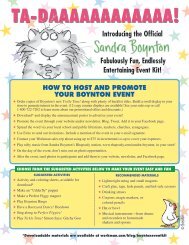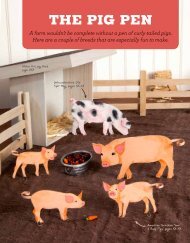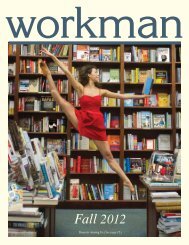pranklopedia_sample pgs_Final2.indd - Workman Publishing
pranklopedia_sample pgs_Final2.indd - Workman Publishing
pranklopedia_sample pgs_Final2.indd - Workman Publishing
You also want an ePaper? Increase the reach of your titles
YUMPU automatically turns print PDFs into web optimized ePapers that Google loves.
the prank<br />
What’s more frustrating than a frozen computer! Honestly, not<br />
much. If you want to freak out the less computer-savvy members of your family-<br />
-ahem, Mom and Dad--just follow these steps to make it look like your<br />
family computer is on the fritz.<br />
what you need<br />
Access to a family member’s computer<br />
*<br />
Easy<br />
Medium<br />
prank o’meter<br />
Expert<br />
what you do<br />
the setup<br />
If you have a Mac . . .<br />
Close all open programs on the<br />
1 computer.<br />
Take a screenshot of the desktop<br />
2 by holding “Command” and “Shift”<br />
and then hitting “3.”<br />
This picture file should have been<br />
3 saved to your desktop. Move this<br />
image to a folder where you’ll be able to<br />
find it.<br />
Move all desktop icons into a new<br />
4 folder called something innocentsounding,<br />
like “Computer” or “Downloaded”<br />
or “[your name]’s Stuff.”<br />
Change the desktop picture on your<br />
5 computer to be the screenshot.<br />
Next hide the dock--and make it<br />
6 more difficult to find--by going to<br />
the Apple menu, selecting “Dock,” and<br />
then choosing to move it to either the<br />
right or left side of the screen. Once you<br />
move the dock from the bottom of the<br />
screen, go again to the Apple menu, select<br />
“Dock,” and then select “Automatically<br />
hide and show the Dock.”<br />
If you have a PC . . .<br />
Close all open programs on the computer.<br />
1<br />
Take a screenshot of the desktop by<br />
2 using the “Print Screen” button on<br />
your keyboard.<br />
Paste this picture into a picture-editing<br />
program, such as Paint. Save<br />
3<br />
this image in a folder where you’ll be able<br />
to find it.<br />
Move all desktop icons into a new<br />
4 folder called something innocentsounding,<br />
like “Computer” or “Downloaded”<br />
or “[your name]’s Stuff.”<br />
Change the desktop picture on your<br />
5 computer to be the screenshot.<br />
Next hide the taskbar--and make<br />
6 it more difficult to find--by rightclicking<br />
on it. If there is a check next to<br />
“Lock the taskbar,” click it (to remove the<br />
check, unlocking the taskbar). This will<br />
make it so that you can move the taskbar<br />
to either the top or sides of the monitor<br />
by clicking and dragging to the position<br />
of your choice.<br />
continues<br />
c<br />
<strong>pranklopedia</strong> • 15