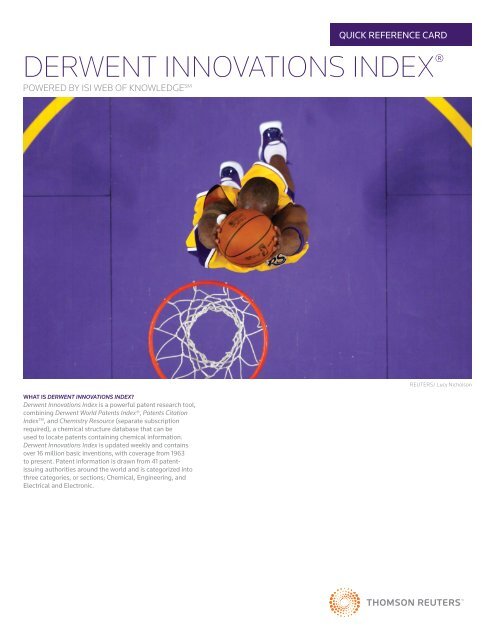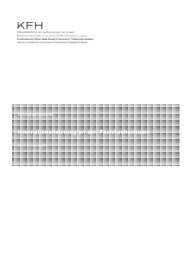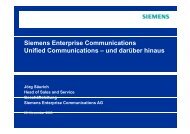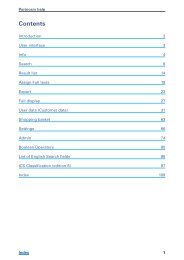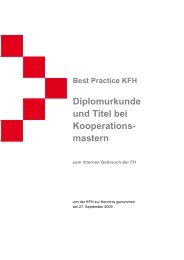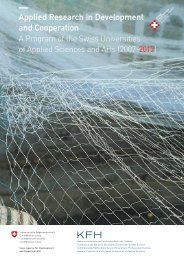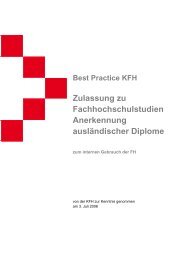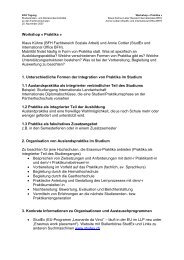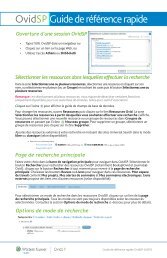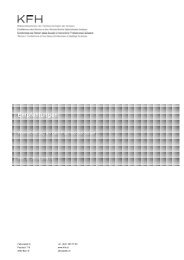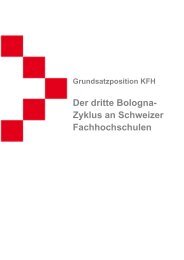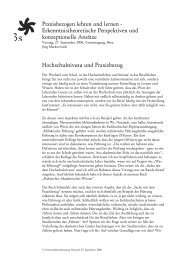Derwent Innovations Index - Quick Reference Card - Thomson Reuters
Derwent Innovations Index - Quick Reference Card - Thomson Reuters
Derwent Innovations Index - Quick Reference Card - Thomson Reuters
Create successful ePaper yourself
Turn your PDF publications into a flip-book with our unique Google optimized e-Paper software.
QUICK REFERENCE CARD<br />
DERWENT INNOVATIONS INDEX ®<br />
POWERED BY ISI WEB OF KNOWLEDGE SM<br />
WHAT IS DERWENT INNOVATIONS INDEX<br />
<strong>Derwent</strong> <strong>Innovations</strong> <strong>Index</strong> is a powerful patent research tool,<br />
combining <strong>Derwent</strong> World Patents <strong>Index</strong>®, Patents Citation<br />
<strong>Index</strong> TM , and Chemistry Resource (separate subscription<br />
required), a chemical structure database that can be<br />
used to locate patents containing chemical information.<br />
<strong>Derwent</strong> <strong>Innovations</strong> <strong>Index</strong> is updated weekly and contains<br />
over 16 million basic inventions, with coverage from 1963<br />
to present. Patent information is drawn from 41 patentissuing<br />
authorities around the world and is categorized into<br />
three categories, or sections; Chemical, Engineering, and<br />
Electrical and Electronic.<br />
REUTERS/ Lucy Nicholson
QUICK REFERENCE CARD - DERWENT INNOVATION INDEX®<br />
SEARCH<br />
1. Search by Topic, Assignee (name or DWPI Assignee Code),<br />
Inventor, Patent Number, International Patent Classification<br />
(IPC) Code, DWPI Class Code, DWPI Manual Code, and DWPI<br />
Primary Accession Number. Search aids are available for IPC,<br />
Manual Codes, and Class Codes. With Chemistry Resource<br />
(separate subscription required) you can search for all the<br />
above fields plus Ring <strong>Index</strong> Number, Chemistry Resource<br />
Number, DWPI Compound Number, and DWPI Registry<br />
Number. Like most search engines, all words you enter will be<br />
searched. They may or may not appear close together. To find<br />
an exact phrase, enclose the phrase in quotes.<br />
2. Use the drop down menu to change the relationship<br />
between each search field to AND, OR, or NOT.<br />
3. Add additional fields for a more complex search.<br />
4. Change the time frame and data limits of your search.<br />
1<br />
2<br />
4<br />
3<br />
CITED PATENT SEARCH<br />
<strong>Derwent</strong> indexes patents cited by examiners from six<br />
patent-issuing authorities: United States, Japan, PCT<br />
(WIPO), EPO, Germany, and Great Britain.<br />
SEARCH OPERATORS<br />
Search using AND, OR, NOT, and SAME<br />
(same sentence) to create logical search<br />
statements. Nest search operators inside<br />
parentheses. Search exact or truncated<br />
phrases inside quotations marks.<br />
TRUNCATION SYMBOLS<br />
Use truncation to retrieve plurals and<br />
variant spellings<br />
* = zero to many characters<br />
= one character<br />
$ = zero or one character<br />
FULL RECORD<br />
1. TITLE<br />
Titles are written by <strong>Thomson</strong> Scientific indexers and serve<br />
to clarify the language used in the published patent title.<br />
All titles are in English, so searching for patents in other<br />
languages is simplified. Titles are searched via Topic Search.<br />
2. PATENT NUMBER<br />
The Patent Number field includes all patent numbers within<br />
a patent family (equivalent patent for the same invention).<br />
All Patent Numbers are searchable.<br />
3. INVENTOR<br />
All inventors are searchable. Search using an inventor’s last<br />
name and initials.<br />
4. PATENT ASSIGNEE NAME AND CODE<br />
The Patent Assignee name and code are searchable. Patent<br />
assignee codes are used by <strong>Thomson</strong> Scientific <strong>Index</strong>ers to<br />
unify ambiguous assignee names.<br />
1<br />
2<br />
3<br />
4<br />
5<br />
6<br />
5. PATENT CITATION INFORMATION<br />
Both Examiner and Inventor Cited and Citing Patent family<br />
information is available and searchable. Cited and Citing<br />
Article information is also available, but not searchable.<br />
Note: Citing article information comes from Web of Science.<br />
6. ABSTRACT<br />
Written in English by the Abstractor reviewing the claims<br />
and disclosure of the patent, the abstract is concise,<br />
accurate, and relevant, and covers the widest possible<br />
scope of the invention as set out in the main claim. The<br />
abstract may include categories such as Novelty, Detailed<br />
Description, Use, Advantage, and others depending on the<br />
selected patent. For some records, Equivalent Abstract and<br />
Technology/Extension Abstracts are available. All available<br />
abstracts are searchable via Topic Search.
QUICK REFERENCE CARD - DERWENT INNOVATION INDEX®<br />
FULL RECORD (CONTINUED)<br />
7. DRAWING<br />
If available, drawings or diagrams are selected from the<br />
patent to illustrate key components of the invention.<br />
7<br />
8. INTERNATIONAL PATENT CLASSIFICATION (IPC) CODE<br />
IPC codes are indexed and searchable. Use the search aid on<br />
the Search page for help searching these codes.<br />
9. DWPI CLASS CODES<br />
Assigned by indexers and divided into Chemical,<br />
Engineering, and Electrical and Electronic sections, DWPI<br />
Class Codes are searchable. Use the search aid on the<br />
Search page for help searching these codes.<br />
10. DWPI MANUAL CODES<br />
Assigned by indexers, these codes are used to indicate<br />
the novel technical aspects of an invention, and also its<br />
applications. Use the search aid on the Search page for help<br />
searching these codes.<br />
11. OTHER INDEXED FIELDS<br />
Other fields may include:<br />
• Patent Details<br />
• Designated States<br />
• Application Details and Date<br />
• Priority Information and Date<br />
• Field of Search<br />
These fields are not searchable. See the Help file for<br />
more information about these fields and about Chemical<br />
<strong>Index</strong>ing featured in the Chemistry Resource (separate<br />
subscription required).<br />
8<br />
9<br />
10<br />
11<br />
REFINE AND ANALYZE<br />
1. REFINE YOUR RESULTS<br />
Use Refine to mine a set of up to 100,000 results to find<br />
the top 100 Assignee Names, Assignee Codes, Inventors,<br />
IPC Codes, DWPI Class Codes, and DWPI Manual Codes.<br />
2. SORT RESULTS<br />
Sort up to 100,000 records by:<br />
• Latest Date (default)<br />
• Inventor<br />
• Publication Date<br />
• Patent Assignee Name<br />
• Patent Assignee Code<br />
• Times Cited<br />
• <strong>Derwent</strong> Class Code<br />
1<br />
4<br />
2<br />
3<br />
3. ANALYZE RESULTS<br />
Like Refine, with Analyze you can mine a set of up to<br />
100,000 results. With Analyze you can output the results to<br />
Microsoft® Excel to create your own graphs.<br />
4. OUTPUT RECORDS OR SAVE TO ENDNOTE WEB<br />
Output records, add to your Marked List, or save to EndNote<br />
Web. <strong>Quick</strong>ly print, e-mail or save to a temporary marked list<br />
(500 records maximum), or save permanently to EndNote<br />
Web (10,000 max). Click “more options” to save a range<br />
of records, adjust your saved fields, or export directly to<br />
ResearchSoft reference software (EndNote, <strong>Reference</strong><br />
Manager, and ProCite) you have installed on your desktop.<br />
4
QUICK REFERENCE CARD - DERWENT INNOVATION INDEX®<br />
PERSONALIZE<br />
1. CREATE PERSONAL PROFILE<br />
Any <strong>Derwent</strong> <strong>Innovations</strong> <strong>Index</strong> user can create a personal<br />
ISI Web of Knowledge profile to take advantage of powerful<br />
personalization options. Creating a personal profile allows<br />
you to save:<br />
• Unlimited saved searches and search alerts<br />
• Unlimited citation alerts<br />
• An Endnote Web library of up to 10,000 references<br />
2. SAVE SEARCHES AND CREATE SEARCH ALERTS<br />
Save any search of up to 20 sets as a Search History or an<br />
Alert. Alerts will be based on the last set in your history. You<br />
can choose the frequency and form of the alert. Alerts will<br />
remain active for 24 weeks but can be renewed at anytime.<br />
If an alert expires, it will remain as a saved search strategy<br />
in your personal profile until you delete it. Searches can<br />
also be saved as RSS feeds; simply click the icon after<br />
clicking Save History.<br />
2<br />
1<br />
• Click “Renew” to set a new expiration date for any alert.<br />
• Click “Settings” to turn alerts on or off.<br />
• Click “Open” to run the saved search<br />
• Click XML to set an RSS Feed<br />
MANAGE<br />
ENDNOTE WEB<br />
Save up to 10,000 records in your EndNote Web library.<br />
EndNote Web also allows you to add and format references<br />
in a document and search other online databases and<br />
library catalogs. <strong>Reference</strong>s imported from ISI Web of<br />
Knowledge resources will remain marked with an EndNote<br />
Web icon and you can link back to the full record and view<br />
up-to-date citation information. EndNote Web also allows<br />
you to add and format citations to documents you are<br />
writing and perform searches of other online databases.<br />
Once you have created your EndNote Web library you can<br />
access your library at any time, either from your Web of<br />
Knowledge profile or by going to www.myendnoteweb.com<br />
and using your ISI Web of Knowledge user ID and password.<br />
Getting Help.<br />
Scientific Head Offices<br />
Americas<br />
Philadelphia +1 800 336 4474<br />
+1 215 386 0100<br />
Europe, Middle East and Africa<br />
London +44 20 7433 4000<br />
Asia Pacific<br />
Singapore +65 6775 5088<br />
Tokyo +81 3 5218 6500<br />
GETTING HELP<br />
Click the Help button on any page to get detailed help on features as well as detailed<br />
search tips and examples.<br />
Contact the Technical Help Desk for your region at:<br />
scientific.thomsonreuters.com/support/techsupport<br />
Contact the education team at:<br />
scientific.thomsonreuters.com/support/training/contacttraining<br />
To view a recorded training module, visit:<br />
scientific.thomsonreuters.com/support/recorded-training<br />
Interested in more tips and tricks<br />
For ongoing Web-based training, visit:<br />
scientific.thomsonreuters.com/support/training/webtraining<br />
For a complete office list visit:<br />
science.thomsonreuter.com/contact<br />
S SR 1009 365<br />
Copyright ©2010 <strong>Thomson</strong> <strong>Reuters</strong><br />
All rights reserved.