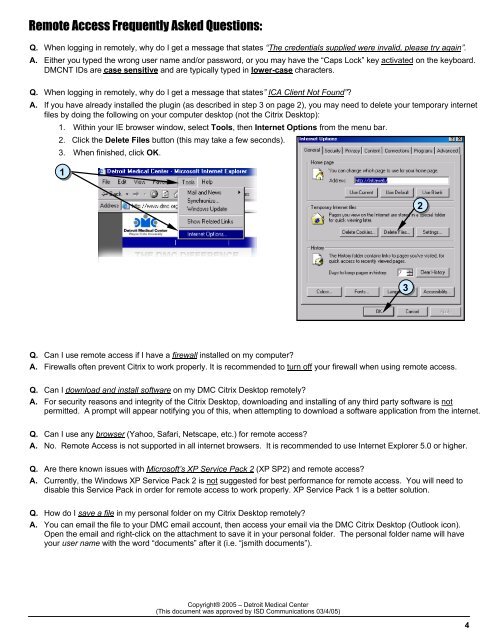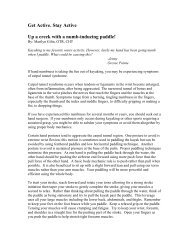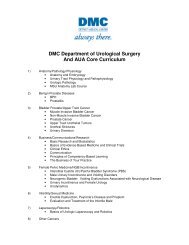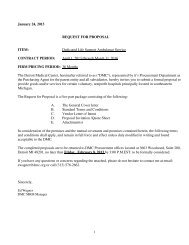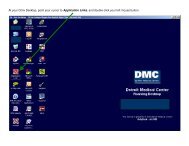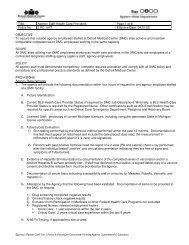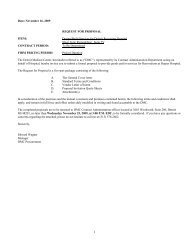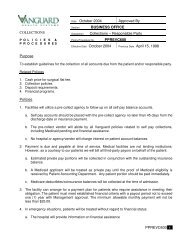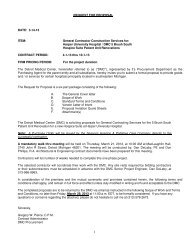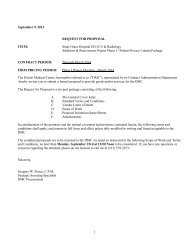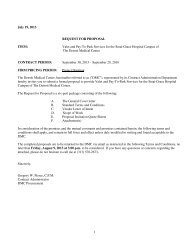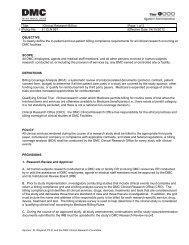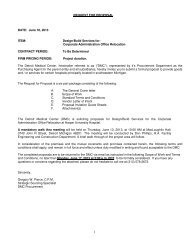A Guide to Remote Access and the DMC Citrix Desktop
A Guide to Remote Access and the DMC Citrix Desktop
A Guide to Remote Access and the DMC Citrix Desktop
You also want an ePaper? Increase the reach of your titles
YUMPU automatically turns print PDFs into web optimized ePapers that Google loves.
<strong>Remote</strong> <strong>Access</strong> Frequently Asked Questions:<br />
Q. When logging in remotely, why do I get a message that states “The credentials supplied were invalid, please try again”.<br />
A. Ei<strong>the</strong>r you typed <strong>the</strong> wrong user name <strong>and</strong>/or password, or you may have <strong>the</strong> “Caps Lock” key activated on <strong>the</strong> keyboard.<br />
<strong>DMC</strong>NT IDs are case sensitive <strong>and</strong> are typically typed in lower-case characters.<br />
Q. When logging in remotely, why do I get a message that states” ICA Client Not Found”<br />
A. If you have already installed <strong>the</strong> plugin (as described in step 3 on page 2), you may need <strong>to</strong> delete your temporary internet<br />
files by doing <strong>the</strong> following on your computer desk<strong>to</strong>p (not <strong>the</strong> <strong>Citrix</strong> Desk<strong>to</strong>p):<br />
1. Within your IE browser window, select Tools, <strong>the</strong>n Internet Options from <strong>the</strong> menu bar.<br />
2. Click <strong>the</strong> Delete Files but<strong>to</strong>n (this may take a few seconds).<br />
3. When finished, click OK.<br />
1<br />
2<br />
3<br />
Q. Can I use remote access if I have a firewall installed on my computer<br />
A. Firewalls often prevent <strong>Citrix</strong> <strong>to</strong> work properly. It is recommended <strong>to</strong> turn off your firewall when using remote access.<br />
Q. Can I download <strong>and</strong> install software on my <strong>DMC</strong> <strong>Citrix</strong> Desk<strong>to</strong>p remotely<br />
A. For security reasons <strong>and</strong> integrity of <strong>the</strong> <strong>Citrix</strong> Desk<strong>to</strong>p, downloading <strong>and</strong> installing of any third party software is not<br />
permitted. A prompt will appear notifying you of this, when attempting <strong>to</strong> download a software application from <strong>the</strong> internet.<br />
Q. Can I use any browser (Yahoo, Safari, Netscape, etc.) for remote access<br />
A. No. <strong>Remote</strong> <strong>Access</strong> is not supported in all internet browsers. It is recommended <strong>to</strong> use Internet Explorer 5.0 or higher.<br />
Q. Are <strong>the</strong>re known issues with Microsoft’s XP Service Pack 2 (XP SP2) <strong>and</strong> remote access<br />
A. Currently, <strong>the</strong> Windows XP Service Pack 2 is not suggested for best performance for remote access. You will need <strong>to</strong><br />
disable this Service Pack in order for remote access <strong>to</strong> work properly. XP Service Pack 1 is a better solution.<br />
Q. How do I save a file in my personal folder on my <strong>Citrix</strong> Desk<strong>to</strong>p remotely<br />
A. You can email <strong>the</strong> file <strong>to</strong> your <strong>DMC</strong> email account, <strong>the</strong>n access your email via <strong>the</strong> <strong>DMC</strong> <strong>Citrix</strong> Desk<strong>to</strong>p (Outlook icon).<br />
Open <strong>the</strong> email <strong>and</strong> right-click on <strong>the</strong> attachment <strong>to</strong> save it in your personal folder. The personal folder name will have<br />
your user name with <strong>the</strong> word “documents” after it (i.e. “jsmith documents”).<br />
Copyright® 2005 – Detroit Medical Center<br />
(This document was approved by ISD Communications 03/4/05)<br />
4