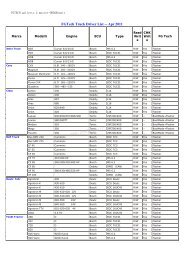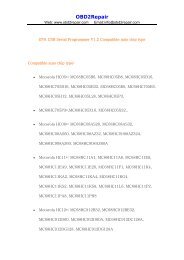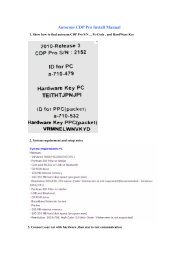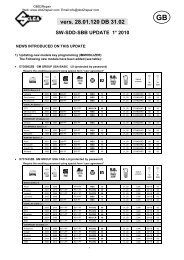Ak500 key programmer user manual - OBD2Repair
Ak500 key programmer user manual - OBD2Repair
Ak500 key programmer user manual - OBD2Repair
You also want an ePaper? Increase the reach of your titles
YUMPU automatically turns print PDFs into web optimized ePapers that Google loves.
The <strong>key</strong> to matching experts AK500<br />
Product Description:<br />
AK-500 is a carefully designed multi-purpose vehicle<br />
intelligent programming system that can adapt to a very<br />
good variety of programming environments. This product<br />
is a high degree of intelligence to realize the<br />
automatic programming function. AK-500 is a specialized<br />
vehicle to meet the modern high-level computer
programming complex, high-efficiency and the<br />
development of a new generation of intelligent car<br />
computer programming system.<br />
programming system.<br />
Support models:<br />
■ Mercedes-Benz: W220/W220“Keyless Go”<br />
W208/W210/W220/W203/W215/W230/W209/W219/W211/W230/W215/<br />
W164/<br />
■ BMW1/3/5/6/7/8/<br />
MPC(MPC555/556,MPC561/562,MPC563/564),external<br />
Flash(MB58BW016,29BL802C,AM29BDD160,S29CD016,DE28F800<br />
etc.) and external EEPROM(M95xxx)<br />
■ Volkswagen<br />
Audi:MPC(MPC555/556,MPC561/562,MPC563/564),external<br />
Flash(MB58BW016,29BL802C,AM29BDD160,S29CD016,DE28F800<br />
etc.) and external EEPROM(M95xxx)<br />
Features:
■Match and support function “ Keyless Go ” of Benz<br />
Infrared Key;<br />
■Support Benz Infrared <strong>key</strong>s lock and unlock for<br />
EIS+ESL+ESM , the leading technology all over the world;<br />
■Support Directly reading EEPROM for BENZ DAS( 1995-<br />
1998 )via OBD, can to unlock DAS when you lost all <strong>key</strong>s<br />
and DAS is locked;<br />
■Read and write the ESL of E/Class and C/Class via<br />
K_line, no need remove ESL;<br />
■Support Benz ECU ’ s flash(29F400 and 29F800) and<br />
generate <strong>key</strong> data directly, no need Renew Flash and<br />
Programming ECU, the leading technology all over the<br />
world;<br />
■No need to choose the MCU type of EIS. When load EIS<br />
file, recognise EIS file, and generate <strong>key</strong> file. If<br />
your MCU is HC705, software will automatically suggest<br />
“load next EIS file of HC705”
■Powerful Motorola MCU programming function,Directly<br />
reading dumps of EEPROM(HC908) and<br />
Flash(HC912,HC9S12,HC9S12X)for motorola MCU, in support<br />
of the engine ECU of Benz, BMW, VW and Audi etc<br />
MPC(MPC555/556,MPC561/562,MPC563/564),external<br />
Flash(MB58BW016,29BL802C,AM29BDD160,S29CD016,DE28F800<br />
etc.) and external EEPROM(M95xxx). An advanced tool of<br />
car ECU repair and programming, odometer adjustment and<br />
<strong>key</strong> programming as well.<br />
Follow-up upgrade<br />
■Benz(R<br />
or W220) shift module ISM and 722.9 gearbox<br />
ECU drive authority;<br />
■upgrade ESM read and write EEPROM.
■AK500 standard (above)<br />
1; AK500 Host (1PCS);<br />
2; ESL cable (1PCS) (including ESL and power plug to<br />
connect with OBD plug);<br />
3; HC705 MCU adapter (1PCS);<br />
4; MPC / MCU connection adapter board (2PCS);<br />
5; EEPROM adapter holder (1PCS);<br />
6; Benz ME2.0-ECU 4E28B Block Adapter (1PCS)
7; mobile hard disk 40G (1PCS) of (AK500 contains the<br />
database of installed software and ESL);<br />
8; MCU / MPC cable (1PCS);<br />
9; 12V/2A Switching Power Supply (1PCS);<br />
10; USB communications cable (1PCS);<br />
■AK500 cable definition:
■AK500 software Description:<br />
A. Motorola dedicated <strong>programmer</strong>;<br />
B. Benz infrared <strong>key</strong> matching;<br />
C. Benz EIS (electronic lock) FLASH data recovery;<br />
D. AK 500 hardware upgrades;<br />
E. AK 500 instruction <strong>manual</strong>.<br />
A. Motorola <strong>programmer</strong> operation-specific profile:
1. HC705: must be removed MCU, and the MCU on the<br />
adapter folder HC705 seat. Remember: pin1 (MCU on the<br />
dot)<br />
Block HC705 folder at the bottom left of the red dot<br />
(Figure 1):<br />
2. HC908/HC912/HC9S12/MPC in the choice of specific<br />
models, etc., the point of "picture" to see the wiring<br />
diagram;<br />
3. HC9S12x type of MCU, If you do not know the specific<br />
mask (such as 1L85D), can "identify MCU features, read<br />
the specific type of MCU, the MCU further mask options<br />
(HC912 type of MCU, the MCU did not ID, such as
"identify MCU", then the MCU ID is "FF FF") (Figure 2).<br />
4. HC908 Series MCU: in accordance with the wiring<br />
diagram to support read and write EEPROM, a FLASH also<br />
supports reading and writing 2J74Y/4J74Y. 1J35D only<br />
allowed to deliver the ROM, can not write. (EIS's 1J35D<br />
chip can be used in place of 2J74Y or 4J74Y).<br />
B. Benz infrared instrument matching the <strong>key</strong>-specific:<br />
Open the "Benz IR Keymaker".<br />
The first step: handling EIS<br />
1. With "Read EIS" function, EEPROM read the EIS data<br />
and save it as a BIN format (Figure 3);
2. With "Make <strong>key</strong>" function, open the "EIS Process", we<br />
can see EIS information, Key end-of-life status and the<br />
use of the state, in the "New <strong>key</strong>" column to choose the<br />
<strong>key</strong> number needs to be done, and "Generate EIS new file<br />
+ Generate new <strong>key</strong> file "(to generate new data and the<br />
<strong>key</strong> to the EIS data) to deal with function <strong>key</strong>s, the<br />
software automatically generates the new data as well<br />
as the Key of EIS data and stored in the original<br />
directory (Figure 4);
3. At this point, the software will go to the<br />
"<strong>programmer</strong> Motorola" interface to facilitate your new<br />
EIS data to write back to EIS.<br />
The second step: to deal with ESL / ESM<br />
With "Read ESL / ESM" function to read out the ESL (E<br />
or C Series ESL cable used) or ESM (W220, 93C56)<br />
The EEPROM data, the "Process" function after treatment,<br />
the new generation of ESL or ESM data, the use of ESL<br />
Connection<br />
Line or EEPROM programming feature to write back to the<br />
original ESL or ESM (write "NEW ESL", there is a need
to connect the hard disk AK500,<br />
Because write "NEW ESL" documents the need for hard<br />
disk "AK500-BASE" of the database) (Figure 5);<br />
The third step: to deal with ECU:<br />
1.AK500 only support general-purpose plug-in EEPROM, do<br />
not support plug-in FLASH (29F400 or 29F800 <strong>programmer</strong><br />
must keep separate);<br />
2. With "Read ECU" function to read out the ECU's<br />
EEPROM (save for the BIN format) or "Load file".
Generally 95P08/95080/24C02/24C04, etc.;<br />
3. With "Process" function, the software will<br />
automatically search and display the type of EEPROM and<br />
its frame and parts (Figure 6);<br />
4. With "Next Step" function of the ECU to generate new<br />
data and functions with EEPROM to write back.<br />
Step four: the <strong>key</strong> to match the Mercedes-Benz infrared;<br />
From the "NEC Block adapter folder": (NEC chip can read
and write, but also air-brush NEC)<br />
1. Welding infrared <strong>key</strong> NEC, the AK500 on "NEC adapter<br />
holder", with "Socket" for "Fast Renew" feature airbrush<br />
"NEC" ( "Fast Renew" before, it is recommended to<br />
use "Read" features, read the information under the NEC<br />
to ensure that the NEC and reliable contact holder);<br />
2. Brush and air is complete, use "Write" function,<br />
when the software will be prompted to AK500 use "COM"<br />
port (Figure 7);
3. Select "COM2", after using "Load, BIN" the Key to<br />
open the need to write data, and "Programming" to write<br />
the new <strong>key</strong> (Figure 8).<br />
From the infra-red interface to read and write Key (can<br />
read and write Key, can not brush air NEC):<br />
1. Select "Via IR" to enter the process with the other<br />
"Socket" feature the same (Figure 9).
C. Benz EIS to restore the FLASH:<br />
Replacement of EIS when the MCU or MCU's FLASH<br />
incomplete or missing data, this feature can be used to<br />
read and write MCU's internal FLASH, ( "Read original<br />
flash data and save" == read out and save the original<br />
data FLASH, optional function) ( Figure 10).
D.AK500 hardware upgrade:<br />
With "Firmware update" entry, with "Read ID" to read<br />
out the serial number AK500 and "Save ID", save it as a<br />
"TXT" format, and sent to manufacturers.
2. Open the "Update", the manufacturer sent the upgrade<br />
package downloaded in AK500.
E.AK500 operation <strong>manual</strong>:<br />
Open the "AK500 Help", can read the operation <strong>manual</strong><br />
AK500.<br />
AK500 hardware profile (Figure 13):.
A. HC 705E6/HC711/HC908/HC912/HC9S12/MPC ports, such as<br />
reading and writing;<br />
B. ESL / K-line/CANBUS ports;<br />
C. Benz infrared adapter chip NEC <strong>key</strong> holder;<br />
D. HC 705 adapter chip holder;<br />
Block E. EEPROM adapter;<br />
F. EEPROM plate welding;
G. Benz infrared jack <strong>key</strong> reading and writing;<br />
H. AK 500 Power Interface;<br />
I. AK 500 of the USB interface;<br />
J. AK 500 power switch.<br />
Software Installation:<br />
1. AK500 to your hard disk through the USB line to<br />
connect to your PC computer (Figure 14);<br />
2. AK500 open the hard drive, open the AK500 1.0, open<br />
the "Setup.Exe" installation (Figure 15-19);
3. Appears on the desktop after installation "AK500"<br />
shortcut, double-click "AK500", will show "Please close<br />
all anti_virus software" (turn off all antivirus<br />
software) tips. (AK500 is not a virus, but NEC_Prog
procedures "Dump.Dat" would be mistaken to be killed<br />
virus) (Figure 20);<br />
4. Shut down antivirus software, the computer screen<br />
will be prompted to "release the software disk<br />
directory to C," point "release" the next step until<br />
the installation has finished (Figure 21);
5. At this point, the computer screen will be prompted<br />
"to install USB driver", follow the prompts to install<br />
USB drivers (Figure 22);
6. After the installation is complete, the AK500<br />
through the USB line to connect your PC computer. Right,<br />
"My Computer" - "Management" - "Device Manager" - "to<br />
amend COM" - "preservation" (must be changed in between<br />
the COM1-COM8 any COM port) (Figure 23);<br />
7. AK500 test the connection is normal.<br />
Important:<br />
1; Do not try to open the instrument casing<br />
and circuit board, or else bear the
consequences.<br />
2; this instrument is limited to legitimate<br />
the use of vehicle maintenance, shall not be<br />
moved to do it; and to comply with local laws<br />
and regulations, or else bear the consequences.


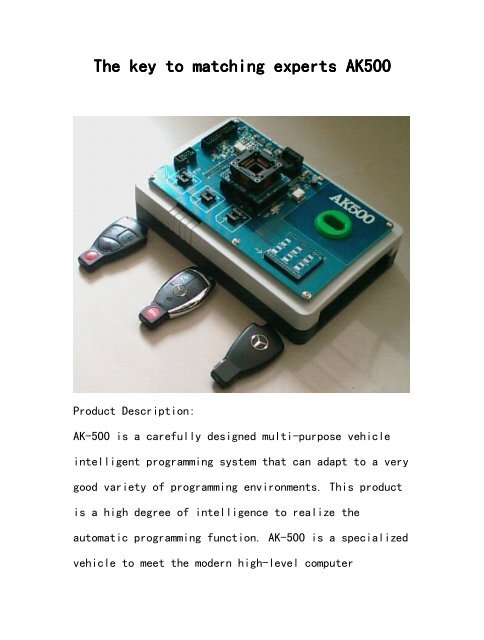
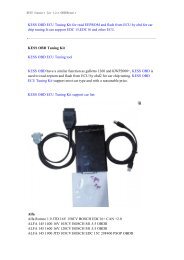
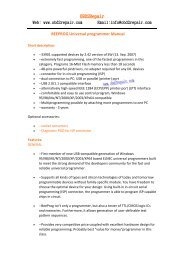
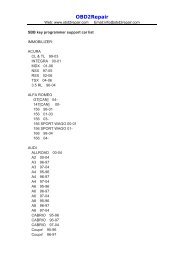

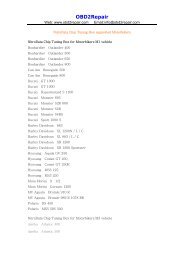
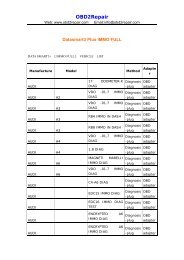
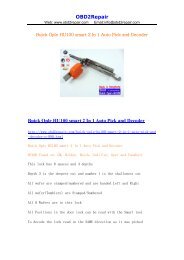
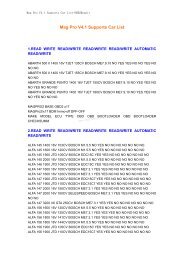
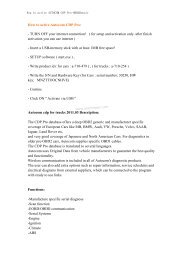
![NitroData [Chip Tuning Box] for Diesel Car (commonrail)](https://img.yumpu.com/34375830/1/190x135/nitrodata-chip-tuning-box-for-diesel-car-commonrail.jpg?quality=85)