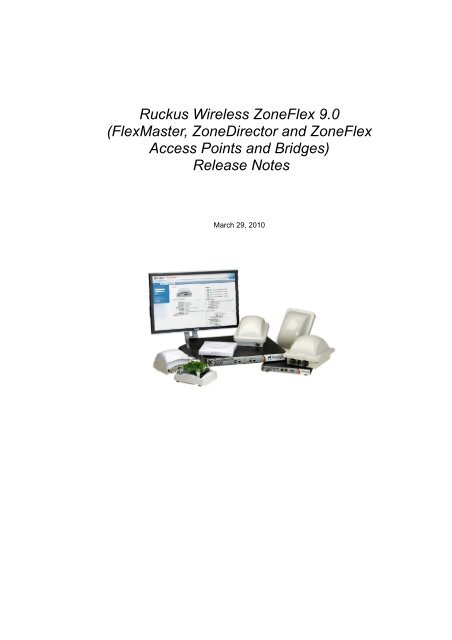Ruckus Wireless ZoneFlex 9.0 (FlexMaster, ZoneDirector and - Alcadis
Ruckus Wireless ZoneFlex 9.0 (FlexMaster, ZoneDirector and - Alcadis
Ruckus Wireless ZoneFlex 9.0 (FlexMaster, ZoneDirector and - Alcadis
Create successful ePaper yourself
Turn your PDF publications into a flip-book with our unique Google optimized e-Paper software.
<strong>Ruckus</strong> <strong>Wireless</strong> <strong>ZoneFlex</strong> <strong>9.0</strong><br />
(<strong>FlexMaster</strong>, <strong>ZoneDirector</strong> <strong>and</strong> <strong>ZoneFlex</strong><br />
Access Points <strong>and</strong> Bridges)<br />
Release Notes<br />
March 29, 2010
Contents<br />
<strong>Ruckus</strong> <strong>Wireless</strong> <strong>ZoneFlex</strong> <strong>9.0</strong><br />
(<strong>FlexMaster</strong>, <strong>ZoneDirector</strong> <strong>and</strong> <strong>ZoneFlex</strong> Access Points <strong>and</strong> Bridges)<br />
Release Notes<br />
1 Introduction ............................................................................................................ 4<br />
2 What’s New in This Release ................................................................................. 4<br />
3 Supported Platforms .............................................................................................. 4<br />
4 Enhancements <strong>and</strong> Resolved Issues in This Release ......................................... 5<br />
4.1 <strong>FlexMaster</strong> ...................................................................................................... 5<br />
4.2 <strong>ZoneDirector</strong> ................................................................................................... 5<br />
4.3 <strong>ZoneFlex</strong> Access Points ................................................................................. 6<br />
4.4 <strong>ZoneFlex</strong> 7731 <strong>Wireless</strong> Bridge ..................................................................... 7<br />
5 Caveats, Limitations <strong>and</strong> Known Issues ............................................................... 7<br />
5.1 <strong>FlexMaster</strong> ...................................................................................................... 7<br />
System Requirements .................................................................................... 7<br />
Installation ....................................................................................................... 7<br />
Licenses .......................................................................................................... 8<br />
Network Environment/Firewall ....................................................................... 8<br />
TR069 Limitations ........................................................................................... 8<br />
Web Interface ................................................................................................. 8<br />
Device View .................................................................................................... 9<br />
Provisioning .................................................................................................. 10<br />
User Security ................................................................................................ 11<br />
<strong>FlexMaster</strong> Server Time ............................................................................... 11<br />
AP-related Issues ......................................................................................... 11<br />
Reports ......................................................................................................... 12<br />
SpeedFlex ..................................................................................................... 13<br />
VLANs ........................................................................................................... 13<br />
Other Caveats .............................................................................................. 13<br />
5.2 <strong>ZoneDirector</strong> ................................................................................................. 13<br />
General ......................................................................................................... 13<br />
AP Upgrade .................................................................................................. 15<br />
Web Interface ............................................................................................... 15<br />
CLI ................................................................................................................ 16<br />
SNMP............................................................................................................ 16<br />
VLAN, Dynamic VLAN, <strong>and</strong> Tunnel Mode ................................................... 16<br />
Smart Redundancy ....................................................................................... 17<br />
Smart Mesh Networking ............................................................................... 18<br />
2
<strong>Ruckus</strong> <strong>Wireless</strong> <strong>ZoneFlex</strong> <strong>9.0</strong><br />
(<strong>FlexMaster</strong>, <strong>ZoneDirector</strong> <strong>and</strong> <strong>ZoneFlex</strong> Access Points <strong>and</strong> Bridges)<br />
Release Notes<br />
WLAN Service Schedule .............................................................................. 18<br />
B<strong>and</strong> Steering ............................................................................................... 19<br />
Dynamic PSKs .............................................................................................. 19<br />
Guest Access ............................................................................................... 19<br />
Captive Portal ............................................................................................... 20<br />
WISPr (Hotspot Service) .............................................................................. 20<br />
Voice ............................................................................................................. 20<br />
Real-Time Monitoring ................................................................................... 20<br />
Email Alarm .................................................................................................. 21<br />
Dual B<strong>and</strong> APs <strong>and</strong> Mesh Networking in Indonesia .................................... 21<br />
AeroScout ..................................................................................................... 21<br />
Bradford Network Access Control (NAC) Server ......................................... 21<br />
5.3 <strong>ZoneFlex</strong> Access Points ............................................................................... 21<br />
Interoperability with PoE Switches ............................................................... 22<br />
5.4 <strong>ZoneFlex</strong> <strong>Wireless</strong> Bridges .......................................................................... 23<br />
General ......................................................................................................... 23<br />
Dynamic Channel Selection <strong>and</strong> Channel Optimizer ................................... 24<br />
6 Upgrading to This Version ................................................................................... 26<br />
6.1 Changed Behavior ........................................................................................ 26<br />
6.2 <strong>ZoneDirector</strong> ................................................................................................. 26<br />
6.3 <strong>ZoneFlex</strong> Access Points ............................................................................... 27<br />
6.4 <strong>ZoneFlex</strong> Bridge ........................................................................................... 27<br />
Upgrading an Existing PtP Network to a PtMP Network ............................. 27<br />
7 Interoperability Information .................................................................................. 27<br />
3
1 Introduction<br />
<strong>Ruckus</strong> <strong>Wireless</strong> <strong>ZoneFlex</strong> <strong>9.0</strong><br />
(<strong>FlexMaster</strong>, <strong>ZoneDirector</strong> <strong>and</strong> <strong>ZoneFlex</strong> Access Points <strong>and</strong> Bridges)<br />
Release Notes<br />
<strong>Ruckus</strong> <strong>Wireless</strong> <strong>ZoneDirector</strong> is a WLAN access point controller that is capable of operating at<br />
both Layer 2 <strong>and</strong> Layer 3. <strong>ZoneDirector</strong> 1000 supports up to 50 <strong>ZoneFlex</strong> access points (APs)<br />
<strong>and</strong> is developed specifically for small-to-medium enterprises (SMEs) <strong>and</strong> hotzone operators.<br />
<strong>ZoneDirector</strong> 3000, on the other h<strong>and</strong>, supports up to 500 <strong>ZoneFlex</strong> APs <strong>and</strong> is intended for<br />
deployment in larger enterprise environments. <strong>FlexMaster</strong> is a centralized management system<br />
that can manage <strong>ZoneDirector</strong> devices, as well as st<strong>and</strong>alone <strong>ZoneFlex</strong> APs <strong>and</strong> Bridges, on a<br />
global scale.<br />
This document provides release information on <strong>FlexMaster</strong>, <strong>ZoneDirector</strong>, supported <strong>ZoneFlex</strong><br />
platforms, known issues, caveats, workarounds, upgrades, <strong>and</strong> interoperability information for<br />
version <strong>9.0</strong>.<br />
2 What’s New in This Release<br />
For a list of features that have been added in this release, visit:<br />
http://support.ruckuswireless.com/documents<br />
3 Supported Platforms<br />
Release <strong>9.0</strong> supports the following platforms:<br />
� <strong>FlexMaster</strong> <strong>9.0</strong>.0.0.157 supports the <strong>ZoneDirector</strong> <strong>and</strong> <strong>ZoneFlex</strong> AP models listed below.<br />
<strong>FlexMaster</strong> <strong>9.0</strong> also supports the <strong>Ruckus</strong> <strong>Wireless</strong> MediaFlex product line (not included<br />
in Release <strong>9.0</strong>).<br />
� <strong>ZoneDirector</strong> 1000 version <strong>9.0</strong>.0.0.80<br />
� <strong>ZoneDirector</strong> 3000 version <strong>9.0</strong>.0.0.80<br />
� <strong>ZoneFlex</strong> 2741 802.11g Outdoor Access Point build <strong>9.0</strong>.0.0.80 (both main <strong>and</strong> backup)<br />
� <strong>ZoneFlex</strong> 2942 802.11g Access Point build <strong>9.0</strong>.0.0.80 (both main <strong>and</strong> backup)<br />
� <strong>ZoneFlex</strong> 7343 2.4GHz 802.11n Smart Wi-Fi Access Point build <strong>9.0</strong>.0.0.80 (both main<br />
<strong>and</strong> backup)<br />
� <strong>ZoneFlex</strong> 7363 Dual B<strong>and</strong> 802.11n Smart Wi-Fi Access Point build <strong>9.0</strong>.0.0.80 (both main<br />
<strong>and</strong> backup)<br />
� <strong>ZoneFlex</strong> 7762 Dual-b<strong>and</strong> 802.11n Outdoor Access Point build <strong>9.0</strong>.0.0.80 (both main <strong>and</strong><br />
backup)<br />
� <strong>ZoneFlex</strong> 7942 802.11n Access Point build <strong>9.0</strong>.0.0.80 (both main <strong>and</strong> backup)<br />
� <strong>ZoneFlex</strong> 7962 Dual-b<strong>and</strong> 802.11n Access Point build <strong>9.0</strong>.0.0.80 (both main <strong>and</strong> backup)<br />
� <strong>ZoneFlex</strong> 7731 802.11n <strong>Wireless</strong> Bridge build <strong>9.0</strong>.1.0.14 (both main <strong>and</strong> backup)<br />
Starting from <strong>ZoneDirector</strong> Release 8.2, <strong>ZoneDirector</strong> does not support the <strong>ZoneFlex</strong><br />
2925 Access Point. Therefore, the 2925 cannot be upgraded to Release <strong>9.0</strong>.<br />
Moreover, upgrading a <strong>ZoneDirector</strong> device (that is managing a 2925 AP) to this<br />
release will result in the 2925 AP becoming unmanaged <strong>and</strong> unable to rejoin<br />
<strong>ZoneDirector</strong>. For information on possible workarounds, refer to 5.2.14.<br />
4
<strong>Ruckus</strong> <strong>Wireless</strong> <strong>ZoneFlex</strong> <strong>9.0</strong><br />
(<strong>FlexMaster</strong>, <strong>ZoneDirector</strong> <strong>and</strong> <strong>ZoneFlex</strong> Access Points <strong>and</strong> Bridges)<br />
Release Notes<br />
4 Enhancements <strong>and</strong> Resolved Issues in This<br />
Release<br />
This section lists enhancements that have been added <strong>and</strong> issues from previous releases that<br />
have been resolved in this release.<br />
4.1 <strong>FlexMaster</strong><br />
4.1.1 AP device tags now appear on the Inventory > Device Registration page. (ID 11148)<br />
4.1.2 Incorrect display order of AP or <strong>ZoneDirector</strong> views when sorted on Dashboard has been<br />
resolved. (ID 11603)<br />
4.1.3 If a certain device view is used to create an autoconfiguration task, the administrator is<br />
now able to delete that device view <strong>and</strong> the autoconfiguration task that was created. (ID<br />
9730)<br />
4.1.4 When the <strong>FlexMaster</strong> database is backed up, the timestamp on the backup file is now<br />
synchronized with the time that appears on the upper-right corner of <strong>FlexMaster</strong> Web<br />
interface. (ID 11453)<br />
4.2 <strong>ZoneDirector</strong><br />
4.2.1 The NAS-IDs that <strong>ZoneDirector</strong> sends out in RADIUS authorization <strong>and</strong> accounting<br />
packets are now the same (ID 12530).<br />
4.2.2 Rate Limiting is now supported in tunnel mode.<br />
4.2.3 <strong>ZoneDirector</strong> now supports hierarchical LDAP server topology. (ID 9559)<br />
4.2.4 Resolved that for Active Directory, if a group is set as a “Primary Group”, <strong>ZoneDirector</strong> is<br />
now able to determine whether a client is a member of that group or not. (ID 9137)<br />
4.2.5 Connecting APs via a separate wired network segment to a mesh AP is now supported.<br />
This feature is referred to as Hybrid Mesh. See the <strong>ZoneDirector</strong> User Guide for<br />
information on this feature.<br />
4.2.6 <strong>ZoneFlex</strong> 7962 APs now support DFS channels for US country code.<br />
Because not all clients <strong>and</strong> dual-b<strong>and</strong> APs use all DFS channels, interoperability for<br />
clients or for meshing between different AP models may be reduced if the AP is set to<br />
one of the DFS channels. When <strong>ZoneDirector</strong> is set to the US Country Code,<br />
<strong>ZoneDirector</strong> provides different options for the network to automatically select channels<br />
from among different sets of channels, depending on whether certain clients or meshing<br />
between different AP models is necessary. See the User Guide, Configuring System<br />
Settings chapter, Channel Optimization section for more information on the different<br />
options. The default setting is Optimize for Compatibility.<br />
4.2.7 Resolved an issue with Smart Redundancy causing numerous "lost connection to peer"<br />
events to occur in the Events/Activities log (ID 15955).<br />
4.2.8 Resolved an issue with APs behind a NAT router occasionally failing to connect to<br />
<strong>ZoneDirector</strong> (ID 16147).<br />
5
<strong>Ruckus</strong> <strong>Wireless</strong> <strong>ZoneFlex</strong> <strong>9.0</strong><br />
(<strong>FlexMaster</strong>, <strong>ZoneDirector</strong> <strong>and</strong> <strong>ZoneFlex</strong> Access Points <strong>and</strong> Bridges)<br />
Release Notes<br />
4.2.9 Resolved an issue with RADIUS accounting inaccuracies when counting station statistics<br />
over 4GB (ID 16284 <strong>and</strong> 16299).<br />
4.2.10 Resolved an issue where <strong>ZoneDirector</strong> incorrectly displayed the old IP address rather<br />
than the new one when a management IP address was enabled (ID 15247).<br />
4.2.11 Resolved an Active Directory issue that occurred when a user name begins with "0"<br />
(zero). Note that <strong>ZoneDirector</strong> still does not support user names beginning with 0 when<br />
using the internal database (ID 16445).<br />
4.2.12 RADIUS NAS-IP now correctly uses the <strong>ZoneDirector</strong>'s IP address instead of a broadcast<br />
IP address for authentication (ID 16098).<br />
4.2.13 Improved resiliency of <strong>ZoneDirector</strong>'s h<strong>and</strong>ling of frequent Mesh topology changes (ID<br />
16739).<br />
4.2.14 Resolved an issue where Mesh APs were not downloading configuration from<br />
<strong>ZoneDirector</strong> correctly (ID 16762).<br />
4.2.15 Resolved an issue with importing CSV files in Mac format for use in Guest Pass <strong>and</strong><br />
Dynamic PSK batch generation (ID 16770).<br />
4.2.16 Resolved an issue with frequent "heartbeat lost" messages after failover to st<strong>and</strong>by<br />
<strong>ZoneDirector</strong> (ID 16776)<br />
4.2.17 Improved association process for Apple iPad clients (ID 16199).<br />
4.2.18 Added visibility into client TX rates in <strong>ZoneDirector</strong> CLI <strong>and</strong> Web interface (ID 15962) .<br />
In the Web interface, the TX value is located under Monitor > Currently Active Clients<br />
> [client detail view]<br />
4.2.19 If the Setup Wizard is used to set the Country Code, the APs now properly allow use of<br />
DFS channels. This bug did not apply to US country code (ID 15806 <strong>and</strong> 16179).<br />
4.2.20 The Configure > Alarm Settings page now prompts the user for valid email entries where<br />
required, reducing the likelihood that <strong>ZoneDirector</strong> will fail to deliver email notifications<br />
due to incomplete or improperly formatted entries. (ID 16633, 16965)<br />
4.2.21 Spanish language text in Web UI now displayed correctly. (ID 17448)<br />
4.2.22 <strong>ZoneDirector</strong> now allows the correct radio channels when the country code is set to<br />
Romania. (ID 17830)<br />
4.2.23 India country code now properly permits channels other than channel 36 when DFS is<br />
disabled <strong>and</strong> 40MHz channel width is selected.<br />
4.3 <strong>ZoneFlex</strong> Access Points<br />
4.3.1 Access points no longer need to be rebooted after changing WLAN priority. Resolved<br />
issue where APs continuously reported "Assertion failed" <strong>and</strong> disconnected after<br />
changing WLAN priority (ID 16204).<br />
4.3.2 Resolved an issue with st<strong>and</strong>alone access points failing to auto-upgrade <strong>and</strong><br />
autoconfigure with customized firmware through TFTP. (ID 16319, 16367)<br />
4.3.3 All <strong>ZoneFlex</strong> models are now properly identified in the RUCKUS-PRODUCTS-MIB.txt file<br />
for proper SNMP product differentiation on <strong>ZoneDirector</strong>. (ID 17128)<br />
6
<strong>Ruckus</strong> <strong>Wireless</strong> <strong>ZoneFlex</strong> <strong>9.0</strong><br />
(<strong>FlexMaster</strong>, <strong>ZoneDirector</strong> <strong>and</strong> <strong>ZoneFlex</strong> Access Points <strong>and</strong> Bridges)<br />
Release Notes<br />
4.3.4 Client traffic tagged with management VLAN is now classified into the video queue rather<br />
than the voice queue to prevent delays in time-critical 802.11 management frames. (ID<br />
17097)<br />
4.4 <strong>ZoneFlex</strong> 7731 <strong>Wireless</strong> Bridge<br />
4.4.1 Resolved an issue with the CLI comm<strong>and</strong> to clear the channel blacklist (set blacklist<br />
wifi0 clear) failing to complete when many channels were included in the blacklist (ID<br />
15248).<br />
4.4.2 Added support for querying external antenna for 5GHz <strong>and</strong> setting external antenna gain.<br />
Default is 5dBi external antenna gain (ID 16039).<br />
4.4.3 Improved h<strong>and</strong>ling of noise floor values (ID 16085).<br />
4.4.4 Added MAC address checking to ensure that Non-Root Bridges do not respond to the<br />
wrong Root Bridge's ARP response when multiple bridge links exist on the same Layer 2<br />
network (ID 18026).<br />
4.4.5 Enhanced distance setting to allow max distance of 57km for 10/20MHz channel width,<br />
<strong>and</strong> 27km for 40MHz channel width. The distance can be set using either the Web<br />
interface or the CLI. The CLI comm<strong>and</strong> for setting the distance is set distance wifi0<br />
[distance in meters].<br />
Note that for distances greater than 27km, you will need to first set the channel width to<br />
20MHz or 10MHz because the 40MHz channel width is limited to a maximum distance of<br />
27km.<br />
4.4.6 The <strong>ZoneFlex</strong> 7731 <strong>Wireless</strong> Bridge now supports the use of FCC DFS channels.<br />
4.4.7 For US country code, the <strong>ZoneFlex</strong> 7731 <strong>Wireless</strong> Bridge no longer allows channels 120<br />
to 128 due to changes in FCC regulations.<br />
5 Caveats, Limitations <strong>and</strong> Known Issues<br />
This section lists the caveats, limitations, <strong>and</strong> known issues for <strong>FlexMaster</strong>, <strong>ZoneDirector</strong> <strong>and</strong> the<br />
<strong>ZoneFlex</strong> Access Points <strong>and</strong> bridges in this version.<br />
5.1 <strong>FlexMaster</strong><br />
System Requirements<br />
5.1.1 RedHat Linux 5 required by memory optimization feature<br />
<strong>Ruckus</strong> <strong>Wireless</strong> recommends installing <strong>FlexMaster</strong> on Red Hat Enterprise Linux 5,<br />
especially if the administrator intends to enable the memory optimization feature in<br />
<strong>FlexMaster</strong>. Earlier versions of Linux do not support the memory optimization feature.<br />
Installation<br />
5.1.2 To enable a device to be managed by <strong>FlexMaster</strong>, its firmware image must support<br />
TR069.<br />
5.1.3 <strong>Ruckus</strong> <strong>Wireless</strong> recommends installing <strong>FlexMaster</strong> on a Red Hat Enterprise 5 server,<br />
7
Licenses<br />
<strong>Ruckus</strong> <strong>Wireless</strong> <strong>ZoneFlex</strong> <strong>9.0</strong><br />
(<strong>FlexMaster</strong>, <strong>ZoneDirector</strong> <strong>and</strong> <strong>ZoneFlex</strong> Access Points <strong>and</strong> Bridges)<br />
Release Notes<br />
although it supports both versions 4 <strong>and</strong> 5.<br />
5.1.4 A <strong>FlexMaster</strong> installation provides 100 license seats by default. This means that the<br />
<strong>FlexMaster</strong> server can support up to 100 APs without requiring additional licenses.<br />
5.1.5 If the maximum number of devices that the <strong>FlexMaster</strong> license supports has been<br />
reached, an alert message appears on the Dashboard <strong>and</strong> on the Administer > License<br />
page.<br />
5.1.6 If <strong>FlexMaster</strong> is also used to manage <strong>ZoneDirector</strong>, note that the number of license seats<br />
that <strong>ZoneDirector</strong> will consume depends on the maximum number of APs that it can<br />
support. <strong>ZoneDirector</strong> 3500 (which supports up to 500 APs), for example, will consume<br />
500 license seats.<br />
Network Environment/Firewall<br />
5.1.7 If a device is behind a NAT server, <strong>FlexMaster</strong> will be unable to communicate with it<br />
using TCP or UDP.<br />
5.1.8 <strong>FlexMaster</strong> is unable to open the Web User Interface for devices that are behind a NAT<br />
server. To enable <strong>FlexMaster</strong> to open a Web User Interface for a device behind a NAT<br />
server, the administrator must edit the device details <strong>and</strong> configure the device’s Device<br />
Web Port Number Mapping settings.<br />
5.1.9 <strong>FlexMaster</strong> will only be able to communicate with the device behind a NAT server at<br />
inform intervals, at which time the device will send an inform packet to <strong>FlexMaster</strong> via<br />
HTTP <strong>and</strong> HTTPS.<br />
5.1.10 The shortest allowed periodic inform interval is one minute, the longest is four weeks.<br />
5.1.11 If the <strong>ZoneDirector</strong> or Access Point is behind a NAT server, port forwarding must be<br />
configured on <strong>FlexMaster</strong> <strong>and</strong> the NAT server to enable <strong>FlexMaster</strong> to communicate with<br />
the device behind the NAT server.<br />
5.1.12 SpeedFlex does not work if the target device is behind a NAT server.<br />
TR069 Limitations<br />
5.1.13 <strong>FlexMaster</strong> tasks are not implemented in real time. For example, if the managed device is<br />
behind a NAT server, the administrator may need to wait for the device to communicate<br />
successfully with <strong>FlexMaster</strong> before the task can be executed.<br />
5.1.14 If a device loses communication with <strong>FlexMaster</strong> while it is being provisioned with a task,<br />
<strong>FlexMaster</strong> will mark the task as expired if the device does not re-establish<br />
communication within three inform intervals (see exception below).<br />
5.1.15 If the task is ‘Firmware Upgrade’ or ‘Reboot’, <strong>FlexMaster</strong> will mark the task as expired if<br />
the AP reboots <strong>and</strong> does not re-establish communication within 60 minutes.<br />
Web Interface<br />
5.1.16 <strong>FlexMaster</strong> release <strong>9.0</strong> <strong>and</strong> later support the following Web browsers:<br />
� Firefox 3.0, 3.5, <strong>and</strong> 3.6<br />
� Internet Explorer 7 <strong>and</strong> 8<br />
8
<strong>Ruckus</strong> <strong>Wireless</strong> <strong>ZoneFlex</strong> <strong>9.0</strong><br />
(<strong>FlexMaster</strong>, <strong>ZoneDirector</strong> <strong>and</strong> <strong>ZoneFlex</strong> Access Points <strong>and</strong> Bridges)<br />
Release Notes<br />
� Safari 5.0<br />
� Chrome 5.0 <strong>and</strong> 6.0<br />
<strong>FlexMaster</strong> does not support Internet Explorer 6.0. Some Web interface elements may<br />
not display correctly in this browser.<br />
5.1.17 To show the most up-to-date information from the managed device or <strong>FlexMaster</strong><br />
database on the Web interface, click the (refresh) button.<br />
5.1.18 If DHCP Option 43 is configured with a <strong>FlexMaster</strong> server URL that is different from the<br />
FM configuration template, the managed device will use the <strong>FlexMaster</strong> server URL that<br />
has been set in DHCP Option 43.<br />
5.1.19 The Client Association <strong>and</strong> Connectivity charts may show zero clients on the hour (for<br />
example, at exactly 4:00 PM). This is an indicator that <strong>FlexMaster</strong> is in the process of<br />
retrieving data from its database. This issue is typically resolved after a few minutes (at<br />
the next refresh interval). (ID 11552)<br />
5.1.20 Group administrators may see an incorrect number of <strong>ZoneDirector</strong> backup configuration<br />
files. For example, a group administrator may see only five backup files when “Number of<br />
files” shows “6” on the Backup ZD Configurations page. This is because group<br />
administrators can only see backup files that they created, but “Number of files” on the<br />
Backup ZD Configuration page shows the total number of backup files, including those<br />
that have been created by the Administrator. (ID 11631)<br />
5.1.21 If the administrator types a single English character in the search box on the Event page,<br />
all serial numbers will be highlighted, in addition to all events that contain that English<br />
character. (ID 11659)<br />
5.1.22 Certificate error prevents administrator from accessing the AP Web interface (after<br />
connecting to the <strong>FlexMaster</strong> Web interface via HTTPS) (ID 8074)<br />
If the administrator uses Firefox 3.0.5 (or later) to connect to the <strong>FlexMaster</strong> Web<br />
interface via HTTPS, <strong>and</strong> then connects to a st<strong>and</strong>alone AP’s Web interface, a certificate<br />
error occurs <strong>and</strong> prevents access.<br />
Workaround: Go to Tools > Options > Advanced. Click View Certificates. Under<br />
Certificate Name, look for <strong>and</strong> delete all certificates named “<strong>Ruckus</strong> <strong>Wireless</strong> Inc”.<br />
5.1.23 When setting the time to run a task using the date/time picker, the administrator must set<br />
the hour, minute, <strong>and</strong> AM/PM settings separately. This applies to all pages that have<br />
report filtering options. (ID 8148)<br />
5.1.24 The location of the date on the Association State graph is inconsistent with other graphs.<br />
(ID 14238)<br />
5.1.25 Loading the Monitor > Events page shows “First TR-069 client registration” events, even<br />
though no filters have been configured in the Event Search Criteria section. (ID 14704)<br />
5.1.26 The AP Traffic - TX <strong>and</strong> AP Traffic - RX widgets on the Dashboard may show incorrect<br />
information if failover (from Active ZD to St<strong>and</strong>by ZD) occurs on the <strong>ZoneDirector</strong> device<br />
to which APs are reporting. See Smart Redundancy in the <strong>ZoneDirector</strong> section of this<br />
document. (ID 15289)<br />
Device View<br />
5.1.27 The information displayed in the <strong>ZoneDirector</strong> Device View of the Dashboard is retrieved<br />
from connected <strong>ZoneDirector</strong> devices every five minutes; it may not be real-time<br />
9
information.<br />
<strong>Ruckus</strong> <strong>Wireless</strong> <strong>ZoneFlex</strong> <strong>9.0</strong><br />
(<strong>FlexMaster</strong>, <strong>ZoneDirector</strong> <strong>and</strong> <strong>ZoneFlex</strong> Access Points <strong>and</strong> Bridges)<br />
Release Notes<br />
5.1.28 If any setting is changed from the AP Web interface, this change will not be reflected on<br />
the <strong>FlexMaster</strong> Web interface in real-time. The administrator may need to click the<br />
refresh button on the <strong>FlexMaster</strong> Web interface to see this change.<br />
5.1.29 Configuring the Country Code <strong>and</strong> Channel settings must be done separately. If the<br />
administrator configures them at the same time, only the Country Code settings will be<br />
applied.<br />
Workaround: Set the Country Code first, <strong>and</strong> then save the settings. Then, set the<br />
Channel settings, <strong>and</strong> then save the settings again.<br />
Provisioning<br />
5.1.30 A <strong>ZoneDirector</strong> backup file that has been used to create a <strong>ZoneDirector</strong> configuration<br />
task cannot be deleted. (ID 11411)<br />
5.1.31 Upgrading a <strong>ZoneDirector</strong> device that is managing at least one <strong>ZoneFlex</strong> 2925 Access<br />
Point will fail. This is because 2925 is only supported in software version 8.1 or earlier.<br />
<strong>FlexMaster</strong> <strong>9.0</strong> can continue managing 2925 APs directly if the APs are running on<br />
release 8.1 or earlier. (ID 10878)<br />
To upgrade the <strong>ZoneDirector</strong> device, do one of the following:<br />
� Log into <strong>ZoneDirector</strong> Web interface, <strong>and</strong> upgrade the software from there.<br />
� Reset <strong>ZoneDirector</strong> to factory default settings, <strong>and</strong> then disable auto approval. Then,<br />
upgrade <strong>ZoneDirector</strong> from the <strong>FlexMaster</strong> Web interface. After <strong>ZoneDirector</strong> is<br />
upgraded successfully, enable auto approval.<br />
5.1.32 Provisioning a template that can temporarily turn off all remote management access<br />
(HTTP, HTTPS, SSH, <strong>and</strong> Telnet) will return the failure message “setAccess returned<br />
error:9001name=SSHAccess”. (ID 8544)<br />
The AP will ensure that at least one remote management option is enabled. Because<br />
<strong>FlexMaster</strong> executes remote management enable/disable in the order of HTTP, HTTPS,<br />
SSH, <strong>and</strong> Telnet, this error message indicates that AP may be temporarily locked out of<br />
remote management.<br />
Workaround: Provision two separate configuration templates. Configure the first template<br />
to enable all of the remote management options, <strong>and</strong> the second template to disable<br />
those remote management options that are not needed.<br />
5.1.33 <strong>FlexMaster</strong> is unable to distinguish between far-end <strong>and</strong> near-end 7731 bridges if the<br />
bridge topology is modified after a task is provisioned. (ID 12889)<br />
<strong>FlexMaster</strong> applies provisioning tasks to the 7731 bridges in the following order of priority:<br />
1. Far-end non-root bridge<br />
2. Far-end root bridge<br />
3. Near-end non-root bridge<br />
4. Near-end root bridge<br />
Provisioning tasks to far-end bridges (those with the least number of connections within<br />
the topology) first minimizes the chances of a downtime in case errors occur during the<br />
provisioning process. However, if the topology is modified (for example, if a far-end<br />
bridge becomes a near-end bridge) after a task is provisioned, <strong>FlexMaster</strong> may be unable<br />
10
<strong>Ruckus</strong> <strong>Wireless</strong> <strong>ZoneFlex</strong> <strong>9.0</strong><br />
(<strong>FlexMaster</strong>, <strong>ZoneDirector</strong> <strong>and</strong> <strong>ZoneFlex</strong> Access Points <strong>and</strong> Bridges)<br />
Release Notes<br />
to detect the topology change right away <strong>and</strong> may apply the task first to the now near-end<br />
bridge.<br />
Consider the following bridge topology:<br />
FM Server -– Ethernet -- BR1 (Non-Root) -– <strong>Wireless</strong> -- BR2 (Root)<br />
-- <strong>Wireless</strong> –- BR3 (Non-Root)<br />
If the administrator unplugs the Ethernet cable from Bridge 1 (BR1), <strong>and</strong> then plugs it into<br />
Bridge 3 (BR3), the bridge topology will change automatically to:<br />
FM Server -– Ethernet -- BR3 (Non-Root) -– <strong>Wireless</strong> -- BR2 (Root)<br />
-- <strong>Wireless</strong> -– BR1 (Non-Root)<br />
<strong>FlexMaster</strong> will not detect this topology change <strong>and</strong> will provision the task to BR3 first. If<br />
an error occurs during provisioning to BR3 <strong>and</strong> BR3 crashes, <strong>FlexMaster</strong> will no longer<br />
be able to provision to BR1 <strong>and</strong> BR2, since BR3 connects <strong>FlexMaster</strong> to these far-end<br />
bridges.<br />
Workaround: If the bridge topology is modified after a task is provisioned, <strong>Ruckus</strong><br />
<strong>Wireless</strong> recommends that all 7731 bridges that are part of the topology be rebooted to<br />
update <strong>FlexMaster</strong> about the new bridge topology.<br />
5.1.34 MediaFlex 2825 AP does not support the “Clear persistent file” settings in <strong>FlexMaster</strong>. If<br />
MediaFlex 2825 AP is provisioned with a configuration upgrade task that includes “Clear<br />
persistent file” settings, the task will be successful, but the persistent file will not be<br />
cleared. (ID 8370)<br />
5.1.35 MediaFlex 2825 templates can be provisioned to APs with different customer profiles,<br />
even if these profiles contain different settings.<br />
5.1.36 <strong>FlexMaster</strong> currently allows duplicate Auto Configuration rule names. <strong>Ruckus</strong> <strong>Wireless</strong><br />
strongly recommends assigning unique <strong>and</strong> descriptive rule names. (ID 13071)<br />
5.1.37 If an administrator creates a template <strong>and</strong> then uses that template to provision a task,<br />
changing the template settings later on will not affect tasks that have already been<br />
provisioned. The new template settings will only be applied to new tasks.<br />
User Security<br />
5.1.38 <strong>FlexMaster</strong> allows multiple instances of the same user account to be logged in<br />
simultaneously.<br />
5.1.39 Some pages of the <strong>FlexMaster</strong> Web interface that use AJAX query the status from the<br />
<strong>FlexMaster</strong> server periodically. If a user navigates to a page that uses AJAX <strong>and</strong> stays<br />
there, the HTTP session will not time out.<br />
<strong>FlexMaster</strong> Server Time<br />
5.1.40 If the <strong>FlexMaster</strong> server time is not synchronized with the local time, scheduled tasks<br />
may not execute when expected. To ensure that scheduled tasks run exactly when<br />
scheduled, synchronize the time on the <strong>FlexMaster</strong> server with the local time. The<br />
administrator can do this by installing an NTP client on the <strong>FlexMaster</strong> server. (ID 11550)<br />
AP-related Issues<br />
5.1.41 If a wireless client roams between managed APs, the traffic information that <strong>FlexMaster</strong><br />
receives for that client may be inaccurate.<br />
11
<strong>Ruckus</strong> <strong>Wireless</strong> <strong>ZoneFlex</strong> <strong>9.0</strong><br />
(<strong>FlexMaster</strong>, <strong>ZoneDirector</strong> <strong>and</strong> <strong>ZoneFlex</strong> Access Points <strong>and</strong> Bridges)<br />
Release Notes<br />
5.1.42 Provisioning a template that contains both the country code <strong>and</strong> channel width settings to<br />
a <strong>ZoneFlex</strong> 7731 Bridge will fail. The country code <strong>and</strong> channel settings must be<br />
configured separately because wireless channels are dependent on the country code<br />
settings. (ID 14550)<br />
5.1.43 Although <strong>ZoneFlex</strong> 2925 APs cannot be upgraded to this release, <strong>FlexMaster</strong> <strong>9.0</strong> can<br />
continue managing 2925 APs directly if they are running on release 8.1 or earlier.<br />
5.1.44 After importing a VeriSign certificate into <strong>FlexMaster</strong>, the <strong>FlexMaster</strong> server must be<br />
restarted.<br />
5.1.45 MediaFlex 2825 <strong>and</strong> MediaFlex 7811 do not support SpeedFlex.<br />
5.1.46 MediaFlex 2825 backup image can only support bare image version 4.2.0.0.6 or later.<br />
5.1.47 L2TP tunneling is not supported on <strong>ZoneFlex</strong> 7343/7363/7762/7942/7962 Access Point<br />
<strong>and</strong> <strong>ZoneFlex</strong> 7731 <strong>Wireless</strong> Bridge.<br />
5.1.48 A 2942 VLAN template cannot be provisioned to APs that are running software version<br />
5.1.<br />
5.1.49 Clearing persistent configuration using a factory reset template is supported only on APs<br />
that are running software version 8.0 <strong>and</strong> later (except MediaFlex 2825 <strong>and</strong> 7811)<br />
5.1.50 If a template is provisioned to a <strong>ZoneDirector</strong> device or an Access Point <strong>and</strong> the template<br />
is edited after it was provisioned, the change will not be applied to the task that was<br />
provisioned previously.<br />
5.1.51 If an automatic monthly report is created <strong>and</strong> the date that was set is invalid (for example,<br />
<strong>FlexMaster</strong> was configured to send the report every 31st <strong>and</strong> the current month only has<br />
30 days), then report will be sent out on the last day of the month.<br />
5.1.52 Provisioning a restricted wireless channel to an AP (using a configuration template)<br />
changes the AP’s wireless mode to SmartSelect automatically (ID 8358).<br />
For example, if the AP’s country code is set to US <strong>and</strong> the administrator creates a<br />
configuration template that changes the wireless channel to 13 (a restricted channel in<br />
the US), the AP’s wireless mode will change to SmartSelect when it is provisioned.<br />
5.1.53 MediaFlex 7811 does not support SNMP management.<br />
5.1.54 Enabling rate limiting on all eight WLANs of <strong>ZoneFlex</strong> 2925 generates high CPU usage<br />
on the AP <strong>and</strong> causes it to stop functioning.<br />
5.1.55 In a two-tier environment, the AP’s downtime information may be incorrect if Periodic<br />
Inform Interval is set to 1 Hour or longer.<br />
Reports<br />
5.1.56 The filter function may not work correctly when applied to client association or<br />
disassociation event reports. (ID 13603)<br />
5.1.57 Automatic reports are sometimes received 30 minutes later than scheduled. This can<br />
occur if temporary network or mail server issues prevent <strong>FlexMaster</strong> from sending the<br />
report as scheduled. If such issues occur, <strong>FlexMaster</strong> will attempt to resend the report<br />
after 30 minutes. (ID 15241)<br />
12
SpeedFlex<br />
<strong>Ruckus</strong> <strong>Wireless</strong> <strong>ZoneFlex</strong> <strong>9.0</strong><br />
(<strong>FlexMaster</strong>, <strong>ZoneDirector</strong> <strong>and</strong> <strong>ZoneFlex</strong> Access Points <strong>and</strong> Bridges)<br />
Release Notes<br />
5.1.58 SpeedFlex tests cannot be completed successfully if the source or target device (or both)<br />
is behind a NAT server.<br />
5.1.59 SpeedFlex tests cannot be performed on wireless clients that are associated with<br />
st<strong>and</strong>alone APs.<br />
5.1.60 SpeedFlex tests cannot be run on MediaFlex 2825 (VF2825) <strong>and</strong> MediaFlex 7811<br />
(VF7811) APs.<br />
VLANs<br />
5.1.61 When creating a VLAN configuration template, note that only the management VLAN is<br />
active by default. All other VLANs are inactive, even though they each have a unique<br />
VLAN ID by default. To activate one of these VLANs, either assign a wireless interface to<br />
it or configure the VLAN tagging of at least one Ethernet port.<br />
5.1.62 The VLAN configuration pages on the <strong>FlexMaster</strong> Web interface <strong>and</strong> the AP Web<br />
interface are inconsistent with each other. On the <strong>FlexMaster</strong> Web interface, VLAN<br />
configuration templates can be saved <strong>and</strong> provisioned successfully even if no wireless<br />
interfaces are bound to any VLAN. On the AP Web interface, on the other h<strong>and</strong>, VLAN<br />
settings cannot be saved successfully unless at least one wireless interface is bound to a<br />
VLAN.<br />
Other Caveats<br />
5.1.63 LT2P is not supported on the <strong>ZoneFlex</strong> 7942, 7343, 7363, 7731, 7762, <strong>and</strong> 7962.<br />
5.1.64 This <strong>FlexMaster</strong> release does not support provisioning a VLAN template that contains 8<br />
VLANs to APs running Release 5.x <strong>and</strong> earlier.<br />
5.1.65 Post factory persistent configuration can be cleared by a factory reset task only in<br />
Release 8.0 <strong>and</strong> later.<br />
5.1.66 VF2825 <strong>and</strong> VF7811 do not support clearing persistent configuration via a factory reset<br />
task.<br />
5.1.67 <strong>FlexMaster</strong> currently supports only one SMTP server, but can send email alerts to<br />
multiple email recipients.<br />
5.2 <strong>ZoneDirector</strong><br />
General<br />
5.2.1 AP License<br />
A new AP license upgrade type is supported with release <strong>9.0</strong>. The license increases the<br />
number of allowed APs by a particular amount (for example, by 50 APs). The previous<br />
type increased the AP license from a specific value to a specific value (for example, from<br />
100 APs to 150 APs).<br />
To upgrade the AP license to this new type of license, the administrator must upgrade<br />
<strong>ZoneDirector</strong> to <strong>9.0</strong> first, <strong>and</strong> then apply the new AP license. License types supported by<br />
<strong>9.0</strong> follow the format zd_ordernumber_serialnumber_incr450ap3k.lic.<br />
13
<strong>Ruckus</strong> <strong>Wireless</strong> <strong>ZoneFlex</strong> <strong>9.0</strong><br />
(<strong>FlexMaster</strong>, <strong>ZoneDirector</strong> <strong>and</strong> <strong>ZoneFlex</strong> Access Points <strong>and</strong> Bridges)<br />
Release Notes<br />
If an AP license for 8.2 (or earlier version) has not been installed, the administrator must<br />
upgrade the AP license on <strong>ZoneDirector</strong> first, <strong>and</strong> then upgrade <strong>ZoneDirector</strong> to release<br />
<strong>9.0</strong>. License types supported by 8.2 or earlier versions follow the format<br />
zd_ordernumber_serialnumber_12ap.lic.<br />
Release <strong>9.0</strong> is required to increase the AP license above 250 APs. For instance, release<br />
<strong>9.0</strong> is needed if the <strong>ZoneDirector</strong> is to be upgraded to support from 300 to 500 APs.<br />
5.2.2 RADIUS Accounting is only available on WLANs that use 802.1x Authentication. It is not<br />
available for WLANs using Open, Shared, or MAC Addresses authentication. If you<br />
enabled RADIUS Accounting with Open, Shared or MAC Address authentication WLANs<br />
using release 8.2.2, do not upgrade to this release. This feature will be added to a future<br />
release.<br />
5.2.3 If an additional management IP interface is used for Web UI management, the actual IP<br />
address must still be used when configuring <strong>ZoneDirector</strong> as a client for a backend<br />
RADIUS server, <strong>FlexMaster</strong> server or in any SNMP systems. If two <strong>ZoneDirector</strong>s are<br />
deployed in a Smart Redundancy configuration, both of the actual IP addresses must be<br />
used rather than the management IP. (ID 15259)<br />
5.2.4 After the AP blacklisting feature is enabled, APs that are under <strong>ZoneDirector</strong> control may<br />
not change channels from a blacklisted channel for up to 10 minutes (ID 14879).<br />
5.2.5 SNMP trap is not sent when a client authentication fails or is blocked (ID 14998).<br />
5.2.6 MIB browsers display the speed of all interfaces on the AP as 10Mbps (ID 12548).<br />
5.2.7 Configuration changes after reboot (ID 5507)<br />
In some cases, if <strong>ZoneDirector</strong> is unplugged or manually rebooted immediately after<br />
configuration changes are made, the changes do not take effect after the reboot.<br />
Workaround: Use the Shutdown or Reboot option on the <strong>ZoneDirector</strong> Web interface to<br />
reboot <strong>ZoneDirector</strong> gracefully. This will help ensure that the configuration changes are<br />
saved even after the reboot.<br />
5.2.8 10/100Mbps half-duplex mode with no auto-negotiation is unsupported on the<br />
<strong>ZoneDirector</strong> 1000 (ID 8495)<br />
<strong>ZoneDirector</strong> 1000 cannot be connected to a 10/100Mbps half-duplex switch when autonegotiation<br />
is disabled.<br />
5.2.9 SpeedFlex for mesh links is supported on 802.11n APs only (ID 8314)<br />
SpeedFlex between <strong>ZoneDirector</strong> <strong>and</strong> AP (for mesh link performance measurement) is<br />
only available for <strong>ZoneFlex</strong> 7343/7363/7762/7942/7962 (802.11n) APs.<br />
SpeedFlex to clients is supported through all <strong>ZoneFlex</strong> APs (802.11g <strong>and</strong> 802.11n).<br />
5.2.10 SpeedFlex is unable to measure the throughput between two devices if those two<br />
devices are not on the same VLAN or the same subnet. (ID 11282)<br />
5.2.11 AP may not forward multicast stream from the wireless interface to the Ethernet interface<br />
if it is connected to a switch on which IGMP snooping is enabled because the switch can<br />
filter out IGMP network packets between the AP <strong>and</strong> hosts (ID 11091)<br />
5.2.12 Clients that are automatically blocked because they failed authentication too many times<br />
do not appear in the list of blocked clients. As a result, there is no way to unblock these<br />
blocked clients manually <strong>and</strong> immediately. When the configured block time period has<br />
elapsed, clients will be unblocked <strong>and</strong> they can re-attempt to connect to the wireless<br />
14
<strong>Ruckus</strong> <strong>Wireless</strong> <strong>ZoneFlex</strong> <strong>9.0</strong><br />
(<strong>FlexMaster</strong>, <strong>ZoneDirector</strong> <strong>and</strong> <strong>ZoneFlex</strong> Access Points <strong>and</strong> Bridges)<br />
Release Notes<br />
network. (ID 11405)<br />
Workaround: Go to Configure > Services, <strong>and</strong> locate the Intrusion Prevention section.<br />
Reduce the number of seconds in the field next to the text “Temporarily block wireless<br />
clients with repeated authentication failures for ___ second.”<br />
5.2.13 Acct-Interim-Interval RADIUS attribute not being honored on 802.1X WLANs (ID 13342)<br />
This RADIUS attribute has been tested to work correctly with Web Auth <strong>and</strong> Hotspot<br />
WLANs, but currently still assumes <strong>ZoneDirector</strong>'s WLAN setting rather than the RADIUS<br />
server setting when using 802.1X WLANs.<br />
AP Upgrade<br />
5.2.14 The <strong>ZoneFlex</strong> 2925 Access Point is unsupported in this release. If <strong>ZoneDirector</strong> is<br />
upgraded to this release via the Web interface <strong>and</strong> a 2925 AP exists on the network, an<br />
alert message appears <strong>and</strong> cautions the administrator that upgrading to this release will<br />
cause 2925 APs to stop functioning. The administrator will have the option to continue or<br />
cancel the upgrade process. If the administrator decides to continue, <strong>ZoneDirector</strong> will no<br />
longer be able to manage the 2925 AP, nor will the 2925 AP be able to rejoin<br />
<strong>ZoneDirector</strong> after the upgrade.<br />
To continue using the 2925 APs on the network, do one of the following:<br />
� Cancel the upgrade to release <strong>9.0</strong> <strong>and</strong> continue using the current <strong>ZoneDirector</strong><br />
version. 2925 APs can be managed by <strong>ZoneDirector</strong> releases up to 8.1.<br />
� Convert the 2925 AP from a <strong>ZoneDirector</strong>-managed AP to a st<strong>and</strong>alone AP. Do this<br />
by resetting the AP to factory default settings. St<strong>and</strong>alone 2925 APs are supported up<br />
to release 8.1.<br />
� If there is a significant number of 2925 APs on the network, the administrator can<br />
provision a <strong>ZoneDirector</strong> device to manage only these 2925 APs. 2925 APs can be<br />
managed by <strong>ZoneDirector</strong> releases up to 8.1.<br />
� If <strong>FlexMaster</strong> exists on the network, any version of <strong>FlexMaster</strong> can be used to manage<br />
2925 APs (running on release 8.1 or earlier) directly.<br />
Web Interface<br />
5.2.15 <strong>ZoneDirector</strong> release <strong>9.0</strong> <strong>and</strong> later support the following Web browsers:<br />
� Firefox 3.0, 3.5, <strong>and</strong> 3.6<br />
� Internet Explorer 7 <strong>and</strong> 8<br />
� Safari 5.0<br />
� Chrome 5.0 <strong>and</strong> 6.0<br />
5.2.16 Map View cannot be displayed on Opera browser because Opera uses its own java plugin.<br />
Workaround: Use Internet Explorer, Firefox, Chrome, or Safari to access the<br />
<strong>ZoneDirector</strong> Web interface.<br />
5.2.17 The semicolon character (;) is unsupported in passphrases for WPA or WPA2-PSK (ID<br />
15741)<br />
If WPA or WPA2-PSK is selected as the encryption method for a WLAN <strong>and</strong> the<br />
administrator sets a passphrase that contains a semicolon, users will be unable to join<br />
the WLAN successfully despite using the passphrase (with a semicolon).<br />
15
<strong>Ruckus</strong> <strong>Wireless</strong> <strong>ZoneFlex</strong> <strong>9.0</strong><br />
(<strong>FlexMaster</strong>, <strong>ZoneDirector</strong> <strong>and</strong> <strong>ZoneFlex</strong> Access Points <strong>and</strong> Bridges)<br />
Release Notes<br />
Workaround: do not use a semicolon when establishing the passphrase value.<br />
5.2.18 <strong>ZoneDirector</strong> incorrectly displays the value for PHY Errors <strong>and</strong> % Air Time<br />
(total/busy/RX/TX) on the Monitor > Access Points > [AP MAC Address] > Access<br />
Point Information as zero (ID 15716).<br />
5.2.19 Dashboard Usage summary may show incorrect number of rogues (ID 15483).<br />
Workaround: reboot <strong>ZoneDirector</strong>.<br />
5.2.20 AP Noise Floor value is incorrect (ID 14337)<br />
In Monitor > Access Points > AP MAC Address, the noise floor value displayed is<br />
incorrect.<br />
5.2.21 RSSI information for the same Access Point is inconsistent between the Downlinks <strong>and</strong><br />
Neighbor APs sections on the Monitor > Access Points > [AP MAC Address] page. (ID<br />
11527)<br />
5.2.22 Channel width of the AP on the Monitor > Access Point page may be incorrect (ID<br />
11803).<br />
5.2.23 <strong>ZoneDirector</strong> Web interface shows <strong>ZoneFlex</strong> 7962 as using radio channel 0 (ID 8611)<br />
On rare occasions, the Monitor > Access Point page shows <strong>ZoneFlex</strong> 7962 as using<br />
radio channel 0 (zero).<br />
Workaround: Delete the AP, <strong>and</strong> then allow it to rejoin. After it rejoins, the correct channel<br />
information will appear.<br />
5.2.24 If the AP event includes a description of the event, the event format is<br />
AP[description@AP’s MAC address] reason, (“description” can contain up to 17<br />
characters). If the AP event does not include a description, the event format is AP[AP's<br />
MAC Address] reason.<br />
CLI<br />
5.2.25 The RF statistics may show incorrect values after the AP reboots (ID 13340).<br />
5.2.26 The CLI comm<strong>and</strong> show ap all shows all approved <strong>and</strong> unapproved APs, though no<br />
information will be provided for unapproved APs (ID 13861).<br />
SNMP<br />
5.2.27 A value is not returned for .iso.org.dod.internet.mgmt.mib-2.interfaces when queried (ID<br />
15727).<br />
5.2.28 The wrong OID is returned when .SysObjectID (.1.3.6.1.2.1.1.2) is queried (ID 15731).<br />
VLAN, Dynamic VLAN, <strong>and</strong> Tunnel Mode<br />
5.2.29 When configuring or updating the management VLAN settings, make sure that the same<br />
VLAN settings are applied on the Configure > Access Points > Access Point Policies<br />
> Management VLAN page, if APs exist on the same VLAN as <strong>ZoneDirector</strong>. (ID 11724)<br />
5.2.30 If the VLAN, Dynamic VLAN, <strong>and</strong> Tunnel Mode features are all enabled <strong>and</strong> they have<br />
conflicting rules, <strong>ZoneDirector</strong> prioritizes <strong>and</strong> applies these three features in the following<br />
order:<br />
16
<strong>Ruckus</strong> <strong>Wireless</strong> <strong>ZoneFlex</strong> <strong>9.0</strong><br />
(<strong>FlexMaster</strong>, <strong>ZoneDirector</strong> <strong>and</strong> <strong>ZoneFlex</strong> Access Points <strong>and</strong> Bridges)<br />
Release Notes<br />
1. Dynamic VLAN (top priority)<br />
2. VLAN<br />
3. Tunnel Mode<br />
5.2.31 Per-user VLAN segmentation depends on the user credentials configured on the RADIUS<br />
server.<br />
5.2.32 If Dynamic VLAN <strong>and</strong> Tunnel Mode are both enabled <strong>and</strong> the Dynamic VLAN attributes<br />
have not been configured on the RADIUS server, the Tunnel Mode rule will override the<br />
Dynamic VLAN rule.<br />
5.2.33 If Dynamic VLAN <strong>and</strong> VLAN are both enabled <strong>and</strong> the Dynamic VLAN attributes have not<br />
been configured on the RADIUS server, the VLAN rule will override the Dynamic VLAN<br />
rule.<br />
5.2.34 WDS clients do not work on a <strong>ZoneDirector</strong> WLAN in tunnel mode (ID 6127)<br />
<strong>Wireless</strong> distribution system (WDS) clients (using 4-address mode), for example,<br />
MediaFlex 7111/2111 adapters, do not work when the <strong>ZoneDirector</strong> WLAN is in tunnel<br />
mode.<br />
5.2.35 Multicast video packets on tunneled WLAN<br />
When tunnel mode is enabled on a WLAN, multicast video packets are blocked on that<br />
WLAN. Multicast voice packets, however, are allowed.<br />
Smart Redundancy<br />
5.2.36 Smart Redundancy versus Limited ZD Discovery<br />
Smart Redundancy supports Active/St<strong>and</strong>by redundant controller deployments.<br />
Configuration <strong>and</strong> client runtime information is automatically synchronized between<br />
controllers so that in the event the Active controller becomes unavailable, the St<strong>and</strong>by<br />
controller can seamlessly take over managing the WLAN.<br />
Limited ZD Discovery configures connected APs with the IP addresses of a Primary <strong>and</strong><br />
Secondary <strong>ZoneDirector</strong> that the AP should connect to when reachable. Limited ZD<br />
Discovery does not provide configuration or run-time synchronization, <strong>and</strong> APs need to<br />
reboot when joining the Secondary controller to obtain the current configuration.<br />
<strong>Ruckus</strong> recommends deploying Smart Redundancy instead of Limited ZD Discovery. If<br />
Limited ZD Discovery was enabled previously (as with using a release earlier than <strong>9.0</strong>),<br />
<strong>Ruckus</strong> recommends disabling it under Configure > Access Points > Access Point<br />
Policies prior to configuring Smart Redundancy. Limited ZD Discovery can be used<br />
concurrently with Smart Redundancy. However, in that case, the Primary <strong>and</strong> Secondary<br />
<strong>ZoneDirector</strong> IP Address must be configured with the IP Addresses of both <strong>ZoneDirector</strong>s.<br />
5.2.37 Certificates needed on both <strong>ZoneDirector</strong>s<br />
If you install a certificate on <strong>ZoneDirector</strong> to eliminate the browser Security warning, you<br />
should install certificates on both <strong>ZoneDirector</strong>s to avoid seeing this warning when the<br />
system fails over to the St<strong>and</strong>by <strong>ZoneDirector</strong>. Using the Management IP address will<br />
not eliminate this requirement.<br />
5.2.38 Manually initiating failover<br />
On the Dashboard Smart Redundancy widget, when attempting to force a failover from<br />
the Active <strong>ZoneDirector</strong> to the St<strong>and</strong>by <strong>ZoneDirector</strong> by clicking on the “Failover” button<br />
in the Active <strong>ZoneDirector</strong> Web interface, do not click on the browser’s “Refresh” button.<br />
17
<strong>Ruckus</strong> <strong>Wireless</strong> <strong>ZoneFlex</strong> <strong>9.0</strong><br />
(<strong>FlexMaster</strong>, <strong>ZoneDirector</strong> <strong>and</strong> <strong>ZoneFlex</strong> Access Points <strong>and</strong> Bridges)<br />
Release Notes<br />
Clicking on “Refresh” may cancel the task. After the failover is complete, the browser will<br />
eventually refresh itself <strong>and</strong> display that the <strong>ZoneDirector</strong> is now the St<strong>and</strong>by.<br />
Alternatively, the Dashboard on the original St<strong>and</strong>by <strong>ZoneDirector</strong> can be refreshed <strong>and</strong><br />
the now Active status will be presented.<br />
5.2.39 Dashboard layout is not synchronized across <strong>ZoneDirector</strong>s<br />
<strong>ZoneDirector</strong> Dashboard layout – for instance, which widgets are opened, where they are<br />
positioned on the Dashboard – is not synchronized between <strong>ZoneDirector</strong> Smart<br />
Redundancy peers. If you want the Dashboard to look the same on both <strong>ZoneDirector</strong>s,<br />
manually replicate the layout on both <strong>ZoneDirector</strong>s individually.<br />
Smart Mesh Networking<br />
5.2.40 This release supports meshing <strong>ZoneFlex</strong> 7363, <strong>ZoneFlex</strong> 7962 <strong>and</strong> <strong>ZoneFlex</strong> 7762 APs<br />
together. (Dual-b<strong>and</strong> 802.11n APs may mesh with one another.) (ID 15147).<br />
5.2.41 Meshing between <strong>ZoneFlex</strong> 7962 <strong>and</strong> 7363/7762 APs in US country code<br />
The <strong>ZoneFlex</strong> 7962 supports DFS channels in the US country code, while the 7363 <strong>and</strong><br />
7762 do not. If meshing between these APs, with the 7962 as the Root AP, the APs<br />
need to be on a channel usable by all APs. If the 7962 is set to one of the DFS channels,<br />
the 7363 <strong>and</strong> 7762 will not be able to connect to it.<br />
Workaround: Under Configure > System > Country Code, set the Channel Optimization<br />
to either Optimize for Compatibility or Optimize for Interoperability, or set the 7962 Root<br />
AP to a non-DFS channel (e.g. channels 149-165).<br />
5.2.42 This release supports meshing <strong>ZoneFlex</strong> 7343 <strong>and</strong> <strong>ZoneFlex</strong> 7942 APs together.<br />
(Single-b<strong>and</strong> 2.4 GHz 802.11n APs may mesh with one another.) (ID 15147).<br />
5.2.43 If an eMesh AP is 8 hops away from the RootAP, it will join the mesh, but the information<br />
displayed may not be correct (ID 13935).<br />
5.2.44 Smart Mesh Networking cannot be disabled.<br />
Once Smart Mesh Networking is enabled (either via the Setup Wizard or via the Web<br />
interface) it cannot be disabled. To prevent Mesh APs from becoming orphaned, <strong>Ruckus</strong><br />
<strong>Wireless</strong> has removed the ability to change Smart Mesh Networking on the fly.<br />
Workaround: Restore <strong>ZoneDirector</strong> <strong>and</strong> APs to factory default settings. Alternatively,<br />
disable the smart mesh functionality on a per-AP basis.<br />
WLAN Service Schedule<br />
5.2.45 Service Schedules, which are used to define the day <strong>and</strong> time that a WLAN is enabled,<br />
are based on the <strong>ZoneDirector</strong>’s System Time (UTC). WLANs are enabled <strong>and</strong> disabled<br />
based on the <strong>ZoneDirector</strong>’s time, regardless of where the AP is located.<br />
5.2.46 If <strong>ZoneDirector</strong> is managing APs in different time zones that need the same local-time<br />
Service Schedule, create different WLANs with different Service Schedules (based on the<br />
<strong>ZoneDirector</strong>’s UTC time) <strong>and</strong> apply them to different APs based on time zone. For<br />
instance, if the <strong>ZoneDirector</strong> is in Pacific Time, create WLANPT with Service Schedule<br />
M-F, 9 am – 5pm for APs located in the Pacific time zone, <strong>and</strong> create WLANET with<br />
Service Schedule M-F, 6 am – 2 pm for APs located in the Eastern time zone.<br />
When configuring the Service Schedule, your browser will interpret the <strong>ZoneDirector</strong>’s<br />
UTC time to your PC’s time. For instance, if the <strong>ZoneDirector</strong> is set to the Pacific time<br />
zone, if your PC clock is set to the local Pacific Time, you will see WLANPT configured<br />
18
<strong>Ruckus</strong> <strong>Wireless</strong> <strong>ZoneFlex</strong> <strong>9.0</strong><br />
(<strong>FlexMaster</strong>, <strong>ZoneDirector</strong> <strong>and</strong> <strong>ZoneFlex</strong> Access Points <strong>and</strong> Bridges)<br />
Release Notes<br />
for M-F, 9 am – 5 pm. If your PC is changed to the local Eastern Time (while<br />
<strong>ZoneDirector</strong> remains on Pacific time zone; for instance, when you travel to New York),<br />
you will see WLANPT configured for M-F, 12 pm – 8 pm.<br />
B<strong>and</strong> Steering<br />
5.2.47 B<strong>and</strong> steering is disabled on mesh-enabled APs.<br />
Dynamic PSKs<br />
5.2.48 When using an Apple iPhone to connect to the <strong>ZoneDirector</strong> activation page, the Safari<br />
browser crashes if AutoFill is enabled. This is a bug in Apple’s latest Safari release for<br />
iPhone.<br />
Workaround: Disable AutoFill in the iPhone’s Safari browser settings (Settings > Safari ><br />
AutoFill).<br />
5.2.49 When provisioning a Zero-IT/Dynamic Pre-Shared Key on Windows 7 clients over a<br />
wireless connection, users are not automatically reconnected to the secured SSID (ID<br />
14960).<br />
Workaround: the end user must manually disconnect from the SSID used to provision the<br />
DPSK, <strong>and</strong> connect to their secured SSID.<br />
5.2.50 <strong>ZoneDirector</strong> supports dynamic PSK generation on clients running Mac 10.5 (Leopard)<br />
<strong>and</strong> 10.6 (Snow Leopard). However, only users who have the privilege to change the<br />
Mac client’s wireless settings can run prov.exe (the <strong>Ruckus</strong> <strong>Wireless</strong> application that is<br />
used to generate the dynamic PSK). Moreover, any user who attempts to run prov.exe<br />
will be prompted for his password, even if he is an administrator.<br />
5.2.51 If the maximum number of PSKs that <strong>ZoneDirector</strong> supports has been reached, the<br />
<strong>ZoneDirector</strong> Web interface may not be accessible after bootup, even if the Status LED<br />
shows green. This may be because one or more STAMGR sockets failed to initialize.<br />
Typically, this automatically resolves itself after five or so minutes.<br />
The maximum number of PSKs that is supported is<br />
� 1,250 on <strong>ZoneDirector</strong> 1000<br />
� 5,000 on <strong>ZoneDirector</strong> 3000 licensed up to 250 APs<br />
� 10,000 on <strong>ZoneDirector</strong> 3000 licensed up to 500 APs<br />
5.2.52 When the maximum number of PSKs that <strong>ZoneDirector</strong> supports has been reached, the<br />
Web interface may be slower in responding to requests.<br />
Guest Access<br />
5.2.53 Accounting service option is not available for clients of Guest WLAN (ID 8825)<br />
Workaround: If accounting for clients is required, configure normal WLAN.<br />
5.2.54 <strong>ZoneDirector</strong> doesn’t redirect client to a long URL (ID 13896)<br />
If the URL that the user originally visited before being prompt to login with their guest<br />
pass is long, they may not be redirected there after successfully logging in.<br />
Workaround: On the Configure > Guest Access page, set Redirection to Redirect to the<br />
following URL rather than Redirect to the URL that the user intends to visit.<br />
19
<strong>Ruckus</strong> <strong>Wireless</strong> <strong>ZoneFlex</strong> <strong>9.0</strong><br />
(<strong>FlexMaster</strong>, <strong>ZoneDirector</strong> <strong>and</strong> <strong>ZoneFlex</strong> Access Points <strong>and</strong> Bridges)<br />
Release Notes<br />
5.2.55 Batch generated guest passes can be sorted in different orders depending on the number<br />
of guest passes entered. (ID 11495)<br />
5.2.56 When the maximum number of guest passes or Dynamic PSKs (or a combination of both)<br />
has been reached on <strong>ZoneDirector</strong> 1000, <strong>ZoneDirector</strong> takes longer to boot up. (ID<br />
10454)<br />
5.2.57 In batch generation, each guest pass key is unique <strong>and</strong> is distributed on all guest WLANs,<br />
so the administrator cannot create the same guest pass on different WLANs.<br />
Workaround: Use unique guest pass keys.<br />
Captive Portal<br />
5.2.58 Guest captive portal does not work when accessed via HTTPS (ID 3816)<br />
If the guest captive portal is accessed via HTTPS before authentication, the guest user is<br />
not redirected to the authentication server.<br />
Workaround: Try browsing to an HTTP page.<br />
5.2.59 Web portal based authentication does not redirect the client to the Web login page if the<br />
<strong>ZoneDirector</strong> <strong>and</strong> the AP/Client are on the same subnet, but using different VLANs. (ID<br />
11904)<br />
Workaround: If <strong>ZoneDirector</strong> <strong>and</strong> APs need to use different VLANs, they should also be<br />
placed on different subnets.<br />
WISPr (Hotspot Service)<br />
5.2.60 Cross-subnet clients connection issue with WISPr<br />
In some cases, clients that associate with an AP that is on a different IP subnet than<br />
<strong>ZoneDirector</strong> may need to connect more than once before they can reach the WISPr<br />
captive portal. This is because <strong>ZoneDirector</strong> needs to learn the client addresses first<br />
before it can redirect them to the captive portal.<br />
Voice<br />
5.2.61 Multicast traffic on Vocera communication badges <strong>and</strong> Vocera App on smartphones may<br />
be delayed when a receiver roams (ID 14379).<br />
5.2.62 <strong>ZoneFlex</strong> APs may occasionally be delayed in sending Broadcast or Multicast traffic from<br />
when their DTIM interval is scheduled. Devices operating in power save mode may not<br />
receive the Broadcast or Multicast traffic, as they may no longer be awake when the<br />
traffic is finally sent (ID 14383).<br />
5.2.63 Some soft phones (Nortel X-lite) on a client with an Intel 5300 adapter do not work on<br />
802.11n APs (ID 14127).<br />
Workaround: Use 11g AP or different soft phone client<br />
Real-Time Monitoring<br />
5.2.64 Real-Time Monitoring loads the <strong>ZoneDirector</strong> CPU <strong>and</strong> may impact performance.<br />
<strong>Ruckus</strong> recommends that you run Real-Time Monitoring for only as long as necessary to<br />
provide analytical information, <strong>and</strong> disable it otherwise.<br />
20
Email Alarm<br />
<strong>Ruckus</strong> <strong>Wireless</strong> <strong>ZoneFlex</strong> <strong>9.0</strong><br />
(<strong>FlexMaster</strong>, <strong>ZoneDirector</strong> <strong>and</strong> <strong>ZoneFlex</strong> Access Points <strong>and</strong> Bridges)<br />
Release Notes<br />
5.2.65 If the administrator is sending alarm email notifications via a Yahoo! Mail server,<br />
STARTTLS must be disabled to be able to send email notifications.<br />
5.2.66 Popular SMTP ports for encrypted sessions include ports 587 <strong>and</strong> 465.<br />
5.2.67 If the st<strong>and</strong>ard SMTP port 25 (for non-encrypted sessions) is used, both TLS <strong>and</strong><br />
STARTTLS must be disabled to be able to send email notifications.<br />
5.2.68 When the alarm email is first enabled, the alarm recipient may receive a flood of alarm<br />
notifications. This may cause the mail server to treat the email notifications as spam <strong>and</strong><br />
to temporarily block the account.<br />
5.2.69 If the Test button is clicked, <strong>ZoneDirector</strong> will attempt to connect to the mail server for 10<br />
seconds. If it is unable to connect to the mail server, it will stop trying <strong>and</strong> quit.<br />
5.2.70 After <strong>ZoneDirector</strong> is upgraded to software version <strong>9.0</strong>, the alarm email notification<br />
settings must be reconfigured to include the mail server IP address <strong>and</strong> port number.<br />
This will help ensure that <strong>ZoneDirector</strong> alarm recipients will continue to receive email<br />
notifications.<br />
5.2.71 <strong>ZoneDirector</strong> sends email notifications for a particular alert only once, unless (1) it is a<br />
new alert of the same type but for a different device, or (2) existing alert logs are cleared.<br />
5.2.72 Alarm email notification for rogue access points does not include channel information,<br />
although it is shown on the Monitor page. (ID 10740)<br />
Dual B<strong>and</strong> APs <strong>and</strong> Mesh Networking in Indonesia<br />
5.2.73 Dual b<strong>and</strong> APs, such as <strong>ZoneFlex</strong> 7962, <strong>ZoneFlex</strong> 7762 <strong>and</strong> <strong>ZoneFlex</strong> 7363, can only<br />
use the 5GHz radio for mesh networking. Therefore, in countries where the 5GHz b<strong>and</strong> is<br />
restricted (such as Indonesia), mesh networking on these dual b<strong>and</strong> APs cannot be<br />
enabled.<br />
AeroScout<br />
5.2.74 Tag locations are not accurate if the 2.4GHz b<strong>and</strong> is noisy or if the AP setup is not<br />
optimal (according to AeroScout documents).<br />
Bradford Network Access Control (NAC) Server<br />
5.2.75 Release <strong>9.0</strong> is not compatible with the Bradford NAC Server software version<br />
4.1.1.192.P7. Instead, release <strong>9.0</strong> works with Bradford software version 4.1.1.P12. If<br />
you are upgrading <strong>ZoneDirector</strong> to release <strong>9.0</strong>, you will also need to upgrade your<br />
Bradford NAC Server to 4.1.1.P12. Please contact Bradford for the software update.<br />
5.3 <strong>ZoneFlex</strong> Access Points<br />
5.3.1 If an AP is being managed by <strong>ZoneDirector</strong>, the administrator should not log in to the<br />
AP’s Web interface or comm<strong>and</strong> line interface (CLI). When an AP is being managed by<br />
<strong>ZoneDirector</strong>, its Web interface is in read-only mode. Additionally, making configuration<br />
changes via the CLI might result in unexpected <strong>and</strong> inconsistent behavior.<br />
5.3.2 Configuration of physical ports on a <strong>ZoneDirector</strong>-controlled AP<br />
21
<strong>Ruckus</strong> <strong>Wireless</strong> <strong>ZoneFlex</strong> <strong>9.0</strong><br />
(<strong>FlexMaster</strong>, <strong>ZoneDirector</strong> <strong>and</strong> <strong>ZoneFlex</strong> Access Points <strong>and</strong> Bridges)<br />
Release Notes<br />
� If VLAN tagging is configured for one or more non-tunneled WLANs on <strong>ZoneDirector</strong>,<br />
the VLAN tag will propagate to all physical ports on the access point.<br />
� If VLAN tagging is configured on one or more WLANs (either tunneled or nontunneled)<br />
on <strong>ZoneDirector</strong>, the VLAN tag will propagate to the physical port on<br />
<strong>ZoneDirector</strong>.<br />
5.3.3 Channels 100 to 140 unsupported by some 802.11a <strong>and</strong> 802.11a/n clients<br />
Some 802.11a <strong>and</strong> 802.11a/n clients (such as US-based Atheros, Broadcom, <strong>and</strong><br />
Centrino NICs) do not support radio channels 100 to 140.<br />
5.3.4 DFS channels support<br />
In this release, Dynamic Frequency Selection (DFS) channels are unavailable for all APs<br />
other than <strong>ZoneFlex</strong> 7731 (wireless bridge) <strong>and</strong> <strong>ZoneFlex</strong> 7962 (restricted by<br />
<strong>ZoneDirector</strong>/AP) when the country code is set to US.<br />
5.3.5 Video streaming <strong>and</strong> background scanning issue (ID 8571)<br />
If there is a <strong>ZoneFlex</strong> 7363/7762/7962 AP on the network <strong>and</strong> it is being used to stream<br />
video traffic (UDP traffic), <strong>Ruckus</strong> <strong>Wireless</strong> recommends that background scanning be<br />
disabled (on the Configure > Services page) to improve video performance.<br />
Similarly, if a particular WLAN will be used primarily for voice traffic <strong>and</strong> VoIP clients are<br />
expected to roam frequently between APs, disabling background scanning can improve<br />
performance (reduce latency) when roaming occurs. In this case, <strong>Ruckus</strong> recommends<br />
disabling background scanning for this specific WLAN only (from the Configure ><br />
WLANs page).<br />
5.3.6 Enabling or disabling HTTP Access or HTTPS Access on the Administration ><br />
Management page of the AP Web interface causes the Web interface to be inaccessible<br />
for about one (1) minute. This is because the Web service is restarted immediately after a<br />
change in HTTP or HTTPS management access is applied (ID 15753).<br />
Interoperability with PoE Switches<br />
5.3.7 If a 10/100Mbps PoE injector is used to power a <strong>ZoneFlex</strong> 7343/7363/7942/7762/7962<br />
AP <strong>and</strong> the injector is connected to a switch port that supports 10/100/1000Mbps, the<br />
Ethernet connection of the AP may not work. (ID 7634)<br />
This incompatibility is caused by the link speed negotiation between the AP <strong>and</strong> the<br />
Gigabit-Ethernet port. The AP <strong>and</strong> the Gigabit-Ethernet port can support 1000Mbps<br />
connection, but the PoE injector cannot.<br />
Workaround: Use a Gigabit-Ethernet compliant PoE injector or a 10/100/1000Mbps PoE<br />
switch instead. Alternatively, connect the 10/100Mbps PoE injector to a 10/100Mbps<br />
switch port, or configure the Gigabit-Ethernet port of the switch to use full duplex at<br />
100Mbps.<br />
5.3.8 <strong>ZoneFlex</strong> APs support st<strong>and</strong>ard Power-over-Ethernet (802.3af). The following PoE<br />
switches were tested with <strong>ZoneFlex</strong> 2942, 2741, 7343, 7363, 7942, <strong>and</strong> 7962 APs:<br />
� Linksys 2008MP<br />
� Linksys SRW 224P<br />
� NetGear FS726TP<br />
� SMC | SMCGS8P-SMART 8P+1SFP<br />
� HP ProCurve-24 2610<br />
22
<strong>Ruckus</strong> <strong>Wireless</strong> <strong>ZoneFlex</strong> <strong>9.0</strong><br />
(<strong>FlexMaster</strong>, <strong>ZoneDirector</strong> <strong>and</strong> <strong>ZoneFlex</strong> Access Points <strong>and</strong> Bridges)<br />
Release Notes<br />
� HP ProCurve 2520-8-PoE<br />
� BayStack 470<br />
� D-Link DES-1228P<br />
� TrendNet TPE-S88<br />
5.4 <strong>ZoneFlex</strong> <strong>Wireless</strong> Bridges<br />
General<br />
5.4.1 Provisioning a pair of 7731 Bridges with different SSIDs or encryption settings will undo<br />
the pairing <strong>and</strong> disconnect the Bridges from each other (ID13123).<br />
5.4.2 If the country code is changed to another country, the <strong>ZoneFlex</strong> 7731 <strong>Wireless</strong> Bridge will<br />
set the channelization to 20 MHz, <strong>and</strong> will set the channel to SmartSelect. This may be<br />
different than the settings that the Bridge had under the previous country code setting.<br />
5.4.3 <strong>ZoneFlex</strong> 7731 units use “US” as the default country code, including those units that are<br />
purchased outside of the United States. If deploying the Bridges outside the United<br />
States, the correct country code must be set prior to mounting to ensure compliance with<br />
local <strong>and</strong> national regulatory requirements. Both the Root Bridge <strong>and</strong> Non-Root Bridge<br />
must be configured with the same country code; otherwise, they might not be able to<br />
communicate with each other.<br />
5.4.4 When one 7731 device is set to 20MHz <strong>and</strong> its peer is set to 40MHz, the channel width<br />
used is 20MHz. However, the Web interface on both devices does not display the<br />
effective channel width; it displays the channel width with which the devices were<br />
configured (ID 13047).<br />
5.4.5 When the root bridge is set to 20MHz <strong>and</strong> the non-root bridge is set to 40MHz, the nonroot<br />
bridge will use the 20MHz mode. If both devices are later set to use 40MHz, the<br />
effective channel width mode will remain 20MHz. This results in significant throughput<br />
degradation, compared to devices that are correctly configured to use the 40MHz<br />
channel width mode (ID 13050).<br />
Workaround: To resolve this issue, simply reboot the non-root bridge. Alternatively, set<br />
the non-root bridge to 20MHz, <strong>and</strong> then change it to 40MHz.<br />
5.4.6 When high traffic is being sent from the root bridge to the non-root bridge <strong>and</strong> the<br />
channel in use is manually changed from SmartSelect to the same channel that<br />
SmartSelect (automatically) previously selected, the connection between the root bridge<br />
<strong>and</strong> non-root bridge may be dropped. When this happens, the root bridge will flash its<br />
WLAN LED <strong>and</strong> report that the non-root bridge has been disconnected. The non-root<br />
bridge, on the other h<strong>and</strong>, will show that it is still connected to the root bridge.<br />
Workaround: To resolve this issue, change the channel to another one, <strong>and</strong> then change<br />
it back to the intended channel.<br />
5.4.7 When running SpeedFlex from the non-root bridge side, the results page sometimes<br />
displays error or warning messages even when the SpeedFlex test has completed<br />
successfully (ID 13077).<br />
5.4.8 Dot1p packets go to the wrong queue (ID 15229)<br />
Dot1p packets classified into the background queue are not displayed in the comm<strong>and</strong><br />
get mqstats wlanx all while they are updated properly in the proc file<br />
23
<strong>Ruckus</strong> <strong>Wireless</strong> <strong>ZoneFlex</strong> <strong>9.0</strong><br />
(<strong>FlexMaster</strong>, <strong>ZoneDirector</strong> <strong>and</strong> <strong>ZoneFlex</strong> Access Points <strong>and</strong> Bridges)<br />
Release Notes<br />
“/proc/media/ifs/eth0/qos”<br />
Workaround: none<br />
5.4.9 Non-root bridge Web UI fails to display IP address of root bridge after reboot (ID 15249)<br />
After both the root <strong>and</strong> non-root bridges are rebooted, the NRB occasionally fails to<br />
display the proper IP address of the root bridge until SpeedFlex is run from the RB.<br />
Workaround: run Speed Flex from the peer’s Web UI.<br />
5.4.10 Changing QoS values (ToS <strong>and</strong> Dot1p values) in one action does not work. (ID 15162)<br />
The Web UI does not allow users to exchange values between the queues in one action.<br />
Workaround: remove the values from the lower queues, apply the action (press Submit),<br />
then set the values to the top queue, <strong>and</strong> apply the action again.<br />
5.4.11 Packets classified by heuristics are not updated on the QoS Status page. (ID 15227)<br />
While the packets classified by heuristic algorithm are displayed using the comm<strong>and</strong> get<br />
mqstats wlanx, they are not updated in the proc file “/proc/media/ifs/eth0/qos”.<br />
Workaround: none<br />
5.4.12 CLI: rkscli quits unexpectedly when deleting a line from beginning of the line. (ID 15265)<br />
The SSH session is terminated unexpectedly when removing a line using the DEL key<br />
from the beginning of the line.<br />
Workaround: none<br />
Dynamic Channel Selection <strong>and</strong> Channel Optimizer<br />
5.4.13 Dynamic Channel Selection does not work properly on India 10MHz (ID 15801)<br />
When the devices are set to country code India <strong>and</strong> 10MHz channel width, after their<br />
Channel Optimizer databases have been built, the RFM logic sometimes does not work<br />
properly due to incorrectly mapped channel indices.<br />
Workaround: none<br />
5.4.14 Country code Argentina doesn't support 40Mhz but it can be set to 40MHz in the<br />
provisioning wizard (13287)<br />
Workaround: select 20MHz channel width when setting to Argentina in the provisioning<br />
wizard, or set to 20MHz after the device is provisioned <strong>and</strong> boots up.<br />
5.4.15 After the external antenna is enabled (using the comm<strong>and</strong>: set extant wifi0 enable),<br />
users can set its gain by using the comm<strong>and</strong> set extantgain from the comm<strong>and</strong> line<br />
interface. (ID 15794)<br />
� Syntax: set extantgain (wifi_device is wifi0<br />
for ZF7731).<br />
� The granularity of the gain is from 0 to 90 dBi.<br />
� The default value is 14 dBi. It should be 22dBi.<br />
� Once the gain of the external antenna is set, the device will adjust the transmit<br />
power at the IR to comply with the current regulatory domain.<br />
24
<strong>Ruckus</strong> <strong>Wireless</strong> <strong>ZoneFlex</strong> <strong>9.0</strong><br />
(<strong>FlexMaster</strong>, <strong>ZoneDirector</strong> <strong>and</strong> <strong>ZoneFlex</strong> Access Points <strong>and</strong> Bridges)<br />
Release Notes<br />
� However, if the gain of the external antenna exceeds the allowed limit <strong>and</strong> this<br />
value is configured in the device, it always adjusts to 1 dBm no matter how high<br />
the gain is.<br />
5.4.16 The Dynamic Channel Selection feature relies on the channel list created by the Channel<br />
Optimizer Process, which is automatically launched right after the Aiming process is run<br />
on the root bridge the first time after resetting to factory defaults.<br />
5.4.17 Since the Channel Optimizer database is crucial to the operation of the Dynamic Channel<br />
Selection process, the Channel Optimizer process must be run at least once immediately<br />
after upgrading the devices’ firmware from 8.2 to <strong>9.0</strong>.<br />
5.4.18 If the Channel Optimizer performance data is not present or corrupted, the Dynamic<br />
Channel Selection process cannot move to a new channel when the current channel<br />
experiences performance issues.<br />
5.4.19 If the Channel Optimizer database is not present on the root bridge, a warning message<br />
is displayed next to the link reminding users to activate it.<br />
5.4.20 Ensure that the IP addresses of all the ZF7731 devices in a system are assigned properly.<br />
If for any reason one device cannot detect the IP address of its peer(s), Channel<br />
Optimizer will not run successfully.<br />
5.4.21 <strong>Ruckus</strong> recommends re-running the Channel Optimizer process any time that the country<br />
code or channelization of the root bridge is changed. Otherwise, the available channel list<br />
may not match the information available to the Channel Optimizer, <strong>and</strong> therefore<br />
Dynamic Channel Selection may not function properly. (ID 15242)<br />
Workaround: rerun Channel Optimizer after the country code or channel width are<br />
changed.<br />
5.4.22 Web UI fails to update display of current channel after running Channel Optimizer (ID<br />
15822)<br />
The Web interface sometimes fails to display the channel chosen by Channel Optimizer<br />
as the channel currently in use.<br />
Workaround: refresh Web page until the display is updated.<br />
5.4.23 Running Channel Optimizer many times in succession may cause process to hang (ID<br />
15887)<br />
Workaround: reboot the root bridge if you encounter this issue.<br />
5.4.24 Channel Optimizer errors not reported in Web UI (ID 14225)<br />
When Channel Optimizer fails to initiate for any reason, the error is not reported in the<br />
Web UI, though messages will appear in logs.<br />
Workaround: none<br />
5.4.25 Dynamic channel selection does not work well with DFS (ID 15416)<br />
The original issue happened when RFM selects a channel that is blocked by DFS. It has<br />
been fixed but a minor issue still exists. When the DFS is idling a channel, a short<br />
moment after that RFM detects interference on it <strong>and</strong> changes to a non-DFS channel.<br />
However, DFS is still idling the new channel.<br />
Workaround: none.<br />
25
<strong>Ruckus</strong> <strong>Wireless</strong> <strong>ZoneFlex</strong> <strong>9.0</strong><br />
(<strong>FlexMaster</strong>, <strong>ZoneDirector</strong> <strong>and</strong> <strong>ZoneFlex</strong> Access Points <strong>and</strong> Bridges)<br />
Release Notes<br />
6 Upgrading to This Version<br />
This section lists important notes on upgrading <strong>ZoneDirector</strong> <strong>and</strong> <strong>ZoneFlex</strong> to this version.<br />
The <strong>ZoneFlex</strong> 2925 AP is not supported in this release <strong>and</strong>, therefore, cannot be<br />
upgraded.<br />
6.1 Changed Behavior<br />
Between releases prior-to-8.2 <strong>and</strong> releases 8.2-<strong>and</strong>-later: (Applies to all Roles except the<br />
Default Role) If a Role is allowed to create guest passes (by selecting the Allow guest pass<br />
generation check box in Configure > Roles), the administrator must also allow that Role to<br />
access at least one guest WLAN (under the Allow All WLANs section). Otherwise, users that are<br />
assigned this role will be unable to generate guest passes. (ID 12607)<br />
Between release 8.2.2 <strong>and</strong> release <strong>9.0</strong>: RADIUS Accounting is not available for WLANs using<br />
Open, Shared, or MAC Addresses authentication. If you enabled RADIUS Accounting with Open,<br />
Shared or MAC Address authentication WLANs using release 8.2.2, do not upgrade to release<br />
<strong>9.0</strong>. This feature has been added to release 9.1.<br />
Between releases <strong>9.0</strong>.0.0.69 <strong>and</strong> <strong>9.0</strong>.0.0.80: In Australia, channels 120, 124 <strong>and</strong> 128 are<br />
restricted weather b<strong>and</strong> channels <strong>and</strong> are no longer used by access points when the country<br />
code is set to Australia.<br />
6.2 <strong>ZoneDirector</strong><br />
� <strong>ZoneFlex</strong> 2925 APs cannot be upgraded to this release <strong>and</strong>, therefore, cannot be<br />
managed by <strong>ZoneDirector</strong> running on release <strong>9.0</strong>. To continue using the 2925 APs on the<br />
network, do one of the following:<br />
� Cancel the upgrade to release <strong>9.0</strong> <strong>and</strong> continue using the current <strong>ZoneDirector</strong><br />
version. 2925 APs can be managed by <strong>ZoneDirector</strong> releases up to 8.1.<br />
� Convert the 2925 AP from a <strong>ZoneDirector</strong>-managed AP to a st<strong>and</strong>alone AP. Do<br />
this by resetting the AP to factory default settings. St<strong>and</strong>alone 2925 APs are<br />
supported up to release 8.1.<br />
� If there is a significant number of 2925 APs on the network, the administrator can<br />
provision a <strong>ZoneDirector</strong> device to manage only these 2925 APs. 2925 APs can<br />
be managed by <strong>ZoneDirector</strong> releases up to 8.1.<br />
� If <strong>FlexMaster</strong> exists on the network, any version of <strong>FlexMaster</strong> can be used to<br />
manage 2925 APs (running on release 8.1 or earlier) directly.<br />
� Only <strong>ZoneDirector</strong> 1000 <strong>and</strong> <strong>ZoneDirector</strong> 3000 with firmware versions 8.1 <strong>and</strong> 8.2 can<br />
be upgraded to this release. Upgrading from any other firmware versions might result in<br />
loss of configuration settings. <strong>ZoneDirector</strong> 1000 devices that are using firmware version<br />
3.0 must be upgraded to 6.0 before they can be upgraded to 7.1.<br />
� After upgrading to <strong>ZoneDirector</strong> version <strong>9.0</strong>, clear the Web browser cache. This will<br />
ensure that the <strong>ZoneDirector</strong> Web interface shows all the changes <strong>and</strong> enhancements<br />
that were implemented in version <strong>9.0</strong>.<br />
� When upgrading <strong>ZoneDirector</strong> 1000 to <strong>9.0</strong>, the administrator may be prompted to reboot<br />
<strong>ZoneDirector</strong> manually to delete temporary files <strong>and</strong> clear the system memory. This<br />
happens when there is insufficient memory to perform the upgrade process.<br />
26
6.3 <strong>ZoneFlex</strong> Access Points<br />
<strong>Ruckus</strong> <strong>Wireless</strong> <strong>ZoneFlex</strong> <strong>9.0</strong><br />
(<strong>FlexMaster</strong>, <strong>ZoneDirector</strong> <strong>and</strong> <strong>ZoneFlex</strong> Access Points <strong>and</strong> Bridges)<br />
Release Notes<br />
� <strong>ZoneFlex</strong> 2942, 7942, 7762, 7962 units running on version 8.1 <strong>and</strong> 8.2 can be upgraded<br />
to this version<br />
� <strong>ZoneFlex</strong> 7343 <strong>and</strong> 7363 Access Points running on version 8.2 can be upgraded to this<br />
version.<br />
6.4 <strong>ZoneFlex</strong> Bridge<br />
� <strong>ZoneFlex</strong> 7731 units running on version 8.2 can be upgraded to this version.<br />
Upgrading an Existing PtP Network to a PtMP Network<br />
Perform the following procedure to upgrade an existing point-to-point network to a pointto-multipoint<br />
network:<br />
� Provision an additional non-root bridge device:<br />
� If the device does not have the <strong>9.0</strong> FCS build, follow the instructions in the User<br />
Guide to upgrade the firmware to the latest <strong>9.0</strong> FCS build.<br />
� Reset the device to factory defaults.<br />
� Use the instructions in the User Guide to provision the device either by using a<br />
local data file exported from the root bridge or running the provisioning wizard.<br />
� Mount the new non-root bridge to its location.<br />
� Run aiming from the new device. Adjust its orientation to get the best performance<br />
while leaving the existing devices fixed.<br />
� Repeat the above steps for any additional non-root bridges.<br />
� Make sure all the non-root bridge devices are within a 30 degree viewing angle from<br />
the root bridge for best performance.<br />
7 Interoperability Information<br />
<strong>ZoneDirector</strong> 1000/3000 <strong>and</strong> <strong>ZoneFlex</strong> APs use st<strong>and</strong>ard protocols to interoperate with thirdparty<br />
Wi-Fi devices. <strong>Ruckus</strong> <strong>Wireless</strong> qualifies its functionality on the most common clients.<br />
27