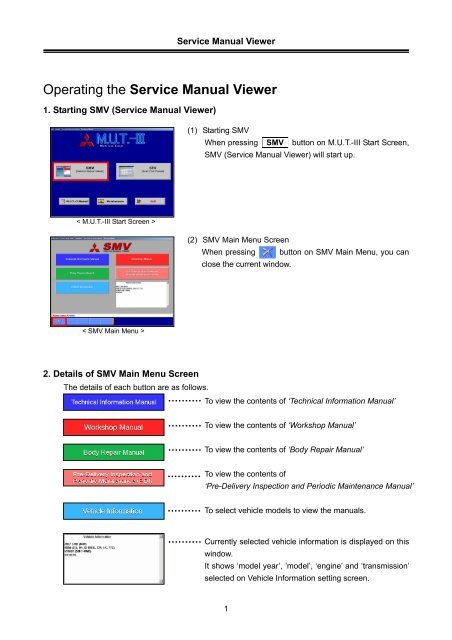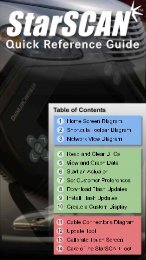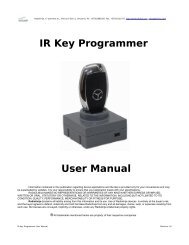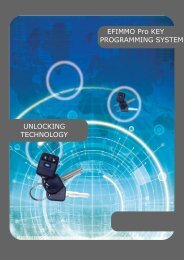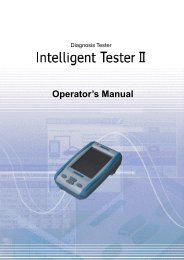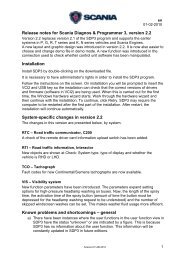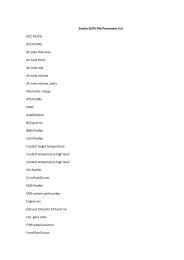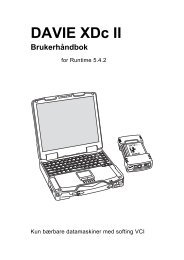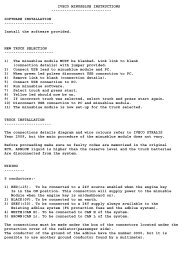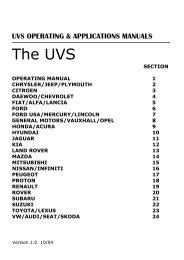Download SMV manual - Efichip.com
Download SMV manual - Efichip.com
Download SMV manual - Efichip.com
Create successful ePaper yourself
Turn your PDF publications into a flip-book with our unique Google optimized e-Paper software.
Service Manual Viewer<br />
Operating the Service Manual Viewer<br />
1. Starting <strong>SMV</strong> (Service Manual Viewer)<br />
(1) Starting <strong>SMV</strong><br />
When pressing <strong>SMV</strong> button on M.U.T.-III Start Screen,<br />
<strong>SMV</strong> (Service Manual Viewer) will start up.<br />
< M.U.T.-III Start Screen ><br />
(2) <strong>SMV</strong> Main Menu Screen<br />
When pressing button on <strong>SMV</strong> Main Menu, you can<br />
close the current window.<br />
< <strong>SMV</strong> Main Menu ><br />
2. Details of <strong>SMV</strong> Main Menu Screen<br />
The details of each button are as follows.<br />
To view the contents of ‘Technical Information Manual’<br />
To view the contents of ‘Workshop Manual’<br />
To view the contents of ‘Body Repair Manual’<br />
To view the contents of<br />
‘Pre-Delivery Inspection and Periodic Maintenance Manual’<br />
To select vehicle models to view the <strong>manual</strong>s.<br />
Currently selected vehicle information is displayed on this<br />
window.<br />
It shows ‘model year’, ’model’, ‘engine’ and ‘transmission’<br />
selected on Vehicle Information setting screen.<br />
1
Service Manual Viewer<br />
3. Vehicle Information Setting<br />
Before viewing the <strong>manual</strong> contents, please confirm / select the vehicle model by following steps.<br />
(No need before viewing the ‘Pre-delivery Inspection & Periodical Maintenance Manual (PDI)’)<br />
(1) When selecting Vehicle Information on <strong>SMV</strong> main<br />
menu, the next ‘Vehicle information setting screen’ will<br />
appear.<br />
(2) Currently selected Vehicle information is displayed in a<br />
field of each item. (Blank space means information of the<br />
item is not selected.)<br />
• When you modify a part of vehicle information, press an<br />
item button you want to modify, and reselect the<br />
information.<br />
• When you modify whole vehicle information, press<br />
button and reselect the information.<br />
• When you press button, history of vehicle<br />
information setting is displayed, and you can reselect it.<br />
When you close this screen, press<br />
button.<br />
2
Service Manual Viewer<br />
4. View Method of Each Manual<br />
4-1. Search Manual Page<br />
(1) Select a <strong>manual</strong> button ( ‘Technical Information Manual’,<br />
‘Workshop Manual’ or ‘Body Repair Manual’ ) on the<br />
<strong>SMV</strong> Main Menu. view the <strong>manual</strong><br />
Note:<br />
As for Pre-Delivery Inspection and Periodic Maintenance<br />
button, refer to Section 5.<br />
(a)<br />
(b)<br />
(c)<br />
(d)<br />
(2) Select a search method from (a) (b) (c) (d) corresponding<br />
to your purpose to display appropriate page of the<br />
<strong>manual</strong>.<br />
Note:<br />
When pressing button on this screen, you can return<br />
to the <strong>SMV</strong> Main Menu.<br />
(a) Table of Contents Search<br />
Search information using table of contents.<br />
(i)<br />
Group List of selected <strong>manual</strong> appears.<br />
When you press a title with mark, the mark<br />
turns to , and titles in lower layer are displayed.<br />
Select a group title with mark and press<br />
button.<br />
(ii) Opens the group and displays next list.<br />
Select a title you want to view and press<br />
button. -- to 4-2.<br />
mm<br />
3
Service Manual Viewer<br />
(b) Information Type Search<br />
Search information by narrowing down information<br />
type such as ‘Troubleshooting’, ‘Removal and<br />
installation’, ’Circuit Diagram’ etc.<br />
(i)<br />
Select an information type to search and press<br />
button.<br />
(ii) Select an information title to view from narrowed<br />
list and press button. -- to 4-2.<br />
(c) Alphabetical Index Search<br />
Search information using the Alphabetical Index<br />
(i) Enter a keyword of searching information and<br />
press button.<br />
When narrowing down the search with two or more<br />
words, separate each word with a space.<br />
Launch On-screen keyboad<br />
When you close the keyboad, click .<br />
4
Service Manual Viewer<br />
(ii) Information titles including the keyword are<br />
displayed alphabetically. Select a title to view and<br />
press button. -- to 4-2.<br />
(d) Information No. Search<br />
Search information by entering <strong>com</strong>plete Information No.<br />
(i)<br />
Enter the searching Information number <strong>com</strong>pletely<br />
and press button.-- to 4-2.<br />
Note:<br />
Information No is the number assigned to each<br />
page of <strong>manual</strong>s. It appears along the bottom edge<br />
of each <strong>manual</strong> display screen.<br />
(Or pressing displays it.)<br />
5
Service Manual Viewer<br />
4-2. Display Manual Page<br />
Displays the appropriate page of the <strong>manual</strong>.<br />
Return to the select a search method screen<br />
Close the current window<br />
Starting the <strong>SMV</strong> (refer to 4-2-3)<br />
Print screen<br />
Bookmark (refer to 4-2-1)<br />
MSB (Mitsubishi Service Bulletin)<br />
(refer to 4-2-2)<br />
Go to the Table of contents including currently<br />
displayed title.<br />
Back to the last page<br />
Back to previous page<br />
Go to next page<br />
Return to the list screen at search<br />
• Illustration Zooming<br />
Clicking a boxed illustration on <strong>manual</strong> pages opens a<br />
full-page illustration window (left fig.).<br />
Clicking a point on the window allows further zooming.<br />
Close enlarged illustration<br />
Zoom in<br />
Zoom out<br />
Back to initial setting of illustration window<br />
Note:<br />
The illustration will move around the point where clicked.<br />
4-2-1. Bookmarking Function<br />
(1) Register Bookmark<br />
Press on registering page, and the left screen<br />
appears. Press then button.<br />
(2) Display the Bookmarked Page<br />
When pressing during the <strong>SMV</strong> is running, the left<br />
screen appears. Select a title of the page to be<br />
displayed, and press button.<br />
When dropping bookmark, select the title and press<br />
then button.<br />
6
Service Manual Viewer<br />
4-2-2. MSB View Function<br />
If function button appears, the page has been revised<br />
and you can check the revision information by viewing<br />
electronic MSB (Mitsubishi Service Bulletin).<br />
(1) Press button.<br />
(2) If the page has two or more revision information, the left<br />
screen appears. (If not, goes directly to (3))<br />
Select a title you want to check, then press<br />
button.<br />
(3) The MSB is displayed.<br />
When you print out the full page MSB, press<br />
on upper area of the screen.<br />
icon<br />
Note:<br />
Pressing<br />
screen.<br />
allows only to print the currently showing<br />
4-2-3. <strong>SMV</strong> View Function (multi window type)<br />
(1) On the <strong>manual</strong> viewer screen, another <strong>manual</strong>s can<br />
also be started up by pressing button.<br />
As it enables to browse multiple <strong>manual</strong>s, so it is<br />
possible what Wiring diagram can be browsed while<br />
doing diagnosis each DTC.<br />
(2) Manual select screen.<br />
Select <strong>manual</strong> to be browsed.<br />
Note:<br />
Vehicle Information button is not activated.<br />
7
Service Manual Viewer<br />
(3) Shift of Manual<br />
Select content you want from Manuals displayed on the<br />
task-bar button of the screen.<br />
Note:<br />
Manual in different kind of vehicles cannot be browsed<br />
simultaneously.<br />
(4) On Manual Viewer<br />
<strong>SMV</strong> that would be started up for the first time is called<br />
<strong>SMV</strong>(Main), and others are called <strong>SMV</strong>(Sub).<br />
-When <strong>SMV</strong>(Main) will be closed by button,<br />
other <strong>SMV</strong>(Sub) will be also closed altogether.<br />
-Each Manual(Sub) can be closed individually.<br />
-Select content you want from Manuals displayed on<br />
the task-bar bottom of the screen.<br />
8
Service Manual Viewer<br />
5. View Method of PDI Manual<br />
(1) Select the<br />
Pre-Delivery Inspection & Periodical Maintenance button<br />
to view the contents.<br />
(2) A confirmation message of vehicle type will be displayed.<br />
• When the information is proper, press button. --to (3)<br />
• When you modify either TYPE or YEAR, press the button<br />
and reselect the information.<br />
• When you modify whole information, press button<br />
and reselect the information.<br />
(3) Viewer starts by pressing button on (2).<br />
Select a language to display the PDI.<br />
(4) The file of ‘Pre-delivery Inspection & Periodical<br />
Maintenance Manual’ is displayed.<br />
• When you close the window, click the , or select [File]<br />
then [Close].<br />
9