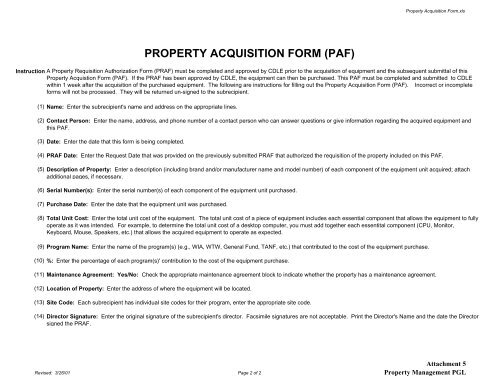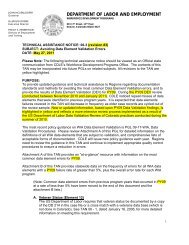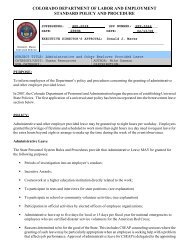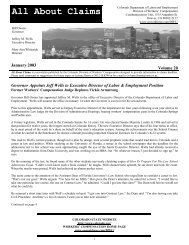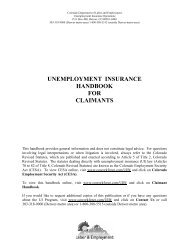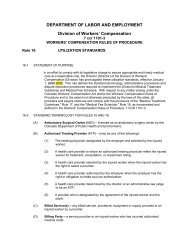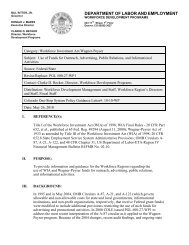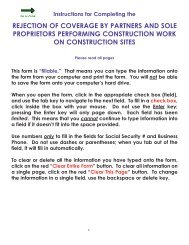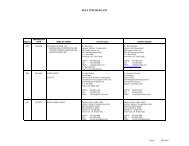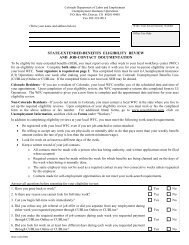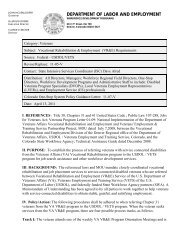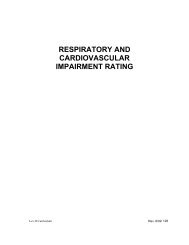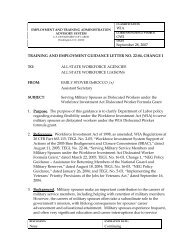Property Acquisition Form.pdf - Colorado Department of Labor and ...
Property Acquisition Form.pdf - Colorado Department of Labor and ...
Property Acquisition Form.pdf - Colorado Department of Labor and ...
Create successful ePaper yourself
Turn your PDF publications into a flip-book with our unique Google optimized e-Paper software.
<strong>Property</strong> <strong>Acquisition</strong> <strong>Form</strong>.xls<br />
PROPERTY ACQUISITION FORM (PAF)<br />
InstructionsA <strong>Property</strong> Requisition Authorization <strong>Form</strong> (PRAF) must be completed <strong>and</strong> approved by CDLE prior to the acquisition <strong>of</strong> equipment <strong>and</strong> the subsequent submittal <strong>of</strong> this<br />
<strong>Property</strong> Acquistion <strong>Form</strong> (PAF). If the PRAF has been approved by CDLE, the equipment can then be purchased. This PAF must be completed <strong>and</strong> submitted to CDLE<br />
within 1 week after the acquisition <strong>of</strong> the purchased equipment. The following are instructions for filling out the <strong>Property</strong> <strong>Acquisition</strong> <strong>Form</strong> (PAF). Incorrect or incomplete<br />
forms will not be processed. They will be returned un-signed to the subrecipient.<br />
(1) Name: Enter the subrecipient's name <strong>and</strong> address on the appropriate lines.<br />
(2)<br />
(3) Date: Enter the date that this form is being completed.<br />
(4) PRAF Date: Enter the Request Date that was provided on the previously submitted PRAF that authorized the requisition <strong>of</strong> the property included on this PAF.<br />
(5)<br />
(6) Serial Number(s): Enter the serial number(s) <strong>of</strong> each component <strong>of</strong> the equipment unit purchased.<br />
(7) Purchase Date: Enter the date that the equipment unit was purchased.<br />
(8)<br />
(9) Program Name: Enter the name <strong>of</strong> the program(s) (e.g., WIA, WTW, General Fund, TANF, etc.) that contributed to the cost <strong>of</strong> the equipment purchase.<br />
(10) %: Enter the percentage <strong>of</strong> each program(s)' contribution to the cost <strong>of</strong> the equipment purchase.<br />
(11) Maintenance Agreement: Yes/No: Check the appropriate maintenance agreement block to indicate whether the property has a maintenance agreement.<br />
(12) Location <strong>of</strong> <strong>Property</strong>: Enter the address <strong>of</strong> where the equipment will be located.<br />
(13) Site Code: Each subrecipient has individual site codes for their program, enter the appropriate site code.<br />
(14)<br />
Contact Person: Enter the name, address, <strong>and</strong> phone number <strong>of</strong> a contact person who can answer questions or give information regarding the acquired equipment <strong>and</strong><br />
this PAF.<br />
Description <strong>of</strong> <strong>Property</strong>: Enter a description (including br<strong>and</strong> <strong>and</strong>/or manufacturer name <strong>and</strong> model number) <strong>of</strong> each component <strong>of</strong> the equipment unit acquired; attach<br />
additional pages, if necessary.<br />
Total Unit Cost: Enter the total unit cost <strong>of</strong> the equipment. The total unit cost <strong>of</strong> a piece <strong>of</strong> equipment includes each essential component that allows the equipment to fully<br />
operate as it was intended. For example, to determine the total unit cost <strong>of</strong> a desktop computer, you must add together each essentital component (CPU, Monitor,<br />
Keyboard, Mouse, Speakers, etc.) that allows the acquired equipment to operate as expected.<br />
Director Signature: Enter the original signature <strong>of</strong> the subrecipient's director. Facsimile signatures are not acceptable. Print the Director's Name <strong>and</strong> the date the Director<br />
signed the PRAF.<br />
Revised: 3/26/01 Page 2 <strong>of</strong> 2<br />
Attachment 5<br />
<strong>Property</strong> Management PGL