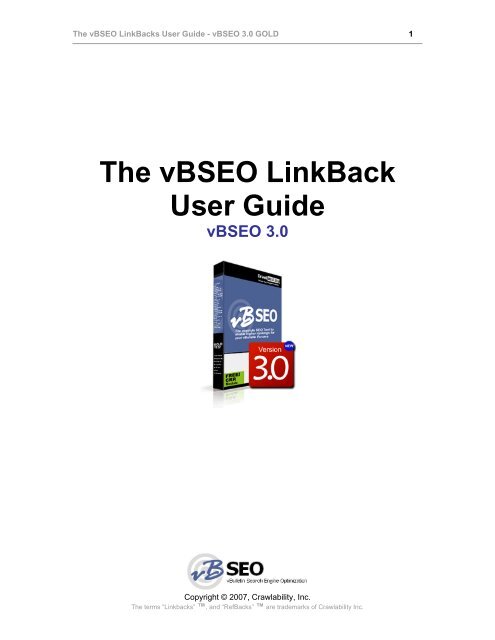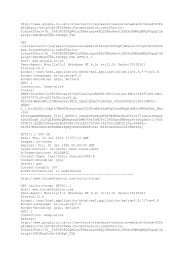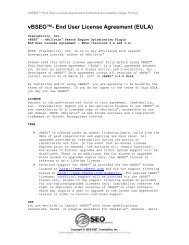The vbseo Linkback User Guide
The vbseo Linkback User Guide
The vbseo Linkback User Guide
Create successful ePaper yourself
Turn your PDF publications into a flip-book with our unique Google optimized e-Paper software.
<strong>The</strong> vBSEO LinkBacks <strong>User</strong> <strong>Guide</strong> - vBSEO 3.0 GOLD 1<br />
<strong>The</strong> vBSEO LinkBack<br />
<strong>User</strong> <strong>Guide</strong><br />
vBSEO 3.0<br />
Copyright © 2007, Crawlability, Inc.<br />
<strong>The</strong> terms “<strong>Linkback</strong>s” , and “RefBacks” are trademarks of Crawlability Inc.
<strong>The</strong> vBSEO LinkBacks <strong>User</strong> <strong>Guide</strong> - vBSEO 3.0 GOLD 2<br />
<strong>The</strong> vBSEO LinkBacks <strong>User</strong> <strong>Guide</strong> - vBSEO 3.0 GOLD___________________ 4<br />
<strong>The</strong> LinkBack Family _______________________________________________________ 4<br />
What This <strong>User</strong> <strong>Guide</strong> Covers ________________________________________________ 5<br />
How vBSEO LinkBacks are Generated _________________________________________ 5<br />
How PingBacks are Generated ______________________________________________________ 5<br />
How vBSEO Sends PingBacks ______________________________________________________ 6<br />
How vBSEO Receives PingBacks ____________________________________________________ 6<br />
How TrackBacks are Generated_______________________________________________ 7<br />
How vBSEO Sends TrackBacks _____________________________________________________ 7<br />
How vBSEO Receives TrackBacks ___________________________________________________ 8<br />
How RefBacks are Generated_________________________________________________ 8<br />
How vBSEO Receives RefBacks____________________________________________________ 10<br />
Using the LinkBack Menu___________________________________________________ 10<br />
Configuring vBSEO LinkBacks ______________________________________________ 12<br />
Configuring vBSEO LinkBacks Using the VBSEO Control Panel (<strong>vbseo</strong>cp.php) ______________ 12<br />
Incoming LinkBacks Configuration _______________________________________________ 12<br />
Configuration Options: Enabling Incoming Pingbacks ______________________________ 13<br />
Configuration Options: Enabling Incoming Trackbacks _____________________________ 13<br />
Configuration Options: Enabling Incoming RefBacks_______________________________ 13<br />
Configuration Options: Email notifications on Incoming LinkBacks ___________________ 13<br />
Configuration Options: Incoming LinkBack Keyword Ignore List _____________________ 14<br />
Configuration Options: LinkBack "BlackList"_____________________________________ 14<br />
Outgoing LinkBacks Configuration _______________________________________________ 15<br />
Configuration Options: Enable Outgoing PingBacks________________________________ 15<br />
Configuration Options: Enable Outgoing Trackbacks _______________________________ 15<br />
Configuration Options: Update Services _________________________________________ 16<br />
Permalinks Configuration _______________________________________________________ 16<br />
Configuration Options: Enable "Permalink" indicators in Postbits _____________________ 17<br />
Option: Display Permalink in Postbit content ___________________________________ 17<br />
Option: Display Permalink besides Showpost Link ______________________________ 18<br />
Option: Replace post number link with Permalink _______________________________ 18<br />
Option: Do not add Permalink indicator in Postbit _______________________________ 19<br />
Editing LinkBack Settings in the vBSEO Configuration File (config_<strong>vbseo</strong>.php)______ 19<br />
VBSEO_REFBACK_BLACKLIST _________________________________________________ 20<br />
VBSEO_SNIPPET_LENGTH______________________________________________________ 20<br />
Moderating vBSEO LinkBacks ______________________________________________ 21<br />
Moderating LinkBacks Inline on the Show Thread Pages_________________________________ 21<br />
Approving or Disapproving LinkBacks ____________________________________________ 21<br />
Deleting LinkBacks with the Trash Can Icon ________________________________________ 22<br />
Copyright © 2007, Crawlability, Inc.<br />
<strong>The</strong> terms “<strong>Linkback</strong>s” , and “RefBacks” are trademarks of Crawlability Inc.
<strong>The</strong> vBSEO LinkBacks <strong>User</strong> <strong>Guide</strong> - vBSEO 3.0 GOLD 3<br />
LinkBack section of vBulletin <strong>User</strong> Control Panel (USERCP) _____________________________ 22<br />
Approving LinkBacks __________________________________________________________ 23<br />
Deleting LinkBacks with the Trash Can Icon ________________________________________ 23<br />
Moderating LinkBacks from the vBulletin Admin Control Panel ___________________________ 23<br />
Setting Permissions for Moderating LinkBacks Inline _________________________________ 23<br />
Enabling LinkBack Moderation of a Forum_______________________________________ 23<br />
Give Moderators Global LinkBack Moderation Privileges _________________________ 24<br />
Give Moderators LinkBack Moderation Privileges Per Forum ______________________ 25<br />
Moderating Incoming and Outgoing LinkBacks______________________________________ 25<br />
Moderate LinkBacks - Unapproved _____________________________________________ 26<br />
LinkBack Information Displayed ____________________________________________ 26<br />
Validating, Deleting, or Ignoring LinkBacks ___________________________________ 26<br />
Incoming LinkBacks - Approved _______________________________________________ 27<br />
Deleting an Approved Incoming LinkBack_____________________________________ 27<br />
Editing an Approved Incoming LinkBack______________________________________ 27<br />
Outgoing LinkBacks_________________________________________________________ 28<br />
Remove Successful LinkBacks ______________________________________________ 28<br />
Remove Selected _________________________________________________________ 29<br />
Re-send Selected _________________________________________________________ 29<br />
Getting More Information___________________________________________________ 29<br />
Legal Notices______________________________________________________________ 29<br />
Copyright © 2007, Crawlability, Inc.<br />
<strong>The</strong> terms “<strong>Linkback</strong>s” , and “RefBacks” are trademarks of Crawlability Inc.
<strong>The</strong> vBSEO LinkBacks <strong>User</strong> <strong>Guide</strong> - vBSEO 3.0 GOLD 4<br />
<strong>The</strong> vBSEO LinkBacks <strong>User</strong> <strong>Guide</strong> - vBSEO 3.0<br />
GOLD<br />
LinkBack is a term created by the vBSEO team. It refers to the three methods of<br />
communication between websites - in particular: forums and blogs, but also available to all types<br />
of websites.<br />
<strong>The</strong> three methods of communication in the LinkBack family are:<br />
1. PingBacks<br />
2. TrackBacks<br />
3. RefBacks<br />
With this powerful new system, vBSEO allows your forum to interact and build inbound and<br />
outbound links within the "blog-o-sphere" via PingBacks, TrackBacks, and vBSEO's own<br />
proprietary RefBacks.<br />
In fact, our LinkBack system has evolved the traditional idea of PingBacks and TrackBacks, and<br />
added the exciting new concept of RefBacks.<br />
With the vBSEO LinkBack system, we are essentially creating a new "forumsphere" and setting<br />
the stage for automated linking between blogs, forums, and other types of websites - and creating<br />
significant SEO advantages in the process.<br />
<strong>The</strong> LinkBack Family<br />
<strong>The</strong> concept of PingBacks and TrackBacks were originally developed exclusively for blogs.<br />
However, they are now being integrated into other types of content management systems (CMS)<br />
- which is basically a term to describe any system for publishing content on the Web.<br />
By harnessing and expanding upon this technology, vBSEO is giving forum administrators a<br />
powerful new way to create inbound and outbound relevant linking between their forum and<br />
other sites, which not only has SEO advantages, but also enables a new stream of direct clickthrough<br />
traffic.<br />
For a more in-depth technical description of the network communication mechanisms<br />
involved with LinkBacks, including PingBacks, TrackBacks, and vBSEO RefBacks, please<br />
see our LinkBack overview: http://www.<strong>vbseo</strong>.com/linkbacks/<br />
Copyright © 2007, Crawlability, Inc.<br />
<strong>The</strong> terms “<strong>Linkback</strong>s” , and “RefBacks” are trademarks of Crawlability Inc.
<strong>The</strong> vBSEO LinkBacks <strong>User</strong> <strong>Guide</strong> - vBSEO 3.0 GOLD 5<br />
What This <strong>User</strong> <strong>Guide</strong> Covers<br />
vBSEO includes a full section to manage and configure your LinkBacks within the vBSEO Control<br />
Panel (<strong>vbseo</strong>cp.php), as well as an advanced moderation system within your vBulletin Admin<br />
Control Panel, your vBulletin <strong>User</strong> Control Panel, and on each thread page on your forum.<br />
This user guide will provide you with detailed information on how to make the most of your<br />
vBSEO LinkBack features:<br />
• How vBSEO LinkBacks are Generated<br />
Showing you how to generate each type of LinkBack.<br />
• Using the LinkBack Menu<br />
A LinkBack Menu exists at the top of every thread page.<br />
• Configuring vBSEO LinkBacks<br />
Firstly, we will introduce you to how the three types of LinkBacks (PingBack, TrackBack,<br />
and RefBacks) are configured.<br />
• Editing LinkBack Settings in the vBSEO Configuration File<br />
Some advanced settings are not available in the vBSEO Control Panel. <strong>The</strong>y can be<br />
configured directly within the vBSEO config_<strong>vbseo</strong>.php file.<br />
• Moderating vBSEO LinkBacks<br />
And, finally, we will show you exactly how to use the LinkBack moderating system.<br />
How vBSEO LinkBacks are Generated<br />
As we stated above, the LinkBack family includes (1) PingBacks, (2) TrackBacks, and (3)<br />
RefBacks.<br />
PingBacks and TrackBacks are primarily generated from interactions with blogs or other<br />
vBSEO-enabled forums.<br />
RefBacks are quite different. <strong>The</strong>y are generated in response to visitors to your sites following<br />
external links from other sites (of any type).<br />
Now we will describe how each type of LinkBack is generated:<br />
• How PingBacks are Generated<br />
• How TrackBacks are Generated<br />
• How RefBacks are Generated<br />
How PingBacks are Generated<br />
Copyright © 2007, Crawlability, Inc.<br />
<strong>The</strong> terms “<strong>Linkback</strong>s” , and “RefBacks” are trademarks of Crawlability Inc.
<strong>The</strong> vBSEO LinkBacks <strong>User</strong> <strong>Guide</strong> - vBSEO 3.0 GOLD 6<br />
• PingBacks are a signal sent from one site A to another site B, notifying it that site A has<br />
created a Web link to site B.<br />
• When site B receives the signal, it automatically checks site A to see if the link is really<br />
there.<br />
• If the Web link is found on site A, then site B approves the PingBack.<br />
• At this point, site B places a link back to site A in return.<br />
Sound complex? Think of it as a conversation between two people: Mr. A and Mr. B.<br />
Mr. A: � Hey, I just linked to your website.<br />
Mr. B: � Oh ya? Let me check to see if that is true.<br />
Mr. B: � Ah - I checked your website. You really did link to me.<br />
Mr. B: � Thank-you for doing that. I'm going to link back to you now.<br />
<strong>The</strong> end result is that both sites link to each other.<br />
vBSEO-enabled forums are able to both Send PingBacks and Receive PingBacks.<br />
How vBSEO Sends PingBacks<br />
Every time a user on your forum submits a post containing a link to an external site, your forum<br />
will PingBack the site.<br />
If the site is PingBack-enabled, you may end up earning a link exchange with the site. That is,<br />
you linked to the site, and it now links back to you.<br />
Note: Unlike TrackBacks (as will be discussed below), you have to place a link to the site from<br />
yours in order to have the PingBack complete successfully.<br />
How vBSEO Receives PingBacks<br />
All vBSEO-enabled forums are also able to receive PingBacks. If someone posts a link to your<br />
forum on their PingBack-enabled blog, forum, or website, then your forum will receive a PingBack<br />
signal.<br />
Depending on your LinkBack configuration options, you may automatically create a reciprocal<br />
link back to the site that signaled you, OR you could send the PingBack to the moderation queue<br />
for later approval or rejection.<br />
Copyright © 2007, Crawlability, Inc.<br />
<strong>The</strong> terms “<strong>Linkback</strong>s” , and “RefBacks” are trademarks of Crawlability Inc.
<strong>The</strong> vBSEO LinkBacks <strong>User</strong> <strong>Guide</strong> - vBSEO 3.0 GOLD 7<br />
How TrackBacks are Generated<br />
• TrackBacks are signals sent from one site A to another site B, notifying it that site A has<br />
referenced information from a page on site B.<br />
• However, it does NOT necessarily mean that site A has linked to site B. Linking within a<br />
post is optional with TrackBacks.<br />
• When site B receives the signal, it might place a link back to site A in return for the site<br />
A reference or acknowledgement (Web link not required). This depends on the settings<br />
or moderators on site B.<br />
Remember, with TrackBacks, site A does NOT have to link to site B from within the post in<br />
order to potentially receive a link back from site B.<br />
This is the fundamental difference between TrackBacks and PingBacks. PingBacks require links,<br />
but TrackBacks do not.<br />
Sound complex? Think of it as a conversation between two people: Mrs. C and Mrs. D.<br />
Mrs. C: � Hey, I just created a post on my site and I mentioned some information I found on<br />
your site.<br />
Mrs. D: � Oh ya? Thank-you for doing that. I'm going to link back to you now.<br />
<strong>The</strong> end result is that you can get a link back to your site, WITHOUT having to place a link<br />
to the other site. You can just mention (i.e. reference) the other site instead.<br />
vBSEO-enabled forums are able to both Send TrackBacks and Receive TrackBacks.<br />
How vBSEO Sends TrackBacks<br />
Every time a user on your forum submits a new thread or replies with a new post, they have the<br />
option of specifying a TrackBack (that is, a URL referencing a page with related content).<br />
<strong>The</strong> TrackBack URL does NOT have to be included in the text they write for the new thread or<br />
post. Instead, there is a form input box on Post New Thread or Reply to Topic (i.e. New Post)<br />
pages.<br />
In fact, you can even TrackBack more than one URL by separating each one by a space in the<br />
Copyright © 2007, Crawlability, Inc.<br />
<strong>The</strong> terms “<strong>Linkback</strong>s” , and “RefBacks” are trademarks of Crawlability Inc.
<strong>The</strong> vBSEO LinkBacks <strong>User</strong> <strong>Guide</strong> - vBSEO 3.0 GOLD 8<br />
TrackBack input box.<br />
Once a post containing TrackBacks is submitted, it will send a TrackBack signal to each URL<br />
provided in the TrackBack input box.<br />
If the site is TrackBack-enabled, you may end up earning one or more inbound links to your site<br />
from the sites you referenced. That is, you let the site know that you were referencing (although<br />
not linking to) its content, and now the site links back to you.<br />
Note: Unlike PingBacks (as discussed earlier), you do NOT have to place a link to the site on<br />
your site in order to have the TrackBack complete successfully. However, you DO have to place<br />
the URL to the site you are referencing in the TrackBack input box for your new thread or reply<br />
post.<br />
How vBSEO Receives TrackBacks<br />
All vBSEO-enabled forums are also able to receive TrackBacks. If someone references a page<br />
on your forum, from their TrackBack enabled blog, forum, or website, then your forum will receive<br />
a TrackBack signal.<br />
Depending on your LinkBack configuration options, you may automatically create a link back to<br />
the site that signaled you, OR you could send the TrackBack to the moderation queue for later<br />
approval or rejection.<br />
How RefBacks are Generated<br />
• RefBacks are signaled when a user clicks a link on site A to another site B.<br />
• When the user arrives at site B, by clicking the link, site B will convert the RefBack from<br />
information sent by the user's browser (FireFox, Internet Explorer, etc).<br />
• Neither site A or site B needs to be PingBack or TrackBack enabled for the RefBack to<br />
occur.<br />
Copyright © 2007, Crawlability, Inc.<br />
<strong>The</strong> terms “<strong>Linkback</strong>s” , and “RefBacks” are trademarks of Crawlability Inc.
<strong>The</strong> vBSEO LinkBacks <strong>User</strong> <strong>Guide</strong> - vBSEO 3.0 GOLD 9<br />
• When site B gets the RefBack, it may place a link back to site A, since site A can be<br />
deemed to be a web page relevant to site A. This, of course, depends on your LinkBack<br />
configuration settings.<br />
Remember, RefBacks are currently only available in vBSEO-enabled forums. This is a<br />
concept invented by the vBSEO team.<br />
A RefBack is similar to a PingBack, because it requires a Web link to be created from site A to<br />
site B.<br />
However, the vBSEO Team invented RefBacks to have a surprising characteristic:<br />
RefBacks do NOT require either site A or site B to send any signal at all! Neither site needs<br />
to be PingBack or TrackBack enabled.<br />
Instead of a signal, RefBacks are transmitted when a Web visitor clicks a link from one site to<br />
another.<br />
<strong>The</strong> Web visitor's browser (FireFox, Internet Explorer, etc) carries with it information about where<br />
the user is coming from. When your forum is vBSEO-enabled, this information will be analyzed<br />
and converted into a RefBack.<br />
RefBacks can be used to discover sites that are linking to your forum content. <strong>The</strong>y can also be<br />
used (depending on your chosen configuration settings) to automatically create outbound links<br />
back to sites that link to you.<br />
External links from your website to another website are also important for SEO. Search engines<br />
prefer sites that link to others. Otherwise, they consider them dead end destinations, and this is<br />
not viewed positively in all situations.<br />
RefBacks help ensure that the links you place on your forum are highly relevant. In most cases,<br />
the pages that link to you, will be very relevant to you.<br />
Note: You always have to watch for SPAM content. All members of the LinkBack family<br />
(PingBacks, TrackBacks, and RefBacks) are subject to SPAM by bot created pages, blackhat<br />
SEOs, and general search engine hackers or manipulators. Fortunately, SPAMMY LinkBacks can<br />
be fully handled with the vBSEO LinkBack moderation system (more on this topic later).<br />
SPAM:<br />
http://en.wikipedia.org/wiki/Wikipedia:Spam<br />
Sound complex? Think of it as a conversation between two people: Ms. E and Ms. F, and a<br />
friend Mr. Z.<br />
Ms. E: � I think I'll stop by to see Mr. Z today.<br />
Copyright © 2007, Crawlability, Inc.<br />
<strong>The</strong> terms “<strong>Linkback</strong>s” , and “RefBacks” are trademarks of Crawlability Inc.
<strong>The</strong> vBSEO LinkBacks <strong>User</strong> <strong>Guide</strong> - vBSEO 3.0 GOLD 10<br />
Ms. E: � Hi Mr. Z.<br />
Mr. Z: � Hi Ms. E. Did you know that Ms. F is doing something cool?<br />
Ms. E: � Really? I'm going to go talk to her to find out more.<br />
Ms. E: � Hi Ms. F. I heard you were doing something cool.<br />
Ms. F: � Yes - I am. Who told you about this?<br />
Ms. E: � Mr. Z told me.<br />
Ms. F: � Interesting. I'm going to mention Mr. Z to people who visit me, since he's interested<br />
in the same stuff as me.<br />
<strong>The</strong> end result is that your vBSEO-enabled forum will automatically determine where your<br />
Web visitors are coming from, and create links back to those sites whenever they are<br />
relevant topics.<br />
Technically speaking, any site can send a RefBack whenever someone clicks a link on the site<br />
and proceeds to another.<br />
However, only vBSEO-enabled forums are able to Receive RefBacks and convert them into<br />
relevant outbound links for SEO purposes.<br />
How vBSEO Receives RefBacks<br />
All vBSEO-enabled forums are able to receive RefBacks. If a Web visitor clicks a link from<br />
another site to your forum, when they arrive at your forum, vBSEO will analyze and discover the<br />
RefBack automatically.<br />
Depending on your LinkBack configuration options, you may automatically create a link back to<br />
the site from which the Web visitor came, OR you could send the RefBack to the moderation<br />
queue for later approval or rejection.<br />
Note: In the next two sections, we will discuss all of the vBSEO configuration options for<br />
LinkBacks in both the (1) vBSEO Control Panel (<strong>vbseo</strong>cp.php), and (2) the vBSEO configuration<br />
file (config_<strong>vbseo</strong>.php).<br />
After learning how to configure vBSEO, we will examine the LinkBack moderating system<br />
in more detail.<br />
Using the LinkBack Menu<br />
Copyright © 2007, Crawlability, Inc.<br />
<strong>The</strong> terms “<strong>Linkback</strong>s” , and “RefBacks” are trademarks of Crawlability Inc.
<strong>The</strong> vBSEO LinkBacks <strong>User</strong> <strong>Guide</strong> - vBSEO 3.0 GOLD 11<br />
Each show thread page has a "LinkBack"menu at the top, next to the "Thread Tools" menu.<br />
In parenthesis, next to the Link Back menu, the number of current LinkBacks for the thread will be<br />
displayed. Example: (2).<br />
Clicking "See LinkBacks" will jump you to the bottom of the show thread page where all<br />
LinkBacks are listed.<br />
Clicking "LinkBack URL" will pop up a dialog box, containing the URL to be used when linking to<br />
the showthread page on any other site.<br />
Clicking "About LinkBacks" will display a page describing how the LinkBack family (PingBacks,<br />
TrackBacks, and RefBacks) work.<br />
Copyright © 2007, Crawlability, Inc.<br />
<strong>The</strong> terms “<strong>Linkback</strong>s” , and “RefBacks” are trademarks of Crawlability Inc.
<strong>The</strong> vBSEO LinkBacks <strong>User</strong> <strong>Guide</strong> - vBSEO 3.0 GOLD 12<br />
Configuring vBSEO LinkBacks<br />
Configuring vBSEO LinkBacks Using the VBSEO Control Panel<br />
(<strong>vbseo</strong>cp.php)<br />
Most vBSEO configuration options are done within the vBSEO Control Panel. <strong>The</strong> vBSEO CP is a<br />
password protected control panel located on your vBSEO-enabled forum. You access it from:<br />
[code]http://www.yoursite.com/pathtoforum/<strong>vbseo</strong>cp.php[/code]In the above example, you must<br />
replace www.yoursite.com with the domain for your forum, and pathtoforum with your forum subdirectory<br />
(if applicable).<br />
After logging in to the vBSEO Control Panel with your password (created the first time you<br />
accessed it), you can immediately select the LinkBacks (Ping/Track/RefBacks) link from the<br />
navigation menu at the top.<br />
Doing so will take you directly to the section of the control panel containing all configuration<br />
options for the vBSEO LinkBack system.<br />
<strong>The</strong> configuration options for the LinkBack system are divided into 3 main sections:<br />
1. Incoming LinkBacks - Controls how LinkBacks received from other external sites are<br />
handled.<br />
2. Outgoing LinkBacks - Controls how LinkBacks being sent from your forum are<br />
handled.<br />
3. Permalinks - Controls how the URL address of the thread or post are displayed.<br />
Incoming LinkBacks Configuration<br />
<strong>The</strong>re are many configuration options for your incoming LinkBacks.<br />
<strong>The</strong>y range from simple features such as enabling or disabling each member of the LinkBack<br />
family (PingBacks, TrackBacks, RefBacks) to more advanced features regarding email<br />
notifications and blocking of LinkBacks for filtered words or websites.<br />
<strong>The</strong> options for configuring Incoming LinkBacks include:<br />
• Enable Incoming Pingbacks<br />
Copyright © 2007, Crawlability, Inc.<br />
<strong>The</strong> terms “<strong>Linkback</strong>s” , and “RefBacks” are trademarks of Crawlability Inc.
<strong>The</strong> vBSEO LinkBacks <strong>User</strong> <strong>Guide</strong> - vBSEO 3.0 GOLD 13<br />
• Enable Incoming Trackbacks<br />
• Enable Incoming RefBacks<br />
• Email notifications on Incoming LinkBacks<br />
• Incoming LinkBack Keyword Ignore List<br />
• LinkBack "blacklist"<br />
Configuration Options: Enabling Incoming Pingbacks<br />
You can enable or disable incoming PingBacks by selecting the "Yes" or "No" option.<br />
Disabling incoming PingBacks will not cause incoming TrackBacks and/or RefBacks to be<br />
disabled. <strong>The</strong>y have their own enable settings.<br />
Note: Incoming PingBack moderation for individual forums is set from within the vBulletin Admin<br />
Control Panel in the "LinkBacks" section. Configuring vBSEO LinkBacks from within the vB<br />
AdminCP will be discussed in a later section of this guide.<br />
Configuration Options: Enabling Incoming Trackbacks<br />
Just as with PingBacks, you can enable or disable incoming TrackBacks by selecting the "Yes"<br />
or "No" option.<br />
<strong>The</strong> setting for enabling/disabling TrackBacks is separate from the PinkBack and RefBack<br />
features. Likewise, incoming TrackBack moderation can also be configured in the vBulletin Admin<br />
Control Panel in the "LinkBacks" section (see upcoming section).<br />
Configuration Options: Enabling Incoming RefBacks<br />
Just as with PingBacks and TrackBacks, you can enable or disable RefBacks by selecting the<br />
"Yes" or "No" option.<br />
<strong>The</strong> settings for enabling/disabling RefBacks is separate from the PingBack and TrackBack<br />
features. Likewise, incoming RefBack moderation can also be configured in the vBulletin Admin<br />
Control Panel in the "LinkBacks" section (see upcoming section).<br />
Configuration Options: Email notifications on Incoming LinkBacks<br />
vBSEO allows you to automatically notify the contributor of a particular thread or posted reply<br />
whenever a LinkBack is received.<br />
When enabled, the user will receive an email whenever their contribution receives a PingBack,<br />
TrackBack, or RefBack.<br />
To enable the email notifications, select "Yes".<br />
Copyright © 2007, Crawlability, Inc.<br />
<strong>The</strong> terms “<strong>Linkback</strong>s” , and “RefBacks” are trademarks of Crawlability Inc.
<strong>The</strong> vBSEO LinkBacks <strong>User</strong> <strong>Guide</strong> - vBSEO 3.0 GOLD 14<br />
<strong>The</strong>re is also a section for entering the email addresses of administrators who want to receive a<br />
copy of all incoming LinkBack email notifications.<br />
In the Email copy of LinkBack notifications: text box, enter as many admin emails as required,<br />
separating each one by a space.<br />
Configuration Options: Incoming LinkBack Keyword Ignore List<br />
SPAMMING has become a common practice in the blog-o-sphere.<br />
Unscrupulous users abuse PingBack and TrackBack features in an automated fashion to spread<br />
affiliate links and other promotional information (often regarding questionable, adult oriented or<br />
illegal topics) to as many sites as possible.<br />
As such, the vBSEO LinkBack system includes features to help combat automated spam.<br />
When a LinkBack is received, it often contains a descriptive text snippet taken from the website<br />
page from which the LinkBack originated.<br />
vBSEO monitors this incoming text and checks it for keywords that are a strong indication of a<br />
SPAM linkback. When these keywords are encountered in the snippet, the LinkBack can be<br />
immediately rejected.<br />
vBSEO has included a list of default keywords that cover common areas of SPAM such as<br />
prescription drugs, adult websites, or multi-level-marketing sites, etc.<br />
<strong>User</strong>s can also add as many extra keywords to the ignore list as needed. Each keyword should<br />
be placed on a new line.<br />
Configuration Options: LinkBack "BlackList"<br />
<strong>The</strong> LinkBack "Blacklist" is a different approach to reducing SPAM within the vBSEO LinkBack<br />
system.<br />
<strong>The</strong> blacklist is a list of domains from which no LinkBacks will be accepted. Any website that is<br />
sending excessive or SPAMMY LinkBacks to your forum can be added to the LinkBack<br />
"BlackList", causing the LinkBacks to be immediately rejected.<br />
<strong>User</strong>s can add as many blacklist domains to the list as needed. Each domain should be placed<br />
on a new line.<br />
Note: <strong>The</strong> LinkBack "BlackList" feature is also commonly used to block competing websites from<br />
submitting LinkBacks, and potentially gaining external links back from your forum. To block a<br />
competing website, users must simply add the domain name of the competitor to the LinkBack<br />
"BlackList" in the vBSEO Control Panel.<br />
When entering a new blacklist domain, do not enter http:// or www. Only the root domain or non-<br />
Copyright © 2007, Crawlability, Inc.<br />
<strong>The</strong> terms “<strong>Linkback</strong>s” , and “RefBacks” are trademarks of Crawlability Inc.
<strong>The</strong> vBSEO LinkBacks <strong>User</strong> <strong>Guide</strong> - vBSEO 3.0 GOLD 15<br />
www subdomain is required.<br />
Example:<br />
mysite.com<br />
or<br />
forum.mysite.com<br />
Outgoing LinkBacks Configuration<br />
<strong>The</strong>re are many configuration options for your outgoing LinkBacks.<br />
Outgoing LinkBacks are applicable only for PingBacks and TrackBacks.<br />
RefBacks, due to their nature, are defined by information stored within the user's browser, and do<br />
not have a formal signal or transmission that must be formatted and sent by vBSEO.<br />
<strong>The</strong> options for configuring Outgoing LinkBacks include:<br />
• Enable Outgoing Pingbacks<br />
• Enable Outgoing Trackbacks<br />
• Update Services<br />
Configuration Options: Enable Outgoing PingBacks<br />
You can enable or disable outgoing PingBacks by selecting the "Yes" or "No" option.<br />
Disabling outgoing PingBacks will not cause outgoing TrackBacks to be disabled. <strong>The</strong>y have their<br />
own enable setting.<br />
Note: Moderation for outgoing PingBacks and TrackBacks are NOT required. This is handled by<br />
the outside site that receives the signals.<br />
Configuration Options: Enable Outgoing Trackbacks<br />
You can enable or disable outgoing TrackBacks by selecting the "Yes" or "No" option.<br />
Disabling outgoing TrackBacks will not cause outgoing PingBacks to be disabled. <strong>The</strong>y have their<br />
own enable setting.<br />
Note: Moderation for outgoing PingBacks and TrackBacks are NOT required. This is handled by<br />
the outside site that receives the signals.<br />
Copyright © 2007, Crawlability, Inc.<br />
<strong>The</strong> terms “<strong>Linkback</strong>s” , and “RefBacks” are trademarks of Crawlability Inc.
<strong>The</strong> vBSEO LinkBacks <strong>User</strong> <strong>Guide</strong> - vBSEO 3.0 GOLD 16<br />
Configuration Options: Update Services<br />
Update Services is a powerful vBSEO feature for outgoing LinkBacks. <strong>The</strong>re are several online<br />
services that act as search portals for blog content.<br />
Because of vBSEO's LinkBack features, forum content is increasingly merging with the blog-osphere.<br />
In fact, features such as Update Services allow for the convergence of the blog-osphere<br />
with the forumsphere.<br />
Update Services allows the user to specify online services which should be notified of every new<br />
thread or post created on a vBSEO-enabled forum.<br />
When a new post is created, it will be sent to each of the configured services for inclusion in their<br />
searchable index. This is a great way to not only build incoming links to a forum, but to also<br />
harness Web traffic from the many users of sites such as Pingomatic, Technorati, and Google<br />
BlogSearch (the 3 defaults).<br />
Defaults:<br />
[code]http://rpc.pingomatic.com<br />
http://rpc.technorati.com/rpc/ping<br />
http://blogsearch.google.com/ping/RPC2[/code]<strong>User</strong>s who identify other search portals need to<br />
enter the URL for the site used to transmit Pings in the XML_RPC format.<br />
Note: <strong>User</strong>s do not have to do any formatting. vBSEO handles the ping transmission in<br />
XML_RPC. <strong>User</strong>s only need to provide the URL to the ping server being added.<br />
Permalinks Configuration<br />
Permalinks are a special CRU (Content Relevant URL) format used by vBSEO to address<br />
individual posts within a thread.<br />
By using a technique called anchors, vBSEO can help to build link consensus (a very important<br />
SEO factor) by having all incoming URLs to any post within a thread to point to the same<br />
address.<br />
When outgoing PingBacks or TrackBacks are transmitted from a vBSEO-enabled forum, they will<br />
contain the selected Permalink format.<br />
Copyright © 2007, Crawlability, Inc.<br />
<strong>The</strong> terms “<strong>Linkback</strong>s” , and “RefBacks” are trademarks of Crawlability Inc.
<strong>The</strong> vBSEO LinkBacks <strong>User</strong> <strong>Guide</strong> - vBSEO 3.0 GOLD 17<br />
Also, when members or visitors of a vBSEO-enabled vBulletin forum are copy-pasting links to<br />
place elsewhere on the Web (thereby creating external Web links to you), they will be forced to<br />
copy the permalinks, which further helps to build the all important link consensus for SEO<br />
purposes.<br />
<strong>The</strong> configuration options for configuring Permalinks include:<br />
• Enable "Permalink" indicators in Postbits<br />
Configuration Options: Enable "Permalink" indicators in Postbits<br />
If Permalinks are not used, each post in a particular thread will have a link to a separate<br />
showpost page.<br />
When showpost pages are allowed, there will be one additional page of content for each<br />
post within the thread.<br />
Depending on your SEO strategy, you may want to use Permalinks only, showpost URLs only, or<br />
both.<br />
• Using Permalinks only increases link consensus to your thread pages.<br />
• Using Showpost URLs only creates new content pages, that contain some text<br />
duplication. <strong>The</strong> text duplication occurs since the post text is also presented on the thread<br />
page.<br />
• Using a combination of both helps to balance link consensus with growth of content<br />
pages.<br />
<strong>The</strong> following Permalink configuration options control how the Permalinks or showpost URLs are<br />
displayed within the postbit area for each post within a thread:<br />
• Display Permalink in Postbit content<br />
• Display Permalink besides Showpost Link<br />
• Replace post number link with Permalink<br />
• Do not add Permalink indicator in Postbit<br />
Option: Display Permalink in Postbit content<br />
Selecting the Display Permalink in Postbit content option will cause an additional link with the<br />
label "Permalink" to be displayed within the postbit title area for each post.<br />
Copyright © 2007, Crawlability, Inc.<br />
<strong>The</strong> terms “<strong>Linkback</strong>s” , and “RefBacks” are trademarks of Crawlability Inc.
<strong>The</strong> vBSEO LinkBacks <strong>User</strong> <strong>Guide</strong> - vBSEO 3.0 GOLD 18<br />
<strong>User</strong>s can click on the "Permalink" labeled link in order to display the permalink within the<br />
browser's location bar (i.e. text area for entering URLs or web addresses).<br />
<strong>User</strong>s can then copy and paste the permalink URL to create a link somewhere else on the Web,<br />
such as their own forum, blog, or website.<br />
Note: <strong>The</strong> permalink will be the same URL as the thread page URL, but it will have a anchored #<br />
at the end indicating the position of the post within the thread page.<br />
Remember, using this option will keep the existing showpost URL enabled, which creates<br />
a separate page of text content for each post.<br />
Option: Display Permalink besides Showpost Link<br />
Selecting the Display Permalink besides Showpost Link option is very similar to the above<br />
option for Display Permalink in Postbit content.<br />
Instead of displaying the permalink in the title area of the postbit, it is placed in parenthesis next<br />
to the standard numeric post # showpost link.<br />
Both the permalink and showpost URL are available on the page.<br />
Note: <strong>The</strong> permalink will be the same URL as the thread page URL, but will have a anchored # at<br />
the end indicating the position of the post within the thread page.<br />
Remember, using this option will keep the existing showpost URL enabled, which creates<br />
a separate page of text content for each post.<br />
Option: Replace post number link with Permalink<br />
Selecting the Replace post number link with Permalink option will cause the standard numeric<br />
post # showpost link to be replaced with the anchored permalink.<br />
<strong>User</strong>s can click on the post # link in order to display the permalink within the browser's location<br />
bar (i.e. text area for entering URLs or web addresses).<br />
<strong>User</strong>s can then copy and paste the permalink URL to create a link somewhere else on the Web,<br />
such as their own forum, blog, or website.<br />
Since the showpost URLs are removed, the search engines cannot discover these separate<br />
content pages. This reduces the # of content pages available to be crawled, which may be an<br />
advantage depending on your SEO strategy. Likewise, the permalinks help to build much greater<br />
link consensus for the thread page.<br />
Remember, using this option will cause all showpost pages to be eliminated from your<br />
forum, even with the new CRU (Content Relevant URL) format you selected to use for<br />
showpost URLs.<br />
Copyright © 2007, Crawlability, Inc.<br />
<strong>The</strong> terms “<strong>Linkback</strong>s” , and “RefBacks” are trademarks of Crawlability Inc.
<strong>The</strong> vBSEO LinkBacks <strong>User</strong> <strong>Guide</strong> - vBSEO 3.0 GOLD 19<br />
Note: Some SEOs consider this an advantage since showpost pages can be considered as<br />
duplicate content, and also require extra spidering for search engine bots to fully crawl and index<br />
an entire forum. <strong>The</strong> number of extra pages is very significant in most forums with a large number<br />
of posts in their database.<br />
Replace post number link with Permalink is the selected option at www.<strong>vbseo</strong>.com.<br />
Option: Do not add Permalink indicator in Postbit<br />
Selecting the Do not add Permalink indicator in Postbit option will completely disable the<br />
permalink feature.<br />
Instead the showpost URL links will be maintained using the CRU (Content Relevant URL) format<br />
you selected.<br />
Note: This is not recommended if the LinkBack features are enabled. However, if users prefer to<br />
place the permalink in another location within the postbit or postbit_legacy templates, they can do<br />
so by editing the template from within the vBulletin Admin Control Panel, and placing the following<br />
replacement tag:<br />
<br />
Editing LinkBack Settings in the vBSEO Configuration<br />
File (config_<strong>vbseo</strong>.php)<br />
Some advanced settings are not available in the vBSEO Control Panel. <strong>The</strong>y can be configured<br />
directly within the vBSEO config_<strong>vbseo</strong>.php file.<br />
<strong>The</strong> config_<strong>vbseo</strong>.php file is located within the root directly of your forum, in the /includes/<br />
directory.<br />
<strong>The</strong>re are two settings that can be configured for LinkBacks in the config_<strong>vbseo</strong>.php file:<br />
• VBSEO_REFBACK_BLACKLIST<br />
• VBSEO_SNIPPET_LENGTH<br />
Copyright © 2007, Crawlability, Inc.<br />
<strong>The</strong> terms “<strong>Linkback</strong>s” , and “RefBacks” are trademarks of Crawlability Inc.
<strong>The</strong> vBSEO LinkBacks <strong>User</strong> <strong>Guide</strong> - vBSEO 3.0 GOLD 20<br />
VBSEO_REFBACK_BLACKLIST<br />
Within the config_<strong>vbseo</strong>.php file, you can configure the VBSEO_REFBACK_BLACKLIST option<br />
to ignore RefBacks generated from specific sites.<br />
This is different from the feature for blacklisting sites from LinkBacks.<br />
Since RefBacks are generated when a user clicks a link at another site, they can also be<br />
generated when a user clicks a link from a search engine.<br />
Links from search result pages will generate RefBacks, but will not provide an SEO advantage.<br />
For this reason, it is not advised to allow them to be included as LinkBacks on your showthread<br />
pages. You can also consider this feature to be a search exclusion list.<br />
Here is an example of this option configured to blacklist many common search sites from<br />
generating RefBacks:<br />
[php]define('VBSEO_REFBACK_BLACKLIST',<br />
'google..+/(u/|search|blogsearch|custom|pda|linux|ie)|search.yahoo.|search.msn.|msncache.com|<br />
altavista.com|answers.com|ask.|search.lycos.|dogpile.|alltheinternet.com|tiscali.|baidu.|verden.ab<br />
csok.no|[/&?=.](search|arama|blogsearch|query|results|sok|srch|yandsearch|aolsearch|q)[^a-z-<br />
]|backlink_checker.php|extremetracking.com|www.kvasir.no/nettsok/searchResult|awstats.pl?');<br />
[/php]<br />
For more information on how to configure the VBSEO_REFBACK_BLACKLIST option,<br />
please submit a request within our forums or via a support ticket.<br />
VBSEO_SNIPPET_LENGTH<br />
VBSEO_SNIPPET_LENGTH is another option that can be configured within the<br />
config_<strong>vbseo</strong>.php file.<br />
When a PingBack or TrackBack is received by a vBSEO-enabled forum, vBSEO will contact the<br />
webpage that sent the request and retrieve a small snippet of text from the page.<br />
200 text characters is the default length of snippets that are retrieved.<br />
Here is an example of this option configured for 200 character snippets:<br />
define('VBSEO_SNIPPET_LENGTH', 200);<br />
For more information on how to configure the VBSEO_SNIPPET_LENGTH option, please<br />
submit a request within our forums or via a support ticket.<br />
Copyright © 2007, Crawlability, Inc.<br />
<strong>The</strong> terms “<strong>Linkback</strong>s” , and “RefBacks” are trademarks of Crawlability Inc.
<strong>The</strong> vBSEO LinkBacks <strong>User</strong> <strong>Guide</strong> - vBSEO 3.0 GOLD 21<br />
Moderating vBSEO LinkBacks<br />
Moderating LinkBacks basically allows your moderating team to approve or disapprove incoming<br />
LinkBacks. However, it also allows you to re-submit failed PingBacks and TrackBacks from your<br />
forum.<br />
Moderation can be done in two ways:<br />
• Inline Moderation on Show Thread Pages<br />
• LinkBack section of vBulletin <strong>User</strong> Control Panel<br />
• LinkBack section of vBulletin Admin Control Panel<br />
Moderating LinkBacks Inline on the Show Thread Pages<br />
On each show thread page, a list of all LinkBacks will be displayed at the bottom of the page just<br />
above the "Similar Threads" section.<br />
When LinkBack moderation is enabled for the administrator viewing the page, moderation icons<br />
will be displayed next to each of the listed LinkBacks:<br />
• Moderation Icon: Approve or Disapprove LinkBack<br />
• Trash Can Icon: Delete LinkBack<br />
Within the list of LinkBacks, those that are currently unapproved will be indicated with a yellow<br />
background.<br />
Those that are approved will have the standard background color.<br />
Note: <strong>The</strong> list of LinkBacks on the thread page is for incoming LinkBacks only.<br />
Approving or Disapproving LinkBacks<br />
To approve a currently unapproved LinkBack, simply double-click the moderation icon. <strong>The</strong><br />
LinkBack will then be visible to all members and guests (including search engine crawlers) on the<br />
show thread page.<br />
To disapprove a currently approved LinkBack, double click the moderation icon. <strong>The</strong> LinkBack will<br />
no longer be visible to members, guests, or search engine crawlers on the show thread page.<br />
Copyright © 2007, Crawlability, Inc.<br />
<strong>The</strong> terms “<strong>Linkback</strong>s” , and “RefBacks” are trademarks of Crawlability Inc.
<strong>The</strong> vBSEO LinkBacks <strong>User</strong> <strong>Guide</strong> - vBSEO 3.0 GOLD 22<br />
Deleting LinkBacks with the Trash Can Icon<br />
To delete a LinkBack from your forum, simply double-click the trash can icon. <strong>The</strong> LinkBack will<br />
be deleted and will be no longer visible in the list, even to moderators.<br />
Note: Once a LinkBack has been deleted, it cannot be recovered.<br />
LinkBack section of vBulletin <strong>User</strong> Control Panel (USERCP)<br />
In versions of vBulletin greater than 3.6.x, users with moderating permissions can moderate from<br />
within the <strong>User</strong> Control Panel (USERCP).<br />
Incoming unapproved LinkBacks can also be moderated here, in a similar way to inline<br />
LinkBack moderation.<br />
Within the "Moderation" section of the left side navigation, select the "Moderated LinkBacks"<br />
link.<br />
A list of all incoming unapproved LinkBacks will be displayed, with moderation icons displayed<br />
next to each:<br />
• Moderation Icon: Approve or Disapprove LinkBack<br />
• Trash Can Icon: Delete LinkBack<br />
Within the list of LinkBacks, since they are unapproved, all LinkBacks will be indicated with a<br />
yellow background.<br />
Once they are approved, they will be removed from the list of moderated LinkBacks.<br />
Note: <strong>The</strong> list of LinkBacks on the thread page is for incoming unapproved LinkBacks only.<br />
Copyright © 2007, Crawlability, Inc.<br />
<strong>The</strong> terms “<strong>Linkback</strong>s” , and “RefBacks” are trademarks of Crawlability Inc.
<strong>The</strong> vBSEO LinkBacks <strong>User</strong> <strong>Guide</strong> - vBSEO 3.0 GOLD 23<br />
Approving LinkBacks<br />
To approve a currently unapproved incoming LinkBack, simply double-click the moderation icon.<br />
<strong>The</strong> LinkBack will then be visible to all members and guests (including search engine crawlers)<br />
on the show thread page.<br />
Deleting LinkBacks with the Trash Can Icon<br />
To delete a LinkBack from your forum, simply double-click the trash can icon. <strong>The</strong> LinkBack will<br />
be deleted and will be no longer visible in the list, even to moderators.<br />
Note: Once a LinkBack has been deleted, it cannot be recovered.<br />
Moderating LinkBacks from the vBulletin Admin Control Panel<br />
More advanced LinkBack moderation is available from within the vBulletin Admin Control Panel. It<br />
is also from within the Admin CP that inline LinkBack moderation settings are configured. In this<br />
section we will cover:<br />
• How to Set Inline LinkBack Moderator Permissions<br />
• How to Moderate Incoming and Outgoing LinkBacks<br />
Setting Permissions for Moderating LinkBacks Inline<br />
Only moderators with assigned permissions can moderate LinkBacks inline. Moderation can also<br />
be enabled or disabled on a per forum basis.<br />
Enabling LinkBack Moderation of a Forum<br />
To enable LinkBack moderation of a particular forum, follow these steps within the vBulletin<br />
Admin Control Panel:<br />
1. From the "Forums & Moderators" section of the navigation, select "Forum Manager".<br />
Copyright © 2007, Crawlability, Inc.<br />
<strong>The</strong> terms “<strong>Linkback</strong>s” , and “RefBacks” are trademarks of Crawlability Inc.
<strong>The</strong> vBSEO LinkBacks <strong>User</strong> <strong>Guide</strong> - vBSEO 3.0 GOLD 24<br />
2. Scroll down the list to find the forum you want to configure LinkBack moderation settings<br />
for.<br />
3. Click the "Go" button after selecting the "Edit Forum" option next to the selected forum.<br />
4. Scroll down to the "vBSEO Permissions" section on the options page for the forum.<br />
5. Enable the LinkBack moderation options as desired.<br />
6. Click the "Save" button.<br />
<strong>The</strong>re are 3 options that can be enabled or disabled. Each is configured by selecting "Yes"<br />
or "No".<br />
• Moderate PingBacks<br />
When moderation of PingBacks is enabled for a forum, incoming PingBacks will not be<br />
displayed on the show thread page until a moderator approves them.<br />
If this option is set to "No", all incoming PingBacks will be automatically approved and<br />
displayed on the show thread page.<br />
• Moderate TrackBacks<br />
When moderation of TrackBacks is enabled for a forum, incoming TrackBacks will not be<br />
displayed on the show thread page until a moderator approves them.<br />
If this option is set to "No", all incoming TrackBacks will be automatically approved and<br />
displayed on the show thread page.<br />
• Moderate RefBacks<br />
When moderation of RefBacks is enabled for a forum, incoming RefBacks will not be<br />
displayed on the show thread page until a moderator approves them.<br />
If this option is set to "No", all incoming RefBacks will be automatically approved and<br />
displayed on the show thread page.<br />
Moderators can be assigned LinkBack moderation permissions for all forums, and also on a per<br />
forum basis.<br />
Give Moderators Global LinkBack Moderation Privileges<br />
To give a moderator global permissions to moderate LinkBacks inline in all forums, follow these<br />
steps within the vBulletin Admin Control Panel:<br />
1. From the "Forums & Moderators" section of the navigation, select "Show all<br />
Moderators".<br />
2. Scroll down the list to find the moderator you want to assign global inline LinkBack<br />
moderation privileges to.<br />
3. Click the "Edit Permissions" link next to the selected moderator.<br />
Copyright © 2007, Crawlability, Inc.<br />
<strong>The</strong> terms “<strong>Linkback</strong>s” , and “RefBacks” are trademarks of Crawlability Inc.
<strong>The</strong> vBSEO LinkBacks <strong>User</strong> <strong>Guide</strong> - vBSEO 3.0 GOLD 25<br />
4. Scroll down to the "vBSEO Options" section on the permissions page for the moderator.<br />
5. Enable the "Can moderate LinkBacks" option as desired.<br />
6. Click the "Save" button.<br />
Give Moderators LinkBack Moderation Privileges Per Forum<br />
You can set LinkBack moderation permissions for each of your moderators on a per forum basis.<br />
Changing this option overrides the global LinkBack moderation settings for the moderator.<br />
Follow these steps within the vBulletin Admin Control Panel:<br />
1. From the "Forums & Moderators" section of the navigation, select "Forum Manager".<br />
2. Scroll down the list to find the forum you want to configure LinkBack moderation settings<br />
for a particular moderator.<br />
3. Click the "Go" button after selecting the "List Moderators" option next to the selected<br />
forum.<br />
4. Scroll down the list to find the moderator you want to assign per forum inline LinkBack<br />
moderation privileges to.<br />
5. Click the "Edit" link next to the selected moderator.<br />
6. Scroll down to the "vBSEO Options" section on the permissions page for the moderator.<br />
Note: <strong>The</strong>se are moderator permissions for the selected forum only.<br />
7. Enable the "Can moderate LinkBacks" option as desired.<br />
8. Click the "Save" button.<br />
Moderating Incoming and Outgoing LinkBacks<br />
In addition to moderating LinkBacks inline on each show thread page, LinkBacks can also be<br />
moderated by anyone with permissions to access the vBulletin Admin Control Panel.<br />
From within the vBulletin Admin CP, more advanced moderation options are available.<br />
To moderate LinkBacks in the Admin CP, scroll down to the "LinkBacks" section of the<br />
navigation.<br />
<strong>The</strong>re are 3 different moderating areas for LinkBacks available there:<br />
• Moderate LinkBacks - Unapproved<br />
• Incoming LinkBacks - Approved<br />
• Outgoing LinkBacks<br />
Copyright © 2007, Crawlability, Inc.<br />
<strong>The</strong> terms “<strong>Linkback</strong>s” , and “RefBacks” are trademarks of Crawlability Inc.
<strong>The</strong> vBSEO LinkBacks <strong>User</strong> <strong>Guide</strong> - vBSEO 3.0 GOLD 26<br />
Moderate LinkBacks - Unapproved<br />
<strong>The</strong> first Moderate LinkBacks link will display all incoming unapproved LinkBacks, including<br />
PingBacks, TrackBacks, and RefBacks.<br />
For each LinkBack, there is editable information displayed.<br />
LinkBack Information Displayed<br />
For each LinkBack, the following information is display:<br />
• Posted By - Provides the URL or web address from which the LinkBack originated.<br />
• For - Provides the URL on your forum for which the LinkBack was received.<br />
• Type - Indicates the type of LinkBack (PingBack, TrackBack, or RefBack)<br />
• Date - Indicates the date and time the LinkBack was received.<br />
• Title - Indicates the title of the LinkBack, which will be used on the show thread page in<br />
the LinkBacks section. This option can be changed prior to validation.<br />
• Message - This is the text snippet that was sent and/or retrieved when receiving the<br />
LinkBack. This option can be changed prior to validation.<br />
• Action - Choose "Validate", "Ignore", or "Delete".<br />
Validating, Deleting, or Ignoring LinkBacks<br />
You can select one of 3 options for each LinkBack:<br />
• Validate<br />
• Delete<br />
• Ignore<br />
Copyright © 2007, Crawlability, Inc.<br />
<strong>The</strong> terms “<strong>Linkback</strong>s” , and “RefBacks” are trademarks of Crawlability Inc.
<strong>The</strong> vBSEO LinkBacks <strong>User</strong> <strong>Guide</strong> - vBSEO 3.0 GOLD 27<br />
After selecting Validate, Delete, or Ignore for each LinkBack, you can apply the setting by<br />
clicking the "Save" button at the bottom of the page.<br />
• LinkBacks that you select with "Validate", will be approved.<br />
• LinkBacks that you select with "Delete", will be permanently deleted from the system.<br />
• LinkBacks that you keep the default selected option of "Ignore" will be left in the system<br />
unchanged.<br />
Incoming LinkBacks - Approved<br />
<strong>The</strong> second Incoming LinkBacks link will display all incoming LinkBacks that have already been<br />
approved only.<br />
For each LinkBack, there is summary information displayed:<br />
• For - Provides a link to the URL on your forum for which the LinkBack was received. <strong>The</strong><br />
anchor text of the link is the title of the page.<br />
• Posted By - Provides the URL or web address from which the LinkBack originated.<br />
• Date - Indicates the date the LinkBack was received.<br />
• Options - Edit or Delete.<br />
Deleting an Approved Incoming LinkBack<br />
To delete a LinkBack from the list of approved incoming LinkBacks, select the Delete option and<br />
click the "Go" button.<br />
<strong>The</strong> LinkBack will then be permanently deleted from the system.<br />
Editing an Approved Incoming LinkBack<br />
You can edit the Title and Message (i.e. text snippet) for each approved incoming LinkBack.<br />
To do so, select the Edit option and click the "Go" button.<br />
All information for the LinkBack will then be displayed.<br />
• Posted By - Provides the URL or web address from which the LinkBack originated.<br />
• For - Provides the URL on your forum for which the LinkBack was received.<br />
• Type - Indicates the type of LinkBack (PingBack, TrackBack, or RefBack)<br />
• Date - Indicates the date and time the LinkBack was received.<br />
• Title - Indicates the title of the LinkBack, which will be used on the show thread page in<br />
the LinkBacks section. This option can be changed prior to saving.<br />
Copyright © 2007, Crawlability, Inc.<br />
<strong>The</strong> terms “<strong>Linkback</strong>s” , and “RefBacks” are trademarks of Crawlability Inc.
<strong>The</strong> vBSEO LinkBacks <strong>User</strong> <strong>Guide</strong> - vBSEO 3.0 GOLD 28<br />
• Message - This is the text snippet that was sent and/or retrieved when receiving the<br />
LinkBack. This option can be changed prior to saving.<br />
Once you have changed the Title and/or Message, click the "Save" button.<br />
<strong>The</strong> changes to the approved incoming LinkBack will then be updated on your forum, and<br />
displayed on the show thread page to which the LinkBack is assigned.<br />
Outgoing LinkBacks<br />
<strong>The</strong> third Outgoing LinkBacks link will display all outgoing LinkBacks that were already sent<br />
from your forum. This includes only PingBacks and TrackBacks.<br />
For each LinkBack, there is summary information displayed:<br />
• For - Provides a link to the URL of the site for which the LinkBack was sent. <strong>The</strong> anchor<br />
text of the link is the title of the page.<br />
• Posted By - Provides the URL or web address of the page on your forum from which the<br />
LinkBack originated.<br />
• Date - Indicates the date the LinkBack was received.<br />
• Successful? - Indicates whether the PingBack or TrackBack was successfully received<br />
and acknowledged by the external blog or website.<br />
<strong>The</strong>re are 3 main actions that can be applied to the list of outgoing LinkBacks:<br />
• Remove Successful LinkBacks<br />
• Remove Selected<br />
• Re-send Selected<br />
Remove Successful LinkBacks<br />
Clicking the "Remove Successful LinkBacks" button at the bottom of the page will automatically<br />
delete all outgoing LinkBacks that are marked as being successful.<br />
Being successful means that the PingBacks or TrackBacks were transmitted to the external sites<br />
and acknowledged (and may have resulted in a link back to your forum from the external site).<br />
Deleting successful LinkBacks will delete them only from your forum. It will NOT delete<br />
any links that were created on external sites after your PingBack or TrackBack was<br />
submitted.<br />
Note: You do not need to select any of the individual LinkBacks to delete them. This button<br />
automatically deletes all successful LinkBacks whether or not they are selected.<br />
Copyright © 2007, Crawlability, Inc.<br />
<strong>The</strong> terms “<strong>Linkback</strong>s” , and “RefBacks” are trademarks of Crawlability Inc.
<strong>The</strong> vBSEO LinkBacks <strong>User</strong> <strong>Guide</strong> - vBSEO 3.0 GOLD 29<br />
Remove Selected<br />
Clicking the "Remove Selected" button at the bottom of the page will delete all outgoing<br />
LinkBacks that you selected on the page. <strong>The</strong>y will be deleted regardless of whether they were<br />
successful or not.<br />
Deleting them will not make any changes on the external sites to which you sent the PingBack or<br />
TrackBack signals.<br />
Re-send Selected<br />
When you transmit a PingBack or TrackBack signal, it may or may not be successful. This<br />
information is indicated in the list of outgoing LinkBacks.<br />
However, by clicking the "Re-send Selected" button at the bottom of the page, you can re-send<br />
the PingBack or TrackBack signal to the external blog or website. <strong>The</strong> goal is to try to get the<br />
PingBack or TrackBack approved so that you can build external links to your forum.<br />
Note: <strong>The</strong> PingBack or TrackBack signals will only be re-sent for the LinkBacks you have<br />
selected.<br />
Getting More Information<br />
For more information, please visit the vBSEO forums at www.<strong>vbseo</strong>.com.<br />
Legal Notices<br />
<strong>The</strong> terms LinkBacks, and RefBacks are trademarks of Crawlability Inc., and may not be<br />
used without express written permission. For more information, contact legal@crawlability.com.<br />
Copyright © 2007, Crawlability, Inc.<br />
<strong>The</strong> terms “<strong>Linkback</strong>s” , and “RefBacks” are trademarks of Crawlability Inc.