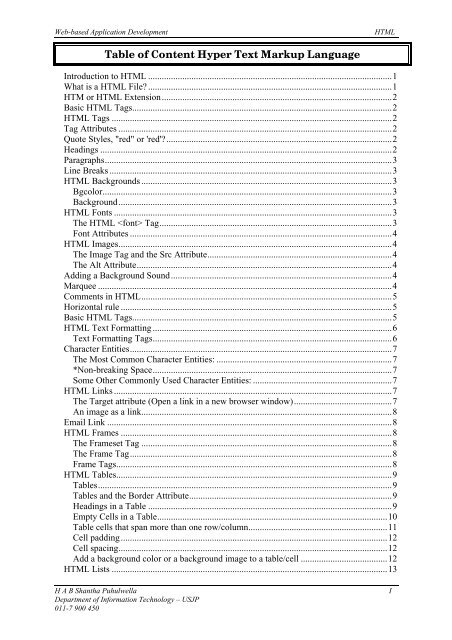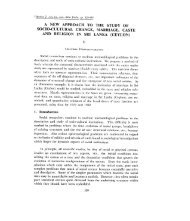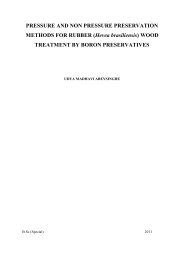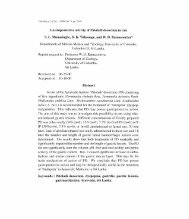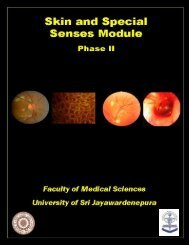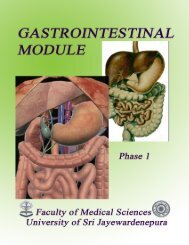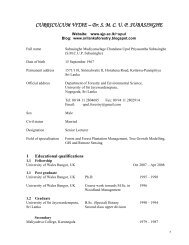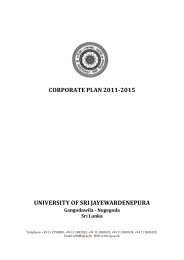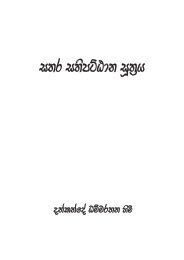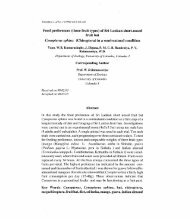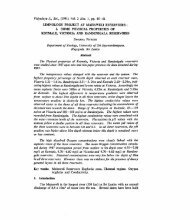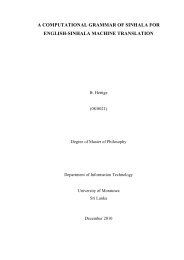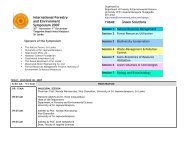A Little bit of history - LMS @ SJP - University of Sri ...
A Little bit of history - LMS @ SJP - University of Sri ...
A Little bit of history - LMS @ SJP - University of Sri ...
Create successful ePaper yourself
Turn your PDF publications into a flip-book with our unique Google optimized e-Paper software.
Web-based Application Development<br />
HTML<br />
Table <strong>of</strong> Content Hyper Text Markup Language<br />
Introduction to HTML ...........................................................................................................1<br />
What is a HTML File ...........................................................................................................1<br />
HTM or HTML Extension.....................................................................................................2<br />
Basic HTML Tags..................................................................................................................2<br />
HTML Tags ...........................................................................................................................2<br />
Tag Attributes ........................................................................................................................2<br />
Quote Styles, "red" or 'red'...................................................................................................2<br />
Headings ................................................................................................................................2<br />
Paragraphs..............................................................................................................................3<br />
Line Breaks ............................................................................................................................3<br />
HTML Backgrounds ..............................................................................................................3<br />
Bgcolor...............................................................................................................................3<br />
Background........................................................................................................................3<br />
HTML Fonts ..........................................................................................................................3<br />
The HTML Tag......................................................................................................3<br />
Font Attributes ...................................................................................................................4<br />
HTML Images........................................................................................................................4<br />
The Image Tag and the Src Attribute.................................................................................4<br />
The Alt Attribute................................................................................................................4<br />
Adding a Background Sound.................................................................................................4<br />
Marquee .................................................................................................................................4<br />
Comments in HTML..............................................................................................................5<br />
Horizontal rule .......................................................................................................................5<br />
Basic HTML Tags..................................................................................................................5<br />
HTML Text Formatting .........................................................................................................6<br />
Text Formatting Tags.........................................................................................................6<br />
Character Entities...................................................................................................................7<br />
The Most Common Character Entities: .............................................................................7<br />
*Non-breaking Space.........................................................................................................7<br />
Some Other Commonly Used Character Entities: .............................................................7<br />
HTML Links ..........................................................................................................................7<br />
The Target attribute (Open a link in a new browser window)...........................................7<br />
An image as a link..............................................................................................................8<br />
Email Link .............................................................................................................................8<br />
HTML Frames .......................................................................................................................8<br />
The Frameset Tag ..............................................................................................................8<br />
The Frame Tag...................................................................................................................8<br />
Frame Tags.........................................................................................................................8<br />
HTML Tables.........................................................................................................................9<br />
Tables.................................................................................................................................9<br />
Tables and the Border Attribute.........................................................................................9<br />
Headings in a Table ...........................................................................................................9<br />
Empty Cells in a Table.....................................................................................................10<br />
Table cells that span more than one row/column.............................................................11<br />
Cell padding.....................................................................................................................12<br />
Cell spacing......................................................................................................................12<br />
Add a background color or a background image to a table/cell ......................................12<br />
HTML Lists .........................................................................................................................13<br />
H A B Shantha Puhulwella<br />
Department <strong>of</strong> Information Technology – U<strong>SJP</strong><br />
011-7 900 450<br />
I
Web-based Application Development<br />
HTML<br />
Unordered Lists................................................................................................................13<br />
Ordered Lists....................................................................................................................13<br />
Definition Lists ................................................................................................................14<br />
Nested list.........................................................................................................................14<br />
List Tags...........................................................................................................................14<br />
HTML Forms and Input.......................................................................................................15<br />
Forms ...............................................................................................................................15<br />
Input .................................................................................................................................15<br />
Text Fields .......................................................................................................................15<br />
Text Area Field ................................................................................................................15<br />
Radio Buttons...................................................................................................................16<br />
Combo Box ......................................................................................................................16<br />
Check Boxes ....................................................................................................................16<br />
The Form's Action Attribute and the Submit Button.......................................................16<br />
Form Tags ........................................................................................................................17<br />
Adding a movie file .............................................................................................................17<br />
References............................................................................................................................18<br />
Assignment ..........................................................................................................................18<br />
H A B Shantha Puhulwella<br />
Department <strong>of</strong> Information Technology – U<strong>SJP</strong><br />
011-7 900 450<br />
II
Web-based Application Development<br />
HTML<br />
Introduction to HTML<br />
HTML stands for Hyper Text Markup Language. HTML is a method <strong>of</strong> describing the format<br />
<strong>of</strong> documents which allows them to be viewed on computer screen. HTML documents are<br />
displayed by web browsers, programs which can navigate across network and display a wide<br />
verity <strong>of</strong> type <strong>of</strong> information. HTML pages can be developed to simple text or to be complex<br />
multimedia extravaganzas containing sound, move images, virtual reality and java applets.<br />
HTML file is a text file containing small markup tags. The markup tags tell the web browser<br />
how to display the page. HTML file can be created using a simple text editor like Notepad;<br />
WordPad even can use MS Word.<br />
What is a HTML File<br />
• HTML stands for Hyper Text Markup Language<br />
• An HTML file is a text file containing small markup tags<br />
• The markup tags tell the Web browser how to display the page<br />
• An HTML file must have an htm or html file extension<br />
• An HTML file can be created using a simple text editor<br />
Start Notepad program and type the followings<br />
<br />
<br />
Title <strong>of</strong> page<br />
<br />
<br />
This is my first homepage. This text is bold<br />
<br />
<br />
Save it in your computer giving the file name “home.html”<br />
Close the notepad and open home.html file using web browser<br />
In the above example the first tag in your HTML document is . This tag tells your<br />
browser that this is the start <strong>of</strong> an HTML document. The last tag in your document is<br />
. This tag tells your browser that this is the end <strong>of</strong> the HTML document.<br />
The text between the tag and the tag is header information. Header<br />
information is not displayed in the browser window.<br />
The text between the tags is the title <strong>of</strong> your document. The title is displayed in your<br />
browser's caption.<br />
The text between the tags is the text that will be displayed in your browser.<br />
The text between the and tags will be displayed in a bold font.<br />
H A B Shantha Puhulwella 1<br />
Department <strong>of</strong> Information Technology – U<strong>SJP</strong><br />
011-7 900 450
Web-based Application Development<br />
HTML<br />
HTM or HTML Extension<br />
When you save an HTML file, you can use either the .htm or the .html extension.<br />
Basic HTML Tags<br />
HTML documents are text files made up <strong>of</strong> HTML elements.<br />
HTML elements are defined using HTML tags.<br />
HTML Tags<br />
• HTML tags are used to mark-up HTML elements<br />
• HTML tags are surrounded by the two characters < and ><br />
• The surrounding characters are called angle brackets<br />
• HTML tags normally come in pairs like and <br />
• The first tag in a pair is the start tag, the second tag is the end tag<br />
• The text between the start and end tags is the element content<br />
• HTML tags are not case sensitive, means the same as <br />
Tag Attributes<br />
Tags can have attributes. Attributes can provide additional information about the HTML<br />
elements on your page.<br />
tag defines the body element <strong>of</strong> your HTML page. With an added bgcolor attribute,<br />
you can tell the browser that the background color <strong>of</strong> your page should be red, like this:<br />
.<br />
Attributes always come in name/value pairs like this: name="value".<br />
Attributes are always added to the start tag <strong>of</strong> an HTML element.<br />
Quote Styles, "red" or 'red'<br />
Attribute values should always be enclosed in quotes. Double style quotes are the most<br />
common, but single style quotes are also allowed.<br />
Headings<br />
Headings are defined with the to tags. defines the largest heading. <br />
defines the smallest heading.<br />
<strong>University</strong> <strong>of</strong> <strong>Sri</strong> Jayewardenepura<br />
<strong>University</strong> <strong>of</strong> <strong>Sri</strong> Jayewardenepura <br />
<strong>University</strong> <strong>of</strong> <strong>Sri</strong> Jayewardenepura <br />
<strong>University</strong> <strong>of</strong> <strong>Sri</strong> Jayewardenepura <br />
<strong>University</strong> <strong>of</strong> <strong>Sri</strong> Jayewardenepura <br />
<strong>University</strong> <strong>of</strong> <strong>Sri</strong> Jayewardenepura <br />
HTML automatically adds an extra blank line before and after a heading.<br />
Center aligned heading<br />
This example demonstrates a center aligned heading.<br />
<br />
<br />
Faculty <strong>of</strong> Management Studies & Commerce<br />
The heading above is aligned to the center <strong>of</strong> this page. The heading above is aligned to<br />
the center <strong>of</strong> this page. The heading above is aligned to the center <strong>of</strong> this page.<br />
<br />
<br />
H A B Shantha Puhulwella 2<br />
Department <strong>of</strong> Information Technology – U<strong>SJP</strong><br />
011-7 900 450
Web-based Application Development<br />
HTML<br />
Paragraphs<br />
Paragraphs are defined with the tag.<br />
This is a paragraph<br />
This is another paragraph<br />
HTML automatically adds an extra blank line before and after a paragraph.<br />
Line Breaks<br />
The tag is used when you want to end a line, but don't want to start a new paragraph.<br />
The tag forces a line break wherever you place it.<br />
This is a paragraph with line breaks<br />
The tag is an empty tag. It has no closing tag.<br />
HTML Backgrounds<br />
The tag has two attributes where you can specify backgrounds. The background can<br />
be a color or an image.<br />
Bgcolor<br />
The bgcolor attribute specifies a background-color for an HTML page. The value <strong>of</strong> this<br />
attribute can be a hexadecimal number, an RGB value, or a color name:<br />
<br />
<br />
<br />
The lines above all set the background-color to black.<br />
Background<br />
The background attribute specifies a background-image for an HTML page. The value <strong>of</strong> this<br />
attribute is the URL <strong>of</strong> the image you want to use. If the image is smaller than the browser<br />
window, the image will repeat itself until it fills the entire browser window.<br />
<br />
<br />
The URL can be relative (as in the first line above) or absolute (as in the second line above).<br />
Note: If you want to use a background image, you should keep in mind:<br />
• Will the background image increase the loading time too much<br />
• Will the background image look good with other images on the page<br />
• Will the background image look good with the text colors on the page<br />
• Will the background image look good when it is repeated on the page<br />
• Will the background image take away the focus from the text<br />
HTML Fonts<br />
The tag in HTML is deprecated. It is supposed to be removed in a future version <strong>of</strong><br />
HTML. Even if a lot <strong>of</strong> people are using it, you should try to avoid it, and use styles instead.<br />
The HTML Tag<br />
With HTML code like this, you can specify both the size and the type <strong>of</strong> the browser output.<br />
<br />
<br />
This is a paragraph.<br />
<br />
H A B Shantha Puhulwella 3<br />
Department <strong>of</strong> Information Technology – U<strong>SJP</strong><br />
011-7 900 450
Web-based Application Development<br />
HTML<br />
<br />
<br />
<br />
This is another paragraph.<br />
<br />
<br />
Font Attributes<br />
Attribute Example Purpose<br />
size="number" size="2" Defines the font size<br />
size="+number" size="+1" Increases the font size<br />
size="-number" size="-1" Decreases the font size<br />
face="face-name" face="Times" Defines the font-name<br />
color="color-value" color="#eeff00" Defines the font color<br />
color="color-name" color="red" Defines the font color<br />
HTML Images<br />
The Image Tag and the Src Attribute<br />
In HTML, images are defined with the tag. The tag is empty, which means<br />
that it contains attributes only and it has no closing tag. To display an image on a page, you<br />
need to use the src attribute. src stands for "source". The value <strong>of</strong> the src attribute is the file<br />
name with the path or URL <strong>of</strong> the image you want to display on your page.<br />
The syntax <strong>of</strong> defining an image:<br />
<br />
<br />
The URL points to the location where the image is stored. An image named "itn.jpg" located<br />
in the directory "images" on "www.itn.lk" has the URL: http://www.itn.lk/images/itn.jpg. The<br />
browser puts the image where the image tag occurs in the document. If you put an image tag<br />
between two paragraphs, the browser shows the first paragraph, then the image, and then the<br />
second paragraph.<br />
The Alt Attribute<br />
The alt attribute is used to define an "alternate text" for an image. The value <strong>of</strong> the alt<br />
attribute is an author-defined text:<br />
<br />
The "alt" attribute tells the reader what he or she is missing on a page if the browser can't<br />
load images. The browser will then display the alternate text instead <strong>of</strong> the image. It is a good<br />
practice to include the "alt" attribute for each image on a page, to improve the display and<br />
usefulness <strong>of</strong> your document for people who have text-only browsers.<br />
Adding a Background Sound<br />
You can add a sound file as background music <strong>of</strong> your web page.<br />
<br />
Note: Some web browsers are not support to the background sound<br />
Marquee<br />
The marquee tag is used to add moving text to your webpage.<br />
Welcome to ITRC<br />
H A B Shantha Puhulwella 4<br />
Department <strong>of</strong> Information Technology – U<strong>SJP</strong><br />
011-7 900 450
Web-based Application Development<br />
HTML<br />
Following properties <strong>of</strong> Marquee Tag can be changed.<br />
Behavior= “Alternate/Scroll/Slide”<br />
Bgcolor=”#000000”<br />
Direction=”down/left/right/up”<br />
Comments in HTML<br />
The comment tag is used to insert a comment in the HTML source code. A comment will be<br />
ignored by the browser. You can use comments to explain your code, which can help you<br />
when you edit the source code at a later date.<br />
<br />
Note that you need an exclamation point after the opening bracket, but not before the closing<br />
bracket.<br />
<br />
<br />
<br />
This is a regular paragraph<br />
<br />
<br />
Horizontal rule<br />
Following tags are used to insert a horizontal rule.<br />
<br />
<br />
The hr tag defines a horizontal rule<br />
<br />
This is a paragraph<br />
<br />
<br />
<br />
Following properties can be changed in HR<br />
Color=”#000000”<br />
Size=”5”<br />
Align=”right/center/left”<br />
Weight=“700”/“60%”<br />
Basic HTML Tags<br />
Tag<br />
Description<br />
<br />
Defines an HTML document<br />
<br />
Defines the document's body<br />
to Defines header 1 to header 6<br />
<br />
Defines a paragraph<br />
<br />
Inserts a single line break<br />
<br />
Defines a horizontal rule<br />
Defines a comment<br />
H A B Shantha Puhulwella 5<br />
Department <strong>of</strong> Information Technology – U<strong>SJP</strong><br />
011-7 900 450
Web-based Application Development<br />
HTML<br />
HTML Text Formatting<br />
HTML defines a lot <strong>of</strong> elements for formatting output, like bold or italic text.<br />
Text Formatting Tags<br />
Tag<br />
Description<br />
<br />
Defines bold text<br />
<br />
Defines big text<br />
<br />
Defines emphasized text<br />
<br />
Defines italic text<br />
<br />
Defines underline text<br />
Defines small text<br />
Defines strong text<br />
<br />
Defines subscripted text<br />
<br />
Defines superscripted text<br />
<br />
Defines inserted text<br />
<br />
Defines deleted text<br />
Defines quoted text<br />
<br />
Defines short quotation<br />
Defines a address<br />
<br />
Defines a pre formatted text*<br />
*Example for pre formatted text<br />
<br />
Web-based Application Development<br />
HTML<br />
Character Entities<br />
Some characters have a special meaning in HTML, like the less than sign ( greater than ><br />
& ampersand &<br />
" quotation mark "<br />
*Non-breaking Space<br />
The most common character entity in HTML is the non-breaking space.<br />
Normally HTML will truncate spaces in your text. If you write 10 spaces in your text HTML<br />
will remove 9 <strong>of</strong> them. To add spaces to your text, use the character entity.<br />
Some Other Commonly Used Character Entities:<br />
Result Description Entity Name<br />
¢ cent ¢<br />
£ pound £<br />
¥ yen ¥<br />
§ section §<br />
© copyright ©<br />
® registered trademark ®<br />
× multiplication ×<br />
÷ division ÷<br />
HTML Links<br />
HTML uses a hyperlink to link to another document on the Web. The Anchor Tag and the<br />
Href Attribute is used to create a link to another document. An anchor can point to any<br />
resource on the Web: an HTML page, an image, a sound file, a movie, etc.<br />
The syntax <strong>of</strong> creating an anchor:<br />
Text to be displayed<br />
The tag is used to create an anchor to link from, the href attribute is used to address the<br />
document to link to, and the words between the open and close <strong>of</strong> the anchor tag will be<br />
displayed as a hyperlink.<br />
This anchor defines a link to <strong>University</strong> <strong>of</strong> <strong>Sri</strong> Jayewardenepura:<br />
Visit university web<br />
The line above will look like this in a browser:<br />
Visit university web<br />
The Target attribute (Open a link in a new browser window)<br />
Following codes demonstrate how to link to another page by opening a new window, so that<br />
the visitor does not have to leave your Web site.<br />
Web-based Application Development<br />
HTML<br />
An image as a link<br />
This example demonstrates how to use an image as a link<br />
<br />
<br />
<br />
<br />
<br />
Email Link<br />
The Anchor Tag and the Href Attribute with “Mailto:email address” is used to create an<br />
email link.<br />
<br />
<br />
Mail Your Comments<br />
<br />
<br />
HTML Frames<br />
With frames, you can display more than one HTML document in the same browser window.<br />
Each HTML document is called a frame, and each frame is independent <strong>of</strong> the others.<br />
The disadvantages <strong>of</strong> using frames are:<br />
• The web developer must keep track <strong>of</strong> more HTML documents<br />
• It is difficult to print the entire page<br />
The Frameset Tag<br />
• The tag defines how to divide the window into frames<br />
• Each frameset defines a set <strong>of</strong> rows or columns<br />
• The values <strong>of</strong> the rows/columns indicate the amount <strong>of</strong> screen area each row/column<br />
will occupy<br />
The Frame Tag<br />
The tag defines what HTML document to put into each frame. In the example below<br />
we have a frameset with two columns. The first column is set to 25% <strong>of</strong> the width <strong>of</strong> the<br />
browser window. The second column is set to 75% <strong>of</strong> the width <strong>of</strong> the browser window. The<br />
HTML document "frame1.htm" is put into the first column, and the HTML document<br />
"frame2.htm" is put into the second column:<br />
<br />
<br />
<br />
<br />
Frame Tags<br />
Tag<br />
<br />
<br />
<br />
<br />
Description<br />
Defines a set <strong>of</strong> frames<br />
Defines a sub window (a frame)<br />
Defines a n<strong>of</strong>rame section for browsers that do not handle frames<br />
Defines an inline sub window (frame)<br />
H A B Shantha Puhulwella 8<br />
Department <strong>of</strong> Information Technology – U<strong>SJP</strong><br />
011-7 900 450
Web-based Application Development<br />
HTML<br />
HTML Tables<br />
With HTML you can create tables.<br />
Tables<br />
Tables are defined with the tag. A table is divided into rows (with the tag), and<br />
each row is divided into data cells (with the tag). The letters “td” stands for "table data,"<br />
which is the content <strong>of</strong> a data cell. A data cell can contain text, images, lists, paragraphs,<br />
forms, horizontal rules, tables, etc.<br />
<br />
<br />
row 1, cell 1<br />
row 1, cell 2<br />
<br />
<br />
row 2, cell 1<br />
row 2, cell 2<br />
<br />
<br />
How it looks in a browser:<br />
row 1, cell 1 row 1, cell 2<br />
row 2, cell 1 row 2, cell 2<br />
Tables and the Border Attribute<br />
If you do not specify a border attribute the table will be displayed without any borders.<br />
Sometimes this can be useful, but most <strong>of</strong> the time, you want the borders to show.<br />
To display a table with borders, you will have to use the border attribute:<br />
<br />
<br />
Row 1, cell 1<br />
Row 1, cell 2<br />
<br />
<br />
Headings in a Table<br />
Headings in a table are defined with the tag.<br />
<br />
<br />
Heading<br />
Another Heading<br />
<br />
<br />
row 1, cell 1<br />
row 1, cell 2<br />
<br />
<br />
row 2, cell 1<br />
row 2, cell 2<br />
<br />
<br />
H A B Shantha Puhulwella 9<br />
Department <strong>of</strong> Information Technology – U<strong>SJP</strong><br />
011-7 900 450
Web-based Application Development<br />
HTML<br />
How it looks in a browser:<br />
Heading Another Heading<br />
row 1, cell 1 row 1, cell 2<br />
row 2, cell 1 row 2, cell 2<br />
Empty Cells in a Table<br />
Table cells with no content are not displayed very well in most browsers.<br />
<br />
<br />
row 1, cell 1<br />
row 1, cell 2<br />
<br />
<br />
row 2, cell 1<br />
<br />
<br />
<br />
How it looks in a browser:<br />
row 1, cell 1 row 1, cell 2<br />
row 2, cell 1<br />
Note that the borders around the empty table cell are missing.<br />
To avoid this, add a non-breaking space ( ) to empty data cells, to make the borders<br />
visible:<br />
<br />
<br />
row 1, cell 1<br />
row 1, cell 2<br />
<br />
<br />
row 2, cell 1<br />
<br />
<br />
<br />
How it looks in a browser:<br />
row 1, cell 1 row 1, cell 2<br />
row 2, cell 1<br />
H A B Shantha Puhulwella 10<br />
Department <strong>of</strong> Information Technology – U<strong>SJP</strong><br />
011-7 900 450
Web-based Application Development<br />
HTML<br />
Table cells that span more than one row/column<br />
<br />
<br />
Cell that spans two columns:<br />
<br />
<br />
Location<br />
Intercom<br />
<br />
<br />
ITRC<br />
772<br />
773<br />
<br />
<br />
Cell that spans two rows:<br />
<br />
<br />
Location<br />
ITRC<br />
<br />
<br />
Intercom<br />
772<br />
<br />
<br />
773<br />
<br />
<br />
<br />
<br />
<br />
<br />
H A B Shantha Puhulwella 11<br />
Department <strong>of</strong> Information Technology – U<strong>SJP</strong><br />
011-7 900 450
Web-based Application Development<br />
HTML<br />
Cell padding<br />
Space between boundary <strong>of</strong> the cell and content <strong>of</strong> the cell<br />
With cellpadding:<br />
<br />
<br />
First<br />
Row<br />
<br />
<br />
Second<br />
Row<br />
<br />
<br />
<br />
<br />
Cell spacing<br />
Space between tow cells<br />
Cellspacing:<br />
<br />
<br />
First<br />
Row<br />
<br />
<br />
Second<br />
Row<br />
<br />
<br />
Add a background color or a background image to a table/cell<br />
<br />
<br />
A background color:<br />
<br />
<br />
First<br />
Row<br />
<br />
<br />
Second<br />
Row<br />
<br />
<br />
H A B Shantha Puhulwella 12<br />
Department <strong>of</strong> Information Technology – U<strong>SJP</strong><br />
011-7 900 450
Web-based Application Development<br />
HTML<br />
A background image:<br />
<br />
<br />
First<br />
Row<br />
<br />
<br />
Second<br />
Row<br />
<br />
<br />
<br />
<br />
HTML Lists<br />
HTML supports ordered, unordered and definition lists.<br />
Unordered Lists<br />
An unordered list is a list <strong>of</strong> items. The list items are marked with bullets (typically small<br />
black circles).<br />
An unordered list starts with the tag. Each list item starts with the tag.<br />
<br />
ITRC<br />
ARC<br />
<br />
Here is how it looks in a browser:<br />
• ITRC<br />
• ARC<br />
Inside a list item you can put paragraphs, line breaks, images, links, other lists, etc.<br />
Bullet types can be selected by changing ul properties<br />
<br />
Ordered Lists<br />
An ordered list is also a list <strong>of</strong> items. The list items are marked with numbers.<br />
An ordered list starts with the tag. Each list item starts with the tag.<br />
<br />
ITRC<br />
ARC<br />
<br />
Here is how it looks in a browser:<br />
1. ITRC<br />
2. ARC<br />
Inside a list item you can put paragraphs, line breaks, images, links, other lists, etc.<br />
Number types can be selected by changing ol properties<br />
<br />
H A B Shantha Puhulwella 13<br />
Department <strong>of</strong> Information Technology – U<strong>SJP</strong><br />
011-7 900 450
Web-based Application Development<br />
HTML<br />
Definition Lists<br />
A definition list is not a list <strong>of</strong> items. This is a list <strong>of</strong> terms and explanation <strong>of</strong> the terms.<br />
A definition list starts with the tag. Each definition-list term starts with the tag.<br />
Each definition-list definition starts with the tag.<br />
<br />
ITRC<br />
Information Technology Resource Centre<br />
ARC<br />
Accounting Resource Centre<br />
<br />
Here is how it looks in a browser:<br />
ITRC<br />
Information Technology Resource Centre<br />
ARC<br />
Accounting Resource Centre<br />
Inside a definition-list definition (the tag) you can put paragraphs, line breaks, images,<br />
links, other lists, etc.<br />
Nested list<br />
<br />
C<strong>of</strong>fee<br />
Tea<br />
<br />
Black tea<br />
Green tea<br />
<br />
<br />
Milk<br />
<br />
List Tags<br />
Tag<br />
<br />
<br />
<br />
<br />
<br />
<br />
Description<br />
Defines an ordered list<br />
Defines an unordered list<br />
Defines a list item<br />
Defines a definition list<br />
Defines a definition term<br />
Defines a definition description<br />
H A B Shantha Puhulwella 14<br />
Department <strong>of</strong> Information Technology – U<strong>SJP</strong><br />
011-7 900 450
Web-based Application Development<br />
HTML<br />
HTML Forms and Input<br />
HTML Forms are used to select different kinds <strong>of</strong> user input.<br />
Forms<br />
A form is an area that can contain form elements. Form elements are elements that allow the<br />
user to enter information (like text fields, textarea fields, drop-down menus, radio buttons,<br />
checkboxes, etc.) in a form.<br />
A form is defined with the tag.<br />
<br />
<br />
<br />
<br />
Input<br />
The most used form tag is the tag. The type <strong>of</strong> input is specified with the type<br />
attribute. The most commonly used input types are explained below.<br />
Text Fields<br />
Text fields are used when you want the user to type letters, numbers, etc. in a form.<br />
<br />
First name:<br />
<br />
<br />
Last name:<br />
<br />
<br />
How it looks in a browser:<br />
First name:<br />
Last name:<br />
Note that the form itself is not visible. Also note that in most browsers, the width <strong>of</strong> the text<br />
field is 20 characters by default.<br />
Text Area Field<br />
Text Area fields are used to input more characters than the text fields<br />
<br />
Your comments<br />
Comments here<br />
<br />
How it looks in a browser:<br />
H A B Shantha Puhulwella 15<br />
Department <strong>of</strong> Information Technology – U<strong>SJP</strong><br />
011-7 900 450
Web-based Application Development<br />
HTML<br />
Radio Buttons<br />
Radio Buttons are used when you want the user to select one <strong>of</strong> a limited number <strong>of</strong> choices.<br />
<br />
Male<br />
<br />
Female<br />
<br />
How it looks in a browser:<br />
Male<br />
Female<br />
Note that only one option can be chosen.<br />
Combo Box<br />
Combo box is used when you want the user to select one <strong>of</strong> a limited number <strong>of</strong> choices.<br />
<br />
<br />
Business Adm<br />
Public Adm<br />
EMV<br />
<br />
<br />
How it looks in a browser:<br />
Check Boxes<br />
Checkboxes are used when you want the user to select one or more options <strong>of</strong> a limited<br />
number <strong>of</strong> choices.<br />
<br />
<br />
I have a bike<br />
<br />
<br />
I have a car<br />
<br />
How it looks in a browser:<br />
I have a bike<br />
I have a car<br />
The Form's Action Attribute and the Submit Button<br />
When the user clicks on the "Submit" button, the content <strong>of</strong> the form is sent to another file.<br />
The form's action attribute defines the name <strong>of</strong> the file to send the content to. The file defined<br />
in the action attribute usually does something with the received input.<br />
<br />
Username:<br />
H A B Shantha Puhulwella 16<br />
Department <strong>of</strong> Information Technology – U<strong>SJP</strong><br />
011-7 900 450
Web-based Application Development<br />
HTML<br />
<br />
<br />
<br />
How it looks in a browser:<br />
Username:<br />
Submit<br />
If you type some characters in the text field above, and click the "Submit" button, you will<br />
send your input to a page called "html_form_action.asp". That page will show you the<br />
received input.)<br />
Form Tags<br />
Tag<br />
<br />
<br />
<br />
<br />
<br />
<br />
<br />
<br />
<br />
<br />
Description<br />
Defines a form for user input<br />
Defines an input field<br />
Defines a text-area (a multi-line text input control)<br />
Defines a label to a control<br />
Defines a fieldset<br />
Defines a caption for a fieldset<br />
Defines a selectable list (a drop-down box)<br />
Defines an option group<br />
Defines an option in the drop-down box<br />
Defines a push button<br />
Adding a movie file<br />
Embed src tag can be used to add movie files to a web page<br />
Web-based Application Development<br />
HTML<br />
References<br />
1. http://www.w3schools.com<br />
2. Bates C., Web Programming, 2 nd Edition, John Wiley & Sones, Ltd., 2003<br />
3. Musciano C. and Kennedy B., HTML and XHTML, 5 th Edition, Shr<strong>of</strong>f Publishers &<br />
Distributers Pvt Ltd., 2003<br />
Assignment<br />
Provide a solution for a vehicle buying and selling company to publish their web site<br />
and to do online transactions through WWW<br />
Road Runner is a medium sized company which do buying and selling <strong>of</strong> used vehicles.<br />
Company manager has decided to move to new technologies by hosting a web site in the<br />
internet and allow customers to register, purchase, sell and advertise about their vehicles<br />
through the web site. You have to provide a solution for their problem by creating a web site.<br />
You have to use pure HTML code and no any other tools like flash or dream viewer. Site<br />
should be very simple and easy to understand.<br />
Additional<br />
Playing audio and video clips on your site and cool color combinations will be an extra<br />
advantage for the students.<br />
Requirements<br />
• Customers should be able to register with you site.<br />
• There can be number <strong>of</strong> available membership types according to the customer<br />
requirements and how they use your web site.<br />
• Your can do any assumption and design the registration process.<br />
• Then the customers have to enter user name and password to log on to the site to use<br />
the services.<br />
• After the registration they should be able to advertise, purchase or read articles about<br />
the vehicles.<br />
• Test your web site with different web browsers, at least with most common browsers<br />
like Internet Explorer and Netscape Navigator.<br />
Guidelines for Student<br />
‣ Students have to connect to the internet to find similar web pages to get and idea to<br />
build your web site.<br />
‣ Don’t use any third party s<strong>of</strong>tware to build the web site, use pure HTML language as<br />
much as possible.<br />
2008 © H A B Shantha Puhulwella<br />
H A B Shantha Puhulwella 18<br />
Department <strong>of</strong> Information Technology – U<strong>SJP</strong><br />
011-7 900 450