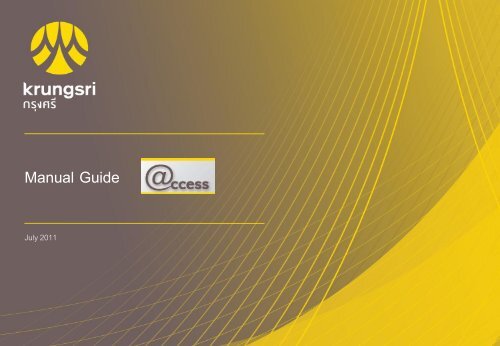Manual Guide - Krungsri Asset Management Co., Ltd. - à¸à¸£à¸´à¸©à¸±à¸ ...
Manual Guide - Krungsri Asset Management Co., Ltd. - à¸à¸£à¸´à¸©à¸±à¸ ...
Manual Guide - Krungsri Asset Management Co., Ltd. - à¸à¸£à¸´à¸©à¸±à¸ ...
Create successful ePaper yourself
Turn your PDF publications into a flip-book with our unique Google optimized e-Paper software.
<strong>Manual</strong> <strong>Guide</strong><br />
July 2011
Index<br />
Login Page 3<br />
Transaction<br />
- Subscription Order Page 4 -6<br />
- Redemption Order Page 7-9<br />
- Switching Order Page 10-12<br />
- Advance Transaction Date Page 13<br />
Report<br />
- Outstanding Balance Page 23<br />
- Statement Page 24<br />
- Today’s Input Page 25<br />
- Unalloted Transaction Page 26<br />
- Transaction <strong>Co</strong>mfirmation Page 27<br />
- Edit or Cancel Order Page 14<br />
Regular Investment Plan<br />
- Regular Subscription Order Page 15-16<br />
- Regular Redemption Order Page 17-18<br />
- Regular Switching Order Page 19-20<br />
- View Plan Page 21<br />
( <strong>Co</strong>nclusion of All Regular Orders’ )<br />
Personal Information<br />
- Personal Infomation Page 28<br />
- Change Password Page 29<br />
- Setting Page 29<br />
Warning Page 30
Login- Logging In<br />
Firtst Page – There is a disclaimer, Fund Cut-off Timetable and<br />
document for download such as <strong>Manual</strong> <strong>Guide</strong>, Fund Fact<br />
Sheet, Tax manual <strong>Guide</strong> for RMF and LTF<br />
• Select “I Agree”<br />
• Then click “Submit”
Log In<br />
Login<br />
• Unit holder number: Fill in a 10 digits number<br />
• Password: Fill in a 4 digits number which the company sent it by<br />
mail.<br />
• Select “Submit”<br />
First time login<br />
• For the first time login, system will require you to fill your date of<br />
birth to check your double identification. B.E is only applicable<br />
when logging in Thai language while A.D. is applicable when<br />
logging in Englisg language.<br />
• Select “Submit”
Transaction- Subscription Order<br />
Step1<br />
• Go to “Transaction” and click “Subscription Order”<br />
• Then select either “Direct Debit” or “<strong>Manual</strong> Pay In”<br />
• Select a desired mutual fund that you want to switch, and fill in<br />
amount (Baht or units)<br />
• Select pay by either saving account or credit account.<br />
• If you desire to do transaction in advance, please specify the<br />
desired date. If you desire to do transaction on the that<br />
transaction is done, there is no need to specify the date.<br />
• If you want to receive e-mail confirmation, please select “ I<br />
want to receive e-mail confirmation.” Or click sign to cancel<br />
receiving e-mail.<br />
• Select “Submit”<br />
Step 2<br />
• Check the accuracy of the transaction<br />
• Select “<strong>Co</strong>nfirm”
Transaction- Subscription Order<br />
Step 3<br />
• Select “Print” to keep the transaction’s evidence or<br />
• Click “View order list” to re-check the order.<br />
View Order List<br />
• You can check all the subscription orders which are<br />
in the process.<br />
• Select “Edit” or “Delete” if you want to change or<br />
cancel the order.
Warning – Subscription Order<br />
• Your transaction will be canceled if the company cannot receive payment from your account, or you do<br />
not transfer payment to subscription account within the business transaction date in case you have<br />
selected “<strong>Manual</strong> Pay In”<br />
• For mutual funds, subscription amount is between 200 - 1,000,000 units or 2,000 – 10,000,000 Baht per<br />
transaction depending on each fund’s condition exempt RMF and LTF mutual funds which you are able to<br />
subscript up to 500,000 Baht per transaction.<br />
• Automatic direct debit could be used with every branch of Bank of Ayudhya, Bangkok Bank, Siam<br />
<strong>Co</strong>mmercial Bank, Kasikorn Bank, TMB and Krung Thai Bank.<br />
• Subscription by credit account is acceptable to only Bank of Ayudhya’s credit cards for the following 12<br />
mutual funds namely, KFLTFD70, KFLTF70-D, KFLTFDIV, KFLTFEQ, KFLTFA50-D, KFLTF50, KFTSRMF,<br />
KFFLEX2RMF, KFDIVRMF, KFEQRMF, KFS100RMF and KFGOLDRMF. The minimum amount required for<br />
subscription by credit account is 10,000 Baht, and not exceeding 500,000 Baht/year for each type of fund<br />
(RMF/LTF)<br />
• The transaction in any subscription after 15.30 will be applied to the next business day.
Transaction- Redemption Order<br />
Step1<br />
• Go to “Transaction” and click “Redemption Order”<br />
• Then choose either “Direct Debit” or “<strong>Manual</strong> Pay In”<br />
• Select a desired mutual fund that you want to switch, and<br />
fill in amount (Baht or units)<br />
• Select saving account to receive money from redemption<br />
• Select “Submit”<br />
Step 2<br />
• Check the accuracy of the transaction<br />
• Select “<strong>Co</strong>nfirm”
Transaction- Redemption Order<br />
Step 3<br />
• Select “Print” to keep the transaction’s evidence or<br />
• Click “View order list”<br />
View Order List<br />
• You can check all the redemption orders which are in the<br />
process.<br />
• Select “Edit” or “Delete” if you want to change or cancel the<br />
order.
Warnign- Redemption Order<br />
• For mutual funds, redemption amount is between 200 - 1,000,000 units or 2,000 – 10,000,000 Baht per<br />
transaction depending on each fund’s condition.<br />
• For long term mutual fund(LTF) , redemption is allowed in units only.<br />
• Fund redemption after 13.00 or 15.30 ( depend on each fund schedule), the transaction will ne<br />
considered in the next business day.<br />
• At the present, the company preserves the right to redeem Retirement Mutual Fund (RMF) through<br />
@ccess system. investors are required to contact the company officer or the sales support representative<br />
for redemption.
Transaction- Switching Order<br />
Step1<br />
• Go to “Transaction” and click “Switching Order”<br />
• Select a desired mutual fund that you want to switch, and<br />
fill in amount (Baht or units)<br />
• Select another mutual fund that you want to switch to<br />
• Select “Submit”<br />
Step 2<br />
• Check the accuracy of the transaction<br />
• Select “<strong>Co</strong>nfirm”
Transaction- Switching Order<br />
Step 3<br />
• Select “Print” to keep the transaction’s evidence or<br />
• Click “View order list”<br />
View Order List<br />
• You can check all the switching orders which are in the<br />
process.<br />
• Select “Edit” or “Delete” if you want to change or cancel the<br />
transaction.
Warning – Switching Order<br />
• For mutual funds, redemption amount is between 200 - 1,000,000 units or 2,000 – 10,000,000 Baht per<br />
transaction depending on each fund’s condition.<br />
• Switching from Long term Equity Fund (LTF) to other kinds of opened fund, switching is allowed in units only.<br />
• Fund redemption after 13.00 or 15.30 ( depend on each fund schedule), the transaction will be considered<br />
in the next business day.
Transaction- Advance Transaction Date<br />
Owing to advance transaction date, you are able to customize your desired transaction date by<br />
following these steps<br />
• Go to the transaction such as subscription, redemption and switching order .<br />
• Implementation of the subscription, redemption and switching order’s procedure.<br />
• Choose the desired date (if the date you choose to process a transaction is a holiday, the system will<br />
process the transaction on the next day)
Transaction – Editing Order or Canceling Order<br />
Subscription, redemption and switching order are able to<br />
be altered or canceling on the same day ( within 13.00 or<br />
15.30 depend on each fund schedule), by following these<br />
steps<br />
• Go to “Report” and click “Today’s Input” There will<br />
be all the orders you have done today<br />
• Select “Edit” or “Delete” at the end of the order<br />
• Click ”Submit” and then “<strong>Co</strong>nfirm”<br />
Or<br />
• Go to the transaction that you have made such as<br />
subscription, redemption or switching order<br />
• On the bottom of the page will show the transaction<br />
that you have made which you can immediately edit<br />
or delete .
Regular Investment Plan – Regular Subscription Order<br />
Step1<br />
• Go to “Regular Investment Plan ” then click “Regular<br />
Subscription Order”<br />
• Select a mutual fund and fill in desired amount (Baht or<br />
units)<br />
• Select pay by either saving account or credit account.<br />
• Select desire either weekly or monthly frequency<br />
• If you want to receive e-mail confirmation, please select “ I<br />
want to receive e-mail confirmation.”<br />
• Select “Submit”<br />
Step 2<br />
• Check the accuracy of the transaction<br />
• Select “<strong>Co</strong>nfirm”
Regular Investment Plan – Regular Subscription Order<br />
Step 3<br />
• Select “Print” to keep the transaction’s evidence or<br />
• Click “View order list”<br />
View Order List<br />
• You can check all the regular subscription orders which<br />
are in the process.<br />
• Select “Edit” or “Delete” if you want to change or<br />
cancel the transaction.
Regular Investment - Regular Redemption Order<br />
Step1<br />
• Go to “Regular Investment Plan ” then click “Regular<br />
Redemption Order”<br />
• Select a mutual fund and fill in desired amount (Baht or<br />
units)<br />
• Select saving account to receive money from redemption<br />
• Select “Submit”<br />
Step 2<br />
• Check the accuracy of the transaction<br />
• Select “<strong>Co</strong>nfirm”
Regular Investment - Regular Redemption Order<br />
Step 3<br />
• Select “Print” to keep the transaction’s evidence or<br />
• Click “View order list”<br />
View Order List<br />
• You can check all the regular redemption orders<br />
which are in the process.<br />
• Select “Edit” or “Delete” if you want to change or<br />
cancel the transaction.
Regular Investment - Regular Switching Order<br />
Step1<br />
• Go to “Transaction” and click “Regular Switching Order”<br />
• Select a desired mutual fund that you want to switch, and<br />
fill in amount (Baht or units)<br />
• Select another mutual fund that you want to switch to<br />
• Select desire either weekly or monthly frequency<br />
• Select “Submit”<br />
Step 2<br />
• Check the accuracy of the transaction<br />
• Select “<strong>Co</strong>nfirm”
Regular Investment - Regular Switching Order<br />
Step 3<br />
• Select “Print” to keep the transaction’s evidence or<br />
• Click “View order list”<br />
View Order List<br />
• You can check all the regular switching orders<br />
which are in the process.<br />
• Select “Edit” or “Delete” if you want to change or<br />
cancel the transaction.<br />
แหล่งที่มา: บริษัทหลักทรัพย์จัดการกองทุน อยุธยา จ ากัด
Regular Investment Plan- View Plan<br />
On this page, you are able to check all subscription, redemption and switching orders that<br />
you have placed today, and the orders are able to be altered or canceling by following<br />
these steps.<br />
Step1<br />
Go to “Regular Investment Plan” click “View Plan”<br />
แหล่งที่มา: บริษัทหลักทรัพย์จัดการกองทุน อยุธยา จ ากัด
Warning - Regular Investment Plan<br />
• Your regular transaction will be canceled if the company cannot receive payment from your account after 3<br />
consecutive attempts.<br />
• For Regular Mutual Funds, subscription amount is between 200 - 1,000,000 units or 2,000 – 10,000,000 Baht<br />
per transaction depending on each fund’s condition exempt RMF and LTF mutual funds which you are able to<br />
subscript from 2,000 to 500,000 Baht per transaction.<br />
• If the date you choose to process a transaction is a holiday, the system will process the transaction on the next<br />
day.<br />
• Automatic direct debit could be used with every branch of Bank of Ayudhya, Bangkok Bank, Siam <strong>Co</strong>mmercial<br />
Bank, Kasikorn Bank, TMB and Krung Thai Bank.<br />
• Subscription by credit account is acceptable to only Bank of Ayudhya’s credit cards for the following 12 mutual<br />
funds namely, KFLTFD70, KFLTF70-D, KFLTFDIV, KFLTFEQ, KFLTFA50-D, KFLTF50, KFTSRMF, KFFLEX2RMF,<br />
KFDIVRMF, KFEQRMF, KFS100RMF and KFGOLDRMF. The minimum amount required for subscription by credit<br />
account is 10,000 Baht, and not exceeding 500,000 Baht/year for each type of fund (RMF/LTF)<br />
• If the company cannot process regular transaction which you specified after 3 consecutive attempts, we will<br />
cancel this regular transaction.<br />
แหล่งที่มา: บริษัทหลักทรัพย์จัดการกองทุน อยุธยา จ ากัด
Report – Outstanding Balance<br />
Outstanding Balance shows details of updated<br />
investment in mutual fund divided by categories<br />
Step1<br />
• Go to “Report” click “Outstanding<br />
Balance”<br />
• On the bottom of the page, there is a pie chart<br />
divided by each type of investment proportions<br />
แหล่งที่มา: บริษัทหลักทรัพย์จัดการกองทุน อยุธยา จ ากัด
Report - Statement<br />
which you are able to specify according to type of fund group or<br />
choose only individual fund.<br />
Steps<br />
• Go to “Report” click “Statement”<br />
• Select “Fund Group” specify desired “Fund Name”<br />
• Specify the date “Date From Date” and “To Date”<br />
• Select “Submit”
Report – Today’s Input<br />
Today’s Input reports all the transaction that you<br />
have made within today (from 0.01 to 24.00)<br />
including transaction that will be scheduled today<br />
and also advance schedule that made through<br />
@ccess only. On this page, transactions are able to<br />
be altered or canceled within the time limit.<br />
Steps<br />
• Go to “Report” click “Today’s Input”<br />
• Select “Fund Group” specify desired<br />
“Fund Name”<br />
• Specify the date “Date From Date” and<br />
“To Date”<br />
• Select “Submit”
Report -Unalloted Transaction<br />
Unalloted Transaction reports transaction details<br />
that you have made including transaction which<br />
have made on that day and other following days<br />
making through @ccess only.<br />
Step<br />
• Go to “Report” click “Unalloted<br />
Transaction”
Report - Transaction <strong>Co</strong>nfirmation<br />
You can check the transactions that you have made whether<br />
they are completely finish such as subscription, redemption<br />
and switching order by checking transactions after one day of<br />
making the transaction, and you also select after 1 year. This<br />
will include transaction which you made both through and not<br />
through @ccess.<br />
Step<br />
• Go to “Report” click “Transaction <strong>Co</strong>nfirmation”<br />
specify “Transaction date”<br />
Note<br />
For your convenient and time saving Report that you print out like general<br />
information, account balance, statement and other reports can be used as reference.<br />
However, for documents coming from your own transaction like transaction<br />
confirmation is considered as a transaction recording document only. It is nether<br />
considered as a completed evidence nor able to used as a reference.
Personal Information - Personal Information<br />
You can change your address, e-mail address, telephone number, withholding tax by following these steps<br />
Step1<br />
• Go to “Personal Information”<br />
• Change your personal information<br />
• Select “Submit”<br />
Step2<br />
•Check the accuracy of the transaction<br />
• Fill in the password to confirm the<br />
transaction<br />
• Select “Submit”
Personal Information – Change Password/Setting<br />
You can Change your password or setting by following these steps<br />
Change Password<br />
• Select “change Password”<br />
• Fill in current password<br />
• Fill in new password (a 4 digits<br />
number only)<br />
• Fill in the new password again<br />
• Select “Submit”<br />
Setting ( To show on start up page)<br />
• Select “Setting”<br />
• Choose the topic that you want it to<br />
be as a first page such as<br />
Outstanding Balance, Today’s Input<br />
and Unalloted Transaction<br />
• Fill in the password as a<br />
confirmation<br />
• Select “Submit”
Warning<br />
1.You can place a subscription/redemption/switching order everyday within 24 hours under the following conditions.<br />
- The company will extend the time for internet transaction according to the company’s timing system.<br />
-The Transaction will be processed within the day or in the next day depending on related conditions. This is subjected to “ Transaction’s time<br />
schedule through @ccess which will have an effect on the business transaction date”<br />
-If the company cannot receive payment from your stated saving account or credit account, the company has a right to cancel that transaction.<br />
-Transaction made on holiday, or processed on holiday will be process on the next business day.<br />
2. You may redeem or switch your funds in ‘Unit’ or ‘Baht’ amount with the following conditions:-<br />
- If the balance unit after the transaction is less than the minimum holding of each fund, the remaining units will be executed along with your<br />
requested order.<br />
- If the total value of available units is less than your requested order, the transaction will be executed according to the available balance of<br />
units.<br />
- The remaining balance shown after your order was submitted is the estimation from the latest Net <strong>Asset</strong> Value (NAV) per unit and meant to<br />
be use for reference only. The exact units at the end of day may vary depending on the NAV at the end of day.<br />
3. You may purchase, redeem or switch through our ‘Regular Investment Program’ with the following conditions:-<br />
- If the scheduled date falls on the fund’s non-working day, the transaction will be executed on the next fund’s working day.<br />
- If the request for bank/credit card auto-debit for your subscription order is rejected by your bank/credit-card, the subscription order will<br />
automatically be cancelled.<br />
- If your Regular Investment order cannot be completed for 3 consecutive times for any reason, the order will be deleted automatically.<br />
- The remaining balance shown after you have submitted your order is only the estimation from the latest Net <strong>Asset</strong> Value (NAV) per unit for<br />
reference only. The exact units at the end of day may vary depending on the NAV at the end of day.<br />
- Your request to edit or delete the order must be submitted before the Cut-off time of each fund (Please see the ‘@ccess Cut-off timetable’ for<br />
specific time limitation for each transaction). Any request after the fund Cut-off time will be effective on the next schedule date of your order.<br />
Investment in mutual fund(s) contains certain risk, including possible loss of the principal amount invested. Investment units are not deposits or<br />
obligations of, or guaranteed by, any depository institution or government agency in any jurisdiction. Past performance is not a guarantee of<br />
future results.<br />
Unit holders who redeem the units may not receive the redemption proceeds within the specified period or may not be able to redeem the<br />
units as they wish.<br />
In case the transaction conducted via internet is not complete or there is a technical problem, we will need to cancel the transaction.