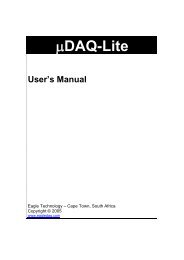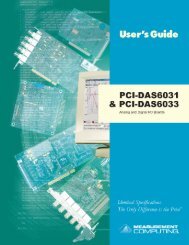USB-1608G Series User's Guide
USB-1608G Series User's Guide
USB-1608G Series User's Guide
You also want an ePaper? Increase the reach of your titles
YUMPU automatically turns print PDFs into web optimized ePapers that Google loves.
<strong>USB</strong>-<strong>1608G</strong> <strong>Series</strong> <strong>User's</strong> <strong>Guide</strong><br />
Functional Details<br />
Internal pull-up/down configuration<br />
Unconnected inputs are pulled low by default to 0 V through 47 kΩ resistors via jumper W1 on the circuit<br />
board. The pull-up/pull-down voltage is common to all 47 kΩ resistors. Complete the following steps to<br />
configure these inputs to pull high (+5V).<br />
Caution! The discharge of static electricity can damage some electronic components. Before removing the<br />
<strong>USB</strong>-<strong>1608G</strong> <strong>Series</strong> device from its housing, ground yourself using a wrist strap or touch the<br />
computer chassis or other grounded object to eliminate any stored static charge.<br />
1. Turn the device over and rest the top of the housing on a flat, stable surface.<br />
2. Peel off the four rubber feet on the bottom of the device to access the screws.<br />
3. Remove the four screws from the bottom of the device.<br />
4. Hold both the top and bottom sections together, turn the device over and rest it on the surface, then<br />
carefully remove the top section of the case to expose the circuit board.<br />
5. Configure jumper W1 for either pull-up or pull-down. The jumper is configured by default for pull-down.<br />
Figure 8 shows the location of the jumper on the board.<br />
Figure 8. W1 jumper location<br />
Figure 9 shows the jumper configured for pull-up and pull-down.<br />
Figure 9. W1 jumper configurations<br />
6. Replace the top section of the case, and fasten it to the bottom section with the four screws. Replace the<br />
rubber feet onto each screw.<br />
For more information about digital signal connections<br />
For general information about digital signal connections and digital I/O techniques, refer to the <strong>Guide</strong> to Signal<br />
Connections (available on our web site at www.mccdaq.com/signals/signals.pdf).<br />
Trigger input<br />
The TRIG terminal is an external digital trigger input. The trigger mode is software selectable for edge or level<br />
sensitive.<br />
• Edge sensitive mode is configurable for rising or falling edge.<br />
• Level sensitive mode is configurable for high or low level.<br />
The default setting at power up is edge sensitive, rising edge.<br />
Retrigger mode<br />
Retrigger mode lets you set up repetitive analog input or output trigger events. The trigger is automatically rearmed<br />
after it is activated. Use software to set the A/D or D/A trigger count (the number of samples you want<br />
per trigger).<br />
16