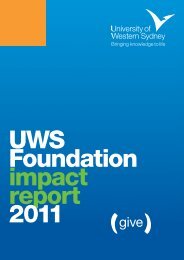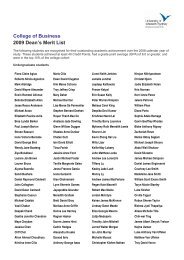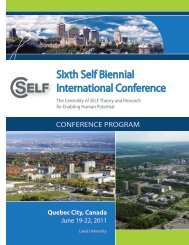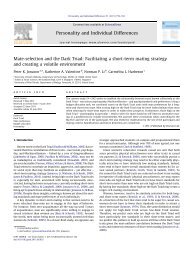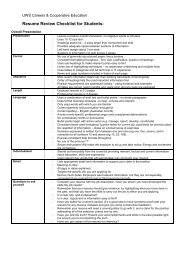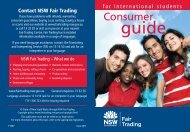Polycom video conference suites (PDF, 140.3 KB)
Polycom video conference suites (PDF, 140.3 KB)
Polycom video conference suites (PDF, 140.3 KB)
You also want an ePaper? Increase the reach of your titles
YUMPU automatically turns print PDFs into web optimized ePapers that Google loves.
UWS Video<strong>conference</strong> Systems<br />
UWS Videoconferencing<br />
The UWS <strong>video</strong><strong>conference</strong> network has the ability to deliver high definition<br />
<strong>video</strong>, audio and data to specifically equipped <strong>video</strong><strong>conference</strong> rooms<br />
across UWS campuses, external universities and many places across the<br />
world.<br />
To deliver this quality we use equipment that has been designed for H.323<br />
protocols which basically means that equipment with brand names such as<br />
<strong>Polycom</strong>, Tandberg, Lifesize and Cisco are compatible with our <strong>Polycom</strong><br />
systems.<br />
Our <strong>video</strong><strong>conference</strong> network relies on products (but is not limited to) from<br />
the <strong>Polycom</strong> HD range, which includes devices allowing several <strong>video</strong><strong>conference</strong><br />
rooms to be included in the same call (Multipoint). Additionally we<br />
have a facility allowing calls to leave the UWS network and connect to anywhere<br />
in the world that has a similar system.<br />
Video<strong>conference</strong> Rooms<br />
At each campus we have at least two rooms equipped with <strong>video</strong><strong>conference</strong><br />
Systems, some are single screen, but most have two screens, providing<br />
simultaneous views of documents and the other site/s.<br />
Booking a Video<strong>conference</strong><br />
Use your MyUWSAccount to login to the web room booking system at<br />
https://wrb.uws.edu.au. Once opened, look for the Campus/Site dropdown<br />
list. Select AV Video Conferencing and enter your desired date and time and<br />
click Next. You will see a list of sites available for the times that you have<br />
selected. Make your selection of two or more sites, including external sites if<br />
required. Complete the rest of the questions as per a normal room booking.<br />
Usually within a day you will receive a confirmation from IT Services stating<br />
that your <strong>video</strong><strong>conference</strong> has been programmed into our automated<br />
system.<br />
Participating in a Video<strong>conference</strong><br />
On the day, please ensure that all your guests have been directed to the<br />
correct rooms, it is possible that a room change may have happened which<br />
may not have been passed on to all your participants. Due to the popularity<br />
Ken Wright<br />
Information Technology Services<br />
18 October 2012
of the rooms, it may also be possible that there is <strong>video</strong><strong>conference</strong> in progress<br />
right up to the time that your <strong>video</strong><strong>conference</strong> is due to start. Please use<br />
discretion before entering a <strong>video</strong>conferencing room.<br />
Upon entering the room, please familiarise yourself with the room instructions<br />
and the setup procedure that is required. These procedures include placing the<br />
microphone on the table and powering on the monitors. When the call is made,<br />
we ask that you un-mute the microphone.<br />
Our <strong>video</strong><strong>conference</strong> network is configured so all calls are made via the automated<br />
system, this ensures that your <strong>video</strong><strong>conference</strong> call will commence and<br />
disconnect at the booking times you nominated in the web room booking<br />
system. Usually an extension in time is not possible as we need to be sure that<br />
another group has not booked any of the rooms, which can only be confirmed<br />
through casual room bookings.<br />
As explained earlier, the calls are all automated, you do not need to type in<br />
numbers. At the nominated time the <strong>video</strong><strong>conference</strong> system will start to ring<br />
and will automatically answer the call and<br />
simultaneously mute the microphone (for<br />
privacy reasons). When you are ready, simply<br />
un-mute the microphone.<br />
Should you have any problems please call the<br />
IT Services Support Desk on extension 5111 -<br />
(02) 9852 5111<br />
Video<strong>conference</strong> Rooms<br />
Blg 1 Room 1.114<br />
Blg 1 Room 1.119<br />
Blg 1.1.97 C.Classroom<br />
Campbelltown<br />
Blg 11 Room 1.32<br />
Blg 7 Room G.12<br />
Blg 30 Room LT 213<br />
Blg 30 Room LT 206<br />
Hawkesbury<br />
Blg G10 Room G-43<br />
Blg H4 Room 04<br />
Kingswood<br />
Blg K Room 1.61<br />
Blg O Room 2.02<br />
Blg K Room 2.20<br />
Blg P Room G.26<br />
Blg C Room G4<br />
Blg I 1.117 C. Classroom<br />
Parramatta<br />
Blg EB Room 2.21<br />
Blg EB Room 3.23<br />
Blg LY Room LG04<br />
Werrington<br />
Blg AD Room G.41<br />
Blg BA -1.24<br />
Bld AD LG 20<br />
Ken Wright<br />
Information Technology Services<br />
18 October 2012<br />
Bathurst<br />
Bathurst Clinical School


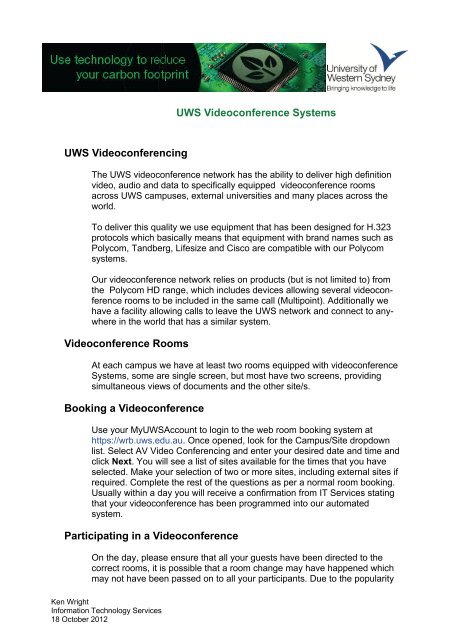
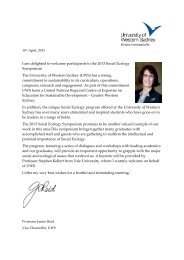
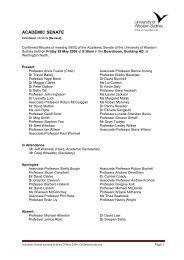
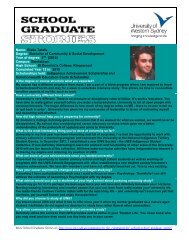
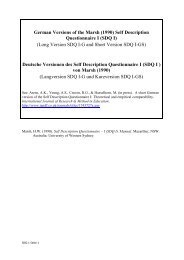
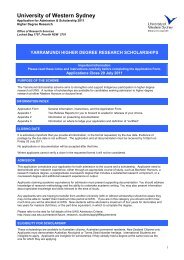
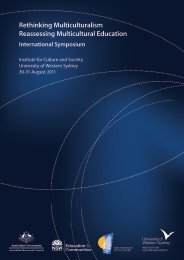
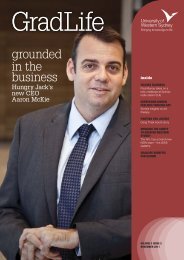
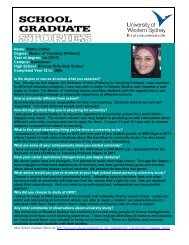
![Glossary of terms for Academic Integration Plans [PDF, 127Kb]](https://img.yumpu.com/46838287/1/184x260/glossary-of-terms-for-academic-integration-plans-pdf-127kb.jpg?quality=85)