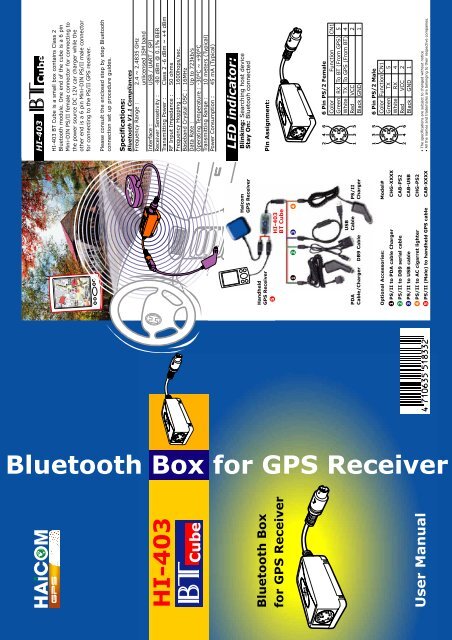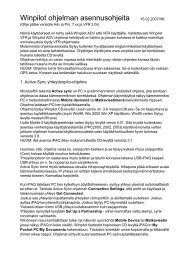HI-403 Bluetooth Box for GPS Receiver User Manual ... - HKAvionics
HI-403 Bluetooth Box for GPS Receiver User Manual ... - HKAvionics
HI-403 Bluetooth Box for GPS Receiver User Manual ... - HKAvionics
You also want an ePaper? Increase the reach of your titles
YUMPU automatically turns print PDFs into web optimized ePapers that Google loves.
<strong>HI</strong>-<strong>403</strong><br />
<strong>HI</strong>-<strong>403</strong> BT Cube is a small box contains Class 2<br />
<strong>Bluetooth</strong> module. One end of the cube is a 6 pin<br />
Mini-DIN PS/II female connector <strong>for</strong> connecting to<br />
the power source DC 12V car charger while the<br />
other end is a 6 pin Mini-DIN PS/II male connector<br />
<strong>for</strong> connecting to the PS/II <strong>GPS</strong> receiver.<br />
Please consult the enclosed step by step <strong>Bluetooth</strong><br />
connection set up procedure guides.<br />
Specifications:<br />
<strong>Bluetooth</strong> V1.1 Compliances<br />
Frequency Range : 2.4 ~ 2.4835 GHz<br />
unlicensed ISM band<br />
Interface :<br />
USB / UART / SPI<br />
<strong>Receiver</strong> Sensetivity : -80 dBm @ 0.1% BER<br />
Transmitting Power : Class 2 -6 dBm ~ +4 dBm<br />
RF Input Impedance : 50 ohms<br />
Frequency Hopping : 1600hops/sec.<br />
Baseband Crystal OSC : 16MHz<br />
Data Rate :<br />
Up to 723kb/s<br />
Operating Temperature : -30°C ~ +90°C<br />
Transmitting Range : 10 meters (Typical)<br />
Power Consumption : 45 mA (Typical)<br />
<strong>GPS</strong> <strong>GPS</strong><br />
<strong>HI</strong>-<strong>403</strong><br />
LED indicator:<br />
Blinking: Searching host device<br />
Stay On: Bluetooh connected<br />
Pin Assignment:<br />
<strong>Bluetooth</strong> <strong>Box</strong><br />
<strong>for</strong> <strong>GPS</strong> <strong>Receiver</strong><br />
6 Pin PS/2 Female<br />
6<br />
4<br />
2<br />
CN1<br />
5<br />
4<br />
2<br />
1<br />
Function<br />
To BT (From <strong>GPS</strong>)<br />
To <strong>GPS</strong> (From BT)<br />
RX<br />
TX<br />
VCC<br />
GND<br />
Color<br />
Green<br />
White<br />
Red<br />
Black<br />
5<br />
3<br />
1<br />
6 Pin PS/2 Male<br />
5<br />
3<br />
1<br />
CN1<br />
5<br />
4<br />
2<br />
1<br />
Function<br />
TX<br />
RX<br />
VCC<br />
GND<br />
Color<br />
Green<br />
White<br />
Red<br />
Black<br />
<strong>Bluetooth</strong> <strong>Box</strong> <strong>for</strong> <strong>GPS</strong> <strong>Receiver</strong><br />
Haicom<br />
<strong>GPS</strong> <strong>Receiver</strong><br />
Handheld<br />
<strong>GPS</strong> <strong>Receiver</strong><br />
<strong>HI</strong>-<strong>403</strong><br />
BT Cube<br />
5<br />
2 3 4<br />
1<br />
USB<br />
Cable<br />
PS/II<br />
Charger<br />
DB9 Cable<br />
PDA<br />
Cable/Charger<br />
6<br />
4<br />
2<br />
• The specifications are subject to changed without notice<br />
• All the names and trademarks are belonging to their respective companies.<br />
Optional Accessories: Model#<br />
1 PS/II to PDA cable Charger<br />
CHG-XXXX<br />
2 PS/II to DB9 serial cable<br />
CAB-PS2<br />
3 PS/II to USB cable<br />
CAB-USB<br />
4 PS/II to AC cigarret lighter<br />
CHG-PS2<br />
5 PS/II (Male) to handheld <strong>GPS</strong> cable CAB-XXXX<br />
<strong>User</strong> <strong>Manual</strong>
1 Double Click the <strong>Bluetooth</strong> icon<br />
3<br />
Double Click “SPP on HAICOM BT <strong>GPS</strong>”<br />
Get Connected;<br />
Installation Guide<br />
PDA Installations<br />
Notebook Installations<br />
4 For Connected with device<br />
3 Found the host device<br />
2 Double Click “HAICOM BT <strong>GPS</strong>”<br />
4<br />
Key in pin code: 0000<br />
1<br />
Run“My <strong>Bluetooth</strong> Places” and Double<br />
Click the “Find <strong>Bluetooth</strong> Devices” icon<br />
7 More satellites info<br />
6 Start <strong>GPS</strong>, NMEA message inflow<br />
5 Select the correct com port<br />
5<br />
Connected<br />
2<br />
Double Click “HAICOM BT <strong>GPS</strong>”