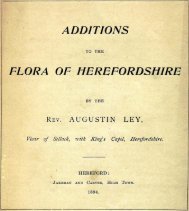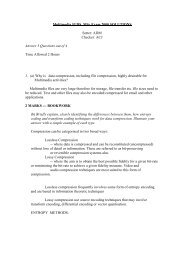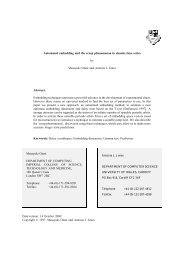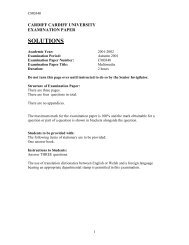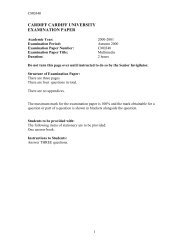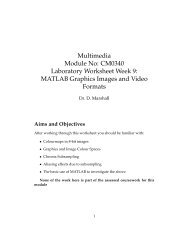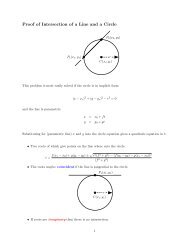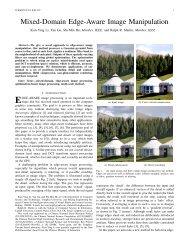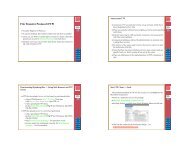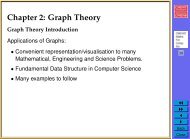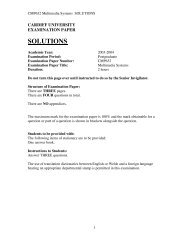FTP - Cardiff School of Computer Science & Informatics
FTP - Cardiff School of Computer Science & Informatics
FTP - Cardiff School of Computer Science & Informatics
Create successful ePaper yourself
Turn your PDF publications into a flip-book with our unique Google optimized e-Paper software.
File Transfer Protocol (<strong>FTP</strong>)<br />
• Another High Level Protocol<br />
• Is used to facilitate the transfer <strong>of</strong> files from one host to another<br />
• Users can use <strong>FTP</strong> to transfer files to/from two hosts when they<br />
possess an account (Username/Password) on each host<br />
• Internet users may receive files from hosts which have been set<br />
up with anonymous <strong>FTP</strong><br />
226<br />
◭◭<br />
◮◮<br />
◭<br />
◮<br />
Back<br />
Close
Anonymous <strong>FTP</strong><br />
• Anonymous <strong>FTP</strong> accounts have been set up on hosts which have<br />
been designated archive sites<br />
• These accounts have limited access rights, as well as some operating<br />
restrictions<br />
• Internet users log in with username anonymous and a password<br />
with their email address<br />
• Using email addresses allows the administrators to monitor who<br />
is using their services<br />
• To retrieve a file, users need to know the host to connect to and<br />
the pathname <strong>of</strong> the file<br />
• Note that there are some variations on how users connect and use<br />
specific hosts, i.e. don’t assume all are set up the same<br />
• There are differences in the implementation <strong>of</strong> <strong>FTP</strong> commands at<br />
sites<br />
227<br />
◭◭<br />
◮◮<br />
◭<br />
◮<br />
Back<br />
Close
Downloading/Uplading files — Using Web Browser and <strong>FTP</strong><br />
Client<br />
• <strong>FTP</strong> file downloads (server-to-client) may be performed either<br />
– using a Web Browser, Safari/Explorer/Netscape,<br />
with ftp://ftp.site.com -type URL, or<br />
– with a specialized <strong>FTP</strong> client,<br />
such as Fetch (Macintosh), WS <strong>FTP</strong> (for Windows), ftp (DOS),<br />
xftp,ftp (UNIX).<br />
228<br />
• <strong>FTP</strong> file uploads (server-to-client) best performed<br />
– with a specialized <strong>FTP</strong> client,<br />
such as Fetch (Macintosh), WS <strong>FTP</strong> (for Windows), ftp (DOS),<br />
xftp,ftp (UNIX).<br />
– Need correct access privileges for uploads to work.<br />
– Servers need to be configured correctly for Web Browser<br />
Uploads — Not Guaranteed.<br />
◭◭<br />
◮◮<br />
◭<br />
◮<br />
Back<br />
Close
Mac <strong>FTP</strong> Client — Fetch<br />
The preferred method <strong>of</strong> <strong>FTP</strong> for this course is to use Fetch on the<br />
Macintosh <strong>Computer</strong>s.<br />
• Fetch is a relatively easy to use package<br />
• Basically Drag’nDrop or Menu Driven<br />
• See help facility available from Fetch Window Menu for full info.<br />
229<br />
• Also see the online fetch documents (FAQs,...) at<br />
http://www.fetchs<strong>of</strong>tworks.com<br />
◭◭<br />
◮◮<br />
◭<br />
◮<br />
Back<br />
Close
<strong>FTP</strong> Conventions, File Extensions, ...<br />
• Once connected you browse files/directories, find/select files and<br />
down(up)load<br />
– For Anonymous <strong>FTP</strong> you are usually be placed in pub<br />
directory (Public Access Directory)).<br />
• Most <strong>FTP</strong> directories have a README.txt file that includes an<br />
index <strong>of</strong> all the files in the directory.<br />
230<br />
– Occasionally, README.txt files include information<br />
regarding the compression method used and<br />
– where you can find a free copy <strong>of</strong> the s<strong>of</strong>tware needed to<br />
uncompress the file<br />
• File extensions are used to convey information concerning the file<br />
formats<br />
• Look at the files’ extensions to determine the compression method<br />
(See section on compression)<br />
◭◭<br />
◮◮<br />
◭<br />
◮<br />
Back<br />
Close
How Does <strong>FTP</strong> Operate<br />
An <strong>FTP</strong> client and server actually make two connections:<br />
• Control Connection — <strong>FTP</strong> Protocol Dialogue<br />
• Data Connection — File Transfer<br />
231<br />
◭◭<br />
◮◮<br />
◭<br />
◮<br />
Back<br />
Close
<strong>FTP</strong> Control Connection<br />
• Must be functioning for Data transfer to occur<br />
• Control connection utilised the TELNET protocol (see later)<br />
• Special <strong>FTP</strong> commands and responses — the <strong>FTP</strong> Protocol<br />
• Text (ASCI) Command line oriented.<br />
232<br />
◭◭<br />
◮◮<br />
◭<br />
◮<br />
Back<br />
Close
<strong>FTP</strong> Standard Control Connection<br />
<strong>FTP</strong> Connection is usually between 2 machines<br />
(A (Client) and B (Server)):<br />
233<br />
◭◭<br />
◮◮<br />
◭<br />
◮<br />
Back<br />
Close
<strong>FTP</strong> Alternative Control Connection<br />
<strong>FTP</strong> Can support a more distributed model<br />
(<strong>Computer</strong>s A (Control), B (Client) and C (Data)):<br />
234<br />
◭◭<br />
◮◮<br />
◭<br />
◮<br />
Back<br />
Close
Simple <strong>FTP</strong> Clients<br />
Fetch (and other GUI <strong>FTP</strong> Clients) easiest to use for general file<br />
transfer<br />
Simpler Command line based <strong>FTP</strong> Clients:<br />
• Text based <strong>FTP</strong> clients such as<br />
235<br />
– ftp on from a DOS prompt or<br />
– Mac terminal /UNIX command line ftp Client<br />
• You can ACTUALLY converse with the<br />
server with commands that are very close<br />
to (or are) the <strong>FTP</strong> protocol.<br />
◭◭<br />
◮◮<br />
◭<br />
◮<br />
Back<br />
Close
A Command Line <strong>FTP</strong> Client<br />
Let is study how we use such simple <strong>FTP</strong> applications:<br />
• first as they are sometimes very useful to use (over a Telnet client<br />
for example) and<br />
• we can gain a good appreciation <strong>of</strong> what is sort <strong>of</strong> communication<br />
is happening before we look at the actual <strong>FTP</strong> PROTOCOL<br />
next<br />
236<br />
Note: You can actually see the PROTOCOL in operation <strong>of</strong> you use<br />
the debug command option (see below).<br />
◭◭<br />
◮◮<br />
◭<br />
◮<br />
Back<br />
Close
First We Need a Terminal Window<br />
Before we run the <strong>FTP</strong> client we<br />
need to open a Mac Teminal<br />
window:<br />
• The Mac Terminal Application is<br />
located in the<br />
Applications/Utilities<br />
sub-folder on the Macs<br />
• Double-click on application to<br />
get a Terminal Window<br />
• Similar Process to get a<br />
UNIX/DOS Terminal<br />
Window<br />
237<br />
◭◭<br />
◮◮<br />
◭<br />
◮<br />
Back<br />
Close
Running a Simple <strong>FTP</strong> Client<br />
To run such clients simply type ftp<br />
from the Mac/UNIX Terminal command<br />
line:<br />
> ftp<br />
238<br />
or to access server more quickly<br />
give the <strong>FTP</strong> address as well:<br />
> ftp ftp.cs.cf.ac.uk<br />
Next, You will usually be asked to<br />
login<br />
• Username<br />
• Password<br />
◭◭<br />
◮◮<br />
◭<br />
◮<br />
Back<br />
Close
<strong>FTP</strong> Client Application Commands<br />
Note: These commands ARE NOT Part <strong>of</strong> the PROTOCOL<br />
(Although some are very closely related)<br />
All the <strong>FTP</strong> client session commands may be abbreviated to their<br />
first three charcters, e.g.<br />
239<br />
ftp> hel<br />
help or [ command-name<br />
] — list <strong>of</strong> all commands<br />
ftp> rem ***<br />
remotehelp [ command-name<br />
<strong>FTP</strong> server.<br />
] — Request help from the remote<br />
◭◭<br />
◮◮<br />
◭<br />
◮<br />
Back<br />
Close
Seeing the actual <strong>FTP</strong> Protocol in Action<br />
This is an excellent way for INVESTIGATION <strong>of</strong> ACTUAL<br />
PROTOCOL COMMANDS AND The SERVER REPSONSE<br />
See Internet Computing Lab Worksheet 3.<br />
240<br />
To Turn ON/OFF ftp client protocol command listing:<br />
debug — Toggle debugging mode.<br />
verbose — Toggle verbose mode.<br />
◭◭<br />
◮◮<br />
◭<br />
◮<br />
Back<br />
Close
Conversing with the Server in the actual <strong>FTP</strong> Protocol<br />
Again an excellent way for INVESTIGATION <strong>of</strong> ACTUAL<br />
PROTOCOL COMMANDS AND The SERVER REPSONSE<br />
To actually converse with the server in Actual protocol commands<br />
use:<br />
241<br />
quote arg1 arg2 ...<br />
where arg1 arg2 ... are actual protocol commands.<br />
More on this later<br />
See Internet Computing Lab Worksheet 3.<br />
◭◭<br />
◮◮<br />
◭<br />
◮<br />
Back<br />
Close
Connecting and Login On Inside ftp<br />
If you have not already done so at ftp start up<br />
(or if you quit and wish to start another session inside ftp)<br />
use the following commands:<br />
open host [ port ] — Establish a connection<br />
user user-name [ password ] [ account ]<br />
yourself to the remote <strong>FTP</strong> server.<br />
— Identify<br />
account [ passwd ] — Supply a (supplementary) password<br />
242<br />
◭◭<br />
◮◮<br />
◭<br />
◮<br />
Back<br />
Close
File Transfer Type<br />
IMPORTANT: GET THIS RIGHT FOR FILE TYPE:<br />
• (Raw) text files —- ASCII endcoded<br />
• All audio, image, video files — binary encoded<br />
• (Almost) All application files (e.g. Word Docs, excel files) — binary<br />
encoded<br />
• all compressed files (e.g. zip, binhex) — binary encoded<br />
• Uuencoded files (.uu) — ASCII endcoded<br />
243<br />
◭◭<br />
◮◮<br />
◭<br />
◮<br />
Back<br />
Close
Setting the File Transfer Type<br />
You must set file correct file type, Before Transfer:<br />
ascii — transfer <strong>of</strong> text only files<br />
binary — transfer <strong>of</strong> files that contain binary data,<br />
type [ type-name ] Set the ”representation type” to type-name.<br />
(ascii/binary).<br />
244<br />
Note: Most GUI <strong>FTP</strong> clients allow for automatic detection <strong>of</strong> transfer<br />
type<br />
Dont trust them to get this right!!!<br />
◭◭<br />
◮◮<br />
◭<br />
◮<br />
Back<br />
Close
Directory Traversal: Remote (Server) Side<br />
It is useful to know which directory you are currently working in and also change<br />
this if you are not in the right one. You may also wish to make new ones (if you are<br />
allowed)<br />
The follow commands achieve this:<br />
pwd — List the name <strong>of</strong> the current working directory on the remote machine. For<br />
example:<br />
cd remote-directory<br />
— Change the working directory.<br />
cdup — Change the remote machine working directory to the parent.<br />
dir [ remote-directory ] [ local-file ] — Supply a listing <strong>of</strong> the<br />
directory contents<br />
ls [ remote-directory | -al ] [ local-file ] — Supply an abbreviated<br />
listing <strong>of</strong> the contents <strong>of</strong> a directory<br />
mdir remote-files local-file<br />
be specified.<br />
mls remote-files local-file<br />
specified.<br />
— Like dir, except multiple remote files may<br />
— Like ls, except multiple remote files may be<br />
mkdir directory-name — Make a directory on the remote machine.<br />
245<br />
◭◭<br />
◮◮<br />
◭<br />
◮<br />
Back<br />
Close
Local (Client side) <strong>FTP</strong> commands:<br />
You may wish to change where you download files to or upload files<br />
from on your computer:<br />
lcd [ directory ] — Change the working directory on the local<br />
machine. If no directory is specified, the user’s home directory<br />
is used.<br />
246<br />
Note: that new local directories can be created with<br />
!mkdir directory and listed with !ls or !dir.<br />
The ! can in general be used to force many commands to work on<br />
the local side rather than the server side — it forces a local<br />
“command shell” to be created.<br />
Commands executed after ! are dependent on OS <strong>of</strong> client — Usually<br />
UNIX shell commands or perhaps DOS.<br />
◭◭<br />
◮◮<br />
◭<br />
◮<br />
Back<br />
Close
<strong>FTP</strong> wildcards<br />
How can I list multiple (perhaps not all) files or down/upload multiple<br />
files (we’ll see how very soon)<br />
com-<br />
Traditional UNIX <strong>FTP</strong> servers allow the ls, dir ....<br />
mands to name several files. For example, the command<br />
247<br />
dir *.ps *.ps.gz<br />
which refers to every file in the current directory whose name ends<br />
with .ps or .ps.gz.<br />
The wild cards can also be used for multiple file downloading and<br />
uploading (which we now go on to discuss).<br />
◭◭<br />
◮◮<br />
◭<br />
◮<br />
Back<br />
Close
Retrieving Files<br />
The Main Purpose <strong>of</strong> <strong>FTP</strong><br />
Use one <strong>of</strong> the following commands:<br />
get remote-file [ local-file ] — Retrieve the remote-file<br />
248<br />
recv remote-file [ local-file ] — The same as for get .<br />
mget remote-files — Multiple Get (Next Slide)<br />
◭◭<br />
◮◮<br />
◭<br />
◮<br />
Back<br />
Close
Multiple Get<br />
The mget command is typically used with wild cards (see <strong>FTP</strong><br />
wild cards above). E.g.<br />
mget *.ps *.ps.gz<br />
which downloads to every file in the current directory whose name<br />
ends with .ps or .ps.gz.<br />
249<br />
◭◭<br />
◮◮<br />
◭<br />
◮<br />
Back<br />
Close
The prompt Command<br />
The setting <strong>of</strong> the prompt is also useful for use with mget (and mput<br />
which we see below)<br />
prompt — Toggle interactive prompting. By default, prompting is<br />
turned on.<br />
If prompting is :<br />
250<br />
Turned on — you have to repsond yes (y) or no (n) to multiple<br />
down/upload request for each file<br />
• sometimes useful — to select files more finely than a wildcard<br />
allows<br />
• can be tedious if wildcard can select all files already<br />
Turned <strong>of</strong>f — any mget or mput will transfer all files, and any<br />
mdelete (see below also) will delete all files.<br />
◭◭<br />
◮◮<br />
◭<br />
◮<br />
Back<br />
Close
Uploading Files<br />
The other primary use <strong>of</strong> <strong>FTP</strong><br />
The following commands maybe used:<br />
put local-file [ remote-file ] — Store a local file on the<br />
remote machine.<br />
send local-file [ remote-file ] — The same as for put.<br />
append local-file [ remote-file ] Append a local file to a file<br />
on the remote machine.<br />
mput local-files — Multiple put, similar to mget<br />
251<br />
◭◭<br />
◮◮<br />
◭<br />
◮<br />
Back<br />
Close
Renaming, Deleting Files and Directories<br />
The following commands are also sometime useful:<br />
rename from to — Rename the file from on the remote machine<br />
to have the name to.<br />
delete remote-file — Delete the file remote-file on the<br />
remote machine.<br />
mdelete remote-files — Delete the remote-files on the<br />
remote machine. Wild Cards may be used.<br />
rmdir directory-name — Delete a directory on the remote machine.<br />
252<br />
◭◭<br />
◮◮<br />
◭<br />
◮<br />
Back<br />
Close
Terminating the <strong>FTP</strong> session and Quitting ftp<br />
When have finished all file transfers you will have to:<br />
close /disconnect — Terminate the <strong>FTP</strong> session with the remote<br />
server, and return to the command interpreter.<br />
You could connect (open) to another <strong>FTP</strong> server, OR<br />
bye/quit — Terminate the <strong>FTP</strong> session with the remote server and<br />
exit ftp.<br />
253<br />
◭◭<br />
◮◮<br />
◭<br />
◮<br />
Back<br />
Close
A Complete Example <strong>FTP</strong> Session<br />
Let us now look at an examle <strong>FTP</strong> where many <strong>of</strong> the commands<br />
above are used in practice. We do the following:<br />
• connect to the year1 server — open,<br />
• list the files — dir,<br />
• change directory — cd,<br />
• list directories contents — dir,<br />
• set binary transfer mode: to download the gif file correctly —<br />
(bin)ary,<br />
• download a single file — get<br />
• turn prompt on: to allow interactive multiple get),<br />
• perform a multiple get: note prompt we get and MUST acknowledge<br />
— mget, and<br />
• finally close the connection .<br />
254<br />
◭◭<br />
◮◮<br />
◭<br />
◮<br />
Back<br />
Close
The <strong>FTP</strong> Session looks like this:<br />
ftp> open ftp.cs.cf.ac.uk<br />
Connected to thrall.cs.cf.ac.uk.<br />
220-************************************************************************<br />
220- <strong>Cardiff</strong> <strong>Computer</strong> <strong>Science</strong> campus ftp access. Access is available<br />
220- here as anonymous, by ftp group or by username/password.<br />
220-<br />
220- The programs and data held on this system are the property <strong>of</strong> the<br />
220- Department <strong>of</strong> <strong>Computer</strong> <strong>Science</strong> in the University <strong>of</strong> Wales, <strong>Cardiff</strong>.<br />
220- They are lawfully available to authorised Departmental users only.<br />
220- Access to any data or program must be authorised by the Department<br />
220- <strong>of</strong> <strong>Computer</strong> <strong>Science</strong>.<br />
220-<br />
220- It is a criminal <strong>of</strong>fence to secure unauthorised access to any programs<br />
220- or data on this computer system or to make any unauthorised<br />
220- modification to its contents.<br />
220-<br />
220- Offenders are liable to criminal prosecution. If you are not an<br />
220- authorised user do not log in.<br />
220-************************************************************************<br />
220-<br />
220-<strong>Cardiff</strong> University. Department <strong>of</strong> <strong>Computer</strong> <strong>Science</strong>.<br />
220-This is the WUSL ftp daemon. Please report problems to<br />
220-Robert.Evans@cs.cf.ac.uk.<br />
220-<br />
220 thrall.cs.cf.ac.uk <strong>FTP</strong> server (Version wu-2.6.1(1) Mon Sep 18 12:45:30 BST 2000) ready.<br />
Name (ftp.cs.cf.ac.uk:dave): yearone<br />
331 Password required for yearone.<br />
Password:<br />
230-<br />
230-Welcome to the guest ftp server for Year 1 Internet Computing<br />
230-in the Department <strong>of</strong> <strong>Computer</strong> <strong>Science</strong> at the University <strong>of</strong> Wales, <strong>Cardiff</strong>.<br />
230-<br />
230-Please note that all commands and transfers from this ftp account<br />
230-are logged and kept in an audit file.<br />
230-<br />
255<br />
◭◭<br />
◮◮<br />
◭<br />
◮<br />
Back<br />
Close
230-<br />
230 User year1 logged in. Access restrictions apply.<br />
ftp> dir<br />
200 PORT command successful.<br />
150 Opening ASCII mode data connection for /bin/ls.<br />
total 32<br />
drwxrwxrwx 2 y1ftp 2048 Nov 8 1999 ex_gif<br />
drwxrwxrwx 2 y1ftp 2048 Nov 8 1999 ex_hqx<br />
drwxrwxrwx 2 y1ftp 2048 Nov 8 1999 ex_text<br />
drwxrwxrwx 2 y1ftp 2048 Nov 8 1999 ex_uu<br />
drwxrwxrwx 2 y1ftp 2048 Nov 8 1999 ex_zip<br />
drwxr-xr-x 2 y1ftp 512 Oct 18 1999 exercise<br />
drwxrwxr-x 2 gueftp 2048 Nov 5 1999 incoming<br />
drwx--x--x 2 staff 1024 Nov 11 1999 marker<br />
drwxrwxr-x 2 gueftp 2048 Nov 10 1999 test<br />
226 Transfer complete.<br />
489 bytes received in 0.0032 seconds (148.17 Kbytes/s)<br />
ftp> cd exercise<br />
250 CWD command successful.<br />
ftp> dir<br />
200 PORT command successful.<br />
150 Opening ASCII mode data connection for /bin/ls.<br />
total 156<br />
-rw-rw-r-- 1 staff 25943 Dec 8 1997 ex.gif<br />
-rw-rw-r-- 1 staff 53104 Oct 18 1999 ex.txt<br />
226 Transfer complete.<br />
117 bytes received in 0.0066 seconds (17.22 Kbytes/s)<br />
ftp> bin<br />
200 Type set to I.<br />
ftp> get ex.gif<br />
200 PORT command successful.<br />
150 Opening BINARY mode data connection for ex.gif (25943 bytes).<br />
226 Transfer complete.<br />
local: ex.gif remote: ex.gif<br />
25943 bytes received in 0.072 seconds (350.60 Kbytes/s)<br />
ftp> prompt<br />
256<br />
◭◭<br />
◮◮<br />
◭<br />
◮<br />
Back<br />
Close
Interactive mode on.<br />
ftp> mget *.*<br />
mget ex.gif y<br />
200 PORT command successful.<br />
150 Opening BINARY mode data connection for ex.gif (25943 bytes).<br />
226 Transfer complete.<br />
local: ex.gif remote: ex.gif<br />
25943 bytes received in 0.067 seconds (378.46 Kbytes/s)<br />
mget ex.txt y<br />
200 PORT command successful.<br />
150 Opening BINARY mode data connection for ex.txt (53104 bytes).<br />
226 Transfer complete.<br />
local: ex.txt remote: ex.txt<br />
53104 bytes received in 0.13 seconds (387.51 Kbytes/s)<br />
ftp> close<br />
221-You have transferred 184037 bytes in 5 files.<br />
221-Total traffic for this session was 186865 bytes in 9 transfers.<br />
221-Thank you for using the <strong>FTP</strong> service on thrall.cs.cf.ac.uk.<br />
221 Goodbye.<br />
ftp><br />
257<br />
Make sure that you can pick out the different ftp commands (ftp>)<br />
and responses in this output (Numbers and followinf text).<br />
Notice that the ftp responses are only displayed when the verbose<br />
feature is turned on – so you may need to do this to see the above for<br />
yourself.<br />
◭◭<br />
◮◮<br />
◭<br />
◮<br />
Back<br />
Close
The <strong>FTP</strong> Protocol<br />
Like the email protocols SMTP and POP, you enter into a dialog with<br />
a (<strong>FTP</strong>) server<br />
• Fetch (menu, mouse driven GUI <strong>FTP</strong> Clients): the Protocol converstaion<br />
is taken <strong>of</strong> for you.<br />
• Command line based (UNIX/DOS) ftp clients<br />
258<br />
– you can turn on debug to see the Protocol command conversation<br />
and<br />
– use quote to converse in the protocol yourself<br />
• All protocols are 4 ASCII Characters long<br />
• You connect to <strong>FTP</strong> Port Numbers 21 (Data) and 20 (Commands)<br />
on the server.<br />
◭◭<br />
◮◮<br />
◭<br />
◮<br />
Back<br />
Close
<strong>FTP</strong> Protocol Commands<br />
Login on<br />
• The client normally begins each <strong>FTP</strong> connection with a USER request;<br />
• then, depending on the server’s response, a PASS request;<br />
• and then, depending on the server’s response, an ACCT request.<br />
259<br />
◭◭<br />
◮◮<br />
◭<br />
◮<br />
Back<br />
Close
The TYPE command — Setting File Transmission Type<br />
• A TYPE request controls the binary flag.<br />
• It requiures a parameter after the command.<br />
There are four possibilities for the parameter:<br />
A — Turn the ASCI Text flag on.<br />
(A for Ascii)<br />
A N — Turn the ASCI Text flag <strong>of</strong>f.<br />
(N for non-print, some other flags)<br />
I — Turn the binary flag on.<br />
(I for Image)<br />
L 8 — Turn the binary flag <strong>of</strong>f.<br />
(L for Local Byte Size, can use other numbers (not common)<br />
Example: type I<br />
• The server accepts the TYPE request with code 200.<br />
260<br />
◭◭<br />
◮◮<br />
◭<br />
◮<br />
Back<br />
Close
Navigating Directories<br />
• A PWD request asks the server to list the Present Working<br />
Directory.<br />
• A CWD (Change Working Directory) request has a single<br />
parameter giving a pathname for a directory to change to. I<br />
• A CDUP request asks the server to remove the last slash,<br />
and everything following it, from the name prefix.<br />
If this produces an empty name prefix, the new name prefix is a<br />
single slash.<br />
261<br />
◭◭<br />
◮◮<br />
◭<br />
◮<br />
Back<br />
Close
Listing Files: The LIST and NLST commands<br />
A LIST or NLST request asks the server to send the contents <strong>of</strong> the<br />
Current Working Directory over the data connection already<br />
established by the client.<br />
262<br />
◭◭<br />
◮◮<br />
◭<br />
◮<br />
Back<br />
Close
Connecting to new Server: PASV and PORT Commands<br />
A PASV request asks the server to accept a data connection on a<br />
new TCP port selected by the server. PASV parameters are<br />
prohibited.<br />
263<br />
A PORT request asks the server to use a different mechanism <strong>of</strong><br />
creating a data connection: the server makes a TCP connection to the<br />
client.<br />
◭◭<br />
◮◮<br />
◭<br />
◮<br />
Back<br />
Close
Retrieving Files: RETR and REST Commands<br />
• A RETR request asks the server to send the contents <strong>of</strong> a file over<br />
the data connection already established by the client.<br />
• The REST N command — Restart download<br />
The server keeps track <strong>of</strong> a start position for the client.<br />
– The start position is a nonnegative integer (N).<br />
– At the beginning <strong>of</strong> the <strong>FTP</strong> connection, the start position is<br />
clearly 0.<br />
– Most Modern <strong>FTP</strong> clients can use this feature.<br />
– Useful for restarting partial downloads<br />
264<br />
◭◭<br />
◮◮<br />
◭<br />
◮<br />
Back<br />
Close
Uploading/Storing files<br />
• A STOR request asks the server to read the contents <strong>of</strong> a file from<br />
the data connection already established by the client.<br />
• APPE is just like STOR except that, if the file already exists, the<br />
server appends the client’s data to the file.<br />
• STOU is just like STOR except that it asks the server to create a file<br />
under a new pathname selected by the server.<br />
265<br />
◭◭<br />
◮◮<br />
◭<br />
◮<br />
Back<br />
Close
Directory Commands and Deleting Files<br />
• A MKD pathname request asks the server to create a new<br />
directory.<br />
The MKD parameter pathname specifies the directory name.<br />
• An RMD pathname request asks the server to remove a directory.<br />
• A DELE filename request asks the server to remove a regular<br />
file.<br />
266<br />
• A RNFR filename1 request asks the server to begin renaming<br />
a file.<br />
• A RNTO filename2 request asks the server to finish renaming<br />
a file. must immediately follow RNFR filename1.<br />
– Together the rename filename1 to filename2<br />
◭◭<br />
◮◮<br />
◭<br />
◮<br />
Back<br />
Close
The HELP command<br />
A HELP request asks for human-readable information from the<br />
server.<br />
A HELP request may include a parameter.<br />
267<br />
• The meaning <strong>of</strong> the parameter is defined by the server.<br />
• Some servers interpret the parameter as an <strong>FTP</strong> verb, and respond<br />
by briefly explaining the syntax <strong>of</strong> the verb:<br />
> HELP RETR<br />
< 214 Syntax: RETR file-name<br />
> HELP FOO<br />
< 502 Unknown command FOO.<br />
• The server may accept this request with code 211 or 214, or reject<br />
it with code 502.<br />
◭◭<br />
◮◮<br />
◭<br />
◮<br />
Back<br />
Close
Terminating the <strong>FTP</strong> Session: The QUIT command<br />
A QUIT request asks the server to close the connection:<br />
> QUIT<br />
< 221 Bye.<br />
268<br />
◭◭<br />
◮◮<br />
◭<br />
◮<br />
Back<br />
Close
The Example <strong>FTP</strong> Session with Protocols<br />
ftp> debug<br />
Debugging on (debug=1).<br />
ftp> open ftp.cs.cf.ac.uk<br />
Connected to thrall.cs.cf.ac.uk.<br />
220-************************************************************************<br />
220- <strong>Cardiff</strong> <strong>Computer</strong> <strong>Science</strong> campus ftp access. Access is available<br />
220- here as anonymous, by ftp group or by username/password.<br />
220-<br />
220- The programs and data held on this system are the property <strong>of</strong> the<br />
220- Department <strong>of</strong> <strong>Computer</strong> <strong>Science</strong> in the University <strong>of</strong> Wales, <strong>Cardiff</strong>.<br />
220- They are lawfully available to authorised Departmental users only.<br />
220- Access to any data or program must be authorised by the Department<br />
220- <strong>of</strong> <strong>Computer</strong> <strong>Science</strong>.<br />
220-<br />
220- It is a criminal <strong>of</strong>fence to secure unauthorised access to any programs<br />
220- or data on this computer system or to make any unauthorised<br />
220- modification to its contents.<br />
220-<br />
220- Offenders are liable to criminal prosecution. If you are not an<br />
220- authorised user do not log in.<br />
220-************************************************************************<br />
220-<br />
220-<strong>Cardiff</strong> University. Department <strong>of</strong> <strong>Computer</strong> <strong>Science</strong>.<br />
220-This is the WUSL ftp daemon. Please report problems to<br />
220-Robert.Evans@cs.cf.ac.uk.<br />
220-<br />
220 thrall.cs.cf.ac.uk <strong>FTP</strong> server (Version wu-2.6.1(1) Mon Sep 18 12:45:30 BST 2000) ready.<br />
Name (ftp.cs.cf.ac.uk:dave): year1<br />
---> USER year1<br />
331 Password required for year1.<br />
Password:<br />
---> PASS year1ic<br />
230-<br />
230-Welcome to the guest ftp server for Year 1 Internet Computing<br />
269<br />
◭◭<br />
◮◮<br />
◭<br />
◮<br />
Back<br />
Close
230-in the Department <strong>of</strong> <strong>Computer</strong> <strong>Science</strong> at the University <strong>of</strong> Wales, <strong>Cardiff</strong>.<br />
230-<br />
230-Please note that all commands and transfers from this ftp account<br />
230-are logged and kept in an audit file.<br />
230-<br />
230-<br />
230 User year1 logged in. Access restrictions apply.<br />
ftp> dir<br />
---> PORT 131,251,42,151,155,230<br />
200 PORT command successful.<br />
---> LIST<br />
150 Opening ASCII mode data connection for /bin/ls.<br />
total 32<br />
drwxrwxrwx 2 y1ftp 2048 Nov 8 1999 ex_gif<br />
drwxrwxrwx 2 y1ftp 2048 Nov 8 1999 ex_hqx<br />
drwxrwxrwx 2 y1ftp 2048 Nov 8 1999 ex_text<br />
drwxrwxrwx 2 y1ftp 2048 Nov 8 1999 ex_uu<br />
drwxrwxrwx 2 y1ftp 2048 Nov 8 1999 ex_zip<br />
drwxr-xr-x 2 y1ftp 512 Oct 18 1999 exercise<br />
drwxrwxr-x 2 gueftp 2048 Nov 5 1999 incoming<br />
drwx--x--x 2 staff 1024 Nov 11 1999 marker<br />
drwxrwxr-x 2 gueftp 2048 Nov 10 1999 test<br />
226 Transfer complete.<br />
489 bytes received in 0.0064 seconds (75.12 Kbytes/s)<br />
ftp> cd exercise<br />
---> CWD exercise<br />
250 CWD command successful.<br />
ftp> dir<br />
---> PORT 131,251,42,151,155,231<br />
200 PORT command successful.<br />
---> LIST<br />
150 Opening ASCII mode data connection for /bin/ls.<br />
total 156<br />
-rw-rw-r-- 1 staff 25943 Dec 8 1997 ex.gif<br />
-rw-rw-r-- 1 staff 53104 Oct 18 1999 ex.txt<br />
226 Transfer complete.<br />
270<br />
◭◭<br />
◮◮<br />
◭<br />
◮<br />
Back<br />
Close
117 bytes received in 0.0022 seconds (52.60 Kbytes/s)<br />
ftp> bin<br />
---> TYPE I<br />
200 Type set to I.<br />
ftp> get ex.gif<br />
---> PORT 131,251,42,151,155,232<br />
200 PORT command successful.<br />
---> RETR ex.gif<br />
150 Opening BINARY mode data connection for ex.gif (25943 bytes).<br />
226 Transfer complete.<br />
local: ex.gif remote: ex.gif<br />
25943 bytes received in 0.092 seconds (275.08 Kbytes/s)<br />
ftp> prompt<br />
Interactive mode <strong>of</strong>f.<br />
ftp> prompt<br />
Interactive mode on.<br />
ftp> mget *.*<br />
---> PORT 131,251,42,151,155,233<br />
---> TYPE A<br />
---> NLST *.*<br />
---> TYPE I<br />
mget ex.gif y<br />
---> PORT 131,251,42,151,155,234<br />
200 PORT command successful.<br />
---> RETR ex.gif<br />
150 Opening BINARY mode data connection for ex.gif (25943 bytes).<br />
226 Transfer complete.<br />
local: ex.gif remote: ex.gif<br />
25943 bytes received in 0.1 seconds (252.73 Kbytes/s)<br />
mget ex.txt y<br />
---> PORT 131,251,42,151,155,235<br />
200 PORT command successful.<br />
---> RETR ex.txt<br />
150 Opening BINARY mode data connection for ex.txt (53104 bytes).<br />
226 Transfer complete.<br />
local: ex.txt remote: ex.txt<br />
271<br />
◭◭<br />
◮◮<br />
◭<br />
◮<br />
Back<br />
Close
53104 bytes received in 0.17 seconds (297.91 Kbytes/s)<br />
ftp> close<br />
---> QUIT<br />
221-You have transferred 104990 bytes in 3 files.<br />
221-Total traffic for this session was 107294 bytes in 6 transfers.<br />
221-Thank you for using the <strong>FTP</strong> service on thrall.cs.cf.ac.uk.<br />
221 Goodbye.<br />
ftp><br />
Make sure that you can pick out the different ftp PROTOCOL<br />
commands and responses and see how they relate to the ⁀ ftp client<br />
commands in this output.<br />
272<br />
Notice that the ftp PROTOCOL commands and responses are<br />
only displayed when the debugging feature is turned on.<br />
◭◭<br />
◮◮<br />
◭<br />
◮<br />
Back<br />
Close
<strong>FTP</strong> Etiquette<br />
• Not every site which supports <strong>FTP</strong> allows anonymous transfers<br />
• Don’t pester <strong>FTP</strong> administrators with any questions you might<br />
have. They are under no obligation to support you<br />
• Normally, you should limit your accesses to non-business hours<br />
(<strong>FTP</strong> site local time)<br />
• This is especially true when accessing sites on another continent<br />
• Don’t transfer files indiscriminantly<br />
• Have some idea what you’re transferring and think through your<br />
need to have such files<br />
• If you find some files which may be <strong>of</strong> interest to others at your<br />
own site, publicize it and try to make it available<br />
273<br />
◭◭<br />
◮◮<br />
◭<br />
◮<br />
Back<br />
Close
Secure <strong>FTP</strong> (S<strong>FTP</strong>)<br />
Why Do I need S<strong>FTP</strong><br />
• If you wish to access our <strong>School</strong>’s <strong>Computer</strong>s from outside <strong>of</strong><br />
<strong>School</strong><br />
– If you upload files to your account<br />
– If wish to download files from your account to home computer<br />
274<br />
• You may wish to protect your file transactions to other servers<br />
too (if they support S<strong>FTP</strong>)<br />
• If you wish to connect this way make sure you have an <strong>FTP</strong><br />
client that supports S<strong>FTP</strong><br />
sftp on Mac OS X/UNIX command line, Fetch does not support<br />
S<strong>FTP</strong> yet.<br />
There are plenty Freely available on the Web for all platforms.<br />
For more information <strong>of</strong> S<strong>FTP</strong> on <strong>School</strong>s computers see Web or<br />
PDF files online.<br />
◭◭<br />
◮◮<br />
◭<br />
◮<br />
Back<br />
Close
How does S<strong>FTP</strong> Work<br />
Very Simply:<br />
• Recall <strong>FTP</strong> uses TELNET for command connection<br />
• As we will see in next section, Secure Shell (SSH) is an encrypted<br />
version <strong>of</strong> TELNET<br />
• S<strong>FTP</strong> essentially creates create an SSH tunnel from your workstation<br />
to the server such that:<br />
– the tunnel’s entrance listens for <strong>FTP</strong> connections on your own<br />
workstation<br />
– the tunnel encrypts the <strong>FTP</strong> traffic and sends it to server<br />
– the tunnel’s exit decrypts the traffic and connects to an <strong>FTP</strong><br />
daemon on server<br />
275<br />
◭◭<br />
◮◮<br />
◭<br />
◮<br />
Back<br />
Close