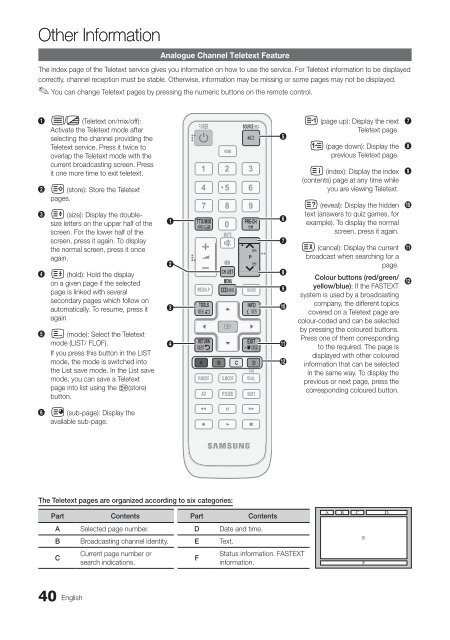- Page 1 and 2: Contact SAMSUNG WORLDWIDE If you ha
- Page 3 and 4: Contents Getting Started 4 4 Connec
- Page 5 and 6: Viewing the Remote Control ✎✎Th
- Page 7 and 8: Connections Connecting to an AV Dev
- Page 9 and 10: POWER P CH LIST Source List Changin
- Page 11 and 12: Channel Manager delete or set favou
- Page 13 and 14: SOURCE 0 ■ ■ ■ ■ ■ ■ So
- Page 15 and 16: ■ ■ Size: Your cable box/satell
- Page 17 and 18: Auto Volume (Off / Normal / Night)
- Page 19 and 20: ■■ Change PIN: Change your pers
- Page 21 and 22: ■ ■ ■ ■ By Online: Upgrade
- Page 23 and 24: Network Connection You can set up y
- Page 25 and 26: ¦¦ Connecting Wireless Network To
- Page 27 and 28: Network Setup (Ad-Hoc) You can conn
- Page 29 and 30: ✎✎Functions that are not suppor
- Page 31 and 32: •y Supported Video Formats File E
- Page 33 and 34: ¦¦ Playing the multiple files Pla
- Page 35 and 36: What is Anynet + t Anynet + Anynet
- Page 37 and 38: ¦¦ Listening through a Receiver Y
- Page 39: Call Arrival Alarm If a call arrive
- Page 43 and 44: Anti-Theft Kensington Lock The Kens
- Page 45 and 46: Issues No Picture, No Video The TV
- Page 47 and 48: ¦¦ Storage and Maintenance 05 Oth
- Page 49 and 50: A AllShare 38 Amplify 16 Antenna 11
- Page 51 and 52: A jelen Használati útmutatóban s
- Page 53 and 54: 8 Az első lépések Tartozékok
- Page 55 and 56: Az első lépések Antenna csatlako
- Page 57 and 58: Csatlakoztatás Csatlakoztatás aud
- Page 59 and 60: Alapbeállítások Az INFO gomb (Ma
- Page 61 and 62: Alapbeállítások Automatikus tár
- Page 63 and 64: Alapbeállítások ■ ■ Eco-érz
- Page 65 and 66: Alapbeállítások A TV-készülék
- Page 67 and 68: Alapbeállítások ¦¦ Idő ■
- Page 69 and 70: Alapbeállítások ¦¦ Kép a kép
- Page 71 and 72: Speciális beállítások HDMI-DVI
- Page 73 and 74: Speciális beállítások A hálóz
- Page 75 and 76: Speciális beállítások PBC (WPS)
- Page 77 and 78: Speciális beállítások Media Pla
- Page 79 and 80: Speciális beállítások ¦¦ Kép
- Page 81 and 82: Speciális beállítások filmfájl
- Page 83 and 84: Speciális beállítások Videók /
- Page 85 and 86: Speciális beállítások + ¦ ¦ A
- Page 87 and 88: Speciális beállítások ¦¦ Az A
- Page 89 and 90: További információ Analóg csato
- Page 91 and 92:
További információ ¦ ¦ A fali
- Page 93 and 94:
További információ Hibaelhárít
- Page 95 and 96:
További információ Probléma Neh
- Page 97 and 98:
További információ Műszaki leí
- Page 99 and 100:
Ez az oldal szándékosan maradt ü
- Page 101 and 102:
Spis treści Informacje wstępne 4
- Page 103 and 104:
Pilot zdalnego sterowania ✎✎Pil
- Page 105 and 106:
Connections Podłączanie do urząd
- Page 107 and 108:
POWER P CH LIST Lista wyboru źród
- Page 109 and 110:
Menedżer kanałów Ustawianie i us
- Page 111 and 112:
SOURCE 0 ■ ■ Sortuj (tylko kana
- Page 113 and 114:
■ ■ Rozmiar: Kilka rozmiarów e
- Page 115 and 116:
Autom. głośność (Wyłączone /
- Page 117 and 118:
■ ■ Zmień kod PIN: Zmiana osob
- Page 119 and 120:
■ ■ ■ ■ ■ ■ Online: Akt
- Page 121 and 122:
Połączenie sieciowe Możesz tak s
- Page 123 and 124:
¦¦ Łączenie z siecią bezprzewo
- Page 125 and 126:
Konfiguracja sieci (tryb ad-hoc) Za
- Page 127 and 128:
✎✎Funkcje nieobsługiwane podcz
- Page 129 and 130:
•y Obsługiwane formaty Rozszerze
- Page 131 and 132:
¦¦ Odtwarzanie wielu plików Odtw
- Page 133 and 134:
Co to jest Anynet + t Anynet + Fun
- Page 135 and 136:
¦¦ Odbiór dźwięku przez odbior
- Page 137 and 138:
Alarm połączenia przychodzącego
- Page 139 and 140:
¦¦ Montaż zaślepki Montaż wspo
- Page 141 and 142:
Zabezpieczenie przeciwkradzieżowe
- Page 143 and 144:
Problemy Rozwiązania i wyjaśnieni
- Page 145 and 146:
¦¦ Przechowywanie i konserwacja 0
- Page 147 and 148:
A Aktualizacja oprogramowania 20 Ak
- Page 149 and 150:
Οι εικόνες που υπάρ
- Page 151 and 152:
Ξεκινώντας Πρόσθετ
- Page 153 and 154:
Ξεκινώντας Σύνδεση
- Page 155 and 156:
Συνδέσεις Σύνδεση
- Page 157 and 158:
Βασικά χαρακτηριστ
- Page 159 and 160:
Βασικά χαρακτηριστ
- Page 161 and 162:
Βασικά χαρακτηριστ
- Page 163 and 164:
Βασικά χαρακτηριστ
- Page 165 and 166:
Βασικά χαρακτηριστ
- Page 167 and 168:
Βασικά χαρακτηριστ
- Page 169 and 170:
Εξελιγμένα χαρακτη
- Page 171 and 172:
Εξελιγμένα χαρακτη
- Page 173 and 174:
Εξελιγμένα χαρακτη
- Page 175 and 176:
Εξελιγμένα χαρακτη
- Page 177 and 178:
Εξελιγμένα χαρακτη
- Page 179 and 180:
Εξελιγμένα χαρακτη
- Page 181 and 182:
Εξελιγμένα χαρακτη
- Page 183 and 184:
Εξελιγμένα χαρακτη
- Page 185 and 186:
Εξελιγμένα χαρακτη
- Page 187 and 188:
Επιπλέον πληροφορί
- Page 189 and 190:
Επιπλέον πληροφορί
- Page 191 and 192:
Επιπλέον πληροφορί
- Page 193 and 194:
Επιπλέον πληροφορί
- Page 195 and 196:
Επιπλέον πληροφορί
- Page 197 and 198:
Η σελίδα αυτή έχει
- Page 199 and 200:
Съдържание Запозна
- Page 201 and 202:
Разглеждане на дис
- Page 203 and 204:
Свързвания Свързва
- Page 205 and 206:
POWER P CH LIST Смяна на в
- Page 207 and 208:
Мениджър канали До
- Page 209 and 210:
SOURCE 0 ■ ■ Сортиране
- Page 211 and 212:
■ ■ Размер: Вашата
- Page 213 and 214:
Сила на звук (Изкл. /
- Page 215 and 216:
■ ■ Смяна PIN: Смене
- Page 217 and 218:
■ ■ ■ ■ ■ ■ Онлай
- Page 219 and 220:
Мрежово свързване
- Page 221 and 222:
¦¦ Свързване на без
- Page 223 and 224:
Мрежова настройка (
- Page 225 and 226:
✎✎Функции, които н
- Page 227 and 228:
•y Поддържани виде
- Page 229 and 230:
¦¦ Възпроизвеждане
- Page 231 and 232:
Какво е Anynet + t Anynet +
- Page 233 and 234:
¦¦ Слушане през при
- Page 235 and 236:
Аларма за постъпва
- Page 237 and 238:
¦¦ Сглобяване на ко
- Page 239 and 240:
Заключалката Kensington
- Page 241 and 242:
Проблеми Няма карт
- Page 243 and 244:
¦¦ Съхранение и под
- Page 245 and 246:
А AllShare 38 Anynet+ 35 AUDIO OUT
- Page 247 and 248:
Slike i crteži navedeni u ovim upu
- Page 249 and 250:
8 Početak Dodatna oprema ✎✎Pro
- Page 251 and 252:
Početak Povezivanje s antenom Kad
- Page 253 and 254:
Povezivanja Povezivanje s audio ure
- Page 255 and 256:
Osnovne funkcije Korištenje gumba
- Page 257 and 258:
Osnovne funkcije Automatsko spreman
- Page 259 and 260:
Osnovne funkcije ■ ■ Ekološki
- Page 261 and 262:
Osnovne funkcije Korištenje televi
- Page 263 and 264:
Osnovne funkcije Izbornik postavlja
- Page 265 and 266:
Osnovne funkcije ¦¦ Slika u slici
- Page 267 and 268:
Napredne funkcije Povezivanje s ra
- Page 269 and 270:
Napredne funkcije Postavljanje mre
- Page 271 and 272:
Napredne funkcije Postavljanje mre
- Page 273 and 274:
Napredne funkcije Media Play Uživa
- Page 275 and 276:
Napredne funkcije ¦¦ Prikaz na za
- Page 277 and 278:
Napredne funkcije Neprekidna reprod
- Page 279 and 280:
Napredne funkcije Izbornik s moguć
- Page 281 and 282:
Napredne funkcije + ¦ ¦ Postavlja
- Page 283 and 284:
Napredne funkcije ¦¦ O funkciji A
- Page 285 and 286:
Ostale informacije Značajka telete
- Page 287 and 288:
Ostale informacije ¦¦ Specifikaci
- Page 289 and 290:
Ostale informacije Rješavanje prob
- Page 291 and 292:
Ostale informacije Problemi Potešk
- Page 293 and 294:
Ostale informacije Specifikacije Re
- Page 295 and 296:
This page is intentionally left bla
- Page 297 and 298:
Obsah Začínáme 4 4 Připojení 7
- Page 299 and 300:
Popis dálkového ovladače ✎✎J
- Page 301 and 302:
Připojení Připojení k audiovizu
- Page 303 and 304:
POWER P CH LIST Seznam zdrojů Změ
- Page 305 and 306:
Správce kanálů Odstraňování n
- Page 307 and 308:
SOURCE 0 ■ ■ ■ ■ ■ ■ T
- Page 309 and 310:
■ ■ Formát: Terminál kabelov
- Page 311 and 312:
Automat. hlasitost (Vypnuto / Norm
- Page 313 and 314:
■ ■ Změna kódu PIN: Změna os
- Page 315 and 316:
■ ■ ■ ■ Přes Internet: Upg
- Page 317 and 318:
Připojení k síti Televizor můž
- Page 319 and 320:
¦¦ Připojení bezdrátové sít
- Page 321 and 322:
Nastavení sítě (Ad hoc) K mobiln
- Page 323 and 324:
✎✎Funkce, které nejsou podporo
- Page 325 and 326:
•y Podporované formáty videa P
- Page 327 and 328:
¦¦ Přehrávání více souborů
- Page 329 and 330:
Co je Anynet + t Anynet + Anynet +
- Page 331 and 332:
¦¦ Poslech prostřednictvím při
- Page 333 and 334:
Upozornění na příchozí hovor P
- Page 335 and 336:
¦¦ Nasazení záslepky Instalace
- Page 337 and 338:
Kensingtonský zámek zabraňujíc
- Page 339 and 340:
Problémy Řešení a vysvětlení
- Page 341 and 342:
¦¦ Skladování a údržba 05 Ost
- Page 343 and 344:
Obsah A AllShare 28 Anténa 11 Anyn
- Page 345 and 346:
Snímky a obrázky v tejto použív
- Page 347 and 348:
8 Začíname Príslušenstvo ✎✎
- Page 349 and 350:
Začíname Pripojenie k anténe Pri
- Page 351 and 352:
Pripojenia Pripojenie k audio zaria
- Page 353 and 354:
Základné funkcie Používanie tla
- Page 355 and 356:
Základné funkcie Automatické ulo
- Page 357 and 358:
Základné funkcie ■ ■ ECO senz
- Page 359 and 360:
Základné funkcie Používanie vá
- Page 361 and 362:
Základné funkcie ¦¦ Nastavenie
- Page 363 and 364:
Základné funkcie ¦¦ Obraz v obr
- Page 365 and 366:
Pokročilé funkcie Pripojenie k po
- Page 367 and 368:
Pokročilé funkcie Nastavenie siet
- Page 369 and 370:
Pokročilé funkcie Nastavenie siet
- Page 371 and 372:
Pokročilé funkcie Funkcia Media P
- Page 373 and 374:
Pokročilé funkcie ¦¦ Displej ob
- Page 375 and 376:
Pokročilé funkcie Nepretržité p
- Page 377 and 378:
Pokročilé funkcie Ponuka možnost
- Page 379 and 380:
Pokročilé funkcie + ¦ ¦ Nastave
- Page 381 and 382:
Pokročilé funkcie AllShare ¦¦ I
- Page 383 and 384:
Iné informácie Funkcia teletextu
- Page 385 and 386:
Iné informácie ¦ ¦ Technické
- Page 387 and 388:
Iné informácie Riešenie problém
- Page 389 and 390:
Iné informácie Problémy Pri mont
- Page 391 and 392:
Iné informácie Technické údaje
- Page 393 and 394:
See lehekülg on teadlikult tühjak
- Page 395 and 396:
Contents POWER P Iniţiere 4 4 Cone
- Page 397 and 398:
Vizualizarea telecomenzii ✎✎Ace
- Page 399 and 400:
Conexiuni W W Conectarea la un disp
- Page 401 and 402:
POWER P CH LIST Listă surse Modifi
- Page 403 and 404:
Manager canale Ştergeţi sau seta
- Page 405 and 406:
SOURCE 0 ■ ■ Sortare (numai pen
- Page 407 and 408:
■ ■ Dimensiune: Este posibil ca
- Page 409 and 410:
Volum automat (Dezactivat / Normal
- Page 411 and 412:
■ ■ Schimbare PIN: Modifică co
- Page 413 and 414:
■ ■ ■ ■ ■ ■ Prin Intern
- Page 415 and 416:
Advanced Features Conectarea la re
- Page 417 and 418:
¦¦ Conectarea la reţea wireless
- Page 419 and 420:
Configurarea reţelei (Ad-hoc) Vă
- Page 421 and 422:
✎✎Funcţii care nu sunt accepta
- Page 423 and 424:
•y Redare Video acceptate Extensi
- Page 425 and 426:
¦¦ Redarea fişierelor multiple R
- Page 427 and 428:
Ce este Anynet + t Anynet + Anynet
- Page 429 and 430:
¦¦ Ascultarea printr-un receptor
- Page 431 and 432:
Alerta pentru primirea unui apel Da
- Page 433 and 434:
¦¦ Asamblarea consolei Blanking I
- Page 435 and 436:
Blocare Kensington anti-furt Sistem
- Page 437 and 438:
Probleme Nu există imagine, nu exi
- Page 439 and 440:
¦¦ Stocare şi întreţinere 05 A
- Page 441 and 442:
Conţinut A Acord fin 13 Ajustare a
- Page 443 and 444:
Slike i ilustracije u ovom korisni
- Page 445 and 446:
8 Početak rada Dodatni pribor ✎
- Page 447 and 448:
Početak rada Povezivanje sa anteno
- Page 449 and 450:
Povezivanje Povezivanje sa audio ur
- Page 451 and 452:
Osnovne funkcije Korišćenje dugme
- Page 453 and 454:
Osnovne funkcije Automatsko memoris
- Page 455 and 456:
Osnovne funkcije ■ ■ Eko senzor
- Page 457 and 458:
Osnovne funkcije POWER Korišćenje
- Page 459 and 460:
Osnovne funkcije Meni Podešavanja
- Page 461 and 462:
Osnovne funkcije ¦¦ Slika u slici
- Page 463 and 464:
Napredne funkcije Povezivanje sa ra
- Page 465 and 466:
Napredne funkcije Podešavanje mre
- Page 467 and 468:
Napredne funkcije Podešavanje mre
- Page 469 and 470:
Napredne funkcije Media Play Uživa
- Page 471 and 472:
Napredne funkcije ¦¦ Izgled ekran
- Page 473 and 474:
Napredne funkcije Uzastopna reprodu
- Page 475 and 476:
Napredne funkcije Meni sa opcijama
- Page 477 and 478:
Napredne funkcije + ¦ ¦ Podešava
- Page 479 and 480:
Napredne funkcije AllShare ¦¦ Vi
- Page 481 and 482:
Ostale informacije Funkcija teletek
- Page 483 and 484:
Ostale informacije ¦ ¦ Specifikac
- Page 485 and 486:
Ostale informacije Rešavanje probl
- Page 487 and 488:
Ostale informacije Problemi Podeša
- Page 489 and 490:
Ostale informacije Specifikacije Re
- Page 491:
Ova stranica je namerno ostavljena