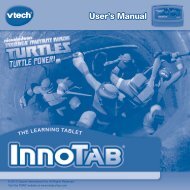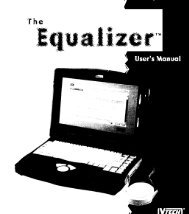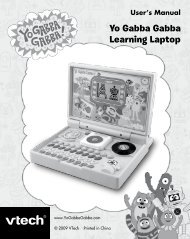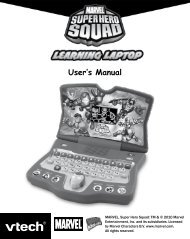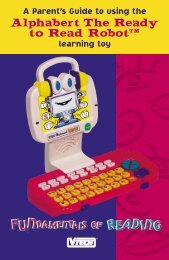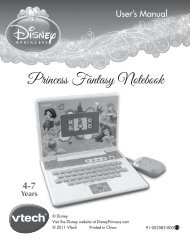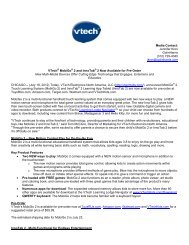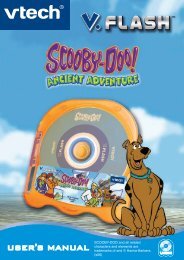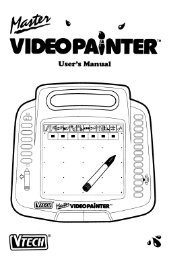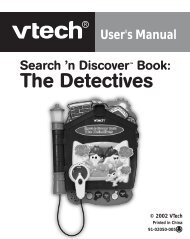V.Smile V-Motion: Scooby Doo - VTech
V.Smile V-Motion: Scooby Doo - VTech
V.Smile V-Motion: Scooby Doo - VTech
Create successful ePaper yourself
Turn your PDF publications into a flip-book with our unique Google optimized e-Paper software.
STEP 3: Start Your Game<br />
•<br />
•<br />
For Learning Adventure, please see the “Activities – Learning<br />
Adventure” section.<br />
For Learning Zone, please see the “Activities – Learning Zone” section.<br />
FEATURES<br />
HELP Button<br />
When you press the HELP button, the activity and game control instructions<br />
will be repeated, or you will hear hints during a game.<br />
EXIT Button<br />
When you press the EXIT Button, the game will pause, and you will see<br />
an “Exit” screen. Move the joystick left or right to select “Yes” and quit the<br />
game, or “No” to keep playing. Press the ENTER button when you have<br />
finished.<br />
LEARNING ZONE Button<br />
The LEARNING ZONE button is a shortcut that takes you to the Learning<br />
Zone game selection screen.<br />
When you press the LEARNING ZONE button, an “Exit” screen will pop up.<br />
If you want to quit and go to the Learning Zone menu, choose “Yes.” To<br />
continue playing, choose “No.”<br />
V.Link Connection<br />
When you plug the V.Link into the console,<br />
a new selection – “V.Link Connection” - will<br />
appear under the main menu. You can select it to<br />
download your game score to the V.Link. After<br />
the downloading process is complete, you can<br />
plug the V.Link into your computer and unlock<br />
some fun web games on the V.<strong>Smile</strong> Web Site.<br />
Please do not unplug the V.Link during the<br />
downloading process.