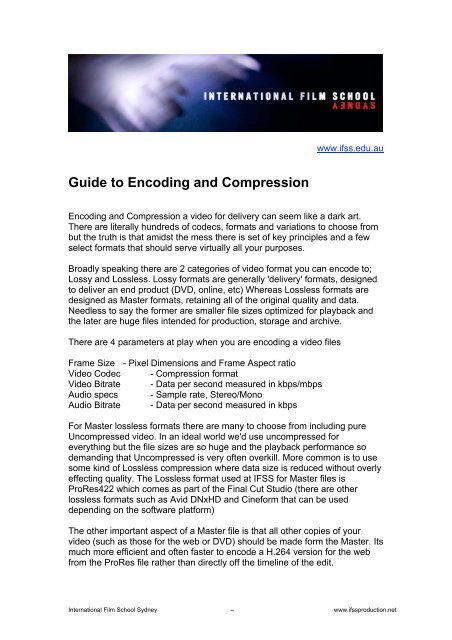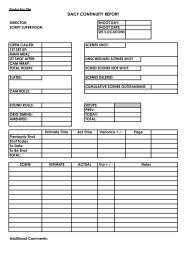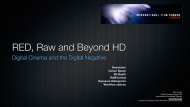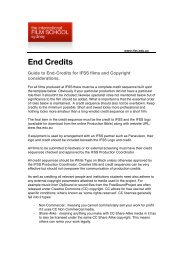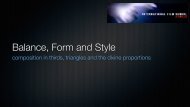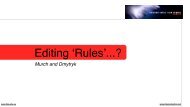Guide to Encoding and Compression - IFSS Production
Guide to Encoding and Compression - IFSS Production
Guide to Encoding and Compression - IFSS Production
You also want an ePaper? Increase the reach of your titles
YUMPU automatically turns print PDFs into web optimized ePapers that Google loves.
www.ifss.edu.au<br />
<strong>Guide</strong> <strong>to</strong> <strong>Encoding</strong> <strong>and</strong> <strong>Compression</strong><br />
<strong>Encoding</strong> <strong>and</strong> <strong>Compression</strong> a video for delivery can seem like a dark art.<br />
There are literally hundreds of codecs, formats <strong>and</strong> variations <strong>to</strong> choose from<br />
but the truth is that amidst the mess there is set of key principles <strong>and</strong> a few<br />
select formats that should serve virtually all your purposes.<br />
Broadly speaking there are 2 categories of video format you can encode <strong>to</strong>;<br />
Lossy <strong>and</strong> Lossless. Lossy formats are generally 'delivery' formats, designed<br />
<strong>to</strong> deliver an end product (DVD, online, etc) Whereas Lossless formats are<br />
designed as Master formats, retaining all of the original quality <strong>and</strong> data.<br />
Needless <strong>to</strong> say the former are smaller file sizes optimized for playback <strong>and</strong><br />
the later are huge files intended for production, s<strong>to</strong>rage <strong>and</strong> archive.<br />
There are 4 parameters at play when you are encoding a video files<br />
Frame Size - Pixel Dimensions <strong>and</strong> Frame Aspect ratio<br />
Video Codec - <strong>Compression</strong> format<br />
Video Bitrate - Data per second measured in kbps/mbps<br />
Audio specs - Sample rate, Stereo/Mono<br />
Audio Bitrate - Data per second measured in kbps<br />
For Master lossless formats there are many <strong>to</strong> choose from including pure<br />
Uncompressed video. In an ideal world we'd use uncompressed for<br />
everything but the file sizes are so huge <strong>and</strong> the playback performance so<br />
dem<strong>and</strong>ing that Uncompressed is very often overkill. More common is <strong>to</strong> use<br />
some kind of Lossless compression where data size is reduced without overly<br />
effecting quality. The Lossless format used at <strong>IFSS</strong> for Master files is<br />
ProRes422 which comes as part of the Final Cut Studio (there are other<br />
lossless formats such as Avid DNxHD <strong>and</strong> Cineform that can be used<br />
depending on the software platform)<br />
The other important aspect of a Master file is that all other copies of your<br />
video (such as those for the web or DVD) should be made form the Master. Its<br />
much more efficient <strong>and</strong> often faster <strong>to</strong> encode a H.264 version for the web<br />
from the ProRes file rather than directly off the timeline of the edit.<br />
International Film School Sydney – www.ifssproduction.net
To export a ProRes Master from FCP<br />
- FILE > QUICKTIME MOVIE<br />
- Click the drop-down menu marked 'SETTINGS'<br />
- Choose the correct ProRes preset <strong>to</strong> suit the resolution of your movie <strong>and</strong>/or<br />
the format of your shoot:<br />
+ DV St<strong>and</strong>ard Definition (DVC30) select 'Apple ProRes422 HQ PAL 48k'<br />
+ HDV 720p (JVC) select 'Apple ProRes422 HQ 1280x720 25p 48k'<br />
+ HDV 1080i (Z1) select 'Apple proRes422 HQ 1920x1080 25p 48k'<br />
+ HD 1080p (EX1) select 'Apple proRes422 HQ 1920x1080 25p 48k'<br />
To encode a 1k H.264 screening version:<br />
- Open your ProRes422 master file in Quicktime<br />
- FILE > EXPORT<br />
- Choose 'MOVIE TO MPEG-4'<br />
- Select OPTIONS<br />
- Set the following settings;<br />
+ Video format = H.264<br />
+ Data rate = 2000kbps<br />
+ Image size = CUSTOM > 1024 x 576<br />
+ Frame rate = 25<br />
+ Keyframe = AUTOMATIC<br />
- Click VIDEO OPTIONS but<strong>to</strong>n <strong>and</strong> tick Best Quality (multi-pass) then OK<br />
- Select the AUDIO TAB<br />
+ Format = AAC-LC (music)<br />
+ Data Rate = 128kbps<br />
+ Channels = Stereo<br />
+ Output sample rate 44.100 khz<br />
To encode a Hi Defintion H.264 for file for upload <strong>to</strong> Vimeo/Youtube:<br />
- Open your ProRes422 master file in Quicktime<br />
- FILE > EXPORT<br />
- Choose 'MOVIE TO MPEG-4'<br />
- Select OPTIONS<br />
- Set the following settings;<br />
+ Video format = H.264<br />
+ Data rate = 5000kbps<br />
+ Image size = 1280x720 HD<br />
+ Frame rate = 25<br />
+ Keyframe = AUTOMATIC<br />
- Click VIDEO OPTIONS but<strong>to</strong>n <strong>and</strong> tick Best Quality (multi-pass) then OK<br />
- Select the AUDIO TAB<br />
+ Format = AAC-LC (music)<br />
+ Data Rate = 128kbps<br />
+ Channels = Stereo<br />
+ Output sample rate 44.100 khz<br />
International Film School Sydney – www.ifssproduction.net
To encode a St<strong>and</strong>ard Definition H.264 for file for upload <strong>to</strong><br />
Vimeo/Youtube:<br />
- Open your ProRes422 master file in Quicktime<br />
- FILE > EXPORT<br />
- Choose 'MOVIE TO MPEG-4'<br />
- Select OPTIONS<br />
- Set the following settings;<br />
+ Video format = H.264<br />
+ Data rate = 1500kbps<br />
+ Image size = CUSTOM > 640x360<br />
+ Frame rate = 25<br />
+ Keyframe = AUTOMATIC<br />
- Click VIDEO OPTIONS but<strong>to</strong>n <strong>and</strong> tick Best Quality (multi-pass) then OK<br />
- Select the AUDIO TAB<br />
+ Format = AAC-LC (music)<br />
+ Data Rate = 128kbps<br />
+ Channels = Stereo<br />
+ Output sample rate 44.100 khz<br />
International Film School Sydney – www.ifssproduction.net