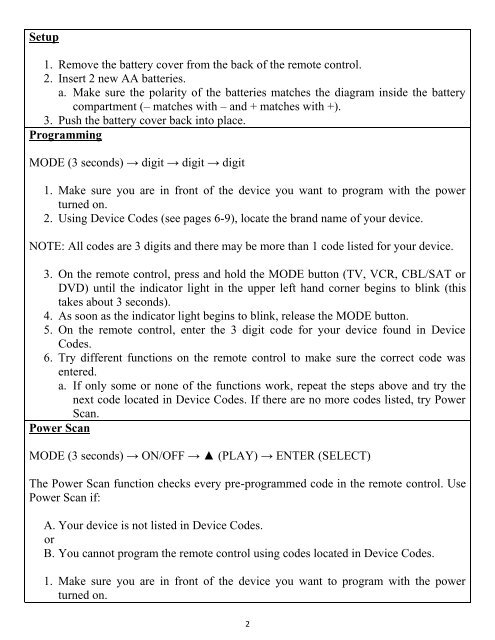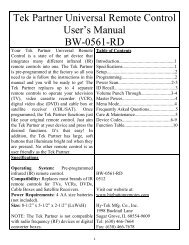Big Button Universal Remote Control User's ... - Big Button Remotes
Big Button Universal Remote Control User's ... - Big Button Remotes
Big Button Universal Remote Control User's ... - Big Button Remotes
Create successful ePaper yourself
Turn your PDF publications into a flip-book with our unique Google optimized e-Paper software.
Setup<br />
1. Remove the battery cover from the back of the remote control.<br />
2. Insert 2 new AA batteries.<br />
a. Make sure the polarity of the batteries matches the diagram inside the battery<br />
compartment (– matches with – and + matches with +).<br />
3. Push the battery cover back into place.<br />
Programming<br />
MODE (3 seconds) → digit → digit → digit<br />
1. Make sure you are in front of the device you want to program with the power<br />
turned on.<br />
2. Using Device Codes (see pages 6-9), locate the brand name of your device.<br />
NOTE: All codes are 3 digits and there may be more than 1 code listed for your device.<br />
3. On the remote control, press and hold the MODE button (TV, VCR, CBL/SAT or<br />
DVD) until the indicator light in the upper left hand corner begins to blink (this<br />
takes about 3 seconds).<br />
4. As soon as the indicator light begins to blink, release the MODE button.<br />
5. On the remote control, enter the 3 digit code for your device found in Device<br />
Codes.<br />
6. Try different functions on the remote control to make sure the correct code was<br />
entered.<br />
a. If only some or none of the functions work, repeat the steps above and try the<br />
next code located in Device Codes. If there are no more codes listed, try Power<br />
Scan.<br />
Power Scan<br />
MODE (3 seconds) → ON/OFF → ▲ (PLAY) → ENTER (SELECT)<br />
The Power Scan function checks every pre-programmed code in the remote control. Use<br />
Power Scan if:<br />
A. Your device is not listed in Device Codes.<br />
or<br />
B. You cannot program the remote control using codes located in Device Codes.<br />
1. Make sure you are in front of the device you want to program with the power<br />
turned on.<br />
2