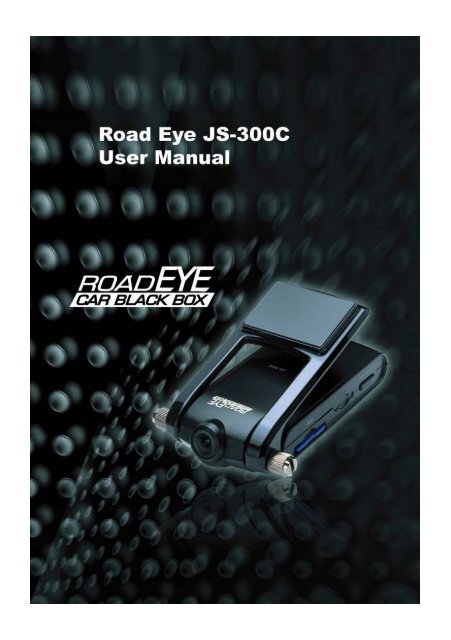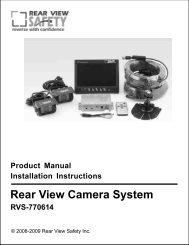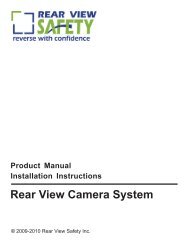Please Click Here. - Rear View Safety
Please Click Here. - Rear View Safety
Please Click Here. - Rear View Safety
You also want an ePaper? Increase the reach of your titles
YUMPU automatically turns print PDFs into web optimized ePapers that Google loves.
Terms of use<br />
The contents of this document are protected by applicable Republic of Korea and International Copyright Laws. Unless otherwise<br />
stated, the copyright owner is J COMMUNICATIONS CO.,LTD. The document and information contained within may not be copied,<br />
transmitted, reprinted, published, translated, hosted, or otherwise distributed by any means without the explicit written permission<br />
of the copyright owner. In no event shall J COMMUNICATION CO.,LTD. its distributors or suppliers be liable to any third party for<br />
any general, special, indirect, incidental, or consequential damages whatsoever arising out of or relating to the information/software<br />
provided in the product package.<br />
Thanks for purchasing Road Eye, JS-300C, a driver recording system.<br />
<strong>Please</strong> be sure to read this manual in details before use.<br />
We do not provide a warranty for the compatibility of some accessories which are not provided by us.<br />
responsible for any defect caused by such accessories.<br />
After getting the warranty card, please check the purchasing data (Date, Shop Info)on it.<br />
Road Eye <strong>View</strong>er Program which is provided is designed to be run on Window 2000/XP/Vista.<br />
We are also not<br />
※ it’s product statement and caution(or attention) is below a user manual or instruction manual because Type label is too<br />
small(No room for this writing) and required text is already included in the user guide<br />
※ Statement (1)<br />
This device complies with part 15 of the FCC Rules. Operation is subject to the following two conditions ;<br />
(1) This device may not cause harmful interference.<br />
(2) This device must accept any interference received. Including interference that may cause undesired operation.<br />
※ Statement (2)<br />
This equipment has been tested and found to comply with the limits for a Class A digital device, pursuant to part 15<br />
of the FCC Rules. These limits are designed to provide reasonable protection against harmful interference when the<br />
equipment is operated in a commercial environment. This equipment<br />
generates, users, and can radiate radio frequency energy and, if not installed and used in accordance with the<br />
instruction manual, may cause harmful interference to radio communications. Operation of this equipment in a<br />
residential area is likely to cause harmful interference in which case the userwill be required to correct the<br />
interference at his won expense.<br />
※ Warning<br />
THE MANUFACTURER IS NOT RESPONSIBLE FOR ANY RADIO OR TV INTERFERENCE CAUSED BY UNAUTHORIZED<br />
MODIFICATIONS TO THIS EQUIPMENT. SUCH MODIFICATIONS COULD VOID THE USER’S AUTHORITY<br />
TOOPERATE THE EQUIPMENT<br />
※ Caution<br />
Danger of explosion if battery is incorrectly replaced. replace only with the same or equivalent type.<br />
※ Information<br />
This device and its antenna(s) must not be co-located or operating in conjunction with any other antenna or<br />
transmitter except in accordance with FCC multi-transmitter product procedures.<br />
And also used for this transmitter must not be co-located or operating in<br />
conjunction with any other antenna or transmitter.<br />
<strong>Here</strong>by, J COMMUNICATION CO.,LTD. Declares that this VIDEO CAR BLACKBOX is<br />
in compliance with the essential requirements and other relevant provisions of<br />
Directive 1999/5/EC.<br />
Warning!<br />
The JS-300C is a device to assist a safe driver.<br />
We are neither responsible nor compensate for any defect and damage caused by the<br />
user's misuse and carelessness.
A Table of Contents<br />
01<br />
Product<br />
Introduction<br />
Product Introduction<br />
Precautions for <strong>Safety</strong><br />
Cautions in use<br />
Specifications<br />
Package Contents<br />
Part Descriptions<br />
LED Signal Descriptions<br />
8<br />
8<br />
9<br />
10<br />
11<br />
12<br />
13<br />
02<br />
Installation<br />
Guide &<br />
Function<br />
Descriptions<br />
Cautions before installation<br />
Configuration Setup<br />
Installation Guide<br />
Mounting<br />
Checkups after installation<br />
Installation of an external camera (Option)<br />
Function Descriptions<br />
Start<br />
Normal Record Mode (Full Time Recording)<br />
Normal Record + Event Record Mode<br />
Reset<br />
GPS Function<br />
Acceleration Sensor (G-Sensor)<br />
G-Sensor Data Analysis (Example)<br />
16<br />
16<br />
17<br />
17<br />
18<br />
19<br />
19<br />
20<br />
20<br />
21<br />
21<br />
22<br />
03<br />
Playback<br />
04<br />
Update<br />
Play through TV<br />
Cable connection for TV Out<br />
How to use TV Out funtion<br />
File viewer mode<br />
Function of each button<br />
Playback the file recorded on Normal Mode<br />
Playback the file recorded on Event Mode<br />
Play through PC<br />
<strong>View</strong>er Program Installation<br />
How to use <strong>View</strong>er Program<br />
Configuration Set<br />
Firmware Update<br />
SD Card Data<br />
24<br />
24<br />
25<br />
25<br />
26<br />
26<br />
27<br />
28<br />
32<br />
36<br />
37<br />
05<br />
Others<br />
Warranty Policy<br />
Warranty<br />
40<br />
40<br />
4 5
Product Introduction<br />
Product Introduction<br />
Precautions for <strong>Safety</strong><br />
Cautions in use<br />
Specifications<br />
Package Contents<br />
Part Descriptions<br />
LED Signal Descriptions
01 Product Introduction 01 Product Introduction<br />
Road Eye is a Driver Recording System which applies GPS (Global Positioning System),<br />
and 3D acceleration gravity sensor (G-Sensor).<br />
Before using this product, please be sure to read this manual.<br />
Actual product specifications may differ from what is indicated in this manual<br />
as product enhancements are implemented without prior notice.<br />
Printed at the time of production, this manual may contain technical or editorial<br />
mistakes or omission.<br />
Precautions for <strong>Safety</strong><br />
Warning!<br />
To prevent causing damage to the user’s property and to ensure the<br />
user’s safety, please read carefully the following precautions.<br />
While driving, never perform any operation and always park the car<br />
in a safe place first before operating the device.<br />
Cautions in Use<br />
Cautions<br />
Performing while driving can be a cause of accident. Always park<br />
the car in a safe place first before operating the device.<br />
Check the installation status before driving. Driving under the<br />
physical conditions such as uneven, a sharp curve in the road with<br />
unstable installation might cause damage.<br />
In using vehicle power, please first check if there is no problem<br />
with the power supply before connecting the device to the cigar<br />
jack adaptor. Any sudden power spike may damage the device.<br />
Do not disassemble, repair, or reconstruct without an authorized<br />
technician.<br />
This product is designed to automatically record a video file,<br />
triggered by a user-defined level impact to your car. The<br />
manufacturer does not guarantee about every impacts on your car<br />
to trigger this function.<br />
Use the device under proper temperature.<br />
Leaving the device for a long time under hot or cold temperature<br />
can be a cause of malfunction.(Proper Temperature: 0 ~ 60℃)<br />
Avoid exposing this product to shock or impact and keep it away<br />
from magnetic fields or vibration.<br />
Keep the product away from wet places.<br />
Prevent any foreign substance to come in contact with the memory card<br />
or the internal parts of this device, as it might cause malfunctions.<br />
Keep the lens clean and avoid any obstacles in the camera angle to get<br />
the clear view.<br />
Do not put other substances around the device. It can be mirrored<br />
through the windows and recorded with accident images.<br />
In using vehicle power, do not use for a long time with the engine off.<br />
It may be a cause of discharge.<br />
In the accident getting less impact than the minimum user defined,<br />
the image may not be recorded. (Refer to the manual)<br />
This product is designed to be used with Cigar Jack Power.<br />
In case of using direct electric power (B+ Power) of car, please<br />
discuss with a specialist, and any problem occurred in this case<br />
will belong to users responsibility.<br />
Rights of all the software and hardware related to this product<br />
belong to Jcommunications Co., LTD. Unauthorized reproduction,<br />
processing and distributing can be punished by intellectual<br />
property rights management law as well as claimed compensation<br />
for damages.<br />
8 9
01 Product Introduction 01 Product Introduction<br />
Specification<br />
Package Contents<br />
<strong>Please</strong> check the contents after opening the gift box.<br />
(Refer to the below images)<br />
Front Camera<br />
External Camera (Option)<br />
Recording Resolution<br />
GPS<br />
Shock Sensor<br />
Storage<br />
Audio<br />
Power<br />
File Saving<br />
120° ⅓” CMOS 300K Pixel Digital Sensor / WDR Support<br />
90°¼” CCD 270K Pixel NTSC<br />
MPEG4(VGA 640 x480 up to 30fps)<br />
★ 2ch use : QVGA(320 x 240) up to 10fps<br />
Internal GPS<br />
Internal 3D G-Sensor<br />
SD Memory Card (1GB ~ 16GB)<br />
Internal MIC<br />
DC 12V ~ 24V(From Car Adaptor)<br />
Upon Impact (Automatic/Manual)<br />
JS-300C<br />
Normal Recording (Full Time) Support<br />
Real Time Clock<br />
Support<br />
Cigar Jack Power Cable<br />
A/V Cable (For TV Connection)<br />
Quick Guide<br />
TV-Out<br />
Support<br />
Size<br />
119.5 x 55.0 (75.5) x 31.7 (mm)<br />
Weight (g)<br />
137 (g)<br />
<strong>View</strong>er Program CD<br />
SD Memory Card<br />
Cable Tie / Holder<br />
Direct Power Cable<br />
External Camera & Cable (Option)<br />
(Actual product specifications may differ from the images in this manual as product enhancements are<br />
implemented without prior notice.)<br />
10 11
01 Product Introduction 01 Product Introduction<br />
PART DESCRIPTION<br />
1<br />
LED Signal Descriptions<br />
14<br />
(Event) (Full Time) (GPS)<br />
3 6<br />
8<br />
Power connecting<br />
(With SD Card)<br />
Blinking at 1 sec interval<br />
one after another.<br />
2<br />
15<br />
4<br />
9<br />
10<br />
7<br />
Power Connecting<br />
(Without SD Card)<br />
When Event occurs<br />
(Or when press Emergency Key)<br />
Blinking at 0.5 sec interval<br />
by turns<br />
Blinking at 0.1 Sec interval<br />
for 30 secondsl<br />
13<br />
12 11<br />
On Normal (Full Time) Recording<br />
(Voice Record Set)<br />
Blinking at 1 Sec interval<br />
5<br />
On Normal (Full Time) Recording<br />
(Voice Record Cancel)<br />
Blinking at 1 Sec interval<br />
1<br />
2<br />
3<br />
4<br />
5<br />
6<br />
7<br />
8<br />
Front Camera<br />
Emergency Button<br />
SD Card Slot<br />
Mode Selection Switch<br />
Function Key<br />
Reset Key<br />
MIC<br />
Main Power Jack( )<br />
When GPS signal is not available<br />
When GPS signal is available<br />
Firmware Upgrade<br />
(When Power is connected)<br />
Firmware Upgrade<br />
(On progress)<br />
Firmware Upgrade<br />
(Completed)<br />
File <strong>View</strong>er<br />
(When connected)<br />
Blinking at 1 Sec interval<br />
Light on continuously<br />
Blinking at 0.1sec rapidly<br />
Light on at the same time<br />
Light off after lighting<br />
9<br />
10<br />
TV Out Jack (A/V Mode) /External Camera Video In Jack (External Camera Mode)<br />
External Camera Jack ( )<br />
File <strong>View</strong>er<br />
(When runs)<br />
Light on continuously<br />
11<br />
12<br />
13<br />
RED: Event Mode/GREEN: Normal Mode<br />
YELLOW<br />
BLUE:GPS<br />
System Error<br />
Light on continuously<br />
(with Orange color)<br />
14<br />
Lock Screw<br />
15<br />
Double Faced Foam Tape (For attaching to window)<br />
12 13
Installation Guide and<br />
Function<br />
Description<br />
Precaution<br />
Installation<br />
Mount<br />
Checkups after Installation<br />
External Camera Installation (Option)<br />
Function Description<br />
Start<br />
Normal Record Mode<br />
(Full Time Recording)<br />
Normal Record +<br />
Event Record Mode<br />
Reset<br />
GPS Function<br />
Acceleration Sensor<br />
G-Sensor Data analysis (Example)
02 Installation Guide & Function Descriptions 02 Installation Guide & Function Descriptions<br />
PRECAUTIONS<br />
Installation<br />
Turn off the engine before installation.<br />
Connect the main power of the device at last after installation.<br />
( , here in after called “Power”)<br />
Insert SD Memory card before connecting the device.<br />
Install the device in safe and bright place<br />
Connect the main power through cigar jack provided (DC 12V ~ 24V).<br />
1 Attach the device<br />
Check and select the proper place where does not disturb driving<br />
on the front window and attach the device with a double faced tape.<br />
2 Fix the device<br />
Get the camera lens focused on the front and fix with Lock Screws<br />
of the device.<br />
★GPS reception part should be exposed to the window for the better reception.<br />
3 Connect the power<br />
Connect the cigar jack to the power port and check if the power<br />
is working properly.<br />
★SD Card should be inserted before connecting the power. Otherwise,<br />
Red and Green LED would be blinking at 0.5sec interval by turns.<br />
4 Working Test<br />
Play back the saved data after testing drive. Then, check if the<br />
data is recorded correctly and revise the camera place on it.<br />
★JS-300/JS-300G is working based on High- Sensitivity Camera Sensor.<br />
The recorded video image can be shown dark if the device is installed toward the sky.<br />
Checkups after installation<br />
1 If the camera angle is not proper, adjust with rotating the lock<br />
screw and fix it after.<br />
★Refer to the step 2 ~ 5.<br />
16 17
02 Installation Guide & Function Descriptions 02 Installation Guide & Function Descriptions<br />
External Camera Installation (Option)<br />
1 Select a place to install<br />
Select a place to install the external camera and fix with the screw<br />
provided. (The connecting part should be toward to the ground.)<br />
2 Connect the camera to JS-300C<br />
Connect the camera to JS-300C with the cable provided.<br />
( ,A/V)<br />
★ Mode Selection Switch must be on<br />
to use an external camera.<br />
Start<br />
1. Insert SD Card into JS-300C, then power on. Red, Yellow and Blue LED will<br />
light sequentially at a second interval.<br />
About 6 seconds after lighting, JS-300C will start running.<br />
If it powers on without SD Card, Red and Green LED will be blinking alternately at 0.5<br />
sec interval. In this case, disconnect the power and connect power again after<br />
inserting SD Card.<br />
2. Recording is run based on Normal record mode and Event + Normal record<br />
mode (Full Time Mode), and the present recording mode is saved and memorized<br />
into Configuration Variable Setting File in SD Card.<br />
(The Factory default record mode is Event Mode and it would be same after formatting SD Card.)<br />
3 Fix the camera angle<br />
After adjusting camera angle, fix the camera with the lock screws<br />
on the bracket.<br />
★Disconnect the power during installation of the camera.<br />
★ External Camera is only for internal use.<br />
Normal Record Mode (Full Time Recording)<br />
1. Green LED is blinking at 1 second interval on Normal Record Mode.<br />
2. Normal Record Mode records video and audio at 1 minute interval successively.<br />
3. If the SD Card storage is full during Normal Mode, the JS-300C will start<br />
overwriting from the first files saved.<br />
4. During Normal Mode, G-Sensor (Acceleration Sensor) and Emergency Button function<br />
will stop working.<br />
5. If the power is disconnected during Normal Mode, the will be shutdown instantly.<br />
18 19
02 Installation Guide & Function Descriptions 02 Installation Guide & Function Descriptions<br />
Normal Record + Event Record Mode<br />
1. Green LED is blinking at 1 second interval on Normal Record Mode.<br />
2. When the impact value recognized by G-Sensor (Acceleration sensor) is bigger<br />
than User-defined value or when user presses Emergency key manually,<br />
the image and voice before 15 seconds and after 15 seconds of the event<br />
will be saved as a file.<br />
When an event occurs, Red LED will be blinking rapidly at 0.1 second<br />
interval for 30 second and inform of it.<br />
3. The mode will be switched to Normal Recording Mode after the event is completed.<br />
4. Another event occurs while the previous event is saved, the event would<br />
be ignored.<br />
5. The recording space is allocated by 75% for Normal Recording and 25% for<br />
Event Recording.<br />
Acceleration Calibration Function (GPS)<br />
1. If GPS data is not received properly, Blue LED will blink at 1 second interval.<br />
When GPS Data reception is working properly, Blue LED will be lighting<br />
continuously.<br />
2. If presses Play Key on either Normal Record Mode or Event Record Mode for<br />
more than 3 seconds, GPS Cold Start will be operated.<br />
3. If GPS Data reception is running correct, set the time of internal RTC<br />
(Real Time Clock) on GPS time. Once set on GPS time, it will maintain the exact time<br />
without any additional time set. The internal RTC time is reflected with connecting<br />
the power again after power disconnection.<br />
4. If there is any substance which can give the bad effect to GPS reception, please<br />
leave it in the distance from JS-300C.<br />
6. When the power is disconnected on Event Record Mode, JS-300C would be<br />
shutdown after saving the event, maximum 15 seconds, if it is on<br />
recording an event. Otherwise it will be shutdown instantly.<br />
Reset<br />
Acceleration Calibration Function<br />
1. Unexpected system error can be occurred under unstable working environment.<br />
When the system error is occurred, Orange color LED would be lighting<br />
continuously.<br />
2. If the system error is occurred, please disconnect power and press Reset Key.<br />
Then, please connect the power again and it will work correctly.<br />
X<br />
Y<br />
Z<br />
1. G-Sensor (Acceleration Sensor) shows the Acceleration Value of<br />
X, Y and Z axis on the unit of acceleration of gravity,<br />
1g = 9.8m/s2. And the directions are as below image.<br />
(Right +)<br />
(Front +)<br />
(Top +)<br />
2. If a vehicle is parked on the flat place, G-Sensor data is supposed to have the value of<br />
X = 0g, Y = 0g and Z = +1g. However, it would be changed by the place JS-300C is<br />
placed and mounted.<br />
20 21
02 Installation Guide & Function Descriptions<br />
G- Sensor Data Analysis (Example)<br />
<strong>View</strong>er Program shows G-Sensor Data Graph as the below images upon Log Data which<br />
is saved with video files and driving status can be analyzed through the graph.<br />
1G<br />
Z<br />
0G<br />
X<br />
Z<br />
Y<br />
X<br />
time<br />
Y<br />
1G<br />
1G<br />
0G<br />
0G<br />
time<br />
time<br />
1G<br />
1G<br />
Playback<br />
0G<br />
0G<br />
Playback through TV<br />
1G<br />
0G<br />
time<br />
1G<br />
0G<br />
time<br />
Cable connection for TV Out<br />
How to use TV Out Function<br />
File <strong>View</strong>er Mode<br />
Function of each key<br />
Playback the file recorded<br />
on Normal Mode<br />
Playback the file recorded<br />
on Event Mode<br />
time<br />
time<br />
Playback through PC<br />
<strong>View</strong>er Program Installation<br />
How to use <strong>View</strong>er Program<br />
Configuration Set<br />
22
03 Playback 03 Playback<br />
Playback through TV<br />
Cable connection for TV Out<br />
1.<strong>Please</strong> connect A/V Cable to the jack on JS-300C.<br />
2.Connect Yellow color A/V Output cable to Composite Video Output Terminal on<br />
TV and connect Red (Right) and White (Left) color A/V cables each to<br />
Composite Audio Output Terminal on TV.<br />
File <strong>View</strong>er Mode<br />
Connect the power under the status of pressing PLAY Key and File <strong>View</strong>er Mode which<br />
can replay the saved files through TV-Out is started.<br />
(Green LED is blinking on operating.)<br />
1.Press PLAY Key until Green LED is on after power connection.<br />
2. Mode Selection Slide Switch must be on A/V, .<br />
3.Select A/V,<br />
Mode Selection Switch on A/V.<br />
Function of each key<br />
4.Connect a Power Adapter to .<br />
★ Adapter is an optional item which should be purchased separately.<br />
In the case there are files recorded by CAM 1 and 2, which are mixed up together on<br />
Event File <strong>View</strong>er, the file recorded by CAM 1 is played first and the file recorded by<br />
CAM 2 is played after automatically.<br />
Item<br />
File List Menu<br />
On Playing<br />
PLAY<br />
Menu Select / Playback the selected file<br />
Replay / Pause<br />
STOP<br />
Move to top menu<br />
Stop Playing / Move to the file list<br />
Usage of TV Out.<br />
UP<br />
Move up<br />
Replay 10 second forward<br />
TV Out is used for the below two usages.<br />
DOWN<br />
Move down<br />
Replay 10 second backward<br />
1. Real Time monitoring of forward shot images.<br />
★ 1 Channel: Front Camera<br />
★ 2 Channel: External Camera<br />
2. Play back the video file saved into SD Card with connecting TV directly.<br />
(<strong>Please</strong> refer to File <strong>View</strong>er Mode)<br />
If connect the power without pressing any key after connecting A/V Cable to TV,<br />
JS-300C will start on Forward Shooting Video Output Mode. And if<br />
connect the power with pressing Play key, it will start on File <strong>View</strong>er Mode.<br />
Item<br />
Recording<br />
UP<br />
Voice Record Set<br />
DOWN<br />
Voice Record Cancel<br />
24 25
1 Select NORMAL FILE VIEWER 2<br />
03 Playback 03 Playback<br />
Playback the file recorded on Normal(Full Time) Mode<br />
Select Normal File Folder<br />
Playback through PC<br />
PC <strong>View</strong>er Program Installation<br />
1 Insert CD provided into PC and click<br />
“Next” when the below setup<br />
Wizard start image pops up..<br />
Playback the file recorded on Event Mode<br />
1 Select EVENT FILE VIEWER 2<br />
Select EVENT File<br />
2<br />
Press“install” button to install the<br />
program when the below image<br />
pops up.<br />
3 When the installation is completed,<br />
the below image pops up.<br />
Then, press “Finish”<br />
button to finish the process.<br />
26 27
03 Playback 03 Playback<br />
How to use <strong>View</strong>er Program<br />
Button Function Description<br />
Volume Control<br />
It controls the play volume.<br />
13<br />
Play / Pause<br />
Stop playing and back to the start of the playing file.<br />
1<br />
6 7<br />
Previous/Next<br />
Rewind / Forward<br />
Play the previous file or next file when selects the plural files and views in series.<br />
Play before (after) few second during playing file.<br />
Playback Speed Control It controls the play volume (Mute / Volume +,-) by dragging bar, mute set or cancel by speaker button.<br />
8<br />
Change Mode<br />
It changes mode, either 1CH or 2CH.<br />
Button Function Description<br />
9<br />
It shows all files in the List.<br />
3<br />
2<br />
5<br />
10 11 12<br />
Infinite Files<br />
Event Files<br />
It shows normal files only in the List.<br />
It shows event files only in the list.<br />
4<br />
Open Folder<br />
Selects the folder to play.<br />
1<br />
Playback Display<br />
It shows recording data.<br />
File export<br />
Save the selected file to hard disk drive.<br />
2<br />
3<br />
3G-sensor / Playback Location<br />
Volume Control<br />
It shows 3G-sensor data with graphs and playback location.<br />
It controls the play volume (Mute / Volume +,-)<br />
File delete<br />
Deletes the selected file on SD Card.<br />
4<br />
5<br />
6<br />
7<br />
8<br />
9<br />
10<br />
11<br />
Playback Control<br />
Change Mode<br />
Playback List<br />
Playback List Extension<br />
Map Information<br />
GPS Information<br />
File management<br />
Configuration Set<br />
Stop / Previous file / Rewind / Play (Pause) / Forward / Next file<br />
It changes mode, either 1CH or 2CH.<br />
It shows the playback list in the SD Card.<br />
It shows separate playback list.<br />
The driving routes are shown through this map.<br />
The GPS location data are shown through this map. (Date / Time / Speed / Location / Direction)<br />
File open/save/delete<br />
Setting operating configuration.<br />
1. Open Folder<br />
1) <strong>Click</strong>s on button.<br />
2) When the explorer appeared, select the video files.<br />
3) It can select one file or all files. (CTRL+A)<br />
2. File Export (Save to hard disk drive)<br />
1) Select the files which you want to save to hard disk drive. (Multiple selection)<br />
2) <strong>Click</strong>s on the button, then [DVR Backup] folder will be auto-created and<br />
saved in [My Documents] of PC.<br />
Also captured during play, the file saved to selected route.<br />
12<br />
Program Information<br />
It shows the current program version information.<br />
13<br />
Program Exit/Minimization<br />
Exit the PC <strong>View</strong>er program or Minimize the PC <strong>View</strong>er program.<br />
When the file saved correctly, appears thismessage.<br />
(Disappear after 1 second)<br />
28 29
03 Playback 03 Playback<br />
3. File Delete<br />
1) There is a select button at the front part of each file.<br />
2) When the select button is clicked, the file will be selected or cancel. (Multiple selection)<br />
3) When the select button on the top is clicked, all of the file will be selected or cancel.<br />
4) Select the files which you want to delete. (Multiple selection)<br />
5) <strong>Click</strong>s on the button, then the selected files will be deleted on SD Card.<br />
Configuration Set<br />
Program information<br />
Setting operating configuration<br />
It shows the current program version information.<br />
When the file is deleted, appears this message.<br />
(Disappear after 1 second)<br />
Minimize / Close Window Exit the PC <strong>View</strong>er program or Minimize the PC <strong>View</strong>er program<br />
4<br />
3<br />
Map Tracking<br />
※ Google Map can be displayed when user PC is connected through internet<br />
2<br />
1<br />
Map Zoom In / Out<br />
1<br />
2<br />
3<br />
4<br />
Description<br />
It shows the file in the SD Card.<br />
It shows separate playback list.<br />
It shows separate playback list.<br />
Arrange files by ALL / EVENT / INIFINITE<br />
1) Files can be arranged by ALL / EVENT / INFINITE.<br />
2) When [ALL] is clicked, every file is appeared on the SD Card.<br />
3) When [EVENT] is clicked, only event file is appeared on the SD Card.<br />
4) When [INFINTE] is clicked, only normal file is appeared on the SD Card.<br />
5) <strong>Click</strong>s on the [Playback List Extension] button, then more files can<br />
be seen all at once. (No.3 Picture)<br />
6) Separate playback list is shown when the playback list extended.<br />
30 31
03 Playback 03 Playback<br />
Configuration Set<br />
1<br />
1<br />
2<br />
2<br />
3<br />
3<br />
4 5<br />
4<br />
1<br />
2<br />
3<br />
4<br />
5<br />
6<br />
7<br />
5 6 7<br />
Description<br />
Select recording menu, time and unit..<br />
Set up the video quality.<br />
Select the recording mode. (Not support “Event Mode”)<br />
Select the sensitivity of 3G-sensor.<br />
Default all (Factory recovery status)<br />
Save the setting.<br />
Cancel the setting. (Close)<br />
1<br />
2<br />
3<br />
4<br />
5<br />
Description<br />
Select the speed unit (Km / Mile / Knot)<br />
Set up the current date and time.<br />
Select the standard time zone.<br />
Select the set time and whether applies daylight saving or not.<br />
Select whether applies daylight saving or not.<br />
**Apply to RTC<br />
- Change the time to the set time. (“_time_ini.cfg” file generated)<br />
- After setting, “_time_ini.cfg” file is deleted automatically.<br />
- INFINITE MODE: Generating the recording file continuously with EVENT with 1 minute interval<br />
- INFINITE + EVENT MODE: When the event occurs, Red LED will be blinking rapidly at 0.1<br />
second I interval for 30 seconds. after the event is completed,<br />
operate as Normal Record Mode again.<br />
**Daylight saving (Summer time)<br />
- Select whether applies daylight saving or not.<br />
32 33
03 Playback<br />
1<br />
2<br />
1<br />
2<br />
Description<br />
Register user password and check the “Apply to user password”, then saved.<br />
When it is run initially with setting password, check the password.<br />
If you want to delete the password, undo the “Apply to user assword”.<br />
The password is recorded in the PC.<br />
Record the car number on the SD Card.<br />
It shows the car number registered below the file name when the file is played.<br />
If car number is registered, every SD Card is recognized by owner.<br />
UPDATE<br />
Firmware Update<br />
SD Card Data<br />
34
04 Update<br />
04 Update<br />
Firmware Update<br />
1. Copy the target file to update, “JS-300C.bin” into a root folder of SD Card.<br />
2. Insert SD Card into JS-300C and connect the power.<br />
3. When Red, Yellow and Blue LED is sequentially on at a second interval and<br />
JS-300C is started, Update is progressed with Green LED blinking<br />
rapidly at 0.1 second interval.<br />
4. When Update is completed, , Yellow and Blue LED are on at the same time.<br />
5. Disconnect the power and connect again. JS-300C is working based on the<br />
new firmware.<br />
SD Card Data<br />
1. Event Folder<br />
On the Event Record Mode, JS-300C is records for the maximum 30 seconds<br />
of video and audio and save it on the name of “yymmdd_hhmmss_xxx_x_E.mp4”<br />
in this folder.<br />
2. Infinite Folder<br />
On the Normal Record Mode, JS-300C is records video and audio and saves it on the<br />
name of “yymmdd_hhmmss_xxx_x_I.mp4”in this folder.<br />
3. __system.cfg<br />
Saves in this folder that configuration of the PC <strong>View</strong>er.<br />
4. version.txt<br />
Display version information<br />
36 37
OTHERS<br />
Warranty Policy<br />
Warranty
LIMITED WARRANTY STATEMENT<br />
05 Others<br />
This Limited Warranty shall apply to the JCOM Product including all accessories as contained within the original<br />
JCOM gift box (“the Product”). Jcommunications Co., LTD. (JCOM) warrants that product from its authorized distributor<br />
will meet the applicable product specifications and be free from all defects in material and workmanship for an<br />
applicable period herein (“Limited Warranty”). This Limited Warranty is subjected to the following terms and conditions:<br />
1. This Limited Warranty is given only to the original purchaser of the Product (“Customer”) it shall neither exclude nor limit a) any<br />
statutory rights of the Customer or b) any of the Customer’s rights against the sellers of the Product.<br />
2. The Limited Warranty shall be restricted to the country/region of Product purchase this is to avoid excessive import or<br />
exportation of the Product throughout the supported countries.<br />
3. This Limited Warranty is only valid and enforceable in countries where the Product is sold. Outside of the country of purchase,<br />
any repairs performed by JCOM’s Authorized Service Centre are subject to charge to the purchaser at normal repair rates.<br />
4. The Limited Warranty entitles the Customer to a Product replacement or a full refund of the purchase price for any defects<br />
relating to the performance and/or functioning of the<br />
Product which result from normal use of the Product, provided that such a defect arises within ten (10) days of the original date<br />
of purchase of the Product and cannot be otherwise repaired. JCOM will provide a replacement or repair of the Product at<br />
JCOM’s own expense for any such defect arising after ten (10) days but within one (1) month of the original date of purchase.<br />
This Limited Warranty may not be sold - on, assigned, transferred or given to any subsequent purchaser or acquirer of the Product.<br />
5. This Limited Warranty shall last for twelve (12) months from the date of original purchase (“Warranty Period”). Avalid original<br />
invoice (“Proof of Purchase”) is required.<br />
6. This Limited Warranty covers expenses for inspecting and repairing the Product during the term of the Limited Warranty.<br />
Customer shall deliver the defective Product to the JCOM-designated premises together with the warranty certificate, proof of<br />
purchase, and proof of identity of the Customer; however, any defective Product shipped by the Customer missing any one of<br />
such documentation may render this Limited Warranty invalid. Where the defect was the result of the Customer’s own<br />
mishandling of the Product, force majeure, or the result of a repair by an unauthorized service provider, the Customer shall bear<br />
all expenses relating to shipping such a defective Product.<br />
7. JCOM will return the repaired Product or another Product to the drop-zone for collection by the Customer in good working<br />
condition. All replaced faulty Products or components thereof will become the property of JCOM.<br />
8. This Limited Warranty applies only to the original hardware components of the Product and does not apply to any software or<br />
other equipment.<br />
9. If JCOM repairs or replaces the Product, the repaired or replaced Product shall continue to be warranted for the remaining term<br />
of the Limited Warranty period or for three (3) months from the date of repair or replacement, whichever is longer.<br />
10. Before returning any units for service, the Customer is solely responsible for backing up data and removing any confidential,<br />
proprietary, or personal information from the Product. JCOM is not responsible for damage to or loss of any programs, data, or<br />
removal storage media.<br />
13. THIS LIMITED WARRANTY SHALL NOT APPLY IF THE DEFECT WAS CAUSED THROUGH ANY OF THE FOLLOWING:<br />
(a) The Product serial number, the accessory date code has been removed, erased, defaced, altered or is illegible; or<br />
(b) The defect is resulting from the use of the product in a manner other than their normal and customary manner, e.g., in<br />
excess of their minimum specification or operating instructions, or malfunction or failure resulting from use of incalibrate voltages; or<br />
(c) Deterioration of the Product due to normal wear and tear. All plastic surfaces and other natural wear of externally exposed<br />
parts of the product are scratched or damaged under normal usage; or<br />
(d) The defect is arising from improper installation, unauthorized repair, alteration or modification to the Product by third parties; or<br />
(e) The defect is arising from operating with components or accessories (ancillary or peripheral equipment) not officially<br />
authorized or provided by JCOM or used in other than its intended use; or<br />
(g) The defect or damage are arising from unauthorized modification; or<br />
(h) The defect or damage is arising from misuse, mishandling, accidental lost, abuse, accident, negligence and damage caused<br />
directly or indirectly by Customer, including but not limited to improper testing, installation, alteration or modification of any kind,<br />
or spillage of food or liquid, or build up of dirt or dust, or mains supply problem, thunderstorm activities, or infestation by insects<br />
or vermin, or exposure to abnormally corrosive conditions, or operation with extreme heat or humidity; or<br />
14. WHERE A DEFECT WAS UNDETECTABLE BY THEN-AVAILABLE TECHNOLOGY OR WAS THE RESULT OF COMPLYING WITH THE<br />
APPLICABLE REGULATORY STANDARDS OR WHERE THE DEFECT WAS THE RESULT OF THE CHANGE IN THE DESIGN OF THE<br />
PRODUCT COMPONENTS SUPPLIED BY A THIRD PARTY, JCOM WILL NOT BE LIABLE FOR ANY LOSSES OR DAMAGES OF<br />
ANY NATURE, INCLUDING BUT NOT LIMITED TO LOST PROFITS OR COMMERCIAL LOSS OF THE CUSTOMER.<br />
15. This Limited Warranty does not affect the Customer’s statutory rights in law specific to the country of purchase, and such<br />
rights remain protected. Some countries do not allow the exclusion or limitation of incidental or consequential loss or damage, or<br />
limitation of the implied warranties, in which case the preceding limitation of exclusions may not apply to such Customers.<br />
<strong>Please</strong> note Warranty service availability and response times may vary from country to country and may also be subject to<br />
registration requirement in the country of purchase. If you require assistance regarding warranty conditions, or have any other<br />
inquiries, please contact the JCOM Customer Care Center or via the official website: www.Jcomco.com.<br />
JS-300C<br />
Car Black Box System<br />
1 year from purchase<br />
Technical Support<br />
If you have any questions or suggest, please contact the following addresses.<br />
Contact our support team from 09:00 to 18:00 Monday through Friday.<br />
11. This Warranty does NOT cover recovery from any software updates, installation and removal of the application software, or any<br />
loss of data storage.<br />
12. JCOM reserves the right to add, delete or amend the terms and conditions of this Limited Liability and any such change will be<br />
made available to the purchasers of the Product either on JCOM’s Web site (http://www.Jcomco.com) or by other means.