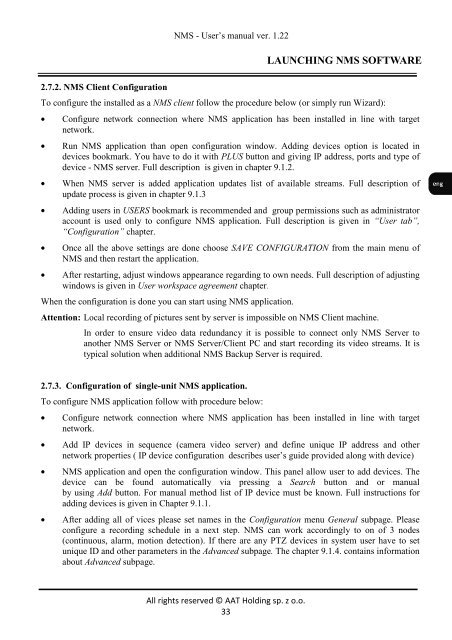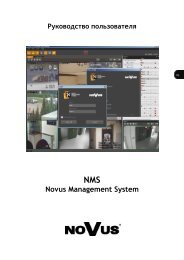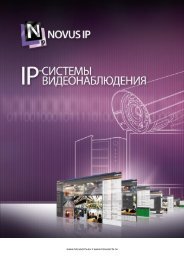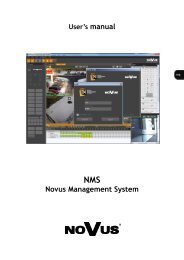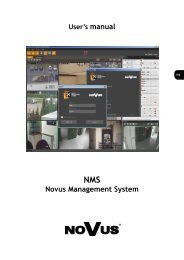Novus Management System Instrukcja obsługi - NMS
Novus Management System Instrukcja obsługi - NMS
Novus Management System Instrukcja obsługi - NMS
You also want an ePaper? Increase the reach of your titles
YUMPU automatically turns print PDFs into web optimized ePapers that Google loves.
<strong>NMS</strong> - User’s manual ver. 1.22<br />
LAUNCHING <strong>NMS</strong> SOFTWARE<br />
2.7.2. <strong>NMS</strong> Client Configuration<br />
To configure the installed as a <strong>NMS</strong> client follow the procedure below (or simply run Wizard):<br />
• Configure network connection where <strong>NMS</strong> application has been installed in line with target<br />
network.<br />
• Run <strong>NMS</strong> application than open configuration window. Adding devices option is located in<br />
devices bookmark. You have to do it with PLUS button and giving IP address, ports and type of<br />
device - <strong>NMS</strong> server. Full description is given in chapter 9.1.2.<br />
• When <strong>NMS</strong> server is added application updates list of available streams. Full description of<br />
update process is given in chapter 9.1.3<br />
• Adding users in USERS bookmark is recommended and group permissions such as administrator<br />
account is used only to configure <strong>NMS</strong> application. Full description is given in “User tab”,<br />
“Configuration” chapter.<br />
• Once all the above settings are done choose SAVE CONFIGURATION from the main menu of<br />
<strong>NMS</strong> and then restart the application.<br />
• After restarting, adjust windows appearance regarding to own needs. Full description of adjusting<br />
windows is given in User workspace agreement chapter.<br />
When the configuration is done you can start using <strong>NMS</strong> application.<br />
Attention: Local recording of pictures sent by server is impossible on <strong>NMS</strong> Client machine.<br />
In order to ensure video data redundancy it is possible to connect only <strong>NMS</strong> Server to<br />
another <strong>NMS</strong> Server or <strong>NMS</strong> Server/Client PC and start recording its video streams. It is<br />
typical solution when additional <strong>NMS</strong> Backup Server is required.<br />
2.7.3. Configuration of single-unit <strong>NMS</strong> application.<br />
To configure <strong>NMS</strong> application follow with procedure below:<br />
• Configure network connection where <strong>NMS</strong> application has been installed in line with target<br />
network.<br />
• Add IP devices in sequence (camera video server) and define unique IP address and other<br />
network properties ( IP device configuration describes user’s guide provided along with device)<br />
• <strong>NMS</strong> application and open the configuration window. This panel allow user to add devices. The<br />
device can be found automatically via pressing a Search button and or manual<br />
by using Add button. For manual method list of IP device must be known. Full instructions for<br />
adding devices is given in Chapter 9.1.1.<br />
• After adding all of vices please set names in the Configuration menu General subpage. Please<br />
configure a recording schedule in a next step. <strong>NMS</strong> can work accordingly to on of 3 nodes<br />
(continuous, alarm, motion detection). If there are any PTZ devices in system user have to set<br />
unique ID and other parameters in the Advanced subpage. The chapter 9.1.4. contains information<br />
about Advanced subpage.<br />
All rights reserved © AAT Holding sp. z o.o.<br />
33