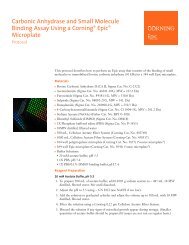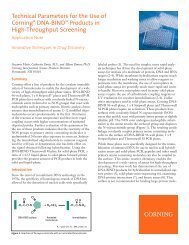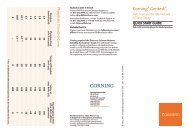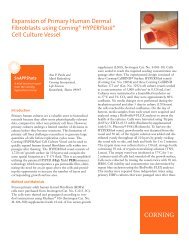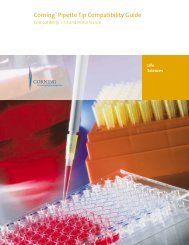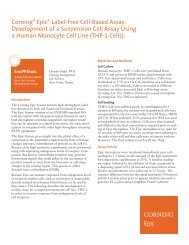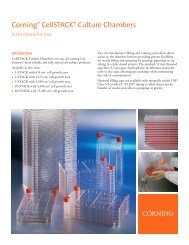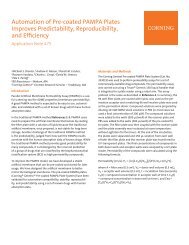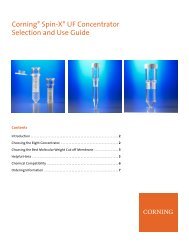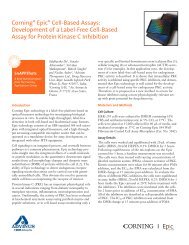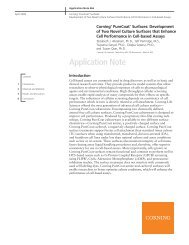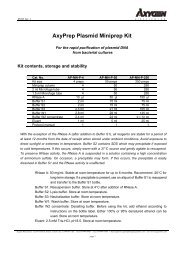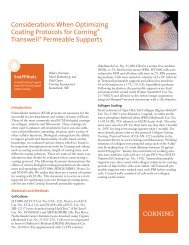Technical Bulletin #436 Set Up Guidelines and Dimensional ...
Technical Bulletin #436 Set Up Guidelines and Dimensional ...
Technical Bulletin #436 Set Up Guidelines and Dimensional ...
You also want an ePaper? Increase the reach of your titles
YUMPU automatically turns print PDFs into web optimized ePapers that Google loves.
<strong>Technical</strong> <strong>Bulletin</strong> <strong>#436</strong><br />
<strong>Set</strong> <strong>Up</strong> <strong>Guidelines</strong> <strong>and</strong> <strong>Dimensional</strong> Templates for Fluorescence<br />
Plate Readers used with Corning ® FluoroBlok Insert Systems<br />
<strong>and</strong> Corning BioCoat Multiwell Insert Cell-Based Assays<br />
Corning Life Sciences, Tewksbury, MA<br />
Please note: unless specified otherwise,<br />
the data generated in this <strong>Technical</strong><br />
<strong>Bulletin</strong> (TB) used the original (purple)<br />
FluoroBlok membrane. We have made<br />
improvements to this membrane since<br />
it was introduced. The new FluoroBlok<br />
uses a black membrane with improved<br />
spectral characteristics. General<br />
information in this TB applies to both<br />
versions of the product, but the specific<br />
wavelength ranges mentioned here apply<br />
only to the original (purple) version,<br />
unless specified otherwise.<br />
For details, see <strong>Technical</strong> <strong>Bulletin</strong><br />
CLS-DL-CC-042: New PET Membrane<br />
for Corning FluoroBlok 3.0 μm <strong>and</strong><br />
8.0 μm Pore Size Cell Culture Inserts.<br />
Introduction<br />
Corning FluoroBlok Inserts <strong>and</strong> Corning BioCoat Multiwell Insert Cell-Based Assays<br />
provide platforms for real-time analysis of samples using fluorescence-based detection.<br />
These products are used for a variety of applications including analyses of cell motility<br />
<strong>and</strong> compound permeability. To monitor the appearance of fluorescence in the chamber<br />
located below the insert, a bottom-reading fluorescence plate reader is required.<br />
This <strong>Technical</strong> <strong>Bulletin</strong> describes set-up guidelines for a variety of instruments that<br />
are amenable to insert-based assays. To determine the optimal set up parameters, we<br />
performed fluorescence-based assays using Corning FluoroBlok inserts in conjunction<br />
with a number of fluorescence plate readers including the Applied Biosystems CytoFluor <br />
4000, Bio-Tek Synergy, BMG FLUOstar Galaxy <strong>and</strong> OPTIMA, PerkinElmer Victor ,<br />
PerkinElmer HTS 7000, Tecan ® SpectraFluor Plus, <strong>and</strong> Thermo LabSystems Fluoroskan<br />
Ascent.<br />
Important: The information contained within this <strong>Technical</strong> <strong>Bulletin</strong> applies only to<br />
Corning FluoroBlok Insert Systems <strong>and</strong> Corning BioCoat Multiwell Insert Cell-Based<br />
Assays (i.e., Tumor Invasion Systems, Angiogenesis Systems).<br />
Insert System Assembly <strong>and</strong> Orientation<br />
To properly orient the insert plate in the instrument, the well labeled 'A1' should be<br />
located at the top left corner. With the plate in this position, the Corning logo will be<br />
located on the right side.<br />
Plate Reader <strong>Set</strong> <strong>Up</strong><br />
For use with Corning FluoroBlok Inserts, the fluorescence plate reader must support<br />
bottom-reading fluorescence detection (i.e., excitation light is presented to the sample<br />
through the bottom of the base plate <strong>and</strong> emitted light is collected from the bottom).<br />
If top- <strong>and</strong> bottom-reading are supported by the instrument in use, one typically may<br />
switch between reading modes by software control or manual reconfiguration of the<br />
hardware. Before proceeding, ensure that the bottom-reading mode is operative <strong>and</strong>/or<br />
specified by the stored plate reading method (if applicable).<br />
Notes:<br />
• Some systems do not support user entered plate maps or plate definitions. If you are<br />
using such a system, the names mentioned for plate choice in this technical bulletin<br />
may be subtly different than what is in your software.<br />
• The placement of the insert wells in the 24-Multiwell format is not symmetrical <strong>and</strong><br />
requires a non-st<strong>and</strong>ard 24-well plate dimension.<br />
• In some plate readers the individual 24-well or 24-Multiwell Insert plates must be read<br />
without the lid.<br />
• If additional information is needed regarding the reference points <strong>and</strong> plate reader set<br />
up, please contact the instrument manufacturer technical support group.<br />
• Corning is not responsible for damaged property associated with defining new plate<br />
maps or instrument modification.
Template <strong>Set</strong> <strong>Up</strong><br />
To add a new plate format template to the plate reader template menu, enter the<br />
plate layout dimensions into the plate reader software formula. The required values<br />
for some commonly used plate readers are listed in this <strong>Technical</strong> <strong>Bulletin</strong>. Detailed<br />
drawings with exact well locations are available by contacting <strong>Technical</strong> Support.<br />
Please consult the instrument User Manual to obtain key reference points <strong>and</strong> units.<br />
Corning Life Sciences strongly recommends you familiarize yourself with the plate<br />
reader <strong>and</strong> have the templates loaded in your plate reader prior to starting your<br />
experiment.<br />
Autofluorescence Background<br />
If fluorescence is monitored with a top-reading instrument, the Corning ®<br />
FluoroBlok PET membrane exhibits negligible autofluorescence across the useful<br />
range spectrum (490-700 nm). However, a low level of background may be detected<br />
with a bottom-reading instrument due to autofluorescence <strong>and</strong>/or a reflection from<br />
the polystyrene base plate. The use of high gain settings ("lamp energy" or other<br />
terms may be used) or the lack of appropriate assay controls may promote an autofluorescence<br />
effect that is independent of insert-mediated autofluorescence. A gain<br />
setting that is too high may also lead to saturation of the detector with samples that<br />
exhibit very high fluorescence. The optimal gain or lamp intensity settings must<br />
be determined empirically. As a starting point, initiate the experiment with a gain<br />
setting or lamp intensity setting at the midpoint.<br />
Fluorescence Detection Issues<br />
Note: Prior to reading Corning FluoroBlok Inserts or Corning BioCoat Multiwell<br />
Insert Cell-Based Assays, ensure that the reader has the appropriate Excitation <strong>and</strong><br />
Emission Filter set installed.<br />
Appropriate Excitation <strong>and</strong> Emission Filters for detection of fluorophore(s) used<br />
in cell labeling must be employed, unless a monochromator-based plate reader<br />
(e.g., Tecan ® Safire) is available. To ensure that all samples are measured as accurately<br />
as possible, an appropriate gain or lamp intensity setting must be used.
Applied Biosystems<br />
CytoFluor ® 4000<br />
Note: The CytoFluor 4000<br />
TC (Temperature Control)<br />
model cannot read the 24-well<br />
or 24-Multiwell formats, as they<br />
are too tall to fit in the reader.<br />
<strong>Set</strong> <strong>Up</strong><br />
Prior to reading the insert plate, determine that the reader has the appropriate Excitation<br />
<strong>and</strong> Emission Filter set installed, <strong>and</strong> the proper insert plate type is specified in the<br />
Plate Type list.<br />
Check Installed Filter <strong>Set</strong><br />
• Open the CytoFluor software program<br />
• Open the Excitation <strong>and</strong> Emission Filter drop down menus <strong>and</strong> choose the<br />
appropriate filter set<br />
Note: If the appropriate filters are not installed, refer to the CytoFluor manual for<br />
instructions.<br />
Plate Dimensions<br />
DO NOT READ INDIVIDUAL 24-WELL or 24-MULTIWELL FORMATS WITH<br />
THE LID ON THE PLATE.<br />
To properly orient the insert plate in the instrument, the well labeled 'A1' should be<br />
located at the top left corner.<br />
• Open the CytoFluor software program<br />
• Open the Plate Type drop down menu <strong>and</strong> examine the list for the available<br />
Corning ® FluoroBlok Insert Plate format<br />
If the correct plate type is listed, select it <strong>and</strong> continue. If it is not found, create a new<br />
template as follows:<br />
• Select Plate on the menu bar<br />
• Select Define Plate<br />
• Enter the plate type name in the box (e.g., Corning FluoroBlok 24-Multiwell or<br />
Corning FluoroBlok 96-Multiwell)<br />
• Enter the appropriate plate parameters for the insert plate format as shown in<br />
Table 1<br />
• Select Add <strong>and</strong> OK<br />
Complete <strong>Set</strong> <strong>Up</strong><br />
• Use default settings except as noted below<br />
• Select the Plate Type from the drop down menu<br />
• Select the Excitation <strong>and</strong> Emission Filter from the drop down menu<br />
• Reads per well 24-well plates: 4<br />
• Reads per well 96-well format: 1<br />
• Center Only<br />
• Gain: 55<br />
Probe Position<br />
The probe must be in the bottom-read position. The probe position is not software<br />
switchable; it must be manually repositioned. Repositioning the probe is a brief<br />
operation. Please refer to the Applied Biosystems CytoFluor manual for specific<br />
instructions.<br />
Table 1<br />
Corning FluoroBlok Corning FluoroBlok Corning FluoroBlok<br />
Cell Culture Insert 24-Multiwell Insert 96-Multiwell Insert<br />
Rows 4 4 8<br />
Columns 6 6 12<br />
X 1 315 295 309<br />
X 2 2410 2390 2475<br />
Y 1 480 470 420<br />
Y 2 1740 1730 1797
Bio-Tek<br />
Synergy<br />
<strong>Set</strong> <strong>Up</strong><br />
Prior to reading the insert plate, determine that the reader has the appropriate<br />
Excitation <strong>and</strong> Emission Filter set installed, <strong>and</strong> the proper insert plate type is<br />
specified in the Plate Format list.<br />
Check Installed Filter <strong>Set</strong><br />
• Open the KC4 software program<br />
• Select Wizard<br />
• Select Filter <strong>Set</strong><br />
• Select the appropriate Excitation <strong>and</strong> Emission settings for your fluorophore<br />
• Select Sensitivity<br />
Note: Sensitivity will have to be optimized for your specific application. A setting of<br />
50 is a good starting point. Auto gain is not recommended.<br />
Plate Dimensions<br />
To properly orient the insert plate in the instrument, the well labeled 'A1' should be<br />
located at the top left corner.<br />
• Select System<br />
• Select Plate Formats<br />
• Select appropriate plate type (e.g., Corning ® FluoroBlok Individual, Corning<br />
FluoroBlok 24-Multiwell, or Corning FluoroBlok 96-Multiwell) from the pull<br />
down menu<br />
If the list does not contain a plate with the correct dimensions, a new plate can be<br />
defined as follows.<br />
• Select New<br />
• Enter the template information in the Plate Description dialog box as shown in<br />
Table 2<br />
• Select wells to be read<br />
• Click Next until the end<br />
• Click OK<br />
• Save protocol<br />
• Select New for each new plate<br />
• Select read for each new read on the same plate<br />
Table 2<br />
Corning FluoroBlok Corning FluoroBlok Corning FluoroBlok<br />
Cell Culture Insert 24-Multiwell Insert 96-Multiwell Insert<br />
Length 127640 127640 127760<br />
Width 85470 85470 85470<br />
Top Left X 14020 12970 14100<br />
Top Left Y 13780 13780 11520<br />
Bottom Right X 110540 109490 113080<br />
Bottom Right Y 71690 71690 74510<br />
Columns 6 6 12<br />
Rows 4 4 8<br />
Well Diameter 6400 6500 3180<br />
Height 23400 24360 19300
BMG<br />
FLUOstar Galaxy <strong>and</strong><br />
OPTIMA<br />
<strong>Set</strong> <strong>Up</strong><br />
Prior to reading the insert plate, determine that the reader has the appropriate<br />
Excitation <strong>and</strong> Emission Filter set installed, <strong>and</strong> the proper insert plate type is<br />
specified in the Plate Type list.<br />
To accommodate the height of the insert plate, spacers are needed to raise the optics<br />
above the insert plate surface. To obtain spaces, please call 877-BMG-LABS <strong>and</strong> request<br />
BMG Cat. No. 11-701.<br />
Note: The Galaxy <strong>and</strong> OPTIMA use different units for entering template data.<br />
Reader Configuration<br />
• Open the FLUOstar software program<br />
• Select the <strong>Set</strong>up icon on the menu bar to open a drop down menu<br />
• Select Reader Configuration<br />
• Select Fluorescence Intensity <strong>and</strong> Time Resolved Fluorescence<br />
• Click OK<br />
Note: You will be prompted to check that the right measurement head is installed.<br />
The correct head can be identified by the presence of two yellow dots on this surface.<br />
Check Installed Filter <strong>Set</strong><br />
• Select the <strong>Set</strong>up icon on the menu bar to open a drop down menu<br />
• Select Filters<br />
• Examine the list for the appropriate filters. If the appropriate filters are not listed,<br />
refer to the FLUOstar manual for instructions.<br />
• Click OK<br />
Plate Dimensions<br />
To properly orient the insert plate in the instrument, the well labeled 'A1' should be<br />
located at the top left corner.<br />
• Select the <strong>Set</strong>up icon on the menu bar to open a drop down menu<br />
• Select Microplates<br />
• Examine the list for a defined plate with the correct dimensions as shown in<br />
Table 3A (Galaxy) or 3B (OPTIMA)<br />
If the list does not contain a plate with the correct dimensions, a new plate can be<br />
defined as follows.<br />
• Select New<br />
• A new window will open. Enter the dimensions for the insert plate format as<br />
shown in Table 3A (Galaxy) or 3B (OPTIMA)<br />
• Click OK<br />
Bottom-Read Optics<br />
Turn both optics-positioning wheels so that the first position of each is located at<br />
12 o'clock.<br />
Table 3A – Galaxy<br />
Corning ® FluoroBlok Corning FluoroBlok Corning FluoroBlok<br />
Cell Culture Insert 24-Multiwell Insert 96-Multiwell Insert<br />
Length 1275 1275 1278<br />
Width 854 854 855<br />
X(1) 140 130 141<br />
Y(1) 138 138 115<br />
X(N) 1105 1095 1131<br />
Y(N) 717 717 745<br />
Format 24 24 96<br />
Table 3B – OPTIMA<br />
Corning FluoroBlok Corning FluoroBlok Corning FluoroBlok<br />
Cell Culture Insert 24-Multiwell Insert 96-Multiwell Insert<br />
Length 127.50 127.50 127.80<br />
Width 85.40 85.40 85.50<br />
X(1) 14.00 13.00 14.10<br />
Y(1) 13.80 13.80 11.50<br />
X(N) 110.50 109.50 113.10<br />
Y(N) 71.70 71.70 74.50<br />
Format 24 24 96
PerkinElmer<br />
Victor <br />
<strong>Set</strong> <strong>Up</strong><br />
Prior to reading the insert plate, determine that the reader has the appropriate<br />
Excitation <strong>and</strong> Emission Filter set installed, <strong>and</strong> the proper insert plate type is<br />
specified in the Plate Type list.<br />
Check Installed Filter <strong>Set</strong><br />
• Open the Victor software program<br />
• Select Tools on the menu bar<br />
• Select Filters from the drop down menu. Note: If Filters is grayed out, then<br />
select User Level..., then click Advanced.<br />
• Select the Emissions Filters tab <strong>and</strong> examine the list for the appropriate filter<br />
• Select the CW- Lamp (Excitation) Filters tab <strong>and</strong> examine for the appropriate filter<br />
Note: If the appropriate filter set is not installed, please refer to the Victor manual for<br />
instructions.<br />
Plate Dimensions<br />
To properly orient the insert plate in the instrument, the well labeled 'A1' should be<br />
located at the top left corner.<br />
• Open the Victor software program<br />
• Select Tools on the menu bar<br />
• Select Miscellaneous <strong>Set</strong>tings on the drop down menu<br />
• Open the Plate Types tab <strong>and</strong> examine the list for the available<br />
Corning ® FluoroBlok Insert Plate formats<br />
If the correct plate type is on the list, select it <strong>and</strong> continue. If it is not found, create<br />
a new template as follows:<br />
• From the Plate Types Screen, select the Add button<br />
• Enter plate type name (e.g., Corning FluoroBlok 24-Multiwell or<br />
Corning FluoroBlok 96-Multiwell)<br />
• Click OK<br />
• On the Plate Properties screen, enter the appropriate plate parameters for the insert<br />
plate as shown in Table 4<br />
• Click OK<br />
Table 4<br />
Corning FluoroBlok Corning FluoroBlok Corning FluoroBlok<br />
Cell Culture Insert 24-Multiwell Insert 96-Multiwell Insert<br />
Number of Wells in Row 4 4 8<br />
Number of Wells in Column 6 6 12<br />
Unlidded Plate Height 21 22.5 19.05<br />
Plate Height with Cover 23.4 24.4 19.3<br />
Strip Orientation Horizontal Horizontal Horizontal<br />
Edge of Plate to Well Center Horizontal 13.75 12.7 15.38<br />
Edge of Plate to Well Center Vertical 13.75 13.75 11.01<br />
Well to Well Horizontal 19.3 19.3 8.996<br />
Well to Well Vertical 19.3 19.3 8.997<br />
(continued)
PerkinElmer<br />
Victor (continued)<br />
Entering a Protocol<br />
• Open the Victor software program<br />
• Select the Protocol Explorer menu bar icon<br />
• Right click the Users Folder<br />
• Select New Protocol Group <strong>and</strong> enter a name for the new folder. Click OK.<br />
• Right click the new folder <strong>and</strong> select New Protocol. Enter the protocol name.<br />
Click OK.<br />
• Double click the new protocol<br />
• Select the Plate tab <strong>and</strong> enter the following settings:<br />
– Measurement height: st<strong>and</strong>ard<br />
– Plate Type: Select appropriate plate (Individual, 24-Multiwell, 96-Multiwell)<br />
• Select the Measurement tab <strong>and</strong> enter the following settings:<br />
– Measurement Mode: By plate<br />
– Click the Labels icon button<br />
If the correct label parameters are already entered, select it <strong>and</strong> click OK. If not, enter<br />
the parameters as follows:<br />
• Select the Fluorometry tab<br />
• Select the Add button<br />
• Enter a new label name (e.g., Corning ® FluoroBlok 24-Multiwell)<br />
• Click OK<br />
– On the Fluorometry Label Properties screen enter the following parameters:<br />
• CW-Lamp Energy Scale slider at mid point<br />
• CW-Lamp Filter: select from drop down menu<br />
• Emission Filter: select from drop down menu<br />
• Emission Aperture: Normal<br />
• Counter Position: Bottom<br />
• Counter Height: 0.1<br />
• Click OK<br />
• Select File on the menu bar <strong>and</strong> Save the protocol file<br />
• To start a protocol, select Start. Note: If a window with the following error<br />
appears: "Wallac 1420 Exception. PLATE ERROR AT MEASUREMENT UNIT.<br />
The plate is lower than described in the protocol", click Ignore.
PerkinElmer<br />
HTS 7000<br />
<strong>Set</strong> <strong>Up</strong><br />
Prior to reading the insert plate, determine that the reader has the appropriate Excitation<br />
<strong>and</strong> Emission Filter set installed, <strong>and</strong> the proper insert plate type is specified in the Plate<br />
Format list.<br />
Check Installed Filter <strong>Set</strong><br />
• Open the HTSoft software program<br />
• Select Cancel if the HTSoft Wizard window appears<br />
• Open the Instrument menu tab <strong>and</strong> select "Parameter <strong>Set</strong>up..." Select the General<br />
tab <strong>and</strong> under Detection Method, select Fluorescence mode. Select the Measurement<br />
tab <strong>and</strong> check <strong>and</strong>/or set Excitation <strong>and</strong> Emission Filters; inspect the drop down menus<br />
under Excitation <strong>and</strong> Emission to examine each list for the appropriate filter set.<br />
Note: If the appropriate filters are not installed, refer to the HTS 7000 manual for<br />
instructions.<br />
Plate Dimensions<br />
DO NOT READ INDIVIDUAL 24-WELL or 24-MULTIWELL FORMATS WITH THE<br />
LID ON THE PLATE.<br />
To properly orient the insert plate in the instrument, the well labeled 'A1' should be<br />
located at the top left corner.<br />
To see if the plate is already defined:<br />
• Select the Instrument tab<br />
• Select Parameter <strong>Set</strong>up<br />
• Select the General tab<br />
• Browse the Plate Definition file<br />
If the plate definition file is not found, create a new definition as follows:<br />
• Close the Instrument Parameter window<br />
• Under File menu, select HTSoft Wizard<br />
• Select New Plate Definition<br />
• Open the File menu tab <strong>and</strong> select “Open PlateDef...” <strong>and</strong> select a plate with similar<br />
number of wells. Close the window. Under the File menu, select "Edit PlateDef..."<br />
• Enter the parameters as shown in Table 5<br />
• Select the File menu tab, select "Save PlateDef as...", <strong>and</strong> enter the new name<br />
• Select Exit<br />
Reading Samples Using Fluorescence-Based Detection<br />
• Open the HTSoft software program<br />
• Under File, select HTSoft Wizard in the drop down menu<br />
• Select Create <strong>and</strong> Save a New Method.<br />
• Select Next<br />
• Select the Measurement Parameters tab<br />
• Under the General tab, select the Fluorescence Detection Mode <strong>and</strong> the Plate<br />
Definition, created above<br />
• Under the Measurement tab, select the appropriate Filter settings, <strong>and</strong> bottom-reading<br />
• Complete the Method <strong>and</strong> save with a new method name<br />
• Within HTSoft Wizard, select Run an existing method<br />
Table 5<br />
Corning ® FluoroBlok Corning FluoroBlok Corning FluoroBlok<br />
Cell Culture Insert 24-Multiwell Insert 96-Multiwell Insert<br />
Columns 6 6 12<br />
Rows 4 4 8<br />
Well Form Round Round Round<br />
Well Diameter 6.4 6.5 3.18<br />
<strong>Up</strong>per Left Well X -265 X -1560 X -450<br />
Start Position Y 3000 Y 2812 Y 375<br />
Lower Right Well X 95935 X 94825 X 98895<br />
End Position Y 60750 Y 60937 Y 63000<br />
Unlidded Plate Height 21000 µm 22500 µm 17020 µm<br />
Plate Height with Cover 23400 µm 24500 µm 19300 µm
Tecan ®<br />
SpectraFluor Plus<br />
<strong>Set</strong> <strong>Up</strong><br />
Prior to reading the insert plate, determine that the reader has the appropriate Excitation<br />
<strong>and</strong> Emission Filter set installed, <strong>and</strong> the proper insert plate type is specified in the<br />
Plate Type list.<br />
Check Installed Filter <strong>Set</strong><br />
• Open the Xfluor4.xls software program (enable macros when requested)<br />
• Open the Xfluor4 menu tab to set all operational parameters (Table 6)<br />
• Open the "Edit Measurement Parameter…" tab to check <strong>and</strong>/or set Excitation <strong>and</strong><br />
Emission Filters; inspect the drop down menus under Excitation <strong>and</strong> Emission, <strong>and</strong><br />
examine each list for the appropriate filter set<br />
Note: If the appropriate filters are not installed, refer to the SpectraFluor Plus manual<br />
for instructions.<br />
Plate Dimensions<br />
DO NOT READ INDIVIDUAL 24-WELL or 24-MULTIWELL FORMATS WITH<br />
THE LID ON THE PLATE.<br />
To properly orient the insert plate in the instrument, the well labeled 'A1' should be<br />
located at the top left corner.<br />
• Open the Xfluor4.xls software program (enable macros when requested)<br />
• Open the Xfluor4 menu tab. <strong>Set</strong> all operational parameters (Table 6)<br />
• Open the Plate tab (drop down menu) <strong>and</strong> select “Browse...”to examine the list<br />
of available Plate Definition Files (*.pdf). Select the appropriate Corning ® Insert<br />
System plate type.<br />
If the correct plate type is on the list, select it <strong>and</strong> continue. If it is not found, create a<br />
new template as follows:<br />
• Exit Plate Definition File list <strong>and</strong> return to main Excel screen<br />
• Open the Xfluor4 menu tab again, then select "Edit PlateDefinition…" tab<br />
• Enter the appropriate plate parameters for the insert plate format as shown in<br />
Table 6<br />
• Click <strong>Up</strong>date, then click Close (this does not save the file). Under File menu select<br />
“Save PlateDef as…” <strong>and</strong> save the Plate Definition File (e.g.,<br />
“Corning ® FluoroBlok 24-Multiwell” or “Corning FluoroBlok Individual”).<br />
Reading Samples Using Fluorescence-Based Detection<br />
• Open the Xfluor4.xls software (Enable macros when requested; Connect to reader)<br />
• In the Xfluor4 menu list, open the “Edit Measurement Parameter…” menu item;<br />
this opens a tabular listing of available choices<br />
• Under the General tab in the drop down menu, select Fluorescence detection mode<br />
• From the drop down menu, select the appropriate plate definition from the Plate<br />
tab; if desired, check the Multiple reads per well box, then select a pattern (e.g.,<br />
square) <strong>and</strong> number of replicates (e.g., 2 x 2) from the available options<br />
• Select the appropriate Excitation <strong>and</strong> Emission filters from the Meas. Params tab<br />
(drop down menu); also select Bottom as Read mode, choose a Gain setting method<br />
(manual, optimal, or from a specific well); <strong>and</strong> use default integration parameters<br />
(zero time lag, 40 µsec integration time)<br />
• Close the “Edit Measurement Parameter…” menu item, then select the Start<br />
Measurement menu item<br />
Table 6<br />
Corning FluoroBlok Corning FluoroBlok Corning FluoroBlok<br />
Cell Culture Insert 24-Multiwell Insert 96-Multiwell Insert<br />
Columns 6 6 12<br />
Rows 4 4 8<br />
Well Form Round Round Round<br />
Well Diameter 6.4 6.5 3.18<br />
<strong>Up</strong>per Left Well X -265 X -1560 X -450<br />
Start Position Y 3000 Y 2812 Y 375<br />
Lower Right Well X 95935 X 94825 X 98895<br />
End Position Y 60750 Y 60937 Y 63000<br />
Unlidded Plate Height 21000 µm 22500 µm 17020 µm<br />
Plate Height with Cover 23400 µm 24500 µm 19300 µm
Thermo LabSystems<br />
Fluoroskan Ascent<br />
<strong>Set</strong> <strong>Up</strong><br />
Prior to reading the insert plate, determine that the reader has the appropriate<br />
Excitation <strong>and</strong> Emission Filter set installed, <strong>and</strong> the proper insert plate type is<br />
specified in the Plate Format list.<br />
Check Installed Filter <strong>Set</strong><br />
• Open the Ascent software program<br />
• Select the <strong>Set</strong>up menu heading<br />
• Open the Filters menu heading (drop down list appears)<br />
• Examine the Excitation <strong>and</strong> Emission Filter combinations, <strong>and</strong> determine whether<br />
the appropriate filters for the fluorophore to be detected have been installed<br />
Note: If the appropriate filters are not installed, refer to the Thermo LabSystems<br />
reader's manual for instructions.<br />
Plate Dimensions<br />
DO NOT READ INDIVIDUAL 24-WELL or 24-MULTIWELL FORMATS WITH<br />
THE LID ON THE PLATE.<br />
To properly orient the insert plate in the instrument, the well labeled 'A1' should be<br />
located at the top left corner.<br />
• Open the Ascent software program<br />
• Select the <strong>Set</strong>up menu heading<br />
• Open the Plate Formats menu heading (drop down list appears)<br />
• Under <strong>Set</strong>up Plate Templates, select the appropriate template for your application<br />
(e.g. "24-well Corning ® FluoroBlok " to read Corning FluoroBlok 24-well<br />
Individual Insert Systems, "24-Multiwell Corning FluoroBlok" to read<br />
24-Multiwell System, etc.)<br />
Note: The st<strong>and</strong>ard pre-set parameters for "24 wells Corning 3047" is similar to that<br />
for Corning FluoroBlok Individual Inserts <strong>and</strong> will work acceptably with the<br />
individual insert plates.<br />
If the correct plate map is on the list, select it <strong>and</strong> continue. To verify the installed<br />
settings are correct, do the following:<br />
• Select the Modify box, to view parameters<br />
• Check the parameters against the data in Table 7<br />
• If any parameters are incorrect, edit them <strong>and</strong> save the edited Plate Format<br />
definition. (Template parameter dimensions are in units of 1/10 th mm [100<br />
microns])<br />
• Click OK several times to save the new Plate Format <strong>and</strong> return to the main menu<br />
• Verify the correct parameters were entered <strong>and</strong> saved<br />
(continued)
Thermo LabSystems<br />
Fluoroskan Ascent<br />
(continued)<br />
If the correct plate map is not listed, you can create a new template as follows:<br />
• Select a similar, but unused plate map. You should select a 24-well template for<br />
the 24-Multiwell Insert System, <strong>and</strong> a 96-well template for the 96-Multiwell Insert<br />
System.<br />
• Select the Duplicate box<br />
• Rename the template, (e.g., "Corning ® FluoroBlok 24-wells" to read Corning<br />
FluoroBlok 24-well Individual Inserts, or "Corning FluoroBlok 24-Multiwell" to<br />
read 24-Multiwell System, etc.)<br />
• Select the Modify box<br />
• Enter the appropriate plate parameters as shown in Table 7 (Template parameter<br />
dimensions are in units of 1/10 th mm [100 microns])<br />
• Click OK several times to save the new Plate Format <strong>and</strong> return to the main menu<br />
• Verify the correct parameters were entered <strong>and</strong> saved<br />
Table 7<br />
Corning FluoroBlok Corning FluoroBlok Corning FluoroBlok<br />
Cell Culture Insert 24-Multiwell Insert 96-Multiwell Insert<br />
Plate Size X 1275 1275 1278<br />
Plate Size Y 854 854 855<br />
Plate Height 210 without lid 225 without lid 193<br />
Well Count X 6 6 12<br />
Well Count Y 4 4 8<br />
Well Diameter X 64 64 31<br />
Well Diameter Y 64 64 31<br />
Well Start X 140 130 141<br />
Well Start Y 138 138 115<br />
Corner Well Distance X 965 965 990<br />
Corner Well Distance Y 579 579 630<br />
Well Type Circle Circle Circle<br />
Can be read with Lid No No No<br />
Note: Gain settings are automatically set by the plate reader.
Corning acquired the BioCoat <strong>and</strong> FluoroBlok br<strong>and</strong>s.<br />
For information, visit www.corning.com/discoverylabware.<br />
For Research Use Only. Not intended for use in diagnostic or therapeutic procedures.<br />
For a listing of trademarks, visit us at www.corning.com/lifesciences/trademarks.<br />
All other trademarks are property of their respective owners.<br />
Corning Incorporated, One Riverfront Plaza, Corning, NY 14831-0001<br />
Corning Incorporated<br />
Life Sciences<br />
836 North St.<br />
Building 300, Suite 3401<br />
Tewksbury, MA 01876<br />
t 800.492.1110<br />
t 978.442.2200<br />
f 978.442.2476<br />
www.corning.com/lifesciences<br />
© 2012, 2013 Corning Incorporated Printed in USA 3/13 CLS-DL-CC-074