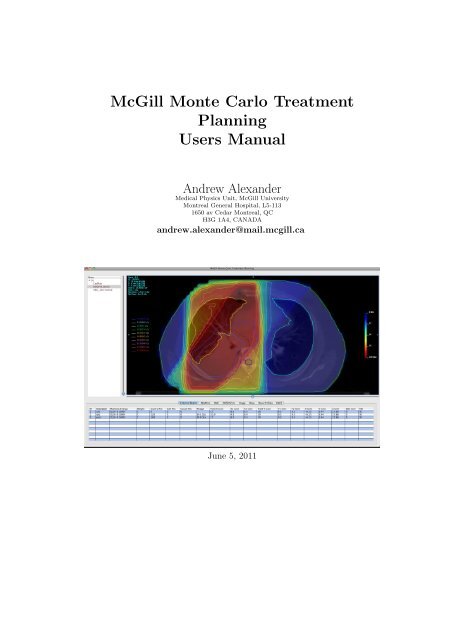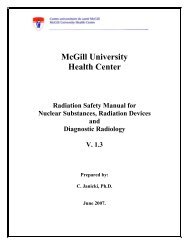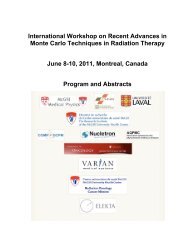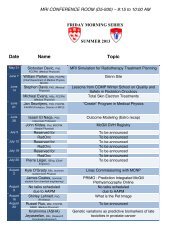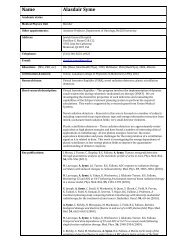MMCTP manual - McGill Medical Physics Unit - McGill University
MMCTP manual - McGill Medical Physics Unit - McGill University
MMCTP manual - McGill Medical Physics Unit - McGill University
Create successful ePaper yourself
Turn your PDF publications into a flip-book with our unique Google optimized e-Paper software.
<strong>McGill</strong> Monte Carlo Treatment<br />
Planning<br />
Users Manual<br />
Andrew Alexander<br />
<strong>Medical</strong> <strong>Physics</strong> <strong>Unit</strong>, <strong>McGill</strong> <strong>University</strong><br />
Montreal General Hospital, L5-113<br />
1650 av Cedar Montreal, QC<br />
H3G 1A4, CANADA<br />
andrew.alexander@mail.mcgill.ca<br />
June 5, 2011
END-USER SOFTWARE LICENSE AGREEMENT<br />
(the “Agreement”)<br />
This end-user software license for the program package entitled <strong>MMCTP</strong>:<br />
<strong>McGill</strong> Monte Carlo Treatment Planning (the Software), is granted by <strong>McGill</strong><br />
<strong>University</strong> (<strong>McGill</strong>), of 845 Sherbrooke Street West, Montreal, QC, H3A 2T5,<br />
Canada, to Licensee, on the following terms and conditions:<br />
1. Grant of License<br />
<strong>McGill</strong> hereby grants to the Licensee the non-exclusive non-transferable<br />
right to use the Software and accompanying <strong>manual</strong> (the Documentation)<br />
for its internal research use and only in the field of prospective<br />
and retrospective study of radiotherapy treatment planning, on a single<br />
computer at a single location (which may include a multi-processor<br />
super computer or a distributed computer system) on the terms and<br />
conditions specified herein. This Agreement shall not be interpreted<br />
or construed as granting to Licensee any rights, express or implied,<br />
not specifically licensed under this Agreement, regardless of whether<br />
any technology or patent right shall be dominant or subordinate to<br />
the Software, and all rights not expressly granted to Licensee by this<br />
Agreement are expressly reserved by <strong>McGill</strong>. This Agreement does not<br />
confer upon the Licensee any rights to any third party software titles or<br />
licenses that may be required to run the Software. The Licensee shall<br />
be responsible for obtaining and maintaining licenses to any third-party<br />
software.<br />
2. License Fee<br />
<strong>McGill</strong> grants a fully paid-up license to the Licensee for the amount of<br />
$xxx.00 ( xxx dollars) (the Fee). The parties hereby acknowledge that<br />
this fee does not necessarily reflect the full value of the Software and<br />
Documentation. <strong>McGill</strong> will provide the Software in object code and<br />
the Documentation to Licensee only upon execution of this Agreement<br />
and upon payment of the Fee in full.<br />
3. Ownership<br />
<strong>McGill</strong> retains all property, right, title, and interest in and to the<br />
1
Software and Documentation, including, without limitation, all trademarks,<br />
trade names, copyrights, patents and other intellectual property<br />
rights in the Software and Documentation. <strong>McGill</strong> reserves the right<br />
to use and practice the Software for its purposes, including teaching,<br />
research, continuing research, development, and testing and all other<br />
practise or utilization of the Software as well as collaborations with<br />
other institutions.<br />
4. Transfer Restriction<br />
The Software and Documentation is licensed only to the Licensee, and<br />
may not be transferred, and this Agreement may not be assigned to<br />
anyone without the prior written permission of <strong>McGill</strong>, except by operation<br />
of law in the case of merger, acquisition, or consolidation.<br />
5. Copy and Use Restriction<br />
The Licensee is permitted to make one backup copy and/or to make a<br />
single copy of the Software program on a hard disk, and any such copy<br />
together with the original must be kept in the Licensee’s possession or<br />
control. The Licensee shall reproduce and include the copyright notice<br />
of <strong>McGill</strong> on any and all copies, whether in whole or in part, in any<br />
form. The Licensee may not modify, adapt, translate, reverse engineer,<br />
decompile, disassemble or create derivative work(s) based upon<br />
the Software or Documentation. The Software and/or Documentation<br />
may not be rented or leased to others or used to render commercial<br />
services. The Software and Documentation may not be used on a computer<br />
network unless only one person can use the Software and/or Documentation<br />
at a time.<br />
6. Publications and Presentations<br />
In the event that the Licensee makes any publications or presentations<br />
with respect to research conducted using the Software, the Licensee<br />
shall acknowledge in such publication or presentation that the Software<br />
has been used and that the Software was developed at and licensed from<br />
<strong>McGill</strong>.<br />
7. Termination<br />
This Agreement is in force until terminated. This Agreement will terminate<br />
automatically upon reception of a written notice to that effect,<br />
if the Licensee breaches the provisions 4, 5 or 9 of this Agreement, or if<br />
2
any petition, assignment or proposal is made against or by the Licensee<br />
under the Bankruptcy Act or if the Licensee is adjudged bankrupt, or<br />
makes an assignment for the benefit of his/its creditors. The Licensee<br />
will be given written notice of default for breaches of other provisions<br />
of this Agreement. If Licensee fails to cure the breaches within thirty<br />
(30) days, this Agreement shall terminate immediately. Upon termination,<br />
Licensee shall a) cease all form of use of the Documentation and<br />
Software; and b) certify to <strong>McGill</strong> within one month after termination<br />
that Licensee has destroyed or has returned to <strong>McGill</strong> the Documentation,<br />
the Software, and all copies. This requirement applies to copies<br />
in all forms, partial and complete, in all types of media and computer<br />
memory, and whether or not modified or merged into other materials.<br />
Notwithstanding the termination of this Agreement, Article 9 herein<br />
shall remain in full force and effect.<br />
8. Update Policy<br />
<strong>McGill</strong> may produce, from time to time, modifications and/or updates<br />
of the Software and/or Documentation. Such modifications and updates<br />
may be made available to the Licensee subject to payment of<br />
an appropriate fee. However, any such modifications and/or updates<br />
will only become available as they are developed, and <strong>McGill</strong> cannot<br />
and does not commit to the development of such modifications and/or<br />
updates on any particular schedule. <strong>McGill</strong> is under no obligation to<br />
correct Software errors that arise in any version of the Software program.<br />
<strong>McGill</strong> does not warrant that Software can or will be corrected<br />
or that <strong>McGill</strong> will develop or provide Licensee with any operations, capabilities<br />
or features not present in the version of the Software delivered<br />
to Licensee under this agreement.<br />
9. Confidentiality<br />
All information, documentation, or object code which <strong>McGill</strong> may have<br />
imparted, or may from time to time impart to the Licensee relating to<br />
the Software or Documentation is proprietary and confidential. Licensee<br />
agrees that it shall keep such information, such documentation<br />
or such object code strictly confidential and that it shall not at any<br />
time during or after expiry or termination of this Agreement disclose<br />
the same, whether directly or indirectly, to any third party without<br />
<strong>McGill</strong>’s prior written consent.<br />
3
10. Absence of Warranty<br />
(a) The Software is licensed “as is”.<br />
(b) <strong>McGill</strong> does not warrant that the Software will meet Licensees<br />
requirements, that the Software will operate in the combinations<br />
that the Licensee may select for use, or that the operation of the<br />
Software will be uninterrupted or error-free.<br />
(c) Licensee acknowledges that software in general is not error-free<br />
and agrees that the existence of such errors in the Software or the<br />
Documentation shall not constitute a breach of this Agreement.<br />
(d) There are no warranties, whether express or implied, and <strong>McGill</strong><br />
disclaims all warranties of merchantability and fitness for a particular<br />
purpose, and any other warranty implied at law or in equity.<br />
<strong>McGill</strong> makes no representations regarding the use or the results of<br />
use of the Software and/or Documentation in terms of corrections,<br />
accuracy, reliability, or otherwise.<br />
11. Limitation of Liability<br />
In no event shall <strong>McGill</strong> be liable for any special, indirect or consequential<br />
damages, including those damages arising from loss of profits,<br />
loss of revenues, loss of data, or downtime, even if <strong>McGill</strong> has been advised<br />
of the possibility of such damages. <strong>McGill</strong>’s liability on any other<br />
claim for loss or liability, including negligence, arising out of or connected<br />
with this Agreement, or the Software or Documentation, shall<br />
in no event exceed the smallest of the amount set forth in Article 2 or<br />
$100.00 CDN (one-hundred Canadian dollars).<br />
12. Miscellaneous<br />
(a) This Agreement shall be governed by and construed in accordance<br />
with the laws of the Province of Quebec.<br />
(b) This Agreement is drawn up in English at the request of the parties.<br />
Le présent contrat est rédigé en anglais à la demande des<br />
parties.<br />
(c) Neither party shall have the right to use the name of the other<br />
party without the specific written permission of the authorized<br />
representative of the other party.<br />
4
(d) This Agreement does not establish a joint venture, agency or partnership<br />
between the parties, nor created an employer-employee<br />
relationship.<br />
(e) Any waiver of any right under this Agreement must be in writing<br />
and signed by an authorised representative of <strong>McGill</strong>. Failure of<br />
<strong>McGill</strong> to enforce a right or strict performance under this Agreement<br />
shall not be deemed to prevent <strong>McGill</strong> from subsequently<br />
asserting or exercising any right or from requiring strict performance.<br />
Waiver or failure to enforce shall not affect the validity of<br />
this Agreement.<br />
(f) This Agreement contains the entire agreement and understanding<br />
between the Licensee and <strong>McGill</strong> with respect to the subject<br />
matter hereof and supersedes any prior agreement or understanding<br />
whether oral or written, relating to the subject matter of this<br />
Agreement. This Agreement may only be modified by a written<br />
agreement signed by <strong>McGill</strong>.<br />
5
Abstract<br />
The <strong>McGill</strong> Monte Carlo Treatment Planning system (<strong>MMCTP</strong>) [1] is a<br />
software environment for research development of patient specific treatment<br />
planning using Monte Carlo (MC) dose calculations. <strong>MMCTP</strong> is suitable<br />
for large-scale prospective and retrospective treatment-planning studies with<br />
standard treatment planning tools for analysis. The design includes a workstation<br />
GUI for treatment planning tools, and anonymous access to standard<br />
low cost hardware for MC dose calculation.
Contents<br />
1 Introduction 7<br />
1.1 System Requirements . . . . . . . . . . . . . . . . . . . . . . . 8<br />
1.2 Monte Carlo Treatment Planning . . . . . . . . . . . . . . . . 8<br />
1.3 <strong>MMCTP</strong> Flow . . . . . . . . . . . . . . . . . . . . . . . . . . . 10<br />
2 Installation and Configuration 11<br />
2.1 Installation . . . . . . . . . . . . . . . . . . . . . . . . . . . . 11<br />
2.1.1 Quesa . . . . . . . . . . . . . . . . . . . . . . . . . . . 11<br />
2.1.2 Plink and PSCP - Windows . . . . . . . . . . . . . . . 11<br />
2.1.3 Configurations folder . . . . . . . . . . . . . . . . . . . 11<br />
2.1.4 <strong>MMCTP</strong>-Settings folder . . . . . . . . . . . . . . . . . 11<br />
2.2 User Configurations . . . . . . . . . . . . . . . . . . . . . . . . 12<br />
2.2.1 <strong>MMCTP</strong> Preferences . . . . . . . . . . . . . . . . . . . 12<br />
2.2.2 Shell Login . . . . . . . . . . . . . . . . . . . . . . . . 13<br />
2.2.3 Beam Configurations . . . . . . . . . . . . . . . . . . . 15<br />
2.2.4 MLC . . . . . . . . . . . . . . . . . . . . . . . . . . . . 18<br />
2.2.5 CT to Density . . . . . . . . . . . . . . . . . . . . . . . 18<br />
2.2.6 Monte Carlo Settings . . . . . . . . . . . . . . . . . . . 19<br />
2.3 Advanced configuration files/folders . . . . . . . . . . . . . . . 21<br />
2.3.1 <strong>MMCTP</strong>-Settings files . . . . . . . . . . . . . . . . . . 22<br />
2.3.2 BEAMnrc folder . . . . . . . . . . . . . . . . . . . . . 24<br />
2.3.3 VMC folder . . . . . . . . . . . . . . . . . . . . . . . . 25<br />
2.4 Virtual Cluster Configurations . . . . . . . . . . . . . . . . . . 25<br />
2.4.1 EGSnrc & BEAMnrc Installation . . . . . . . . . . . . 27<br />
2.5 Normalization of MC Dose . . . . . . . . . . . . . . . . . . . . 27<br />
2.6 <strong>MMCTP</strong> Shell . . . . . . . . . . . . . . . . . . . . . . . . . . . 28<br />
2.6.1 Shell Run . . . . . . . . . . . . . . . . . . . . . . . . . 30<br />
2.6.2 Shell Refresh . . . . . . . . . . . . . . . . . . . . . . . 30<br />
2.6.3 Shell Download . . . . . . . . . . . . . . . . . . . . . . 30<br />
3 <strong>McGill</strong> RT format 31<br />
3.1 <strong>McGill</strong> RT folder . . . . . . . . . . . . . . . . . . . . . . . . . 31<br />
3.1.1 Image files . . . . . . . . . . . . . . . . . . . . . . . . . 31<br />
3.1.2 Structure files . . . . . . . . . . . . . . . . . . . . . . . 33<br />
3.2 Plan folder . . . . . . . . . . . . . . . . . . . . . . . . . . . . . 35<br />
3.2.1 Beam Geometry files . . . . . . . . . . . . . . . . . . . 36<br />
1
3.2.2 Dose Distribution files . . . . . . . . . . . . . . . . . . 36<br />
3.2.3 Monte Carlo control files . . . . . . . . . . . . . . . . . 39<br />
4 Importing Data 41<br />
4.1 DICOM Import . . . . . . . . . . . . . . . . . . . . . . . . . . 41<br />
4.1.1 DICOM Images . . . . . . . . . . . . . . . . . . . . . . 42<br />
4.1.2 DICOM RT Structures . . . . . . . . . . . . . . . . . . 43<br />
4.1.3 DICOM RT Plans . . . . . . . . . . . . . . . . . . . . 43<br />
4.1.4 DICOM RT Dose . . . . . . . . . . . . . . . . . . . . . 43<br />
4.2 RTOG Import . . . . . . . . . . . . . . . . . . . . . . . . . . . 43<br />
4.3 CADPlan Import . . . . . . . . . . . . . . . . . . . . . . . . . 43<br />
4.4 Import Window . . . . . . . . . . . . . . . . . . . . . . . . . . 44<br />
5 Exporting Data 45<br />
5.1 DVH Export . . . . . . . . . . . . . . . . . . . . . . . . . . . . 45<br />
5.2 DICOM RT Dose Export . . . . . . . . . . . . . . . . . . . . . 45<br />
5.3 Plane Export . . . . . . . . . . . . . . . . . . . . . . . . . . . 45<br />
5.4 Profile Export . . . . . . . . . . . . . . . . . . . . . . . . . . . 45<br />
5.5 Dose Statistics . . . . . . . . . . . . . . . . . . . . . . . . . . . 45<br />
6 Treatment Planning Window 47<br />
6.1 Canvases . . . . . . . . . . . . . . . . . . . . . . . . . . . . . . 48<br />
6.2 Plan Listbox . . . . . . . . . . . . . . . . . . . . . . . . . . . . 48<br />
6.3 Tab Menu . . . . . . . . . . . . . . . . . . . . . . . . . . . . . 49<br />
6.3.1 External Beams Tab . . . . . . . . . . . . . . . . . . . 49<br />
6.3.2 View Tab . . . . . . . . . . . . . . . . . . . . . . . . . 50<br />
6.3.3 DVH Tab . . . . . . . . . . . . . . . . . . . . . . . . . 51<br />
6.3.4 Dose Profiles . . . . . . . . . . . . . . . . . . . . . . . 53<br />
6.3.5 Dose Tab . . . . . . . . . . . . . . . . . . . . . . . . . 53<br />
7 BEAMnrc within <strong>MMCTP</strong> 54<br />
7.1 Linac Properties . . . . . . . . . . . . . . . . . . . . . . . . . . 54<br />
7.2 BEAMnrc input files . . . . . . . . . . . . . . . . . . . . . . . 55<br />
7.2.1 Man Inputs - Header . . . . . . . . . . . . . . . . . . . 56<br />
7.2.2 CM JAWS . . . . . . . . . . . . . . . . . . . . . . . . . 56<br />
7.2.3 CM DYNJAWS . . . . . . . . . . . . . . . . . . . . . . 57<br />
7.2.4 CM WEDG . . . . . . . . . . . . . . . . . . . . . . . . 58<br />
7.2.5 CM DYNVMLC . . . . . . . . . . . . . . . . . . . . . 59<br />
2
7.2.6 CM SLABS . . . . . . . . . . . . . . . . . . . . . . . . 61<br />
7.2.7 CM FLAT . . . . . . . . . . . . . . . . . . . . . . . . . 62<br />
7.2.8 CM MLC . . . . . . . . . . . . . . . . . . . . . . . . . 62<br />
7.2.9 CM VARMLC . . . . . . . . . . . . . . . . . . . . . . . 62<br />
7.2.10 CM TOMOMLC . . . . . . . . . . . . . . . . . . . . . 62<br />
7.2.11 CM APPLICAT . . . . . . . . . . . . . . . . . . . . . . 62<br />
7.2.12 CM BLOCK . . . . . . . . . . . . . . . . . . . . . . . . 62<br />
7.3 BEAMnrc variables . . . . . . . . . . . . . . . . . . . . . . . . 63<br />
7.4 Phsp Database . . . . . . . . . . . . . . . . . . . . . . . . . . 81<br />
7.5 BEAMnrc scoring plane . . . . . . . . . . . . . . . . . . . . . 81<br />
7.6 Treatment Planning - BEAMnrc GUI . . . . . . . . . . . . . . 83<br />
7.6.1 BEAMnrc Window . . . . . . . . . . . . . . . . . . . . 83<br />
7.6.2 Advanced BEAM options . . . . . . . . . . . . . . . . 83<br />
7.6.3 Advanced EGSnrc inputs . . . . . . . . . . . . . . . . . 83<br />
7.6.4 Phase Space Information Window . . . . . . . . . . . . 84<br />
7.7 BEAMnrc Job Submission . . . . . . . . . . . . . . . . . . . . 85<br />
7.7.1 Auto link with phsp database . . . . . . . . . . . . . . 86<br />
7.7.2 Auto determine shell . . . . . . . . . . . . . . . . . . . 86<br />
7.7.3 Run test BEAM . . . . . . . . . . . . . . . . . . . . . . 86<br />
7.7.4 Run BEAM . . . . . . . . . . . . . . . . . . . . . . . . 86<br />
7.7.5 Refresh . . . . . . . . . . . . . . . . . . . . . . . . . . 86<br />
7.7.6 Addphsp . . . . . . . . . . . . . . . . . . . . . . . . . . 87<br />
7.7.7 Phsp properties . . . . . . . . . . . . . . . . . . . . . . 87<br />
7.8 Default BEAMnrc settings within <strong>MMCTP</strong> . . . . . . . . . . 87<br />
7.9 Known Issues . . . . . . . . . . . . . . . . . . . . . . . . . . . 87<br />
8 DOSXYZnrc within <strong>MMCTP</strong> 88<br />
8.1 DOSXYZnrc input files . . . . . . . . . . . . . . . . . . . . . . 88<br />
8.2 EGSPhant Files . . . . . . . . . . . . . . . . . . . . . . . . . . 89<br />
8.2.1 EGSPhant Materials & Densities . . . . . . . . . . . . 89<br />
8.3 Treatment Planning - DOSXYZnrc GUI . . . . . . . . . . . . 90<br />
8.4 DOSXYZnrc tab . . . . . . . . . . . . . . . . . . . . . . . . . 90<br />
8.4.1 EGSPhant viewer . . . . . . . . . . . . . . . . . . . . . 91<br />
8.4.2 DOSXYZ Properties . . . . . . . . . . . . . . . . . . . 91<br />
8.4.3 3ddose to <strong>MMCTP</strong> . . . . . . . . . . . . . . . . . . . . 91<br />
8.5 3ddose Import . . . . . . . . . . . . . . . . . . . . . . . . . . . 91<br />
8.6 DOSXYZnrc Job Submission . . . . . . . . . . . . . . . . . . . 92<br />
8.6.1 Auto determine shell . . . . . . . . . . . . . . . . . . . 92<br />
3
8.6.2 Run test DOSXYZnrc . . . . . . . . . . . . . . . . . . 92<br />
8.6.3 Run DOSXYZnrc . . . . . . . . . . . . . . . . . . . . . 92<br />
8.6.4 Refresh . . . . . . . . . . . . . . . . . . . . . . . . . . 93<br />
8.7 Issues . . . . . . . . . . . . . . . . . . . . . . . . . . . . . . . 93<br />
8.7.1 Dose to air . . . . . . . . . . . . . . . . . . . . . . . . . 93<br />
9 Contour Window 95<br />
9.1 Contour editing . . . . . . . . . . . . . . . . . . . . . . . . . . 95<br />
List of Figures<br />
1 MCTP validation process . . . . . . . . . . . . . . . . . . . . . 9<br />
2 Work flow of <strong>MMCTP</strong> . . . . . . . . . . . . . . . . . . . . . . 10<br />
3 <strong>MMCTP</strong> Preference tab . . . . . . . . . . . . . . . . . . . . . 12<br />
4 <strong>MMCTP</strong> Shell Login tab . . . . . . . . . . . . . . . . . . . . . 14<br />
5 Beam configuration tab, creation/modification of treatment<br />
machines . . . . . . . . . . . . . . . . . . . . . . . . . . . . . . 16<br />
6 MLC configuration tab, creation/modification of MLC properties<br />
. . . . . . . . . . . . . . . . . . . . . . . . . . . . . . . . 19<br />
7 CT to density configuration tab, creation/modification of CT<br />
to density curves . . . . . . . . . . . . . . . . . . . . . . . . . 20<br />
8 BEAM.pref file links the <strong>MMCTP</strong> linacs with virtual linacs.<br />
The format is as follows; beam mode, linac name, linac energy,<br />
MLC name, wedges, applicators, location of BEAMnrc<br />
accelerator, template BEAMnrc input file. . . . . . . . . . . . 22<br />
9 CT calibration file. Each model name is followed by the a list<br />
of materials, HU range and density range. A blank line is used<br />
to separate different models . . . . . . . . . . . . . . . . . . . 23<br />
10 MLC file, where MLCs are labeled by an asterisk (*) and the<br />
total number of leaves. The following lines define the leaf<br />
thickness for a group or individual leaves. . . . . . . . . . . . . 24<br />
11 DOSXYZnrc materials file . . . . . . . . . . . . . . . . . . . . 25<br />
12 Template VMC input file . . . . . . . . . . . . . . . . . . . . . 26<br />
4
13 The relative increase in backscatter with decreasing field size<br />
for rectangular fields, with respect to a 40×40 cm 2 field for<br />
10 MV photon beams. Results are given for measurements<br />
(filled) and Monte Carlo simulations (open) for lower X jaws<br />
(squares) fixed at a 40 cm field and upper Y jaws (diamonds)<br />
fixed at 40 cm [9] . . . . . . . . . . . . . . . . . . . . . . . . . 29<br />
14 <strong>McGill</strong> RT file structure, folders and files . . . . . . . . . . . . 32<br />
15 <strong>McGill</strong> RT image properties file: properties and their variable<br />
type. . . . . . . . . . . . . . . . . . . . . . . . . . . . . . . . . 33<br />
16 <strong>McGill</strong> RT patient coordinate system: The (X, Y ) origin is<br />
located at the exact centre of the top left pixel. The positive<br />
X, Y directions are indicated. The +Z direction goes into the<br />
page. . . . . . . . . . . . . . . . . . . . . . . . . . . . . . . . . 34<br />
17 <strong>McGill</strong> RT structure file: Example structure file, header information<br />
followed by struture points. . . . . . . . . . . . . . . . 35<br />
18 <strong>McGill</strong> RT beam geometry file . . . . . . . . . . . . . . . . . . 37<br />
19 <strong>McGill</strong> RT MLC position file . . . . . . . . . . . . . . . . . . . 38<br />
20 <strong>McGill</strong> RT dose header block . . . . . . . . . . . . . . . . . . 39<br />
21 <strong>MMCTP</strong> DICOM element viewer. . . . . . . . . . . . . . . . . 42<br />
22 Import window, pulldown window selects the import format.<br />
Left listbox displays the available import patient, and right<br />
listbox displays the imported patients . . . . . . . . . . . . . 44<br />
23 Treatment Planning window. Plans are listed within the planning<br />
listbox along the left side of the window. Three main<br />
canvases, Top, Left, Right. The tab menu runs below the canvases,<br />
for selecting various features. The system opens with<br />
the “External Beams” active. . . . . . . . . . . . . . . . . . . 47<br />
24 Treatment Planning Window - External Beams Tab. The External<br />
Beams tab displays the basic beam properties for the<br />
plan selected in the Plans Listbox. The information can either<br />
be created newly (right-buttom click, Add beam), copied<br />
from another plan/beam (right-buttom click, Copy beam) or<br />
imported from a patient Dicom-RT structure. . . . . . . . . . 49<br />
25 Treatment Planning Window - View Tab. The view tab features<br />
various display settings for images, dose distributions,<br />
structures, and beam properties. . . . . . . . . . . . . . . . . . 51<br />
5
6<br />
26 Treatment Planning Window - DVH Tab. The DVH tab contains<br />
two listboxes. One which lists the structures to calculate<br />
a DVH, and the second which lists the calculated DVHs. The<br />
calculated DVHs are separated by their calculated dose distribution<br />
(column). . . . . . . . . . . . . . . . . . . . . . . . . . 52<br />
27 Treatment Planning Window - DVH Window. . . . . . . . . . 53<br />
28 (a) Schematic drawing of linac components modeled in BEAMnrc<br />
Monte Carlo simulations [8], (b) BEAMnrc simulation of<br />
modeled CL21EX 18 MV photons (blue) through linac head. 55<br />
29 <strong>MMCTP</strong> code for generating BEAMnrc JAW positions . . . . 58<br />
30 BEAM input file, wedge component module for a 15 degree<br />
wedge . . . . . . . . . . . . . . . . . . . . . . . . . . . . . . . 59<br />
31 Projection diagram illustrating a ray tangent to the rounded<br />
edge of a leaf. [6] . . . . . . . . . . . . . . . . . . . . . . . . . 60<br />
32 <strong>MMCTP</strong> code for generating BEAMnrc DYNVMLC positions 82<br />
33 BEAMnrc Window: User can edit the job shell, pegs file, number<br />
of jobs, number of histories and desired particle density. . 84<br />
34 Advanced BEAMnrc Window . . . . . . . . . . . . . . . . . . 84<br />
35 Phase Space Information Window: Header information includes<br />
properties of the beam, and properties of any existing<br />
phase space file. (a) List of all phase space files within the<br />
current BEAMnrc folder specific to the login shell. (b) List of<br />
all phase space records within the phase space database. . . . 85<br />
36 <strong>MMCTP</strong> code for generating source 2 parameters . . . . . . . 89<br />
37 Tangental 6 MV photon beam impinging on homogeneous water<br />
patient. Maximum dose values are located within surrounding<br />
air voxels from secondary electrons exiting the patient<br />
and depositing their energy. This effect can be avoided<br />
by suppressing the dose to air. . . . . . . . . . . . . . . . . . . 94
1 INTRODUCTION 7<br />
1 Introduction<br />
The <strong>McGill</strong> Monte Carlo Treatment Planning system (<strong>MMCTP</strong>) is a software<br />
environment with the aim of integrating new patient specific treatmentplanning<br />
with Monte Carlo (MC) dose calculations suitable for large-scale<br />
prospective and retrospective treatment-planning studies. <strong>MMCTP</strong> features<br />
are summarized in table 1.<br />
Table 1: <strong>MMCTP</strong> version 1, features.<br />
Features<br />
Summary<br />
Import formats -DICOM RT, RTOG, CADPlan CART.<br />
Export formats -DICOM Dose<br />
Visualization options -2D axial, sagittal or coronal view for images,<br />
contours and dose distributions. 3D beam’s eye<br />
view and room’s eye view for images, contours,<br />
and beam geometry settings (e.g., jaws, MLC,<br />
couch, table and gantry rotation).<br />
Treatment planning -Add and delete external beams, edit<br />
beam properties (e.g., treatment unit, energy,<br />
jaw settings and MLC leafs).<br />
-Structure contouring and editing tools.<br />
Monte Carlo -Generation of input files and simulation<br />
submission for BEAMnrc, DOSXYZnrc and XVMC.<br />
Dose analysis -DVH calculator, dose profile graphs and dose<br />
distribution operations (e.g., addition, subtraction,<br />
multiplication and division of dose distributions).<br />
The design includes a workstation GUI with treatment planning tools,<br />
and anonymous access to standard low cost hardware for MC dose calculations.<br />
For each MC simulation, <strong>MMCTP</strong> uses template input files to generate<br />
a specific input file based on the treatment plan. The input files are then<br />
uploaded to the cluster for MC simulations. Upon completion, the GUI<br />
downloads individual dose files to the workstation. Files are saved under<br />
the <strong>McGill</strong> RT format, which was designed for reading and writing radiotherapy<br />
data. <strong>MMCTP</strong> is compatible with Windows, Linux and Macintosh<br />
operating systems and as such, it can be used as a convenient DICOM RT<br />
viewer and DVH calculator for radiotherapy data. <strong>MMCTP</strong> is a valuable
1 INTRODUCTION 8<br />
Table 2: <strong>MMCTP</strong> System Requirements<br />
<strong>MMCTP</strong> GUI Cluster<br />
OS OS X, WINXP, Linux Linux, OS X<br />
RAM 1 GB NA<br />
CPU 2 GHz NA<br />
Connection Protocols NA SSH, FTP or SFTP<br />
tool for the research development of MC treatment-planning studies for the<br />
reason that it minimizes the labor-intensive tasks of MC treatment-planning.<br />
The visualization, dose matrix operation and DVH tools offer possibilities for<br />
plan analysis and comparison to plans imported from commercial treatmentplanning<br />
systems.<br />
1.1 System Requirements<br />
The preferred system requirements would be a macintosh computer running<br />
OSX. However, <strong>MMCTP</strong> has been designed to be cross-compatible with Windows<br />
and Linux operating systems. In general, the <strong>MMCTP</strong> should be run<br />
on a computer with at least 2 GB of ram and a processor speed of at least<br />
2 GHz. However, these specifications may not be sufficient depending on<br />
the data sets which the user is using. High resolution images, and dose<br />
distributions will quickly use up system resources. There are also system<br />
requirements for the cluster which <strong>MMCTP</strong> connects to. <strong>MMCTP</strong> connects<br />
using SSH and FTP. These two connection protocols must be enabled.<br />
1.2 Monte Carlo Treatment Planning<br />
Monte Carlo treatment planning systems (MCTP) require proper experimental<br />
verification of the MC dose algorithms for validity of the system. MCTP<br />
commissioning falls outside the goals of <strong>MMCTP</strong> or this <strong>manual</strong>, however<br />
<strong>MMCTP</strong> can be used to generate PDDs, profiles and output tables. Please<br />
refer to AAPM task group 105 [2] for a overview of MCTP systems. MC<br />
validation should follow the process shown in figure 1.
1 INTRODUCTION 9<br />
MCTP Validation<br />
Beam modeling<br />
Primary beam<br />
Beam modifiers<br />
Absorbed dose to<br />
water calculation<br />
Patient dose<br />
calculation<br />
Reference and<br />
relative “output” in<br />
defined phantoms<br />
Reference “output”<br />
in patient geometries<br />
with defined materials<br />
Figure 1: MCTP validation process
1 INTRODUCTION 10<br />
Import Window<br />
DICOM,RTOG,CADPlan<br />
to <strong>McGill</strong> RT<br />
Contouring<br />
Window<br />
Edit/Save Contours<br />
Open Patient<br />
Window<br />
External Beam<br />
Window<br />
Save Beam Properties<br />
Dose Tab<br />
Image Tab<br />
Monte Carlo<br />
Tab<br />
External Beam<br />
Tab<br />
Dose Matrix<br />
Operations<br />
DVH Calculation<br />
Visualization<br />
Properties<br />
Normalize MC<br />
Dose<br />
Distribution<br />
MC<br />
Job submission/<br />
progress<br />
MC<br />
Properties<br />
Edit Beam<br />
Properties<br />
Figure 2: Work flow of <strong>MMCTP</strong><br />
1.3 <strong>MMCTP</strong> Flow<br />
The <strong>MMCTP</strong> work flow diagram is shown in figure 2. Users should become<br />
familiar with this diagram in-order to properly navigate within <strong>MMCTP</strong>.
2 INSTALLATION AND CONFIGURATION 11<br />
2 Installation and Configuration<br />
2.1 Installation<br />
Windows and MAC uses are provided with a self extracting file to install<br />
<strong>MMCTP</strong> system files. These files include the application, configurations<br />
folder, user <strong>manual</strong>, Quesa, Plink, PSCP and <strong>MMCTP</strong>-Settings folder.<br />
2.1.1 Quesa<br />
Quesa is a high-level, open source, 3D graphics library which must be installed.<br />
Quesa can be downloaded from http://www.quesa.org/ or http://www.realsoftware.com/<br />
under additional utilities. MAC installation : Place the Quese.framework<br />
folder into /Library/Frameworks/<br />
2.1.2 Plink and PSCP - Windows<br />
Windows users use plink and PSCP to enable SSH and SCP connections.<br />
Plink and PSCP are a command line clients. <strong>MMCTP</strong> will make use of these<br />
program when connecting to remote computers. The shell path of these<br />
programs are displayed within the Configurations window under that shell<br />
login tab. In the event that these programs are moved, the user must update<br />
the shell paths <strong>manual</strong>ly.<br />
2.1.3 Configurations folder<br />
The configuration folder stores <strong>MMCTP</strong> system files. These files are global<br />
to all uses and platforms. The location of the configuration folder will be at<br />
the same level as the program excitable or source code. MAC : /Applications/<strong>MMCTP</strong>/<br />
2.1.4 <strong>MMCTP</strong>-Settings folder<br />
The <strong>MMCTP</strong>-Setting folder stores user specific <strong>MMCTP</strong> setting files. These<br />
files are unique to each user and are edited within <strong>MMCTP</strong>. The location of<br />
the folder, MAC : /Users/.../Library/Application Support/<strong>MMCTP</strong>/<strong>MMCTP</strong>-<br />
Settings/
2 INSTALLATION AND CONFIGURATION 12<br />
2.2 User Configurations<br />
Once the installation is complete, the user is required to populate user specific<br />
settings. These settings include the creation of treatment machines,<br />
CT to density curves, MLC properties, remote cluster login properties, and<br />
Monte Carlo settings. These settings are accessible within the Configuration<br />
Window and are essential for proper <strong>MMCTP</strong> use.<br />
2.2.1 <strong>MMCTP</strong> Preferences<br />
The preference tab as shown in figure 3 allows the user to modify the location<br />
of various user folders. In addition to the folder path options, the tab includes<br />
two options, Export Dose Plane options, and DVH calculation options.<br />
Figure 3: <strong>MMCTP</strong> Preference tab
2 INSTALLATION AND CONFIGURATION 13<br />
<strong>McGill</strong> RT Folder houses the <strong>McGill</strong> RT patient folders. The user should<br />
choose a hard drive path with sufficient storage.<br />
DICOM Folder is the folder <strong>MMCTP</strong> browses during DICOM import.<br />
This folder can be changed within the import window of <strong>MMCTP</strong>. In-order<br />
to speed-up the import of DICOM files, the user should limit the contents of<br />
a folder to one patient.<br />
CADPLAN Folder is the folder <strong>MMCTP</strong> browses during CADPLAN<br />
Cart import. This folder can be changed within the import window of MM-<br />
CTP.<br />
RTOG Folder is the folder <strong>MMCTP</strong> browses during RTOG import. This<br />
folder can be changed within the import window of <strong>MMCTP</strong>.<br />
BEAMnrc Folder houses all BEAMnrc user files. These files include:<br />
template linac input files, input files for various component modules, the<br />
<strong>MMCTP</strong> BEAMnrc settings file, the <strong>MMCTP</strong> DOSXYZnrc settings file, the<br />
DOSXYZnrc template input file and the DOSXYZnrc material file.<br />
VMC Folder<br />
settings file.<br />
houses the VMC template input file and the <strong>MMCTP</strong> VMC<br />
Commissioning Data Folder houses the <strong>MMCTP</strong> commissioning data.<br />
Profiles and output tables are saved within this folder.<br />
<strong>McGill</strong> Cutout Folder<br />
cutout input file.<br />
houses the cutout preference file and template<br />
2.2.2 Shell Login<br />
The Shell Login tab as shown in figure 4 allows the user to add, edit and<br />
delete shell hosts profiles. These explicit properties are specific to the remote<br />
host and require attention to detail. Once configured, these properties allow<br />
<strong>MMCTP</strong> to connect to remote clusters running linux, Unix or MAC.<br />
Title<br />
Title is used to determine which login shell to access
2 INSTALLATION AND CONFIGURATION 14<br />
Figure 4: <strong>MMCTP</strong> Shell Login tab<br />
Machine IP<br />
IP address of the host<br />
Users<br />
Login user name<br />
Password<br />
Login password<br />
Line Feed Prompt Should be a unique set of text to identify the completion<br />
of the previous command. If this value is incorrect, <strong>MMCTP</strong> will not<br />
be able to finish one command and move on to the next. Thus, the <strong>MMCTP</strong><br />
shell will be stuck in an infinite loop searching for a non existent line feed<br />
string. If the user name is egsnrc, set PS1=“\h:\w \u$ ” in your bachrc file<br />
on the remote host and set egsnrc$ as the Line Feed Prompt in <strong>MMCTP</strong>.
2 INSTALLATION AND CONFIGURATION 15<br />
Bash<br />
Sets the bash environment, if required, (ex, “bash” ) else leave blank.<br />
List Files This section sets the list files command and the delimiter spacing<br />
for the file size, name, date and time. The delimiter is assumed to be a blank<br />
space.<br />
Batch<br />
Queue<br />
Batch type (ex, “at” or “NQS”)<br />
Options for adding a queue to job submissions.<br />
File Transfer Protocol FTP or SCP. The FTP line feed prompt, most<br />
often “ftp>” This field is used to determine when an FTP command has<br />
finished.<br />
Max # of running jobs This value limits the number of concurrent jobs<br />
<strong>MMCTP</strong> will submit to this host.<br />
EGSnrc folder path<br />
Sets the EGS Home folder path<br />
VMC folder/exe path<br />
Sets the VMC directory and exe path.<br />
Windows Only: <strong>MMCTP</strong> requires the use of plink and pscp to establish<br />
connections between computers, when installed on Windows platforms. The<br />
full folder paths for plink and pscp are required for <strong>MMCTP</strong> to make use of<br />
these executables.<br />
2.2.3 Beam Configurations<br />
The beam configuration tab shown in figure 5 allows the user to add, edit and<br />
delete the available treatment machines within <strong>MMCTP</strong>. The main properties<br />
of a treatment machine are beam mode, linac name and beam energy. The<br />
beam mode is defined within the first pulldown menu and can Photon or<br />
Electron. The linac name and beam energy are customized within their text<br />
box. The linac properties are populated once the linac mode, name and<br />
energy have been selected.
2 INSTALLATION AND CONFIGURATION 16<br />
Figure 5: Beam configuration tab, creation/modification of treatment machines<br />
Type The linac type is a flag used within the <strong>MMCTP</strong> Monte Carlo scripts<br />
to specify which method should be called in the creation of new Monte Carlo<br />
input files.<br />
MLC The MLC group assigns a specific user defined MLC to the selected<br />
linac. The user has the option to define new MLCs within the MLC tab.<br />
Electron Applicators This group assigns electron or any applicators to<br />
the linac. The listbox is used to pair an applicator name to a BEAMnrc applicator<br />
input file. For example, if an applicator size of 15×15 is defined and<br />
the user is running a BEAMnrc simulation with an APPLICAT CM defined
2 INSTALLATION AND CONFIGURATION 17<br />
within the BEAMnrc input file, then <strong>MMCTP</strong> will update the APPLICAT<br />
CM with the applicator input file named APP-15×15.egsinp. The applicator<br />
file must only contain the APPLICAT CM text. An example applicator file:<br />
*********** start of CM APPLICAT with identifier applicat ***********<br />
27, RMAX<br />
5x5 applicator<br />
95.01, ZBACK<br />
3, 0, #SCRAPERS, SQUARE<br />
63.75, 1.75, 4.84, 7.137, 0, 8<br />
76.5, 2.025, 4.83, 4.76, 0, 8<br />
93.02, 1.80, 2.375, 7.475, 0, 9<br />
0.7, 0.01, 0, 8,<br />
EAPPLICRU521<br />
EAPPLICRU521<br />
CERROBEND521<br />
Dynamic Wedge A dynamic wedge in <strong>MMCTP</strong> is generated from a STT<br />
file. The text box contains the file name for a Varian 60 degree STT file.<br />
The STT file must be placed within the <strong>MMCTP</strong>-Settings folder.<br />
Physical Photon Wedges This group defines the available photon wedges<br />
within <strong>MMCTP</strong> for the selected linac. Each wedge may be defined in multiple<br />
orientations. For example, if a 15 degree RIGHT wedge is defined and the<br />
user is running a BEAMnrc simulation with the WEDGE CM defined within<br />
the BEAMnrc input file, then <strong>MMCTP</strong> will update the WEDGE CM with<br />
the wedge input file named 15RIGHT.egsinp. The wedge input file must only<br />
contain the WEDGE CM text. An example wedge file:<br />
*********** start of CM WEDGE with identifier WEDG ***********<br />
15.0000,<br />
15 RIGHT<br />
1, 1, 0,<br />
57.6,<br />
58.6, 0.14999,<br />
0.7, 0.01, 0, 0, 0.0, ECUT,PCUT etc<br />
PMMA700ICRU<br />
0, 0, 58.75, 63, WDIR,WOR,WPOS(2) general wedge data
2 INSTALLATION AND CONFIGURATION 18<br />
0.7, 0.01, 0, 0, interior of CM wedge (assumed AIR)<br />
2, 4, NPROF and NPOINTS for wedge geometry<br />
-9.14, -6.83, 5.16, 9.14, 0.0, 0.0, 0.0, 0.0, 0.0, 0.0, profile points for wed<br />
-12.65, 0.12, 0.55, 1.37, 1.42, 0.0, 0.0, 0.0, 0.0, 0.0,<br />
12.65, 0.12, 0.55, 1.37, 1.42, 0.0, 0.0, 0.0, 0.0, 0.0,<br />
5.5,0.01,2,9,0.0, ECUT,PCUT etc for wedge<br />
STEELLESS700ICRU<br />
steel<br />
MC Settings This group defines the Monte Carlo parameters associated<br />
with the selected linac. These include the default BEAMnrc particle density,<br />
the template BEAMnrc input file, which is used in the creation of new<br />
BEAMnrc simulations, the pegs file and listbox defining the BEAMnrc accelerator<br />
folder path, DOSXYZnrc normalization value and VMC normalization<br />
value per shell.<br />
2.2.4 MLC<br />
The MLC tab allows the user to create delete and modify MLC properties.<br />
<strong>MMCTP</strong> is compatible with two types of MLC leaves, leaf-pairs and binary<br />
leaves. The listbox lists the boundary of each leaf-pair/binary leaf. The leaf<br />
boundary is only used in the 2D and 3D viewer to display the MLC pattern.<br />
2.2.5 CT to Density<br />
The CT to Density tab allows the user to create modify and delete CT curves.<br />
The CT curve associates a HU range with a material name and density range.<br />
During the construction of the egsphant file, the user has the option of using<br />
a linear CT model to generate the egsphant file from the image HUs. The<br />
user may define more than one CT curve. Each curve is defined with a unique<br />
name, pegs file and the number of linear points or material. For example,<br />
the CT curve defined in figure 7 is defined by 4 lines. As a rule, the HU<br />
range must increase from lowest (1st material) to highest (last material). In<br />
addition, the HU high value should equal the HU low value on the following<br />
line. The density values do not need to be continuous. Lastly, the material<br />
names do not need to be unique. For example, the user can define a CT<br />
curve with 4 lines and only one material.
2 INSTALLATION AND CONFIGURATION 19<br />
Figure 6: MLC configuration tab, creation/modification of MLC properties<br />
2.2.6 Monte Carlo Settings<br />
These variables are controlled within the Configuration Window, user the<br />
tab Monte Carlo Settings. This tab contains five sub groups, general MC<br />
settings, current plan settings, DOSXYZnrc settings, BEAMnrc settings and<br />
VMC settings.<br />
General MC Settings This group includes: Auto Refresh check box,<br />
Auto Refresh period, Auto MC Run check box, Auto MC Run period. These<br />
variables control the global shell refresh and shell run processes. These<br />
variable take precedence over the Auto Run/Refresh variables for BEAMnrc/DOSXYZnrc<br />
and VMC
2 INSTALLATION AND CONFIGURATION 20<br />
Figure 7: CT to density configuration tab, creation/modification of CT to<br />
density curves<br />
Current Plan Settings This group summaries the MC job status of the<br />
current plan. The number of BEAMnrc, DOSXYZnrc and VMC jobs per<br />
shell and the online status of each shell is displayed in a listbox. In the event<br />
that a shell become unavailable, <strong>MMCTP</strong> will update the online status of a<br />
shell. The user has the option of re-enabling the online status.<br />
BEAMnrc Settings This group sets the auto refresh/run values, option<br />
to remove w files after the simulation has completed, the option to automatically<br />
determine which shell to run a new BEAMnrc simulation, the option<br />
to automatically link a new BEAMnrc simulation with a pervious run, the<br />
default job splitting number and default options for IDAT and IZLAST.
2 INSTALLATION AND CONFIGURATION 21<br />
The default options for IDAT and IZLAST take precedence over the options<br />
within the template input file.<br />
DOSXYZnrc Settings This group sets the auto refresh/run values, option<br />
to link DOSXYZnrc with BEAMnrc/Cutout/none, the default average<br />
percent uncertainty, default job splitting number, the minimum job splitting<br />
number, the default number of test histories, the option to import all 3ddose<br />
files to <strong>McGill</strong> RT format, option to import the total plan 3ddose files to<br />
<strong>McGill</strong> RT, the option to load the EGSPhant voxels into memory for viewing,<br />
the option to use the MU backscatter correction for dose normalization,<br />
the option for removal of w files after the simulation has completed, the default<br />
isource number this number takes precedence over the isouce within the<br />
template input file.<br />
In addition there are two group boxes, 1) Dosxyznrc material and density<br />
values and 2) EGSPhant file options. The user has the option of adding new<br />
materials and density values for use within <strong>MMCTP</strong>. These materials maybe<br />
used within the creation of new EGSPhant files and within the DOSXYZnrc<br />
input file.<br />
The EGSPhant options specify the creation of a default EGSPhant file.<br />
The user may define more than one file. For each file the options include:<br />
EGSPhant name, CT Ramp index, outside material name, clean contour<br />
label, resolution in X,Y,Z and the auto make option. Auto make option is<br />
triggered once <strong>MMCTP</strong> loads a patient. A new EGSPhant file is generated if<br />
the patient dose not already include an EGSPhant file with the same name.<br />
VMC Settings This group sets the VMC auto refresh/run values, option<br />
to automatically import all d3d files to <strong>McGill</strong> RT format, the default dose to<br />
water correction ratio, the default DMX resolution for X,Y,Z and the default<br />
DMX name and the character limit for a VMC file name.<br />
2.3 Advanced configuration files/folders<br />
Once the installation is complete, the user will be required to populate<br />
user specific settings, as described in section 2.2. This section describes<br />
the files/folders used to store these settings settings. Most text files stored<br />
within the <strong>MMCTP</strong>-Settings folder. In addition to the <strong>MMCTP</strong>-Setting files,
2 INSTALLATION AND CONFIGURATION 22<br />
there are specific folders which are to be defined by the user to store files for<br />
BEAMnrc, DOSXYZnrc, VMC, Cutout and Commission-Data.<br />
2.3.1 <strong>MMCTP</strong>-Settings files<br />
This group of files include; BEAM.pref, CT Calibration.txt, login.txt, MLC.txt,<br />
GoldenSTTfile, <strong>MMCTP</strong>-Settings.txt, and pref.txt.<br />
External Beams - BEAM.pref, The BEAM.pref file stores variables for<br />
each linac defined within <strong>MMCTP</strong>. The user must define each linac within the<br />
Beam Configurations tab of the Configurations Window. The variables for<br />
each linac include; linac name, energy, beam mode, MLC type, wedge properties,<br />
applicator properties, BEAMnrc variables and DOSXYZnrc/VMC calibration<br />
dose. Dose distributions from VMC or DOSXYZ simulations are first<br />
normalized with a calibration factor which relates the Monte Carlo output<br />
to the dose per MU. The calibration file contains a list of linacs, their energies<br />
and the calibration factor for VMC and DOSXYZ. For more information<br />
on this section, refer to section 2.5. The structure of the BEAM.pref file is<br />
shown in figure 8.<br />
PHOTON, CL21, 6MV, 120 MLC, 15(LEFT-RIGHT) , , /egsnrc/BEAM_CL21X_6/, BEAM_CL21_6X.egsinp, BLADE<br />
PHOTON, CL21, 18MV, 120 MLC, 15(LEFT-RIGHT), , /egsnrc/BEAM_CL21X_18/, BEAM_CL21_18X.egsinp, BLADE<br />
ELECTRON, CL21, 9MeV, , ,20x20 , /egsnrc/BEAM_CL21X/, BEAM_CL21X_9MeV_20x20.egsinp, BLADE<br />
Figure 8: BEAM.pref file links the <strong>MMCTP</strong> linacs with virtual linacs. The<br />
format is as follows; beam mode, linac name, linac energy, MLC name,<br />
wedges, applicators, location of BEAMnrc accelerator, template BEAMnrc<br />
input file.<br />
CT calibration file The CT calibration file shown in figure 9 associates a<br />
HU range with a material name and density range. During the construction<br />
of the egsphant file, the user has the option of using a linear CT model to<br />
generate the egsphant file from the image HUs. This file can contain more<br />
than one model. Modifications to the file are made within the Configurations<br />
window under the CT to Density tab. The HU range must increase from<br />
lowest (1st material) to highest (last material).
2 INSTALLATION AND CONFIGURATION 23<br />
Material,HU Range,Density<br />
Model, <strong>McGill</strong> CT1<br />
AIR521ICRU,-1000:-950,0.001:0.044<br />
LUNG521ICRU,-950:-700,0.044:0.302<br />
ICRUTISSUE521ICRU,-700:125,0.302:1.101<br />
ICRPBONE521ICRU,125:2000,1.101:2.088<br />
Figure 9: CT calibration file. Each model name is followed by the a list<br />
of materials, HU range and density range. A blank line is used to separate<br />
different models<br />
Login Settings - login.txt This file stores specific variables for <strong>MMCTP</strong><br />
to use during remote connection and job submission tasks. Individual computers<br />
(clusters) are stored as profiles within the file. These variables are<br />
edited within the Configurations window under the tab Shell Login. The<br />
login.txt file stores the login parameters such as IP address, user name, password,<br />
etc to all configured computers. These parameters must be carefully<br />
entered as there is little feed back to detect errors. For instance, the line<br />
feed values depend on the value of the command prompt. These values are<br />
used to determine when a command has finished. Thus if the line feed value<br />
is incorect, the shell could exit before the command complete or may never<br />
exit and stay within an infinite loop.<br />
MLC file - MLC.txt, The MLC file (MLC.txt) is used to configure MLC<br />
types for visualization within the GUI. The format of the file is shown in<br />
figure 10. These values are not used for in the generation of MC simulations.<br />
MC simulations use template input files to determine MLC leaf properties.<br />
MLC properties can modified within the MLC tab of the configurations window.<br />
Preference file - pref.txt The pref.txt file stores the folder locations for<br />
various user specific folders. These folders include the <strong>McGill</strong> RT folder,<br />
the DICOM import folder, RTOG folder, CADPlan folder, BEAMnrc folder,<br />
VMC folder, Commissioning Data folder, and <strong>McGill</strong> Cutout folder. All<br />
folder locations can be changed within the Preferences tab of the configura-
2 INSTALLATION AND CONFIGURATION 24<br />
//MLC LEAF THICKNESS (cm)<br />
*120<br />
1-10 = 1<br />
11-50 = 0.5<br />
51-60 = 1<br />
*52<br />
1-26 = 1<br />
Figure 10: MLC file, where MLCs are labeled by an asterisk (*) and the total<br />
number of leaves. The following lines define the leaf thickness for a group or<br />
individual leaves.<br />
tions window by clicking on the folder path.<br />
GoldenSTTfile<br />
Varian dynamic wedge control point file for reference field.<br />
<strong>MMCTP</strong>-Settings.txt This file stores global variables for automatic job<br />
submission, job status update, and connectivity of remote shells. These<br />
variables are controlled within the Configuration Window, user the tab Monte<br />
Carlo Settings and include: Auto Refresh check box, Auto Refresh period,<br />
Auto MC Run check box, Auto MC Run period, and the online status of<br />
shells.<br />
2.3.2 BEAMnrc folder<br />
This folder stores all BEAMnrc input files. Input files are specific to an<br />
individually complied linac. <strong>MMCTP</strong> links each input file to linac as defined<br />
within the Beam Configurations tab. This folder also contains files associated<br />
to DOSXYZnrc simulations.<br />
DOSXYZnrc Material file The material file 11 contains a list of material<br />
names and densities. During the construction of the egsphant file, these<br />
materials may be assigned to specific structure volumes. The user must<br />
<strong>manual</strong> edit the file to add or delete materials.<br />
DOSXYZnrc DOSXYZ.egsinp file DOSXYZ input files are build inpart<br />
by using a DOSXYZ template file. This file provides <strong>MMCTP</strong> with the
2 INSTALLATION AND CONFIGURATION 25<br />
Material,Density<br />
AIR521ICRU,0.0012<br />
H2O521ICRU,1<br />
LUNG521ICRU,2.6000E-01<br />
PMMA521ICRU,1.190<br />
POLYETH521ICRU,9.3000E-01<br />
POLYSTY521ICRU,1.0600E+00<br />
BRAIN521ICRU,1.0400E+00<br />
Figure 11: DOSXYZnrc materials file<br />
structure of DOSXYZ input files and sets a standard for DOSXYZ simulations.<br />
Before each simulation, <strong>MMCTP</strong> complements the template file with<br />
beam specific properties. Adjustments to specific DOSXYZ inputs can be<br />
made prior to a simulation.<br />
DOSXYZnrc MC WaterPhantom Output input file DOSXYZ input<br />
files are build in-part by using a DOSXYZ template file. This file provides<br />
<strong>MMCTP</strong> with the structure of non-CT based DOSXYZ input files and<br />
sets a standard for DOSXYZ simulations. Before each simulation, <strong>MMCTP</strong><br />
complements the template file with beam specific properties. Adjustments<br />
to specific DOSXYZ inputs can be made prior to a simulation.<br />
2.3.3 VMC folder<br />
<strong>MMCTP</strong> requires a template VMC input file named vmc.inp for VMC simulations.<br />
Patient specific VMC input files are build in-part by using the VMC<br />
template file. An example of the file is shown in figure 12.<br />
2.4 Virtual Cluster Configurations<br />
The design philosophy behind <strong>MMCTP</strong> was to separate the resource intensive<br />
Monte Carlo calculations from the <strong>MMCTP</strong> workstation. From the <strong>MMCTP</strong><br />
workstation, the user may create, transfer and monitor MC simulations on<br />
remote clusters or cloud computers. A remote cluster must comply with the<br />
following list :
2 INSTALLATION AND CONFIGURATION 26<br />
*GLOBAL-DATA |<br />
-WRITE-3D-DOSE | 1<br />
-NORM-TYPE | 1<br />
-RANDOM-SET | 23 45 67 89<br />
!<br />
*BEAM-PARAMETERS|<br />
-BEAM-WEIGHT | 100.0<br />
-DEVICE-TYPE |<br />
-DEVICE-KEY |<br />
-EVENT-NUMBER |<br />
-ISOCENTER-DIST |<br />
-ISOCENTER |<br />
-CHANGE-SAD | 70<br />
-GANTRY-ANGLE |<br />
-TABLE-ANGLE |<br />
-COLL-ANGLE |<br />
!<br />
*END-INPUT |<br />
Figure 12: Template VMC input file<br />
Operating System: Linux, Unix or Mac OS X.<br />
Connection Protocols:<br />
be enabled.<br />
SSH and SFTP or SCP or FTP connection must<br />
Queueing System: For batch submissions, <strong>MMCTP</strong> has been configured<br />
for “at”, keg, MOAB and NQS. Additional batch systems may be included<br />
in future versions.<br />
MC Codes: Successful installation of EGSnrc, BEAMnrc, DOSXYZnrc<br />
and XVMC with environment variables.
2 INSTALLATION AND CONFIGURATION 27<br />
2.4.1 EGSnrc & BEAMnrc Installation<br />
Current version of <strong>MMCTP</strong> is compatible with 2008 and above release of<br />
EGSnrc and BEAMnrc. Please refer to the NRC web page for detailed EGS<br />
and BEAMnrc installation instructions.<br />
DOSXYZnrc DOSXYZnrc must be compiled with the following options.<br />
<strong>MMCTP</strong> uses the Y axis within DOSXYZnrc as the number of slices, and<br />
the Z axis as the number of rows. This requires the user to change the<br />
default DOSXYZnrc settings for KMAX from 100 to 512 and JMAX may<br />
be decreased from 512 to roughly 120. These changes are made within the<br />
dosxyznrc user macros.mortran file located within the DOSXYZnrc folder.<br />
REPLACE {$IMAX}<br />
REPLACE {$JMAX}<br />
REPLACE {$KMAX}<br />
WITH {512} "Maximum number of x cells<br />
WITH {120} "Maximum number of y cells<br />
WITH {512} "Maximum number of z cells<br />
Mac OS X (Intel) EGSnrc and BEAMnrc installation requires, xcode,<br />
g77 (g77-intel-bin.tar.gz), qt (qt-mac-free-3.3.7.tar) and motif (motif-bin.tar.gz).<br />
There files are freely distributed. However, the installation of motif is not<br />
straight forward. DOSXYZnrc must be compiled with the following options,<br />
make FOPT=“-O1 -fforce-address -ffast-math -funroll-all-loops -fexpensiveoptimizations”.<br />
OS X natively supports the “at” queueing system.<br />
2.5 Normalization of MC Dose<br />
For comparison purposes, the dose stated from Monte Carlo calculations<br />
should be in the same format, dose per MU, as conventional treatment planning<br />
systems. A calibration factor is needed to relate the Monte Carlo dose<br />
to the dose per MU. Clinical accelerators at <strong>McGill</strong> are calibrated to deliver<br />
101 cGy in tissue at the calibration depth, z max from 100 MUs. While the<br />
dose reported by Monte Carlo calculations reports dose per incident particle<br />
from the source. The calibration factor is determined by performing a<br />
Monte Carlo simulation in water under the clinical calibration conditions.<br />
These conditions are; 10 × 10 cm 2 field size, SSD = 100 cm, depth at z max .<br />
The Monte Carlo calibration reference dose to water per particle is written<br />
as:
2 INSTALLATION AND CONFIGURATION 28<br />
D<br />
[<br />
particle ] calibration = DMC w (10 × 10, SSD = 100, z max )<br />
. (1)<br />
particle<br />
D<br />
Finally, the patient dose [ ] particle patient from Monte Carlo calculations can<br />
be expressed in terms of absorbed dose per monitor unit as follows:<br />
D patient (cGy)<br />
MU<br />
= [ D<br />
] particle patient<br />
D<br />
[ ] × 1.01<br />
particle calibration 1MU . (2)<br />
This equation ignores the known effects of backscattering into the monitor<br />
chamber for Varian machines at small field sizes [9] [3]. This influences<br />
the output of the accelerator and has to be taken into account when output<br />
factors are derived from Monte Carlo simulations. Published studies examined<br />
the influence of backscatter to the monitor chamber. One backscatter<br />
graph for a 10 MV photon beam is shown in Figure 13. It is concluded that<br />
these effects are only significant for photon beams with small field sizes [9].<br />
Since patient treatment plans use large MLC-shaped fields, the backscattered<br />
monitor chamber fluence can be ignored and Equation 2 is valid.<br />
It is important to realize that the calibration dose per particle changes<br />
with beam energy. A particle form a 18 MV beam will have a higher dose per<br />
incident particle than a particle from a lower energy. Thus, there is a calibration<br />
dose per particle for each beam energy. Equation 2 then transforms the<br />
dose per particle from Monte Carlo into absolute absorbed dose. With the<br />
dose distribution in units of absolute dose, one can sum dose distributions<br />
from various beam energies.<br />
2.6 <strong>MMCTP</strong> Shell<br />
The <strong>MMCTP</strong> shell was designed to establish connections to remote computers.<br />
These connections are needed to preform tasks such as: reading files,<br />
deleting files, running programs, and transferring files. The status of the shell<br />
can be viewed within the Configurations window under Shell Refresh, Shell<br />
Run, Shell Download. All shell connections follow the same process: connection<br />
attempt, password, set environment, change directory, command. Please<br />
note, a shell connection can only proceed if the shell login online settings is<br />
enabled.
2 INSTALLATION AND CONFIGURATION 29<br />
Figure 13: The relative increase in backscatter with decreasing field size for<br />
rectangular fields, with respect to a 40×40 cm 2 field for 10 MV photon beams.<br />
Results are given for measurements (filled) and Monte Carlo simulations<br />
(open) for lower X jaws (squares) fixed at a 40 cm field and upper Y jaws<br />
(diamonds) fixed at 40 cm [9]<br />
Shell Output Each time the shell is used to connect to a remote connection,<br />
the output is displayed within the shell text box. This is a feed<br />
back mechanism to provide information to the user about what the shell is<br />
currently doing. Errors can be identified by examining the shell output.<br />
Restart Shell Task<br />
which has hung.<br />
The user has the option of restarting a shell task<br />
Kill Shell The kill shell button will close any open connection. If the<br />
shell can not complete its task, there is no way to automatically close the<br />
connection. The shell could be stuck in an infinite loop. The kill shell<br />
button was designed to terminate the shell under this situation. At times it<br />
may be difficult to determine if the shell is trapped within an infinite loop,
2 INSTALLATION AND CONFIGURATION 30<br />
especially if the shell task is to transfer files (input files, dmx files, egsphant<br />
files). Examining the shell output should clarify when the shell is trapped or<br />
transferring a file over a slow connection.<br />
2.6.1 Shell Run<br />
Shell run is triggered for uploading input files, running test simulations, and<br />
submitting full simulations to the queueing system. This shell maybe triggered<br />
by the user or automatically, if the Auto MC Run check box is enabled.<br />
2.6.2 Shell Refresh<br />
Shell Refresh is triggered for reading lock files, reading the output of BEAMDP,<br />
checking for the existence 3ddose or d3d files. These checks are periodic, with<br />
a user defined interval time. The interval time is set within the Configuration<br />
Window, user the tab Monte Carlo Settings, Auto Refresh text box.<br />
The shell is only triggered if the Auto Refresh check box is enabled.<br />
2.6.3 Shell Download<br />
Shell Download is triggered for downloading 3ddose or d3d files and log-files.<br />
The shell is automatically triggered by the return status of Shell Refresh.
3 MCGILL RT FORMAT 31<br />
3 <strong>McGill</strong> RT format<br />
A file format called <strong>McGill</strong> RT was designed for saving patient plans on the<br />
<strong>MMCTP</strong> workstation. The file system resembles the RTOG format but is<br />
more suited towards a dynamic patient data set. The RTOG format was<br />
designed for exporting and importing patient plans. Therefore, there is no<br />
simple method for saving small changes. Within the RTOG format, save<br />
changes require a complete rewrite of all patient data. The <strong>McGill</strong> RT format<br />
was developed to minimize redundant information and minimize the number<br />
of files edited for save changes. Figure 14 shows a schematic diagram of<br />
<strong>McGill</strong> RT file format. The format uses a combination of folders and files<br />
which are either binary or text. Images and dose distributions are stored<br />
as binary files while structures and beam information is stored as a text<br />
file. The file structure of the <strong>McGill</strong> RT format contains a main <strong>McGill</strong><br />
folder, under which lie folders for each patient. The patient folders are titled<br />
with the patient name and ID number. Within a patient’s folder there can<br />
be multiple image sets (CT, MRI, ultrasound (US)) each set with it’s own<br />
folder. Under each image set, there are folders for multiple plans as well as a<br />
folder for the images and structures called <strong>McGill</strong> RT. The plan folders store<br />
beams, doses, and Monte Carlo control files.<br />
3.1 <strong>McGill</strong> RT folder<br />
3.1.1 Image files<br />
Images are stored individually under the <strong>McGill</strong> RT folder. The image files<br />
are named sequentially with the file type as .img. The files are binary,<br />
containing a slice position and the pixel data. In order to properly read<br />
these files, there is an image properties text file called RT.dir as shown in<br />
Figure 15.<br />
The properties file stores properties for reading and displaying the images.<br />
The dimension size and the bytes per pixel are essential for correctly reading<br />
a binary image file. The (X, Y ) origin of the patient coordinate system<br />
(Figure 16) is at the exact centre of the top left pixel. The X and Y offsets,<br />
stated in cm, permit a displacement from the origin.<br />
In order to properly visualize the image, the grid units are used to adjust<br />
the image dimension. These units relate the pixels to a physical dimension<br />
for proper visualization scaling. The grid unit states the width and height in
3 MCGILL RT FORMAT 32<br />
Figure 14: <strong>McGill</strong> RT file structure, folders and files
3 MCGILL RT FORMAT 33<br />
Patient Name<br />
Patient ID<br />
IMAGE MODALITY<br />
IMAGE TYPE<br />
SCAN TYPE<br />
CT offset<br />
Grid unit width<br />
Grid unit height<br />
Number representation<br />
Bytes per pixel<br />
Size of Dimensions 1<br />
Size of Dimensions 2<br />
X offset<br />
Y offset<br />
CT-AIR<br />
CT-WATER<br />
Slice thickness<br />
Date<br />
WINDOW LEVEL<br />
WINDOW WIDTH<br />
:= (string)<br />
:= (integer)<br />
:= (string)<br />
:= (string)<br />
:= (string)<br />
:= (integer)<br />
:= (double)<br />
:= (double)<br />
:= (string)<br />
:= (integer)<br />
:= (integer)<br />
:= (integer)<br />
:= (integer)<br />
:= (integer)<br />
:= (integer)<br />
:= (integer)<br />
:= (cm)<br />
:= (string)<br />
:= (integer)<br />
:= (integer)<br />
Figure 15: <strong>McGill</strong> RT image properties file: properties and their variable<br />
type.<br />
cm of one pixel.<br />
After reading the properties file, <strong>MMCTP</strong> has all the information required<br />
to read in each .img file. Within each image file, the first 4 bytes represent<br />
the Z image position followed by the pixel data. The pixel data is read in<br />
row by row with the first pixel corresponding to the top left corner of the<br />
image.<br />
3.1.2 Structure files<br />
The structures are a sequence of three-dimensional coordinates which define<br />
a volume of interest. A volume can include target volumes and organs at<br />
risk. The coordinates are grouped together in planes, which coincide with<br />
planes on the CT image slices. A given structure does not have to be defined
3 MCGILL RT FORMAT 34<br />
Figure 16: <strong>McGill</strong> RT patient coordinate system: The (X, Y ) origin is located<br />
at the exact centre of the top left pixel. The positive X, Y directions are<br />
indicated. The +Z direction goes into the page.<br />
on all planes. Within a given plane, a structure may consist of one or more<br />
segments. Where each segment is a sequence of at least four points which<br />
define a closed curve on the surface of the volume. The structure files are text<br />
files named sequentially with the file type .struct. These files are found under<br />
the <strong>McGill</strong> RT folder because they are associated to the image files. Each<br />
structure file contains a header section followed by the structure coordinates.<br />
The specific format of these files is shown in Figure 17.<br />
The header information contains the structure name, colour and number<br />
of scans. The number representation and format are always character and<br />
scan-based. The structure points follow the header information. The structure<br />
points are arranged in order per scan number. Each scan number is<br />
listed followed by the number of segments per scan. If there exits a segment,<br />
the next line reports the number of points, and the subsequent lines report<br />
the points. The coordinate points are in centimeters relative to the patient<br />
coordinate system.
3 MCGILL RT FORMAT 35<br />
STRUCTURE NAME<br />
:= PTV2<br />
NUMBER REPRESENTATION := CHARACTER<br />
STRUCTURE FORMAT := SCAN-BASED<br />
STRUCTURE COLOUR RGB := 252/18/41<br />
NUMBER OF SCANS := 3<br />
”NUMBER OF LEVELS” 3 (total number of scans)<br />
”SCAN NUMBER” 1<br />
(=1 for first scan, etc)<br />
”# OF SEGMENTS” 0 (number of segments in this level/scan)<br />
”SCAN NUMBER” 2<br />
”# OF SEGMENTS” 1<br />
”# OF POINTS” 4 (number of points in first segment)<br />
0, 1.459, 20.86305 (X, Y, Z coordinates of each point)<br />
-0.56, 1.387, 20.86305<br />
-0.776, 1.387, 20.86305<br />
-0.848, 1.315, 20.86305<br />
”SCAN NUMBER” 3<br />
”# OF SEGMENTS” 0<br />
Figure 17: <strong>McGill</strong> RT structure file: Example structure file, header information<br />
followed by struture points.<br />
3.2 Plan folder<br />
Patient plans are assigned folders within an image set folder. The files found<br />
within a patient plan folder include:<br />
• Beam files<br />
• MLC files<br />
• Dose distribution files<br />
• Monte Carlo control files<br />
The following sections describe these files.
3 MCGILL RT FORMAT 36<br />
3.2.1 Beam Geometry files<br />
A beam geometry file contains the information defining an external radiation<br />
beam. These include various properties such as: treatment unit, beam energy,<br />
beam applicators, number of MUs, number of fractions, aperture type,<br />
wedge angle and orientation, collimator gantry and couch angle, isocentre<br />
distance, isocentre coordinates (x, y, z), and X, Y jaw positions. Each beam<br />
has it’s own beam geometry file with .Beam as the file type. The specific<br />
format of these files is shown in Figure 18<br />
The MLC leaf positions are not included within the beam file. Instead,<br />
there is a MLC file (shown in Figure 19) which contains the MLC fields for<br />
each beam of a plan. The MLC pattern maybe static, dynamic or step and<br />
shoot. For MLC patterns with multiple fields, an index value is used to<br />
determine the relative weight of each field. The MLC field index for field i<br />
is a number in the range [0,1], where index(i) > index(i − 1). This means<br />
that [index(i) − index(i − 1)] is the probability of field i.<br />
3.2.2 Dose Distribution files<br />
The dose distribution is a matrix of dose values at one or more points throughout<br />
a patient. Typically, the distribution is calculated on a three dimensional<br />
grid. The format allows for a regular spaced grid, one in which a two dimensional<br />
array of points is defined on one or more evenly spaced parallel planes.<br />
This format is ideal for the computation of dose on a two-dimensional array<br />
of points on each CT scan.<br />
The coordinate system for the array of dose points is defined with the<br />
patient coordinate system. Within one plane, a two-dimensional array of<br />
points is defined with the x, y position of the top left hand corner point, the<br />
number of dimensions in x, y and the grid spacing in x, y. Each axial plane<br />
is identified with its z position, which normally corresponds to that of the<br />
axial CT image. The dose data is typically in units of Grays.<br />
The dose files are written in binary format with extension .dose. Each<br />
file contains a header block followed by the dose distribution matrix. The<br />
header contains the properties of the dose distribution, which are written as<br />
single values. These properties are shown in Figure 20. The dose distribution<br />
begins at the 100th byte where dose values are written as singles (4 bytes)<br />
per axial plane.
3 MCGILL RT FORMAT 37<br />
BEAM #<br />
:= (beam number in plan)<br />
TREATMENT UNIT<br />
:= (treatment unit name ex CL21EXA)<br />
BEAM MODALITY<br />
:= (electron, photon)<br />
BEAM ENERGY<br />
:= (energy ex 18 MV)<br />
BEAM APPLICATOR<br />
:= (for electrons only)<br />
BEAM DESCRIPTION := (text description of beam)<br />
RX DOSE PER TX (GY) := (fraction dose)<br />
MUs<br />
:= (number of MUs)<br />
NUMBER OF TX<br />
:= (number of fractions)<br />
FRACTION GROUP ID := (id to group beams of common fraction)<br />
BEAM TYPE<br />
:= (static or arc)<br />
COLLIMATOR TYPE<br />
:= (symmetric or asymmetric)<br />
APERTURE TYPE<br />
:= (block or MLC)<br />
WEDGE ANGLE := (wedge angle in degrees ex 15)<br />
WEDGE ORIENTATION := (wedge orientation ex in,out,left,right)<br />
WEDGE DYNAMIC<br />
:= (dynamic wedge boolean ex true/false)<br />
COLLIMATOR ANGLE := (angle in degrees)<br />
GANTRY ANGLE<br />
:= (angle in degrees)<br />
COUCH ANGLE<br />
:= (angle in degrees)<br />
NOMINAL ISOCENTER DIST := (isocentre distance in cm)<br />
NUMBER REPRESENTATION := (character)<br />
PLAN ID OF ORIGIN<br />
:= (plan ID of beam for grouping beams)<br />
Figure 18: <strong>McGill</strong> RT beam geometry file
3 MCGILL RT FORMAT 38<br />
Treatment := STATIC<br />
Number of Fields := 1<br />
Tolerance :=<br />
ModelName := Varian 120M<br />
ModelType := 0<br />
LeafDirection := 0<br />
Field := 1<br />
Index := 100.<br />
Carriage Group :=<br />
Operator :=<br />
Collimator :=<br />
Leaf 1A := 0.<br />
Leaf 2A := 0.<br />
Leaf 3A := 0.<br />
Leaf 4A := 0.<br />
Leaf 5A := 0.<br />
Leaf 6A := 1.089<br />
Leaf 7A := 1.785<br />
Leaf 8A := 2.164<br />
Leaf 9A := 2.384<br />
Leaf 10A := 2.487<br />
.<br />
.<br />
.<br />
Figure 19: <strong>McGill</strong> RT MLC position file
3 MCGILL RT FORMAT 39<br />
Coordinate X 1st point := (cm)<br />
Coordinate Y 1st point := (cm)<br />
Coordinate Z 1st point := (cm)<br />
Size of Dimension 1 := (# horizontal points)<br />
Size of Dimension 2 := (# vertical points)<br />
Size of Dimension 3 := (# planes)<br />
Horizontal Grid := (cm >0)<br />
Vertical Grid := (cm >0)<br />
Depth Grid := (cm >0)<br />
Dmax<br />
:= (Gy)<br />
Dmin<br />
:= (Gy)<br />
Dose <strong>Unit</strong>s<br />
:= (string)<br />
Figure 20: <strong>McGill</strong> RT dose header block<br />
3.2.3 Monte Carlo control files<br />
Aside from the input files required to run BEAMnrc, DOSXYZnrc and<br />
VMC, there are additional files created called BEAM.txt, DOSXY Z.txt<br />
and V MC.txt to track the Monte Carlo progress for all beams of a plan and<br />
store simulation properties specific to each beam.<br />
BEAM.txt This file includes the job split number, number of histories,<br />
queue type, PEGS file and the simulation status. The job split number has<br />
no effect on the simulation result but will greatly affect the simulation time.<br />
Computer clusters split jobs to multiple processors for quick calculations.<br />
The split number is the number of processors utilized for one simulation.<br />
The simulation status stores the percent progress of each beam simulation.<br />
This file also includes properties of the simulation which include the CPU<br />
time, the desired number of particles in the scoring plane, phsp size, number<br />
of phsp particles, number of phsp photons, and the phsp name.<br />
DOSXYZ.txt For each egsphant file, named x, there is a DOSXYZ x.txt<br />
file which stores the properties for all simulations. These properties include:<br />
PEGS File, Dose to Water, Dose, Progress, Queue, Number of Histories,<br />
Number of Jobs and CPU time per History.
3 MCGILL RT FORMAT 40<br />
VMC.txt For each DMX file, named x, there is a VMC x.txt file which<br />
stores the properties for all simulations. These properties include: Dose to<br />
Water, Dose, Progress, Queue and Number of Histories.
4 IMPORTING DATA 41<br />
4 Importing Data<br />
<strong>MMCTP</strong> uses an internal file format called <strong>McGill</strong> RT for reading and writing<br />
data. The import conversion module reads patient information from standard<br />
formats (DICOM RT, RTOG, CADPlan) and rewrites this information into<br />
the <strong>McGill</strong> RT format. Converting patient information to <strong>McGill</strong> RT format<br />
is the first step in using <strong>MMCTP</strong>.<br />
4.1 DICOM Import<br />
DICOM import is the preferred method of importing data into the <strong>McGill</strong> RT<br />
classes. <strong>MMCTP</strong> will import images, plans, beams and doses. The DICOM<br />
filter may not read-in all types of DICOM files. However, every effort has<br />
been made to create a filter as universal as possible. <strong>MMCTP</strong> is capable of<br />
importing four types of DICOM files: RT images, RT structures, RT plans<br />
and RT doses.<br />
DICOM import was the last import format added to <strong>MMCTP</strong>. DICOM<br />
import is split into three methods: DICOM to text parser, DICOM class<br />
reader, DICOM to <strong>McGill</strong> RT converter. The DICOM parser was written<br />
to read all types of DICOM files. The parser populates an array of DICOM<br />
elements. Each element contains two tags, element type (VR), size and<br />
data set value. The complication with DICOM is that data sets can contain<br />
other nested data sets which are encoded as sequences. In radiotherapy,<br />
these nested data sets can reach five or six layers. Elements contain a layer<br />
variable which defines the sequence level of each element. Upon completion of<br />
the DICOM parser these elements are viewable within the <strong>MMCTP</strong> DICOM<br />
listbox viewer. The first section of a Tomotherapy DICOM plan file is shown<br />
in figure 21.<br />
The DICOM class reader filters the generalized element parser into specific<br />
radiotherapy classes. <strong>MMCTP</strong> contains four DICOM RT classes: image,<br />
structure, plan and dose. Each class contains variables pertinent to the function<br />
of each type. Sequences and nested sequences are contained within their<br />
own class. With a total of twenty seven unique classes, <strong>MMCTP</strong> is able to<br />
store DICOM RT data into native DICOM class structures. These DICOM<br />
classes greatly simplified the transformation of data from DICOM to <strong>McGill</strong><br />
RT. For example there are two common DICOM techniques to define the Z<br />
slice thickness and Z slice position for axial dose planes. A serial DICOM<br />
reader and transcriber would assume the first read technique to be correct.
4 IMPORTING DATA 42<br />
Figure 21: <strong>MMCTP</strong> DICOM element viewer.<br />
With the use of a DICOM class, interchangeable elements can be evaluated<br />
simultaneously to determine which is the correct Z slice thickness. In addition,<br />
DICOM classes also simplify the transformation of <strong>McGill</strong> RT data<br />
back into DICOM format. This transformation is split into three steps: creation<br />
of DICOM class from <strong>McGill</strong> RT, creation of DICOM elements from<br />
DICOM class, writing binary DICOM elements to disk which is universal to<br />
all classes. DICOM dose export is currently the only DICOM export filter<br />
within <strong>MMCTP</strong>.<br />
4.1.1 DICOM Images<br />
<strong>MMCTP</strong> will filter out all non-axial images, and DDR images. Images are<br />
sorted by Z (slice) value. The DICOM X, Y image offsets are used to define<br />
the <strong>MMCTP</strong> patient coordinate system.
4 IMPORTING DATA 43<br />
4.1.2 DICOM RT Structures<br />
The RT structures are imported into <strong>MMCTP</strong> using the image X, Y offsets,<br />
in addition to the DICOM image cosine direction. The structure set is sorted<br />
by Z (slice) value.<br />
4.1.3 DICOM RT Plans<br />
The plan file contains information such as the plan name, study name, plan<br />
beams and the reference structure set. The reference structure set, together<br />
with the patient ID is used to group a plan to a specific set of images and<br />
structures.<br />
Beams include the following parameters: MLC fields (static/dynamic),<br />
electron cutouts, wedges (static/dynamic), applicators, jaw positions, beam<br />
mode, linac name, beam energy, SSD, isocenter, MUs, number of fractions.<br />
MLC properties are defined within the beam limiting properties of the plan<br />
file. In addition to the MLC fields, <strong>MMCTP</strong> will attempt to import these<br />
properties if they are not already defined within the MLC.txt file.<br />
4.1.4 DICOM RT Dose<br />
Dose distributions are imported to <strong>McGill</strong> RT plans using the patient ID and<br />
DICOM ReferencedSOPInstanceUID. Distributions are sorted by Z (slice)<br />
value.<br />
4.2 RTOG Import<br />
This import includes images, structures, plan information and dose distributions.<br />
Due to the limited use of RTOG, the import filter is not complete and<br />
may lead to incomplete data.<br />
4.3 CADPlan Import<br />
This import includes images, structures and dose distributions.
4 IMPORTING DATA 44<br />
4.4 Import Window<br />
The import window, shown in figure 22, allows the user to transfer patient<br />
data into the <strong>McGill</strong> RT format. A pulldown menu selects the importing<br />
format which can be RTOG, DICOM or CADPlan. Once the format is selected,<br />
the program will scan the specific folder associated to that format and<br />
populate the import patient listbox with patient information. The import<br />
folder path may be changed by clicking on the path (located at the bottom<br />
of the import listbox) and choosing a new folder. This change is then saved<br />
in the preference file. Once the patient is displayed in the import listbox,<br />
the user must select the patient and press the transfer button. The program<br />
will then read in the patient information and rewrite in <strong>McGill</strong> RT format.<br />
Upon completion, the patient will be listed in the <strong>McGill</strong> listbox.<br />
Figure 22: Import window, pulldown window selects the import format. Left<br />
listbox displays the available import patient, and right listbox displays the<br />
imported patients<br />
It is useful to organize your import patients in folders. This will minimize<br />
the time required to scan an import folder and the time required to filter the<br />
import patient.<br />
The physics option allows the user to generate a uniform CT number<br />
dataset. The user can choose the number and size of voxels per direction.
5 EXPORTING DATA 45<br />
5 Exporting Data<br />
Various types of data can be exported from <strong>MMCTP</strong>, precluding a complete<br />
patient data-set export. The main exporting options are accessible within<br />
the File menu.<br />
5.1 DVH Export<br />
DVHs calculated within <strong>MMCTP</strong> are saved within the <strong>McGill</strong> RT folder as<br />
text files. There is an option within the DVH Window to export these files<br />
as text or as xmgr text. These file can be imported into Excel, Matlab or<br />
Grace for analysis or plotting purposes.<br />
5.2 DICOM RT Dose Export<br />
There is an option with the treatment planning window to export a selected<br />
<strong>MMCTP</strong> dose distribution to DICOM RT Dose. The DICOM export filter<br />
within <strong>MMCTP</strong> may-not be universally accepted by all treatment planning<br />
systems. The filter has been successfully tested with the Eclipse treatment<br />
planning system.<br />
5.3 Plane Export<br />
There is an option with the treatment planning window to export a selected<br />
dose plane as a text file. <strong>MMCTP</strong> will export the selected plane as defined<br />
within the top canvas of the treatment planning window. This file can be<br />
imported into Excel, Matlab or Grace for analysis or plotting purposes.<br />
5.4 Profile Export<br />
There are two types of profiles within <strong>MMCTP</strong>. 1) Dose profiles generated by<br />
the ruler within the treatment planning window. 2) Commissioning profiles,<br />
generated from imported measurement data or non-CT defined 3ddose files.<br />
5.5 Dose Statistics<br />
These points are defined within the Configuration window and are used in the<br />
creation of a dose volume index file. These files can be imported into Excel
5 EXPORTING DATA 46<br />
or Matlab for efficient analysis of dose volume trends over a large patient<br />
data-set.
6 TREATMENT PLANNING WINDOW 47<br />
6 Treatment Planning Window<br />
The Treatment Planning window is the main program window that opens<br />
once a patient has been loaded. The window contains three canvas plots, a<br />
listbox for patient plans and dose distributions and a tab menu for specific<br />
tasks. By default it will open with the “External Beams” tab active.<br />
Figure 23: Treatment Planning window. Plans are listed within the planning<br />
listbox along the left side of the window. Three main canvases, Top, Left,<br />
Right. The tab menu runs below the canvases, for selecting various features.<br />
The system opens with the “External Beams” active.
6 TREATMENT PLANNING WINDOW 48<br />
6.1 Canvases<br />
Each of the three canvas plots (Top, Left, Right) are capable of displaying patient<br />
images, structures and dose distributions in axial, saggital and coronal<br />
views, respectively. Within one canvas, views are changed by right clicking<br />
on the image and selecting a different view. The (x,y,z) coordinates of each<br />
mouse click are displayed at the top right of each canvas. The images can be<br />
changed by using the right and left arrow keys, or by using the crosshairs.<br />
Assuming the patient plan has a beam defined, the isocenter is displayed as<br />
a red cross. If a dose distribution is selected in the planning list box on the<br />
left, the maximum, minimum and dose point are displayed in the top left<br />
corner. The uncertainty will also be displayed and is only relevant in case<br />
the distribution viewed is an MC distribution. The dose point is updated<br />
each time the user clicks a new point. Patient information as present in the<br />
DICOM files, is indicated as well. What is shown in the canvases depends<br />
on the features turned on or off in the different Tabs. This will be discussed<br />
below (see section 6.3).<br />
Independent from this is the Panning feature of the canvases. To Pan,<br />
select an image, by clicking within the canvases. Holding down on the space<br />
bar key and left mouse button while dragging the mouse will pan the image.<br />
The image can be re-centered by right clicking on the canvas.<br />
6.2 Plan Listbox<br />
The plan listbox displays the plans associated to a patient. Plans are separated<br />
by the plan number and the plan name. The plan number must be<br />
unique as this number is used in the generation of MC input files. Dose distributions<br />
are listed within their corresponding plan. Once the user selects<br />
a plan, or dose distribution, the canvases and tab menu is updated for the<br />
specific plan. Plans and dose distributions can be changed with a mouse click<br />
only if the BEAMnrc and DOSXYZnrc shell scripts, that may be running in<br />
the background, are inactive. Right clicking on a plan or dose distribution,<br />
enables a list of options which include: adding or renaming plans or dose<br />
distributions. To delete a dose distribution or plan simply press the delete<br />
button and confirm you really want to delete the distribution or plan.
6 TREATMENT PLANNING WINDOW 49<br />
6.3 Tab Menu<br />
The tab menu runs along the bottom of the treatment planning window<br />
and contains 90% of all <strong>MMCTP</strong> features. BEAMnrc and DOSXYZnrc are<br />
discussed in section 7.<br />
6.3.1 External Beams Tab<br />
The external beam listbox (Fig. 24) displays the basic beam properties for<br />
Figure 24: Treatment Planning Window - External Beams Tab. The External<br />
Beams tab displays the basic beam properties for the plan selected in the<br />
Plans Listbox. The information can either be created newly (right-buttom<br />
click, Add beam), copied from another plan/beam (right-buttom click, Copy<br />
beam) or imported from a patient Dicom-RT structure.<br />
the selected plan. Beams are separated by row and the user has the option of<br />
adding or deleting a selected beam with a right click. The beam information<br />
present in a Dicom-imported patient will automatically populate the external<br />
beam listbox. A few of these properties can be changed within the listbox<br />
and others must be changed within the beam properties window which is<br />
opened by double clicking on a beam.<br />
Beam Properties Window This window is used to adjust all beam parameters<br />
which includes the treatment mode, linac name, energy, MLC file,<br />
and wedge properties. The General Tab in this window summarizes the<br />
Modality, Treatment Machine, Beam Energy, Beam Applicator, Applicator<br />
Type, Beam Description, Beam Type and prescription information (beam
6 TREATMENT PLANNING WINDOW 50<br />
weight, dose rate, MUs, and number of fractions). The Geometry Tab contains<br />
information about beam angles, collimator angle, couch angle as well<br />
as isocenter information, SSD and Source-to-isocentre distance (“Nominal<br />
Isocenter Distance”). Jaw settings are also included. MLC fields are displayed<br />
within the accessory tab. The shape and number of MLC leaves is<br />
determined by the configurations of the linac and the leaf thicknesses defined<br />
within the MLC.txt file. The field index is considered the weight of the MLC<br />
opening. For static fields this number should be 1, while for dynamic fields<br />
this number varies between 0 to 1.<br />
6.3.2 View Tab<br />
The image tab contains options for viewing images, structures and dose distributions.<br />
This includes a window and level slide bar for adjusting the image<br />
window and level. Adjustments are immediately applied to the current axial<br />
slice and then looped throughout the image set. Once the window and level<br />
has been calculated on all slices, the sagittal and coronal canvases are updated.<br />
There is a slide bar for scaling all three canvases. The default setting<br />
is set for the “Top” canvas, however this can be changed to the “Left” and<br />
“Right” canvas but right clicking on the slide bar. The check boxes turn<br />
on/off individual display options. There is also a transparency setting for<br />
structure and colourwash dose distributions. The isocenter is marked as a<br />
small red x. The hot point point which is defined as the point of highest dose<br />
at the current slice, is marked as an asterisk. The listbox on the left is for<br />
adjusting the structure display. Each structure can be individually shown<br />
as a contour of points or a filled in area. Keep in mind that the contour of<br />
points is only visible within the axial display because structures are defined<br />
within the axial slices. To view structures in the sagittal and coronal views,<br />
one has to fill in the structure. Contour filling is memory intensive and will<br />
slow down transitions from one slice to another. Structure colours can be<br />
changed by clicking on the colour box. To make permanent changes to the<br />
structures one has to edit and save them within the contour window 9<br />
Scaling: All three canvases can be scaled with the scale bar under the<br />
image tab. The scale bar acts on one canvass at a time. Right click on the<br />
scale bar to change the activated canvass.
6 TREATMENT PLANNING WINDOW 51<br />
Window and Level: Window and Level values for imaging information<br />
displayed on the canvases can be modified using these parameters.<br />
Crosshairs: Cross hairs can be activated under the “View” tab. When<br />
activated, the user must first select a crosshair by clicking on it with the<br />
mouse and then dragging the crosshair to the new location. The crosshair<br />
manipulation becomes more difficult, once the dose distributions are loaded.<br />
In some cases it is advisable for speed reasons to deactivate the “Isodose<br />
Lines” (in the “View” tab) temporarily when changing the position of the<br />
crosshairs.<br />
Figure 25: Treatment Planning Window - View Tab. The view tab features<br />
various display settings for images, dose distributions, structures, and beam<br />
properties.<br />
Isodose Properties The isodose properties button opens a window to edit<br />
the isodose lines. Isodose line are recalculated on the fly and thus slow down<br />
the functional speed of <strong>MMCTP</strong>. It would be wise to only use isodose lines<br />
once the desired image slice has already been displayed. Isodose lines can be<br />
normalized to a percent of the maximum dose, a percent of the isocenter dose,<br />
a percent of a dose value or in absolute dose. For plans with multiple beams,<br />
the isocenter value is determine from the first beam isocenter position.<br />
6.3.3 DVH Tab<br />
The dose tab includes the DVH calculator and the dose matrix operations.<br />
Once a dose distribution has been selected within the plan listbox, the DVH
6 TREATMENT PLANNING WINDOW 52<br />
for each structure can be calculated by checking the calculate option and<br />
pressing the calculate button. Calculated DVHs will show-up in additional<br />
columns within the DVH listbox. A calculated DVH is displayed by clicking<br />
the appropriate column and row check box and pressing the show button.<br />
All checked DVHs will be displayed within the DVH Window. The dose<br />
matrix operations are addition, subtraction, multiplication and division of<br />
two dose distributions or a constant. The dose distribution will have the<br />
same resolution and coordinates as the first dose distribution. Dose values<br />
from the second distribution will be interpolated to the locations of the dose<br />
points within the first distribution.<br />
Figure 26: Treatment Planning Window - DVH Tab. The DVH tab contains<br />
two listboxes. One which lists the structures to calculate a DVH, and the<br />
second which lists the calculated DVHs. The calculated DVHs are separated<br />
by their calculated dose distribution (column).<br />
DVH Window The DVH window can display DVH graphs as differential<br />
or cumulative. The window also displays DVH statistics such as the pixel<br />
volume, max dose, average dose and min dose. An export button will export<br />
the selected DVH to a text file. DVH plots are plotted using the number of<br />
bins as the number of points and the min and max dose values as the scale<br />
on the X axis.<br />
DVH Calculator DVHs are calculated on the axial image resolution. For<br />
each axial image, a structure is defined by a closed loop of contour points.<br />
Pixels within the closed loop define the volume of the structure. The DVH<br />
is constructed by interpolating a dose value at the center of each pixel.
6 TREATMENT PLANNING WINDOW 53<br />
6.3.4 Dose Profiles<br />
The dose profile tab allows the user to define a line with the rulers and<br />
calculate a dose profile with the selected dose distribution. Profiles can be<br />
normalization to the max value or to a specific value. There is also a distance<br />
offset which may be useful for profile comparisons with measured data. The<br />
import profile allows the user to copy and past excel data into <strong>MMCTP</strong> as a<br />
new profile. Calculated profiles are displayed within the listbox and can be<br />
shown individually or together.<br />
6.3.5 Dose Tab<br />
The dose tab allows the user to create a dose distribution and paint the dose<br />
values within the dose grid.<br />
Figure 27: Treatment Planning Window - DVH Window.
7 BEAMNRC WITHIN <strong>MMCTP</strong> 54<br />
7 BEAMnrc within <strong>MMCTP</strong><br />
BEAMnrc [4] is a EGS user code developed through the OMEGA project (Ottawa<br />
Madison Electron Gamma Algorithm) for the simulation of radiation<br />
beams from radiotherapy sources. The code performs the particle transport<br />
through the complex geometry of treatment units. Treatment units include<br />
linear accelerators, orthovoltage units and Cobalt-60 units. BEAM uses the<br />
concept of component modules (CM) to model each component of a treatment<br />
unit. The CM modules are stacked perpendicular to the beam axis<br />
with a top and bottom surface. The dimensions and materials of each CM<br />
module is specified within the BEAM input file. A modeled treatment unit<br />
consists of a series of independent CMs sandwiched together. Some examples<br />
of CM are: air slabs, jaws, MLC and mirror. Aside from the CMs, the<br />
BEAM input file contains transport parameters regarding the energy cutoffs<br />
limits for electrons (ECUT) and photons (PCUT), minimum energy required<br />
for knock on electrons (AE) and bremsstrahlung photons (AP). In addition,<br />
the energy source (monoenergetic, spectrum or phase space file), and the<br />
variance reduction options, are included within the input file.<br />
The BEAMnrc output is a phase space file containing information on<br />
the physical characteristics of all particles exiting the last CM plane. These<br />
characteristics include x, y, z coordinates, direction, particle energy and particle<br />
weight. The phase space output can be calculated below any CM. In<br />
addition, the phase space can be used as a source for another simulation, or<br />
analyzed using user codes to calculate physical quantities. These quantities<br />
include: particle energy spectra, fluence, angular distributions and spatial<br />
distributions.<br />
7.1 Linac Properties<br />
Virtual linac units are defined within a file named BEAM.pref. This file<br />
defines and labels the available linacs in terms of radiation type, energy, applicator<br />
options MLC type physical wedges, and BEAMnrc variables. There<br />
can be multiply energies for each linac unit and each energy will have an<br />
associated BEAMnrc input file. This file links the linac names within MM-<br />
CTP with a predefined BEAMnrc input file. The file format was defined in<br />
Figure 8.
7 BEAMNRC WITHIN <strong>MMCTP</strong> 55<br />
7.2 BEAMnrc input files<br />
BEAMnrc input files are all placed within the BEAMnrc folder. These files<br />
are used to construct the specific BEAMnrc input file based on the beam<br />
geometry properties. For each linac energy, there is a base template file.<br />
The template files store specific information related to the linac that does<br />
not change from run to run. This includes, initial electron energy distribution,<br />
the dimensions and materials of all parts of the machine, the location<br />
of output planes, how to track a particle’s history, which variance reduction<br />
technique to apply, what transport parameters to use, etc. Aside from<br />
these, there are four parameters that do change from run to run. Parameters<br />
specific to the beam geometry properties include the jaw settings, MLC<br />
field, and wedge component. A fourth parameter specifies the initial number<br />
of particles for the simulation. <strong>MMCTP</strong> uses the CM identifiers and linc<br />
properties to determine how to edit template input files for simulations. For<br />
example, if the CM JAWS is used within the template input file, <strong>MMCTP</strong><br />
will edit this CM to correspond to the settings of the field openings.<br />
(a)<br />
(b)<br />
Figure 28: (a) Schematic drawing of linac components modeled in BEAMnrc<br />
Monte Carlo simulations [8], (b) BEAMnrc simulation of modeled CL21EX<br />
18 MV photons (blue) through linac head.
7 BEAMNRC WITHIN <strong>MMCTP</strong> 56<br />
Table 3: BEAMnrc sources coded within <strong>MMCTP</strong><br />
BEAMnrc Source # GUI<br />
0 Yes<br />
1 Yes<br />
3 Yes<br />
19 Yes<br />
21 Yes<br />
There is a limited number of CMs (listed below) which <strong>MMCTP</strong> can edit.<br />
If an addition CM is required, the user will have to modify the source code<br />
to include this CM.<br />
7.2.1 Man Inputs - Header<br />
Many of the BEAMnrc main header input options are included within MM-<br />
CTP. <strong>MMCTP</strong> will edit the number of initial histories and radius used<br />
within DBS. Main input variables, along with the EGSnrc input options<br />
can be edited within the Advanced BEAM Properties Window. Source options<br />
within <strong>MMCTP</strong> are listed in table 3. Sources maybe edited by the<br />
user within the source GUIs however, <strong>MMCTP</strong> does not automatically edit<br />
source parameters.<br />
7.2.2 CM JAWS<br />
The JAWS is edited by the field X,Y openings. If the template input file<br />
includes the identifier JAWS then this CM will be edited. The source code<br />
for editing the JAWS cm is found within Class BEAM.egs Input CM Jaws<br />
Siemens Script within <strong>MMCTP</strong> is chosen if the linac type is Siemens and<br />
the JAW CM is included in the BEAMnrc input file.<br />
Varian Script within <strong>MMCTP</strong> is shown in figure 29. This script is triggered<br />
if the linac type is anything but Siemens and the JAW CM is included<br />
in the BEAMnrc input file.
7 BEAMNRC WITHIN <strong>MMCTP</strong> 57<br />
Table 4: BEAMnrc CMs within <strong>MMCTP</strong>. Auto-scripts are linked to particular<br />
linac manufactures and CM inputfile flags. CMs external to this list are<br />
not editable within <strong>MMCTP</strong><br />
CM Read Auto-scripts GUI<br />
JAWS Yes Yes Yes<br />
DYNJAWS Yes Yes Yes<br />
WEDGE Yes Yes Yes<br />
DYNVMLC Yes Yes Yes<br />
VARMLC Yes Yes Yes<br />
MLC Yes No Yes<br />
TOMOMLC Yes Yes Yes<br />
APPLICAT Yes Yes Yes<br />
BLOCK Yes Yes Yes<br />
SLAB Yes No Yes<br />
FLAT Yes No No<br />
7.2.3 CM DYNJAWS<br />
This CM requires a jaw positioning file for multi-field simulations, otherwise<br />
the CM acts as the JAW CM with only one field. Fields are sampled at<br />
discrete steps using random numbers and the individual field index value.<br />
If the template input file includes the identifier DYNJAWS then this CM is<br />
edited within <strong>MMCTP</strong>. The source code for editing the DYNJAWS cm is<br />
found within:<br />
Class BEAM.egs Input CM DYNJAWS<br />
Dynamic wedge involves one of the jaws sweeping across the field opening<br />
to meet the other jaw during irradiation. <strong>MMCTP</strong> generates this file based<br />
on the filed opening, the wedge angle and a gold standard positioning file.<br />
Merged beam sums individual beams into a single simulation with multifield<br />
jaws. <strong>MMCTP</strong> generates this file based on the field opening of individual<br />
beams.
7 BEAMNRC WITHIN <strong>MMCTP</strong> 58<br />
x1=-gRTOG.Plan(Plan_Index).Beam(beam_number).Collimator.fields(0).X1<br />
x2=gRTOG.Plan(Plan_Index).Beam(beam_number).Collimator.fields(0).X2<br />
y1=-gRTOG.Plan(Plan_Index).Beam(beam_number).Collimator.fields(0).Y1<br />
y2=gRTOG.Plan(Plan_Index).Beam(beam_number).Collimator.fields(0).Y2<br />
if cm.JAWS.XY_Choice(i-1)="Y" Then<br />
zytop=cm.JAWS.ZMIN_JAWS(i-1)<br />
zybot=cm.JAWS.ZMAX_JAWS(i-1)<br />
cm.JAWS.XFP_JAWS(i-1)=zytop*y2/100<br />
cm.JAWS.XBP_JAWS(i-1)=zybot*y2/100<br />
cm.JAWS.XFN_JAWS(i-1)=zytop*y1/100<br />
cm.JAWS.XBN_JAWS(i-1)=zybot*y1/100<br />
if<br />
end<br />
cm.JAWS.XY_Choice(i-1)="X" Then<br />
zxtop=cm.JAWS.ZMIN_JAWS(i-1)<br />
zxbot=cm.JAWS.ZMAX_JAWS(i-1)<br />
cm.JAWS.XFP_JAWS(i-1)=zxtop*x2/100<br />
cm.JAWS.XBP_JAWS(i-1)=zxbot*x2/100<br />
cm.JAWS.XFN_JAWS(i-1)=zxtop*x1/100<br />
cm.JAWS.XBN_JAWS(i-1)=zxbot*x1/100<br />
Figure 29: <strong>MMCTP</strong> code for generating BEAMnrc JAW positions<br />
7.2.4 CM WEDG<br />
* Note this CM is not part of the standard BEAMnrc distribution!<br />
The WEDG [7] is edited by the static wedge settings within <strong>MMCTP</strong>.<br />
If the template input file includes the identifier “WEDG” then this CM will<br />
be edited. The WEDG CM is modified by replace the entire CM string with<br />
the appropriate CM string for the specific wedge angle and orientation. The<br />
wedge CM files (all angles and orientations) are saved within the configuration<br />
folder. <strong>MMCTP</strong> uses one wedge file to generate the wedge component<br />
module of the BEAMnrc input file. An example of a wedge file is shown in<br />
Figure 30<br />
If the wedge mode is Static, <strong>MMCTP</strong> will automatically replace this CM
7 BEAMNRC WITHIN <strong>MMCTP</strong> 59<br />
*********** start of CM WEDGE with identifier WEDG ***********<br />
15.0000,<br />
MLC 30x40cm 15 steel WEDGE<br />
1, 1, 0,<br />
57.6,<br />
58.6, 0.15,<br />
0.7, 0.01, 0, 0, 0.0, ECUT,PCUT etc<br />
PMMA700ICRU<br />
0, 0, 58.75, 63, WDIR,WOR,WPOS(2) general wedge data<br />
0.7, 0.01, 0, 0, interior of CM wedge (assumed AIR)<br />
2, 4, NPROF and NPOINTS for wedge geometry<br />
-9.2, -6.9, 5.1, 9.0, 0.0, 0.0, 0.0, 0.0, 0.0, 0.0, profile points for wedge<br />
-12.65, 0.1, 0.55, 1.4, 1.4, 0.0, 0.0, 0.0, 0.0, 0.0,<br />
12.65, 0.1, 0.55, 1.4, 1.4, 0.0, 0.0, 0.0, 0.0, 0.0,<br />
0.7, 0.01, 0, 0, 0.0, ECUT,PCUT etc for wedge<br />
STEELLESS700ICRU steel<br />
Figure 30: BEAM input file, wedge component module for a 15 degree wedge<br />
with the wedge file #ORIENTATION.egsinp. Where # refers to the angle<br />
and orientation being a string defined within the beam configurations for<br />
each wedge angle. For example, if the beam has a 15 degree RIGHT wedge,<br />
then <strong>MMCTP</strong> will look for a file named 15RIGHT.egsinp. All wedge files<br />
are located within the BEAMnrc folder.<br />
7.2.5 CM DYNVMLC<br />
The DYNVMLC is edited by the MLC settings within <strong>MMCTP</strong>. If the template<br />
input file includes the identifier DYNVMLC then this CM will be<br />
edited. MLC settings within <strong>MMCTP</strong> are converted into the DYNVMLC<br />
format. The CM supports static, step & shoot and dynamic MLC fields,<br />
the MLC mode is defined within <strong>MMCTP</strong>. MLC settings within <strong>MMCTP</strong><br />
are converted into the DYNVMLC format. This format include a separate<br />
MLC input file for the sequence of MLC positions. Depending on the type<br />
of linac, Varian or Siemens, there are two script methods for generating the<br />
DYNVMLC CM leaf positions.
7 BEAMNRC WITHIN <strong>MMCTP</strong> 60<br />
Generating DYNVMLC files Within <strong>MMCTP</strong>, a MLC field is defined<br />
at isocenter. A script is required to convert the MLC leaf projections at<br />
isocenter to the MLC leaf positions within BEAMnrc. Back-projection is<br />
complicated by rounded leaf ends of the MLC. Figure 31 illustrates the geometry<br />
of a rounded leaf end.<br />
Figure 31: Projection diagram illustrating a ray tangent to the rounded edge<br />
of a leaf. [6]<br />
The position of the MLC leaf in the leaf plane is given by o. The position<br />
of the leaf in the isocentre plane is considered to be the distance of the open<br />
beam from the isocentre and is denoted by x. The radius of curvature of<br />
the leaf is given by r (zfocus ends in BEAMnrc variables) and the distance<br />
between the center of curvature of the leaf and the ray which is tangent to<br />
the leaf is given by c. The distance the ray travels from the source to the leaf<br />
plane is given by b. The distance from the source to the MLC plane is given by<br />
zmlc (zmin+zthick/2 in BEAMnrc variables). Finally, the distance between
7 BEAMNRC WITHIN <strong>MMCTP</strong> 61<br />
the source and the isocentre is given by SAD (source to axis distance) which<br />
is the nominal isocentre distance in <strong>MMCTP</strong>.<br />
From this setup one can create the following equations:<br />
a + c − r = o (3)<br />
Solving for a yields:<br />
a =<br />
o + r<br />
1 − r2<br />
z 2 mlc<br />
z mlc<br />
= r (4)<br />
b c<br />
√<br />
b = a 2 + zmlc 2 (5)<br />
(<br />
− √<br />
o + r<br />
1 − r2<br />
z 2 mlc<br />
) 2 ( )<br />
o<br />
− 2 + 2or<br />
1 − r2<br />
z 2 mlc<br />
And with the use of similar triangles, we arrive at a solution for x.<br />
(6)<br />
x = a × SAD<br />
z mlc<br />
(7)<br />
Varian Script is defined within the methods of the class BEAM, under the<br />
title egs Input CM DYNVMLC MLC2BEAM Varian. This script is unique<br />
to Varian millennium type MLCs with rounded leaf ends. In the event that<br />
the <strong>MMCTP</strong> beam does not contain a MLC pattern, a default retracted<br />
MLC position of 20.3 cm is used for each leaf. A section of the DYNVMLC<br />
script code is shown in figure 32<br />
Siemens Script is defined within the methods of the class BEAM, under<br />
the title egs Input CM DYNVMLC MLC2BEAM Siemens. This script is<br />
unique to Siemens type MLCs.<br />
7.2.6 CM SLABS<br />
<strong>MMCTP</strong> will read-in and re-write this CM. The user can edit SLAB values<br />
within the advanced beam properties window.
7 BEAMNRC WITHIN <strong>MMCTP</strong> 62<br />
7.2.7 CM FLAT<br />
<strong>MMCTP</strong> will read-in and re-write this CM. The user can edit FLAT values<br />
within the advanced beam properties window.<br />
7.2.8 CM MLC<br />
<strong>MMCTP</strong> will read-in and re-write this CM. The user can edit MLC values<br />
within the advanced beam properties window.<br />
7.2.9 CM VARMLC<br />
The VARMLC is used to model a focusing MLC with rounded or straight<br />
leaf ends. <strong>MMCTP</strong> will read-in and re-write this CM. VARMLC is edited by<br />
the MLC field settings and if the template input file includes the identifier<br />
VARMLC, during the creation of a new BEAMnrc input file. The Varian<br />
script in DYNVMLC is also used for VARMLC.<br />
7.2.10 CM TOMOMLC<br />
* Note this CM is not part of the standard BEAMnrc distribution!<br />
TOMOMLC is an adaptation of VARMLC for modeling the binary Tomotherapy<br />
MLC. TOMOMLC is edited by the MLC field settings and if the<br />
template input file includes the identifier TOMOMLC, during the creation<br />
of a new BEAMnrc input file.<br />
7.2.11 CM APPLICAT<br />
<strong>MMCTP</strong> will read-in and re-write this CM. The user can edit APPLICAT<br />
values within the advanced beam properties window. If the beam mode is<br />
ELECTRON, <strong>MMCTP</strong> will automatically replace this CM with the applicator<br />
file “APP-” + id of the applicator. The applicator file must be located<br />
within the BEAMnrc folder. The id of the applicator is defined within the<br />
beam configurations under electron applicators. For example, if the applicator<br />
id is A10x10, then the file must be labeled APP-A10x10.<br />
7.2.12 CM BLOCK<br />
<strong>MMCTP</strong> will read-in and re-write this CM. The user can edit BLOCK values<br />
within the advanced beam properties window.
7 BEAMNRC WITHIN <strong>MMCTP</strong> 63<br />
7.3 BEAMnrc variables<br />
There is an ongoing process of including additional <strong>MMCTP</strong> BEAMnrc variables<br />
and native BEAMnrc variable as needed. All EGSnrc input variables<br />
have been coded within <strong>MMCTP</strong>. The following is a list of <strong>MMCTP</strong> BEAMnrc<br />
variables<br />
#tag Property, Flags = &h0<br />
#tag Note<br />
Used to set queue selection to automatic (true) or <strong>manual</strong> (false)<br />
#tag EndNote<br />
auto_queue As boolean = true<br />
#tag EndProperty<br />
#tag Property, Flags = &h0<br />
#tag Note<br />
Flag set to true is test beam returns an error<br />
#tag EndNote<br />
Beamnrc_error As Boolean<br />
#tag EndProperty<br />
#tag Property, Flags = &h0<br />
#tag Note<br />
beam number index within plan, beam_number starts at 0 index<br />
#tag EndNote<br />
beam_number As Integer<br />
#tag EndProperty<br />
#tag Property, Flags = &h0<br />
#tag Note<br />
Flag to auto run calculation<br />
#tag EndNote<br />
calculate As Boolean = false<br />
#tag EndProperty<br />
#tag Property, Flags = &h0<br />
#tag Note<br />
flag set true is addphsp reports "Done" within addphsp output<br />
#tag EndNote
7 BEAMNRC WITHIN <strong>MMCTP</strong> 64<br />
egs_AddPhsp_Finished As boolean = false<br />
#tag EndProperty<br />
#tag Property, Flags = &h0<br />
egs_auto_shell As Boolean = true<br />
#tag EndProperty<br />
#tag Property, Flags = &h0<br />
#tag Note<br />
number of active jobs<br />
#tag EndNote<br />
egs_BEAMnrc_active_jobs As Integer<br />
#tag EndProperty<br />
#tag Property, Flags = &h0<br />
#tag Note<br />
beamnrc folder within egs home<br />
#tag EndNote<br />
egs_BEAMnrc_dir As String<br />
#tag EndProperty<br />
#tag Property, Flags = &h0<br />
#tag Note<br />
flag set true is calculation has started<br />
#tag EndNote<br />
egs_BEAMnrc_started As boolean<br />
#tag EndProperty<br />
#tag Property, Flags = &h0<br />
#tag Note<br />
value = "CPUTIME per history" within egslog file<br />
#tag EndNote<br />
egs_CPU_time As single = 0<br />
#tag EndProperty<br />
#tag Property, Flags = &h0<br />
#tag Note<br />
Desired phsp particle density, used to calculate the number of histories
7 BEAMNRC WITHIN <strong>MMCTP</strong> 65<br />
#tag EndNote<br />
egs_desired_phsp_particle_density As Integer = 500000<br />
#tag EndProperty<br />
#tag Property, Flags = &h0<br />
#tag Note<br />
name of input file<br />
#tag EndNote<br />
egs_Inputfile As string<br />
#tag EndProperty<br />
#tag Property, Flags = &h0<br />
#tag Note<br />
number of jobs to split simulation<br />
#tag EndNote<br />
egs_jobs As Integer = 8<br />
#tag EndProperty<br />
#tag Property, Flags = &h0<br />
#tag Note<br />
linac index within all configured linacs, BEAM.pref file<br />
#tag EndNote<br />
egs_linac_index As Integer<br />
#tag EndProperty<br />
#tag Property, Flags = &h0<br />
#tag Note<br />
Number of histories to run<br />
#tag EndNote<br />
egs_num_histories As int64 = 10000000<br />
#tag EndProperty<br />
#tag Property, Flags = &h0<br />
#tag Note<br />
Number of particles per history<br />
calculated by<br />
math=gBEAM.beams(gg.beam_num).egs_phsp_num_particles/StartNohist
7 BEAMNRC WITHIN <strong>MMCTP</strong> 66<br />
gBEAM.beams(gg.beam_num).egs_particle_per_history=math<br />
#tag EndNote<br />
egs_particle_per_history As single = 1<br />
#tag EndProperty<br />
#tag Property, Flags = &h0<br />
#tag Note<br />
Pegs file<br />
#tag EndNote<br />
egs_pegs_file As string<br />
#tag EndProperty<br />
#tag Property, Flags = &h0<br />
#tag Note<br />
If the phsp file is real (false) or a link (true)<br />
#tag EndNote<br />
egs_Phsp_link As boolean<br />
#tag EndProperty<br />
#tag Property, Flags = &h0<br />
#tag Note<br />
Variable to read phsp file with BEAMDP,<br />
set true once the phsp file has been read.<br />
#tag EndNote<br />
egs_Phsp_Lookup As boolean = false<br />
#tag EndProperty<br />
#tag Property, Flags = &h0<br />
#tag Note<br />
Name of phsp file<br />
#tag EndNote<br />
egs_Phsp_name As string<br />
#tag EndProperty<br />
#tag Property, Flags = &h0<br />
#tag Note<br />
Number of particles in phsp file<br />
#tag EndNote
7 BEAMNRC WITHIN <strong>MMCTP</strong> 67<br />
egs_Phsp_Num_Particles As Integer<br />
#tag EndProperty<br />
#tag Property, Flags = &h0<br />
#tag Note<br />
Number of Photons in phsp file<br />
#tag EndNote<br />
egs_Phsp_Num_Photons As Integer<br />
#tag EndProperty<br />
#tag Property, Flags = &h0<br />
#tag Note<br />
Variable to search phsp database, false if search has not occured<br />
#tag EndNote<br />
egs_Phsp_Search As Boolean = false<br />
#tag EndProperty<br />
#tag Property, Flags = &h0<br />
#tag Note<br />
size in bytes of phsp file<br />
#tag EndNote<br />
egs_Phsp_Size As int64<br />
#tag EndProperty<br />
#tag Property, Flags = &h0<br />
#tag Note<br />
progress of simulation<br />
-1=Not started<br />
Progress betwen 0:100%<br />
#tag EndNote<br />
egs_progress As single = -1<br />
#tag EndProperty<br />
#tag Property, Flags = &h0<br />
#tag Note<br />
simulation queue<br />
#tag EndNote
7 BEAMNRC WITHIN <strong>MMCTP</strong> 68<br />
egs_queue As string = "medium"<br />
#tag EndProperty<br />
#tag Property, Flags = &h0<br />
#tag Note<br />
name of shell for simulation<br />
#tag EndNote<br />
egs_Shell As String<br />
#tag EndProperty<br />
#tag Property, Flags = &h0<br />
#tag Note<br />
shell index for simulation<br />
#tag EndNote<br />
egs_Shell_Index As Integer<br />
#tag EndProperty<br />
#tag Property, Flags = &h0<br />
#tag Note<br />
simulation start time<br />
#tag EndNote<br />
egs_Start_Time As string<br />
#tag EndProperty<br />
#tag Property, Flags = &h0<br />
#tag Note<br />
BEAMnrc input file<br />
#tag EndNote<br />
Inputfile As Class_BEAM_Inputfile<br />
#tag EndProperty<br />
#tag Property, Flags = &h0<br />
#tag Note<br />
Number of test histories<br />
#tag EndNote<br />
Num_test_hist As Integer = 15000<br />
#tag EndProperty
7 BEAMNRC WITHIN <strong>MMCTP</strong> 69<br />
#tag Property, Flags = &h0<br />
#tag Note<br />
Array of split w files, uesed to determine if split files have finished properl<br />
#tag EndNote<br />
w_files(-1) As boolean<br />
#tag EndProperty<br />
The following is a list of BEAMnrc header variables included within MM-<br />
CTP<br />
#tag ViewBehavior<br />
#tag ViewProperty<br />
Name="Name"<br />
Visible=true<br />
Group="ID"<br />
InheritedFrom="Object"<br />
#tag EndViewProperty<br />
#tag ViewProperty<br />
Name="Index"<br />
Visible=true<br />
Group="ID"<br />
InitialValue="-2147483648"<br />
InheritedFrom="Object"<br />
#tag EndViewProperty<br />
#tag ViewProperty<br />
Name="Super"<br />
Visible=true<br />
Group="ID"<br />
InheritedFrom="Object"<br />
#tag EndViewProperty<br />
#tag ViewProperty<br />
Name="Left"<br />
Visible=true<br />
Group="Position"<br />
InitialValue="0"<br />
InheritedFrom="Object"
7 BEAMNRC WITHIN <strong>MMCTP</strong> 70<br />
#tag EndViewProperty<br />
#tag ViewProperty<br />
Name="Top"<br />
Visible=true<br />
Group="Position"<br />
InitialValue="0"<br />
InheritedFrom="Object"<br />
#tag EndViewProperty<br />
#tag ViewProperty<br />
Name="ECUT"<br />
Group="Behavior"<br />
InitialValue="0.7"<br />
Type="single"<br />
#tag EndViewProperty<br />
#tag ViewProperty<br />
Name="PCUT"<br />
Group="Behavior"<br />
InitialValue="0.01"<br />
Type="single"<br />
#tag EndViewProperty<br />
#tag ViewProperty<br />
Name="range_rejection"<br />
Group="Behavior"<br />
InitialValue="0"<br />
Type="Integer"<br />
#tag EndViewProperty<br />
#tag ViewProperty<br />
Name="ESAVE_Global"<br />
Group="Behavior"<br />
InitialValue="4"<br />
Type="single"<br />
#tag EndViewProperty<br />
#tag ViewProperty<br />
Name="RNG_1"<br />
Group="Behavior"<br />
InitialValue="97"<br />
Type="Integer"<br />
#tag EndViewProperty
7 BEAMNRC WITHIN <strong>MMCTP</strong> 71<br />
#tag ViewProperty<br />
Name="RNG_2"<br />
Group="Behavior"<br />
InitialValue="33"<br />
Type="Integer"<br />
#tag EndViewProperty<br />
#tag ViewProperty<br />
Name="Max_CPU_hr"<br />
Group="Behavior"<br />
InitialValue="500"<br />
Type="Integer"<br />
#tag EndViewProperty<br />
#tag ViewProperty<br />
Name="Incedient_Particles"<br />
Group="Behavior"<br />
InitialValue="1"<br />
Type="Integer"<br />
#tag EndViewProperty<br />
#tag ViewProperty<br />
Name="title"<br />
Group="Behavior"<br />
Type="string"<br />
EditorType="MultiLineEditor"<br />
#tag EndViewProperty<br />
#tag ViewProperty<br />
Name="medium"<br />
Group="Behavior"<br />
Type="string"<br />
EditorType="MultiLineEditor"<br />
#tag EndViewProperty<br />
#tag ViewProperty<br />
Name="IWATCH"<br />
Group="Behavior"<br />
InitialValue="0"<br />
Type="Integer"<br />
EditorType="MultiLineEditor"<br />
#tag EndViewProperty<br />
#tag ViewProperty
7 BEAMNRC WITHIN <strong>MMCTP</strong> 72<br />
Name="IQIN"<br />
Group="Behavior"<br />
InitialValue="0"<br />
Type="integer"<br />
EditorType="MultiLineEditor"<br />
#tag EndViewProperty<br />
#tag ViewProperty<br />
Name="dose"<br />
Group="Behavior"<br />
InitialValue="0"<br />
Type="integer"<br />
EditorType="MultiLineEditor"<br />
#tag EndViewProperty<br />
#tag ViewProperty<br />
Name="z_of_front"<br />
Group="Behavior"<br />
Type="string"<br />
EditorType="MultiLineEditor"<br />
#tag EndViewProperty<br />
#tag ViewProperty<br />
Name="mlc_path"<br />
Group="Behavior"<br />
Type="string"<br />
EditorType="MultiLineEditor"<br />
#tag EndViewProperty<br />
#tag ViewProperty<br />
Name="IBRSPL"<br />
Group="Behavior"<br />
InitialValue="0"<br />
Type="Integer"<br />
#tag EndViewProperty<br />
#tag ViewProperty<br />
Name="IRRLTT"<br />
Group="Behavior"<br />
InitialValue="0"<br />
Type="Integer"<br />
#tag EndViewProperty<br />
#tag ViewProperty
7 BEAMNRC WITHIN <strong>MMCTP</strong> 73<br />
Name="ICM_SPLIT"<br />
Group="Behavior"<br />
InitialValue="0"<br />
Type="Integer"<br />
#tag EndViewProperty<br />
#tag ViewProperty<br />
Name="NBRSPL"<br />
Group="Behavior"<br />
InitialValue="0"<br />
Type="Integer"<br />
#tag EndViewProperty<br />
#tag ViewProperty<br />
Name="NSC_PLANES"<br />
Group="Behavior"<br />
InitialValue="0"<br />
Type="Integer"<br />
#tag EndViewProperty<br />
#tag ViewProperty<br />
Name="IRESTART"<br />
Group="Behavior"<br />
InitialValue="0"<br />
Type="Integer"<br />
#tag EndViewProperty<br />
#tag ViewProperty<br />
Name="ISTORE"<br />
Group="Behavior"<br />
InitialValue="0"<br />
Type="Integer"<br />
#tag EndViewProperty<br />
#tag ViewProperty<br />
Name="IO_OPT"<br />
Group="Behavior"<br />
InitialValue="0"<br />
Type="Integer"<br />
#tag EndViewProperty<br />
#tag ViewProperty<br />
Name="IDAT"<br />
Group="Behavior"
7 BEAMNRC WITHIN <strong>MMCTP</strong> 74<br />
InitialValue="0"<br />
Type="Integer"<br />
#tag EndViewProperty<br />
#tag ViewProperty<br />
Name="LATCH_OPTION"<br />
Group="Behavior"<br />
InitialValue="0"<br />
Type="Integer"<br />
#tag EndViewProperty<br />
#tag ViewProperty<br />
Name="IZLAST"<br />
Group="Behavior"<br />
InitialValue="0"<br />
Type="Integer"<br />
#tag EndViewProperty<br />
#tag ViewProperty<br />
Name="ISOURC"<br />
Group="Behavior"<br />
InitialValue="0"<br />
Type="Integer"<br />
#tag EndViewProperty<br />
#tag ViewProperty<br />
Name="DISTZ"<br />
Group="Behavior"<br />
InitialValue="0"<br />
Type="single"<br />
#tag EndViewProperty<br />
#tag ViewProperty<br />
Name="RBEAM"<br />
Group="Behavior"<br />
InitialValue="0"<br />
Type="single"<br />
#tag EndViewProperty<br />
#tag ViewProperty<br />
Name="GAMMA"<br />
Group="Behavior"<br />
InitialValue="0"<br />
Type="Integer"
7 BEAMNRC WITHIN <strong>MMCTP</strong> 75<br />
#tag EndViewProperty<br />
#tag ViewProperty<br />
Name="XINL"<br />
Group="Behavior"<br />
InitialValue="0"<br />
Type="single"<br />
#tag EndViewProperty<br />
#tag ViewProperty<br />
Name="XINU"<br />
Group="Behavior"<br />
InitialValue="0"<br />
Type="single"<br />
#tag EndViewProperty<br />
#tag ViewProperty<br />
Name="YINL"<br />
Group="Behavior"<br />
InitialValue="0"<br />
Type="single"<br />
#tag EndViewProperty<br />
#tag ViewProperty<br />
Name="YINU"<br />
Group="Behavior"<br />
InitialValue="0"<br />
Type="single"<br />
#tag EndViewProperty<br />
#tag ViewProperty<br />
Name="WINC"<br />
Group="Behavior"<br />
InitialValue="0"<br />
Type="single"<br />
#tag EndViewProperty<br />
#tag ViewProperty<br />
Name="UINC"<br />
Group="Behavior"<br />
InitialValue="0"<br />
Type="single"<br />
#tag EndViewProperty<br />
#tag ViewProperty
7 BEAMNRC WITHIN <strong>MMCTP</strong> 76<br />
Name="VINC"<br />
Group="Behavior"<br />
InitialValue="0"<br />
Type="single"<br />
#tag EndViewProperty<br />
#tag ViewProperty<br />
Name="MONOEN"<br />
Group="Behavior"<br />
InitialValue="0"<br />
Type="Integer"<br />
#tag EndViewProperty<br />
#tag ViewProperty<br />
Name="EIN"<br />
Group="Behavior"<br />
InitialValue="0"<br />
Type="single"<br />
#tag EndViewProperty<br />
#tag ViewProperty<br />
Name="sigma_src19"<br />
Group="Behavior"<br />
InitialValue="0"<br />
Type="single"<br />
#tag EndViewProperty<br />
#tag ViewProperty<br />
Name="IFORCE"<br />
Group="Behavior"<br />
InitialValue="0"<br />
Type="Integer"<br />
#tag EndViewProperty<br />
#tag ViewProperty<br />
Name="NFMIN"<br />
Group="Behavior"<br />
InitialValue="0"<br />
Type="Integer"<br />
#tag EndViewProperty<br />
#tag ViewProperty<br />
Name="NFMAX"<br />
Group="Behavior"
7 BEAMNRC WITHIN <strong>MMCTP</strong> 77<br />
InitialValue="0"<br />
Type="Integer"<br />
#tag EndViewProperty<br />
#tag ViewProperty<br />
Name="NFCMIN"<br />
Group="Behavior"<br />
InitialValue="0"<br />
Type="Integer"<br />
#tag EndViewProperty<br />
#tag ViewProperty<br />
Name="NFCMAX"<br />
Group="Behavior"<br />
InitialValue="0"<br />
Type="Integer"<br />
#tag EndViewProperty<br />
#tag ViewProperty<br />
Name="INIT_ICM"<br />
Group="Behavior"<br />
InitialValue="1"<br />
Type="Integer"<br />
#tag EndViewProperty<br />
#tag ViewProperty<br />
Name="NRCYCL"<br />
Group="Behavior"<br />
InitialValue="0"<br />
Type="Integer"<br />
#tag EndViewProperty<br />
#tag ViewProperty<br />
Name="IPARALLEL"<br />
Group="Behavior"<br />
InitialValue="0"<br />
Type="Integer"<br />
#tag EndViewProperty<br />
#tag ViewProperty<br />
Name="PARNUM"<br />
Group="Behavior"<br />
InitialValue="0"<br />
Type="Integer"
7 BEAMNRC WITHIN <strong>MMCTP</strong> 78<br />
#tag EndViewProperty<br />
#tag ViewProperty<br />
Name="ISRCDBS"<br />
Group="Behavior"<br />
InitialValue="0"<br />
Type="Integer"<br />
#tag EndViewProperty<br />
#tag ViewProperty<br />
Name="RSRCDBS"<br />
Group="Behavior"<br />
InitialValue="0"<br />
Type="single"<br />
#tag EndViewProperty<br />
#tag ViewProperty<br />
Name="SSDSRCDBS"<br />
Group="Behavior"<br />
InitialValue="0"<br />
Type="single"<br />
#tag EndViewProperty<br />
#tag ViewProperty<br />
Name="ZSRCDBS"<br />
Group="Behavior"<br />
InitialValue="0"<br />
Type="single"<br />
#tag EndViewProperty<br />
#tag ViewProperty<br />
Name="SPCNAM"<br />
Group="Behavior"<br />
Type="string"<br />
EditorType="MultiLineEditor"<br />
#tag EndViewProperty<br />
#tag ViewProperty<br />
Name="USE_REJPLN"<br />
Group="Behavior"<br />
InitialValue="0"<br />
Type="Integer"<br />
#tag EndViewProperty<br />
#tag ViewProperty
7 BEAMNRC WITHIN <strong>MMCTP</strong> 79<br />
Name="Z_REJPLN"<br />
Group="Behavior"<br />
InitialValue="0"<br />
Type="Single"<br />
#tag EndViewProperty<br />
#tag ViewProperty<br />
Name="augmented_rangeR"<br />
Group="Behavior"<br />
InitialValue="0"<br />
Type="Boolean"<br />
#tag EndViewProperty<br />
#tag ViewProperty<br />
Name="IRADDBS"<br />
Group="Behavior"<br />
InitialValue="0"<br />
Type="Integer"<br />
#tag EndViewProperty<br />
#tag ViewProperty<br />
Name="auto_mmctp"<br />
Group="Behavior"<br />
InitialValue="true"<br />
Type="boolean"<br />
#tag EndViewProperty<br />
#tag ViewProperty<br />
Name="FS"<br />
Group="Behavior"<br />
InitialValue="0"<br />
Type="Single"<br />
#tag EndViewProperty<br />
#tag ViewProperty<br />
Name="SSD"<br />
Group="Behavior"<br />
InitialValue="0"<br />
Type="Single"<br />
#tag EndViewProperty<br />
#tag ViewProperty<br />
Name="ICMDBS"<br />
Group="Behavior"
7 BEAMNRC WITHIN <strong>MMCTP</strong> 80<br />
InitialValue="0"<br />
Type="Integer"<br />
#tag EndViewProperty<br />
#tag ViewProperty<br />
Name="ZPLANEDBS"<br />
Group="Behavior"<br />
InitialValue="0"<br />
Type="Integer"<br />
#tag EndViewProperty<br />
#tag ViewProperty<br />
Name="ZRR_DBS"<br />
Group="Behavior"<br />
InitialValue="0"<br />
Type="Single"<br />
#tag EndViewProperty<br />
#tag ViewProperty<br />
Name="RBEAMY"<br />
Group="Behavior"<br />
InitialValue="0"<br />
Type="single"<br />
#tag EndViewProperty<br />
#tag ViewProperty<br />
Name="RMINBM"<br />
Group="Behavior"<br />
InitialValue="0"<br />
Type="Single"<br />
#tag EndViewProperty<br />
#tag ViewProperty<br />
Name="ZSMIN"<br />
Group="Behavior"<br />
InitialValue="0"<br />
Type="Single"<br />
#tag EndViewProperty<br />
#tag ViewProperty<br />
Name="ZSMAX"<br />
Group="Behavior"<br />
InitialValue="0"<br />
Type="Single"
7 BEAMNRC WITHIN <strong>MMCTP</strong> 81<br />
#tag EndViewProperty<br />
#tag EndViewBehavior<br />
7.4 Phsp Database<br />
The phsp database is designed to keep track of all BEAMnrc simulations<br />
where the output is a phsp file. The database is stored within the BEAMnrc<br />
folder in file called PhaseSpace.rsd. The database stores the following properties;<br />
Beam Mode, File Name, Beam Energy, FLEC Opening, Linac Name,<br />
Shell, Jaw Opening, MLC Opening, Wedge and Applicator. The database is<br />
used to link future simulations with previously completed simulations. MM-<br />
CTP will automatically attempt to link any new simulation with a previous<br />
simulation if a match is found. If a match is not found, <strong>MMCTP</strong> will run<br />
the BEAMnrc simulation and update the database with a new entry.<br />
7.5 BEAMnrc scoring plane<br />
It is important to keep track of the BEAMnrc scoring plane as this value<br />
is used to position the phase-space file within the DOSXYZnrc simulation.<br />
<strong>MMCTP</strong> will read the CM number of the scoring plane and determine the<br />
Z position of the plane. However, the scoring plane CM must be one of the<br />
following CMs: SLAB or BLOCK.
7 BEAMNRC WITHIN <strong>MMCTP</strong> 82<br />
zmin=CM.DYNVMLC.ZMIN<br />
zthick=CM.DYNVMLC.zthick<br />
leaf_radius =CM.DYNVMLC.zfocus_ends<br />
z_field =gRTOG.Plan(Plan_Index).Beam(beam_number).Nominal_Isocenter<br />
gap = CM.DYNVMLC.Leafgap<br />
inum_leaves=CM.DYNVMLC.numleafs<br />
z_MLC=zmin+zthick/2<br />
abut_gap = gap*z_field/z_MLC/2.0<br />
leaf_a=egs_Input_CM_DYNVMLC_<br />
Leafset(leaf_a,Normal_or_Overtravel_1,z_MLC,leaf_radius,z_field)<br />
leaf_b=egs_Input_CM_DYNVMLC_<br />
Leafset(leaf_b,Normal_or_Overtravel_2,z_MLC,leaf_radius,z_field)<br />
Within egs_Input_CM_DYNVMLC_Leafset<br />
(xleaf as double, mode as integer, z_MLC as double,<br />
radius_leaf as double, z_field as double)<br />
if (Xleaf=0.0) then<br />
return(0.0)<br />
end<br />
RC=abs(Xleaf/z_field)<br />
A=-4.0/pow(RC,2.0)<br />
B=8.0*z_MLC/RC<br />
C=4.0*(pow(radius_leaf/RC,2.0)+pow(radius_leaf,2.0)-pow(z_MLC,2.0))<br />
Disc=pow(B,2)-4.0*A*C<br />
if(Xleaf0 and mode=1) then<br />
res=(-B+sqrt(Disc))/(2.0*A)<br />
end<br />
return(res)<br />
Figure 32: <strong>MMCTP</strong> code for generating BEAMnrc DYNVMLC positions
7 BEAMNRC WITHIN <strong>MMCTP</strong> 83<br />
7.6 Treatment Planning - BEAMnrc GUI<br />
The BEAMnrc tab encompasses the windows and parameters regarding BEAMnrc<br />
simulations. A listbox displays the simulation status for each beam within<br />
the selected plan. Simulations are run by clicking on the calculate checkbox.<br />
Double clicking on a beam will open the BEAMnrc Window, where the user<br />
can edit some basic properties of the simulation.<br />
7.6.1 BEAMnrc Window<br />
This window allows the user to edit parameters specific to the simulation.<br />
These include the number of histories, the number of jobs to split the simulation,<br />
the PEGS file, queue and the desired number of particles in the phsp<br />
file. The desired number of particles can be used to determine the number of<br />
initial histories. However, this method to determine the number of histories<br />
requires a test run to determine the ratio of particles per history. Test runs<br />
also provide estimates on the CPU time per history. Included in this window<br />
is an option to run addphsp. Use this option if <strong>MMCTP</strong> was not able to<br />
automatically run addphsp. The addphsp button will send a command to<br />
<strong>manual</strong> add the phsp files regardless of the simulation status. This is can be<br />
useful when simulation do not finish properly. However, one should examine<br />
why the simulations did not finish on their own prior to using the phsp file<br />
for patient recalculation. This window also allows access to the Phase Space<br />
Information Window and Advanced BEAM options Window.<br />
7.6.2 Advanced BEAM options<br />
This window allows the user to edit the main input parameters of the BEAM<br />
simulation. There is also a button to reload the default template input file.<br />
In addition to the main inputs, a few CMs can be modified by selecting them<br />
an pressing the edit button. For more information on these values refer to<br />
the BEAMnrc user <strong>manual</strong> [5].<br />
7.6.3 Advanced EGSnrc inputs<br />
This window allows the user to edit the EGSnrc parameters of the BEAM<br />
simulation. For more information on these values refer to the BEAMnrc user<br />
<strong>manual</strong>.
7 BEAMNRC WITHIN <strong>MMCTP</strong> 84<br />
7.6.4 Phase Space Information Window<br />
The Phase Space Information Window allows the user to see the phsp properties<br />
of the selected beam. There is also an option of linking the current beam<br />
Figure 33: BEAMnrc Window: User can edit the job shell, pegs file, number<br />
of jobs, number of histories and desired particle density.<br />
Figure 34: Advanced BEAMnrc Window
7 BEAMNRC WITHIN <strong>MMCTP</strong> 85<br />
with a perviously calculated phsp file. The “Search for phsp files” button<br />
will connect to the remote cluster and display a list of all phsp files within<br />
the BEAMnrc directory. This action will also update the Phsp properties of<br />
the current beam. Selecting a phsp file and pressing on the “Link Phsp1”<br />
button will create a soft link within the BEAMnrc directory between the<br />
current beam and the selected phsp file. Note that this will overwrite any<br />
existing Phsp file which exits for the selected beam.<br />
(a)<br />
(b)<br />
Figure 35: Phase Space Information Window: Header information includes<br />
properties of the beam, and properties of any existing phase space file. (a)<br />
List of all phase space files within the current BEAMnrc folder specific to<br />
the login shell. (b) List of all phase space records within the phase space<br />
database.<br />
7.7 BEAMnrc Job Submission<br />
<strong>MMCTP</strong> will submit and refresh the status of BEAMnrc simulations. The<br />
user has the option of <strong>manual</strong>ly submitting a test run, and running addphsp.<br />
Job submission and refresh are controlled by the global MC period settings<br />
and by the BEAMnrc control settings.
7 BEAMNRC WITHIN <strong>MMCTP</strong> 86<br />
7.7.1 Auto link with phsp database<br />
If this option is on, <strong>MMCTP</strong> will search for an existing phsp file which<br />
matches the criteria of the current beam properties. If a match is found,<br />
<strong>MMCTP</strong> links the current simulation with the phsp file.<br />
7.7.2 Auto determine shell<br />
If this option is on, <strong>MMCTP</strong> will determine which shell to submit the current<br />
BEAMnrc simulation. This option only applies when there are multiple<br />
shells and BEAMnrc linacs configuration on more than one shell. The script<br />
searches for an online shell with the greatest number of available job slots.<br />
7.7.3 Run test BEAM<br />
<strong>MMCTP</strong> will attempt to run a test simulation before submitting a production<br />
run. The test run uses a small number of histories 10000 to determine the<br />
ratio of particles per history, and CPU time per history. This ratio will<br />
be used to determine the required number of histories needed to achieve a<br />
desired phsp density.<br />
7.7.4 Run BEAM<br />
Auto run for BEAMnrc is controlled by a timer, a user selected BEAMnrc<br />
auto check box within the configurations window and a user selected check<br />
box on the beam number in question within the treatment planning window.<br />
In this action, the input file is generated, uploaded and submitted to a batch<br />
system. Input files generated from <strong>MMCTP</strong> are named according to the<br />
patient ID, plan number and beam number (834901 p01b2.egsinp). This<br />
process will replace any previous input files, but it will not kill any ongoing<br />
simulation. It is up to the user to terminate an active simulation before<br />
resubmitting.<br />
7.7.5 Refresh<br />
Refresh will send a command to check on the simulation status of all beams.<br />
This is initially done by reading the ∗.lock file. If the lock file exists, then<br />
the simulation is assumed to be running. If the lock file dose not exist the<br />
next step is to look at the log files of each simulation. <strong>MMCTP</strong> reads the
7 BEAMNRC WITHIN <strong>MMCTP</strong> 87<br />
last line of the log files. If all log files are present, then <strong>MMCTP</strong> assumes<br />
that the simulation has finished and sends the command to add the phsp<br />
files together to produce one summed phsp file.<br />
7.7.6 Addphsp<br />
Addphsp is used to add phsp files which belong to the same simulation.<br />
<strong>MMCTP</strong> will automatically submit a call to addphsp once the lock file disappears<br />
and all * w*.egslog files include the text Finished simulation. User<br />
can <strong>manual</strong>ly call addphsp within the BEAMnrc Window.<br />
7.7.7 Phsp properties<br />
Once the phsp file has been generated, <strong>MMCTP</strong> will run BEAMDP on the<br />
file to readin useful properties of the file. These properties include: file size,<br />
number of particles and number of photon particles.<br />
7.8 Default BEAMnrc settings within <strong>MMCTP</strong><br />
Within the configurations window, MC settings, there is a section of BEAMnrc<br />
default settings. These settings control refresh and run options for<br />
BEAMnrc jobs, the removal of w files after a simulation, the auto shell option,<br />
the auto link phsp file option, the default and minimum number of jobs<br />
and IDAT and IZLAST values. IDAT and IZLAST values will override the<br />
values within the template input files.<br />
7.9 Known Issues<br />
Simulation does not finish When a BEAMnrc simulation does not finish<br />
properly, the lock file does not disappear and thus <strong>MMCTP</strong> will assume the<br />
simulation is still running. The user will have to <strong>manual</strong>ly add the phsp files<br />
and search of the final phsp file using the Phase Space Information Window<br />
to update the status of the simulation.<br />
Batch Submissions Attention must be made when using batch submissions.<br />
If the number of batch jobs exceeds the number of available CPUs,<br />
the simulation could finish before all batch jobs begin. This in turn confuses<br />
<strong>MMCTP</strong> as to the number phase space files and status of the lock file.
8 DOSXYZNRC WITHIN <strong>MMCTP</strong> 88<br />
Table 5: DOSXYZnrc sources within <strong>MMCTP</strong>. Auto-scripts are linked to a<br />
particular source type. Sources external to this list are not compatible within<br />
<strong>MMCTP</strong><br />
Source Read Auto-scripts GUI<br />
1 Yes Yes Yes<br />
2 Yes Yes Yes<br />
3 Yes No Yes<br />
9 Yes Yes Yes<br />
8 Yes No No<br />
11 Yes Yes Yes<br />
8 DOSXYZnrc within <strong>MMCTP</strong><br />
For a complete summary of DOSXYZnrc refer to the user <strong>manual</strong> [10]. MM-<br />
CTP will create DOSXYZnrc input files from the <strong>McGill</strong> RT beam geometry<br />
settings, upload these files to the cluster computer, submit jobs to the queueing<br />
system and download the resulting 3ddose files. These is also an option<br />
for the user to import pre-calculated 3ddose files.<br />
8.1 DOSXYZnrc input files<br />
A template input file “dosxyznrc.egsinp” is housed within the BEAMnrc<br />
folder. This file is used to create new DOSXYZnrc input files for CT-based<br />
EGSPhant files. A second template input file called “MC WaterPhantom Output.egsinp”<br />
is used under the condition of a non-CT EGSPhant file. DOSXYZnrc input<br />
files are read into memory from either the plan folder or the configurations<br />
folder. Once in memory, the user can adjust certain parameters. A new<br />
input file is written within the plan folder ahead of each simulation.<br />
With the exception of sources, all of the DOSXYZnrc input options are<br />
included within <strong>MMCTP</strong>. <strong>MMCTP</strong> will only auto-edit the source parameters<br />
of the input file. The remaining parameters are determined by the template<br />
input files or are edited <strong>manual</strong>ly within the Advanced Options.
8 DOSXYZNRC WITHIN <strong>MMCTP</strong> 89<br />
DOSinp.xiso=gRTOG.Plan(Plan_Index).Beam(beam).Collimator.Fields(0).Isocentre.x<br />
DOSinp.yiso=-gRTOG.Plan(Plan_Index).Beam(beam).Collimator.Fields(0).Isocentre.z<br />
DOSinp.ziso=-gRTOG.Plan(Plan_Index).Beam(beam).Collimator.Fields(0).Isocentre.y<br />
DOSinp.theta=gRTOG.Plan(Plan_Index).Beam(beam).Collimator.Fields(0).Gantry_Angle<br />
DOSinp.phi=gRTOG.Plan(Plan_Index).Beam(beam).Collimator.Fields(0).couch_Angle<br />
DOSinp.phicol=gRTOG.Plan(Plan_Index).Beam(beam).Collimator.Fields(0).Coll_Angle<br />
DOSinp.dsource=gRTOG.Plan(Plan_Index).Beam(beam).Nominal_IsocentregBEAM.Beams(beam).Inputfile.CMs(cm_index).Bottom_z<br />
DOSinp.FILNAM=BEAMnrc_directoy/MC_file_name.egsphsp1<br />
Figure 36: <strong>MMCTP</strong> code for generating source 2 parameters<br />
8.2 EGSPhant Files<br />
<strong>MMCTP</strong> allows the user to generate muliple EGSPhant files per patient.<br />
Each EGSPhant file acts as a class variable for all parameters associated<br />
to the EGSPhant file. This includes the input file class for each external<br />
beam. Other parameters specific to <strong>MMCTP</strong> control logic for each<br />
DOSXYZnrc calculation are included as supplementary information to the<br />
input file. Control logic parameters are saved within the plan folder under<br />
the name “DOSXYZ *.txt” where * is the name of the EGSPhant file.<br />
8.2.1 EGSPhant Materials & Densities<br />
EGSPhant files are created using the CT images and structures. The user<br />
has the option of filling in each structure with a material and density, or<br />
using an auto fill algorithm.<br />
Contour <strong>manual</strong> Fill The <strong>manual</strong> fill option is used to assign specific<br />
materials and densities to specific structure volumes. Within the EGSPhant<br />
window, right click on the structure name to display a list of possible materials.<br />
Assign material names and densities to each structure. Lastly, arrange<br />
the fill order such that any overlapping volumes fill larger volumes before<br />
smaller volumes.
8 DOSXYZNRC WITHIN <strong>MMCTP</strong> 90<br />
Clean contour Clean contour sets a specific material and density to all<br />
external voxels of the selected contour. This option may be used to remove<br />
the CT couch from the MC simulations. This option can be turned on and<br />
off.<br />
CT settings auto Fill The auto fill uses the selected CT model to convert<br />
the CT HU to a material and density. This option is used when <strong>manual</strong> fill<br />
is turned off. HU are interpolated at the center of each voxel. This is in<br />
contrast to averaging the HU over the volume of the voxel.<br />
Manual assignment of voxels Once the EGSPhant voxels have been<br />
defined, the user may choose to <strong>manual</strong> assign all voxels to one material and<br />
density. A medium outside the phantom must also be defined. This maybe<br />
useful in generating square water phantoms.<br />
CT phantom CT phantoms generated within <strong>MMCTP</strong> have a specific format.<br />
The Y and Z axis within the <strong>McGill</strong> RT coordinate system are switched<br />
to simplify the equations for theta, phi and phicol. Thus the phantom may<br />
appear to be upside down in DOSXYZ show. A CT phantom is generated<br />
Non-CT phantom A non-CT phantom will use the “MC WaterPhantom Output.egsinp”<br />
as a template input file. Non-CT phantoms do not use the same coordinate<br />
systems as the CT phantoms, and the auto-scripts within <strong>MMCTP</strong> do not<br />
update the isocenter, distance or angles. These phantoms are ideal for generating<br />
PDDs, output tables or profiles. A PDD is a non-CT phantom defined<br />
within the Z axis. The X,Y axis are cross and in-plane directions.<br />
8.3 Treatment Planning - DOSXYZnrc GUI<br />
8.4 DOSXYZnrc tab<br />
This tab displays the DOSXYZnrc simulation status of the selected plan. A<br />
listbox sorts egsphant files into columns and beams into rows. The user can<br />
access run specific properties for a beam by double clicking on a row. New<br />
EGSPhant files are created by right clicking within the lisbox.<br />
The user can submit a DOSXYZnrc run by checking-on the check box for<br />
each beam. Note, the DOSXYZnrc auto-run option must be enabled. The
8 DOSXYZNRC WITHIN <strong>MMCTP</strong> 91<br />
auto-refresh will check the status of all simulations. This is done by checking<br />
the individual lock files, and the presence of 3ddose files. If a 3ddose file<br />
exists, the simulation is complete and <strong>MMCTP</strong> will download the file to the<br />
corresponding plan folder.<br />
8.4.1 EGSPhant viewer<br />
There is an option to view each EGSPhant file within <strong>MMCTP</strong>. This feature<br />
is useful to ensure the integrity of the EGSPhant file. The user can scroll<br />
through the EGSPhant file, reading off the material and density value with<br />
the mouse cursor. Loading the entire EGSPhant file into memory takes time<br />
and as such there is an option to avoid reading in the voxels. If the voxels<br />
are not loaded, the EGSPhant viewer will only display the EGSPhant voxel<br />
limits and resolution.<br />
8.4.2 DOSXYZ Properties<br />
The DOSXYZ properties window for a selected beam and egsphant file includes<br />
information about the BEAMnrc phase space file, number of histories<br />
to run, PEGS file, queue settings, CPU time, number of jobs and the<br />
dose normalization values. There is also an option to access more advanced<br />
DOSXYZnrc properties.<br />
DOSXYZnrc Test Run The test run will submit a short run to the<br />
cluster. This serves to ensure that the run can complete without errors and<br />
to determine the CPU time for the desired statistical uncertainty.<br />
8.4.3 3ddose to <strong>MMCTP</strong><br />
Once the 3ddose file has been downloaded to the plan folder, the file is ready<br />
to be converted into the <strong>McGill</strong> RT format. This is done by right clicking on<br />
the beam in question. <strong>MMCTP</strong> will reading each 3ddose file, normalize the<br />
dose values using the beam weight, number of fractions, MU number, dose<br />
calibration value and dose to water value and create a <strong>McGill</strong> RT dose file.<br />
8.5 3ddose Import<br />
This option was designed for importing 3ddose files from egsphant files which<br />
were not created within <strong>MMCTP</strong>. In general, egsphant files created from
8 DOSXYZNRC WITHIN <strong>MMCTP</strong> 92<br />
other software packages use a different coordinate system than the one used<br />
within <strong>MMCTP</strong>. This option allows the user to assign each (x,y,z) 3ddose<br />
Cartesian axis to a corresponding (x,y,z) <strong>MMCTP</strong> axis. In addition, the<br />
user can apply offsets to each axis. Refer to figure 16 and secton 3.2.2 for<br />
a review of the patient coordinate system, and <strong>McGill</strong> RT dose format.<br />
8.6 DOSXYZnrc Job Submission<br />
<strong>MMCTP</strong> will submit and refresh the status of DOSXYZnrc simulations. The<br />
user has the option of <strong>manual</strong>ly submitting a test run. Job submission and refresh<br />
are controlled by the global MC period settings and by the DOSXYZnrc<br />
control settings<br />
8.6.1 Auto determine shell<br />
If this option is on, <strong>MMCTP</strong> will determine which shell to submit the current<br />
DOSXYZnrc simulation. This option only applies when there are multiple<br />
shells and the simulation can run on multiple shells. For example, if the<br />
DOSXYZnrc source is 2, then the simulation can only run on the shell where<br />
the phsp file is stored. However, if the source number is 9 then the simulation<br />
is free to run on all shells there the BEAMnrc linac has been defined. In<br />
addition, the script searches for an online shell with the greatest number of<br />
available job slots.<br />
8.6.2 Run test DOSXYZnrc<br />
<strong>MMCTP</strong> will attempt to run a test simulation before submitting a production<br />
run. The test run uses a small number of histories to determine the CPU<br />
time per history, and the uncertainty per history. These ratios will determine<br />
the required number of histories needed to achieve a desired uncertainty and<br />
provide an estimate on the simulation time.<br />
8.6.3 Run DOSXYZnrc<br />
Auto run for DOSXYZnrc is controlled by a timer and a user selected DOSXYZnrc<br />
auto run check box within the Configurations Window. Lastly the user has<br />
to check on the beam number in question within the Treatment Planning<br />
Window. In this action, the input file is generated, uploaded and submitted
8 DOSXYZNRC WITHIN <strong>MMCTP</strong> 93<br />
to a batch system. Input files generated from <strong>MMCTP</strong> are named according<br />
to the patient ID, plan number and beam number and EGSPhant name.<br />
8.6.4 Refresh<br />
Refresh will send a command to check on the simulation status of all running<br />
jobs. This is done by reading the ∗.lock file. If the lock file does not exist,<br />
then <strong>MMCTP</strong> sends a command to check on the status of the ∗.3ddose file.<br />
If the 3ddose file exists, then <strong>MMCTP</strong> downloads the file to the plan folder.<br />
8.7 Issues<br />
8.7.1 Dose to air<br />
Suppressing the dose to air maybe required to avoid maximum dose values<br />
in air, as seen in figure 37.
8 DOSXYZNRC WITHIN <strong>MMCTP</strong> 94<br />
(a)<br />
(b)<br />
(c)<br />
Figure 37: Tangental 6 MV photon beam impinging on homogeneous water<br />
patient. Maximum dose values are located within surrounding air voxels<br />
from secondary electrons exiting the patient and depositing their energy.<br />
This effect can be avoided by suppressing the dose to air.
9 CONTOUR WINDOW 95<br />
9 Contour Window<br />
The contour window includes one main canvas for editing within the axial<br />
plane, thumbnail image previews, a listbox of structures and display options.<br />
Each contour may have multiple segments per slice. Contours are associated<br />
with axial images and do not change between plans. The display options<br />
allow the user to change the image window and level, the scale size, the<br />
contour transparency settings and boolean check boxes to show the image<br />
or contours. Changes to the contours, structure names and colours can be<br />
saved within the FILE menu.<br />
9.1 Contour editing<br />
The contour window allows the option of editing, creating or deleting contours.<br />
For example, bolus may be added as a new contour and included<br />
within the patient model. To add or delete contours, right click on the contour<br />
listbox. Contour editing features include the following:<br />
• add point<br />
• move point<br />
• delete point<br />
• scale segment<br />
• move segment<br />
• copy segment to superior slice<br />
• copy segment to inferior slice<br />
The user must save all changes by under file menu Save Contours.
REFERENCES 96<br />
References<br />
[1] Andrew Alexander, F Deblois, G Stroian, Khalid Al-Yahya, E Heath,<br />
and Jan Seuntjens. Mmctp: a radiotherapy research environment for<br />
monte carlo and patient-specific treatment planning. Phys. Med. Biol.,<br />
52(13):N297–308, Jul 2007.<br />
[2] Indrin J Chetty, Bruce Curran, Joanna E Cygler, John J DeMarco,<br />
Gary Ezzell, Bruce A Faddegon, Iwan Kawrakow, Paul J Keall, Helen<br />
Liu, C M Charlie Ma, Dave Rogers, Jan Seuntjens, Daryoush Sheikh-<br />
Bagheri, and Jeffrey V Siebers. Report of the aapm task group no.<br />
105: issues associated with clinical implementation of monte carlo-based<br />
photon and electron external beam treatment planning. Med. Phys.,<br />
34(12):4818–53, Dec 2007.<br />
[3] H Liu, T Mackie, and E McCullough. Modeling photon output caused<br />
by backscattered radiation into the monitor chamber from collimator<br />
. . . . Med. Phys., Jan 2000.<br />
[4] Dave Rogers, B A Faddegon, G X Ding, C M Ma, J We, and T R<br />
Mackie. Beam: a monte carlo code to simulate radiotherapy treatment<br />
units. Med. Phys., 22(5):503–24, May 1995.<br />
[5] Dave Rogers, B R B Walters, and I Kawrakow. Beamnrc users <strong>manual</strong>.<br />
irs.inms.nrc.ca, Feb 2007.<br />
[6] Justin Sutherland. Investigating techniques to accurately calibrate nonstandard<br />
fields. pages 1–120, Apr 2009.<br />
[7] W van der Zee and J Welleweerd. A monte carlo study on internal<br />
wedges using beam. Med. Phys., 29(5):876–85, May 2002.<br />
[8] F Verhaegen and Jan Seuntjens. Monte carlo modelling of external<br />
radiotherapy photon beams. Phys. Med. Biol, Jan 2003.<br />
[9] F Verhaegen, R Symonds-Tayler, H H Liu, and A E Nahum. Backscatter<br />
towards the monitor ion chamber in high-energy photon and electron<br />
beams: charge integration versus monte carlo simulation. Phys. Med.<br />
Biol., 45(11):3159–70, Nov 2000.<br />
[10] B Walters, I Kawrakow, and D.W.O Rogers. Dosxyznrc users <strong>manual</strong>.<br />
NRC Report PIRS-794, Jan 2011.
Index<br />
3ddose, 91<br />
Auto Fill, 90<br />
Clean Contour, 90<br />
EGSPhant, 89<br />
Manual Fill, 89<br />
Plink, 11<br />
97