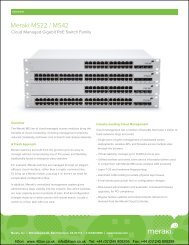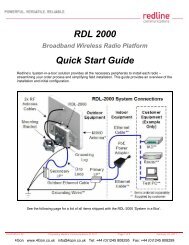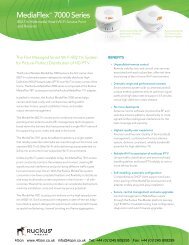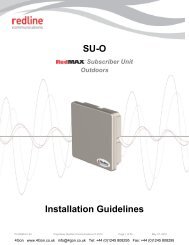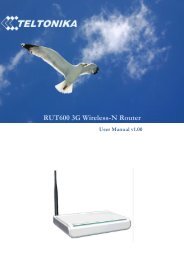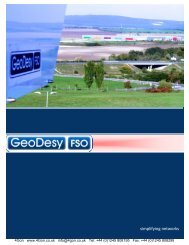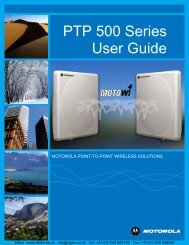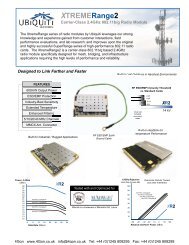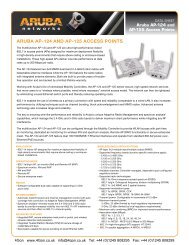Nextivity RS1 Cel-fi System Quick Start Guide - 4Gon
Nextivity RS1 Cel-fi System Quick Start Guide - 4Gon
Nextivity RS1 Cel-fi System Quick Start Guide - 4Gon
You also want an ePaper? Increase the reach of your titles
YUMPU automatically turns print PDFs into web optimized ePapers that Google loves.
Trouble Shooting <strong>Guide</strong><br />
The <strong>Cel</strong>-Fi Window and Coverage Units have Power and Status<br />
indicator lights to help you determine how the Units are operating<br />
and how to obtain the best coverage within your home.<br />
Indicator Problem Try this:<br />
Common Indicators<br />
Power off<br />
(no green light)<br />
There is no power<br />
to the Unit.<br />
1. Is the Unit plugged in<br />
2. Is there power to the outlet<br />
3. Try exchanging power supplies with the other unit<br />
to see if the power supply is defective.<br />
2 Step Installation <strong>Guide</strong><br />
Status red<br />
There is a problem<br />
with <strong>Cel</strong>-Fi.<br />
1. Unplug the unit, wait a few minutes, and try again.<br />
2. Visit the installation support section at:<br />
www.cel<strong>fi</strong>help.com for more information.<br />
The <strong>Cel</strong>-Fi Window Unit takes the strongest cell signal in you home<br />
or of<strong>fi</strong>ce and distributes it throughout via the Coverage Unit<br />
Signal<br />
indicators<br />
Status<br />
Power<br />
Status flashing red<br />
((( )))<br />
The Unit has switched<br />
to a low power mode<br />
because the environment<br />
is too warm.<br />
1. Do not cover the Unit or block the vents.<br />
2. Move the Unit to a cooler spot.<br />
3. The unit will start operating again when it cools.<br />
Status flashing green<br />
for more than a minute<br />
((( )))<br />
The Window Unit is<br />
taking longer than<br />
normal to make a link.<br />
1. Wait longer. <strong>System</strong> is verifying regulatory<br />
compliance. This could take up to 30 minutes.<br />
2. Make sure Units are not next to a Wi-Fi router.<br />
Window Unit<br />
No green bars<br />
1. Try moving the Window Unit to another room<br />
where you have better cell phone coverage.<br />
(Use your cell phone to <strong>fi</strong>nd the best location.)<br />
Coverage Unit<br />
The Coverage Unit is<br />
too far away from the<br />
Window Unit.<br />
1. Move the Coverage Unit<br />
closer to the Window Unit.<br />
Mobile signal before <strong>Cel</strong>-Fi installation<br />
The Coverage Unit<br />
is too close to the<br />
Window Unit<br />
1. Move the Coverage Unit<br />
farther away from the Window Unit.<br />
Error Messages<br />
If there is a system fault, the Coverage Unit will display an error message on the display in the location where<br />
the coverage number is usually displayed (see below).<br />
COVERAGE NUMBER AND ERROR MESSAGES<br />
If this occurs the message will alternate between displaying an “E” (for error) and then a number.<br />
The table below shows what values will be displayed and what they mean.<br />
PATENT 7,519,323<br />
“E1” Window Unit cannot <strong>fi</strong>nd the network Make sure you have one bar coverage on Window Unit.<br />
“E2” Window Unit has interference Make a test call. If no cell signal move the Coverage Unit.<br />
“E3 or E4” Environment is too warm for Unit <strong>System</strong> will reset automatically when it cools.<br />
420N001-001-10R52<br />
Mobile signal after <strong>Cel</strong>-Fi installation
WINDOW<br />
UNIT<br />
FOOT AND<br />
POWER<br />
ADAPTERS<br />
COVERAGE<br />
UNIT<br />
PRESS THE<br />
WINDOW UNIT<br />
ONTO THE FOOT<br />
NEED HELP<br />
Visit www.cel<strong>fi</strong>help.com<br />
for an installation video and other helpful<br />
information regarding the installation<br />
and trouble shooting of your system.<br />
Step1. Setup the Window Unit<br />
Step2. Setup the Coverage Unit<br />
Signal indicator<br />
Location indicators<br />
COVERAGE UNIT<br />
Status/Power<br />
WINDOW UNIT<br />
Status/Power<br />
Locate the best 3G signal within your<br />
home and plug the Window Unit into<br />
the nearest power outlet. (Look for<br />
the 3G icon on your mobile phone)<br />
Placing the Window Unit near a window is best.<br />
Set Coverage Unit near the middle of<br />
your home and plug it into the nearest<br />
outlet. Wait until the status light stops<br />
flashing. You should see this on the<br />
Coverage Unit indicator panel.<br />
COVERAGE UNIT INDICATOR PANEL<br />
SIGNAL<br />
BAR INDICATOR<br />
Located in the middle<br />
of the Window Unit<br />
Note:<br />
If you do not see at least one bar<br />
in the signal indicator window<br />
(as on left), move the unit closer<br />
to a window or try another room.<br />
Upstairs is best if available.<br />
A B C<br />
If the indicator looks like this,<br />
move the Coverage Unit<br />
away from the Window Unit.<br />
If the indicator looks like this,<br />
move the Coverage Unit<br />
closer to the Window Unit.<br />
The larger this number,<br />
the stronger your signal.