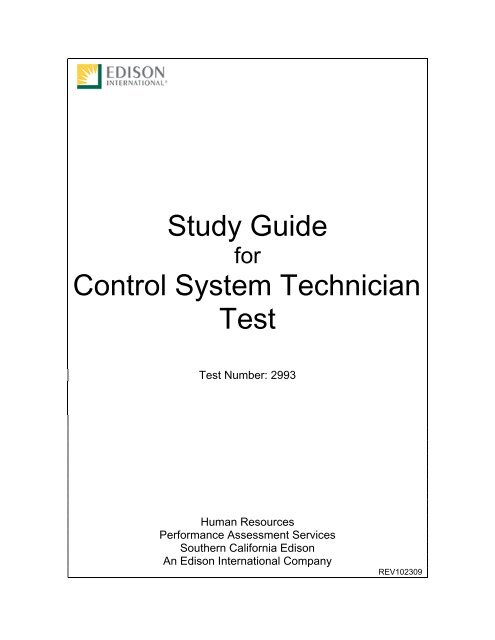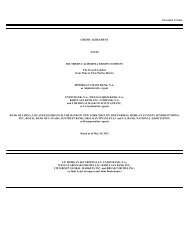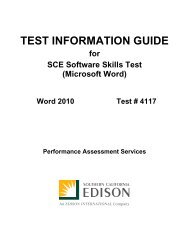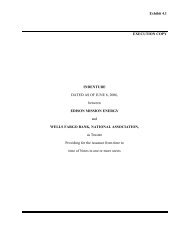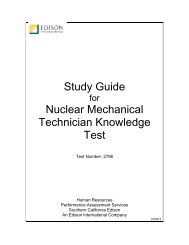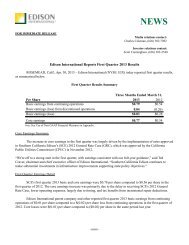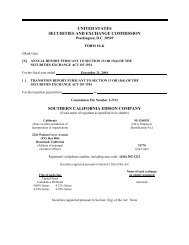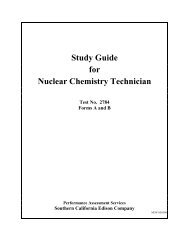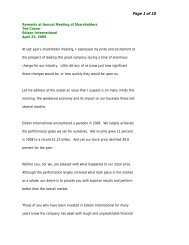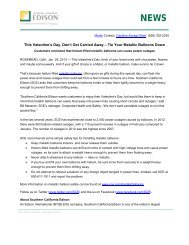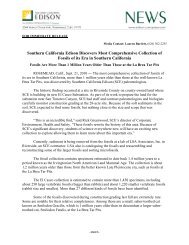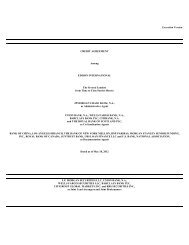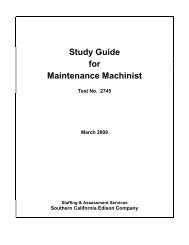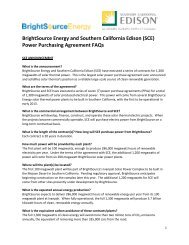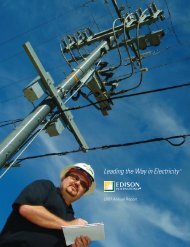Control System Tech (Test 2993) - Edison International
Control System Tech (Test 2993) - Edison International
Control System Tech (Test 2993) - Edison International
Create successful ePaper yourself
Turn your PDF publications into a flip-book with our unique Google optimized e-Paper software.
Study Guide<br />
for<br />
<strong>Control</strong> <strong>System</strong> <strong>Tech</strong>nician<br />
<strong>Test</strong><br />
<strong>Test</strong> Number: <strong>2993</strong><br />
Human Resources<br />
Performance Assessment Services<br />
Southern California <strong>Edison</strong><br />
An <strong>Edison</strong> <strong>International</strong> Company<br />
REV102309
<strong>Control</strong>_<strong>System</strong>_<strong>Tech</strong>_(<strong>2993</strong>).doc<br />
Introduction<br />
The <strong>2993</strong> <strong>Control</strong> <strong>System</strong> <strong>Tech</strong>nician <strong>Test</strong> is a job knowledge test designed to cover the<br />
major knowledge areas necessary to perform the job. This Guide contains strategies to<br />
use for taking tests and a study outline, which includes knowledge categories, major job<br />
activities, and study references.<br />
<strong>Test</strong> Session<br />
It is important that you follow the directions of the <strong>Test</strong> Administrator exactly. If you have<br />
any questions about the testing session, be sure to ask the <strong>Test</strong> Administrator before the<br />
testing begins. During testing, you may NOT leave the room, talk, smoke, eat, or drink.<br />
Since some tests take several hours, you should consider these factors before the test<br />
begins.<br />
All cellular/mobile phones, pagers or other electronic equipment will NOT be<br />
allowed in the testing area.<br />
All questions on this test are multiple-choice or hot spot questions. Multiple choice<br />
questions have four possible answers. Hot spot questions have a picture, and you must<br />
click the correct spot on the picture to answer the question. All knowledge tests will be<br />
taken on the computer. For more information on this, please see the next section of this<br />
study guide on Computer Based <strong>Test</strong>ing.<br />
The test has a four hour time limit.<br />
You will receive a <strong>Test</strong> Comment form so that you can make comments about test<br />
questions. Write any comments you have and turn it in with your test when you are<br />
done.<br />
Study Guide Feedback<br />
At the end of this Guide you have been provided with a Study Guide Feedback page. If a<br />
procedure or policy has changed, making any part of this Guide incorrect, your feedback<br />
would be appreciated so that corrections can be made.<br />
- 2 -
<strong>Control</strong>_<strong>System</strong>_<strong>Tech</strong>_(<strong>2993</strong>).doc<br />
Computer Based <strong>Test</strong>ing<br />
Taking an SCE knowledge test on the computer is simple. You do not need any<br />
computer experience or typing skills. You will only use the keyboard to enter your<br />
candidate ID and password. You’ll answer all questions by pressing a single button on<br />
the mouse.<br />
Log in Screen<br />
You will be seated at a testing station. When you are seated, the computer will prompt<br />
you to enter the candidate ID and password you received in your invitation e-mail. You<br />
MUST have your candidate ID and password or you will be unable to take the test. Once<br />
you have confirmed your identity by entering this information, you will see a list of tests<br />
available to you.<br />
Sample/Tutorial<br />
Before you start your actual test, a Sample/Tutorial <strong>Test</strong> is provided to help you become<br />
familiar with the computer and the mouse. From the list of exams that appear when you<br />
complete the log in, you will select Sample/Tutorial. You will have up to 10 minutes to<br />
take the Sample/Tutorial <strong>Test</strong>. The time you spend on this Sample <strong>Test</strong> does NOT count<br />
toward your examination time. Sample questions are included so that you may practice<br />
answering questions. In the Sample/Tutorial <strong>Test</strong>, you will get feedback on your<br />
answers. You will not receive feedback on your actual test.<br />
Example<br />
During the test, you may see several different types of items. Many of the questions will<br />
be multiple choice items. A few items will be pictures, where you’ll have to click the spot<br />
on the picture that answers the question. Those picture questions are known as “Hot<br />
Spot” questions. More information on each type is below.<br />
Overall <strong>Test</strong> Information<br />
<br />
<br />
When you begin the test, you can see the total time allowed for completion<br />
displayed at the top of the screen. You can scroll up to see that information at<br />
any time during the test.<br />
You can change your answers at any time during the test until the time runs out,<br />
or you click the “Submit” button. Once you click Submit, you can not change your<br />
answers.<br />
- 3 -
<strong>Control</strong>_<strong>System</strong>_<strong>Tech</strong>_(<strong>2993</strong>).doc<br />
Multiple Choice Questions<br />
To answer each multiple choice question, you should move the mouse pointer over the<br />
circle (radio button) next to the answer of your choice, and click the left mouse button.<br />
A sample is shown below:<br />
1. In order to answer each question, first read the question and determine the<br />
response that best answers the question. Put the mouse pointer directly over the<br />
circle corresponding to that response.<br />
2. While the pointer is over the circle corresponding to the best answer, click the left<br />
mouse button.<br />
3. The answer you selected should now have a green dot in the circle. If you need<br />
to select an alternate answer, simply move the pointer over that circle, and click<br />
again.<br />
- 4 -
<strong>Control</strong>_<strong>System</strong>_<strong>Tech</strong>_(<strong>2993</strong>).doc<br />
Hot Spot Questions<br />
To answer each Hot Spot question, you should move the mouse pointer over the part of<br />
the image that best answers the question, and click the left mouse button. You will see a<br />
pointer appear in that spot. If you want to change your answer, simply move the mouse<br />
pointer to a new area on the picture and click again. The pointer will move to the new<br />
spot.<br />
A sample is shown below:<br />
1. In order to answer each question, first read the question and determine the place<br />
on the image that best answers the question. The pointer that will indicate your<br />
answer can always be seen in the bottom left of the image. It looks like this:<br />
Put the mouse pointer directly over the spot on the image you want to select, and<br />
click the left mouse button.<br />
- 5 -
<strong>Control</strong>_<strong>System</strong>_<strong>Tech</strong>_(<strong>2993</strong>).doc<br />
2. The pointer will move from the bottom left of the image and appear over the spot<br />
you selected.<br />
3. To change your answer, simply move the mouse pointer to the new spot, and<br />
click again. The pointer graphic will move to the new spot you’ve selected. In<br />
order for your answer to be considered be correct, the center of the pointer ( )<br />
must be over the correct spot on the graphic.<br />
- 6 -
<strong>Control</strong>_<strong>System</strong>_<strong>Tech</strong>_(<strong>2993</strong>).doc<br />
<strong>Test</strong> Taking Strategies<br />
Introduction<br />
The <strong>2993</strong> <strong>Control</strong> <strong>System</strong> <strong>Tech</strong>nician <strong>Test</strong> contains multiple-choice questions and may<br />
also contain hot spot questions. The purpose of this section is to help you to identify<br />
some special features of a multiple-choice test and to suggest techniques for you to use<br />
when taking one.<br />
Your emotional and physical state during the test may determine whether you are<br />
prepared to do your best. The following list provides common sense techniques you can<br />
use before the test begins.<br />
<strong>Tech</strong>nique<br />
Remarks<br />
Be confident - If you feel confident about passing the test, you may lose<br />
some of your anxiety.<br />
- Think of the test as a way of demonstrating how much you<br />
know, the skills you can apply, the problems you can solve,<br />
and your good judgment capabilities.<br />
Be punctual - Arrive early enough to feel relaxed and comfortable before<br />
the test begins.<br />
Concentrate - Try to block out all distractions and concentrate only on the<br />
test. You will not only finish faster but you will reduce your<br />
chances of making careless mistakes.<br />
- If possible, select a seat away from others who might be<br />
distracting.<br />
- If lighting in the room is poor, sit under a light fixture.<br />
- If the test room becomes noisy or there are other<br />
distractions or irregularities, mention them to the <strong>Test</strong><br />
Administrator immediately.<br />
Budget your times - Pace yourself carefully to ensure that you will have enough<br />
time to complete all items and review your answers.<br />
Read critically - Read all directions and questions carefully.<br />
- Even though the first or second answer choice looks good,<br />
be sure to read all the choices before selecting your<br />
answer.<br />
Make educated - Make an educated guess if you do not know the answer or<br />
guesses<br />
if you are unsure of it.<br />
- 7 -
<strong>Control</strong>_<strong>System</strong>_<strong>Tech</strong>_(<strong>2993</strong>).doc<br />
Changing answers - If you need to change an answer, be sure to erase your<br />
previous answer completely. On the computer, be sure that<br />
the new answer is selected instead of the old one.<br />
Return to difficult - If particular questions seem difficult to understand, make a<br />
questions<br />
note of them, continue with the test and return to them<br />
later.<br />
Double-check math - Use scratch paper to double check your<br />
calculations<br />
mathematical calculations.<br />
Review - If time permits, review your answers.<br />
- Do the questions you skipped previously.<br />
- Make sure each answer bubble is completely filled in.<br />
Erase any stray marks on your answer sheet. When testing<br />
on the computer, make sure each multiple choice question<br />
has a green dot next to the correct answer.<br />
Remember the techniques described in this section are only suggestions. You should<br />
follow the test taking methods that work best for you.<br />
- 8 -
<strong>Control</strong>_<strong>System</strong>_<strong>Tech</strong>_(<strong>2993</strong>).doc<br />
Job Knowledge Categories and Study References<br />
Below are the major job knowledge areas (topics) covered on the <strong>2993</strong> <strong>Control</strong> <strong>System</strong><br />
<strong>Tech</strong>nician <strong>Test</strong> and the associated study references. Listed next to each knowledge<br />
category is the number of items on the exam that will measure that topic. You can use<br />
this information to guide your studying. Some exams also contain additional pretest<br />
items. Pretest items will appear just like all of the other items on your exam, but they will<br />
not affect your score. They are an essential part of ensuring the <strong>2993</strong> <strong>Control</strong> <strong>System</strong><br />
<strong>Tech</strong>nician <strong>Test</strong> remains relevant to successful performance of the job.<br />
There are a total of 96 items on the <strong>2993</strong> <strong>Control</strong> <strong>System</strong> <strong>Tech</strong>nician <strong>Test</strong> and the<br />
passing score is 70%.<br />
A. Computer <strong>Tech</strong>nology (32 items)<br />
Refers to the languages, hardware, software, components, and mechanics of<br />
computer and data communication systems, and other associated data collection,<br />
processing, and display devices- together with their purpose, function, and interrelationships.<br />
This includes, but is not limited to: binary expression, memory,<br />
modems, data transmission cables, and network topology<br />
References for Computer <strong>Tech</strong>nology:<br />
Aspinwall & Todd. Troubleshooting your PC.4 th ed. Foster City: MIS<br />
Press. 1999.<br />
Buban, Schmitt, & Carter. Understanding Electricity and Electronics<br />
<strong>Tech</strong>nology. McGraw-Hill, 1992.<br />
Held, Gilbert. Understanding Data Communications. 3 rd ed. SAMS, 1991.<br />
Kaufman & Seidman. Handbook for Electronics Engineering <strong>Tech</strong>nicians.<br />
McGraw-Hill.<br />
Lenk, John. Lenk’s Digital Handbook: Design and Troubleshooting.<br />
McGraw-Hill, 2003.<br />
B. Electrical Theory and Application (41 items)<br />
Refers to the knowledge of the AC and DC power theory, various scaling and<br />
numbering systems, the computational methods for obtaining electrical and<br />
mathematical equivalences, and the application of such theory, terms, and<br />
nomenclature to the servicing and maintenance of operating power systems.<br />
References for Electrical Power Theory and Application:<br />
Gibilisco, Stan. Teach Yourself Electricity and Electronics. 3 rd ed. New<br />
York: McGraw Hill. 2002.<br />
Grob, Bernard. Basic Electronics. McGraw-Hill, 1997.<br />
Hart, George. Ugly’s Electrical References. Burleson Distributing<br />
Corporation, 2005.<br />
Mileaf, Harry, ed. Electricity One-Seven. 2nd ed. New Jersey: Prentice<br />
- 9 -
<strong>Control</strong>_<strong>System</strong>_<strong>Tech</strong>_(<strong>2993</strong>).doc<br />
C. Tools and Equipment (17 items)<br />
Refers to the knowledge of tools, materials, parts, equipment, and instruments<br />
used to service and maintain computer and other electrical information systems<br />
including oscilloscope, multimeter, digital voltmeter, and spectrum analyzer —<br />
together with their purpose, function, nomenclature, and use.<br />
References for Tools and Equipment:<br />
Buban, Schmitt, & Carter. Understanding Electricity and Electronics<br />
<strong>Tech</strong>nology. McGraw-Hill, 1992<br />
Kaufman & Seidman. Handbook for Electronics Engineering <strong>Tech</strong>nicians.<br />
McGraw-Hill.<br />
Gibilisco, Stan. Teach Yourself Electricity and Electronics. 3 rd ed. New<br />
York: McGraw Hill. 2002.<br />
Grob, Bernard. Basic Electronics. McGraw-Hill, 1997.<br />
Lenk, John. Lenk’s Digital Handbook: Design and Troubleshooting.<br />
McGraw-Hill, 2003.<br />
D. Drafting (6 items)<br />
Refers to the design, drafting, and representation of tools, machines, components,<br />
and other various devices or constructions which are used in electronics and<br />
electrical equipment, such as diagrams, symbols, and blueprints of various tools<br />
and equipment, for proper communication of specifications.<br />
References for Drafting<br />
French, Thomas & Svensen, Carl. Mechanical Drawing. McGraw-<br />
Hill.<br />
Hansten, Henry. Electrician’s Vest Pocket Reference Book. Prentice Hall.<br />
Thomas, Harry. Electronics Vest Pocket Reference Book. Prentice Hall.<br />
- 10 -
<strong>Control</strong>_<strong>System</strong>_<strong>Tech</strong>_(<strong>2993</strong>).doc<br />
Study Guide Feedback<br />
Please use this page to notify us of any changes in policies, procedures, or materials<br />
affecting this guide. Once completed, return to:<br />
Southern California <strong>Edison</strong><br />
Human Resources - Performance Assessment Services<br />
G.O. 4, Ground Floor<br />
8631 Rush St.<br />
Rosemead, CA 91770<br />
<strong>Test</strong> Name:<br />
<strong>2993</strong> <strong>Control</strong> <strong>System</strong> <strong>Tech</strong>nician <strong>Test</strong><br />
Page<br />
Comments<br />
- 11 -