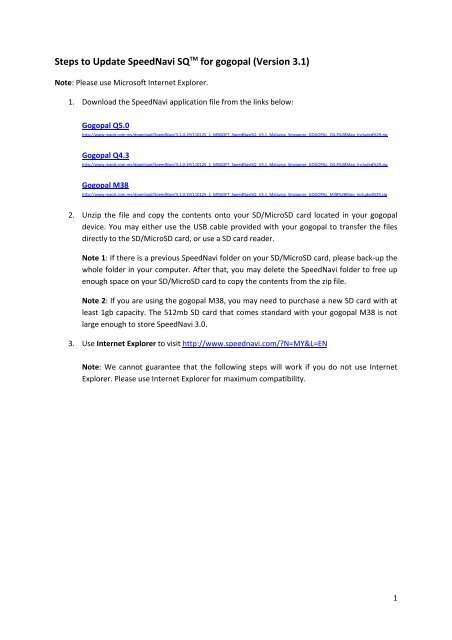Steps to Update SpeedNavi SQTM for gogopal (Version 3.1)
Steps to Update SpeedNavi SQTM for gogopal (Version 3.1)
Steps to Update SpeedNavi SQTM for gogopal (Version 3.1)
Create successful ePaper yourself
Turn your PDF publications into a flip-book with our unique Google optimized e-Paper software.
<strong>Steps</strong> <strong>to</strong> <strong>Update</strong> <strong>SpeedNavi</strong> SQ TM <strong>for</strong> <strong>gogopal</strong> (<strong>Version</strong> <strong>3.1</strong>)<br />
Note: Please use Microsoft Internet Explorer.<br />
1. Download the <strong>SpeedNavi</strong> application file from the links below:<br />
Gogopal Q5.0<br />
http://www.mapit.com.my/download/<strong>SpeedNavi</strong>/<strong>3.1</strong>.0.19/110125_1_MNSOFT_<strong>SpeedNavi</strong>SQ_V<strong>3.1</strong>_Malaysia_Singapore_GOGOPAL_Q4.3%28Map_Included%29.zip<br />
Gogopal Q4.3<br />
http://www.mapit.com.my/download/<strong>SpeedNavi</strong>/<strong>3.1</strong>.0.19/110125_1_MNSOFT_<strong>SpeedNavi</strong>SQ_V<strong>3.1</strong>_Malaysia_Singapore_GOGOPAL_Q4.3%28Map_Included%29.zip<br />
Gogopal M38<br />
http://www.mapit.com.my/download/<strong>SpeedNavi</strong>/<strong>3.1</strong>.0.19/110125_1_MNSOFT_<strong>SpeedNavi</strong>SQ_V<strong>3.1</strong>_Malaysia_Singapore_GOGOPAL_M38%28Map_Included%29.zip<br />
2. Unzip the file and copy the contents on<strong>to</strong> your SD/MicroSD card located in your <strong>gogopal</strong><br />
device. You may either use the USB cable provided with your <strong>gogopal</strong> <strong>to</strong> transfer the files<br />
directly <strong>to</strong> the SD/MicroSD card, or use a SD card reader.<br />
Note 1: If there is a previous <strong>SpeedNavi</strong> folder on your SD/MicroSD card, please back‐up the<br />
whole folder in your computer. After that, you may delete the <strong>SpeedNavi</strong> folder <strong>to</strong> free up<br />
enough space on your SD/MicroSD card <strong>to</strong> copy the contents from the zip file.<br />
Note 2: If you are using the <strong>gogopal</strong> M38, you may need <strong>to</strong> purchase a new SD card with at<br />
least 1gb capacity. The 512mb SD card that comes standard with your <strong>gogopal</strong> M38 is not<br />
large enough <strong>to</strong> s<strong>to</strong>re <strong>SpeedNavi</strong> 3.0.<br />
3. Use Internet Explorer <strong>to</strong> visit http://www.speednavi.com/?N=MY&L=EN<br />
Note: We cannot guarantee that the following steps will work if you do not use Internet<br />
Explorer. Please use Internet Explorer <strong>for</strong> maximum compatibility.<br />
1
4. Login <strong>to</strong> your account by clicking the “LOGIN” but<strong>to</strong>n at the <strong>to</strong>p right corner.<br />
2
5. Key in your ID and password. If you are using <strong>gogopal</strong> Q5.0 or Q4.3, your ID and password<br />
may follow the following <strong>for</strong>mat. If not, please email cus<strong>to</strong>mercare@<strong>gogopal</strong>.com.sg with<br />
your H/W key details <strong>to</strong> request <strong>for</strong> your ID and password.<br />
<strong>gogopal</strong> Q5.0<br />
ID: GGP50xxx<br />
Password: GGP50xxx (same as ID)<br />
xxx is the last 3 digits of your <strong>gogopal</strong>’s serial number located on the back of your device.<br />
<strong>gogopal</strong> Q4.3<br />
ID: GGP43xxx<br />
Password: GGP43xxx (same as ID)<br />
xxx is the last 3 digits of your <strong>gogopal</strong>’s serial number located on the back of your device.<br />
If you are using the <strong>gogopal</strong> M38, please email cus<strong>to</strong>mercare@<strong>gogopal</strong>.com.sg with your<br />
H/W key details <strong>to</strong> request <strong>for</strong> your ID and password.<br />
6. Click “MY SPEEDNAVI”, and then click “MY HISTORY”.<br />
Note: Please ensure that Malaysia is selected on the upper right corner of the webpage.<br />
3
7. Click on the “FREE” but<strong>to</strong>n circled below.<br />
Note: If you are using a <strong>gogopal</strong> M38 that is more than 1 year old, you may not have the<br />
“FREE” but<strong>to</strong>n in your account. Please email cus<strong>to</strong>mercare@<strong>gogopal</strong>.com.sg if this occurs.<br />
8. Click “Confirm”.<br />
4
9. Click on the but<strong>to</strong>n circled below.<br />
5
10. Key in the Software serial number and the Authentication serial number in<strong>to</strong> your <strong>gogopal</strong><br />
device. (you may need <strong>to</strong> start your <strong>gogopal</strong> device and click on “Navigation”)<br />
11. Click “Register”. If you see the screen below, your <strong>SpeedNavi</strong> SQ TM navigation software has<br />
been successfully authenticated.<br />
6