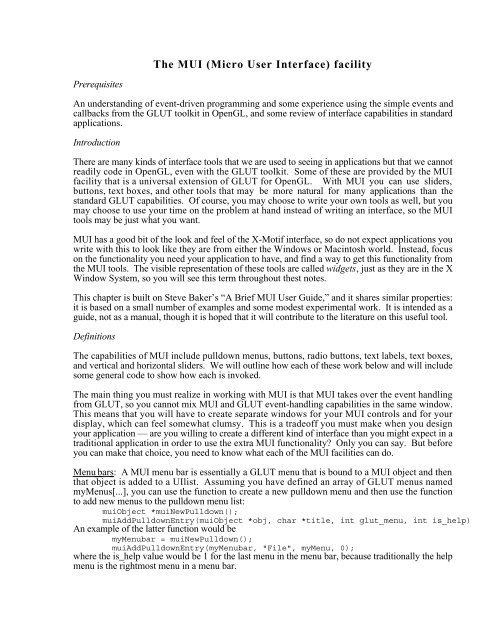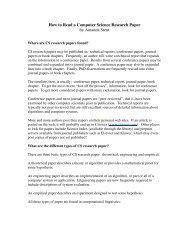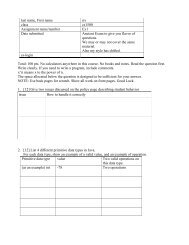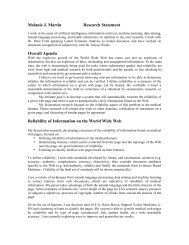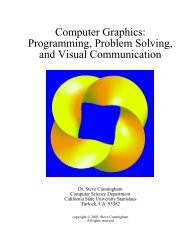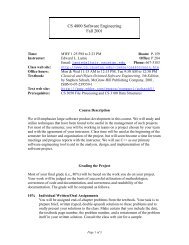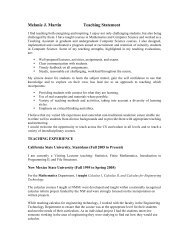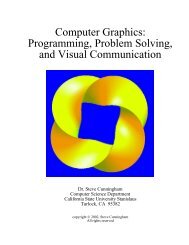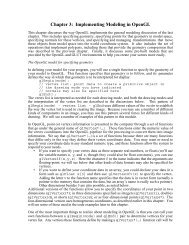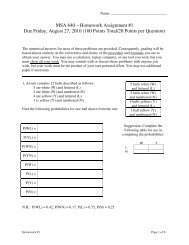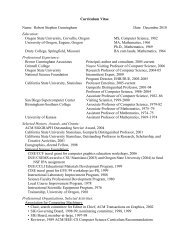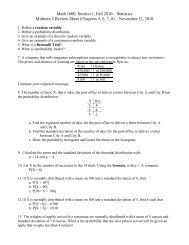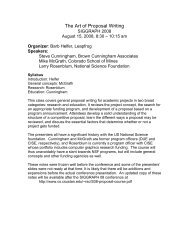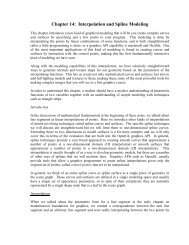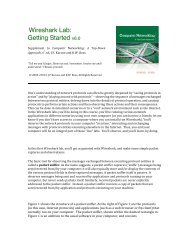The MUI (Micro User Interface) facility
The MUI (Micro User Interface) facility
The MUI (Micro User Interface) facility
- No tags were found...
Create successful ePaper yourself
Turn your PDF publications into a flip-book with our unique Google optimized e-Paper software.
<strong>The</strong> <strong>MUI</strong> (<strong>Micro</strong> <strong>User</strong> <strong>Interface</strong>) <strong>facility</strong><br />
Prerequisites<br />
An understanding of event-driven programming and some experience using the simple events and<br />
callbacks from the GLUT toolkit in OpenGL, and some review of interface capabilities in standard<br />
applications.<br />
Introduction<br />
<strong>The</strong>re are many kinds of interface tools that we are used to seeing in applications but that we cannot<br />
readily code in OpenGL, even with the GLUT toolkit. Some of these are provided by the <strong>MUI</strong><br />
<strong>facility</strong> that is a universal extension of GLUT for OpenGL. With <strong>MUI</strong> you can use sliders,<br />
buttons, text boxes, and other tools that may be more natural for many applications than the<br />
standard GLUT capabilities. Of course, you may choose to write your own tools as well, but you<br />
may choose to use your time on the problem at hand instead of writing an interface, so the <strong>MUI</strong><br />
tools may be just what you want.<br />
<strong>MUI</strong> has a good bit of the look and feel of the X-Motif interface, so do not expect applications you<br />
write with this to look like they are from either the Windows or Macintosh world. Instead, focus<br />
on the functionality you need your application to have, and find a way to get this functionality from<br />
the <strong>MUI</strong> tools. <strong>The</strong> visible representation of these tools are called widgets, just as they are in the X<br />
Window System, so you will see this term throughout thest notes.<br />
This chapter is built on Steve Baker’s “A Brief <strong>MUI</strong> <strong>User</strong> Guide,” and it shares similar properties:<br />
it is based on a small number of examples and some modest experimental work. It is intended as a<br />
guide, not as a manual, though it is hoped that it will contribute to the literature on this useful tool.<br />
Definitions<br />
<strong>The</strong> capabilities of <strong>MUI</strong> include pulldown menus, buttons, radio buttons, text labels, text boxes,<br />
and vertical and horizontal sliders. We will outline how each of these work below and will include<br />
some general code to show how each is invoked.<br />
<strong>The</strong> main thing you must realize in working with <strong>MUI</strong> is that <strong>MUI</strong> takes over the event handling<br />
from GLUT, so you cannot mix <strong>MUI</strong> and GLUT event-handling capabilities in the same window.<br />
This means that you will have to create separate windows for your <strong>MUI</strong> controls and for your<br />
display, which can feel somewhat clumsy. This is a tradeoff you must make when you design<br />
your application — are you willing to create a different kind of interface than you might expect in a<br />
traditional application in order to use the extra <strong>MUI</strong> functionality Only you can say. But before<br />
you can make that choice, you need to know what each of the <strong>MUI</strong> facilities can do.<br />
Menu bars : A <strong>MUI</strong> menu bar is essentially a GLUT menu that is bound to a <strong>MUI</strong> object and then<br />
that object is added to a UIlist. Assuming you have defined an array of GLUT menus named<br />
myMenus[...], you can use the function to create a new pulldown menu and then use the function<br />
to add new menus to the pulldown menu list:<br />
muiObject *muiNewPulldown();<br />
muiAddPulldownEntry(muiObject *obj, char *title, int glut_menu, int is_help);<br />
An example of the latter function would be<br />
myMenubar = muiNewPulldown();<br />
muiAddPulldownEntry(myMenubar, "File", myMenu, 0);<br />
where the is_help value would be 1 for the last menu in the menu bar, because traditionally the help<br />
menu is the rightmost menu in a menu bar.
According to Baker, there is apparently a problem with the pulldown menus when the GLUT<br />
window is moved or resized. <strong>The</strong> reader is cautioned to be careful in handling windows when the<br />
<strong>MUI</strong> <strong>facility</strong> is being used.<br />
Buttons : a button is presented as a rectangular region which, when pressed, sets a value or carries<br />
out a particular operation. Whenever the cursor is in the region, the button is highlighted to show<br />
that it is then selectable. A button is created by the function<br />
muiNewButton(int xmin, int xmax, int ymin, int ymax)<br />
that has a muiObject * return value. <strong>The</strong> parameters define the rectangle for the button and are<br />
defined in window (pixel) coordinates, with (0,0) at the lower left corner of the window.<br />
Radio buttons : radio buttons are similar to standard buttons, but they come in only two fixed sizes<br />
(either a standard size or a mini size). <strong>The</strong> buttons can be designed so that more than one can be<br />
pressed (to allow a user to select any subset of a set of options) or they can be linked so that when<br />
one is pressed, all the others are un-pressed (to allow a user to select only one of a set of options).<br />
Like regular buttons, they are highlighted when the cursor is scrolled over them.<br />
You create radio buttons with the functions<br />
muiObject *muiNewRadioButton(int xmin, int ymin)<br />
muiObject *muiNewTinyRadioButton(int xmin, int ymin)<br />
where the xmin and ymin are the window coordinates of the lower left corner of the button. <strong>The</strong><br />
buttons are linked with the function<br />
void muiLinkButtons(button1, button2)<br />
where button1 and button2 are the names of the button objects; to link more buttons, call the<br />
function with overlapping pairs of button names as shown in the example below. In order to clear<br />
all the buttons in a group, call the function below with any of the buttons as a parameter:<br />
void muiClearRadio(muiObject *button)<br />
Text boxes : a text box is a <strong>facility</strong> to allow a user to enter text to the program. <strong>The</strong> text can then be<br />
used in any way the application wishes. <strong>The</strong> text box has some limitations; for example, you<br />
cannot enter a string longer than the text box’s length. However, it also gives your user the ability<br />
to enter text and use backspace or delete to correct errors. A text box is created with the function<br />
muiObject *muiNewTextbox(xmin, xmax, ymin)<br />
whose parameters are window coordinates, and there are functions to set the string:<br />
muiSetTBString(obj, string)<br />
to clear the string:<br />
muiClearTBString(obj)<br />
and to get the value of the string:<br />
char *muiGetTBString (muiObject *obj).<br />
Horizontal sliders : in general, sliders are widgets that return a single value when they are used.<br />
<strong>The</strong> value is between zero and one, and you must manipulate that value into whatever range your<br />
application needs. A slider is created by the function<br />
muiNewHSlider(int xmin,int ymin,int xmax,int scenter,int shalf)<br />
where xmin and ymin are the screen coordinates of the lower left corner of the slider, xmax is the<br />
screen coordinate of the right-hand side of the slider, scenter is the screen coordinate of the<br />
center of the slider’s middle bar, and shalf is the half-size of the middle bar itself. In the event<br />
callback for the slider, the function muiGetHSVal(muiObject *obj) is used to return the<br />
value (as a float) from the slider to be used in the application. In order to reverse the process — to<br />
make the slider represent a particular value, use the muiSetHSVal(muiObject *obj)<br />
function.
Vertical sliders : vertical sliders have the same functionality as horizontal sliders, but they are<br />
aligned vertically in the control window instead of horizontally. <strong>The</strong>y are managed by functions<br />
that are almost identical to those of horizontal sliders:<br />
muiNewVSlider(int xmin,int ymin,int ymax,int scenter,int shalf)<br />
muiGetVSVal(muiObject *obj)<br />
muiSetVSVal(muiObject *obj)<br />
Text labels : a text label is a piece of text on the <strong>MUI</strong> control window. This allows the program to<br />
communicate with the user, and can be either a fixed or variable string. To set a fixed string, use<br />
muiNewLabel(int xmin, int ymin, string)<br />
with xmin and ymin setting the lower left corner of the space where the string will be displayed.<br />
To define a variable string, you give the string a muiObject name via the variation<br />
muiObject *muiNewLabel(int xmin, int ymin, string)<br />
to attach a name to the label, and use the muiChangeLabel(muiObject *, string)<br />
function to change the value of the string in the label.<br />
Using the <strong>MUI</strong> functionality<br />
<strong>MUI</strong> widgets are managed in UI lists. You create a UI list with the muiNewUIList(int)<br />
function, giving it an integer name with the parameter, and add widgets to it as you wish with the<br />
function muiAddToUIList(listid, object). You may create multiple lists and can<br />
choose which list will be active, allowing you to make your interface context sensitive. However,<br />
UI lists are essentially static, not dynamic, because you cannot remove items from a list or delete a<br />
list.<br />
All <strong>MUI</strong> capabilities can be made visible or invisible, active or inactive, or enabled or disabled.<br />
This adds some flexibility to your program by letting you customize the interface based on a<br />
particular context in the program. <strong>The</strong> functions for this are:<br />
void muiSetVisible(muiObject *obj, int state);<br />
void muiSetActive(muiObject *obj, int state);<br />
void muiSetEnable(muiObject *obj, int state);<br />
int muiGetVisible(muiObject *obj);<br />
int muiGetActive(muiObject *obj);<br />
int muiGetEnable(muiObject *obj);<br />
Figure: the set of <strong>MUI</strong> facilities on a single window<br />
<strong>The</strong> figure above shows most of the <strong>MUI</strong> capabilities: labels, horizontal and vertical sliders,<br />
regular and radio buttons (one radio button is selected and the button is highlighted by the cursor as
shown), and a text box. Some text has been written into the text box. This gives you an idea of<br />
what the standard <strong>MUI</strong> widgets look like, but because the <strong>MUI</strong> source is available, you have the<br />
opportunity to customize the widgets if you want — though this is beyond the scope of this<br />
discussion.<br />
Layout is facilitated by the ability to get the size of a <strong>MUI</strong> object with the function<br />
void muiGetObjectSize(muiObject *obj, int *xmin, int *ymin,<br />
int *xmax, int *ymax);<br />
<strong>MUI</strong> object callbacks are optional (you would probably not want to register a callback for a fixed<br />
text string, for example, but you would with an active item such as a button). In order to register a<br />
callback, you must name the object when it is created and must link that object to its callback<br />
function with<br />
void muiSetCallback(muiObject *obj, callbackFn)<br />
where a callback function has the structure<br />
void callbackFn(muiObject *obj, enum muiReturnValue)<br />
Note that this callback function need not be unique to the object; in the example below we define a<br />
single callback function that is registered for three different sliders and another to handle three<br />
different radio buttons, because the action we need from each is the same; when we need to know<br />
which object handled the event, this information is available to us as the first parameter of the<br />
callback.<br />
If you want to work with the callback return value, the declaration of the muiReturnValue is:<br />
enum muiReturnValue {<br />
<strong>MUI</strong>_NO_ACTION,<br />
<strong>MUI</strong>_SLIDER_MOVE,<br />
<strong>MUI</strong>_SLIDER_RETURN,<br />
<strong>MUI</strong>_SLIDER_SCROLLDOWN,<br />
<strong>MUI</strong>_SLIDER_SCROLLUP,<br />
<strong>MUI</strong>_SLIDER_THUMB,<br />
<strong>MUI</strong>_BUTTON_PRESS,<br />
<strong>MUI</strong>_TEXTBOX_RETURN,<br />
<strong>MUI</strong>_TEXTLIST_RETURN,<br />
<strong>MUI</strong>_TEXTLIST_RETURN_CONFIRM<br />
};<br />
so you can look at these values explicitly. For the example below, the button press is assumed<br />
because it is the only return value associated with a button, and the slider is queried for its value<br />
instead of handling the actual <strong>MUI</strong> action.<br />
Some examples<br />
Let’s consider a simple application and see how we can create the controls for it using the <strong>MUI</strong><br />
<strong>facility</strong>. <strong>The</strong> application is color choice, commonly handled with three sliders (for R/G/B) or four<br />
sliders (for R/G/B/A) depending on the need of the user. This application typically provides a way<br />
to display the color that is chosen in a region large enough to reduce the interference of nearby<br />
colors in perceiving the chosen color. <strong>The</strong> application we have in mind is a variant on this that not<br />
only shows the color but also shows the three fixed-component planes in the RGB cube and draws<br />
a sphere of the selected color (with lighting) in the cube.<br />
<strong>The</strong> design of this application is built on the project in the “Science Projects” section that shows<br />
three cross-sections of a real function of three variables. However, instead of keyboard control for<br />
the cross-sections, we use a control built on <strong>MUI</strong> sliders. We also add radio buttons to allow the<br />
user to define the size of the sphere.
Selected code for this application includes declarations of muiObjects, callback functions for sliders<br />
and buttons, and the code in the main program that defines the <strong>MUI</strong> objects for the program, links<br />
them to their callback functions, and adds them to the single <strong>MUI</strong> list we identify. <strong>The</strong> main issue<br />
is that <strong>MUI</strong> callbacks, like the GLUT callbacks we met earlier, have few parameters and do most<br />
of their work by modifying global variables that are used in the other modeling and rendering<br />
operations.<br />
// selected declarations of muiObjects and window identifiers<br />
muiObject *Rslider, *Gslider, *Bslider;<br />
muiObject *Rlabel, *Glabel, *Blabel;<br />
muiObject *noSphereB, *smallSphereB, *largeSphereB;<br />
int muiWin, glWin;<br />
// callbacks for buttons and sliders<br />
void readButton(muiObject *obj, enum muiReturnValue rv) {<br />
if ( obj == noSphereB )<br />
sphereControl = 0;<br />
if ( obj == smallSphereB )<br />
sphereControl = 1;<br />
if (obj == largeSphereB )<br />
sphereControl = 2;<br />
glutSetWindow( glWin );<br />
glutPostRedisplay();<br />
}<br />
void readSliders(muiObject *obj, enum muiReturnValue rv) {<br />
char rs[32], gs[32], bs[32];<br />
glutPostRedisplay();<br />
rr = muiGetHSVal(Rslider);<br />
gg = muiGetHSVal(Gslider);<br />
bb = muiGetHSVal(Bslider);<br />
sprintf(rs,"%6.2f",rr);<br />
muiChangeLabel(Rlabel, rs);<br />
sprintf(gs,"%6.2f",gg);<br />
muiChangeLabel(Glabel, gs);<br />
sprintf(bs,"%6.2f",bb);<br />
muiChangeLabel(Blabel, bs);<br />
DX = -4.0 + rr*8.0;<br />
DY = -4.0 + gg*8.0;<br />
DZ = -4.0 + bb*8.0;<br />
}<br />
glutSetWindow(glWin);<br />
glutPostRedisplay();<br />
void main(int argc, char** argv)<br />
{<br />
char rs[32], gs[32], bs[32];<br />
// Create <strong>MUI</strong> control window and its callbacks<br />
glutInitDisplayMode (GLUT_DOUBLE | GLUT_RGBA);<br />
glutInitWindowSize(270,350);<br />
glutInitWindowPosition(600,70);<br />
muiWin = glutCreateWindow("Control Panel");<br />
glutSetWindow(muiWin ;<br />
muiInit();
muiNewUIList(1);<br />
muiSetActiveUIList(1);<br />
// Define color control sliders<br />
muiNewLabel(90, 330, "Color controls");<br />
muiNewLabel(5, 310, "Red");<br />
sprintf(rs,"%6.2f",rr);<br />
Rlabel = muiNewLabel(35, 310, rs);<br />
Rslider = muiNewHSlider(5, 280, 265, 130, 10);<br />
muiSetCallback(Rslider, readSliders);<br />
muiNewLabel(5, 255, "Green");<br />
sprintf(gs,"%6.2f",gg);<br />
Glabel = muiNewLabel(35, 255, gs);<br />
Gslider = muiNewHSlider(5, 225, 265, 130, 10);<br />
muiSetCallback(Gslider, readSliders);<br />
muiNewLabel(5, 205, "Blue");<br />
sprintf(bs,"%6.2f",bb);<br />
Blabel = muiNewLabel(35, 205, bs);<br />
Bslider = muiNewHSlider(5, 175, 265, 130, 10);<br />
muiSetCallback(Bslider, readSliders);<br />
// define radio buttons<br />
muiNewLabel(100, 150, "Sphere size");<br />
noSphereB = muiNewRadioButton(10, 110);<br />
smallSphereB = muiNewRadioButton(100, 110);<br />
largeSphereB = muiNewRadioButton(190, 110);<br />
muiLinkButtons(noSphereB, smallSphereB);<br />
muiLinkButtons(smallSphereB, largeSphereB);<br />
muiLoadButton(noSphereB, "None");<br />
muiLoadButton(smallSphereB, "Small");<br />
muiLoadButton(largeSphereB, "Large");<br />
muiSetCallback(noSphereB, readButton);<br />
muiSetCallback(smallSphereB, readButton);<br />
muiSetCallback(largeSphereB, readButton);<br />
muiClearRadio(noSphereB);<br />
// add sliders and radio buttons to UI list 1<br />
muiAddToUIList(1, Rslider);<br />
muiAddToUIList(1, Gslider);<br />
muiAddToUIList(1, Bslider);<br />
muiAddToUIList(1, noSphereB);<br />
muiAddToUIList(1, smallSphereB);<br />
muiAddToUIList(1, largeSphereB);<br />
// Create display window and its callbacks<br />
...<br />
}<br />
<strong>The</strong> presentation and communication for this application are shown in the figure below. As the<br />
sliders set the R, G, and B values for the color, the numerical values are shown above the sliders<br />
and the three planes of constant R, G, and B are shown in the RGB cube. At the intersection of<br />
the three planes is drawn a sphere of the selected color in the size indicated by the radio buttons.<br />
<strong>The</strong> RGB cube itself can be rotated by the usual keyboard controls so the user can compare the<br />
selected color with nearby colors in those planes, but you have the usual issues of active windows:
you must make the display window active to rotate the cube, but you must make the control<br />
window active to use the controls.<br />
Figure: the color selector in context, with both the display and control windows shown<br />
A word to the wise...<br />
<strong>The</strong> <strong>MUI</strong> control window has behaviors that are outside the programmer’s control, so you must be<br />
aware of some of these in order to avoid some surprises. <strong>The</strong> primary behavior to watch for is that<br />
many of the <strong>MUI</strong> elements include a stream of events (and their associated redisplays) whenever<br />
the cursor is within the element’s region of the window. If your application was not careful to<br />
insulate itself against changes caused by redisplays, you may suddenly find the application<br />
window showing changes when you are not aware of requesting them or of creating any events at<br />
all. So if you use <strong>MUI</strong>, you should be particularly conscious of the structure of your application<br />
on redisplay and ensure that (for example) you clear any global variable that causes changes in<br />
your display before you leave the display function.<br />
Reference<br />
Steve Baker, A Brief <strong>MUI</strong> <strong>User</strong> Guide, distributed with the <strong>MUI</strong> release<br />
Code examples<br />
• glutColors.c — source for the example in this section