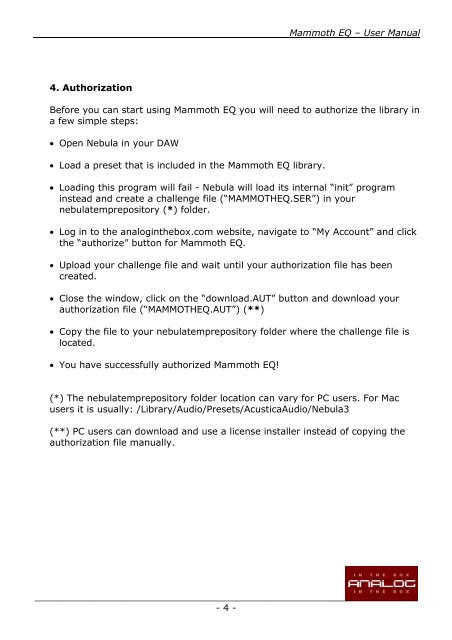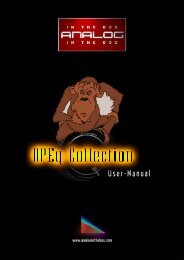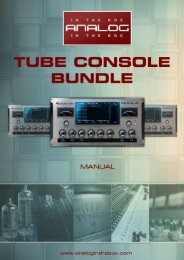Mammoth EQ Manual - Analog In The Box
Mammoth EQ Manual - Analog In The Box
Mammoth EQ Manual - Analog In The Box
- No tags were found...
You also want an ePaper? Increase the reach of your titles
YUMPU automatically turns print PDFs into web optimized ePapers that Google loves.
<strong>Mammoth</strong> <strong>EQ</strong> – User <strong>Manual</strong><br />
4. Authorization<br />
Before you can start using <strong>Mammoth</strong> <strong>EQ</strong> you will need to authorize the library in<br />
a few simple steps:<br />
• Open Nebula in your DAW<br />
• Load a preset that is included in the <strong>Mammoth</strong> <strong>EQ</strong> library.<br />
• Loading this program will fail - Nebula will load its internal “init” program<br />
instead and create a challenge file (“MAMMOTH<strong>EQ</strong>.SER”) in your<br />
nebulatemprepository (*) folder.<br />
• Log in to the analoginthebox.com website, navigate to “My Account” and click<br />
the “authorize” button for <strong>Mammoth</strong> <strong>EQ</strong>.<br />
• Upload your challenge file and wait until your authorization file has been<br />
created.<br />
• Close the window, click on the “download.AUT” button and download your<br />
authorization file (“MAMMOTH<strong>EQ</strong>.AUT”) (**)<br />
• Copy the file to your nebulatemprepository folder where the challenge file is<br />
located.<br />
• You have successfully authorized <strong>Mammoth</strong> <strong>EQ</strong>!<br />
(*) <strong>The</strong> nebulatemprepository folder location can vary for PC users. For Mac<br />
users it is usually: /Library/Audio/Presets/AcusticaAudio/Nebula3<br />
(**) PC users can download and use a license installer instead of copying the<br />
authorization file manually.<br />
__________________________________________________________________<br />
- 4 -