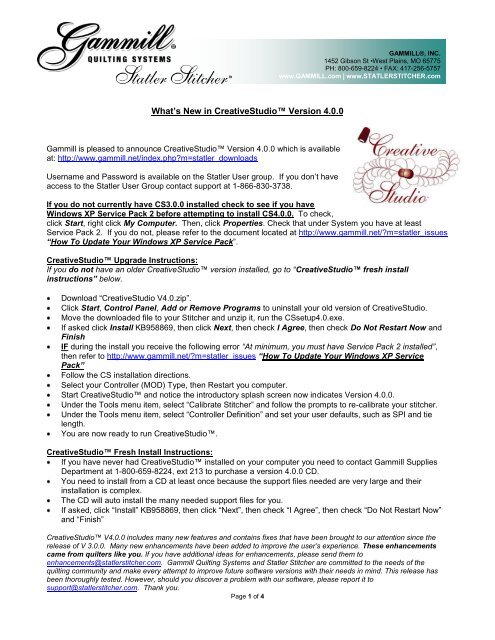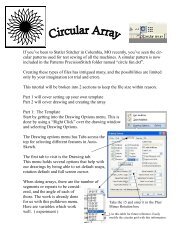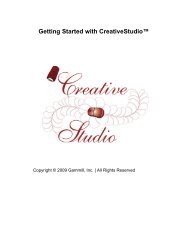What's New in CreativeStudio⢠Version 4.0.0 - Gammill
What's New in CreativeStudio⢠Version 4.0.0 - Gammill
What's New in CreativeStudio⢠Version 4.0.0 - Gammill
You also want an ePaper? Increase the reach of your titles
YUMPU automatically turns print PDFs into web optimized ePapers that Google loves.
GAMMILL®, INC.<br />
1452 Gibson St •West Pla<strong>in</strong>s, MO 65775<br />
PH: 800-659-8224 • FAX: 417-256-5757<br />
www.GAMMILL.com | www.STATLERSTITCHER.com<br />
What’s <strong>New</strong> <strong>in</strong> CreativeStudio <strong>Version</strong> <strong>4.0.0</strong><br />
<strong>Gammill</strong> is pleased to announce CreativeStudio <strong>Version</strong> <strong>4.0.0</strong> which is available<br />
at: http://www.gammill.net/<strong>in</strong>dex.phpm=statler_downloads<br />
Username and Password is available on the Statler User group. If you don’t have<br />
access to the Statler User Group contact support at 1-866-830-3738.<br />
If you do not currently have CS3.0.0 <strong>in</strong>stalled check to see if you have<br />
W<strong>in</strong>dows XP Service Pack 2 before attempt<strong>in</strong>g to <strong>in</strong>stall CS<strong>4.0.0</strong>. To check,<br />
click Start, right click My Computer. Then, click Properties. Check that under System you have at least<br />
Service Pack 2. If you do not, please refer to the document located at http://www.gammill.net/m=statler_issues<br />
“How To Update Your W<strong>in</strong>dows XP Service Pack”.<br />
CreativeStudio Upgrade Instructions:<br />
If you do not have an older CreativeStudio version <strong>in</strong>stalled, go to “CreativeStudio fresh <strong>in</strong>stall<br />
<strong>in</strong>structions” below.<br />
Download “CreativeStudio V4.0.zip”.<br />
Click Start, Control Panel, Add or Remove Programs to un<strong>in</strong>stall your old version of CreativeStudio.<br />
Move the downloaded file to your Stitcher and unzip it, run the CSsetup4.0.exe.<br />
If asked click Install KB958869, then click Next, then check I Agree, then check Do Not Restart Now and<br />
F<strong>in</strong>ish<br />
IF dur<strong>in</strong>g the <strong>in</strong>stall you receive the follow<strong>in</strong>g error “At m<strong>in</strong>imum, you must have Service Pack 2 <strong>in</strong>stalled”,<br />
then refer to http://www.gammill.net/m=statler_issues “How To Update Your W<strong>in</strong>dows XP Service<br />
Pack”<br />
Follow the CS <strong>in</strong>stallation directions.<br />
Select your Controller (MOD) Type, then Restart you computer.<br />
Start CreativeStudio and notice the <strong>in</strong>troductory splash screen now <strong>in</strong>dicates <strong>Version</strong> <strong>4.0.0</strong>.<br />
Under the Tools menu item, select “Calibrate Stitcher” and follow the prompts to re-calibrate your stitcher.<br />
Under the Tools menu item, select “Controller Def<strong>in</strong>ition” and set your user defaults, such as SPI and tie<br />
length.<br />
You are now ready to run CreativeStudio.<br />
CreativeStudio Fresh Install Instructions:<br />
If you have never had CreativeStudio <strong>in</strong>stalled on your computer you need to contact <strong>Gammill</strong> Supplies<br />
Department at 1-800-659-8224, ext 213 to purchase a version <strong>4.0.0</strong> CD.<br />
You need to <strong>in</strong>stall from a CD at least once because the support files needed are very large and their<br />
<strong>in</strong>stallation is complex.<br />
The CD will auto <strong>in</strong>stall the many needed support files for you.<br />
If asked, click “Install” KB958869, then click “Next”, then check “I Agree”, then check “Do Not Restart Now”<br />
and “F<strong>in</strong>ish”<br />
CreativeStudio V<strong>4.0.0</strong> <strong>in</strong>cludes many new features and conta<strong>in</strong>s fixes that have been brought to our attention s<strong>in</strong>ce the<br />
release of V 3.0.0. Many new enhancements have been added to improve the user’s experience. These enhancements<br />
came from quilters like you. If you have additional ideas for enhancements, please send them to<br />
enhancements@statlerstitcher.com. <strong>Gammill</strong> Quilt<strong>in</strong>g Systems and Statler Stitcher are committed to the needs of the<br />
quilt<strong>in</strong>g community and make every attempt to improve future software versions with their needs <strong>in</strong> m<strong>in</strong>d. This release has<br />
been thoroughly tested. However, should you discover a problem with our software, please report it to<br />
support@statlerstitcher.com. Thank you.<br />
Page 1 of 4
<strong>New</strong> Virtual Stitchout<br />
Virtual Stitchout simulates your sew<strong>in</strong>g path before you start sew<strong>in</strong>g. It is a great tool for check<strong>in</strong>g your<br />
sew<strong>in</strong>g order and patterns that you are build<strong>in</strong>g. Virtual Stitchout beeps when it reaches a jump stitch<br />
between patterns, this helps <strong>in</strong> detect<strong>in</strong>g errors <strong>in</strong> the patterns you are creat<strong>in</strong>g. There are no beeps<br />
between jump stitches <strong>in</strong>side a pattern, so do not comb<strong>in</strong>e the pattern you are creat<strong>in</strong>g until you have used<br />
Virtual Stitchout.<br />
To Use: Press F2 on the keyboard or right click <strong>in</strong> the empty CAD area to start Virtual Stitchout. You will see a<br />
blue dot that represents how the Stitcher will move thru your patterns. Only patterns toggled as un-sewn will be<br />
virtually sewn. As the Virtual Stitchout runs patterns will be virtually toggled as sewn and when done the<br />
patterns will be toggle back to un-sewn. Escape exits Virtual Stitchout early, the "-" m<strong>in</strong>us key decreases<br />
Virtual Stitchout speed, "+" <strong>in</strong>creases the speed.<br />
<strong>New</strong> Power Assist<br />
Makes it much easier to move the Stitcher head around. This helps with click<strong>in</strong>g po<strong>in</strong>ts and reduces effort.<br />
This feature takes some gett<strong>in</strong>g used to, and sometimes requires adjustment to match the users taste.<br />
To Use: Under Tools, click Calibrate Power Assist, the Power Assist Calibration form will come up, carefully<br />
follow the steps. Step 1; Move the Stitcher to the front middle of the table, then click Auto Calibrate this will<br />
automatically move the head Left to Right, and Back to Front. Step 2; On the same form, click the “Power<br />
Assist” button and test mov<strong>in</strong>g the head around. Step 3; Increase or decrease the sliders as needed, you need<br />
to turn Power Assist back on after adjust<strong>in</strong>g these values by click<strong>in</strong>g the Power Assist button. When you are<br />
satisfied with the feel of your Power Assist, exit the form then go to Tools, and place a check mark by “Power<br />
Assist”, CS will remember your preference and will turn on and off power assist automatically as needed. Turn<br />
Power Assist off before remov<strong>in</strong>g the belts.<br />
<strong>New</strong> Stretch Pattern<br />
Very popular <strong>in</strong> the Beta cycle, Stretch allows you to fit a pattern <strong>in</strong>to nearly any boundary, because it causes<br />
your patterns to fit irregular piec<strong>in</strong>g. For example, it is now possible to fit a square pattern <strong>in</strong> a triangle. There<br />
are two methods to stretch a pattern:<br />
The new Pattern to Boundary now has a "Stretch" or "Standard" options.<br />
To use: Click the new drown down arrow next to the Pattern to Boundary icon. “Standard” is the traditional<br />
method of Pattern to Boundary where the pattern’s aspect is ma<strong>in</strong>ta<strong>in</strong>ed. “Stretch” is the new pattern to<br />
boundary method that will stretch or warp a pattern to fit odd shaped boundaries. Select the type you want and<br />
CS will reta<strong>in</strong> this for your future sessions. Experiment with both methods to determ<strong>in</strong>e which gives your quilts<br />
the best look.<br />
The new "Warp Selection Handles" let you pull a pattern <strong>in</strong>to any shape.<br />
To use: Under the “Draw” menu item select, Pattern Anchor, “Stretch”, or press “F12” on the keyboard, or<br />
double click the pattern until the grey handles appear. The corner handles ma<strong>in</strong>ta<strong>in</strong> the opposite corner, and<br />
the edge handles ma<strong>in</strong>ta<strong>in</strong> the opposite edge. The center handle moves the pattern, and the rotational handle<br />
rotates the pattern. These handles can be pulled side to side, up and down, and <strong>in</strong> and out to create different<br />
effects. You can use these handles to stretch a pattern <strong>in</strong>to just about any custom shape. It is possible to<br />
stretch the pattern too far, <strong>in</strong> that case, use Ctrl-Z (Undo) to restore the pattern.<br />
<strong>New</strong> End of Set<br />
A quick new method for sew<strong>in</strong>g E2E, that is rem<strong>in</strong>iscent of “End of Previous Set” from PrecisionStitch. It<br />
can be used as a registration method <strong>in</strong> an E2E setup. Or it can be used <strong>in</strong> a non E2E by click<strong>in</strong>g the<br />
Cont<strong>in</strong>ue button.<br />
To Use: Select E2E setup, change the registration type to “end of set” and set up everyth<strong>in</strong>g else the same.<br />
F<strong>in</strong>ish sew<strong>in</strong>g the row, roll the quilt, position the needle over the end po<strong>in</strong>t of the last pattern sewn. Click the<br />
Cont<strong>in</strong>ue tools strip icon. If you “Have you rolled your quilt and positioned your Needle at the last sewn pattern's<br />
end po<strong>in</strong>t” then click Yes, otherwise do these two tasks and then click Yes, press No to cancel the process.<br />
Page 2 of 4
<strong>New</strong> Convert<br />
It is now possible to convert a Trim, Boundary or Pattern <strong>in</strong>to a Trim, Boundary, Pattern, or Outl<strong>in</strong>e. This will<br />
greatly save you time when you are do<strong>in</strong>g custom work, it is no longer necessary to outl<strong>in</strong>e an appliqué with<br />
a p2p l<strong>in</strong>e, then later create a trim, now you can just covert the p2p.<br />
To Use: Select a trim, boundary or a pattern. Right click on the CAD then pick “Convert” and pick what you<br />
want to convert to. Convert Pattern to Outl<strong>in</strong>e will simplify a pattern to just an outl<strong>in</strong>e. Convert Pattern to Curve<br />
will change a pattern <strong>in</strong>to a fitted curve made up of many more divide po<strong>in</strong>ts.<br />
<strong>New</strong> Fill<br />
<strong>New</strong> Fill feature sews outside or <strong>in</strong>side of boundaries. Works like trim but does not tie off. The sew<strong>in</strong>g will<br />
follow the boundary around to the next pattern start, this can pile up several l<strong>in</strong>es of stitch<strong>in</strong>g as the pattern<br />
follows the boundary. Us<strong>in</strong>g the new virtual stitchout is a way to check if there will be overlapped stitch<strong>in</strong>g.<br />
To Use: Place your outside boundary, place your pattern, and click another boundary around the appliqué.<br />
Click Fill Inside and the pattern will make a donut shape avoid<strong>in</strong>g the <strong>in</strong>side boundary and not go<strong>in</strong>g past the<br />
outside boundary. You can also use fill with one boundary both with <strong>in</strong>side or outside fill option.<br />
<strong>New</strong> Sew Overlap<br />
<strong>New</strong> "Sew Overlap" will close the gap on closed patterns, patterns that start and end at the same po<strong>in</strong>t; this<br />
makes a much better look<strong>in</strong>g pattern. This only is <strong>in</strong> effect when the pattern start and end are the same.<br />
To Use: Under Tools, Technical Support, Controller Def<strong>in</strong>ition, and look <strong>in</strong> the third column for “Sew Overlap”.<br />
This directs CS how much of an overlap you want to sew, for example 0.125 will sew past the end of the pattern<br />
<strong>in</strong>to the pattern’s start by 0.125 “ (1/8”). If you place 0 (zero) <strong>in</strong> the Sew Overlap then CS will not sew past the<br />
end of the pattern.<br />
<strong>New</strong> <strong>in</strong> CS<br />
<strong>New</strong> <strong>in</strong> SAM Boundary, P2P, Trim and Measure icons call their CAD equivalents<br />
<strong>New</strong> check box <strong>in</strong> Controller Def<strong>in</strong>ition to enter SAM with no pop boxes<br />
<strong>New</strong> text box <strong>in</strong> Controller Def<strong>in</strong>ition loads the controller or red key value <strong>in</strong>to SAM on startup<br />
Improved stor<strong>in</strong>g of E2E sett<strong>in</strong>gs, with more <strong>in</strong>formation and laid out <strong>in</strong> the same order as the E2E setup.<br />
<strong>New</strong> "Remove No Sew" will remove the patterns no sew lead <strong>in</strong> and out<br />
<strong>New</strong> "Remove Designer Pause" will remove the pattern’s Designer Pauses<br />
<strong>New</strong> changed Keypad w<strong>in</strong>dow to make it more visible<br />
<strong>New</strong> "Relocate All to One Po<strong>in</strong>t"<br />
<strong>New</strong> endpo<strong>in</strong>t snap updat<strong>in</strong>g when a pattern is moved with Nudge<br />
<strong>New</strong> "Auto Toggle Unsewn" controls how restart affects patterns state, when checked restart<strong>in</strong>g will toggle<br />
the pattern you click unsewn, all patterns with a higher sew order. If there is no check then only the pattern<br />
you click will be toggled unsewn, all patterns with a higher sew order rema<strong>in</strong> unchanged.<br />
<strong>New</strong> Echo now starts where the echoed pattern ended<br />
<strong>New</strong> Echo is now faster<br />
<strong>New</strong> Moved "Display Grid" and "Grid Size" to the "View" menu<br />
<strong>New</strong> Renamed "Display Grid" to "View Grid"<br />
<strong>New</strong> Chang<strong>in</strong>g "Grid Size" will automatically display the grid<br />
<strong>New</strong> Added "Zoom %" to Status Bar, shows approximate real world scale<br />
<strong>New</strong> Click "Zoom %" to zoom the selected pattern to 100%<br />
<strong>New</strong> Constant Speed is reta<strong>in</strong>ed<br />
<strong>New</strong> Reta<strong>in</strong> users Crosshair preference<br />
<strong>New</strong> Show<strong>in</strong>g P2P Pattern rotation <strong>in</strong> properties<br />
<strong>New</strong> "Pattern to Curve" breaks a pattern <strong>in</strong> a fitted curve<br />
<strong>New</strong> Creat<strong>in</strong>g a <strong>New</strong> Project automatically on CS start up<br />
<strong>New</strong> Delet<strong>in</strong>g a pattern will clear a partially sewn path<br />
Page 3 of 4
<strong>New</strong> Click<strong>in</strong>g a DXF now automatically overwrites the QLI<br />
Improved<br />
Fixed disappear<strong>in</strong>g pattern issue<br />
Fixed pattern group<strong>in</strong>g issue <strong>in</strong> E2E & Repeat patterns<br />
Fixed P2P Patterns not ma<strong>in</strong>ta<strong>in</strong><strong>in</strong>g freeze aspect properly<br />
Fixed Pattern to Boundary not ma<strong>in</strong>ta<strong>in</strong><strong>in</strong>g freeze aspect properly<br />
Fixed some no-sews sew<strong>in</strong>g<br />
Fixed Relocate to two po<strong>in</strong>ts<br />
Fixed Designer Pause<br />
Fixed problem caused by user press<strong>in</strong>g the head buttons too quickly<br />
Fixed Repeat Patterns calculation when “Start End” is off and user sets Total Width<br />
Fixed <strong>in</strong>itial Repeat Patterns Total Width value if Start and End is enabled<br />
Fixed echo roughness for very large patterns<br />
Fixed PROJX created <strong>in</strong> SAM with red key now saves <strong>in</strong> Stitcher with red key<br />
Fixed Add<strong>in</strong>g a Trim will now remove the possibility of us<strong>in</strong>g Auto Restart<br />
Fixed Removed prompt to Save empty project<br />
Changed F5 to do a full reset and restart of the Galil<br />
Increased required m<strong>in</strong>imum distance between first and second arc po<strong>in</strong>ts<br />
<strong>New</strong> Right click position now controls echo <strong>in</strong>side start po<strong>in</strong>t<br />
Show<strong>in</strong>g Crosshair at Bobb<strong>in</strong> Pull-Up to assist End of Set<br />
Fixed Group all so it displays the proper size <strong>in</strong> Pattern Details<br />
<strong>New</strong> Echoes now always sew clockwise<br />
<strong>New</strong> Greatly improved visibility and clarity of the Relocate click on CAD messages<br />
Added pop sound when pick<strong>in</strong>g CAD Relocate po<strong>in</strong>ts<br />
Reorganized the Status bar to make it more visible<br />
Stor<strong>in</strong>g Undo before each rubber stamp<br />
Sped up zoom<strong>in</strong>g when Sew Order is active<br />
Changed Grid Sett<strong>in</strong>g form focus to the text box, so you can start typ<strong>in</strong>g right away<br />
Added wait cursor to Set Sew Order<br />
Added "Relocate Shift" functionality to E2E Quilt groups, relocate will change an E2E <strong>in</strong>to a RP<br />
Added User ability to change P2P pattern aspect ratio<br />
Added User ability to change Pattern to Boundary aspect ratio<br />
Improved messages <strong>in</strong> Relocate functions, they are now simpler and float beh<strong>in</strong>d your patterns on the CAD,<br />
when CS wants you to click on the CAD.<br />
Improved Sew Order slowness on dense patterns<br />
Improved Echo so that the echo is a fitted curve <strong>in</strong>stead of l<strong>in</strong>es<br />
Page 4 of 4