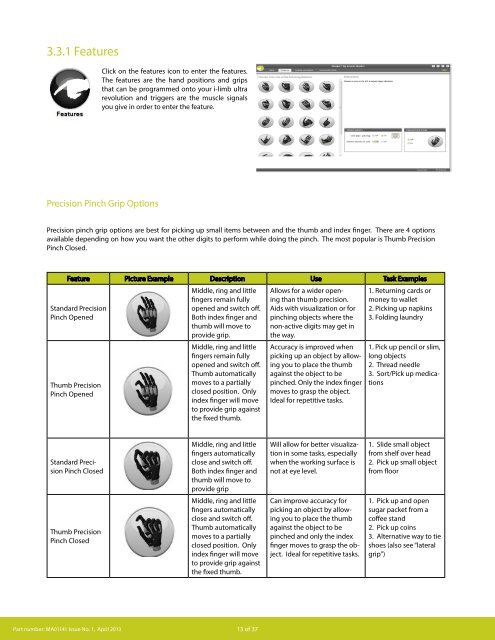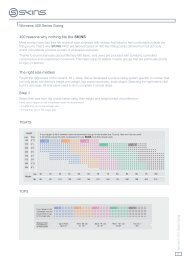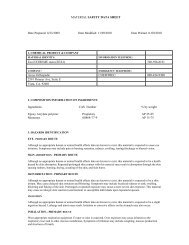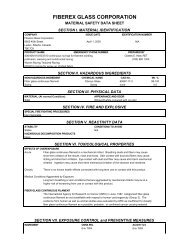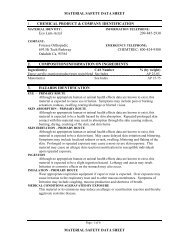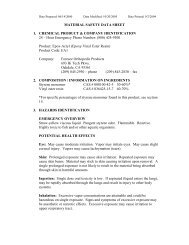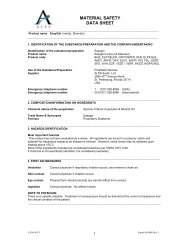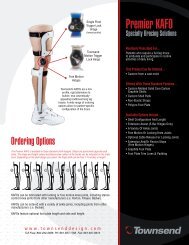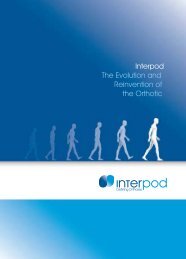i-limb ultra revolution Grip Patterns - OPC Health
i-limb ultra revolution Grip Patterns - OPC Health
i-limb ultra revolution Grip Patterns - OPC Health
Create successful ePaper yourself
Turn your PDF publications into a flip-book with our unique Google optimized e-Paper software.
3.3.1 Features<br />
Click on the features icon to enter the features.<br />
The features are the hand positions and grips<br />
that can be programmed onto your i-<strong>limb</strong> <strong>ultra</strong><br />
<strong>revolution</strong> and triggers are the muscle signals<br />
you give in order to enter the feature.<br />
Precision Pinch <strong>Grip</strong> Options<br />
Precision pinch grip options are best for picking up small items between and the thumb and index finger. There are 4 options<br />
available depending on how you want the other digits to perform while doing the pinch. The most popular is Thumb Precision<br />
Pinch Closed.<br />
Feature Picture Example Description Use Task Examples<br />
Standard Precision<br />
Pinch Opened<br />
Thumb Precision<br />
Pinch Opened<br />
Middle, ring and little<br />
fingers remain fully<br />
opened and switch off.<br />
Both index finger and<br />
thumb will move to<br />
provide grip.<br />
Middle, ring and little<br />
fingers remain fully<br />
opened and switch off.<br />
Thumb automatically<br />
moves to a partially<br />
closed position. Only<br />
index finger will move<br />
to provide grip against<br />
the fixed thumb.<br />
Allows for a wider opening<br />
than thumb precision.<br />
Aids with visualization or for<br />
pinching objects where the<br />
non-active digits may get in<br />
the way.<br />
Accuracy is improved when<br />
picking up an object by allowing<br />
you to place the thumb<br />
against the object to be<br />
pinched. Only the index finger<br />
moves to grasp the object.<br />
Ideal for repetitive tasks.<br />
1. Returning cards or<br />
money to wallet<br />
2. Picking up napkins<br />
3. Folding laundry<br />
1. Pick up pencil or slim,<br />
long objects<br />
2. Thread needle<br />
3. Sort/Pick up medications<br />
Standard Precision<br />
Pinch Closed<br />
Middle, ring and little<br />
fingers automatically<br />
close and switch off.<br />
Both index finger and<br />
thumb will move to<br />
provide grip<br />
Middle, ring and little<br />
fingers automatically<br />
close and switch off.<br />
Thumb automatically<br />
moves to a partially<br />
closed position. Only<br />
index finger will move<br />
to provide grip against<br />
the fixed thumb.<br />
Will allow for better visualization<br />
in some tasks, especially<br />
when the working surface is<br />
not at eye level.<br />
1. Slide small object<br />
from shelf over head<br />
2. Pick up small object<br />
from floor<br />
Thumb Precision<br />
Pinch Closed<br />
Can improve accuracy for<br />
picking an object by allowing<br />
you to place the thumb<br />
against the object to be<br />
pinched and only the index<br />
finger moves to grasp the object.<br />
Ideal for repetitive tasks.<br />
1. Pick up and open<br />
sugar packet from a<br />
coffee stand<br />
2. Pick up coins<br />
3. Alternative way to tie<br />
shoes (also see “lateral<br />
grip”)<br />
Part number: MA01141 Issue No. 1, April 2013<br />
13 of 37
Tripod <strong>Grip</strong> Options<br />
Tripod <strong>Grip</strong> Options provide a grip where the thumb is meeting up with the index and middle digits. Typically the thumb is rotated<br />
between the index and middle to provide more stability when gripping slightly larger objects than those with the precision pinch grips.<br />
As a result of having a motor in each digit and the hand conforming to the shape of the object being held, the hand will automatically<br />
form a tripod grip when the object is small enough to only be gripped between the thumb, index, and middle digits. The advantage<br />
of using the tripod grip options is if you want the ring and small digits to stay either fully open or fully closed when gripping.<br />
Feature Picture Example Description Use Task Examples<br />
Standard 3 Jaw<br />
Chuck (Tripod)<br />
Opened<br />
Ring and little fingers<br />
remain fully opened<br />
and switch off. Thumb,<br />
index and middle<br />
fingers will move to<br />
provide grip<br />
Allows for larger objects to<br />
be grasped using the tripod<br />
pinch. Can also improve positioning.<br />
May also decrease<br />
compensation at shoulder for<br />
tasks where closed digits get<br />
in the way of the pinch.<br />
1. Preparing food with<br />
ring and little finger<br />
clear, such as slicing<br />
cucumber or carrot<br />
2. Holding cell phone<br />
(would manually rotate<br />
thumb laterally based<br />
on size of phone or<br />
setup custom grip)<br />
Standard 3 Jaw<br />
Chuck (Tripod)<br />
Closed<br />
Ring and little fingers<br />
automatically close and<br />
switch off. Thumb, index<br />
and middle fingers<br />
will move to provide<br />
grip.<br />
Allows for the wider opening<br />
when using this feature with<br />
larger objects. Tripod grip allows<br />
greater stability for larger<br />
or round objects in comparision<br />
to precision pinch.<br />
1. Open bag of chips<br />
2. Pull up socks<br />
Thumb 3 Jaw<br />
Chuck (Tripod)<br />
Opened<br />
Ring and little fingers<br />
remain fully opened<br />
and switch off. Thumb<br />
automatically moves<br />
to a partially closed<br />
position. Only index<br />
and middle fingers<br />
will move to provide<br />
grip against the fixed<br />
thumb.<br />
Ring and little fingers<br />
automatically close<br />
and switch off. Thumb<br />
automatically moves<br />
to a partially closed<br />
position. Only index<br />
and middle fingers<br />
will move to provide<br />
grip against the fixed<br />
thumb.<br />
For smaller motion, but<br />
increased accuracy. Tripod<br />
grip allows greater stability<br />
for larger or round objects<br />
in comparision to precision<br />
pinch. Can also decrease<br />
elbow compensation when<br />
seated.<br />
1. Grab spices from<br />
cupboard<br />
Thumb 3 Jaw<br />
Chuck (Tripod)<br />
Closed<br />
Can improve stability and<br />
control grasping larger objects.<br />
With thumb in a static<br />
position, your ability to align<br />
an object can improve particularly<br />
on small objects. Can<br />
also decrease elbow compensation<br />
when seated.<br />
1. Repetitive factory<br />
type work moving<br />
pieces<br />
2. Grasp pen for writing<br />
3. Laundry<br />
4. Pack bag<br />
Part number: MA01141 Issue No. 1, April 2013<br />
14 of 37
Additional <strong>Grip</strong> and Gesture Options<br />
With these additional grip patterns and gestures, consider how often you perform different tasks and if having a program for that<br />
activity would make it easier/faster for you to perform. Since each digit has its own motor, you can put pressure against any digit to<br />
stop it from moving (called stalling the digit). Many of these additional grips can be performed by stalling one or more digits. If it is a<br />
task that is not performed often (maybe using index point to press the “Shift” key on a keyboard) then you may prefer to just stall the<br />
digit. However, if you frequently perform the task or want to go into the position without needing to put the hand against the table<br />
or your other hand, then programming the grip may be the better option.<br />
Feature Picture Example Description Use Task Examples<br />
Thumb Park<br />
Continuous<br />
All four fingers remain fully<br />
open and switch off. Only<br />
the thumb will move.<br />
For longer dressing period<br />
that will require more than<br />
the 1.5 seconds of thumb park<br />
quick or grasping light weight<br />
flat objects. Can also use stalling<br />
out digits to complete,<br />
putting pressure against<br />
index to little and closing<br />
thumb in to hand.<br />
1. Put on jacket<br />
2. Grasp flat objects,<br />
such as a book or a<br />
tablet computer or<br />
clipboard<br />
3. Allows readjustment<br />
of the object opening<br />
letters or sorting<br />
paperwork.<br />
Thumb Park Quick<br />
Thumb automatically<br />
rotates into opposition<br />
and fully closes. Thumb<br />
remains active. All four<br />
fingers fully open and<br />
switch off. For 1.5 seconds<br />
only thumb will move,<br />
after which the hand automatically<br />
returns to normal<br />
function.<br />
Thumb automatically<br />
rotates into lateral position<br />
and partially closes . All<br />
four fingers fully close and<br />
switch off. Only thumb<br />
will move.<br />
Dressing or putting on a coat.<br />
You can achieve this position<br />
by using the stall out capability<br />
of digits against a table if<br />
you do not want to program.<br />
1. Put on jacket or shirt<br />
Lateral <strong>Grip</strong><br />
Holding onto plate, papers,<br />
CD or other flat objects.<br />
Improved stability with use of<br />
the side of the index finger.<br />
1. Hold plate while<br />
serving food<br />
2. Hold clipboard<br />
3. Get card from ATM<br />
5. Open ziplock bag<br />
6. Tie Shoe Laces<br />
Index Point<br />
Thumb automatically<br />
rotates into lateral position<br />
and fully closes. Thumb<br />
switches off. Middle, ring<br />
and little fingers fully close<br />
and switch off. Index finger<br />
remains open and active<br />
Used for pushing buttons,<br />
typing on computer, or simply<br />
pointing. Can be achieved<br />
with stall out.<br />
1. Keyboarding (hitting<br />
shift key, CTRL, ALT,<br />
DEL, general typing)<br />
2. Push Button for<br />
elevator<br />
Customer Gesture<br />
All digits automatically<br />
move to a user defined<br />
position with each digit<br />
option as open or closed.<br />
Allows user to fully customize<br />
the hand. Many positions<br />
can be obtained using stall<br />
out if the user does not have<br />
enough available triggers to<br />
use this feature.<br />
1. Boy scout salute<br />
2. Sign Language gestures<br />
such as “I love you”<br />
Custom <strong>Grip</strong><br />
Digits move to user<br />
defined position with options<br />
for degree of open or<br />
closed and option to keep<br />
selected digits “active”.<br />
Can be used to fully customize<br />
for use of specific tool or<br />
work or hobby. Multiple can<br />
be set up as “favorites” on<br />
iPod.<br />
1. Customize grip to<br />
specific work or hobby<br />
type tool<br />
2. Supporting and operating<br />
a camera<br />
Part number: MA01141 Issue No. 1, April 2013<br />
15 of 37
Feature Picture Example Description Use Task Examples<br />
Rotate Thumb<br />
Open Palm<br />
Thumb and all four<br />
fingers fully open<br />
and switch off. Only<br />
thumb will rotate<br />
Thumb automatically<br />
rotates laterally and<br />
closes partially. All<br />
fingers remain open.<br />
All digits switch off.<br />
No flexion or extension of the<br />
digits will occur, one signal will<br />
rotate thumb out to the side<br />
and the other will rotate into<br />
the palm<br />
For tasks where balancing an<br />
object on the open hand is<br />
useful.<br />
1. Used to position the<br />
thumb when you do<br />
not want to use the<br />
manual override. Can<br />
ONLY be used if the<br />
option to rotate the<br />
thumb when exiting<br />
the feature is turned off.<br />
1. Stabilize a tray of<br />
food<br />
2. Balance a Bowl<br />
Cylindrical<br />
Mouse<br />
Thumb rotates<br />
automatically to a semi<br />
lateral position. All<br />
digits are active in this<br />
feature<br />
Hand forms shape<br />
appropriate for using a<br />
computer mouse.<br />
Many handled type objects<br />
require this cylindrical grip.<br />
You can also use the manual<br />
override of the thumb to<br />
position manually rather than<br />
having to use this feature.<br />
Note that multiple steps<br />
are involved in this grip:<br />
Step 1: Enter the feature using<br />
either the trigger or “Quick grip”<br />
Step 2: Place the closed<br />
little finger against<br />
the side of the mouse.<br />
Step 3: Provide a close signal<br />
until the thumb rests against<br />
the other side of the mouse (the<br />
thumb must detect pressure,<br />
so you may also provide<br />
pressure with your other hand<br />
if the thumb will not stop)<br />
Step 4: The index digit will now<br />
close with the signal to click<br />
the left mouse button, relaxing<br />
signal will re-open.<br />
1. Broom Handle<br />
2. Shovel or Rake<br />
3. Hair Brush or Hair<br />
Dryer<br />
1. To left click, use signal<br />
to close index digit<br />
2. To right click use motion<br />
of the arm to put<br />
pressure on the mouse<br />
from the ring digit<br />
Handshake<br />
Thumb automatically<br />
rotates into semi<br />
lateral position and<br />
partially closes and<br />
switches off. All fingers<br />
remain fully open.<br />
When a close signal<br />
is given the fingers<br />
close, when this signal<br />
is relaxed the fingers<br />
open.<br />
Note that with this feature<br />
the thumb moves to a slightly<br />
closed position and only the<br />
digits will move with the<br />
closed signal. As soon as you<br />
relax the signals the hand will<br />
automatically re-open.<br />
1. Shaking hands<br />
Part number: MA01141 Issue No. 1, April 2013<br />
16 of 37
Grasp<br />
Feature Picture Example Description Use Task Examples<br />
One Finger Trigger<br />
Trigger Two Finger<br />
Thumb Trigger<br />
Donning or<br />
Doffing a cover<br />
Hand adopts partially closed<br />
position. When a close<br />
signal is given the hand<br />
closes at full speed. (no<br />
proportional control). When<br />
the close signal is relaxed<br />
the hand will fully open<br />
and then reposition into<br />
its partially closed starting<br />
position again.<br />
Thumb automatically rotates<br />
into opposition and partially<br />
closes. All fingers partially<br />
close. When a close signal<br />
is given the thumb, middle,<br />
ring and little fingers close.<br />
Once they have stalled<br />
around an object the next<br />
close signal will operate<br />
the index finger in squeeze<br />
mode (when a close signal<br />
given index will close, when<br />
signal relaxed index will<br />
open).<br />
Thumb automatically rotates<br />
into opposition and partially<br />
closes. All fingers partially<br />
close. When a close signal is<br />
given the thumb, ring and<br />
little fingers close. Once<br />
they have stalled around an<br />
object the next close signal<br />
will operate the index and<br />
middle fingers in squeeze<br />
mode (when a close signal<br />
given index and middle will<br />
close, when signal relaxed<br />
index and middle will open).<br />
Thumb automatically rotates<br />
to a semi lateral position and<br />
partially closes. All fingers<br />
partially close. When a close<br />
signal is given, fingers will<br />
close around the object,<br />
once fingers are stalled<br />
the thumb will operate in<br />
squeeze mode (when a close<br />
signal given thumb will<br />
close, when signal relaxed<br />
thumb will open).<br />
Hand forms the proper<br />
shape for donning and<br />
doffing a cover.<br />
For grasping objects where<br />
crushing the object is not a concern.<br />
Note that as soon as you<br />
stop giving a signal the hand will<br />
open automatically and reset to<br />
the slightly flexed position.<br />
Note this feature requires multiple<br />
steps:<br />
Step 1: Enter the feature using<br />
either the trigger or “Quick grip”.<br />
Step 2: Provide a close signal<br />
until the thumb, middle, ring,<br />
and small digits have fully closed<br />
around the object being held.<br />
Step 3: Providing a close signal<br />
will close the index digit onto the<br />
trigger and relaxing the signal<br />
will re-open the digit.<br />
Note this feature requires multiple<br />
steps:<br />
Step 1: Enter the feature using<br />
either the trigger or “Quick grip”<br />
Step 2: Provide a close signal<br />
until the thumb, ring, and small<br />
digits have fully closed around<br />
the object being held<br />
Step 3: Providing a close signal<br />
will close the index digit onto<br />
the trigger and relaxing the<br />
signal will re-open the index and<br />
middle digits<br />
Note this feature requires multiple<br />
steps:<br />
Step 1: Enter the feature using<br />
either the trigger or “Quick grip”.<br />
Step 2: Provide a close signal until<br />
the index, middle, ring, and small<br />
digits have fully closed around<br />
the object being held.<br />
Step 3: Providing a close signal<br />
will close the thumb onto the<br />
trigger and relaxing the signal<br />
will re-open the thumb.<br />
When changing out covers for<br />
the hand to avoid too much pressure<br />
against the thumb.<br />
1. Sorting objects<br />
2. Grasping large<br />
soft objects such<br />
as socks when<br />
packing a suitcase<br />
1. Pulling trigger<br />
on a small spray<br />
bottle<br />
1. Pulling trigger<br />
on spray bottle<br />
1. Pressing down<br />
on a small aerosol<br />
can button<br />
1. Putting on<br />
covers<br />
2. Taking off covers<br />
Part number: MA01141 Issue No. 1, April 2013<br />
17 of 37