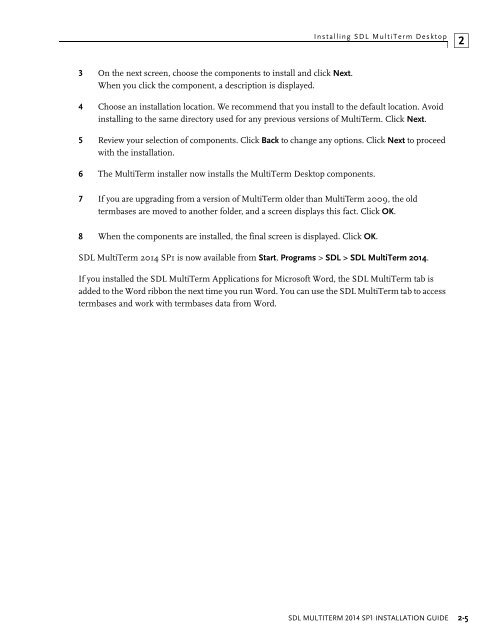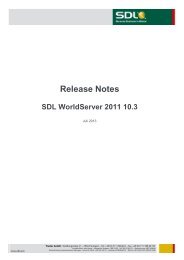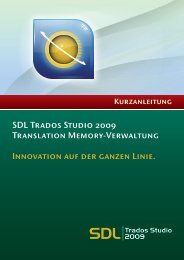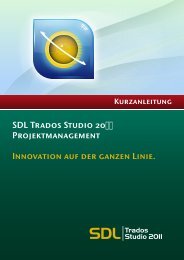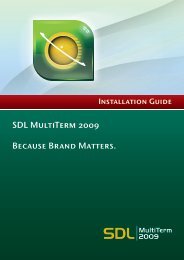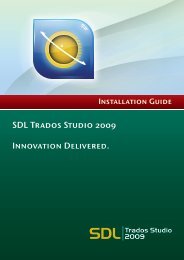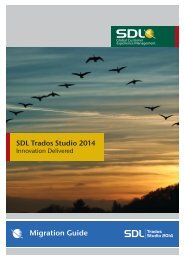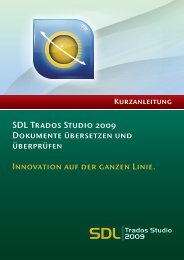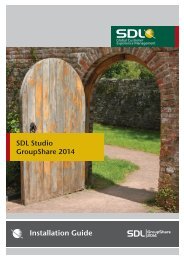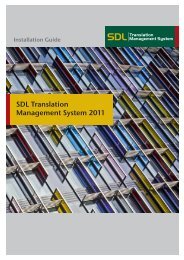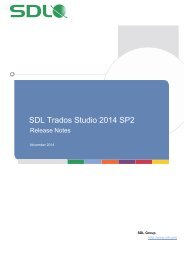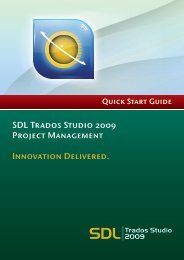SDL MultiTerm 2011 Installation Guide - Online Product Help
SDL MultiTerm 2011 Installation Guide - Online Product Help
SDL MultiTerm 2011 Installation Guide - Online Product Help
Create successful ePaper yourself
Turn your PDF publications into a flip-book with our unique Google optimized e-Paper software.
Installing <strong>SDL</strong> <strong>MultiTerm</strong> Desktop<br />
2<br />
3 On the next screen, choose the components to install and click Next.<br />
When you click the component, a description is displayed.<br />
4 Choose an installation location. We recommend that you install to the default location. Avoid<br />
installing to the same directory used for any previous versions of <strong>MultiTerm</strong>. Click Next.<br />
5 Review your selection of components. Click Back to change any options. Click Next to proceed<br />
with the installation.<br />
6 The <strong>MultiTerm</strong> installer now installs the <strong>MultiTerm</strong> Desktop components.<br />
7 If you are upgrading from a version of <strong>MultiTerm</strong> older than <strong>MultiTerm</strong> 2009, the old<br />
termbases are moved to another folder, and a screen displays this fact. Click OK.<br />
8 When the components are installed, the final screen is displayed. Click OK.<br />
<strong>SDL</strong> <strong>MultiTerm</strong> 2014 SP1 is now available from Start, Programs > <strong>SDL</strong> > <strong>SDL</strong> <strong>MultiTerm</strong> 2014.<br />
If you installed the <strong>SDL</strong> <strong>MultiTerm</strong> Applications for Microsoft Word, the <strong>SDL</strong> <strong>MultiTerm</strong> tab is<br />
added to the Word ribbon the next time you run Word. You can use the <strong>SDL</strong> <strong>MultiTerm</strong> tab to access<br />
termbases and work with termbases data from Word.<br />
<strong>SDL</strong> MULTITERM 2014 SP1 INSTALLATION GUIDE 2-5