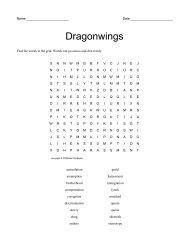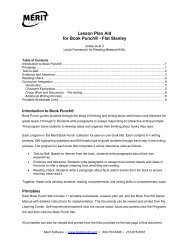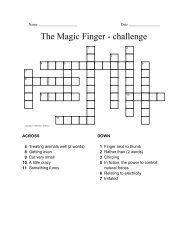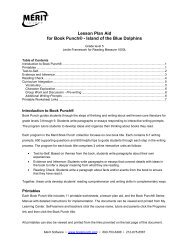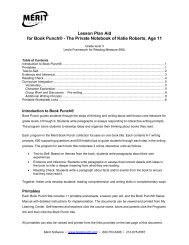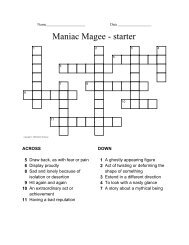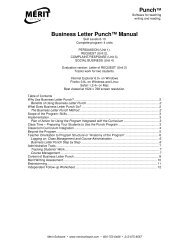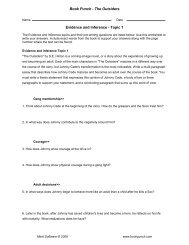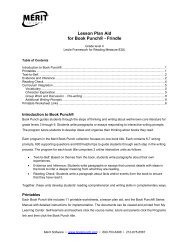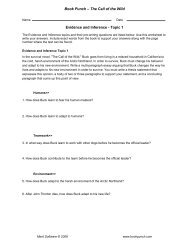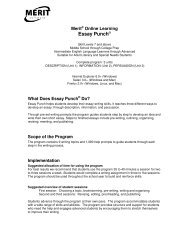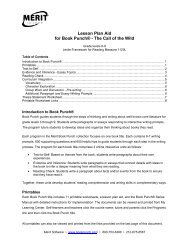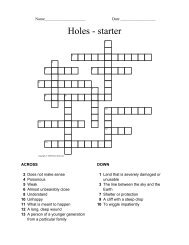Book Punch Paragraph Writing Topics Step by Step - Merit Software
Book Punch Paragraph Writing Topics Step by Step - Merit Software
Book Punch Paragraph Writing Topics Step by Step - Merit Software
Create successful ePaper yourself
Turn your PDF publications into a flip-book with our unique Google optimized e-Paper software.
<strong>Merit</strong> Online Learning User Guide for Teachers – <strong>Book</strong> <strong>Punch</strong> <strong>Paragraph</strong> <strong>Writing</strong> <strong>Topics</strong> <strong>Step</strong> <strong>by</strong> <strong>Step</strong><br />
<strong>Book</strong> <strong>Punch</strong><br />
<strong>Paragraph</strong> <strong>Writing</strong> <strong>Topics</strong> <strong>Step</strong> <strong>by</strong> <strong>Step</strong><br />
MERIT SOFTWARE | Have a question Call us toll free: (800) 753-6488 | www.meritsoftware.com
<strong>Merit</strong> Online Learning User Guide for Teachers – <strong>Book</strong> <strong>Punch</strong> <strong>Paragraph</strong> <strong>Writing</strong> <strong>Topics</strong> <strong>Step</strong> <strong>by</strong> <strong>Step</strong> page 2<br />
Teacher Orientation to <strong>Book</strong> <strong>Punch</strong> Structure or "Anatomy of the Program"<br />
The following pages show the steps students work through to write their paragraphs.<br />
“My Progress” across the top of the screen indicates the section on which the student is working.
<strong>Merit</strong> Online Learning User Guide for Teachers – <strong>Book</strong> <strong>Punch</strong> <strong>Paragraph</strong> <strong>Writing</strong> <strong>Topics</strong> <strong>Step</strong> <strong>by</strong> <strong>Step</strong> page 3<br />
INTRODUCTION<br />
Introduces the book on which the writing prompts are based.<br />
First students will see a series of introductory screens.
<strong>Merit</strong> Online Learning User Guide for Teachers – <strong>Book</strong> <strong>Punch</strong> <strong>Paragraph</strong> <strong>Writing</strong> <strong>Topics</strong> <strong>Step</strong> <strong>by</strong> <strong>Step</strong> page 4<br />
TOPIC<br />
Students are given several writing prompts and are asked to choose one as the focus of their paragraph.
<strong>Merit</strong> Online Learning User Guide for Teachers – <strong>Book</strong> <strong>Punch</strong> <strong>Paragraph</strong> <strong>Writing</strong> <strong>Topics</strong> <strong>Step</strong> <strong>by</strong> <strong>Step</strong> page 5<br />
TOPIC<br />
Students personalize Text-to-Self <strong>Topics</strong><br />
In the Text-to-Self writing prompts,<br />
students are asked to enter their own<br />
personalized subject, which will be the<br />
topic of their paragraph.
<strong>Merit</strong> Online Learning User Guide for Teachers – <strong>Book</strong> <strong>Punch</strong> <strong>Paragraph</strong> <strong>Writing</strong> <strong>Topics</strong> <strong>Step</strong> <strong>by</strong> <strong>Step</strong> page 6<br />
PRE-WRITING<br />
A series of questions encourage students to brainstorm about the topic they have chosen to write about.<br />
Tips are available if the student wants help.
<strong>Merit</strong> Online Learning User Guide for Teachers – <strong>Book</strong> <strong>Punch</strong> <strong>Paragraph</strong> <strong>Writing</strong> <strong>Topics</strong> <strong>Step</strong> <strong>by</strong> <strong>Step</strong> page 7<br />
PRE-WRITING<br />
The program places students' answers in the Pre-<strong>Writing</strong> Notepad.<br />
The program places students' answers<br />
in the Pre-<strong>Writing</strong> Notepad.
<strong>Merit</strong> Online Learning User Guide for Teachers – <strong>Book</strong> <strong>Punch</strong> <strong>Paragraph</strong> <strong>Writing</strong> <strong>Topics</strong> <strong>Step</strong> <strong>by</strong> <strong>Step</strong> page 8<br />
PRE-WRITING<br />
Students are encouraged to think about the topic and list all of their ideas.<br />
After students have answered the prewriting<br />
questions they are asked if they<br />
have more ideas to add.<br />
The program engages advanced<br />
students <strong>by</strong> encouraging them to add<br />
more ideas on the topic.
<strong>Merit</strong> Online Learning User Guide for Teachers – <strong>Book</strong> <strong>Punch</strong> <strong>Paragraph</strong> <strong>Writing</strong> <strong>Topics</strong> <strong>Step</strong> <strong>by</strong> <strong>Step</strong> page 9<br />
WRITING - OPENING SENTENCE<br />
The program provides sample opening sentences.
<strong>Merit</strong> Online Learning User Guide for Teachers – <strong>Book</strong> <strong>Punch</strong> <strong>Paragraph</strong> <strong>Writing</strong> <strong>Topics</strong> <strong>Step</strong> <strong>by</strong> <strong>Step</strong> page 10<br />
WRITING - OPENING SENTENCE<br />
After viewing sample sentences, students write an original opening sentence to introduce their paragraph.
<strong>Merit</strong> Online Learning User Guide for Teachers – <strong>Book</strong> <strong>Punch</strong> <strong>Paragraph</strong> <strong>Writing</strong> <strong>Topics</strong> <strong>Step</strong> <strong>by</strong> <strong>Step</strong> page 11<br />
MORE PRE-WRITING<br />
Students look at their opening sentence together with their pre-writing items.<br />
Students are asked if they wish to list more pre-writing items to support their main idea.
<strong>Merit</strong> Online Learning User Guide for Teachers – <strong>Book</strong> <strong>Punch</strong> <strong>Paragraph</strong> <strong>Writing</strong> <strong>Topics</strong> <strong>Step</strong> <strong>by</strong> <strong>Step</strong> page 12<br />
MORE PRE-WRITING<br />
Students review the pre-writing items for relevance to the opening sentence.
<strong>Merit</strong> Online Learning User Guide for Teachers – <strong>Book</strong> <strong>Punch</strong> <strong>Paragraph</strong> <strong>Writing</strong> <strong>Topics</strong> <strong>Step</strong> <strong>by</strong> <strong>Step</strong> page 13<br />
WRITING - BODY<br />
Students write sentences for the body of the paragraph.<br />
The Pre-<strong>Writing</strong> Notepad reappears with<br />
the <strong>Writing</strong> Notepad next to it. The<br />
student's opening sentence appears in<br />
the <strong>Writing</strong> Notepad.<br />
Students begin the body of the<br />
paragraph <strong>by</strong> choosing an item from the<br />
Pre-<strong>Writing</strong> Notepad. Then they use<br />
this item in a sentence, which is saved<br />
in the <strong>Writing</strong> Notepad.
<strong>Merit</strong> Online Learning User Guide for Teachers – <strong>Book</strong> <strong>Punch</strong> <strong>Paragraph</strong> <strong>Writing</strong> <strong>Topics</strong> <strong>Step</strong> <strong>by</strong> <strong>Step</strong> page 14<br />
WRITING - BODY<br />
Students write sentences for the body of the paragraph.<br />
Students are encouraged to write<br />
complete sentences. The sentence<br />
must begin with a capital letter, have<br />
appropriate end punctuation, and<br />
include at least two words.
<strong>Merit</strong> Online Learning User Guide for Teachers – <strong>Book</strong> <strong>Punch</strong> <strong>Paragraph</strong> <strong>Writing</strong> <strong>Topics</strong> <strong>Step</strong> <strong>by</strong> <strong>Step</strong> page 15<br />
WRITING - BODY<br />
Students write sentences for the body of the paragraph.<br />
Students continue to choose items and<br />
write several sentences to complete the<br />
body of the paragraph.
<strong>Merit</strong> Online Learning User Guide for Teachers – <strong>Book</strong> <strong>Punch</strong> <strong>Paragraph</strong> <strong>Writing</strong> <strong>Topics</strong> <strong>Step</strong> <strong>by</strong> <strong>Step</strong> page 16<br />
ORGANIZING<br />
Students decide which sentences to use and in which order.<br />
The <strong>Writing</strong> Notepad containing the<br />
student's sentences appears on the left<br />
half of the screen. A <strong>Paragraph</strong><br />
Notepad with the student's topic<br />
sentence is on the right half of the<br />
screen.<br />
Students transfer sentences from the<br />
<strong>Writing</strong> Notepad and arrange them in<br />
the <strong>Paragraph</strong> Notepad, deciding which<br />
sentences to use and in which order.<br />
All the sentences do not have to be<br />
used, but at least four must be chosen<br />
for the student to proceed.
<strong>Merit</strong> Online Learning User Guide for Teachers – <strong>Book</strong> <strong>Punch</strong> <strong>Paragraph</strong> <strong>Writing</strong> <strong>Topics</strong> <strong>Step</strong> <strong>by</strong> <strong>Step</strong> page 17<br />
ORGANIZING<br />
Students review their work in paragraph form.<br />
In the second step of the Organizing<br />
section, students see their work for the<br />
first time in paragraph form in the<br />
<strong>Paragraph</strong> Draft Box.
ORGANIZING<br />
Students add transitional words.<br />
<strong>Merit</strong> Online Learning User Guide for Teachers – <strong>Book</strong> <strong>Punch</strong> <strong>Paragraph</strong> <strong>Writing</strong> <strong>Topics</strong> <strong>Step</strong> <strong>by</strong> <strong>Step</strong> page 18<br />
Students are encouraged to add<br />
transitional words to help the sentences<br />
flow smoothly from one thought to the<br />
next. The program includes examples<br />
of how to connect ideas in different<br />
ways.<br />
From this point on, students may print<br />
their work. (The printout will show the<br />
section of the program from which the<br />
work was printed.)
<strong>Merit</strong> Online Learning User Guide for Teachers – <strong>Book</strong> <strong>Punch</strong> <strong>Paragraph</strong> <strong>Writing</strong> <strong>Topics</strong> <strong>Step</strong> <strong>by</strong> <strong>Step</strong> page 19<br />
WRITING - CLOSING SENTENCE<br />
The program provides sample closing sentences.
<strong>Merit</strong> Online Learning User Guide for Teachers – <strong>Book</strong> <strong>Punch</strong> <strong>Paragraph</strong> <strong>Writing</strong> <strong>Topics</strong> <strong>Step</strong> <strong>by</strong> <strong>Step</strong> page 20<br />
WRITING - CLOSING SENTENCE<br />
After viewing sample sentences, students write an original closing sentence to end their paragraph.
<strong>Merit</strong> Online Learning User Guide for Teachers – <strong>Book</strong> <strong>Punch</strong> <strong>Paragraph</strong> <strong>Writing</strong> <strong>Topics</strong> <strong>Step</strong> <strong>by</strong> <strong>Step</strong> page 21<br />
REVISING - OVERVIEW<br />
Students review their whole paragraph in the <strong>Paragraph</strong> Draft.
<strong>Merit</strong> Online Learning User Guide for Teachers – <strong>Book</strong> <strong>Punch</strong> <strong>Paragraph</strong> <strong>Writing</strong> <strong>Topics</strong> <strong>Step</strong> <strong>by</strong> <strong>Step</strong> page 22<br />
REVISING - OVERVIEW<br />
The program guides students in the use of the Add, Change text, Remove, or Move buttons.
<strong>Merit</strong> Online Learning User Guide for Teachers – <strong>Book</strong> <strong>Punch</strong> <strong>Paragraph</strong> <strong>Writing</strong> <strong>Topics</strong> <strong>Step</strong> <strong>by</strong> <strong>Step</strong> page 23<br />
REVISING - OVERVIEW<br />
A series of screens asks students to check their work and suggests places to use the editing tools to make changes.
<strong>Merit</strong> Online Learning User Guide for Teachers – <strong>Book</strong> <strong>Punch</strong> <strong>Paragraph</strong> <strong>Writing</strong> <strong>Topics</strong> <strong>Step</strong> <strong>by</strong> <strong>Step</strong> page 24<br />
OPTIONS MENU<br />
Students are presented with optional lessons to help them improve their writing.<br />
The Options Menu contains four<br />
subsections: STYLE, SENTENCE<br />
STRUCTURE, GRAMMAR AND<br />
PROOFREADING.<br />
Each subsection contains lessons<br />
designed to help students improve their<br />
writing.<br />
The record-keeping program lets the<br />
teacher know which subsections the<br />
students have completed.<br />
The Reading Check does not include<br />
the Options Menu.
<strong>Merit</strong> Online Learning User Guide for Teachers – <strong>Book</strong> <strong>Punch</strong> <strong>Paragraph</strong> <strong>Writing</strong> <strong>Topics</strong> <strong>Step</strong> <strong>by</strong> <strong>Step</strong> page 25<br />
STYLE<br />
Students are encouraged to review their choice of nouns, adjectives and verbs.<br />
Examples show how changes can make paragraphs more interesting to read.
<strong>Merit</strong> Online Learning User Guide for Teachers – <strong>Book</strong> <strong>Punch</strong> <strong>Paragraph</strong> <strong>Writing</strong> <strong>Topics</strong> <strong>Step</strong> <strong>by</strong> <strong>Step</strong> page 26<br />
SENTENCE STRUCTURE<br />
The program reminds students about the common sentence structure problem of run-on sentences.<br />
Examples show how to correct them.
<strong>Merit</strong> Online Learning User Guide for Teachers – <strong>Book</strong> <strong>Punch</strong> <strong>Paragraph</strong> <strong>Writing</strong> <strong>Topics</strong> <strong>Step</strong> <strong>by</strong> <strong>Step</strong> page 27<br />
GRAMMAR<br />
Students are encouraged to improve their use of commas.<br />
Examples show some of the many ways to use commas in a paragraph.
<strong>Merit</strong> Online Learning User Guide for Teachers – <strong>Book</strong> <strong>Punch</strong> <strong>Paragraph</strong> <strong>Writing</strong> <strong>Topics</strong> <strong>Step</strong> <strong>by</strong> <strong>Step</strong> page 28<br />
PROOFREADING<br />
The program reminds students about the proper use of capital letters.<br />
Examples show students how to use capital letters correctly.<br />
In the first proofreading screen, students<br />
see their work in paragraph form in the<br />
<strong>Paragraph</strong> Draft Box.<br />
After reading their paragraph students<br />
review their use of capital letters.
<strong>Merit</strong> Online Learning User Guide for Teachers – <strong>Book</strong> <strong>Punch</strong> <strong>Paragraph</strong> <strong>Writing</strong> <strong>Topics</strong> <strong>Step</strong> <strong>by</strong> <strong>Step</strong> page 29<br />
PROOFREADING<br />
Students revisit their paragraph for spelling errors. Spell checking is available here as a review tool.
<strong>Merit</strong> Online Learning User Guide for Teachers – <strong>Book</strong> <strong>Punch</strong> <strong>Paragraph</strong> <strong>Writing</strong> <strong>Topics</strong> <strong>Step</strong> <strong>by</strong> <strong>Step</strong> page 30<br />
PUBLISHING<br />
Students are given the opportunity to continue revising their work before publishing.
<strong>Merit</strong> Online Learning User Guide for Teachers – <strong>Book</strong> <strong>Punch</strong> <strong>Paragraph</strong> <strong>Writing</strong> <strong>Topics</strong> <strong>Step</strong> <strong>by</strong> <strong>Step</strong> page 31<br />
PUBLISHING<br />
Students have a final opportunity to review their work before saving it.<br />
The Publishing Menu has three choices:<br />
Review:<br />
Review the revising sections again.<br />
Spell check:<br />
This is a final opportunity to review<br />
spelling.<br />
Save:<br />
This saves the student’s work to the<br />
student’s online portfolio.<br />
After students save their paragraphs the<br />
Publishing Menu changes allowing them<br />
to print out their completed work.
<strong>Merit</strong> Online Learning User Guide for Teachers – <strong>Book</strong> <strong>Punch</strong> <strong>Paragraph</strong> <strong>Writing</strong> <strong>Topics</strong> <strong>Step</strong> <strong>by</strong> <strong>Step</strong> page 32<br />
PUBLISHING<br />
After students save their work they are congratulated and presented with new choices in the Publishing Menu.<br />
After the students' paragraphs are<br />
saved, students are presented with<br />
these options:<br />
Print:<br />
The student’s work appears in a<br />
browser window for printing. Name and<br />
date appear at the beginning of the<br />
printout. Ther Reading Check printouts<br />
report the student’s key point score. The<br />
student’s Evidence and Inference<br />
paragraphs display the topic’s prewriting<br />
prompts.<br />
Word Processor:<br />
Copies the student’s work to the<br />
Clipboard so that it can be pasted into a<br />
word processor document.<br />
New Topic:<br />
This button allows students to start a<br />
new topic without going back to the<br />
Learning Center.