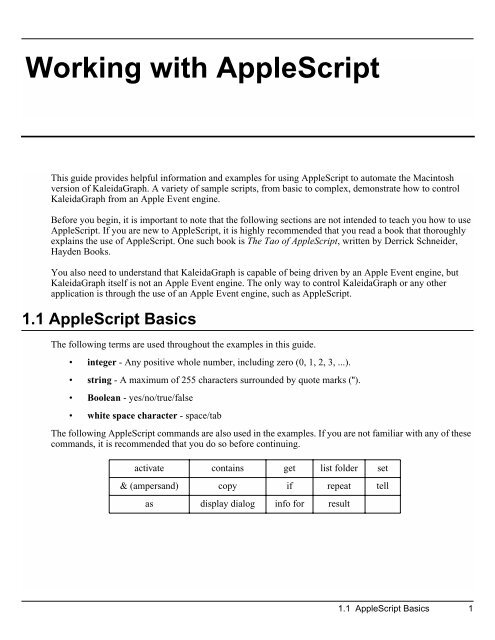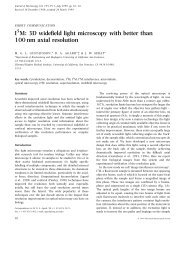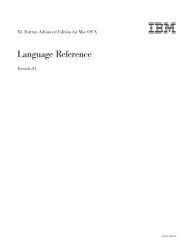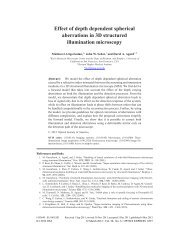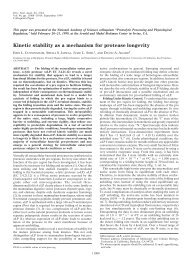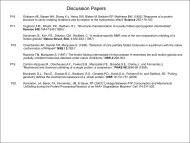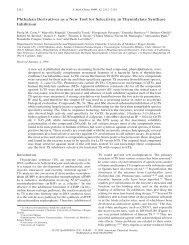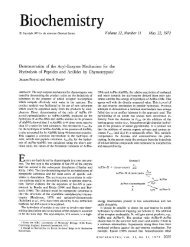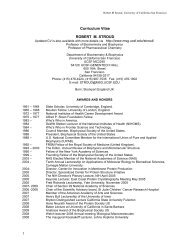Working with AppleScript
Working with AppleScript
Working with AppleScript
Create successful ePaper yourself
Turn your PDF publications into a flip-book with our unique Google optimized e-Paper software.
13<strong>Working</strong> <strong>with</strong> <strong>AppleScript</strong><br />
This guide provides helpful information and examples for using <strong>AppleScript</strong> to automate the Macintosh<br />
version of KaleidaGraph. A variety of sample scripts, from basic to complex, demonstrate how to control<br />
KaleidaGraph from an Apple Event engine.<br />
Before you begin, it is important to note that the following sections are not intended to teach you how to use<br />
<strong>AppleScript</strong>. If you are new to <strong>AppleScript</strong>, it is highly recommended that you read a book that thoroughly<br />
explains the use of <strong>AppleScript</strong>. One such book is The Tao of <strong>AppleScript</strong>, written by Derrick Schneider,<br />
Hayden Books.<br />
You also need to understand that KaleidaGraph is capable of being driven by an Apple Event engine, but<br />
KaleidaGraph itself is not an Apple Event engine. The only way to control KaleidaGraph or any other<br />
application is through the use of an Apple Event engine, such as <strong>AppleScript</strong>.<br />
1.1 <strong>AppleScript</strong> Basics<br />
The following terms are used throughout the examples in this guide.<br />
• integer - Any positive whole number, including zero (0, 1, 2, 3, ...).<br />
• string - A maximum of 255 characters surrounded by quote marks (").<br />
• Boolean - yes/no/true/false<br />
• white space character - space/tab<br />
The following <strong>AppleScript</strong> commands are also used in the examples. If you are not familiar <strong>with</strong> any of these<br />
commands, it is recommended that you do so before continuing.<br />
activate contains get list folder set<br />
& (ampersand) copy if repeat tell<br />
as display dialog info for result<br />
1.1 <strong>AppleScript</strong> Basics 1
KaleidaGraph<br />
Comments can be added to a script in one of two ways. The first method is to precede any comments <strong>with</strong><br />
two hyphens (--). This is useful for single-line comments.<br />
The second method is to place the “(*” and “*)” characters at the beginning and end of the comment. This is<br />
useful for multi-line comments.<br />
Anytime you want to use quote marks (") <strong>with</strong>in a string in <strong>AppleScript</strong>’s Script Editor, a backslash (\) must<br />
precede each quote mark. The reason for this is quote marks indicate the beginning and end of text strings. For<br />
example, the text string "file=\"filename\"" contains backslashes prior to the quote marks <strong>with</strong>in the text string.<br />
1.2 KaleidaGraph Dictionary<br />
1.2.1 Overview<br />
<strong>AppleScript</strong> has a way to view what specific events an application supports for use in a script. This is<br />
accomplished by choosing Open Dictionary from the File menu in the Script Editor and selecting the<br />
application of interest. All of the events supported by the application are displayed in a dialog. You can select<br />
a specific event and obtain general information about it.<br />
The events supported by KaleidaGraph fall under two categories. The first category is the required suite of<br />
events, which are common events that every application should support. The Run, Open, Print, and Quit<br />
events are all considered part of the required suite.<br />
The remaining events fall into the second category, which is KaleidaGraph events. These are events which<br />
only pertain to the KaleidaGraph application. Examples of these events include AppendColumn,<br />
RunTextScript, and Rebuild.<br />
The events in this section are listed in alphabetical order. Please note that this is not the same way that they<br />
are listed in the Dictionary itself. This was done to make it easier to locate a specific event.<br />
The syntax used in the examples is:<br />
event - description of the event, including any default settings<br />
event parameters<br />
[optional parameters, where applicable]<br />
[Result of executing the event, where applicable]<br />
examples using the event<br />
Note: The optional parameters are enclosed in brackets to differentiate them from the required parameters.<br />
The result returned by the script is also enclosed in brackets to keep it separate from the event and its<br />
parameters.<br />
2 1.2 KaleidaGraph Dictionary
1.2.2 List of Events<br />
<strong>Working</strong> <strong>with</strong> <strong>AppleScript</strong><br />
AppendColumn - This event appends one or more columns of data to the right of any existing data in the<br />
frontmost data window. The data should be tab-separated and stored as a string. The first row in the string may<br />
optionally contain titles. By default, the first row is assumed to contain data.<br />
AppendColumn string<br />
[Titles Boolean]<br />
set item1 to "1.00 1.40 6.20<br />
1.50 4.50 5.55"<br />
set item2 to "Time Test #1 Test #2<br />
1.00 1.40 6.20<br />
1.50 4.50 5.55"<br />
tell application "KaleidaGraph"<br />
GetData "-1"<br />
set string1 to result<br />
AppendColumn string1<br />
SelectWindow "Data 2"<br />
AppendColumn item1<br />
SelectWindow position 3<br />
AppendColumn item2 <strong>with</strong> Titles<br />
end tell<br />
AppendRow - This event appends one or more rows of data below any existing data in the frontmost data<br />
window. The data should be tab-separated and stored as a string. The first row in the string may optionally<br />
contain titles. By default, the first row is assumed to contain data.<br />
AppendRow string<br />
[Titles Boolean]<br />
set item1 to "1.00 1.40 6.20<br />
1.50 4.50 5.55"<br />
set item2 to "Time Test #1 Test #2<br />
1.00 1.40 6.20<br />
1.50 4.50 5.55"<br />
tell application "KaleidaGraph"<br />
GetData "-1"<br />
set string1 to result<br />
AppendRow string1<br />
SelectWindow "Data 2"<br />
AppendRow item1<br />
SelectWindow position 3<br />
AppendRow item2 <strong>with</strong> Titles<br />
end tell<br />
1.2 KaleidaGraph Dictionary 3
KaleidaGraph<br />
Close - This event closes a single window. The frontmost window is closed by default, unless a window is<br />
specified by either its name in the title bar or by its position (from front to back, where the frontmost window<br />
is position 0). The default action is to ask if any changes should be saved; however, it is possible to<br />
automatically save the changes or to close the window <strong>with</strong>out saving its contents using the saving option.<br />
Close string<br />
[position integer]<br />
[saving yes/no/ask]<br />
tell application "KaleidaGraph"<br />
Close "Data 1"<br />
Close position 1<br />
Close <strong>with</strong>out saving<br />
Close position 3 <strong>with</strong> saving<br />
end tell<br />
CloseAllWindows - This event closes all visible windows, <strong>with</strong>out saving their contents.<br />
CloseAllWindows<br />
tell application "KaleidaGraph"<br />
CloseAllWindows<br />
end tell<br />
CloseFrontWindow - This event closes the frontmost window, <strong>with</strong>out saving its contents.<br />
CloseFrontWindow<br />
tell application "KaleidaGraph"<br />
CloseFrontWindow<br />
end tell<br />
ExportPlot - This event exports the frontmost plot to a file or to the Clipboard (provided KaleidaGraph is<br />
the frontmost application). By default, the file is stored in the current directory. You can specify a different<br />
location by either using the SetRefDirectory command or including the path in the file name. The attributes of<br />
the file can be set as part of a string and are listed under the #PICT/OPT Formula Script command, which is<br />
discussed in Section 5.10.2 of the KaleidaGraph manual.<br />
ExportPlot string<br />
[Name alias]<br />
[Clipboard Boolean]<br />
[Result: picture]<br />
set item2 to "<br />
type = pict<br />
scale 50<br />
post_pict yes<br />
file = \"Sample PICT\""<br />
tell application "KaleidaGraph"<br />
activate<br />
ExportPlot item2<br />
ExportPlot <strong>with</strong> Clipboard<br />
end tell<br />
4 1.2 KaleidaGraph Dictionary
<strong>Working</strong> <strong>with</strong> <strong>AppleScript</strong><br />
GetData - This event makes a selection in the frontmost data window and stores the data <strong>with</strong>in it as a string<br />
of tab-separated data. The selection range should be a string containing numbers separated by any white space<br />
characters, where the ordering is (start row, end row, start column, end column). As a special case, if start row<br />
has a value of -1, the entire window is selected. The selection addresses for both row and column positions<br />
begin at 0 and are counted from the upper-left corner of the data window (position 0,0).<br />
GetData string<br />
[Result: string]<br />
tell application "KaleidaGraph"<br />
GetData "-1"<br />
GetData "0 100 1 3"<br />
end tell<br />
GetWindowName - This event returns the name of one or more windows. If a specific window position<br />
(from front to back, where the frontmost window is position 0) is given, the name of the window is returned<br />
as a string. Otherwise, the names of all windows are returned in a record.<br />
GetWindowName<br />
[position integer]<br />
[Result: string or record]<br />
tell application "KaleidaGraph"<br />
GetWindowName<br />
GetWindowName position 1<br />
end tell<br />
LoadPlotScript - This event imports the specified plot script file.<br />
LoadPlotScript string<br />
set item1 to "Macintosh HD:Examples folder:Scripts:Test script"<br />
tell application "KaleidaGraph"<br />
LoadPlotScript "Macintosh HD:Examples:Sample script"<br />
RunPlotScript<br />
LoadPlotScript item1<br />
RunPlotScript<br />
end tell<br />
Open - This event opens the specified file. It can be used to open any type of file which KaleidaGraph<br />
recognizes.<br />
Open alias string<br />
set item1 to "Macintosh HD:Examples:sunspot data"<br />
tell application "KaleidaGraph"<br />
Open alias "Macintosh HD:Examples:Housing Starts"<br />
Open alias item1<br />
copy {"Macintosh HD:sunspot data", "Macintosh HD:Sample Plot"} to List1<br />
repeat <strong>with</strong> i in List1<br />
Open alias i<br />
end repeat<br />
end tell<br />
1.2 KaleidaGraph Dictionary 5
KaleidaGraph<br />
OpenDatafile - This event is used to open binary and text data files. For all other types of files (plots, styles,<br />
macros), use the Open event. The attributes of the data file can be set as part of a string and are listed under<br />
the #DATAFILE Formula Script command, which is discussed in Section 5.10.2 of the KaleidaGraph manual.<br />
OpenDatafile string<br />
[Name alias]<br />
[Result: string]<br />
set item1 to "Macintosh HD:KaleidaGraph 3.0:Examples folder:Scripts:"<br />
set item2 to "file = \"Macintosh HD:Test folder:example - text\"<br />
delimiter = tab<br />
skip = 3<br />
read_titles = yes"<br />
tell application "KaleidaGraph"<br />
SetRefDirectory item1<br />
OpenDatafile "file = \"sunspot data\""<br />
OpenDatafile item2<br />
end tell<br />
PlotPrint - This event prints one or more plots. By default, the frontmost plot is printed directly from the<br />
plot window. It is possible to print multiple plots from the layout window using the PageLayout option.<br />
PlotPrint<br />
[PageLayout Boolean]<br />
tell application "KaleidaGraph"<br />
PlotPrint<br />
SetSelection "10 20 0 3"<br />
Rebuild<br />
PlotPrint <strong>with</strong> PageLayout<br />
end tell<br />
Print - This event prints the specified file. It can be used to print any data (binary or text) or plot file.<br />
Print alias string<br />
set item1 to "Macintosh HD:Examples:Test plot"<br />
tell application "KaleidaGraph"<br />
Print alias "Macintosh HD:Examples:Sample plot"<br />
Print alias item1<br />
copy {"Macintosh HD:sunspot data", "Macintosh HD:Sample Plot"} to List1<br />
repeat <strong>with</strong> i in List1<br />
Print alias i<br />
end repeat<br />
end tell<br />
6 1.2 KaleidaGraph Dictionary
<strong>Working</strong> <strong>with</strong> <strong>AppleScript</strong><br />
Quit - This event quits the KaleidaGraph application. The default action is to ask if any changes should be<br />
saved; however, by specifying an option it is possible to automatically save the changes or to quit <strong>with</strong>out<br />
saving.<br />
Quit yes/no/ask<br />
tell application "KaleidaGraph"<br />
Run<br />
activate<br />
Quit no<br />
end tell<br />
Ready - This event checks to see if KaleidaGraph is up and running.<br />
Ready<br />
[Result: Boolean]<br />
tell application "KaleidaGraph"<br />
repeat while (Ready) is false<br />
end repeat<br />
end tell<br />
Rebuild - This event rebuilds the plot based on the current selection in the data window.<br />
Rebuild<br />
tell application "KaleidaGraph"<br />
SetSelection "100 200 0 4"<br />
Rebuild<br />
end tell<br />
Run - This event launches the KaleidaGraph application.<br />
Run<br />
tell application "KaleidaGraph"<br />
Run<br />
end tell<br />
RunPlotScript - This event executes the current plot script.<br />
RunPlotScript<br />
tell application "KaleidaGraph"<br />
LoadPlotScript "Macintosh HD:Examples:Sample script"<br />
RunPlotScript<br />
end tell<br />
1.2 KaleidaGraph Dictionary 7
KaleidaGraph<br />
RunTextScript - This event executes the text script stored as a string. This event can execute any of the<br />
Formula Script commands listed in Section 5.10.2 of the KaleidaGraph manual. If you are using the<br />
#FORMULA command, it is not necessary to include the #FORMULA and #END statements for this<br />
command. It is the default action for the RunTextScript event.<br />
RunTextScript string<br />
[Result: picture]<br />
set item1 to "<br />
#PASTE<br />
title = true 0 10 1 2<br />
#END"<br />
set test1 to "macro(\"Integrate - Area\")"<br />
set test2 to "<br />
#SCRIPT<br />
plot_type=scatter<br />
begin_group<br />
x 0<br />
y 1<br />
end_group<br />
#END"<br />
tell application "KaleidaGraph"<br />
RunTextScript "<br />
c4=mean([0:0, 1:3]);<br />
c5=stderr([0:0, 1:3]);"<br />
RunTextScript item1<br />
RunTextScript test1<br />
RunTextScript test2<br />
end tell<br />
SelectWindow - This event selects a window specified either by name (in the title bar) or by position (from<br />
front to back, where the frontmost window is position 0).<br />
SelectWindow string<br />
[position integer]<br />
set item3 to "Data 3"<br />
tell application "KaleidaGraph"<br />
SelectWindow position 1<br />
SelectWindow "Data 1"<br />
SelectWindow item3<br />
end tell<br />
8 1.2 KaleidaGraph Dictionary
<strong>Working</strong> <strong>with</strong> <strong>AppleScript</strong><br />
SendData - This event sends data to KaleidaGraph to be displayed in a new data window. The data should<br />
be tab-separated and stored as a string. By default, the first row is assumed to contain titles.<br />
SendData string<br />
[Titles Boolean]<br />
set item1 to "1 1 1<br />
2 2 2<br />
3 3 3"<br />
tell application "KaleidaGraph"<br />
if Ready is true<br />
SendData item1 <strong>with</strong>out titles<br />
end if<br />
end tell<br />
SetRefDirectory - This event sets the Reference Directory. The string is a fully or partially qualified path<br />
to the desired directory. The path should end in a colon (:) if the last name is not a file. To move up one<br />
directory, the path should be represented by two colons ("::"). To set the default directory to be the application<br />
directory, the path should be left blank("").<br />
SetRefDirectory string<br />
set item1 to "Macintosh HD:KaleidaGraph 3.0:Examples folder:Sample Data:"<br />
tell application "KaleidaGraph"<br />
SetRefDirectory item1<br />
OpenDatafile "file = \"sunspot data\""<br />
SetRefDirectory "Macintosh HD:Test folder:"<br />
OpenDatafile "file = \"example #1\""<br />
end tell<br />
SetSelection - This event makes a selection in the frontmost data window. The selection range should be a<br />
string containing numbers separated by any white space characters, where the ordering is (start row, end row,<br />
start column, end column). As a special case, if start row has a value of -1, the entire window is selected. The<br />
selection addresses for both row and column positions begin at 0 and are counted from the upper-left corner<br />
of the data window (position 0,0).<br />
SetSelection string<br />
tell application "KaleidaGraph"<br />
GetData "0 15 0 1"<br />
set string1 to result<br />
SelectWindow position 1<br />
SetSelection "0 15 1 2"<br />
AppendColumn string1<br />
end tell<br />
1.2 KaleidaGraph Dictionary 9
KaleidaGraph<br />
1.3 <strong>AppleScript</strong> Examples<br />
All of the examples in this section follow the same basic format. An overview describes what the script is<br />
going to do. Then the example script is listed, just as it would appear if it were being entered directly into<br />
<strong>AppleScript</strong>’s Script Editor. Following the script is an explanation which describes each step of the script.<br />
Note: The following examples do not use the Run event. This is because the tell command launches<br />
KaleidaGraph if it is not already running.<br />
1.3.1 Basic Examples<br />
Basic Example 1<br />
This example script performs the following functions:<br />
• Makes a data selection in the frontmost data window and stores it as a string.<br />
• Selects the second window from the front.<br />
• Appends the string to the frontmost data window.<br />
• Brings KaleidaGraph to the foreground.<br />
The example script is listed below, followed by a description of how it operates.<br />
tell application "KaleidaGraph"<br />
GetData "-1"<br />
set string1 to result<br />
SelectWindow position 1<br />
AppendColumn string1<br />
activate<br />
end tell<br />
The GetData command selects all of the cells in the frontmost data window and stores it as a text string of<br />
tab-separated data. This text string is then stored in a variable called string1 using the set command. The<br />
SelectWindow command activates the second window from the front (position 1). The AppendColumn<br />
command appends the data from string1 into the frontmost data window. The activate command makes<br />
KaleidaGraph the active application.<br />
Basic Example 2<br />
This example script performs the following functions:<br />
• Opens a data file.<br />
• Performs calculations on the data set.<br />
• Closes the data window, after saving changes.<br />
10 1.3 <strong>AppleScript</strong> Examples
<strong>Working</strong> <strong>with</strong> <strong>AppleScript</strong><br />
The example script is listed below, followed by a description of how it operates.<br />
tell application "KaleidaGraph"<br />
Open alias "Macintosh HD:KaleidaGraph 3.0:Examples folder:Sample Data:Housing Starts"<br />
RunTextScript "<br />
c4=mean([0:0, 1:3]);<br />
c5=stderr([0:0, 1:3]);"<br />
Close <strong>with</strong> saving<br />
end tell<br />
The Open command opens the specified data file. The RunTextScript command executes two Formula<br />
Entry commands which calculate the mean and standard error on a portion of the data file. The Close<br />
command saves the data file and closes the data window.<br />
Basic Example 3<br />
This example script performs the following functions:<br />
• Makes a selection in the frontmost data window.<br />
• Executes two Formula Entry commands.<br />
• Creates a Scatter plot of the raw data.<br />
• Brings KaleidaGraph to the foreground.<br />
The example script is listed below, followed by a description of how it operates.<br />
set test1 to "<br />
c0 = index()+1;<br />
c1 = log(c0);"<br />
set test2 to "<br />
#SCRIPT<br />
x axis limits 0 100<br />
plot_type=scatter<br />
begin_group<br />
x 0<br />
y 1<br />
end_group<br />
#END"<br />
tell application "KaleidaGraph"<br />
SetSelection "0 99 0 0"<br />
RunTextScript test1<br />
RunTextScript test2<br />
activate<br />
end tell<br />
The two set commands at the beginning of the script store text strings in the test1 and test2 variables. The<br />
test1 string contains two Formula Entry commands. The test2 string contains information for running a plot<br />
script.<br />
The SetSelection command selects rows 0 through 99 in column 0 of the frontmost data window. The first<br />
RunTextScript command creates two columns of data in the data window by executing two commands<br />
from Formula Entry. The second RunTextScript command generates a Scatter plot of this data. The<br />
activate command makes KaleidaGraph the active application.<br />
1.3 <strong>AppleScript</strong> Examples 11
KaleidaGraph<br />
1.3.2 Intermediate Examples<br />
Intermediate Example 1<br />
This example script performs the following functions:<br />
• Checks to see if KaleidaGraph is running.<br />
• Selects two different windows and brings them to the front.<br />
• Appends data to each of these data windows.<br />
The example script is listed below, followed by a description of how it operates.<br />
set item1 to "1.00 1.40 6.20<br />
1.50 4.50 5.55<br />
2.00 4.30 5.00<br />
2.50 5.35 4.50<br />
3.00 4.75 4.10"<br />
set item2 to "Time Test #1 Test #2<br />
1.00 1.40 6.20<br />
1.50 4.50 5.55<br />
2.00 4.30 5.00<br />
2.50 5.35 4.50<br />
3.00 4.75 4.10"<br />
tell application "KaleidaGraph"<br />
repeat while (Ready) is false<br />
end repeat<br />
SelectWindow "Data 1"<br />
AppendColumn item1<br />
SelectWindow position 1<br />
AppendColumn item2 <strong>with</strong> Titles<br />
activate<br />
end tell<br />
The two set commands at the beginning of the script store text strings in the item1 and item2 variables. The<br />
item1 string contains five rows of data <strong>with</strong>out any titles. The item2 string contains six rows of data, <strong>with</strong><br />
column titles in the first row.<br />
The repeat loop uses the Ready command to see if KaleidaGraph is running. If not, the script waits until<br />
KaleidaGraph has launched. The SelectWindow command brings the window titled Data 1 to the front.<br />
The AppendColumn command appends the data in the item1 string to this data window. The second<br />
SelectWindow command activates the second window from the front. The second AppendColumn<br />
command operates in the same manner as the first, except that this time the first row contains titles. The<br />
activate command makes KaleidaGraph the active application.<br />
12 1.3 <strong>AppleScript</strong> Examples
<strong>Working</strong> <strong>with</strong> <strong>AppleScript</strong><br />
Intermediate Example 2<br />
This example script performs the following functions:<br />
• Opens a saved data file.<br />
• Creates a Line plot.<br />
• Saves the plot as a PICT file.<br />
The example script is listed below, followed by a description of how it operates.<br />
set path1 to "Macintosh HD:KaleidaGraph 3.0:Examples folder:Sample Data:"<br />
set item1 to "<br />
#SCRIPT<br />
y axis title \"Range\"<br />
plot_type = Line<br />
begin_group<br />
x 0<br />
y 1<br />
y 2<br />
y 3<br />
end_group<br />
#END"<br />
set item2 to "<br />
type = pict<br />
scale 50<br />
post_pict yes<br />
file = \"Sample PICT\""<br />
tell application "KaleidaGraph"<br />
SetRefDirectory path1<br />
OpenDatafile "file = \"sunspot data\""<br />
RunTextScript item1<br />
ExportPlot item2<br />
end tell<br />
The three set commands at the beginning of the script store text strings in the path1, item1, and item2<br />
variables. The path1 string contains the path to the Sample Data folder. The item1 string contains<br />
information for running a plot script. The item2 string contains the parameters for exporting a PICT file.<br />
The SetRefDirectory command sets the current directory to the string contained in path1. The file named<br />
sunspot data in the current directory is opened using the OpenDatafile command. The<br />
RunTextScript command executes the Plot Script defined in the item1 string. The ExportPlot command<br />
saves the newly created plot as a PICT file. The file is saved in the same directory as the original data file.<br />
1.3 <strong>AppleScript</strong> Examples 13
KaleidaGraph<br />
Intermediate Example 3<br />
This example script performs the following functions:<br />
• Checks to see if KaleidaGraph is running.<br />
• Generates data using two commands from Formula Entry.<br />
• Loads and executes a saved plot script. The plot script is assumed to use a template which has a<br />
Polynomial curve fit and error bars applied to it.<br />
• Stores the curve fit values in the data window and calculates the residuals.<br />
• Updates the plot to include the new data and prints it.<br />
The example script is listed below, followed by a description of how it operates.<br />
set data1 to "<br />
macro(\"π Series\");<br />
macro(\"sinc(5x)\");"<br />
set data2 to "<br />
c3=poly(c0,c1);<br />
name(\"Residuals\", c2);<br />
c2=c3-c1;"<br />
tell application "KaleidaGraph"<br />
repeat until Ready<br />
end repeat<br />
RunTextScript data1<br />
LoadPlotScript "Macintosh HD:KG Script"<br />
RunPlotScript<br />
RunTextScript data2<br />
Rebuild<br />
PlotPrint<br />
end tell<br />
The two set commands at the beginning of the script store text strings in the data1 and data2 variables. The<br />
data1 string contains two formulas which execute two macros from the Macros menu. The data2 string<br />
contains formulas for calculating the values and residuals of a Polynomial curve fit.<br />
The repeat loop uses the Ready command to see if KaleidaGraph is running. If not, the script waits until<br />
KaleidaGraph has launched. The first RunTextScript command creates two columns of data. The<br />
LoadPlotScript command imports a saved plot script, which is executed by the RunPlotScript<br />
command. The second RunTextScript command calculates the values and residuals of the Polynomial<br />
curve fit. The Rebuild command updates the plot to reflect the changes made to the data window by the<br />
previous formulas. The resulting plot is printed using the PlotPrint command.<br />
14 1.3 <strong>AppleScript</strong> Examples
<strong>Working</strong> <strong>with</strong> <strong>AppleScript</strong><br />
1.3.3 Advanced Examples<br />
Advanced Example 1<br />
This example script performs the following functions:<br />
• Prompts the user to enter the full path to a data file.<br />
• Opens the data file and a saved Style file.<br />
• Creates a Column plot of the data and prints it.<br />
• Makes a selection in the data window.<br />
• Rebuilds the plot and prints it.<br />
The example script is listed below, followed by a description of how it operates.<br />
set test1 to "<br />
#FORMULA<br />
c4=mean([0:0, 1:3]);<br />
name(\"Average\", c4);<br />
#END<br />
#SCRIPT<br />
y axis title \"Range\"<br />
plot_type column<br />
begin_group<br />
x 0<br />
y 1<br />
y 2<br />
y 4<br />
end_group<br />
#END"<br />
tell application "KaleidaGraph"<br />
display dialog "Please enter the path to the data file." default answer "" buttons {"OK", "Cancel"}<br />
default button "OK"<br />
set rec1 to result<br />
get text returned of rec1<br />
set path1 to result<br />
Open alias path1<br />
Open alias "Macintosh HD:Modified Style"<br />
RunTextScript test1<br />
PlotPrint<br />
SelectWindow position 1<br />
SetSelection "0 5 0 4"<br />
Rebuild<br />
PlotPrint<br />
end tell<br />
The set command at the beginning of the script stores two formulas and the information for running a plot<br />
script into the test1 variable.<br />
1.3 <strong>AppleScript</strong> Examples 15
KaleidaGraph<br />
The display dialog command prompts the user to enter the full path to a data file, which is opened later by<br />
the script. The two set commands and the get command that follow are used to store the full path in the path1<br />
variable. The first Open command opens the specified data file. The second Open command opens a saved<br />
Style file. The RunTextScript command executes the commands in the test1 string which calculate the<br />
mean and generate a plot. The plot is printed using the first PlotPrint command.<br />
The SelectWindow command brings the data window to the front. The SetSelection command causes<br />
rows 0 to 5 in columns 0 through 4 to be highlighted. The Rebuild command causes the plot to be updated<br />
using the data which is currently selected in the data window. The second PlotPrint command prints the<br />
updated plot.<br />
Advanced Example 2<br />
This example script performs the following functions:<br />
• Determines the file types of all files in a specified folder.<br />
• Opens any KaleidaGraph binary data files that are found.<br />
• Opens any text files using the specified file format.<br />
• Displays a dialog showing the total number of files that were opened.<br />
The example script is listed below, followed by a description of how it operates.<br />
set path1 to "Macintosh HD:Examples:"<br />
set item1 to "<br />
delimiter = tab<br />
skip = 5<br />
read_titles = yes<br />
del_number = 1"<br />
set x to 0<br />
tell application "KaleidaGraph"<br />
list folder path1<br />
set List1 to result<br />
repeat <strong>with</strong> i in List1<br />
set item2 to path1 & i<br />
info for file item2<br />
set rec1 to result<br />
if rec1 contains {file type:"QDAT"} or rec1 contains {file type:"TEXT"} then<br />
if rec1 contains {file type:"QDAT"} then<br />
Open alias item2<br />
copy x + 1 to x<br />
else<br />
set item3 to (("file =" & "\"" & item2) & "\"") & item1<br />
OpenDatafile item3<br />
copy x + 1 to x<br />
end if<br />
end if<br />
end repeat<br />
display dialog (result as string) & " data windows were opened by the script."<br />
end tell<br />
16 1.3 <strong>AppleScript</strong> Examples
<strong>Working</strong> <strong>with</strong> <strong>AppleScript</strong><br />
The three set commands at the beginning of the script store strings in the path1 and item1 variables, in<br />
addition to storing a value of 0 in the x variable. The path1 string contains the path to the Examples folder.<br />
The item1 string contains parameters for importing a text file into KaleidaGraph.<br />
The list folder command compiles a list of all the items in the folder specified by path1. The set command<br />
stores this list in the List1 variable. The repeat command sets up a loop so that the commands in the loop<br />
operate on each file in the folder. The i variable stores the name of the file currently being evaluated.<br />
The first set command <strong>with</strong>in the loop concatenates the path1 and i strings into a single string. This string is<br />
stored in the item2 variable. The info for command obtains a list of information about the specific file. Using<br />
the second set command in the loop, this information is stored as a record in the rec1 variable.<br />
The if command tests if the file type of each file is either QDAT or TEXT (QDAT is the file type for<br />
KaleidaGraph binary data files and TEXT is the file type for generic text files). If the file type does not match<br />
either one of these, the file is skipped and the script operates on the next file in the folder. If the file type is<br />
QDAT, the file is opened using an Open command. If the file type is TEXT, the set command concatenates<br />
five text strings and stores the resulting string in the item3 variable. The file is then opened using the<br />
OpenDatafile command.<br />
The copy command increases the value of the x variable each time a data file is opened. After all of the files<br />
have been processed, the display dialog command shows how many files were opened by the script.<br />
1.3 <strong>AppleScript</strong> Examples 17
KaleidaGraph<br />
Advanced Example 3<br />
This example script performs the following functions:<br />
• Displays four dialogs so the user can enter the path to the folder containing the data files, the base<br />
name of the data files, the number of files to be opened, and the number of columns in each file. The<br />
data files are assumed to have the same base name followed by a numeric suffix (for example,<br />
data_1, data_2, data_3, where data_ is the base name).<br />
• Merges the specified number of data files into a single file.<br />
The example script is listed below, followed by a description of how it operates.<br />
set part1 to "<br />
#MERGEFILE<br />
file = \""<br />
set part2 to "\"<br />
delimiter = tab<br />
skip = 3<br />
read_titles = yes<br />
del_number = 1<br />
position = 0 "<br />
set part3 to "<br />
#END"<br />
set x to 1<br />
tell application "KaleidaGraph"<br />
display dialog "Please enter the path to the data files." default answer "" buttons {"OK", "Cancel"}<br />
default button "OK"<br />
set rec1 to result<br />
get text returned of rec1<br />
set path1 to result<br />
display dialog "Please enter the base name of the data files." default answer "" buttons {"OK",<br />
"Cancel"} default button "OK"<br />
set rec2 to result<br />
get text returned of rec2<br />
set base to result<br />
display dialog "Please enter the number of files to be opened." default answer "" buttons {"OK",<br />
"Cancel"} default button "OK"<br />
set rec3 to result<br />
get text returned of rec3<br />
set num to result as number<br />
display dialog "Please enter the number of columns in the files." default answer "" buttons {"OK",<br />
"Cancel"} default button "OK"<br />
set rec4 to result<br />
get text returned of rec4<br />
set col to result as number<br />
repeat until x > num<br />
copy col * (x - 1) to colnum<br />
set name1 to path1 & base & x as string<br />
set item1 to (part1 & name1 & part2 & colnum as string) & part3<br />
RunTextScript item1<br />
copy x + 1 to x<br />
end repeat<br />
end tell<br />
18 1.3 <strong>AppleScript</strong> Examples
<strong>Working</strong> <strong>with</strong> <strong>AppleScript</strong><br />
The first three set commands define portions of a #MERGEFILE command so that the script can substitute<br />
the file name and the starting location where the file should be merged. The fourth set command stores a value<br />
of 1 in the x variable.<br />
The script uses four display dialog commands to enter information about the files which will be merged.<br />
The first dialog prompts for the path to the data files, which is stored in the path1 variable. The second dialog<br />
prompts for the base name of the files, which is stored in the base variable. The third dialog asks for the number<br />
of files to be merged, which is stored in the num variable. The last dialog asks for the number of columns in<br />
the files, which is stored in the col variable.<br />
The repeat command sets up a loop that runs until the specified number of files have been merged. The copy<br />
command stores the current column number in the colnum variable. The first set command in the loop<br />
combines the path1, base, and x strings into a single string, which is stored in the name1 variable. The second<br />
set command combines the various portions of the #MERGEFILE command, the name1 string, and the<br />
starting column number into a single string, which is stored in the item1 variable. The RunTextScript<br />
command executes the string stored in item1 to merge each file into the frontmost data window. The copy<br />
command increases the x variable by 1.<br />
1.4 Tips<br />
You may want to place a repeat loop at the beginning of your scripts so that the script waits until<br />
KaleidaGraph has finished launching before it continues. This is particularly important when the script<br />
requires a data window, such as when using Formula Entry commands. If KaleidaGraph is not running, the<br />
script may attempt to execute the formulas before a data window has been created, resulting in an error. The<br />
first and last example scripts in Section 1.3.2 make use of the repeat loop in conjunction <strong>with</strong> the Ready<br />
command.<br />
KaleidaGraph and <strong>AppleScript</strong> do not have any special commands for selecting commands or buttons in<br />
dialogs. You need to have a supplemental program like QuicKeys (a commercial package from CE Software)<br />
to perform these types of functions.<br />
The only way to apply curve fits or error bars to a plot, <strong>with</strong>out using a supplemental application, is to open a<br />
saved plot script. The saved plot script needs to be pointed at a template which has the curve fit or error bars<br />
already applied. Any plots created by the plot script automatically have any curve fits or error bars applied.<br />
If you need to generate the trademark symbol (), it can be created by typing Option+2. It is not possible to<br />
create this symbol <strong>with</strong> the 2 key located on the numeric keypad.<br />
1.4 Tips 19
KaleidaGraph<br />
1.5 Troubleshooting<br />
If you run into problems when attempting to execute your script, <strong>AppleScript</strong> has two commands in the<br />
Controls menu which can help you see what is happening. The Show Result command displays the result<br />
returned by the last script. The Open Event Log command displays all of the events sent by a script as it<br />
executes.<br />
Beware of System Extensions that modify the Open and Save dialogs. You may have problems saving files<br />
into a different directory unless these kinds of extensions are disabled.<br />
Errors can result if any of the following occur:<br />
• Specifying a position number for which no window exists.<br />
• Specifying a window by an incorrect name.<br />
• Trying to use the GetData or SetSelection events when no data windows are open.<br />
• Trying to use the ExportPlot, PlotPrint, or Rebuild events when no plot windows are open.<br />
When using the Formula Script commands <strong>with</strong>in the RunTextScript command, errors result if the #<br />
statements are not entered in all capital letters or if any lines <strong>with</strong>in a Formula Script command are indented.<br />
The Formula Script commands should line up <strong>with</strong> the tell command in the script.<br />
To successfully use the #COPY command as part of a RunTextScript event, KaleidaGraph must be made the<br />
active application prior to copying data to the Clipboard. The easiest method to do this is to place an activate<br />
command prior to the RunTextScript event. Otherwise, the information on the Clipboard is not altered when<br />
the #COPY is executed. This is because it is only possible to replace the contents of the Clipboard from the<br />
frontmost application.<br />
Under System 7.5 or later, the General Controls control panel has a setting which can interfere <strong>with</strong> the<br />
SetRefDirectory command. The Documents portion of the General Controls dialog must have the<br />
Folder which contains the application option selected for this command to work properly.<br />
20 1.5 Troubleshooting
<strong>Working</strong> <strong>with</strong> <strong>AppleScript</strong><br />
1.6 Apple Events<br />
KaleidaGraph supports the following set of Apple Events. A description for each of the events is located after<br />
the table.<br />
Events (Class: QKPT)<br />
ID Direct Optional Return Meaning<br />
call none none none Close all visible windows <strong>with</strong>out saving.<br />
cfns none none none Close the frontmost window <strong>with</strong>out saving.<br />
clos TEXT none none Close the specified window, optionally saving its<br />
contents.<br />
epic TEXT FILE PICT (opt) Export the frontmost plot to a file or the<br />
Clipboard as a PICT.<br />
gsel TEXT none TEXT Get the specified data selection from the<br />
frontmost data window.<br />
kdoc TEXT FILE none Load the specified data file.<br />
kgqt none none none Quit KaleidaGraph as soon as possible.<br />
ldac TEXT none none Append one or more columns of data to the<br />
frontmost data window.<br />
ldap TEXT none none Append one or more rows of data to the<br />
frontmost data window.<br />
ldat TEXT none none Load tab-separated data, which has titles in the<br />
first row.<br />
ldnt TEXT none none Load tab-separated data, which has data in the<br />
first row.<br />
lscp TEXT FILE none Load the specified plot script.<br />
oapp none none none Run the application.<br />
odoc TEXT FILE none Open the specified documents.<br />
pdoc TEXT FILE none Print the specified documents.<br />
prpl TEXT none none Print one or more plots.<br />
quit TEXT none none Quit the application.<br />
redy none none none Check to see if KaleidaGraph is running.<br />
refd<br />
TEXT or<br />
typeFSS<br />
none none Set the reference directory.<br />
1.6 Apple Events 21
KaleidaGraph<br />
Events (Class: QKPT)<br />
ID Direct Optional Return Meaning<br />
rplt none none none Replot the active plot using the current selection<br />
in the data window.<br />
rscp none none none Execute the current plot script.<br />
selw TEXT none none Select a window by either name or position.<br />
ssel TEXT none none Set the selection in the frontmost data window.<br />
tscp TEXT none PICT (opt) Execute the text script.<br />
wlis TEXT none TEXT Get the name of one or more windows in the list.<br />
If a position is not specified, the entire window<br />
list will be returned.<br />
Note: The Application Signature is QKPT.<br />
call<br />
This event closes all of the windows, <strong>with</strong>out saving their contents.<br />
cfns<br />
This event closes the frontmost window, <strong>with</strong>out saving its contents.<br />
clos<br />
This event closes the specified window, optionally saving its contents.<br />
epic<br />
This event has several forms and both of the parameters are optional. The syntax for this event is the same as<br />
the #PICT/OPT Formula Script command. This command is discussed in Section 5.10.2 of the KaleidaGraph<br />
manual.<br />
If no parameters are supplied, the frontmost plot is returned as a PICT. The direct object is text and sets the<br />
scale factor, Postscript PICT, and file parameters. The optional FILE parameter is of typeFSS or typeAlias and<br />
allows the PICT to be saved to a file.<br />
Note: The PICT is returned only if a file is not specified.<br />
22 1.6 Apple Events
<strong>Working</strong> <strong>with</strong> <strong>AppleScript</strong><br />
gsel<br />
Sets the selection in the frontmost data window and returns the data contained in it. The selection range is<br />
contained in the direct object as white space separated numbers. The syntax for this event is the same as the<br />
#COPY Formula Script command. This command is discussed in Section 5.10.2 of the KaleidaGraph manual.<br />
kdoc<br />
Loads the data file described in either the direct object or the FILE object. If the data file is text, it uses the<br />
information in the direct object (or the current text file definition) to import the file. The optional FILE object<br />
is of typeFSS or typeAlias. The syntax for this event is the same as the #DATAFILE Formula Script command.<br />
This command is discussed in Section 5.10.2 of the KaleidaGraph manual.<br />
kgqt<br />
This event quits KaleidaGraph as soon as it is possible.<br />
ldac<br />
Appends one or more columns of data contained in the direct object to the frontmost data window. The data<br />
is assumed to be tab-separated, <strong>with</strong> data in the first row.<br />
ldap<br />
Appends one or more rows of data contained in the direct object to the frontmost data window. The data is<br />
assumed to be tab-separated, <strong>with</strong> data in the first row.<br />
ldat<br />
Loads the data contained in the direct object into a new data window. The data is assumed to be tab-separated,<br />
<strong>with</strong> titles in the first row.<br />
ldnt<br />
Loads the data contained in the direct object into a new data window. The data is assumed to be tab-separated,<br />
<strong>with</strong> data in the first row.<br />
lscp<br />
Loads the plot script specified in either the direct object or the FILE object. This file should be in the same<br />
folder as the last plot script that was opened or specified by a fully qualified path. The optional FILE object is<br />
of typeFSS or typeAlias.<br />
redy<br />
Checks to see if KaleidaGraph is running.<br />
1.6 Apple Events 23
KaleidaGraph<br />
refd<br />
Sets the reference directory to be the directory specified in the direct object. The direct object may be of type<br />
TEXT, typeFSS, or typeAlias. If it is of type TEXT, the object should contain a simple text string describing<br />
either a full or partial path to the new directory.<br />
The reference directory is used as the base directory for all simple file names and partial paths, except for those<br />
describing script files. Script files have their own base directory. This event has no optional parameter.<br />
rplt<br />
Replots the active plot, using the current selection in the data window.<br />
rscp<br />
Executes the current plot script.<br />
selw<br />
Select a window by either name or position.<br />
ssel<br />
Sets the selection in the frontmost data window. The selection range is contained in the direct object as white<br />
space separated numbers. The syntax for this event is the same as the #SELECTION Formula Script<br />
command. This command is discussed in Section 5.10.2 of the KaleidaGraph manual.<br />
tscp<br />
Executes the text script contained in the direct object. The commands supported by this event are listed in<br />
Section 5.10.2 of the KaleidaGraph manual. All of the commands can be used to write a formula script in the<br />
Posted Note of the Formula Entry window.<br />
wlis<br />
Gets the name of one or more windows in the list. If a position is not specified, the entire window list is<br />
returned.<br />
24 1.6 Apple Events