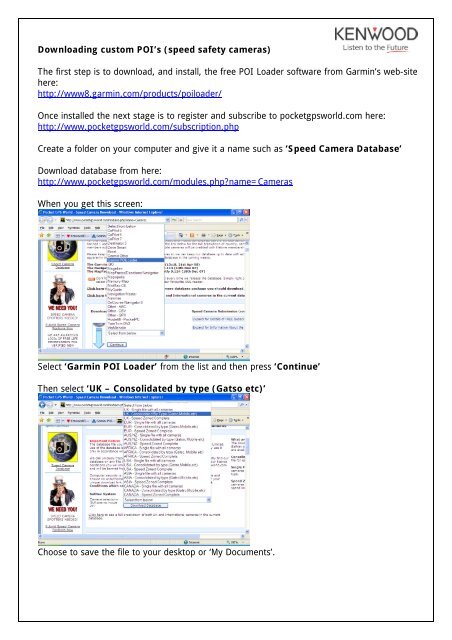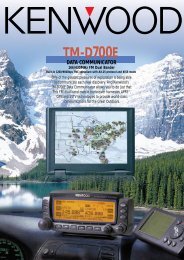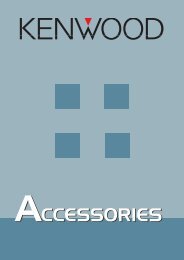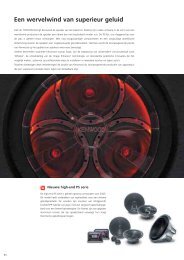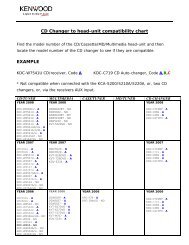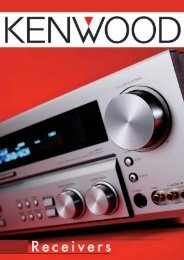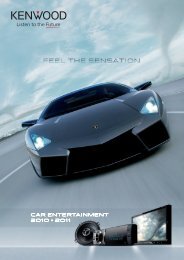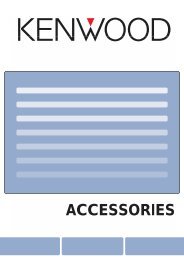KNA-G520 - How to update software - Kenwood
KNA-G520 - How to update software - Kenwood
KNA-G520 - How to update software - Kenwood
You also want an ePaper? Increase the reach of your titles
YUMPU automatically turns print PDFs into web optimized ePapers that Google loves.
Downloading cus<strong>to</strong>m POI’s (speed safety cameras)<br />
The first step is <strong>to</strong> download, and install, the free POI Loader <strong>software</strong> from Garmin’s web-site<br />
here:<br />
http://www8.garmin.com/products/poiloader/<br />
Once installed the next stage is <strong>to</strong> register and subscribe <strong>to</strong> pocketgpsworld.com here:<br />
http://www.pocketgpsworld.com/subscription.php<br />
Create a folder on your computer and give it a name such as ‘Speed Camera Database’<br />
Download database from here:<br />
http://www.pocketgpsworld.com/modules.phpname=Cameras<br />
When you get this screen:<br />
Select ‘Garmin POI Loader’ from the list and then press ‘Continue’<br />
Then select ‘UK – Consolidated by type (Gatso etc)’<br />
Choose <strong>to</strong> save the file <strong>to</strong> your desk<strong>to</strong>p or ‘My Documents’.
The downloaded file is a zip file. Right click on it and extract it <strong>to</strong> the folder that you created<br />
earlier – ie ‘Speed Camera Database’ folder.<br />
Transfer <strong>to</strong> CD-R/RW<br />
On your desk<strong>to</strong>p, create a folder called ‘garmin’<br />
Run POI Loader<br />
Select “Cus<strong>to</strong>m Folder (Advanced)” then click “Next”<br />
Then click “Browse” and select the “garmin” folder on your desk<strong>to</strong>p
The next page will ask you where you have s<strong>to</strong>red the data files. Click “Browse” and select the<br />
new folder that you created earlier called “speed camera database”<br />
Then click “Next” and POI Loader will create a file called “poi.gpi” within the ‘garmin’ folder<br />
that you created<br />
Burn <strong>to</strong> CD-R/RW<br />
Next you need <strong>to</strong> burn the ‘garmin’ folder on <strong>to</strong> a CD-R/RW.<br />
It is necessary <strong>to</strong> finalise the disc during this process. If you are using ‘Nero’ then uncheck the<br />
box called “Allow files <strong>to</strong> be added later (multisession disc)”<br />
For other brands of <strong>software</strong> it might be necessary <strong>to</strong> consult the manual or help file packaged<br />
with it, <strong>to</strong> determine how <strong>to</strong> finalise a disc.<br />
Upload POI’s <strong>to</strong> your navigation system<br />
Select [NAV], then insert disc.<br />
Press ‘YES’ when prompted <strong>to</strong> upload new “Cus<strong>to</strong>m POI” files<br />
NB: These instructions suggest the use of third party <strong>software</strong> and database. <strong>Kenwood</strong><br />
Electronics UK Ltd does not support, or accept liability for, this <strong>software</strong>.