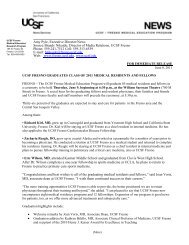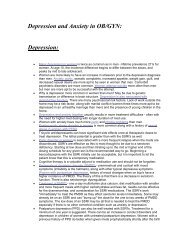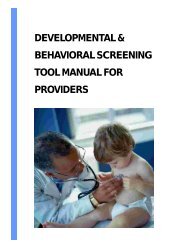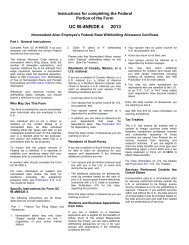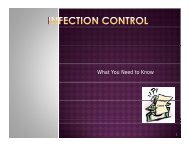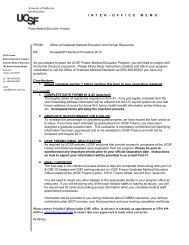User Job Aid: Create New non-VA User Record ... - UCSF Fresno
User Job Aid: Create New non-VA User Record ... - UCSF Fresno
User Job Aid: Create New non-VA User Record ... - UCSF Fresno
You also want an ePaper? Increase the reach of your titles
YUMPU automatically turns print PDFs into web optimized ePapers that Google loves.
Talent<br />
Management<br />
System<br />
<strong>User</strong> <strong>Job</strong> <strong>Aid</strong>: <strong>Create</strong> <strong>New</strong> <strong>non</strong>-<strong>VA</strong> <strong>User</strong> <strong>Record</strong> WEBSITE: WWW.TMS.<strong>VA</strong>.GOV<br />
Purpose<br />
The purpose of this job aid is to guide users through the step-by-step process of creating the <strong>Create</strong> <strong>New</strong> <strong>User</strong> tool in<br />
the <strong>VA</strong> TMS. In this job aid you will learn how to:<br />
A. <strong>Create</strong> <strong>New</strong> <strong>User</strong> <strong>Record</strong> 9 Steps<br />
B. Complete Required Training 6 Steps<br />
Task A. <strong>Create</strong> <strong>New</strong> <strong>User</strong> <strong>Record</strong><br />
1<br />
Step 1<br />
From the Login page, in the<br />
brown navigation bar click<br />
the <strong>Create</strong> <strong>New</strong> <strong>User</strong> link.<br />
1<br />
2<br />
3<br />
Step 2<br />
In the <strong>VA</strong> TMS Self<br />
Enrollment page, select the<br />
appropriate employment<br />
type. (Students &<br />
Residents will need to<br />
select Health Professions<br />
Trainee)<br />
Step 3<br />
Click Next.<br />
2<br />
3
Talent<br />
Management<br />
System<br />
4<br />
Step 4<br />
In My Account Information<br />
section, fill in all required<br />
fields as noted by the red<br />
asterisk, taking care to type<br />
accurately when entering<br />
your Social Security<br />
Number, e-mail address,<br />
and legal name; proceed to<br />
Step 5.<br />
4a<br />
Step 4a<br />
If you are a foreign<br />
national, click the click here<br />
link.<br />
4a<br />
4<br />
4b<br />
Step 4b<br />
If there is a security pop-up<br />
click Allow.<br />
4c<br />
Step 4c<br />
In the email pop-up add any<br />
additional information to<br />
assist the Admin like your<br />
name and contact<br />
information and click Send.<br />
4b<br />
4c
Talent<br />
Management<br />
System<br />
6<br />
5<br />
Step 5<br />
In My <strong>Job</strong> Information<br />
section, fill in all required<br />
fields as noted by the red<br />
asterisk, entering the data<br />
provided by your <strong>VA</strong> point<br />
of contact where<br />
appropriate.<br />
FOR FRESNO:<br />
Location Code: FRE<br />
POC: Pamela Utter<br />
POC Email:<br />
Pamela.Utter@va.gov<br />
POC Phone: 5592256100<br />
HIPPA Training IS Required<br />
Step 6<br />
If you are required to take<br />
training on the Health<br />
Insurance Portability and<br />
Accountability Act (HIPPA),<br />
click the box.<br />
6<br />
5<br />
7<br />
7<br />
8<br />
Step 7<br />
Click Submit.<br />
Step 8<br />
From the congratulations<br />
page, note your <strong>VA</strong> TMS<br />
USER ID for future use.<br />
8<br />
9<br />
Step 9<br />
Click Continue.<br />
9
Talent<br />
Management<br />
System<br />
Task B. Complete Required Training<br />
1<br />
Step 1<br />
From the Home page, hover<br />
over item in your To Do List<br />
to display the pop-up menu.<br />
1<br />
2<br />
2<br />
Step 2<br />
Click Go to Content.<br />
3<br />
Step 3<br />
Complete training per<br />
instructions.<br />
4<br />
Step 4<br />
On the Online Content<br />
Structure page, click the<br />
Completed Work link.<br />
4<br />
5<br />
6<br />
Step 5<br />
From the Completed Work<br />
page, hover over the title of<br />
the completed training to<br />
display the pop-up menu.<br />
Step 6<br />
Click Print Certificate.<br />
5<br />
6


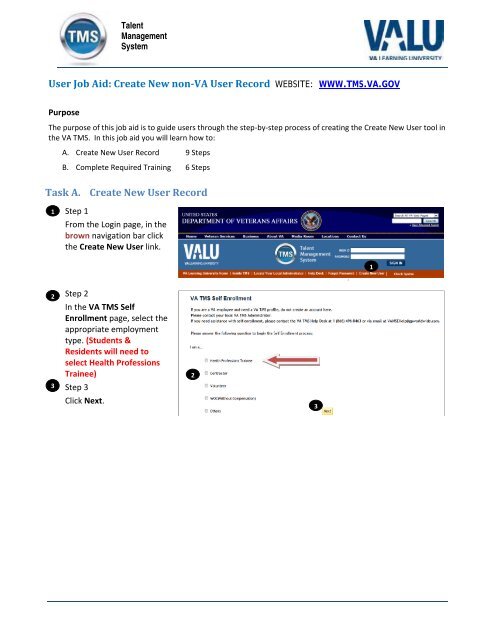
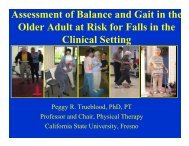
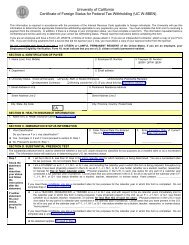
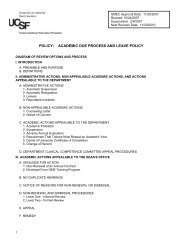
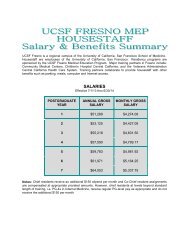
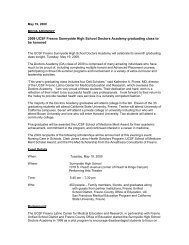
![Assistive Mobility Devices For Prevention Of Falls[1] - UCSF Fresno](https://img.yumpu.com/48127846/1/190x245/assistive-mobility-devices-for-prevention-of-falls1-ucsf-fresno.jpg?quality=85)