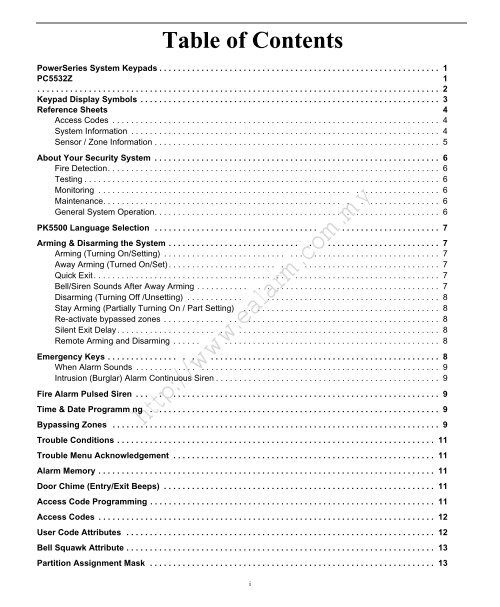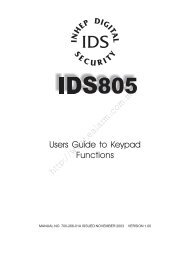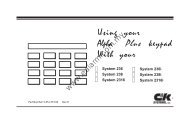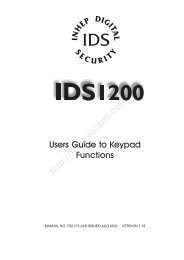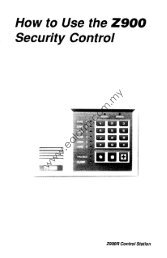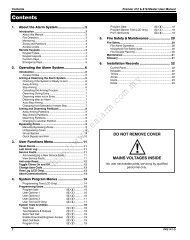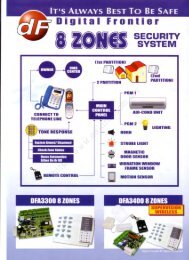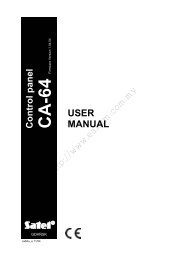DSC Power Series User Manual - Ealarm.com.my
DSC Power Series User Manual - Ealarm.com.my
DSC Power Series User Manual - Ealarm.com.my
You also want an ePaper? Increase the reach of your titles
YUMPU automatically turns print PDFs into web optimized ePapers that Google loves.
Table of Contents<br />
<strong>Power</strong><strong>Series</strong> System Keypads . . . . . . . . . . . . . . . . . . . . . . . . . . . . . . . . . . . . . . . . . . . . . . . . . . . . . . . . . . . . 1<br />
PC5532Z 1<br />
. . . . . . . . . . . . . . . . . . . . . . . . . . . . . . . . . . . . . . . . . . . . . . . . . . . . . . . . . . . . . . . . . . . . . . . . . . . . . . . . . . . . . . 2<br />
Keypad Display Symbols . . . . . . . . . . . . . . . . . . . . . . . . . . . . . . . . . . . . . . . . . . . . . . . . . . . . . . . . . . . . . . . . 3<br />
Reference Sheets 4<br />
Access Codes . . . . . . . . . . . . . . . . . . . . . . . . . . . . . . . . . . . . . . . . . . . . . . . . . . . . . . . . . . . . . . . . . . . . . . 4<br />
System Information . . . . . . . . . . . . . . . . . . . . . . . . . . . . . . . . . . . . . . . . . . . . . . . . . . . . . . . . . . . . . . . . . . 4<br />
Sensor / Zone Information . . . . . . . . . . . . . . . . . . . . . . . . . . . . . . . . . . . . . . . . . . . . . . . . . . . . . . . . . . . . . 5<br />
About Your Security System . . . . . . . . . . . . . . . . . . . . . . . . . . . . . . . . . . . . . . . . . . . . . . . . . . . . . . . . . . . . . 6<br />
Fire Detection. . . . . . . . . . . . . . . . . . . . . . . . . . . . . . . . . . . . . . . . . . . . . . . . . . . . . . . . . . . . . . . . . . . . . . . 6<br />
Testing . . . . . . . . . . . . . . . . . . . . . . . . . . . . . . . . . . . . . . . . . . . . . . . . . . . . . . . . . . . . . . . . . . . . . . . . . . . . 6<br />
Monitoring . . . . . . . . . . . . . . . . . . . . . . . . . . . . . . . . . . . . . . . . . . . . . . . . . . . . . . . . . . . . . . . . . . . . . . . 6<br />
Maintenance. . . . . . . . . . . . . . . . . . . . . . . . . . . . . . . . . . . . . . . . . . . . . . . . . . . . . . . . . . . . . . . . . . . . 6<br />
General System Operation. . . . . . . . . . . . . . . . . . . . . . . . . . . . . . . . . . . . . . . . . . . . . . . . . . . . . . . . . . . 6<br />
PK5500 Language Selection . . . . . . . . . . . . . . . . . . . . . . . . . . . . . . . . . . . . . . . . . . . . . . . . . . . . . . . . 7<br />
Arming & Disarming the System . . . . . . . . . . . . . . . . . . . . . . . . . . . . . . . . . . . . . . . . . . . . . . . . . . . . . 7<br />
Arming (Turning On/Setting) . . . . . . . . . . . . . . . . . . . . . . . . . . . . . . . . . . . . . . . . . . . . . . . . . . . . . . . . 7<br />
Away Arming (Turned On/Set) . . . . . . . . . . . . . . . . . . . . . . . . . . . . . . . . . . . . . . . . . . . . . . . . . . . . . 7<br />
Quick Exit . . . . . . . . . . . . . . . . . . . . . . . . . . . . . . . . . . . . . . . . . . . . . . . . . . . . . . . . . . . . . . . . . . . . . . . 7<br />
Bell/Siren Sounds After Away Arming . . . . . . . . . . . . . . . . . . . . . . . . . . . . . . . . . . . . . . . . . . . . . . . . 7<br />
Disarming (Turning Off /Unsetting) . . . . . . . . . . . . . . . . . . . . . . . . . . . . . . . . . . . . . . . . . . . . . . . . . 8<br />
Stay Arming (Partially Turning On / Part Setting) . . . . . . . . . . . . . . . . . . . . . . . . . . . . . . . . . . . . . . . . . 8<br />
Re-activate bypassed zones . . . . . . . . . . . . . . . . . . . . . . . . . . . . . . . . . . . . . . . . . . . . . . . . . . . . . . . . 8<br />
Silent Exit Delay . . . . . . . . . . . . . . . . . . . . . . . . . . . . . . . . . . . . . . . . . . . . . . . . . . . . . . . . . . . . . . . . . 8<br />
Remote Arming and Disarming . . . . . . . . . . . . . . . . . . . . . . . . . . . . . . . . . . . . . . . . . . . . . . . . . . . . 8<br />
Emergency Keys . . . . . . . . . . . . . . . . . . . . . . . . . . . . . . . . . . . . . . . . . . . . . . . . . . . . . . . . . . . . . . . . . . 8<br />
When Alarm Sounds . . . . . . . . . . . . . . . . . . . . . . . . . . . . . . . . . . . . . . . . . . . . . . . . . . . . . . . . . . . . . . . 9<br />
Intrusion (Burglar) Alarm Continuous Siren . . . . . . . . . . . . . . . . . . . . . . . . . . . . . . . . . . . . . . . . . . . . . . . . 9<br />
Fire Alarm Pulsed Siren . . . . . . . . . . . . . . . . . . . . . . . . . . . . . . . . . . . . . . . . . . . . . . . . . . . . . . . . . . . . . 9<br />
http://www.ealarm.<strong>com</strong>.<strong>my</strong><br />
Time & Date Programm ng . . . . . . . . . . . . . . . . . . . . . . . . . . . . . . . . . . . . . . . . . . . . . . . . . . . . . . . . . . . . . 9<br />
Bypassing Zones . . . . . . . . . . . . . . . . . . . . . . . . . . . . . . . . . . . . . . . . . . . . . . . . . . . . . . . . . . . . . . . . . . . . . . 9<br />
Trouble Conditions . . . . . . . . . . . . . . . . . . . . . . . . . . . . . . . . . . . . . . . . . . . . . . . . . . . . . . . . . . . . . . . . . . . . 11<br />
Trouble Menu Acknowledgement . . . . . . . . . . . . . . . . . . . . . . . . . . . . . . . . . . . . . . . . . . . . . . . . . . . . . . . . 11<br />
Alarm Memory . . . . . . . . . . . . . . . . . . . . . . . . . . . . . . . . . . . . . . . . . . . . . . . . . . . . . . . . . . . . . . . . . . . . . . . . 11<br />
Door Chime (Entry/Exit Beeps) . . . . . . . . . . . . . . . . . . . . . . . . . . . . . . . . . . . . . . . . . . . . . . . . . . . . . . . . . . 11<br />
Access Code Programming . . . . . . . . . . . . . . . . . . . . . . . . . . . . . . . . . . . . . . . . . . . . . . . . . . . . . . . . . . . . . 11<br />
Access Codes . . . . . . . . . . . . . . . . . . . . . . . . . . . . . . . . . . . . . . . . . . . . . . . . . . . . . . . . . . . . . . . . . . . . . . . . 12<br />
<strong>User</strong> Code Attributes . . . . . . . . . . . . . . . . . . . . . . . . . . . . . . . . . . . . . . . . . . . . . . . . . . . . . . . . . . . . . . . . . . 12<br />
Bell Squawk Attribute . . . . . . . . . . . . . . . . . . . . . . . . . . . . . . . . . . . . . . . . . . . . . . . . . . . . . . . . . . . . . . . . . . 13<br />
Partition Assignment Mask . . . . . . . . . . . . . . . . . . . . . . . . . . . . . . . . . . . . . . . . . . . . . . . . . . . . . . . . . . . . . 13<br />
i
Erasing an Access Code . . . . . . . . . . . . . . . . . . . . . . . . . . . . . . . . . . . . . . . . . . . . . . . . . . . . . . . . . . . . . . . 13<br />
<strong>User</strong> Function Commands . . . . . . . . . . . . . . . . . . . . . . . . . . . . . . . . . . . . . . . . . . . . . . . . . . . . . . . . . . . . . . 13<br />
Changing LCD Display Brightness/Contrast. . . . . . . . . . . . . . . . . . . . . . . . . . . . . . . . . . . . . . . . . . . . . . . 15<br />
Changing the Buzzer Level . . . . . . . . . . . . . . . . . . . . . . . . . . . . . . . . . . . . . . . . . . . . . . . . . . . . . . . . . . . . . 15<br />
Label Programming . . . . . . . . . . . . . . . . . . . . . . . . . . . . . . . . . . . . . . . . . . . . . . . . . . . . . . . . . . . . . . . . . . . 15<br />
Viewing the Event Buffer from an LCD Keypad . . . . . . . . . . . . . . . . . . . . . . . . . . . . . . . . . . . . . . . . . . . . 16<br />
PK5500 Global Status Screen . . . . . . . . . . . . . . . . . . . . . . . . . . . . . . . . . . . . . . . . . . . . . . . . . . . . . . . . . . . 16<br />
Sensor Reset . . . . . . . . . . . . . . . . . . . . . . . . . . . . . . . . . . . . . . . . . . . . . . . . . . . . . . . . . . . . . . . . . . . . . . . . . 16<br />
Testing Your System . . . . . . . . . . . . . . . . . . . . . . . . . . . . . . . . . . . . . . . . . . . . . . . . . . . . . . . . . . . . . . . . . . 17<br />
Testing Your Keypad Sounder and Siren . . . . . . . . . . . . . . . . . . . . . . . . . . . . . . . . . . . . . . . . . . . . . . . . . 17<br />
Testing Your Entire System . . . . . . . . . . . . . . . . . . . . . . . . . . . . . . . . . . . . . . . . . . . . . . . . . . . . . . . . . . . 17<br />
Walk Test Mode . . . . . . . . . . . . . . . . . . . . . . . . . . . . . . . . . . . . . . . . . . . . . . . . . . . . . . . . . . . . . . . . . . . 17<br />
Allowing Computer Access To Your System . . . . . . . . . . . . . . . . . . . . . . . . . . . . . . . . . . . . . . . . . 17<br />
Guidelines for Locating Smoke Detectors . . . . . . . . . . . . . . . . . . . . . . . . . . . . . . . . . . . . . . . . . . . . . . 18<br />
Household Fire Safety Audit . . . . . . . . . . . . . . . . . . . . . . . . . . . . . . . . . . . . . . . . . . . . . . . . . . . . . . . 19<br />
Fire Escape Planning . . . . . . . . . . . . . . . . . . . . . . . . . . . . . . . . . . . . . . . . . . . . . . . . . . . . . . . . . . . . . 19<br />
http://www.ealarm.<strong>com</strong>.<strong>my</strong><br />
ii
<strong>Power</strong><strong>Series</strong> System Keypads<br />
PC5532Z<br />
Zone<br />
Lights<br />
Status<br />
Lights<br />
Function<br />
Lights<br />
PC5508Z<br />
PC5516Z<br />
Status<br />
Lights<br />
Number<br />
Pad<br />
Function<br />
Buttons<br />
LCD5501Z<br />
[<br />
Emergency<br />
Keys<br />
Your installer may have installed<br />
o e of these LED keypads if you<br />
have 16 or fewer zones on your system.<br />
These keypads operate in the<br />
same way as the PC5532 keypad.<br />
LCD5500Z<br />
http://www.ealarm.<strong>com</strong>.<strong>my</strong><br />
Liquid<br />
Crystal<br />
Display (LCD)<br />
Arrow<br />
(Scroll)<br />
Keys<br />
Emergency<br />
Keys<br />
Function<br />
Buttons<br />
1
PC1555RKZ<br />
PK5500/PK5501<br />
Number<br />
Pad<br />
[<br />
Status<br />
Lights<br />
Zone<br />
Lights<br />
PK5508/PK5516 (shown)<br />
LED5511<br />
Emergency<br />
Keys<br />
Display<br />
System<br />
Lights<br />
1 2 3<br />
4 5 6<br />
7 8 9<br />
*<br />
0 #<br />
LCD5511<br />
http://www.ealarm.<strong>com</strong>.<strong>my</strong><br />
Number<br />
Pad<br />
Stay<br />
Away<br />
Chime<br />
Reset<br />
Bypass<br />
2
Keypad Display Symbols<br />
LCD5501 Fixed Message LCD5501 ICON<br />
PK5501<br />
5 9 6 17<br />
9<br />
10<br />
8<br />
7<br />
11<br />
14 7 11 10<br />
LCD5511 LED5511 PK5508/PK5516<br />
1 Clock Digits 1, 2 – These two 7 segment clock digits indicate the hour digits when the lo al clock is active, and identify<br />
the zone when the OPEN or ALARM icons are active. These two digits scroll one zone per second from the lowest zone<br />
number to the highest when scrolling through zones.<br />
2 : (Colon) – This icon is the hours/minutes divider and will flash once a second when the local clock is active.<br />
3 Clock Digits 3, 4 – These two 7 segment displays are the minute digits when the local clock is active.<br />
4 1 to 8 – These numbers identify troubles when [✱][2] is pressed.<br />
5 Memory – Indicates that there are alarms in memory.<br />
6 Bypass – Indicates that there are zones automatically or manua y bypassed.<br />
7 Program – indicates that the system is in Installer’s Programming, or the keypad is busy.<br />
8 Away – Indicates that the panel is armed in the Aw y Mode. It will turn on at the beginning of the Exit Delay.<br />
9 Fire – Indicates that there are fire alarms in memo y.<br />
10 Stay – Indicates that the panel is armed in t e Stay Mode. It will turn on at the beginning of the Exit Delay.<br />
11 Chime – This icon turns on when the Chime unction key is pressed to enable Door Chime on the system. It will turn off<br />
when the chime function key is pressed again to disable Door Chime.<br />
12 AM, PM – This icon indicates tha th local clock is displaying 12 Hr. time. These icons will not be on if the system is programmed<br />
for 24 Hr. time.<br />
13 ALARM – This icon is used w th clock digits 1 and 2 to indicate zones in alarm on the system. When a zone is in alarm,<br />
the ALARM icon will turn on, and 7 segment displays 1 and 2 will scroll through the zones in alarm.<br />
14 OPEN – This icon is used with clock digits 1 and 2 to indicate violated zones (not alarm) on the system. When zones are<br />
opened, the OPEN icon will turn on, and 7 segment displays 1 and 2 will scroll through the violated zones.<br />
15 AC – Indicates that AC is present at the main panel.<br />
16 System Trouble – Indicates that a system trouble is active.<br />
17 Night – Indicates that the panel is armed in the Night Mode.<br />
http://www.ealarm.<strong>com</strong>.<strong>my</strong><br />
18 System - Indicates one or more of the following:<br />
Memory – Indicates that there are alarms in memory.<br />
Bypass – Indicates that there are zones automatically or manually bypassed.<br />
System Trouble – This icon is displayed when a system trouble is active.<br />
19 Ready Light (green) – If the Ready light is on, the system is ready for arming.<br />
20 Armed Light (red) – If the Armed light is on, the system has been armed successfully.<br />
20<br />
3
Reference Sheets<br />
Fill out the following information for future reference and store this guide in a safe place.<br />
Access Codes<br />
Master Code [40] : _________________________<br />
Code Access Code Code Access Code Code Access Code Code Access Code<br />
01 10 19 28<br />
02 11 20 29<br />
03 12 21 30<br />
04 13 22 31<br />
05 14 23 3<br />
06 15 24 3 (Duress)<br />
07 16 25 34 (Duress)<br />
08 17 26<br />
09 18 27<br />
System Information<br />
Enabled<br />
❏ [F] FIRE ❏ [A] AUXILIARY ❏[P] PANIC<br />
For Service<br />
The Exit Delay Time is _______ seconds.<br />
The Entry Delay Time is _______ seconds.<br />
http://www.ealarm.<strong>com</strong>.<strong>my</strong><br />
Central Station Information:<br />
Account#: ___________________ Telephone#: __________________<br />
Installer Information :<br />
Company: ___________________ Telephone#: __________________<br />
If you suspect a false alarm signal has been sent to the central monitoring station, call the station to<br />
avoid an unnecessary response.<br />
4
Sensor / Zone Information<br />
Sensor Protected Area Sensor Type Sensor Protected Area Sensor Type<br />
01 33<br />
02 34<br />
03 35<br />
04 36<br />
05 37<br />
06 38<br />
07 39<br />
08 40<br />
09 41<br />
10 42<br />
11 43<br />
12 44<br />
13 45<br />
14 46<br />
15 7<br />
16 48<br />
17 49<br />
18 50<br />
19 51<br />
20 52<br />
21 53<br />
22 54<br />
23 55<br />
http://www.ealarm.<strong>com</strong>.<strong>my</strong><br />
24 56<br />
25 57<br />
26 58<br />
27 59<br />
28 60<br />
29 61<br />
30 62<br />
31 63<br />
32 64<br />
5
About Your Security System<br />
Your <strong>DSC</strong> Security System has been designed to provide you with the greatest possible flexibility and convenience.<br />
Read this manual carefully and have your installer instruct you on your system's operation and on which<br />
features have been implemented in your system. All users of this system should be equally instructed in its use. Fill<br />
out the “System Information” page with all of your zone information and access codes and store this manual in a<br />
safe place for future reference.<br />
NOTE: The <strong>Power</strong><strong>Series</strong> security system includes specific false alarm reduction features and is classified with ANSI<br />
/ SIA CP-01-2000. To <strong>com</strong>ply with this specification, your installation must have a minimum of two keypads. Please<br />
consult your installer for further information regarding the false alarm reduction features built into your system as all<br />
are not covered in this manual.<br />
Fire Detection<br />
This equipment is capable of monitoring fire detection devices such as smoke detectors and providing a warning<br />
if a fire condition is detected. Good fire detection depends on having adequate number of detectors placed in<br />
appropriate locations. This equipment should be installed in accordance with NFPA 72 (N.F.P.A., Batterymarch<br />
Park, Quincey MA 02269). Carefully review the Family Escape Planning guidelines i th manual.<br />
NOTE: Your installer must enable the fire detection portion of this equipment before i be<strong>com</strong>es functional.<br />
Testing<br />
To insure that your system continues to function as intended, you mus t s your system weekly. Please refer to<br />
the “Testing your System” section in this manual. If your system do s not function properly, call your installing<br />
<strong>com</strong>pany for service.<br />
Monitoring<br />
This system is capable of transmitting alarms, troubles and me gency information over telephone lines to a central<br />
station. If you inadvertently initiate an alarm, immedi tely call the central station to prevent an unnecessary<br />
response.<br />
NOTE: The monitoring function must be enabled by the installer before it be<strong>com</strong>es functional.<br />
SIA NOTE: There is a <strong>com</strong>municator delay of 30 seconds in this control panel. It can be removed, or it can be increased<br />
up to 45 seconds, at the option of the end user by consulting with the installer.<br />
Maintenance<br />
With normal use, the system requires minimum maintenance. Note the following points:<br />
• Do not wash the security equipment with a wet cloth. Light dusting with a slightly moistened cloth should<br />
remove normal accumulations of dust.<br />
• Use the system test descr ed in “Testing Your System” to check the battery condition. We re<strong>com</strong>mend, however,<br />
that the standby ba eries be replaced every 3-5 years.<br />
• For other system devices such as smoke detectors, passive infrared, ultrasonic or microwave motion detectors or<br />
glassbreak detectors, consult the manufacturer’s literature for testing and maintenance instructions.<br />
General System Operation<br />
Your security system is made up of a <strong>DSC</strong> control panel, one or more keypads and various sensors and detectors.<br />
The control panel will be mounted out of the way in a utility closet or in a basement. The metal cabinet contains<br />
the system electronics, fuses and standby battery.<br />
NOTE: Only the installer or service professional should have access to the control panel.<br />
All the keypads have an audible indicator and <strong>com</strong>mand entry keys. The LED keypads have a group of zone and<br />
system status lights. The LCD keypad has an alphanumeric liquid crystal display (LCD). The keypad is used to send<br />
<strong>com</strong>mands to the system and to display the current system status. The keypad(s) will be mounted in a convenient<br />
location inside the protected premises close to the entry/exit door(s).<br />
http://www.ealarm.<strong>com</strong>.<strong>my</strong><br />
6
The security system has several zones of area protection and each of these zones will be connected to one or<br />
more sensors (motion detectors, glassbreak detectors, door contacts, etc.). A sensor in alarm will be indicated by<br />
the corresponding zone lights flashing on a LED keypad or by written messages on the LCD keypad.<br />
Additional features of the PC1616/PC1832/PC1864 Security System are an Automatic Inhibit (Swinger Shutdown)<br />
for Alarm, Tamper and Trouble signals after 3 occurrences in a given set period (see Section 5.6 Option [377] in<br />
the Installation <strong>Manual</strong>). There is also a Programmable Keypad Lockout option (see Section 5.3 Option [012] in<br />
the Installation <strong>Manual</strong>).<br />
IMPORTANT NOTICE<br />
A security system cannot prevent emergencies. It is only intended to alert you and – if included – your central station<br />
of an emergency situation. Security systems are generally very reliable but they may not work under all conditions<br />
and they are not a substitute for prudent security practices or life and property insurance. Your security<br />
system should be installed and serviced by qualified security professionals who should instruct you on the level of<br />
protection that has been provided and on system operations.<br />
PK5500 Language Selection<br />
Your keypad may have the capability to display messages in different languages<br />
1. Press and hold both keys simultaneously.<br />
2. Using the keys, scroll through the available languages.<br />
3. Press to select your desired language.<br />
Arming & Disarming the System<br />
Arming (Turning On/Setting)<br />
Close all sensors (i.e. stop motion and close doors). The Read ( ) indicator should be on.<br />
To arm, press and hold the Away key for 2 seconds and/ r enter your Access Code, or press to Quick<br />
Arm. During the setting state (exit delay active) the A med ( ) and Ready ( ) indicators will turn on, and the keypad<br />
will sound one beep per second. You now have ____ seconds to leave the premises (please check with your<br />
installer to have this time programmed). To cance e arming sequence, enter your access code.<br />
Away Arming (Turned On/Set)<br />
When the exit delay is <strong>com</strong>pleted, the al rm system is armed/set and this is indicated on the keypad as follows:<br />
the Ready ( ) indicator will turn off the A med indicator will remain on and the keypad will stop sounding.<br />
Quick Exit<br />
If the system is armed and you need to exit, use the Quick Exit function to avoid disarming and rearming the system.<br />
Press and hold the Exi key for 2 seconds or press . You now have 2 minutes to leave the premises<br />
through your exit door. Whe the door is closed again, the remaining exit time is cancelled.<br />
Bell/Siren Sounds After Away Arming<br />
Audible Exit Fault<br />
In an attempt to reduce false alarms, the Audible Exit Fault is designed to notify you of an improper exit when<br />
arming the system in the Away mode. In the event that you fail to exit the premises during the allotted exit delay<br />
period, or if you do not securely close the Exit/Entry door, the system will notify you that it was improperly armed<br />
in two ways: the keypad will emit one continuous beep and the bell or siren will sound.<br />
Your installer will tell you if this feature has been enabled on your system. If this occurs:<br />
1. Re-enter the premises.<br />
2. Enter your [access code] to disarm the system. You must do this before the entry delay timer expires.<br />
3. Follow the Away arming procedure again, making sure to close the entry/exit door properly. (See “Away Arming<br />
(Turned On/Set)”.)<br />
http://www.ealarm.<strong>com</strong>.<strong>my</strong><br />
7
Arming Error<br />
An error tone will sound if the system is unable to arm. This will happen if the system is not ready to arm (i.e. sensors<br />
are open), or if an incorrect user code has been entered. If this happens, ensure all sensors are secure, press<br />
and try again.<br />
Disarming (Turning Off /Unsetting)<br />
Enter your access code to disarm anytime the system is armed (i.e. Armed ( ) indicator is on). The keypad will<br />
beep if you walk through the entry door. Enter your code within _____ seconds to avoid an alarm condition<br />
(please check with your installer to have this time programmed).<br />
Disarming Error<br />
If your code is invalid, the system will not disarm and a 2-second error tone will sound. If this happens, press<br />
and try again.<br />
Stay Arming (Partially Turning On / Part Setting)<br />
Stay arming will bypass the interior protection (i.e. motion sensors) and arm the perimeter of the system (i.e.<br />
doors and windows). Close all sensors (i.e. stop motion and close doors). The Ready ( ) indicator should be on.<br />
Ask your alarm <strong>com</strong>pany if this function is available on your system.<br />
Press and hold the Stay key for 2 seconds and/or enter your Access Code and do not leave the premises (if your<br />
installer has programmed this button). During the setting state (exit delay ac ve), the Armed ( ) and Ready ( )<br />
indicators will turn on, and the keypad will sound one beep every three sec nds.<br />
When the exit delay is <strong>com</strong>pleted, the alarm system is armed/set and thi i indicated on the keypad as follows:<br />
the Ready ( ) indicator will turn off, the Armed ( ) indicator will remain on and the keypad will stop sounding.<br />
The Armed ( ) indicator and Bypass or System indicator will tur on The system will automatically bypass certain<br />
interior sensors (i.e. motion sensors).<br />
NOTE: For SIA FAR listed panels, the Stay Arming Exit D lay will be twice as long as the Away Arming Exit Delay.<br />
Re-activate bypassed zones<br />
To fully arm the system when it has been armed in S y mode:<br />
Press at any keypad. The interior zones ar ow armed.<br />
NOTE: When the interior zones have been re-ac vated, you will not be able to enter areas protected by motion detectors,<br />
or open doors and windows. To acces these areas, enter your [access code] and disarm the system.<br />
Silent Exit Delay<br />
If the system is armed using the STAY button (Programmable Function Key) or using the "No Entry" Arming<br />
method ( [access code]) he audible progress annunciation (keypad buzzer) will be silenced and the exit<br />
time will be doubled for tha ex p riod only.<br />
Remote Arming and D sarming<br />
The system can be armed and/or disarmed using the remote control device (wireless key) model <strong>DSC</strong> WS4939.<br />
When arming the system by using the Arm button on the wireless key, the system will acknowledge the <strong>com</strong>mand<br />
by sounding a single bell squawk and when disarming using the Disarm button on the wireless key the system will<br />
acknowledge the <strong>com</strong>mand by sounding two bell squawks that can be heard from the exterior of the premises.<br />
Emergency Keys<br />
Press the (F), (A) or (P) key for 2 seconds to generate a Fire, Auxiliary or Panic alarm. The keypad sounder<br />
will beep indicating that the alarm input has been accepted and transmission to the central station is underway.<br />
Ask your alarm <strong>com</strong>pany if the emergency keys are available on your system.<br />
NOTE: The Fire keys can be disabled by the installer.<br />
LED5511/LCD5511 Keypad<br />
Press and hold both keys simultaneously for 2 seconds to send the following messages:<br />
Fire Message, Auxiliary Message, Panic Message.<br />
http://www.ealarm.<strong>com</strong>.<strong>my</strong><br />
8
When Alarm Sounds<br />
The system can generate 2 different alarm sounds:<br />
Continuous Siren = Intrusion (Burglary Alarm)<br />
Temporal / Pulsed Siren = Fire Alarm<br />
Intrusion (Burglar) Alarm Continuous Siren<br />
If you are unsure of the source of the alarm approach with caution ! If the alarm was accidental,<br />
enter your Access Code to silence the alarm. Call your central station to avoid a dispatch.<br />
Fire Alarm Pulsed Siren<br />
Follow your emergency evacuation plan immediately!<br />
If the fire alarm was accidental (i.e. burned toast, bathroom steam, etc.), enter your Access Code to silence the<br />
alarm. Call your central station to avoid a dispatch. Ask your alarm <strong>com</strong>pany if your system has been equipped<br />
with fire detection.<br />
To reset the detectors, see the Sensor Reset section.<br />
Time & Date Programming<br />
Press , plus your Master Access Code or press the time programming f nction key (programmed by your<br />
installer).<br />
Press to select Time and Date.<br />
When using the LCD5500, use the scroll keys to find the menu option and press to select.<br />
Enter the time in 24-hr format (HH:MM), followed by the date MM:DD:YY). Press to exit programming.<br />
NOTE: If you have an LCD keypad, your installer may hav pro rammed your system to display the time and date<br />
while the keypad is idle. If this is the case, you can press h key to clear the date and time display.<br />
Bypassing Zones<br />
Use the zone bypassing feature when you need ac ess to a protected area while the system is armed, or when a<br />
zone is temporarily out of service, but you need to arm the system. Bypassed zones will not be able to sound an<br />
alarm. Bypassing zones reduces the level of se urity. If you are bypassing a zone because it is not working, call a<br />
service technician immediately so that th problem can be resolved and your system returned to proper working<br />
order. Ensure that no zones are unin en ionally bypassed when arming your system.<br />
Zones cannot be bypassed once the system is armed. Bypassed zones are automatically cancelled each time the<br />
system is disarmed and must be b passed again, if required, before the next arming.<br />
NOTE: For security reaso s, your installer has programmed the system to prevent you from bypassing certain zones<br />
(e.g., smoke detectors).<br />
Bypassing Zones with an LCD5500Z keypad<br />
Start with disarming the system.<br />
http://www.ealarm.<strong>com</strong>.<strong>my</strong><br />
1. Press to enter the function menu. The keypad will display “Press ✱ for < > Zone Bypass”.<br />
2. Press or , then your [access code] (if required). The keypad will display “Zone Search < > Zone Name”.<br />
3. Enter the two-digit number of the zone(s) to be bypassed (01-64).<br />
You can also use the keys to find the zone to be bypassed, and then press to select the zone.<br />
The keypad will display “Zone Search < > “Zone Name”. “B” will appear on the display to show that the zone is<br />
bypassed. If a zone is open (e.g., door with door contact is open), the keypad will display “Zone Search < ><br />
“Zone Name” O”. If you bypass the open zone, a “B” will replace the “O”.<br />
9
4. To unbypass a zone, enter the two-digit number of the zone(s) to be bypassed (01-64). You can also use the<br />
to select the zone. The “B” will disappear from the dis-<br />
keys to find the zone, and then press<br />
play to show that the zone is no longer bypassed.<br />
5. To exit bypassing mode and return to the Ready state, press .<br />
Bypassing Zones with a PC55XXZ or LCD5501Z keypad<br />
Start with disarming the system<br />
1. Press , then your [access code] (if required).<br />
2. Enter the two-digit number of the zone(s) to be bypassed (01-64). On PC55XXZ keypads, the zone light will<br />
turn on to indicate that the zone is bypassed.<br />
3. To unbypass a zone, enter the two-digit number of the zone (01-64). On PC55XXZ keypads, the zone light<br />
will turn off to indicate that the zone is not bypassed.<br />
4. To exit bypassing mode and return to the Ready state, press .<br />
Activating All Bypassed Zones<br />
To activate all bypassed zones:<br />
1. Press , then your [access code] (if necessary).<br />
2. Press .<br />
3. To exit bypassing mode and return to the Ready state, press<br />
Recalling Bypassed Zones<br />
To recall the last set of bypassed zones:<br />
1. Press , then your [access code] (if necessary)<br />
2. Press .<br />
3. To exit bypassing mode and return to the Ready tate, press .<br />
Bypass Groups<br />
A Bypass Group is a selection of zones pr g ammed into the system. If you bypass a group of zones on a regular<br />
basis, you can program them into the Bypass Group, so that you do not have to bypass each zone individually<br />
every time. One Bypass Group can be programmed on each partition.<br />
To program a Bypass Group:<br />
1. Press , then your [access code] (if necessary).<br />
2. Enter the two-digit numbers (01-64) of the zones to be included in the Bypass Group. On LCD5500Z keypads,<br />
you can also use the keys to find the zone to be included in the bypass group, and then press to<br />
select the zone.<br />
3. To save the selected zone into the group, press .<br />
4. To exit bypassing mode and return to the Ready state, press .<br />
To select a Bypass Group when arming the system:<br />
http://www.ealarm.<strong>com</strong>.<strong>my</strong><br />
1. Press , then your [access code] (if necessary).<br />
2. Press . The next time the system is armed, the zones in this group will be bypassed.<br />
3. To exit bypassing mode and return to the Ready state, press .<br />
NOTE: Bypass Groups are only recalled if the system is armed/disarmed after programming the bypass group.<br />
NOTE: This feature is not to be used in UL Listed installations.<br />
10
Trouble Conditions<br />
When a trouble condition is detected, the Trouble ( ) or System indicator will turn on, and the keypad will beep<br />
every 10 seconds. Press the key to silence the beeps. Press to view the trouble condition. The Trouble<br />
( ) or System indicator will flash. The corresponding trouble will be represented by numbers 1-8.<br />
LED/<br />
DIGIT<br />
Trouble Condition Comments Action<br />
1 Service Required Call for service<br />
2<br />
If the building and/or neighbourhood has lost electrical power,<br />
Loss of AC <strong>Power</strong><br />
the system will continue to operate on battery for several hours.<br />
Call for service<br />
3 Telephone Line Fault The system has detected that the telephone line is cut. Call for service<br />
4<br />
The system attempted to <strong>com</strong>municate with the monitoring station,<br />
but failed. This may be due to Trouble 3.<br />
Failure to Communicate<br />
Call for service<br />
5<br />
The system is experiencing difficulties with one or more sensors<br />
Sensor (or Zone) Fault<br />
on the system.<br />
Call for service<br />
6<br />
The system has detected a tamper condition with one or more<br />
Sensor (or Zone) Tamper<br />
sensors on the system.<br />
Call for service<br />
7<br />
If the system has been equipped with wireless ensors, one or<br />
Sensor (or Zone) Low Battery<br />
more has reported a low battery condi i n<br />
Call for service<br />
8<br />
Loss of Time & Date<br />
If <strong>com</strong>plete power was lost (AC and Battery), the time and date<br />
will need to be re-programmed<br />
Trouble Menu Acknowledgement<br />
If the Arming Inhibit for All Troubles features is enabled, Trouble Menu Acknowledgement may be used. To use<br />
this feature while in the Trouble Menu ( ), press t acknowledge and override the existing troubles, so<br />
the system can be armed. An override event will also be generated and logged, thus identifying the user. To override<br />
open zones, use the Zone Bypass feature ( ).<br />
Alarm Memory<br />
When an alarm occurs, the Memory or Sys em indicator (and Fire indicator, if applicable) will turn on.<br />
To view which sensor(s) generated the al m, press . The Memory or System indicator and corresponding<br />
sensor number will flash (i.e. sensor 3).<br />
For the LCD5500 keypad use the scroll keys to view the sensors in alarm memory.<br />
Press to exit. To clear the memory, arm and disarm the system.<br />
If an alarm sounded while armed, the keypad will automatically go to alarm memory when you disarm the system.<br />
In this instance, you should approach with caution, as the intruder may still be within the building/premises.<br />
Door Chime (Entry/Exit Beeps)<br />
To turn the door chime function on or off, press and hold the Chime key for 2 seconds or press .<br />
Access Code Programming<br />
In addition to the Master Access Code, you can program up to 32 additional <strong>User</strong> Access codes. Press , plus<br />
your Master Access Code. The Program or System indicator will begin to flash, and the Armed ( ) indicator will<br />
turn on.<br />
Enter the 2-digit number to be programmed (i.e. 06 for user access code 6; enter 40 for the Master Access Code).<br />
When using the LCD5500, use the keys to find the specific code and press to select. Enter the new 4-<br />
digit access code, or press to erase it. When programming is <strong>com</strong>plete, enter another 2-digit code to program<br />
or press to exit.<br />
http://www.ealarm.<strong>com</strong>.<strong>my</strong><br />
Re-program Time<br />
& Date (page 9)<br />
11
For systems using multiple partitions/areas, access codes can be assigned to specific or multiple partitions/areas.<br />
Please contact your alarm <strong>com</strong>pany for details.<br />
The minimum number of variations of access codes (key) is 27027 when 37, 6-digit user codes are used. For SIA<br />
Installations, duplicate or duress codes derived from user codes +/- 1 digit are not allowed.<br />
The access codes have programmable attributes which allow zone bypassing, remote access using the<br />
ESCORT5580TC or one-time use activation.<br />
Access Codes<br />
[✱][5][Master Code] (when disarmed)<br />
The [✱][5] <strong>User</strong>’s Programming <strong>com</strong>mand is used to program additional access codes.<br />
<strong>User</strong> Codes (Access Codes 1-32)<br />
Master Code (Access Code 40) - The Master Code can only be changed by the Installer, if programmed.<br />
Supervisor Codes (Access Codes 41 & 42) - These codes are always valid when entering the <strong>User</strong> Code<br />
Programming section. However, these codes can only program additional codes which have equal or lesser<br />
attributes. Once programmed, the Supervisor Codes receive the Master Code’s a rib tes. These attributes are<br />
changeable.<br />
Duress Codes (Access Codes 33 & 34) - Duress codes 33 and 34 are standa d <strong>User</strong> Codes that will transmit the<br />
Duress Reporting Code whenever the code is entered to perform any func on on the system.<br />
NOTE: Duress codes are not valid when entering [✱][5], [✱][6] or [✱][8] sections.<br />
NOTE: No codes can be programmed as a duplicate of another code<br />
NOTE: Duress codes cannot be programmed as a duplicate or as a Code + 1”.<br />
<strong>User</strong> Code Attributes<br />
1. The default attributes of a new code will be the at ibutes of the code used to enter whether it is a new<br />
code or an existing code being programmed.<br />
2. System Master (Code 40) has Partition Access r all partitions, as well as Attributes 3-4 ON by default.<br />
NOTE: These attributes are not changeable<br />
Inherent Attributes (all codes ex ep installer and maintenance)<br />
Arm / Disarm - Any Access Code with Partition Access enabled will be valid for arming and disarming that partition.<br />
Command Outputs ([✱][7][1], [✱][7][2], [✱][7][3], and [✱][7][4]) - If these outputs require Access Code entry, any<br />
Access Code with Partition Acc ss will be valid for performing the [✱][7][1-4][Access Code] functions on that partition.<br />
Programmable Attributes ([✱][5][Master/Supervisor Code][9][Code])<br />
1. For Future Use<br />
2. For Future Use<br />
3. Zone Bypassing Enabled<br />
4. ESCORT Access<br />
5. Downlook Remote Trigger to Phone Number 1<br />
6. Downlook Remote Trigger to Phone Number 2<br />
7. Bell Squawk upon Arming/Disarming<br />
8. One Time Use Code<br />
NOTE: Attributes 5 and 6 cannot be enabled on the same access code.<br />
http://www.ealarm.<strong>com</strong>.<strong>my</strong><br />
12
Bell Squawk Attribute<br />
This attribute is used to determine whether an access code should generate an arming/disarming Bell Squawk<br />
upon entry of the code for Away arming. The Wireless Keys with access codes associated with them may generate<br />
Arming/Disarming Bell squawks. If desired, this option may be used with codes that are manually entered.<br />
Please contact your installer to have this programmed.<br />
NOTE: The Master Code cannot use the Bell Squawk attribute, but is required to enable it for other codes.<br />
NOTE: This feature cannot prevent the Arm/Disarming squawks from being generated if an access code assigned to<br />
a WLS Key is manually entered at a keypad.<br />
Partition Assignment Mask<br />
In order to ac<strong>com</strong>modate Access Code Partition Assignment for the multiple partitions found on this product the<br />
user must enter [✱][5][Master Code][8][Code number to be change] (ex. [✱][5][1234][8][Code 03]. Under this section,<br />
each bit represents the corresponding partition’s access (i.e. Bit 4 represents Partition 4 access).<br />
The Master Code has access to all partitions, and cannot be modified.<br />
Partition Assignment Mask ([✱][5][Master/Supervisor Code][8][Code])<br />
1. Partition One Access<br />
2. Partition Two Access<br />
3. Partition Three Access<br />
4. Partition Four Access<br />
5. Partition Five Access<br />
6. Partition Six Access<br />
7. Partition Seven Access<br />
8. Partition Eight Access<br />
Notes on Access Codes and Programming<br />
1. There will still be 37 codes if option selected for 6 digit access codes.<br />
- [✱][5][MASTER CODE] [01 to 32, 33, 34, 40 41, 42] to program access codes<br />
- [✱][5][MASTER CODE][8] enters the Partition Assignment Mode [01 to 32, 33, 34, 41, 42] to edit access code<br />
partition assignments<br />
- [✱][5][MASTER CODE][9] Enters the A tr bute Mode [01 to 32, 33, 34, 41, 42] to edit access code Attributes.<br />
2. The Master Code’s attributes canno be changed.<br />
3. When a new code is programmed in it will be checked against all other codes in the system. If a duplicate<br />
code is found, an erro tone is given and the code is returned to what it was before it was changed. This<br />
applies to both 4 and 6 digit codes.<br />
Erasing an Access Code<br />
To erase a code, select the code and enter as the first digit. If is entered, the system will delete the code<br />
immediately and the user will be returned to select another code.<br />
<strong>User</strong> Function Commands<br />
First disarm the system then enter [Master Code]<br />
The <strong>com</strong>mand is used to gain access to the following list of Master functions of the system.<br />
[1] Time and Date<br />
Enter 4 digits for 24 Hour System Time (HH-MM). Valid entries are 00-23 for the hour and 00-59 for minutes.<br />
Enter 6 digits for the Month, Day and Year (MM-DD-YY)<br />
http://www.ealarm.<strong>com</strong>.<strong>my</strong><br />
13
[2] Auto-arm Control<br />
Pressing [2] while in the <strong>User</strong> Function menu will enable (3 beeps) or disable (one long beep) the Auto-arm feature,<br />
by partition. With this feature enabled, the panel will automatically arm in the Away mode (Stay Away zones<br />
active) at the same time each day. The auto-arm time is programmed with the [✱][6][Master Code][3] <strong>com</strong>mand.<br />
[3] Auto-arm Time<br />
The system can be programmed to arm at a programmed time each day, per partition.<br />
Upon entry of this section, enter 4 digits for the 24-hour Auto-arm time for each day of the week.<br />
At the selected auto-arm time, the keypad buzzers will sound for a programmed amount of time (programmable<br />
by the installer only) to warn that an auto-arm is in progress. The bell can also be programmed to squawk once<br />
every 10 seconds during this warning period. When the warning period is <strong>com</strong>plete, the system will arm with no<br />
exit delay and in the Away Mode.<br />
Auto-arming can be cancelled or postponed by entering a valid access code only, during the programmed warning<br />
period. Auto-arming will be attempted at the same time the next day. When the auto-arming process is cancelled<br />
or postponed, the Auto-arm Cancellation Reporting Code will be transmitted (if programmed).<br />
If arming is inhibited by one of the following, the Auto-arm Cancellation transm ss on will be <strong>com</strong>municated.<br />
- AC / DC Inhibit Arm<br />
- Latching System Tampers<br />
- Zone Expander Supervisory Fault<br />
[4] System Test<br />
The system’s Bell Output (2s), Keypad Lights and Communicat r are tested. This test will also measure the panel’s<br />
standby battery.<br />
[5] Enable DLS / Allow System Service<br />
If enabled, the installer will be able to access Installer Programming by DLS. In case of DLS access this provides a<br />
window where rings will be detected by the panel The DLS window will remain open for 6hrs, during which time<br />
the installer will be able to enter DLS an unlimited number of times. After the 6-hr window has expired, Installer’s<br />
Programming will be unavailable again until the window is re-opened.<br />
[6] <strong>User</strong> Call-up<br />
If enabled by the Installer, the pane will make 1 attempt to call the downloading <strong>com</strong>puter. The downloading<br />
<strong>com</strong>puter must be waiting for the panel to call before downloading can be performed.<br />
[7] Music Input On/Off<br />
If enabled on the PC5936 Audio Interface Module, the user can turn Background Music on or off.<br />
[8] <strong>User</strong> Walk Test (For Europe only)<br />
This test allows the user to verify operation of system detectors and notifies the central station that a Walk Test is<br />
in progress.<br />
Note: Fire zones, the 'F' key, and 2-wire Smoke detectors are excluded from this test. Violation of these zones will<br />
cause the system to exit the walk test then generate and transmit alarm condition to the central station.<br />
http://www.ealarm.<strong>com</strong>.<strong>my</strong><br />
1. Press 6 to enable Walk Test. The system will notify the Central Station that a walk test has begun.<br />
2. Violate all each detector (zone) in sequence. A squawk will occur at the keypad and the violation will be<br />
recorded in the Event Buffer.<br />
3. Restore zones. Press 6 to end the Walk Test. The system will notify the Central Station that the walk<br />
test has been terminated.<br />
Note: If a zone is not violated within 15 minutes of activating the Walk Test, the system will automatically exit the<br />
Walk Test and resume normal operation.<br />
14
Changing Brightness/Contrast<br />
When this option is selected, the keypad will allow you to scroll through 10 different brightness/contrast levels.<br />
1. Press [Master code].<br />
2. Use the keys to scroll to either Brightness Control or Contrast Control.<br />
3. Press to select the setting you want to adjust.<br />
4. a) ‘Brightness Control’: There are multiple backlighting levels. Use the keys to scroll to the desired level.<br />
b) ‘Contrast Control’: There are 10 different display contrast levels. Use the keys to scroll to the<br />
desired contrast level.<br />
5. To exit, press .<br />
PK5501/PK5508/PK5516 keypads<br />
When this option is selected, the keypad will allow you to scroll through 4 different backlighting levels. A level of<br />
0 disables the backlighting.<br />
1. Press [Master Code].<br />
2. Use the key to move through the 4 different backlighting levels.<br />
3. The level is automatically saved when you press to exit.<br />
Changing the Buzzer Level<br />
When this option is selected, the keypad will allow you to scroll through 21 different buzzer levels. A level of 00<br />
disables the buzzer.<br />
1. Press [Master Code].<br />
2. Use the keys to scroll to Buzzer Control.<br />
3. There are 21 different levels, use the keys to scroll to the desired level.<br />
PK5501, PK5508, PK5516 keypads:<br />
1. Press [Master Code].<br />
2. Use the key to move through the 2 different buzzer levels.<br />
3. The level is automatically saved when you press to exit.<br />
Label Programming<br />
PK5500/LCD keypad<br />
When this option is select d, the keypad will allow you to program labels representing zones, partitions, and<br />
<strong>com</strong>mand outputs. Also, special labels can be added to show when the system fails to arm or when you disarm<br />
after an alarm has occurred.<br />
http://www.ealarm.<strong>com</strong>.<strong>my</strong><br />
1. Press [Master Code].<br />
2. Use the keys to scroll to Edit Labels.<br />
3. Use the keys to select the label type you want to edit.<br />
4. Use the keys to select the individual label you want to edit.<br />
5. Use the arrow keys ( ) to move the underline bar underneath the letter to be changed.<br />
6. Press the number keys [1] to [9] corresponding to the letter you require. The first time you press the number<br />
the first letter will appear. Pressing the number key again will display the next letter.<br />
15
Refer to the following chart:<br />
[1] - A, B, C, 1 [6] - P, Q, R, 6<br />
[2] - D, E, F, 2 [7] - S, T, U, 7<br />
[3] - G, H, I, 3 [8] - V, W, X, 8<br />
[4] - J, K, L, 4 [9] - Y, Z, 9,0<br />
[5] - M, N, O, 5 [0] - Space<br />
7. When the required letter or number is displayed use the arrow keys ( ) to scroll to the next letter.<br />
8. When you are finished programming the Zone Label, press the key, scroll to “Save,” then press .<br />
9. Continue from Step 2 until all Labels are programmed.<br />
Viewing the Event Buffer from an LCD Keypad<br />
The event buffer will show you a list of the last 500 events that have occurred on your system. You must use an<br />
LCD keypad to view the event buffer.<br />
1. Press [Master Code].<br />
2. To select Event Buffer viewing, press .<br />
3. The keypad will display the event number, partition or area, and the time and date. Press to switch<br />
between this information and the event details.<br />
4. Use the keys to scroll through the events in the buffer.<br />
5. To exit event buffer viewing, press .<br />
PK5500 Global Status Screen<br />
When the keypad is loaned to global mode (pressing and holding the key), you will see a Global Partition Status<br />
screen. This shows basic status for up to 8 partitions d pending on the configuration of your system. The<br />
screen looks similar to the example shown below.<br />
Each partition is identified by a number. B<br />
A - Partition is Armed<br />
N - Partition is Not Ready to Arm<br />
R - Partition is Ready to Arm<br />
! - Partition is in Alarm<br />
- - Partition is Not Enabled<br />
1 3 4 5 6 7 8<br />
A R ! N - - - -<br />
w each number is the current status of that partition.<br />
http://www.ealarm.<strong>com</strong>.<strong>my</strong><br />
Sensor Reset<br />
Certain sensors, after having detected an alarm condition, require a Reset to exit the alarm condition (i.e. glass<br />
break sensors, smoke detectors, etc.). Ask your alarm <strong>com</strong>pany if this function is required on your system.<br />
To reset the detectors, press and hold the Reset key for 2 seconds or press .<br />
If a sensor fails to reset, it may still be detecting an alarm condition. If the sensor reset is successful, the alarm is<br />
cancelled. If unsuccessful, the alarm will reactivate or continue.<br />
16
Testing Your System<br />
NOTE: If you are going to perform a System Test, call your Monitoring Station to inform them when you begin and<br />
also when you end the test.<br />
Testing Your Keypad Sounder and Siren<br />
The System Test provides several system tests, and a two-second check of the keypad sounder and bell or siren.<br />
1. Press [Master Code] .<br />
2. The following will occur:<br />
- The system activates all keypad sounders and bells or sirens for two seconds. All keypad lights turn ON.<br />
- LCD5500Z keypads will light all pixels<br />
- The Ready, Armed, and Trouble LED’s will flash for the duration of the test<br />
3. To exit the function menu, press .<br />
Testing Your Entire System<br />
All smoke detectors in this installation must be tested by your smoke detector instal er or dealer once a year to<br />
ensure they are functioning correctly. It is the user’s responsibility to test the sys em weekly (excluding smoke<br />
detectors). Ensure you follow all the steps in the ‘Testing Your System’ section above.<br />
NOTE: Should the system fail to function properly, call your installation <strong>com</strong>pany for service immediately.<br />
1. Prior to testing, ensure that the system is disarmed and the Ready ligh is on.<br />
2. Press and close all zones to return the system to the Ready sta e.<br />
3. Perform a System Test by following the steps in the previous ecti n.<br />
4. To test the zones, activate each detector in turn (e.g., open each door/window or walk in motion detector<br />
areas).<br />
PK55xx/LCD5500Z keypads will display the follow ng message when each zone (detector) is activated:<br />
“Secure System Before Arming < >”, “Secure System or Enter Code” or “Secure or Arm System”. Use the<br />
keys to view which zones are open The message will disappear when the zones are closed.<br />
On an LCD5501Z keypad, the display says pen” when any zone (detector) is activated. To see which<br />
zones are open, press . The keypad w l scroll the numbers of all open zones.<br />
On a PC55XXZ keypad, the zone ligh urns ON when the zone (detector) is activated. The zone light turns<br />
OFF when the zone is closed (e.g door or window closed).<br />
NOTE: Some features described above will not be functional unless enabled by your installer. Ask your installer which<br />
features are functional on your ys em.<br />
Walk Test Mode<br />
The installer can initiate a Walk Test mode for the system. While in Walk Test mode, The Ready, Armed, and Trouble<br />
LED's will flash to indicate that Walk Test is active. When the system automatically terminates the Walk Test<br />
modes, it will annunciate with an audible warning (5 beeps every 10 seconds), beginning five minutes prior to the<br />
termination of the test.<br />
Allowing Computer Access To Your System<br />
From time to time, your installer may need to send information to or retrieve information from your security system.<br />
Your installer will do this by having a <strong>com</strong>puter call your system over the telephone line. You may need to<br />
prepare your system to receive this ‘downloading’ call. To do this:<br />
1. Press [Master code] at any keypad. This allows downloading for a limited period of time. During<br />
this time, the system will answer in<strong>com</strong>ing downloading calls.<br />
For more information on this feature, please ask your installer.<br />
http://www.ealarm.<strong>com</strong>.<strong>my</strong><br />
17